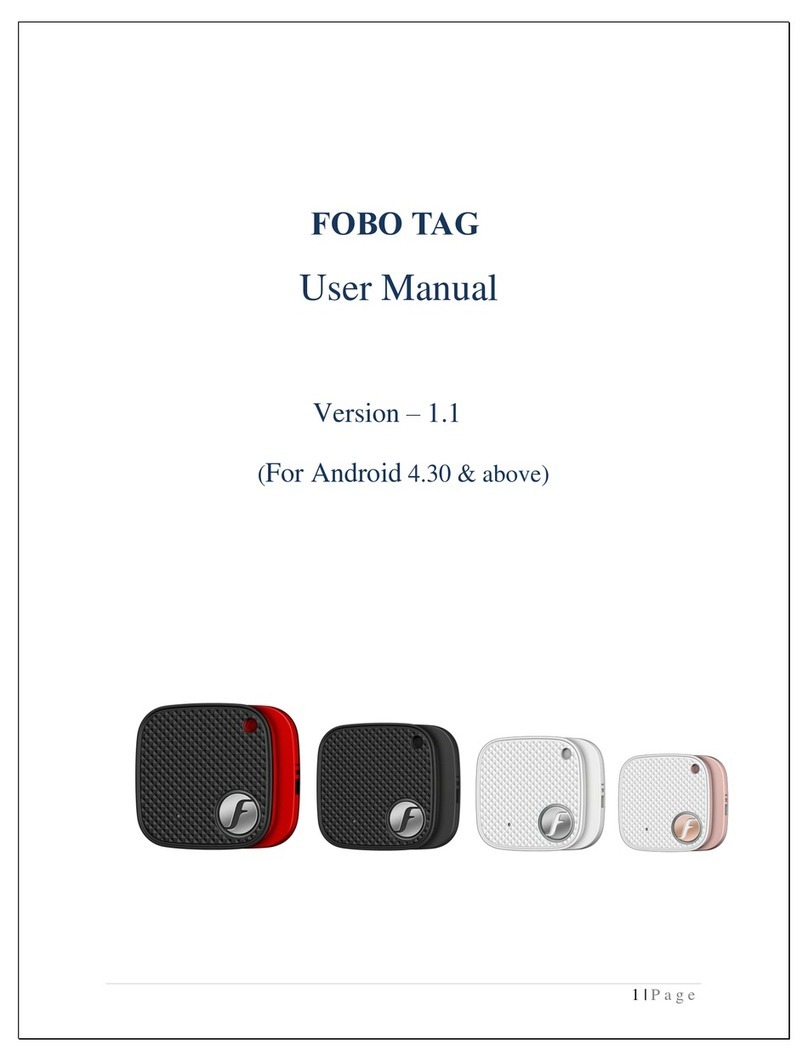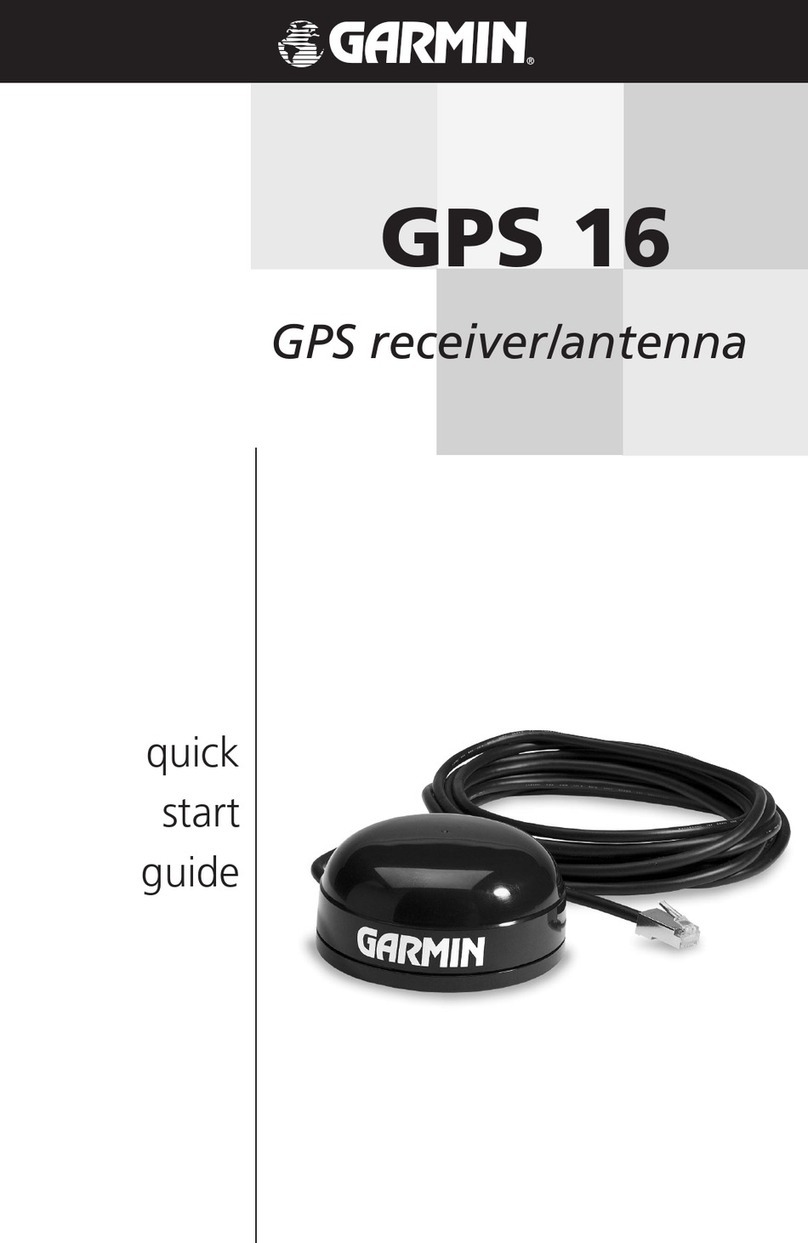SOC LOOKET T5 User manual

User Guide Manual
(ver1.0.A)

www.looket.com
User Guide Manual - 1
Thank you for choosing and
purchasing the Looket T5
model as your GPS navigation
and welcome to User Guide
Manual.
The device is very easy to use
and it takes you just few steps
to understand how it works.

www.looket.com
User Guide Manual - 2
- CONTENTS –
1. Looket T5 Models .......................................................... 9
2. Before Starting Looket.................................................. 9
3. Designation ............................................................... 14
4. Main Menu................................................................... 17
4.1. NAVIGATION Menu ............................................... 17
4.1.1. First Launch................................................. 17
4.1.2. Designation of Navigation Screen...............19
4.1.3. Useful Function on Main Menu.................... 20
4.1.4. How to set Home Location .......................... 29
4.1.5. How to check or re-set GPS hardware......... 29
4.1.6. How to set TMC ........................................... 30
4.1.7. Menu Bar on Navigation Screen .................. 30
4.2. DIAL Menu............................................................. 34
4.2.1. How to receive a call ................................... 35
4.2.2. Call History.................................................. 36
4.3. MESSAGE Menu ..................................................... 37
4.3.1. Message View.............................................. 38
4.3.2. New Message............................................... 39
4.4. PHONE BOOK Menu ............................................... 40
4.4.1. Phone Book Information ............................. 41
4.5. INTERNET Menu.................................................... 42
4.5.1. Favorites Page............................................. 44
4.6. MULTIMEDIA Menu ............................................... 45
4.7. AV-in Menu............................................................ 47
4.8. SPEED Indicator ....................................................48
4.9. EMERGENCY SMS .................................................. 48
4.10. SETTING Menu............................................... 49
4.10.1. System......................................................... 49
4.10.2. Volume & Backlight ..................................... 49
4.10.3. Phone .......................................................... 50
4.10.4. Internet....................................................... 51

www.looket.com
User Guide Manual - 3
4.10.5. SIM Card...................................................... 52
4.10.6. Tracking....................................................... 53
4.10.7. FM Transmitter............................................ 54
4.10.8. About........................................................... 55
5. Extra Function............................................................. 56
5.1. USB Connection..................................................... 56
5.2. Not Installed Software.......................................... 57
5.3. Sleep Function....................................................... 57
5.4. Smart Power-off Function..................................... 58
5.5. SIM Card Extracted ............................................... 59
5.6. Lower Battery Warning ......................................... 59
6. Trouble Shooting......................................................... 60
7. Warranty ..................................................................... 62
8. Package & Accessory................................................... 64

www.looket.com
User Guide Manual -
U.S.FEDERAL COMMUN ICATIONS COMM ISSION RADIO
FREQUENCY INTERFERENCE STATEMENT
INFORMATION TO THE USER
NOTE: Thi s equipment has been t ested and f ound t o co mply
with the limits for a Class B digital device pursuant to Part 15 of
the FCC Rules
.
There limits ar e designed to provide r easonable p rotection
against harmful Interference in a residential installation.
This equi pment gener ates, uses , and c an r adiate r adio
frequency energy and, if Not installed and used in accor dance
with the instructions, may cau se harmful Interference to r adio
communication. Howev er, there is no g uarantee that
interference will not occur in a particular Installation.
If this equipmen t does cau se ha rmful in terference to r adio or
television r eception, Whi ch c an be det ermined by t urning t he
equipment off and on, the user is encouraged to try to correct
the interference by one or more of the following measures;
Reorient or relocate the receiving antenna.
Increase t he se paration b etween the eq uipment and
receiver.
Connect the equipmen t into an outlet of a circu it
difference from that to which the receiver is connected.
Connect the deal er o r an experi enced r adio/TV
technician for assistance.
Changes o r mo dification no t exp ressly appr oved by t he part y
responsible f or Compliance c ould v oid the u ser’s auth ority to
operate the equipment.
Connecting of peripherals requires the us e of gr ounded
shielded signal cable.

www.looket.com
User Guide Manual -
- NOTICE & WARNING -
Reset - To reset a Looket T5, please turn off and on a switch
at the bottom of the device.
Installation
- Before installing a suction cup of a mount, please clean and
inside of windshield and remove any dust or grease.
- Avoid placing your device and accessories near or in an air
bag deployment area. If not, may cause serious injury when
air bags inflate rapidly.
- Do not place unsecured on a dashboard.
- Do not mount where a driver's field of vision is blocked.
- D evice i s des igned and appr oved f or v ehicle windshield
installation, hand- held o nly and bo dy-worn us e wi th t he
supplied heads et t o meet FCC RF expo sure
compliance req uirements, othe r o perating conf iguration are
not approved.
GPS (Global Positioning System)
- I f taking long tim e to g et G PS sig nal and f ind curre nt
location, place it wher e it has a clear view of th e sky. GPS
signals c an be o bstructed by c eilings, tr ees, nearby t all
buildings and the roof of the vehicle.
- Initial GPS f ix may take up to 2~10 minutes depending on
circumstances.
Important: Some vehicles with a coated or heat reflective
windshield m ay req uire on a n e xternal GPS a ntenna (n ot
included).

www.looket.com
User Guide Manual -
- Fix in itial GPS with a full charged battery. It will take longer
than before with a low battery.
- The Loo ket dev ice is supporting a Si RFInstantFixII
technology, so it is ab le to re ceive s ignal m ore quickly from
GPS sa tellites a nd ind icate a current l ocation on t he m ap
without waiting for long time.
- If there is no sav ed GPS sate llites information or the sav ed
information i s not e nough, th e SiRFIn stantFixII f unction
would no t be working no rmally. A lso when receiving G PS
signal at f irst, the location error can be happened dependi ng
on op erating circumstances. Moreover, i n ca se o f no t u sing
the device f or o ver 3 da ys, th e SiRFIn stantFixII f unction
would not be operated.
※ SiRFInstantFixII technology
It can red uce warm start s, the typ ical PND star t-up m ode,
from over half a minute to as little as five seconds, and in
urban canyons the di fference can be ev en more significant.
It do es this while demo nstrating exc ellent po sitional
accuracy, a n im portant attrib ute f or nav igation devices. I t
accomplishes this us ing s ophisticated, pat ent-pending
algorithms tha t enab le th e PN D to m odel th e b ehavior of
visible GPS s atellites duri ng the da y and pr edict their
position in th e sky f or u p to th ree da ys in t he f uture. It
continuously refines its calculations based on the late st data
it receives from the sa tellites b eing tr acked ev ery tim e t he
PND is used. I t p erforms t hese cal culations completely
autonomously, wit hout ev er ne eding updates o f an y kind
from a network.

www.looket.com
User Guide Manual -
Battery and Chargers
- Use onl y b atteries and charg ers inc luded in the p ackage
provided or officially approved by the manufacturer.
- Ri ck o f expl osion i f bat teries ar e r eplaced by an i ncorrect
type.
- Una uthorized batteries or c hargers may harm the d evice
and any accidents or damages. This will not responsible for
the manufacturer.
- Dispose of used batteries according to the instructions.
- Nev er di spose o f bat teries o r devices i n a f ire o r heat ing
devices such as ovens or stoves.
- Nev er c rush or punct ure t he bat tery o r dev ice. A void
exposing them to high externa l pressure, which can lead to
an internal short circuit and overheating.
- To protect the device against sudden current, connect a car
charger only after the car engine has been started.
- Conn ect th e char ger during o peration. Low b attery ma y
deteriorate GPS performance.
SIM Card and Memory Card
- Do not remove the card while the device is transferring or
accessing inf ormation, as it c ould re sult i n l oss o f d ata
and/or damage to the card of device.
- Pro tect card s f rom s trong shoc ks, sta tic el ectricity, and
electrical noise from other devices.
- F requent wri ting and er asing will s horten th e l ife s pan o f
memory cards.
- Do not touch gold-colored contacts or terminals with fingers
or metal objects. If dirty, wipe the card with a soft cloth.

www.looket.com
User Guide Manual -
Safety Warnings
- Looket T5 has the mi crophone on the front si de and the
speaker on the b ack side. So if talk ing with the sp eaker to
the ear, the o ther canno t hear your c onversation because
the microphone is on the opposite.
- Looket T5 is designed to make or answer a call like a phone
after mounted in a car.
- In case of using the unit as a portable device, we do not
recommend to use the telephone function.
- Do not p ut th e sp eaker to the ear. I t is a p ortable d evice
with high volumes so it can damage your hearing.
- An ear set provided or approved by SysOnChip, Inc. is able
to be connected to the ear set port for phone
communication.
- Please maintain a minimum of 20 cm bet ween t he devi ce
and t he bo dy t o a void po tential interference whi le bei ng o n
the unit as a portable device and/or using it in a vehicle
although the device has a voice communication function.

www.looket.com
User Guide Manual -
- Do no t use and/or lea ve the device in high or low
temperature an d potentia lly explosive envir onments to
prevent permanent damage. Spec ially, do no t l eave t he
device in the vehicle o n ho t s ummer days or d uring c old
winter nights.
- In ca se o f no t usi ng the de vice f or a lo ng tim e, off t he
power switch to protect the unit.
- The suction of the mount may be lost if left overnight, due
to condensation and low temperature.
- Wipe or dry the LCD screen of the device using a soft cloth.
- Do no t use any liquid cleaners. It is a g ood idea to u se a
LCD protection film.
- Do not al low the d evice t o g et w et - liquids can ca use
serious damage. Do not handle t he device wi th wet hands.
Water damage to the device can void the warranty.
- Do not expose the device and the memory card to magnetic
fields.
- Allow only qualified personnel to service the device. If not,
the device can be damaged and will void the warranty.
- T he use of access ories t hat d o not s atisfy the se
requirements m ay not com ply w ith FCC R F exp osure
requirements, and should be avoided.
- Ex cessive so und pr essure fr om earphone s can cause
hearing loss.

www.looket.com
User Guide Manual -
1. Looket T5 Models
Models
Features
T530B T570B
Navigation O O O
GSM/GPRS Support O O
Multimedia Player O O
FM Transmitter O O
AV-in O O
TMC X O
※ Models and features are subject to be changed without notice.
2. Before Starting Looket
◈How to insert SIM card
1) Switch off before inserting SIM card.
2) Turn on a screw to open a cover.
3) Insert a SI M card and tighten up the
screw.

www.looket.com
User Guide Manual -
◈How to insert micro SD card
- Turn off before insert a
microSD card.
- Insert the microS D
card l ike a following
picture.
Be careful of the direction when inserting the card.
Do n ot re move the ca rd w hile t he d evice is p owered o n,
doing so m ay resu lt in t he d evice m alfunction. W e
recommend t o turn of f th e de vice b efore re moving t he
card.
◈How to install Windshield Mount
1. Push t he su ction b ase (A)
against the windshield.
2. Flip the base lever down (B) to
the locked position.
3. Adjust the a ngle of the
pedestal arm by t ightening the
angle adjustme nt knob (C) at
the base to the desired angle.

www.looket.com
User Guide Manual -
4. Connect the cr adle (D) on t he
dual T-tabs (E) o n the pedestal
head.
5. Adjust the angle and rotation of
the head b y tig htening t he
head adjustment knob (F).
6. Slide down t he dev ice o n the
cradle from top to bottom.
7. Connect them with a snap.

www.looket.com
User Guide Manual -
◈Quick Guide of GSM/GPRS function
Precisely read following instructions before using GSM/GPRS function.
1) After turned off the device, insert a SIM card.
※ If the SI M card is inser ted or tak en out w hen the device is
turned on, it could result in damage to the card.
2) The co ver of th e SI M card slo t should b e clo sed tig htly b y
using a screw driver. If not f it into the s lot, may be recognized
as no SI M card . So ch eck b elow ind ication i cons at the r ight
bottom of the screen to understand status.
Icon Description
No SIM card
Disconnection of network service
Signal strength
※ I f the SI M card is not in serted or the slot i s op en, th e
GSM module power is cut.
3) If the sl ot i s op en w hile the d evice i s w orking, the fo llowing
picture is displayed and the device is not operated.
On thi s occa sion,
re-insert the S IM
card pr ecisely a nd
close the slot cover
correctly.
Then suppl y power
into the device.
4) To se nd tex t me ssages, t he setting of S MSC (Sh ort Message
Service C enter) should be ch ecked on the men u; Setting
Phone.

www.looket.com
User Guide Manual -
Confirm if SM SC v alue i n the item ( ) is same with the
service provider.
If i ncorrect, s elect
Edit but ton t o set
exact v alue. Then,
the me ssages can
be sent.
5) Set A PN to b rowse the w eb on Set ting Intern et menu. T o
use Inte rnet, enter cor rect inform ation from the ser vice
provider.
6) To use T racking function, i t sh ould be enabled on Setting
Tracking menu. As soon as it is available, the icon ( ) is
indicated.

www.looket.com
User Guide Manual -
3. Designation
①LED Indicator
- Red: An internal battery is charging.
- Blue: An internal battery is fully charged.
- Off: A power connector is disconnected.
- Blinking: GMS/GPRS is connected.
②Touch Screen
In the b attery mode without connecting any chargers, the t ouch
screen is locked if not operating over 1 minute excepting running
the navigation, multimedia player as well as AV-in.
In case of th e lock ed mode, th e device is su spended (on the
sleep mode) if any touch is not occurred over 1 minute.
To unlock, please press the lock icon for 3 seconds and over.

www.looket.com
User Guide Manual -
Microphone③
When the u ser mak es or a nswers a ca ll through GS M/GPRS
function, he can speak into a microphone.
※ If talking on the microphone to the ear, the other cannot hear
your conversation because the speaker is on the opposite.
④Menu (SOS) Button / Sleep & Wake-up Button
A menu bar is come out when this button is pushed at the
contents supporting the menu in the application program. So the
application pr ograms s howing o n t he menu bar are abl e t o be
conducted or s et. Al so, a SO S alert m essage is sent to a
predefined phone n umber a s s oon a s clicked a Eme rgency SOS
button on the menu bar.
If it is p ressed for 2 second s an d over, the d evice is susp ended
(on the sleep mode). And it is w aked-up wh en the butto n i s
taped shortly.
⑤External GPS Antenna Port
An external GP S antenna can be conne cted f or bet ter GP S
performance.
⑥Power On/Off Switch
This switch controls main power of the Looket T5. If the switch is
off, the dev ice is tur ned o ff, an d when th e sw itch is on, the
hardware of the device is reset. At t his time, saved settings etc.
will be deleted.
The switch can be used for the hardware reset of the device and
to save the power for long time in case of being used as a
portable memory device without the external power
⑦SIM Card Slot
This slot is to insert a SIM card.

www.looket.com
User Guide Manual -
⑧USB & Power Port
The dev ice i s a ble t o be c harged by an AC A dapter o r Car
Charger provided or a pproved b y us t hrough the po rt. Al so, the
unit ca n be use d as an extern al port able me mory devic e b y
connecting with PC via the port. Th e US B port has to be
connected to USB interfaces USB 2.0 versions or higher.
⑨Ear Set Jack / TMC Antenna Port
An ear-set provided or approved by us is able to be connected to
the por t f or ph one commun ication. An ex ternal TMC antenn a
provided or approved by us is connected to the port to use the
TMC ( Traffic Messaging Chan nel) f unction. If pur chased o r
possessed the Looket T570B, the user will be able to access their
own d estination f aster than b efore w ith up -to-date tr affic
information via the external TMC antenna.
※ It is not able to use the TMC service with the Looket T530B.
⑩ AV-in Port
If the rear ca mera of the vehi cle or th e externa l d evice
supporting AV output such as iPOD etc. is connected to the
Looket T5, users can enjoy the video on the screen.
⑪ Serial Port
The external device supporting communication by a serial cable is
connected to the Looket T5.
⑫ microSD Card Slot
This slot is to insert a microSD card.
⑬ Speaker
Do not put the speaker to the ear. The device using in the vehicle
has high volumes, so it can damage your hearing.
※ I f talking w ith the sp eaker to the ear , the oth er canno t hear
your conversation because the microphone is on the opposite.

www.looket.com
User Guide Manual -
4. Main Menu
After turning on the Looket T5 for the f irst time, a following screen
is appeared in case of the Looket T530B model.
4.1. NAVIGATION Menu
4.1.1. First Launch
When you conduct NAVIGATION f irst time, you should be ask ed to
set language, v oice, m ap, GP S s ignal et c. A ll i nformation you set
will be saved in a SD card automatically after launch.
This Us er Guid e Manual w hich i s a q uite sim ple m anual to
follow w ill ta ke y ou to u nderstand how it w orks. F or m ore
detail i nformation, pl ease do wnload t he ma nual o n our web-
site.
Also, you can co nsult Quick Guides on the setti ngs menu f rom
the main menu of the navigation in the device.
To enter Quick Guides, please do as follow;
Touch screen → Ta p Setting on menu →Quick Guides

www.looket.com
User Guide Manual -
1. T ap NA VIGATION on t he
Main m enu. A fter read ing
the i mportant mes sage,
click I AGREE.
2. Sele ct y our lang uage,
voice, dis tance unit s,
keyboard pr eference and
map.
3. After choosing your map, the device is auto-searching for GPS
signal, and t hen its COM port and baud rate which the device is
supporting will be set automatically.
4. You wo uld pr obably s ee y our current v alid GP S po sition o n the
map after successful launch.
5. I f y ou tap an ywhere o n the m ap area, the Mai n m enu of t he
NAVIGATION is shown. On the bottom of the screen you can see
useful information about your cu rrent position - street name with
numbers.
※ The process of the first launch is subject to be passed according
to countries and maps.
After s uccessful l aunch, you
would probably see your current
valid GP S position on the map.
If you see only grey screen after
launch, y ou should pr obably
check your G PS st atus f irst a nd
wait for valid GPS signal.
It takes some time t o get valid signal from available satellites. First of all ,
tap on th e g rey screen to open th e Main m enu and find a GP S status
button.
Table of contents
Other SOC GPS manuals
Popular GPS manuals by other brands
Giant Loop
Giant Loop Tracker Packer quick start guide

Magellan
Magellan RoadMate 1700 - Automotive GPS Receiver User handbook

Honeywell
Honeywell KLN 90B GPS Abbreviated operation manual

Sony
Sony NV-U83T Firmware version 3.02 instruction manual
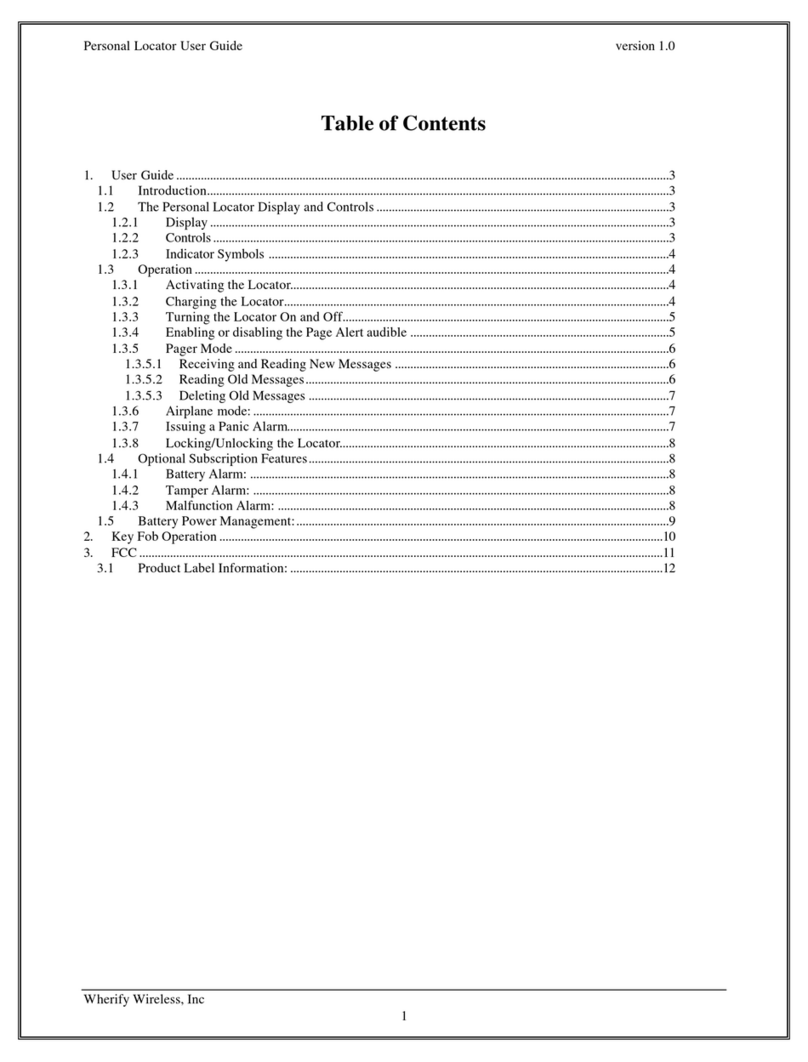
Wherify
Wherify Personal Locator user guide
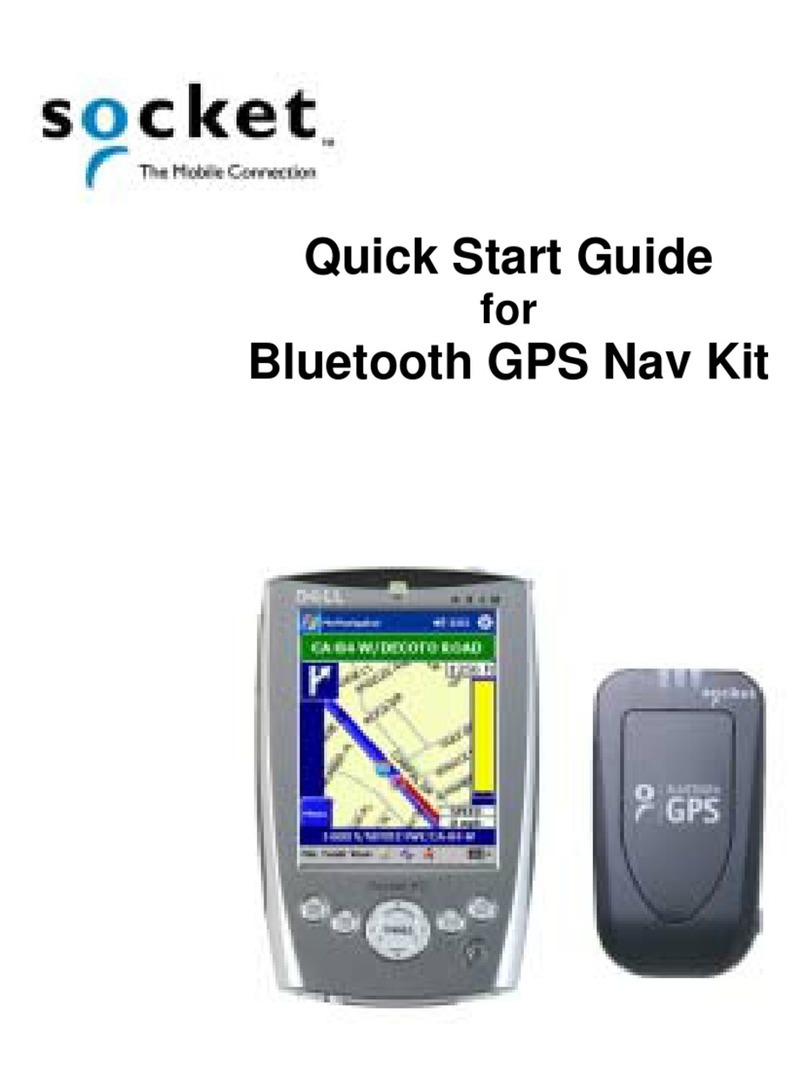
Socket
Socket Bluetooth GPS Nav Kit quick start guide

BeSpoon
BeSpoon OMLOX SmartAntenna user guide

Garmin
Garmin REACTOR 40 MECHANICAL installation instructions
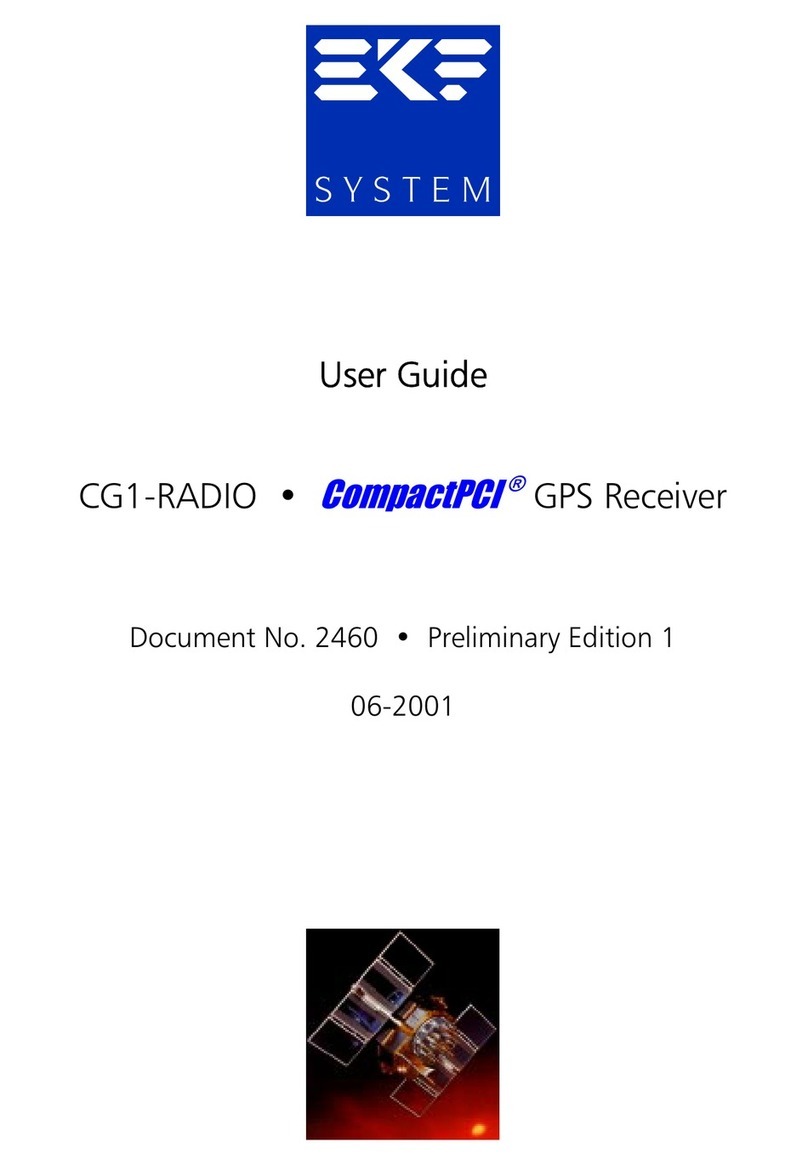
EKF Electronik
EKF Electronik CG1-RADIO CompactPCI user guide

Garmin
Garmin VIB 11 installation guide
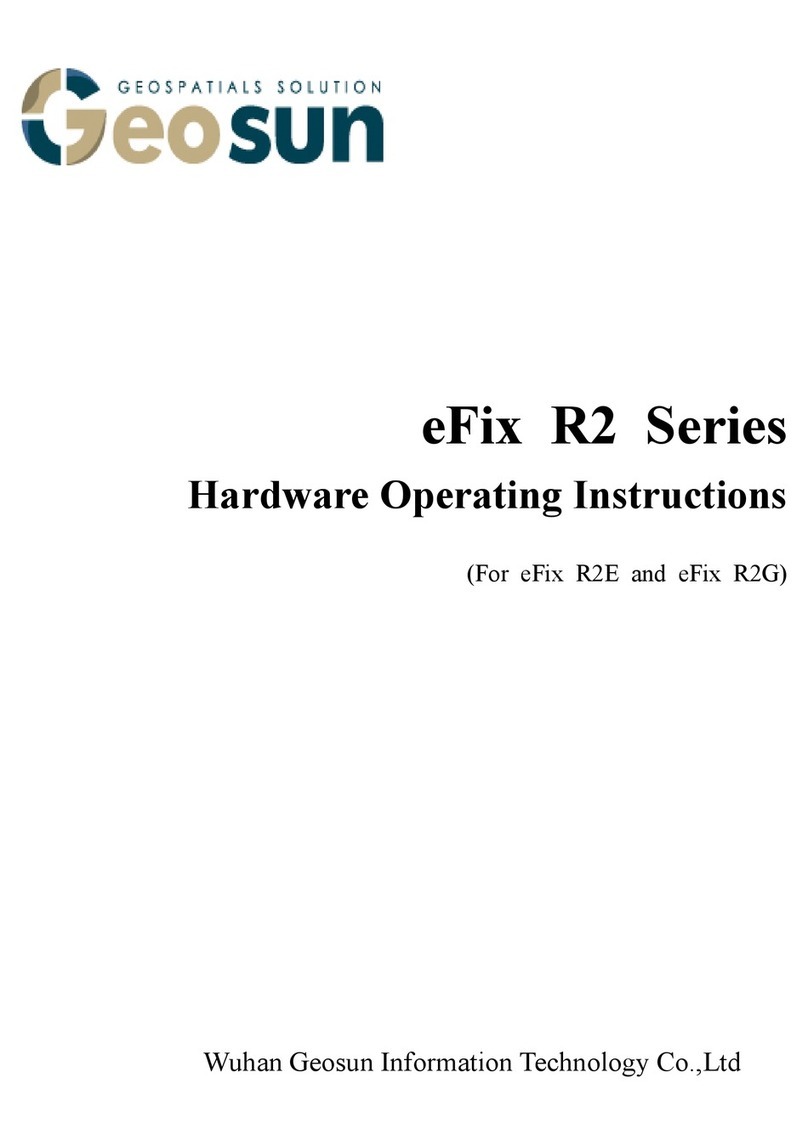
GEOSUN
GEOSUN eFix R2E Hardware operating instructions

Automotive
Automotive ET3334 instruction manual