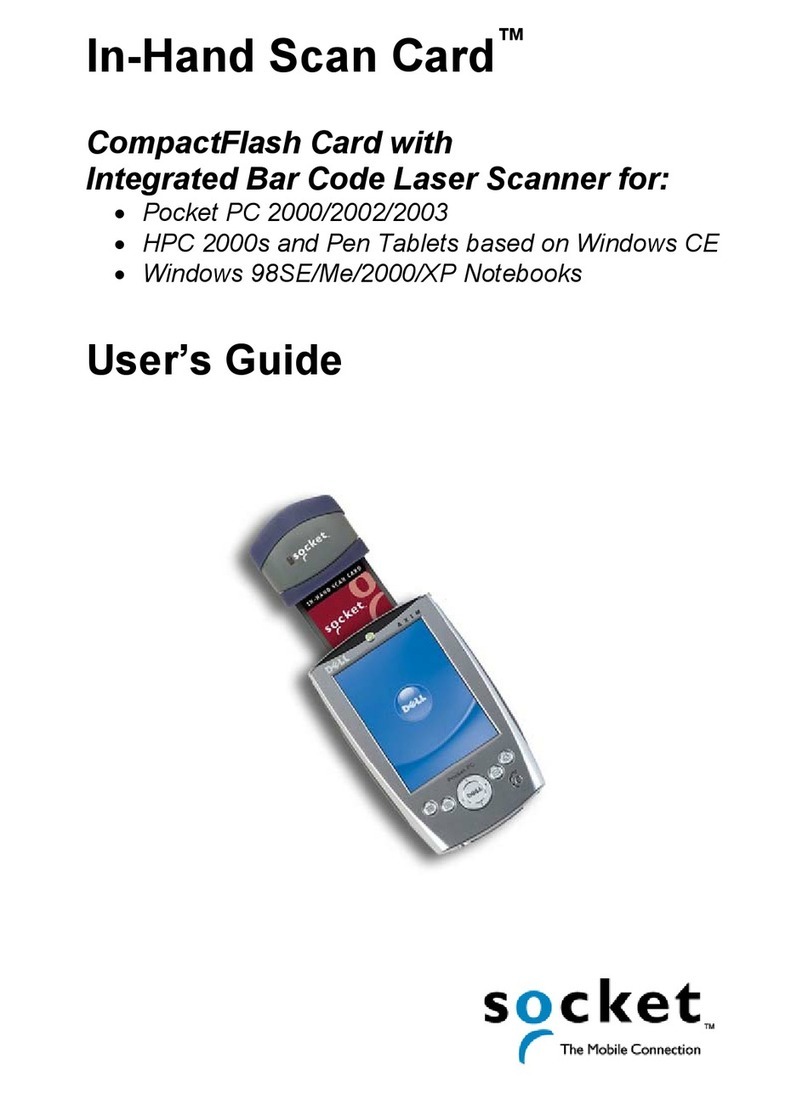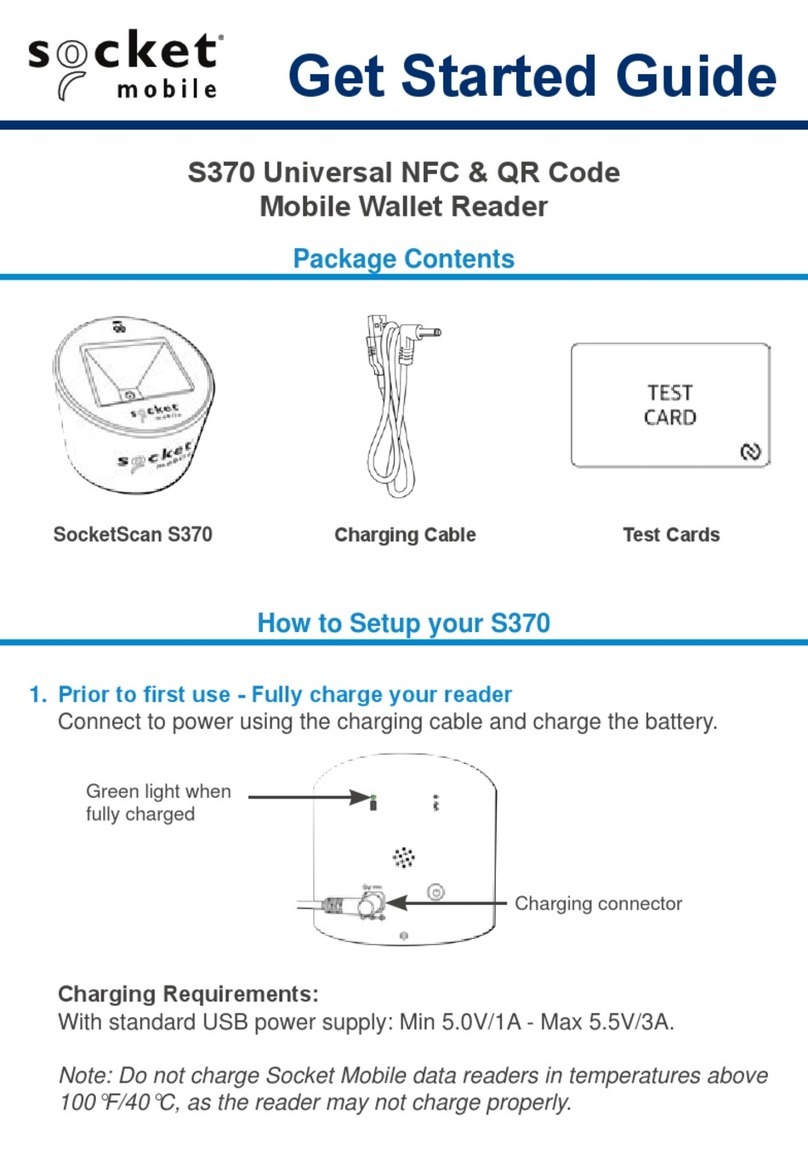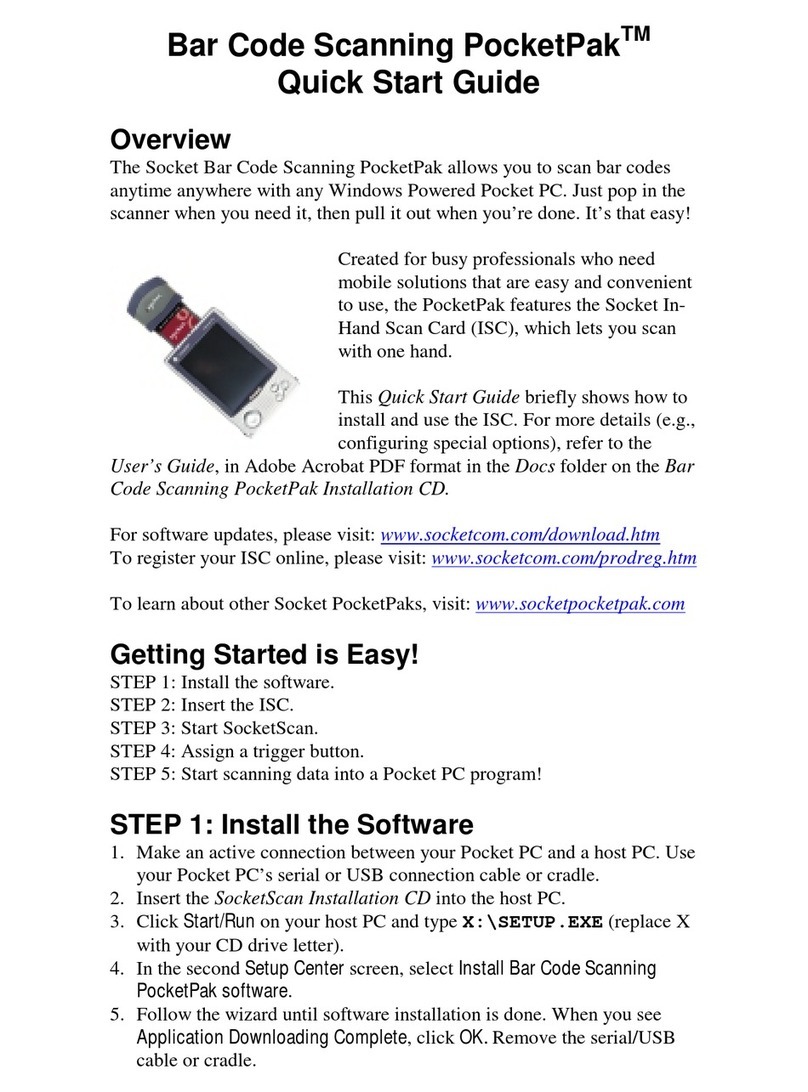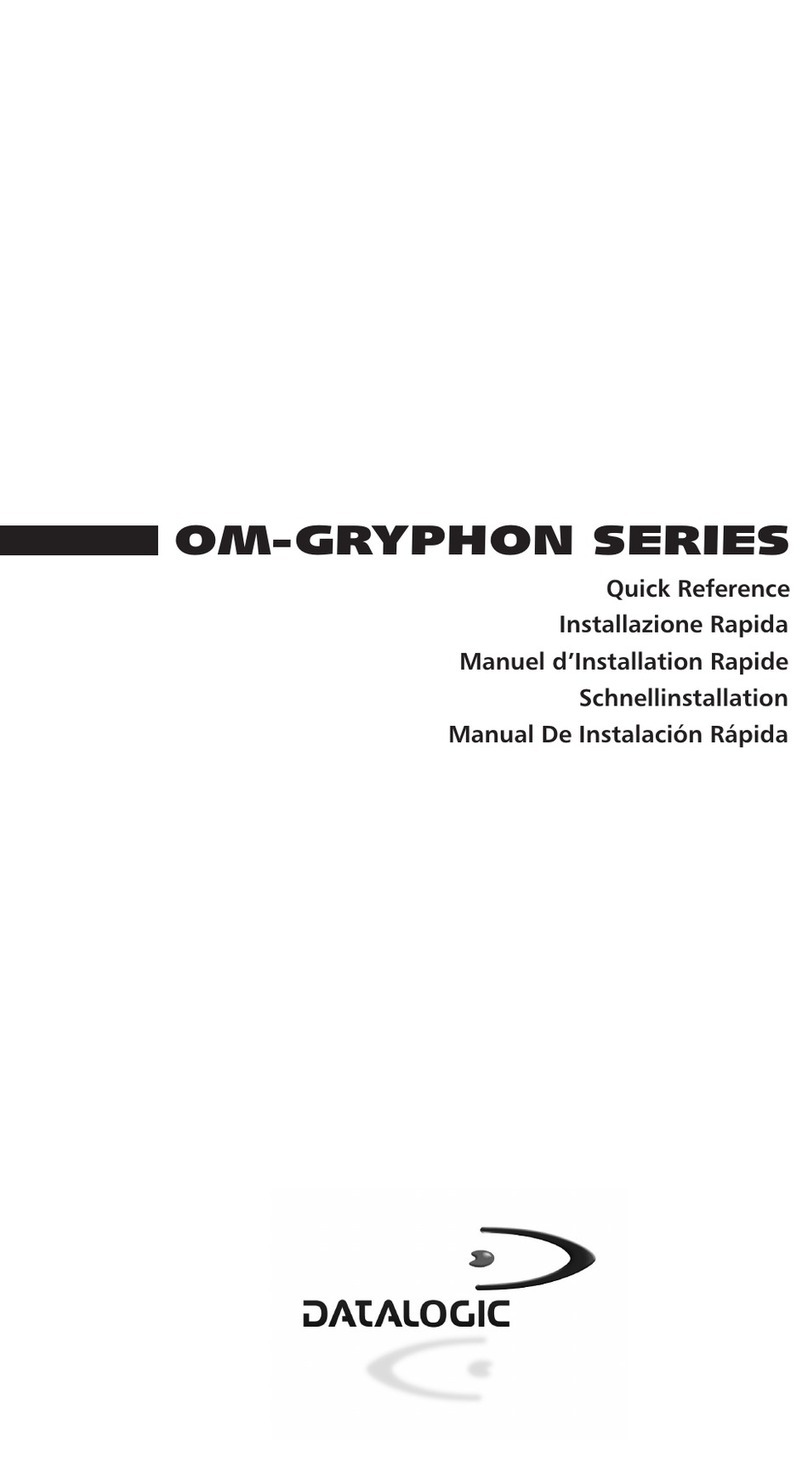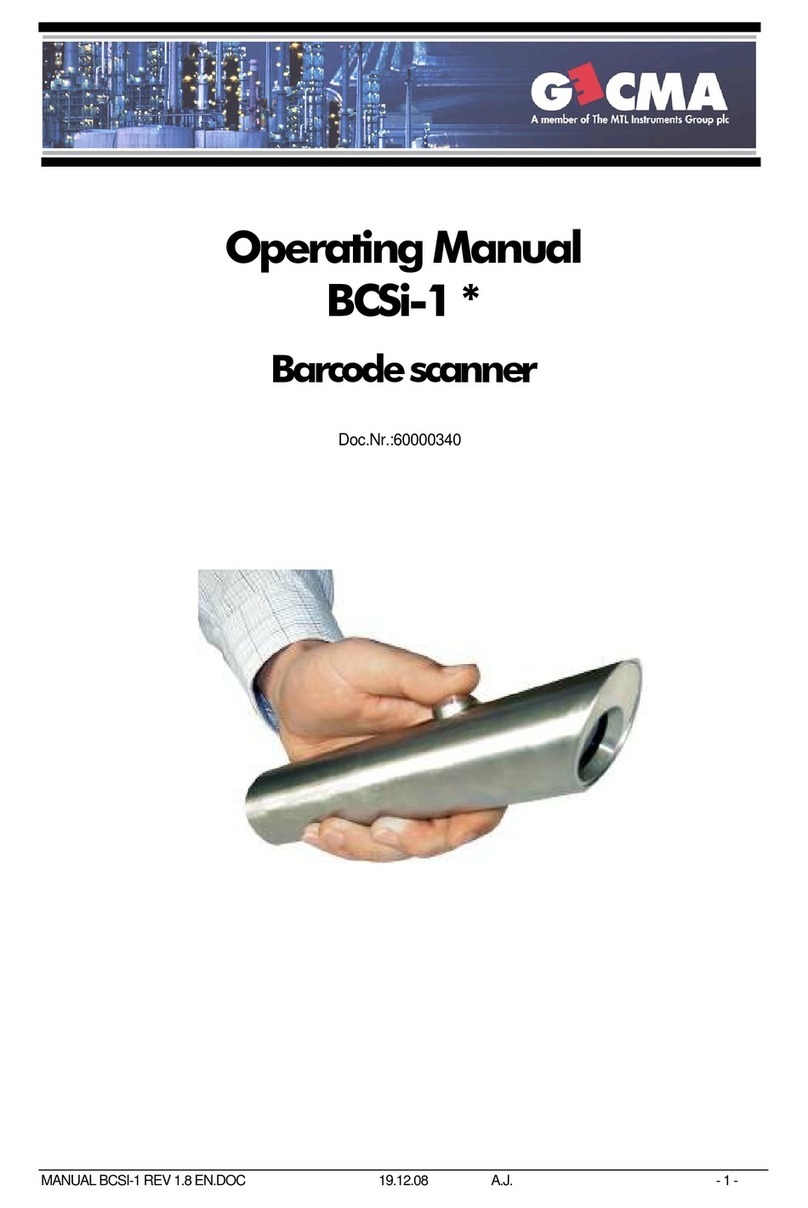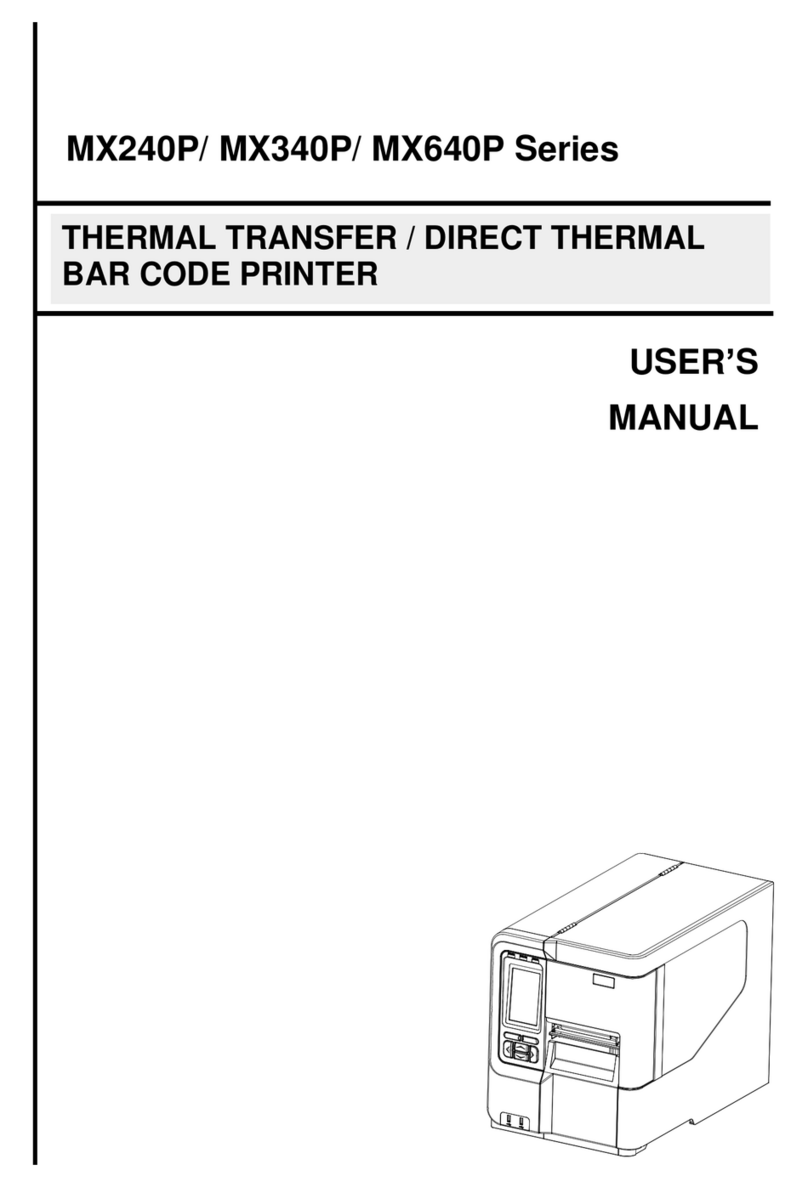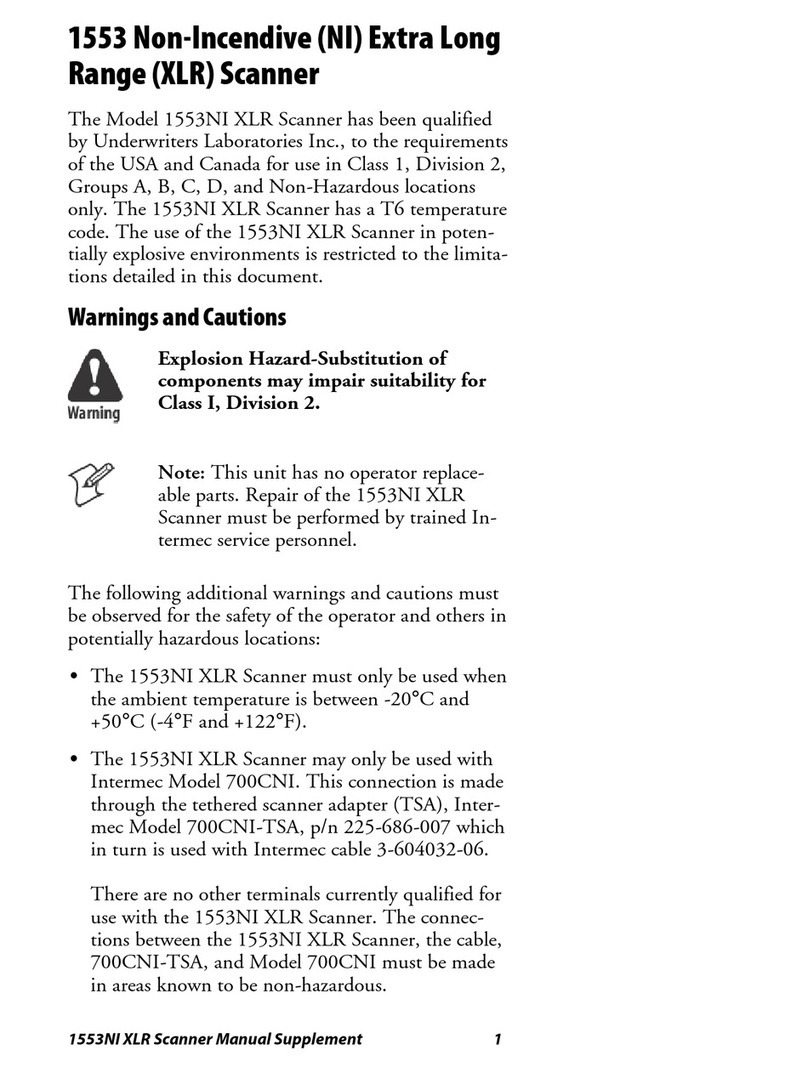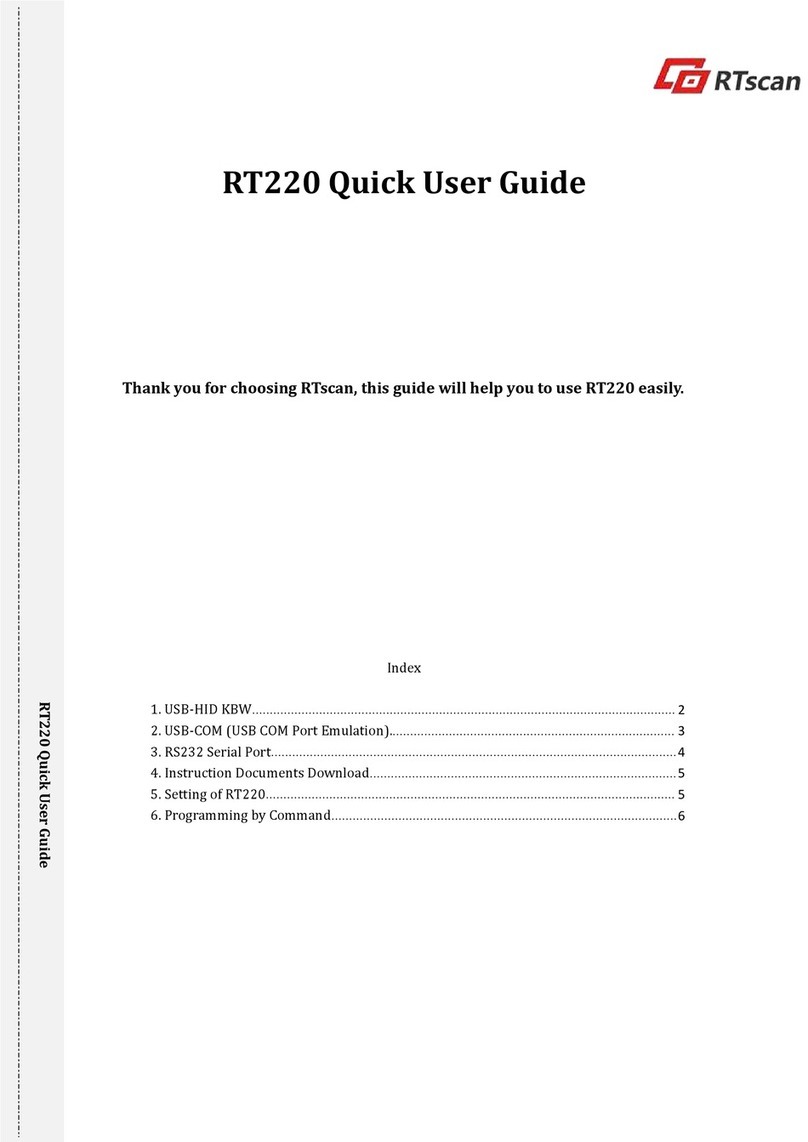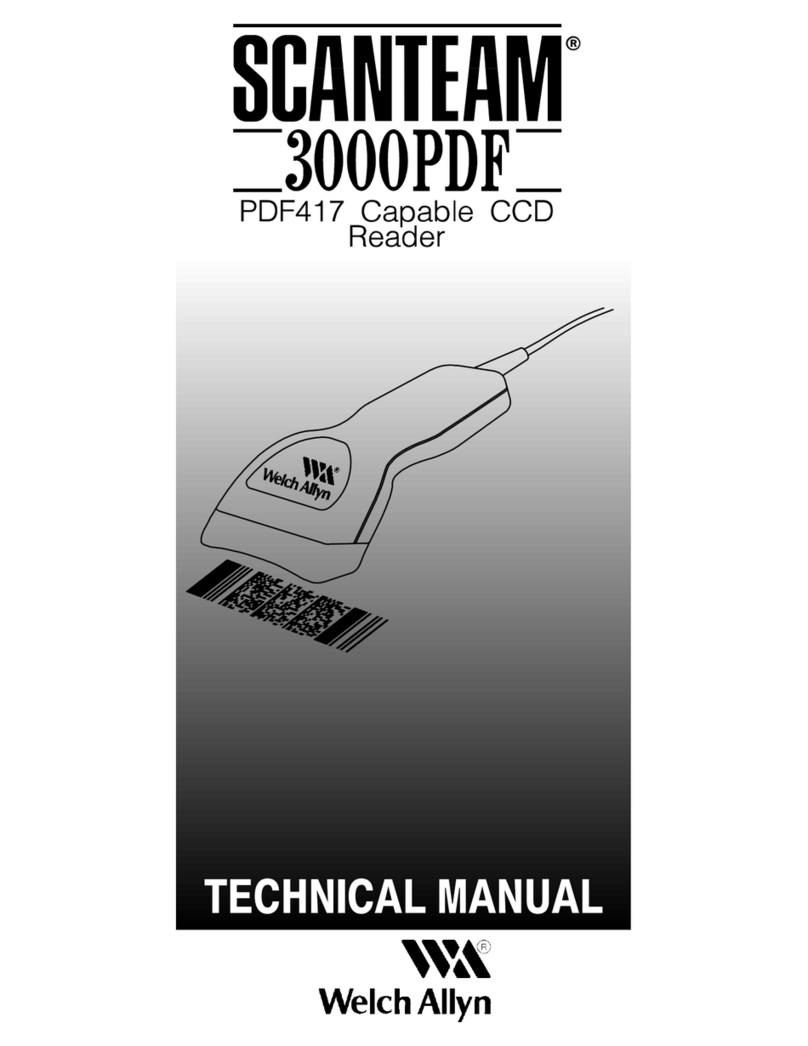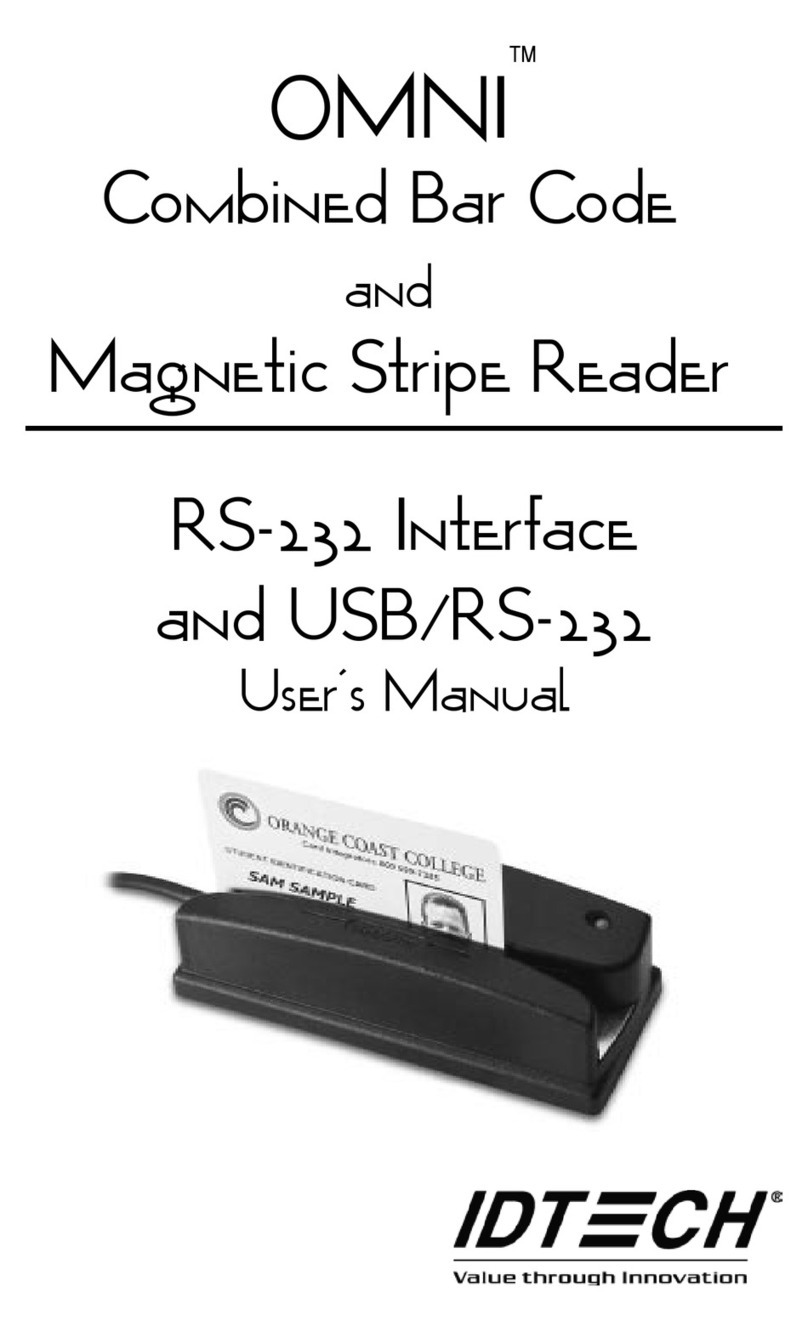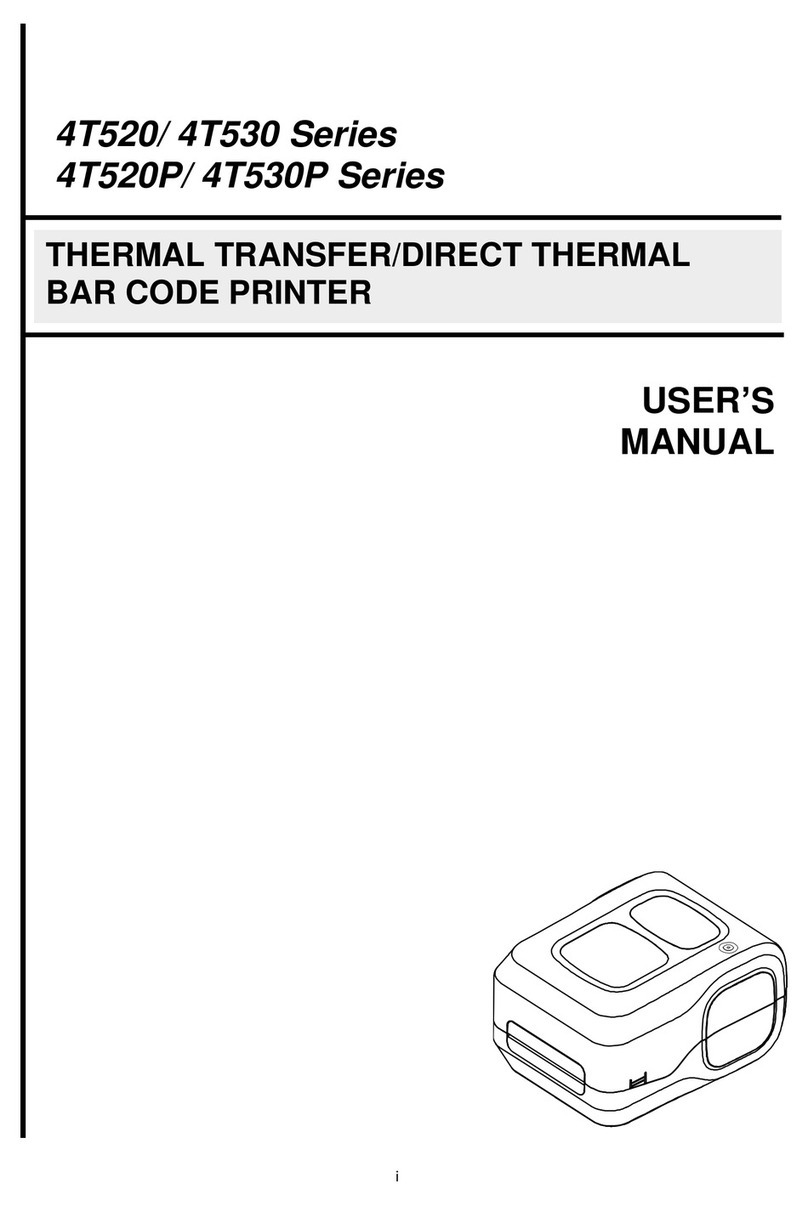9
STEP 3: Connect CHS to Host Device with Bluetooth
1. Turn on the CHS. Press the small power button for 5 seconds, until you see the
LED turn blue. The LED should blink blue once every second to show that the
Bluetooth radio is on but not connected. If the LED begins blinking red, the
battery needs to be charged.
2. If you did not install Connect!Agent, turn on the Bluetooth radio of your
mobile device. Also make sure a COM port is enabled for outbound Bluetooth
serial communication. Refer to your device manual for instructions.
3. Tap Start | Programs | SocketScan.
Disregard the icons for Socket Trigger RFID, Socket
Trigger Scan, and Socket Trigger Select.
4. Tap on the SocketScan icon at the bottom of the
screen. In the pop-up menu, tap Connect CS.
Your mobile device cannot connect to the CHS if another
device is set as the default Bluetooth serial device.
If Connect CS does not appear, tap Settings in the menu,
tap on the CS tab, and enable cordless scanner support.
5. Your device will begin searching for the CHS.
•If you installed Connect!Agent, your mobile device
will automatically search for and connect to the CHS.
A beep will indicate the connection.
•If you did not install Connect!Agent, your device’s
Bluetooth software will search for devices. In the list
of found Bluetooth devices, select Socket CHS. The
device will connect to the CHS, indicated by a beep.
The six characters following the device name are the
last six characters of the Bluetooth MAC address.
If using the Broadcom (Widcomm) stack, you will be
prompted to configure automatic connections.
If a passkey is requested, enter 1234.
6. After your mobile device connects to the CHS, the
SocketScan icon at the bottom of the Today screen
will change into a scanner icon to indicate the
connection.
Connect!Agent will save information about the CHS to
automate future connections to your specific unit.
10
STEP 5: Scan Data into Your Application
1. Start the Windows application that you want to
enter scanned data into (e.g., Excel, Notepad,
etc.). Make sure a document or spreadsheet is
open.
If you scan into Pocket Word, if the first
character of scanned data is a letter, it will be
capitalized.
2. Place the cursor where you want data from the
next scan to be entered.
3. Press the large trigger button and scan the bar code. The red laser beam should
cover the entire width of the bar code. Please refer to the scanning tips on the
next page.
When data is read and sent to the mobile computing device, the laser will turn
off. Depending on your scanner settings, the scanner may beep and/or the
scanner’s LED may flash green to indicate a good read.
If no data is read in a few seconds, the laser will turn off. Try again.
4. After a successful scan, data should appear in your document. By default, the
cursor automatically advances to the next cell or line, ready for the next scan.
•Wait for the “Good Scan” indication before you scan another bar code. If you
try to scan too fast, the device can lock up until you stop scanning.
•If your mobile device suspends or the CHS moves out of range, the connection
will end. After the mobile device turns on again or returns in range,
SocketScan will try to re-connect 3 times. If, after the 3 attempts, they have
not re-connected, you will need to manually re-connect the devices.
•To turn off the CHS, press the power button for at least 2 seconds, until the
LED stops blinking.