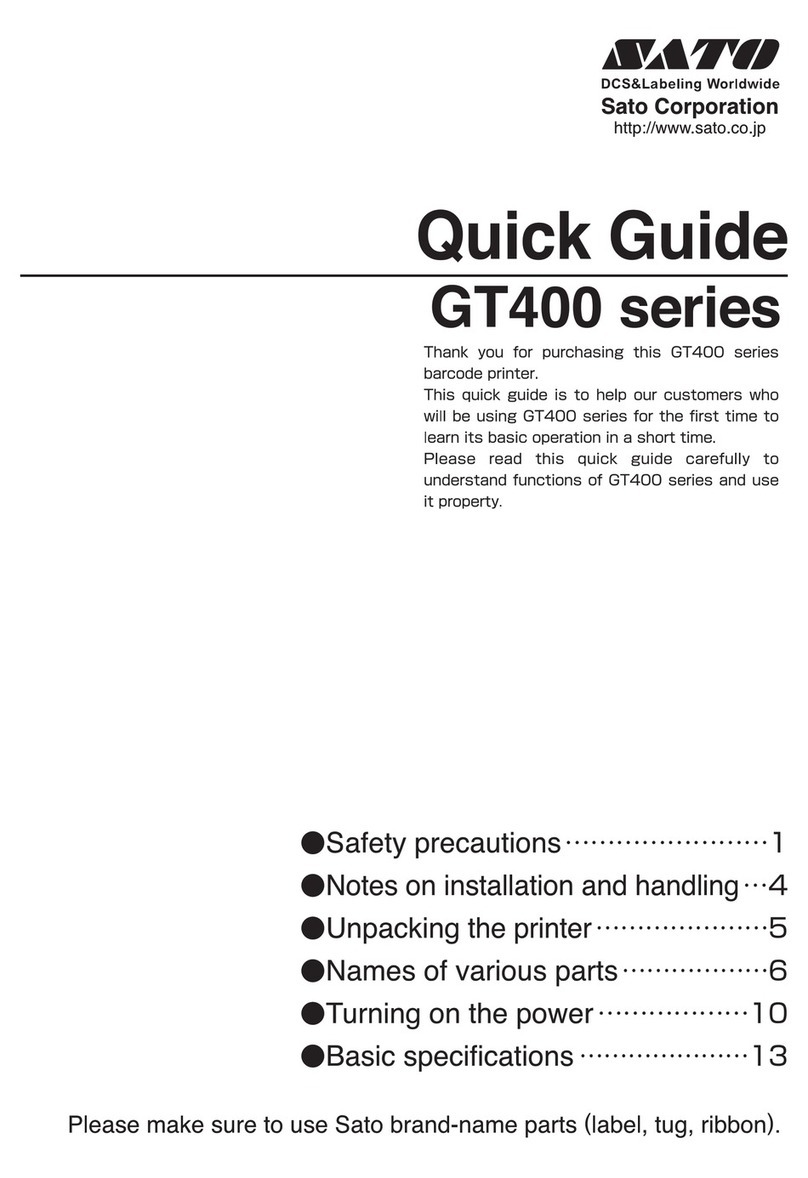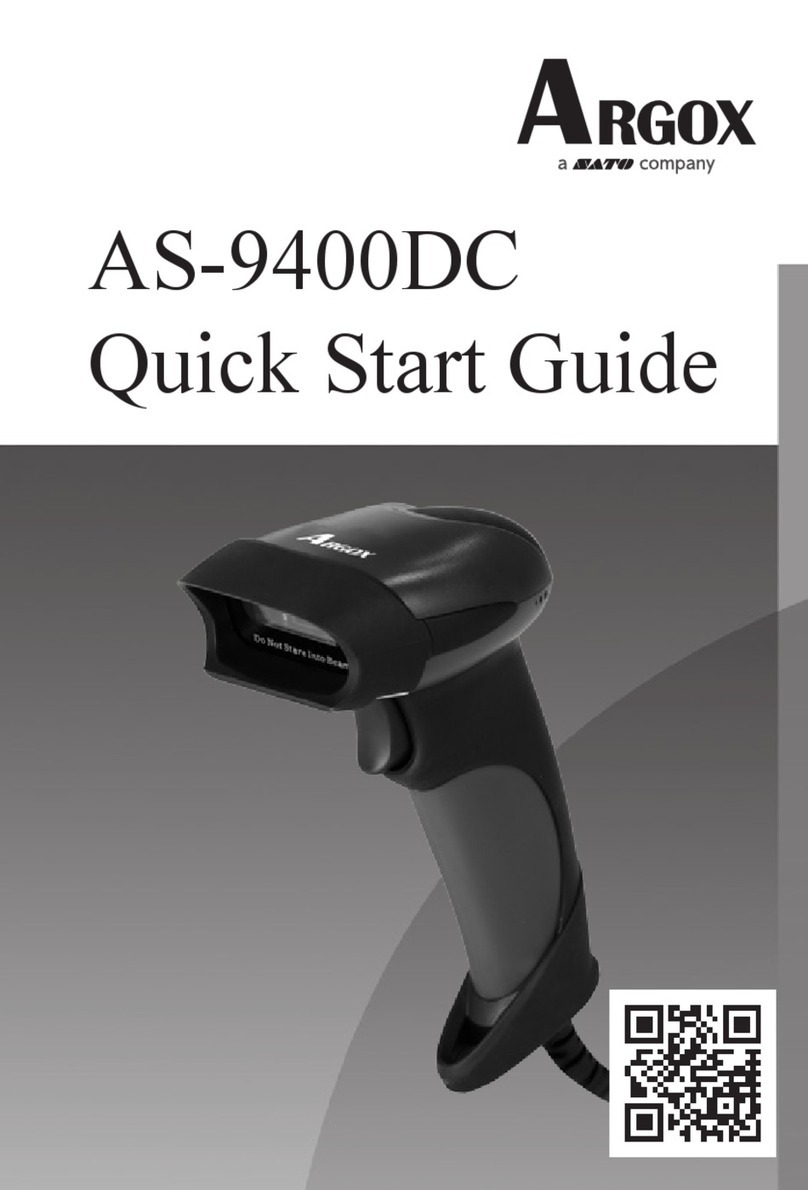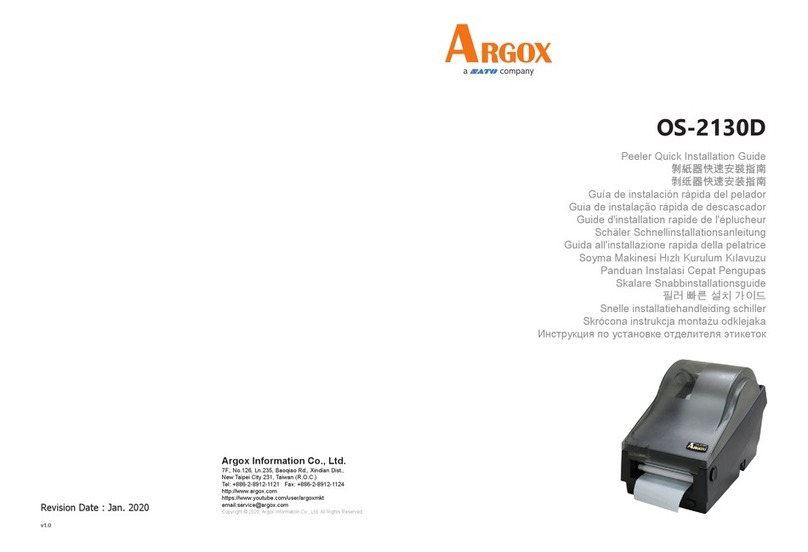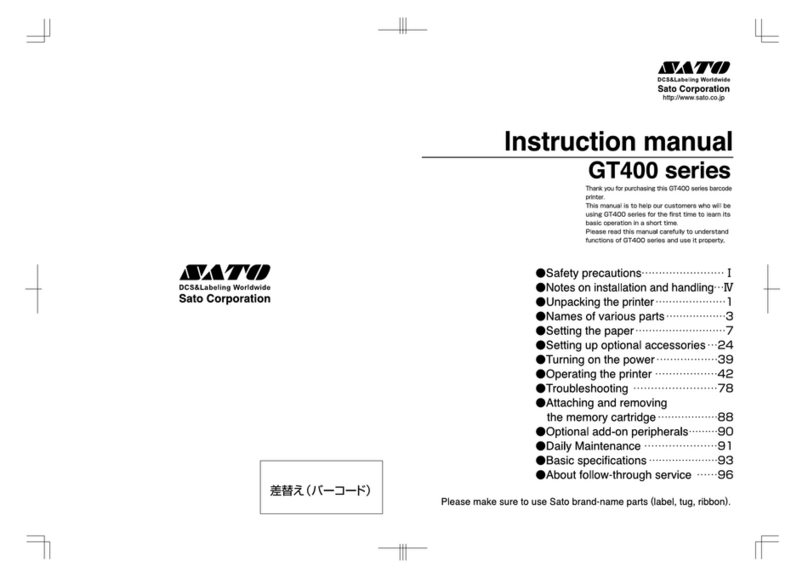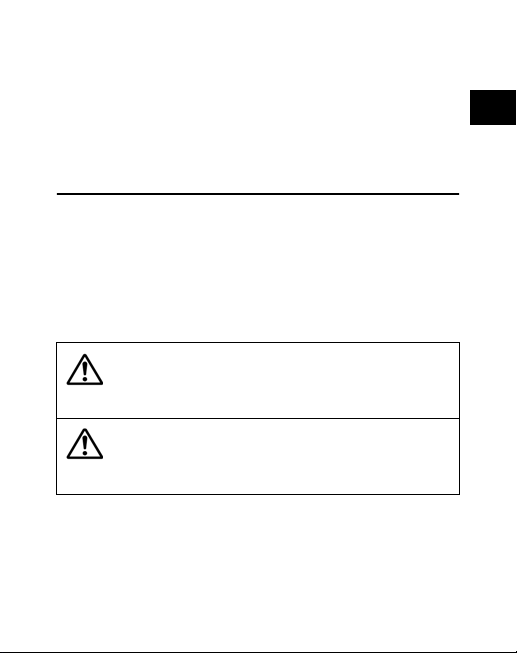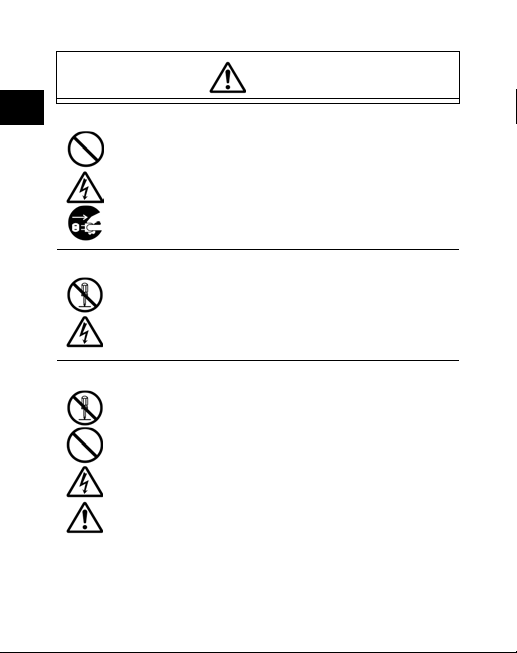4
Table of Contents
1. Safety Precautions .......................................................5
Markings and Symbols............................................. 5
Precautions in Use..................................................13
2. Unpacking ..................................................................14
3. Part Names ................................................................15
Name and Function of Operating Parts ..................17
4. Before Starting ...........................................................18
Charging the Battery Pack ......................................18
Installing and removing the Battery Pack................20
Using the AC Adapter .............................................22
Setting Labels .........................................................23
Continuous Mode....................................................23
Dispense Mode .......................................................25
Changing Roll Width ...............................................26
5. Turning the Power on and off .....................................27
6. Starting the Printer .....................................................28
Procedures for On-line Operation ...........................29
On-line Operation....................................................31
Test Printing Mode ..................................................37
7. Trouble Shooting ........................................................38
8. Everyday Maintenance...............................................40
9. Reference...................................................................41
Options....................................................................41
Ordering Repairs.....................................................45
Basic Specifications ...............................................46
After service ............................................................48
Preparation
Operation
Trouble
Shooting
Reference Maintenance