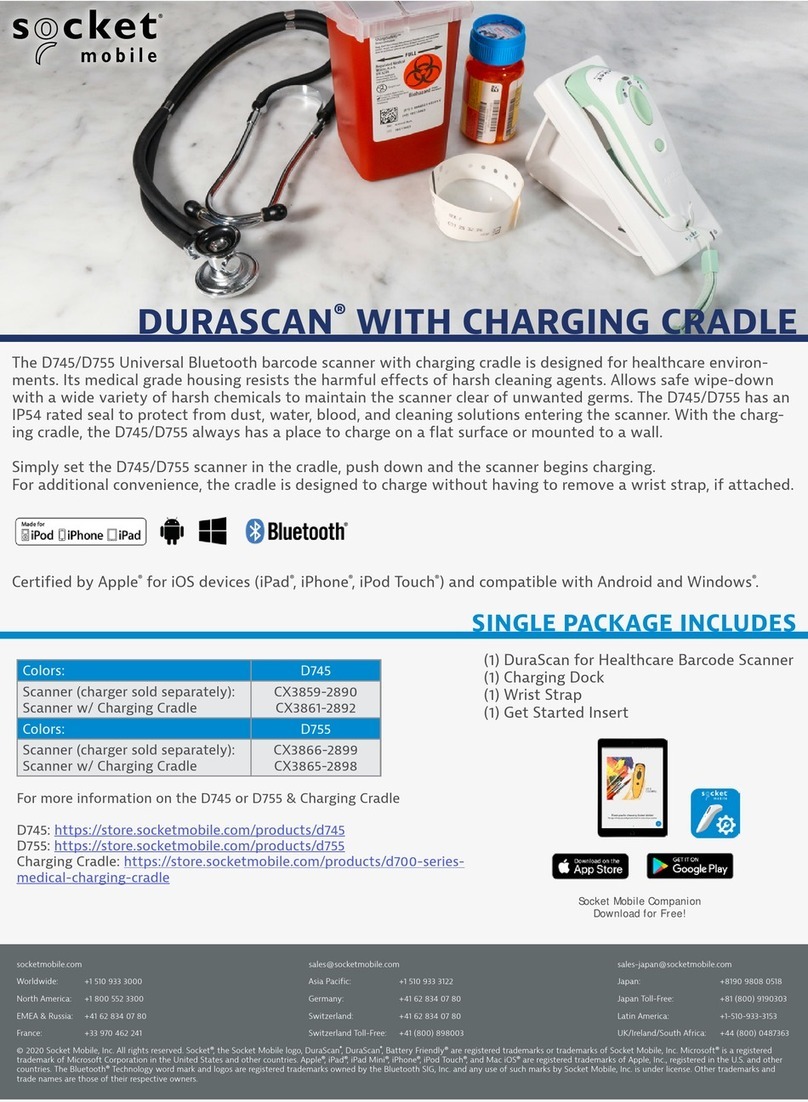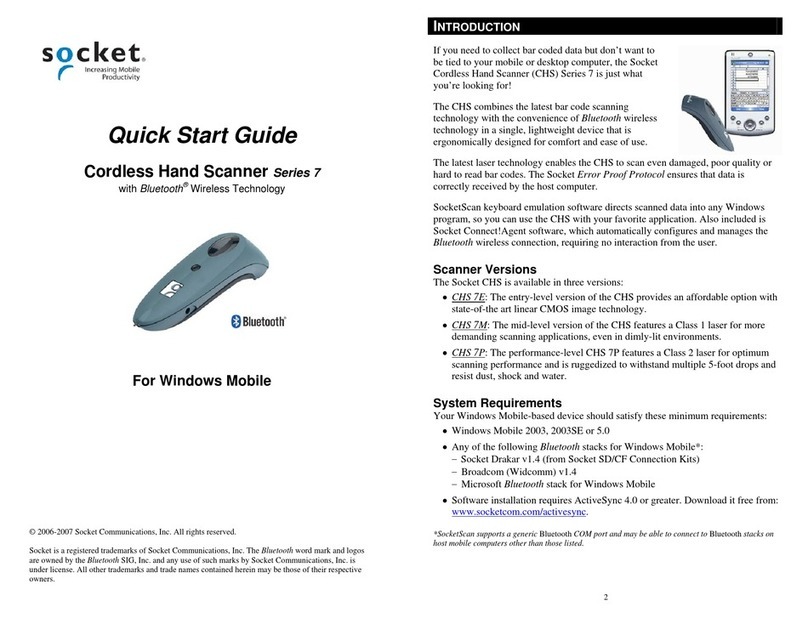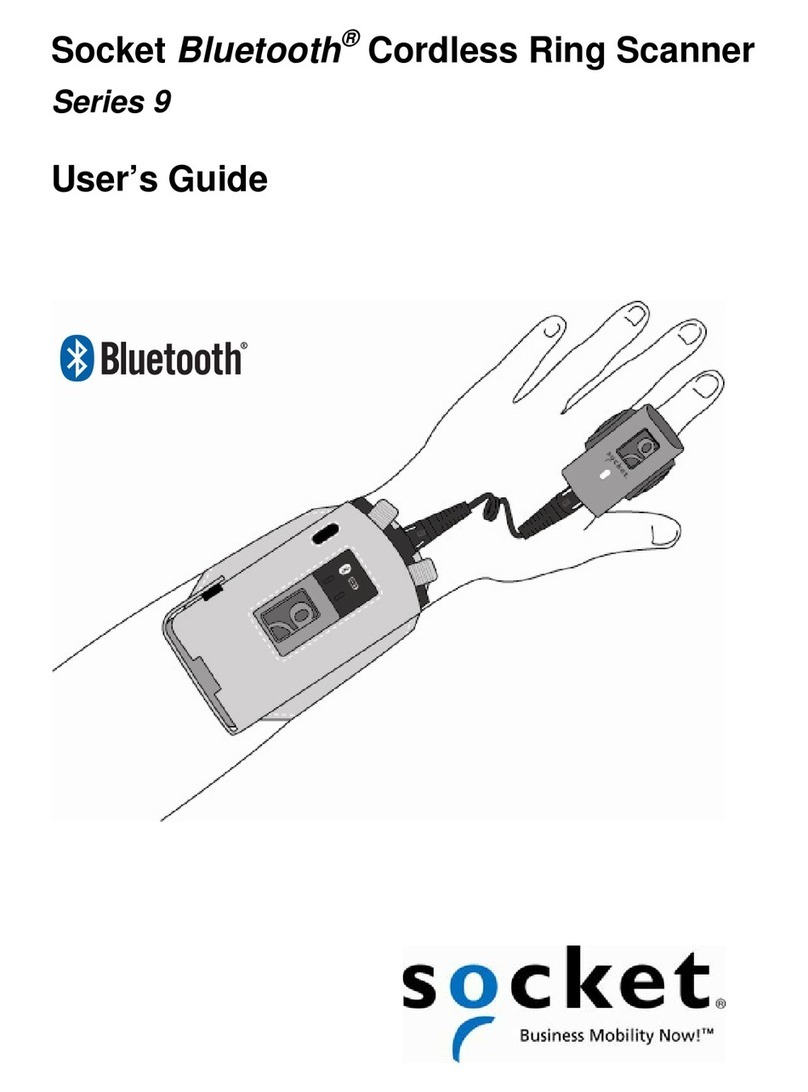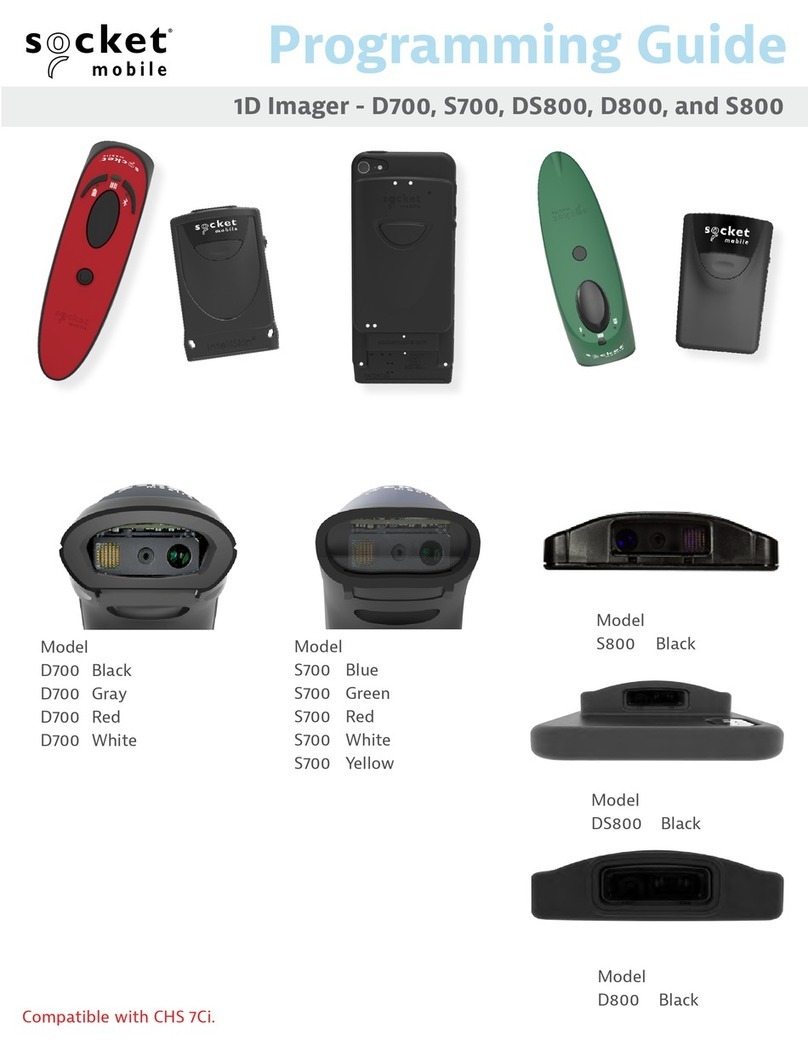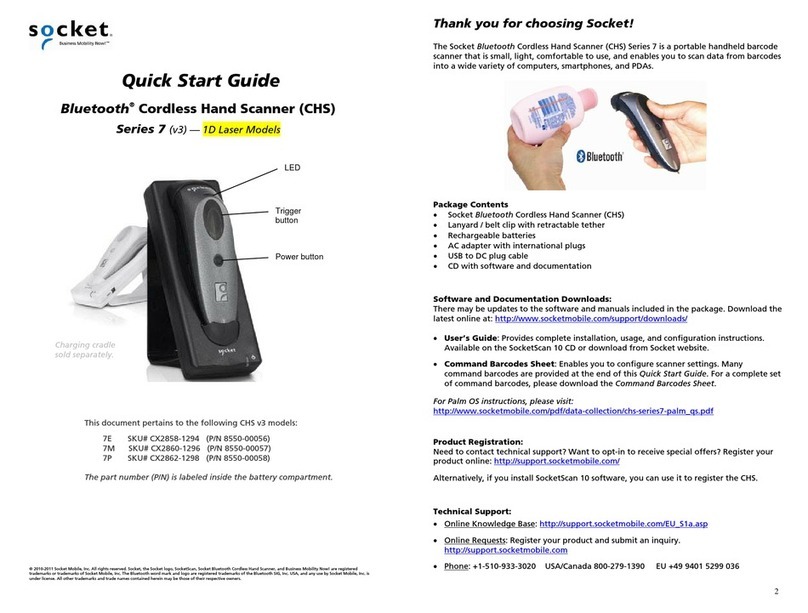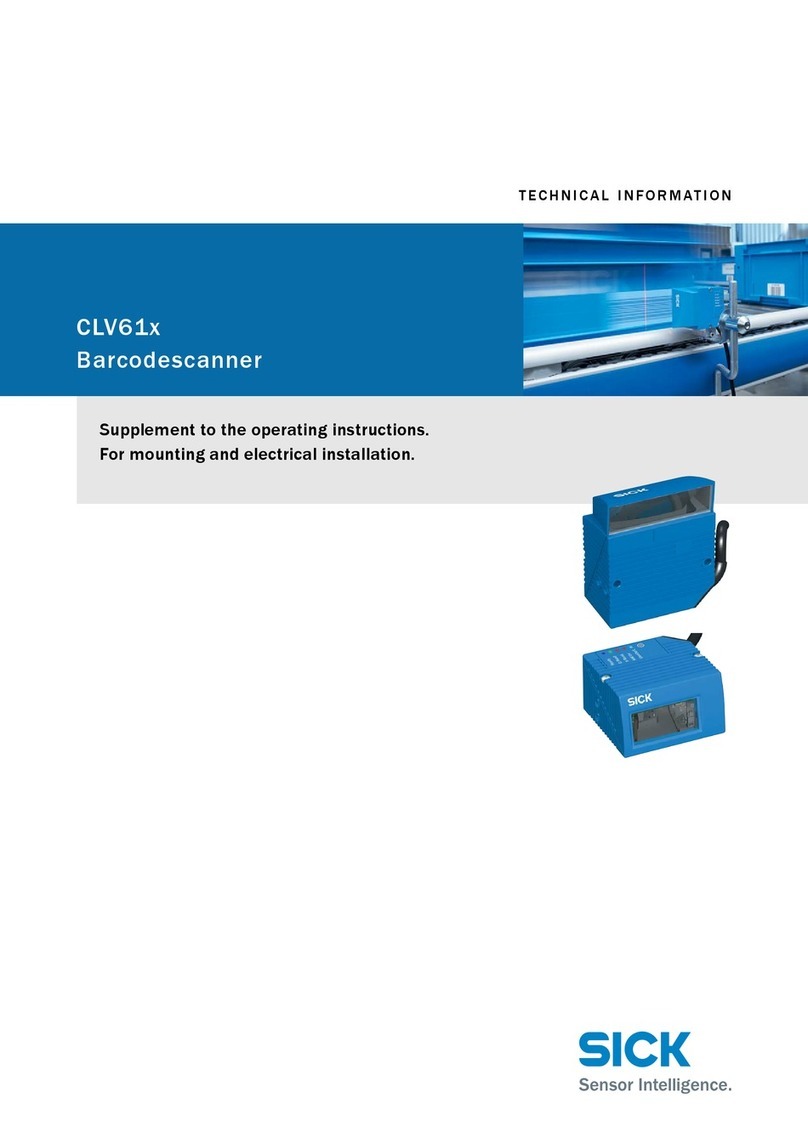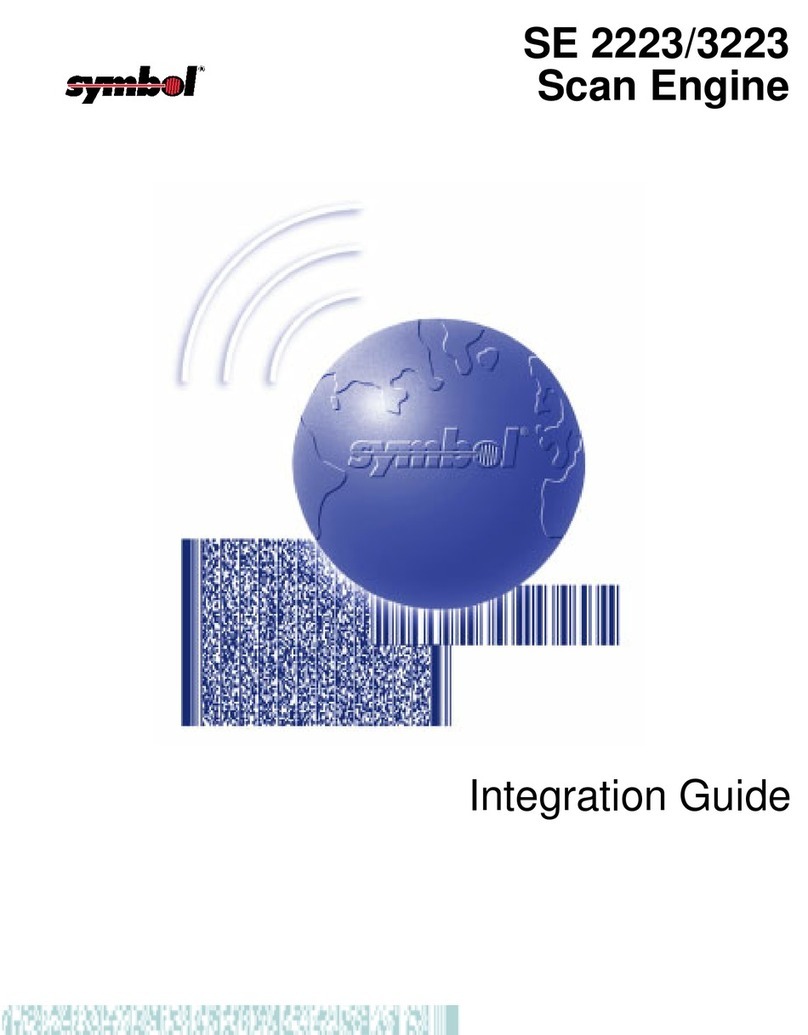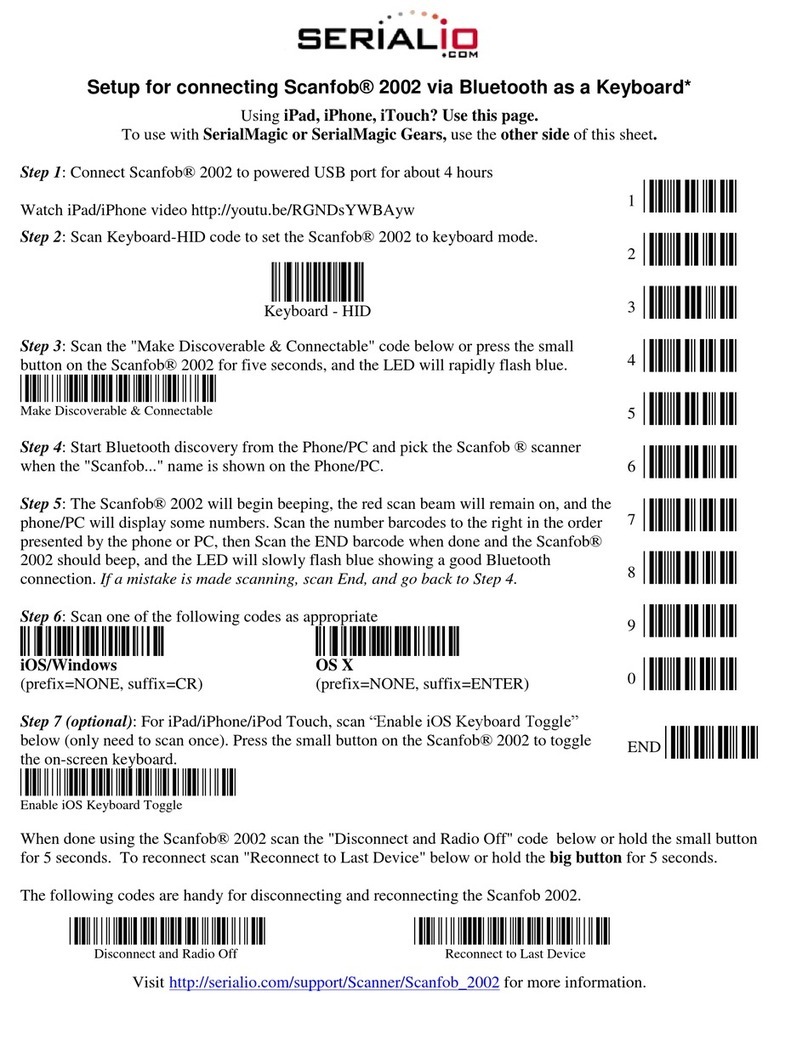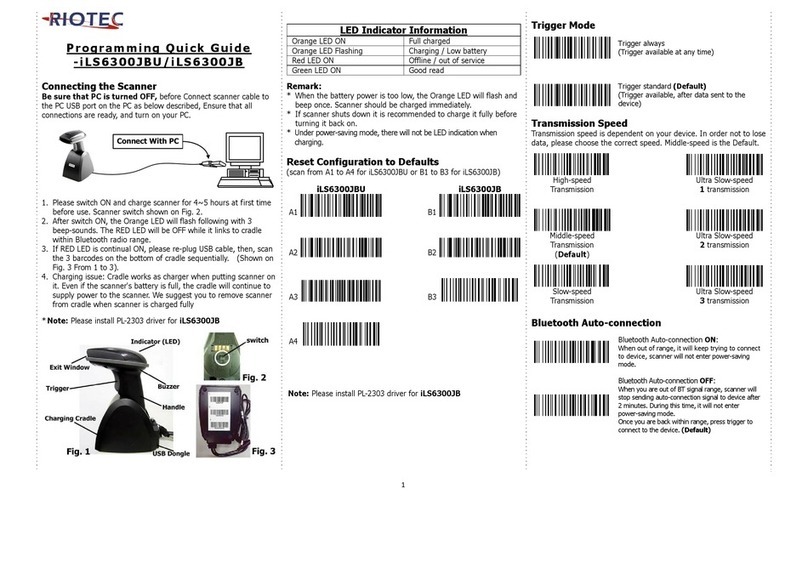9
WINDOWSPC
SPPMODE
To install the software and configure a COM port:
Windows 8 or 7: Make sure you have administrative privileges to install software.
1. Download the latest SocketScan 10 software from:
http://www.socketmobile.com/support/downloads/data-collection/series7/ss110/
2. Follow the on-screen instructions to install the software. In the last screen, click Finish.
3. In SocketScan Settings, select an incoming Bluetooth serial COM port. Click OK.
Click Ports to create a new incoming COM port or identify an incoming COM port.
To pair the CHS with the PC: (required only the first time you connect)
1. Power on the CHS and scan this barcode. It will beep 3 times.
2. Use your Bluetooth software to start a device search.
3. Select Socket CHS [xxxxxx]. If prompted for a passkey, enter 0000 (four zeroes).
The characters in brackets are the last 6 characters of the CHS Bluetooth Address,
which is labeled in the CHS battery compartment.
If prompted, choose Socket Serial Port service. Select an available COM.
4. Make sure SocketScan 10 is running. Click on the SocketScan 10 desktop icon .
5. Click on the SocketScan 10 icon in the task tray. In the pop-up menu, click Socket
EZ Pair. Click Bluetooth. Select your CHS and click Pair.
6. The PC will connect to the CHS, indicated by a beep. The CHS will then disconnect from
the computer, indicated by two beeps. Click OK.
7. After the CHS connects and is ready to scan barcodes, it will beep once. The task tray
icon will also change (see below).
8. Close Socket EZ Pair. The Registration screen will appear. If desired, register your CHS.
Task Tray Icon
CHS not connected.
CHS connected.
Now you are ready to scan barcodes, see instructions on page 4.
To connect to a new device, you must first unpair the CHS. See page 4.
Print page to scan.
Do not scan onscreen.
10
WINDOWSPCOREMBEDDEDHANDHELD
HID(PERIPHERALS)MODE
To pair the CHS with the PC or PDA: (required only the first time you connect)
1. Power on the CHS and scan this barcode. The CHS will beep 3 times.
2. Turn on Bluetooth on your PC or PDA and start a device search.
3. Select Socket CHS [xxxxxx]. If prompted for a passkey, enter 0000 (four zeroes). If
prompted to select services, select Input Device.
4. After the CHS connects and is ready to scan barcodes, it will beep once.
Now you are ready to scan barcodes, see instructions on page 4.
To connect to a new device, you must first unpair the CHS. See page 4.
BLACKBERRYOS
SPPMODE
SocketScan 10 software works with BlackBerry OS 5.0.0.714 or later for Bold 9700.
Other phones may be compatible.
To install the software: On your phone, open http://www.socketmobile.com/blackberry
Follow the onscreen instructions to download and install the software.
To pair the CHS with the phone: (required only the first time you connect)
1. Power on the CHS and scan this barcode. The CHS will beep 3 times.
2. Use the phone’s Bluetooth software to start a device search.
3. Select Socket CHS [xxxxxx]. If asked for a passkey, enter 0000 (four zeroes).
4. In the Home screen, click Downloads | SocketScan 10. If prompted to grant trusted
application status, click Yes.
5. Click Menu | Socket EZ Pair. Click 1D Scanner. If prompted, select your CHS.
6. After they pair and connect, the CHS will beep once to confirm the connection, then
beep twice to signal a disconnection. Click Menu | Close to close Socket EZ Pair.
7. SocketScan 10 will try to connect to the CHS. If asked to confirm, click Yes.
8. After the CHS connects and is ready to scan barcodes, it will beep once.
9. Click Menu | Close. The registration screen will appear. If desired, register your CHS.
Now you are ready to scan barcodes, see instructions on page 4.
Print page to scan.
Do not scan onscreen.
Print page to scan.
Do not scan onscreen.