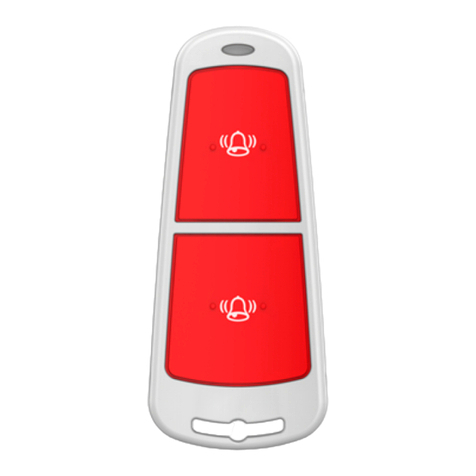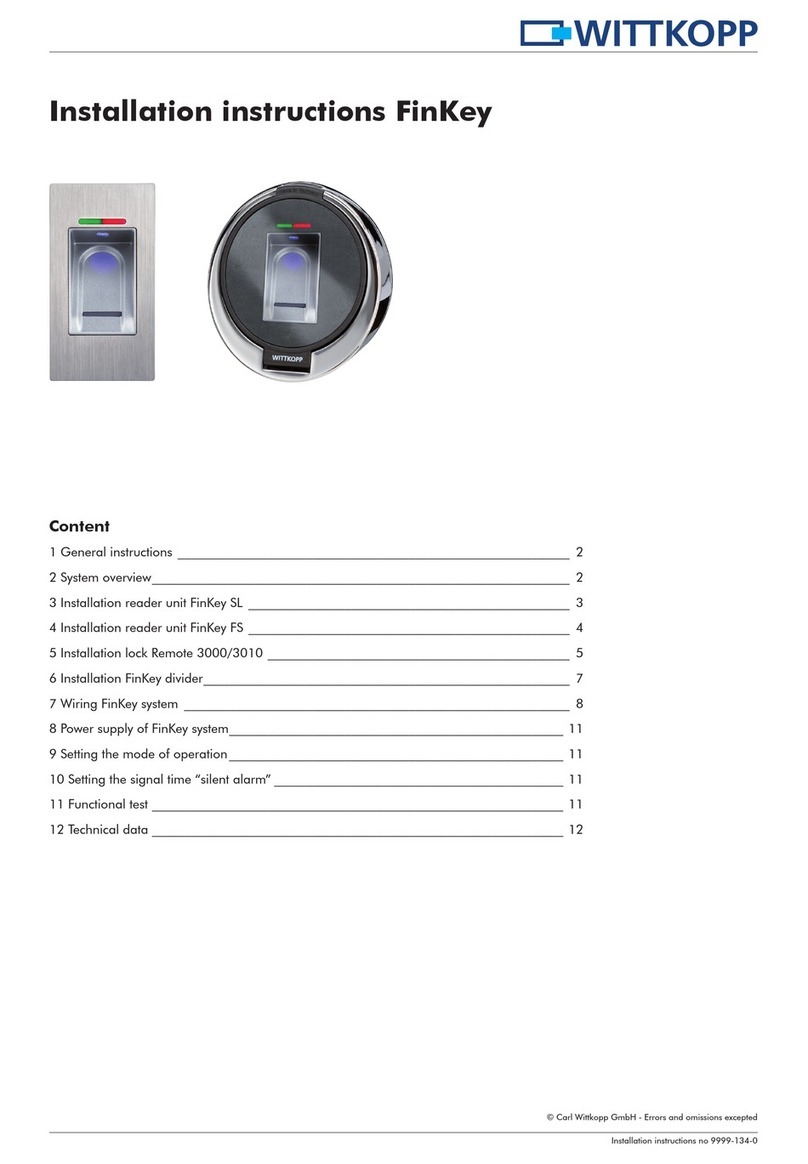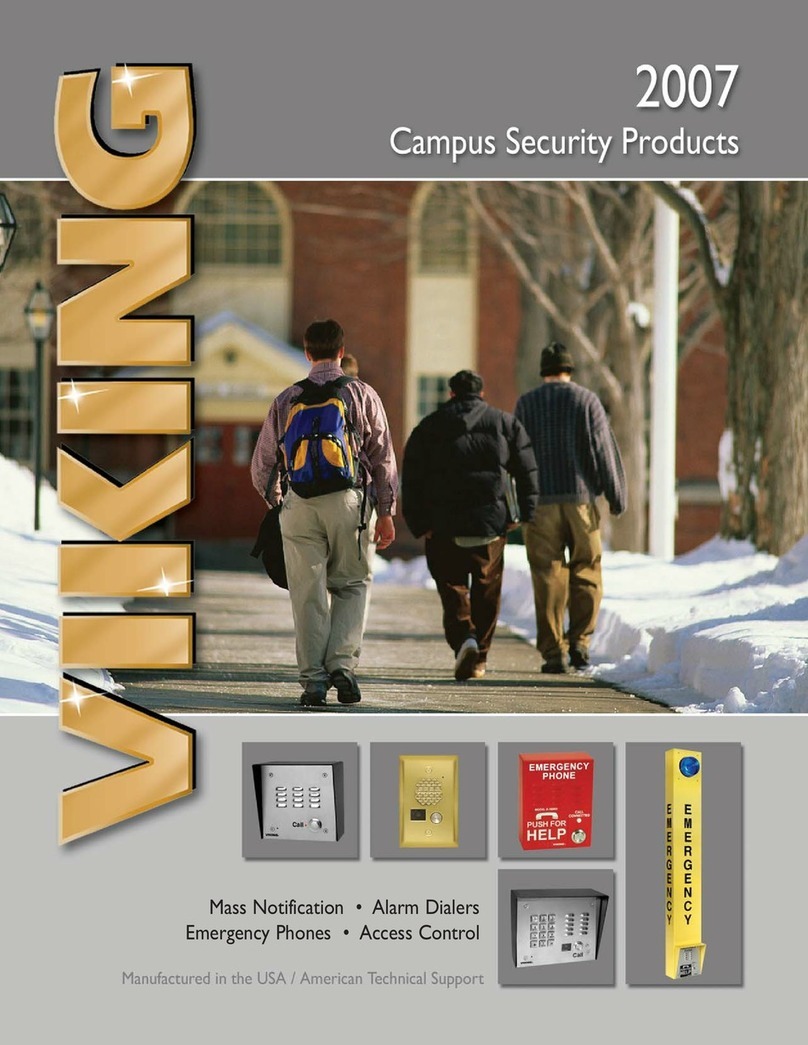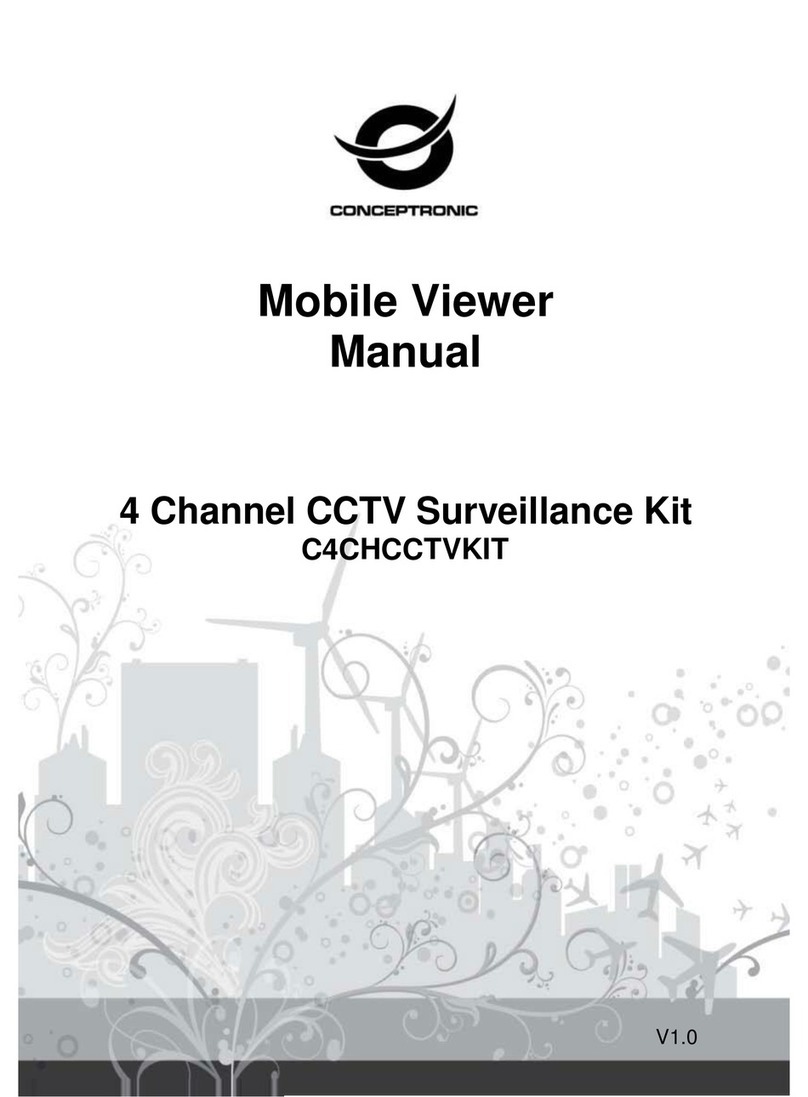SOFIHUB Beacon User manual

Quick Start Guide

2
Contents
Getting to know your device 3
Charging your device 9
Switching the device ON/OFF 11
What do the lights mean? 12
Activating an SOS Alarm 13
Getting a GPS x 15
Fall down alarm 16
Making a phone call 17
Silent mode button 18
Specications and Cautions 19
SOFIHUB Portal
Creating your account 20
Setting your emergency contacts 22
Customise your beacon settings 23

3
Getting to know your device
BEACON — FRONT
Lanyard hole
Microphone
SOS
button

4
BEACON — SIDE
Positioning indicator
BLUE
Cellular indicator
GREEN
Call button
Silent mode button
Power indicator
RED
Getting to know your device
(Continued)

5
Loudspeaker
Screw
holes
Charging contacts
BEACON — BACK
Getting to know your device
(Continued)

6
CHARGING BASE — FRONT
Charging contacts
Call 1 button
SOS button
Voice on/o button
Press and hold the second button (labelled call 2) on the base station as well as
pressing the bottom side button on the beacon simultaneously.
You may see the base station LEDs colour change during this process.
If pairing has succeeded, you should hear the base station say “Pairing successful”
Getting to know your device
(Continued)
TIP
IMPORTANT: In order for the call 1 button and SOS button on the
base station to function correctly you must rst pair your beacon to
your base station.

7
Loudspeaker
CHARGING BASE — BACK
Getting to know your device
(Continued)

8
USB cable
CHARGING BASE — BOTTOM
Getting to know your device
(Continued)

9
Charging your device
There are 2 ways to charge your device.
1. Charging by magnetic USB cable
• When placing the magnetic USB cable on the device charging
contacts make sure it is positioned correctly.
• The power indicator (red light) should blink when charging and
remain solid when fully charged.
• When the device starts charging successfully you will hear an
audible voice prompt.

10
2. Charging by base
• Place the device on the charging base.
• Connect the USB cable from the charging base to the AC
adaptor.
The charging base light will glow when charging and turn solid
when fully charged .
For the rst time use, please fully charge the battery
for around 2-3 hours
The charging base is equipped with a 2000mAh back
up battery, which can charge the device when the
electricity is o at home or when traveling.
At 20% it only plays an audible voice prompt.
At 15% it plays an audible voice prompt and sends a
text message to the emergency contacts.
TIP
TIP
TIP
Charging your device
(Continued)

11
Switching the device ON/OFF
To turn on the device: press the top side button for 1 second,
all the LEDs will ash rapidly. The device can also be turned on
automatically by charging via magnetic USB cable or putting it into
the docking station.
To turn o the device: press and hold the side button and SOS
button together for 3 seconds until the LEDs turn o.
3 sec.
1 sec.
(All the LEDs will ash rapidly)

12
Cellular signal indicator--Green
What do the lights mean?
Positioning indicator--Blue
Power indicator--Red
Green Light shows a single ash
rapidly every 3 seconds
Light shows a double ash
rapidly every 3 seconds
Means The device has a stable
Cellular signal
The device is registered to
the Cellular network
Blue Light shows a double ash
rapidly every 3 seconds
Light O
Means The device has latest
location x
The device is not xing the
latest location
Red Red Blinking Quickly Red O or blinking slowly
Means Battery power is
lower than 20%
The device is charging
Red Red ON (solid) Red shows a double ash
rapidly every 3 seconds
State Device has been fully
charged
BLE connected
Blue Light shows a single ash rapidly every 3 seconds
Means The device has no latest location x

13
When you need help, press the SOS button for 3-4 seconds till you
hear a voice prompt of activating an SOS alarm. This starts the
“Help me!” text message sequence to your emergency contacts.
Your emergency contacts will be individually called shortly
afterwards automatically, until the SOS sequence is stopped.
Activating an SOS Alarm
3-4 sec.
(Press for 3-4 seconds)
• If the device fails to connect to the rst number, it will call the
second number after delay of 15 seconds. In case the second
number fails to be connected as well, the system will connect to
the third number etc.

14
Between each call, it will have 10 seconds delay, during this time,
user can stop call sequence or prevent a possible false alarm by
pressing the SOS button.
Use the side buttons +/- to adjust the sound volume during a call.
Please remember to program emergency contact
numbers. It is not mandatory for all three authorized
numbers to be set, however a minimum of one must
always be set.
Please be patient during the call sequence. There can
be short delays as the alarm calls phones who maybe
out of range or delivered to people’s voicemail.
TIP
TIP
Activating an SOS Alarm
(Continued)

15
To get an initial x for the GPS features, use outdoors or near a
window so the device can get a x on the satellites. This could
take few minutes according to your environment.
Getting a GPS x
GPS

16
• Fall detection sensitivity can be adjusted and turned on or o
via the portal.
Sometimes daily activities (such as sports, or dropping your
beacon) may cause your beacon to detect a fall incorrectly and
cause a false alarm. You can always cancel the fall alert before
your contacts are notied by pressing the SOS button during the
initial voice prompt sequence.
IMPORTANT: It is possible that the beacon may
not correctly detect a fall down event under certain
circumstances. Using the SOS button is critical to
get help in an emergency situation. If you have fallen,
but do not hear the beacon voice sequence activate
please press the SOS button.
Fall down alarm
TIP

17
• To make a call to your carer, press side call button for
3 seconds and you will hear a beep, and then it will dial
and connect promptly.
• To end the call, press the SOS button.
3 sec
BEEP
SOS
Making a phone call

18
• Double click the bottom side button to turn o voice warnings,
double click again to turn on voice warnings.
Silent mode button
IMPORTANT: Switching o voice prompts will mean that when you
activate an SOS sequence, or a fall down is detected your beacon
will remain silent until your emergency contacts are rung by phone.
When determining whether or not to turn o the voice prompts,
please consider your personal situation and whether or not it
would be appropriate to switch these prompts o.
SOFIHUB recommends that elderly users of the beacon always
have their voice prompts turned on. Turning o voice prompts
may be confusing for the elderly, for example if a fall is detected
and the sequence is activated, the user may not remember voice
prompts are disabled and they may proceed to press the SOS
button, which in turn would cancel the fall alert sequence (as the
beacon allows for canceling false positive fall alerts. Please see the
“Fall down alarm for more information).”

19
Specications:
Cautions:
• Dimension: 61mm*44mm*16mm
• Weight: 40g
• Battery: Rechargeable, 3.7V, 850mAh
• Charging voltage: 5V DC
• Waterproof: IP67
• Locating technology: GPS
• Don’t use & store the unit in dusty places.
• Don’t put the unit in overheated or over cooled places.
• Clean the unit with a piece of dry cloth. Don’t clean in
chemicals, detergent.
• Don’t disassemble or ret the unit.
• Using other batteries will cause unwanted situation.

20
Setting up your account
You can access the SOFIHUB portal through the “portal” tab on
the menu on the SOFIHUB website: sohub.com
or via direct URL:
portal.sohub.com
Table of contents
Popular Security System manuals by other brands
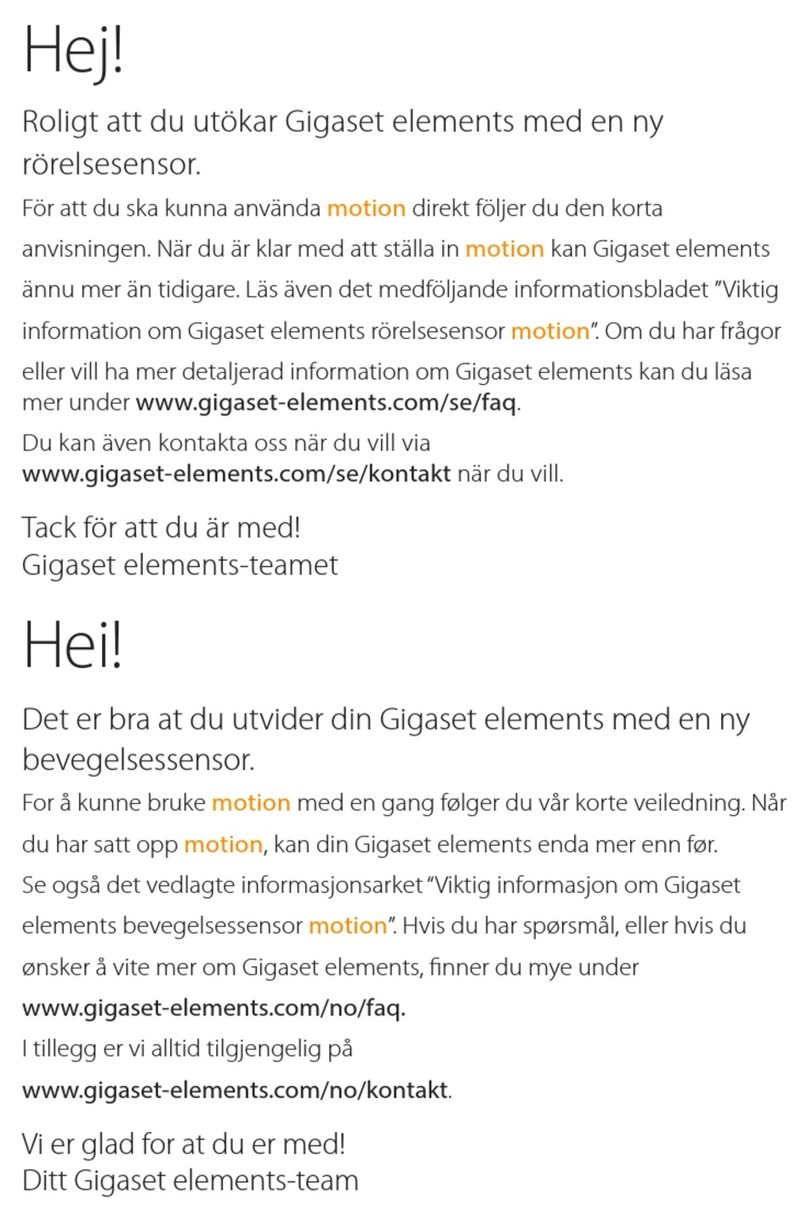
Gigaset
Gigaset elements motion Series Simple Start Guide
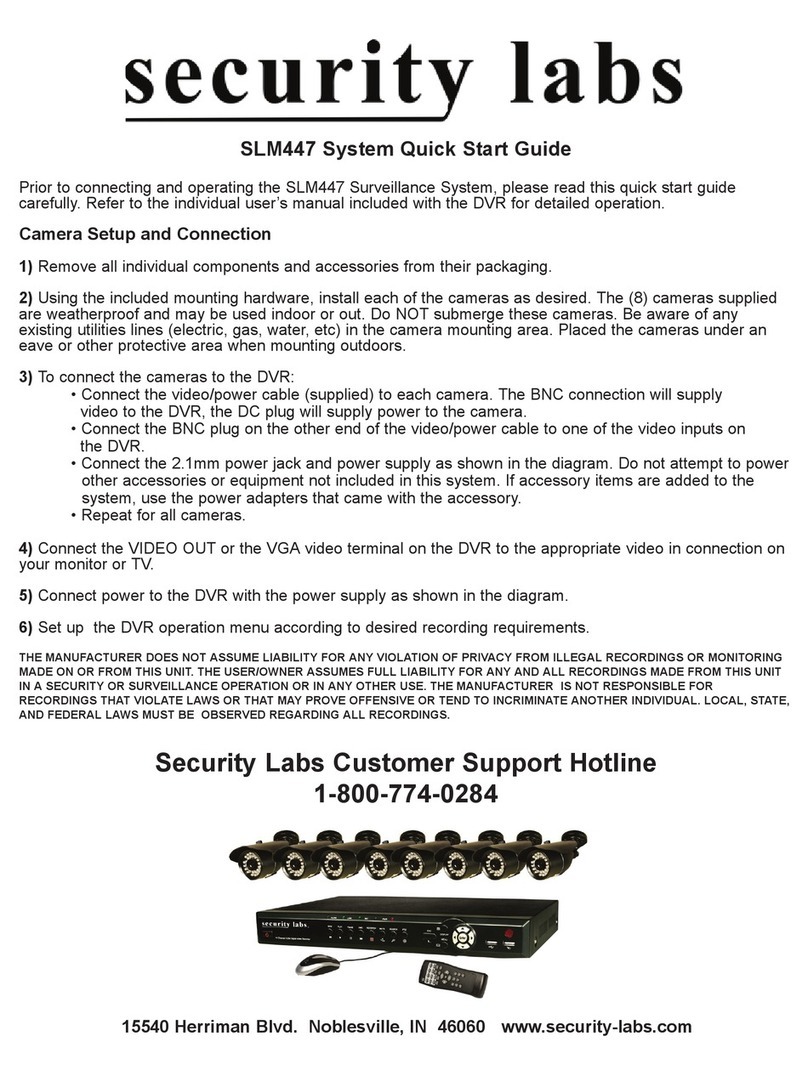
Security Labs
Security Labs SLM447 quick start guide
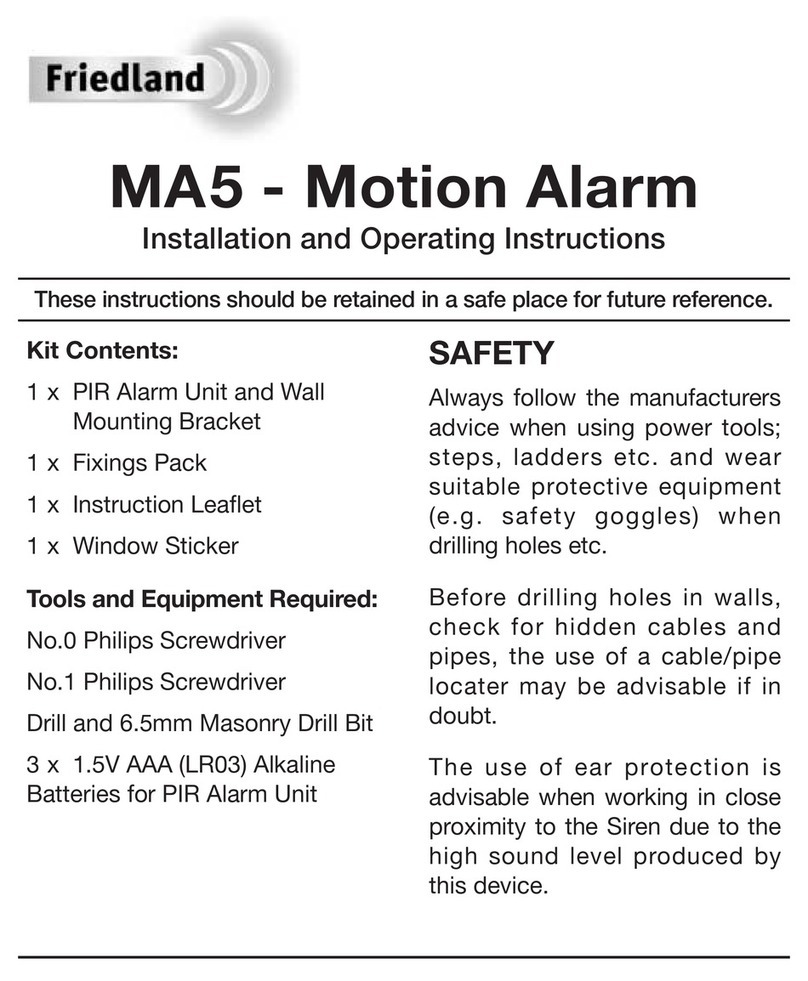
Firedland
Firedland MA5 Installation and operating instructions
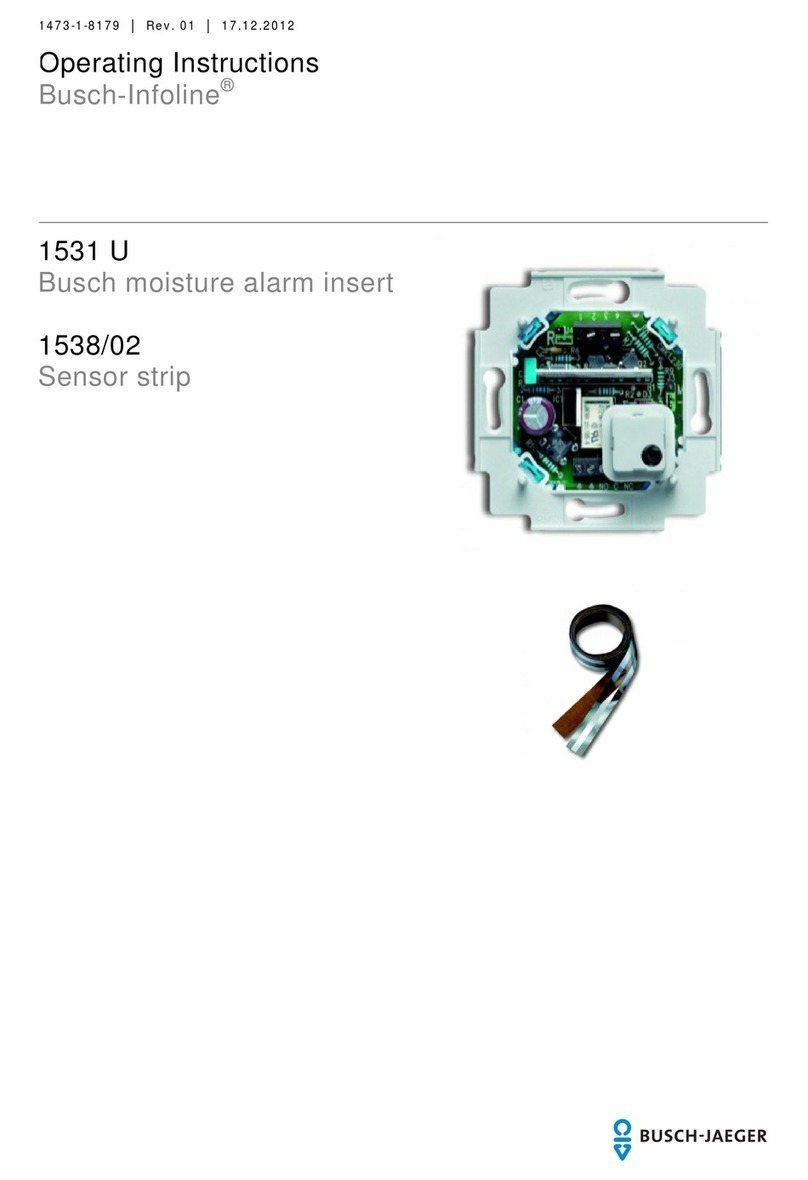
Busch-Jaeger
Busch-Jaeger Busch-Infoline 1531 U operating instructions
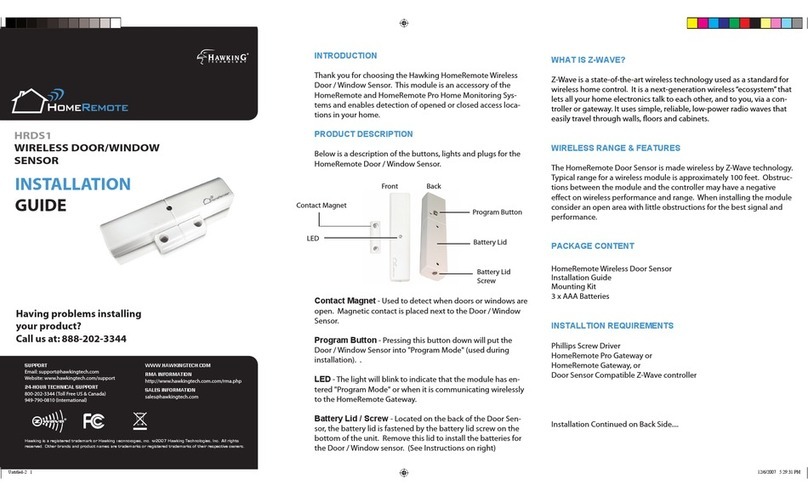
HomeRemote
HomeRemote HRDS1 installation guide
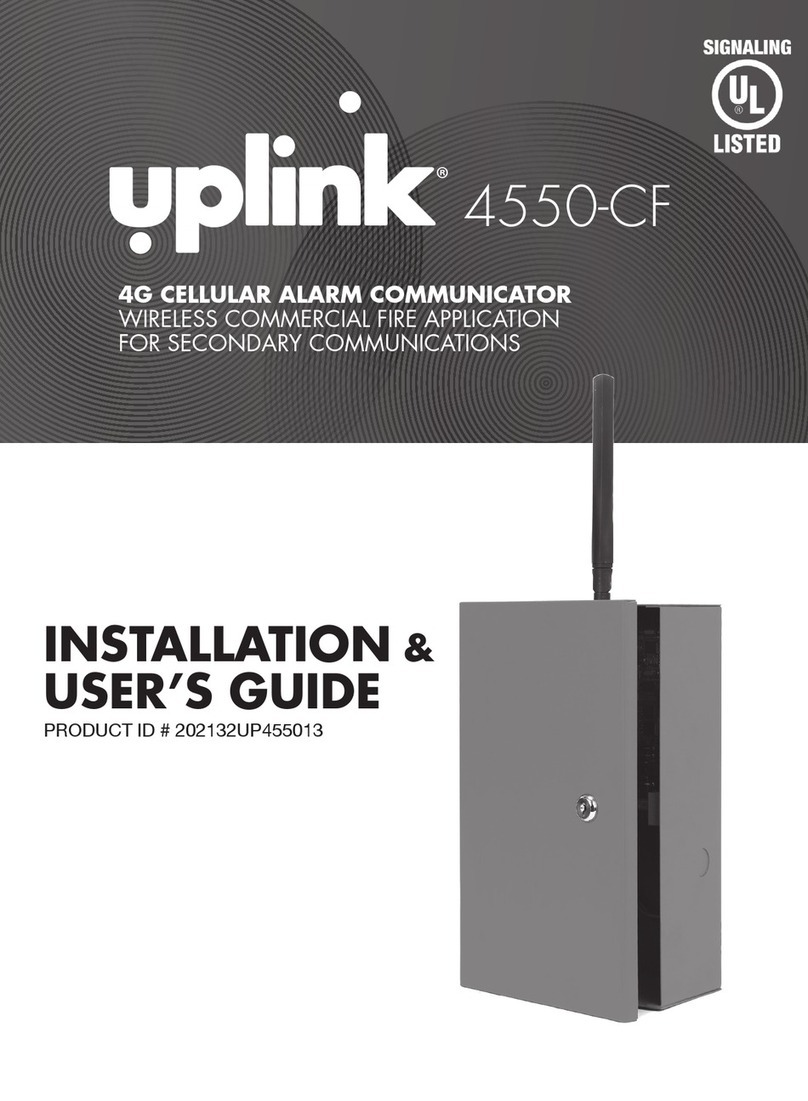
Uplink
Uplink 4550-CF Installation & user guide