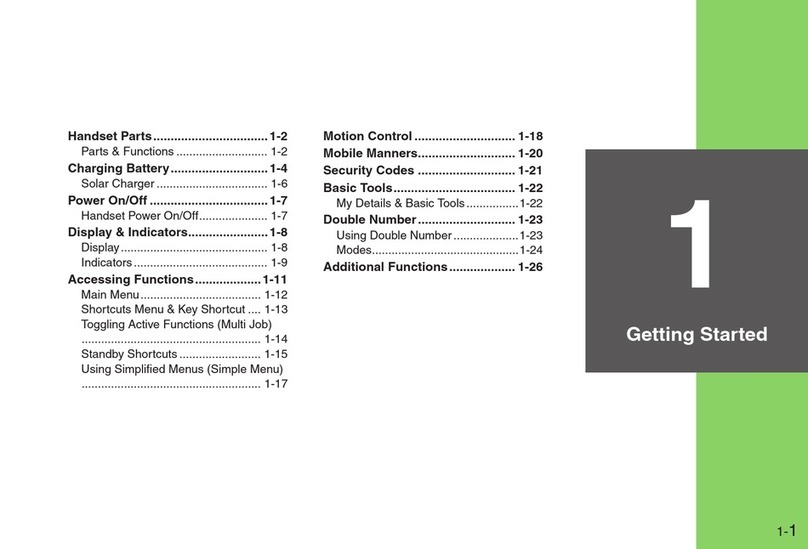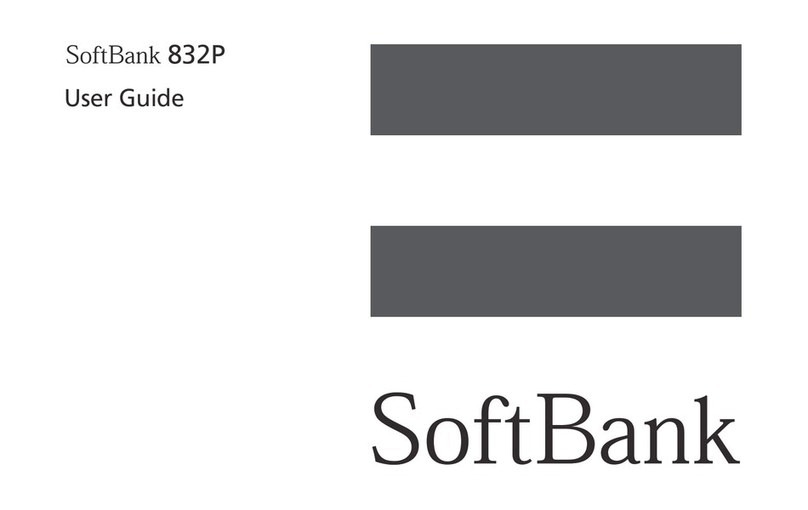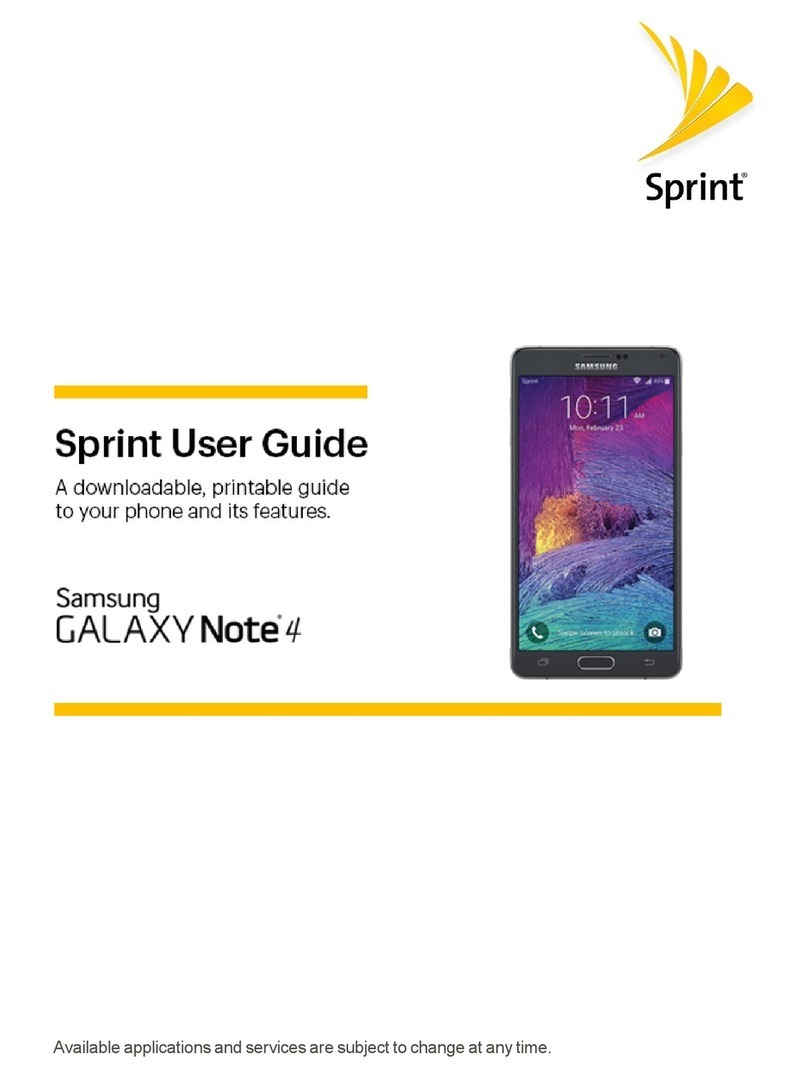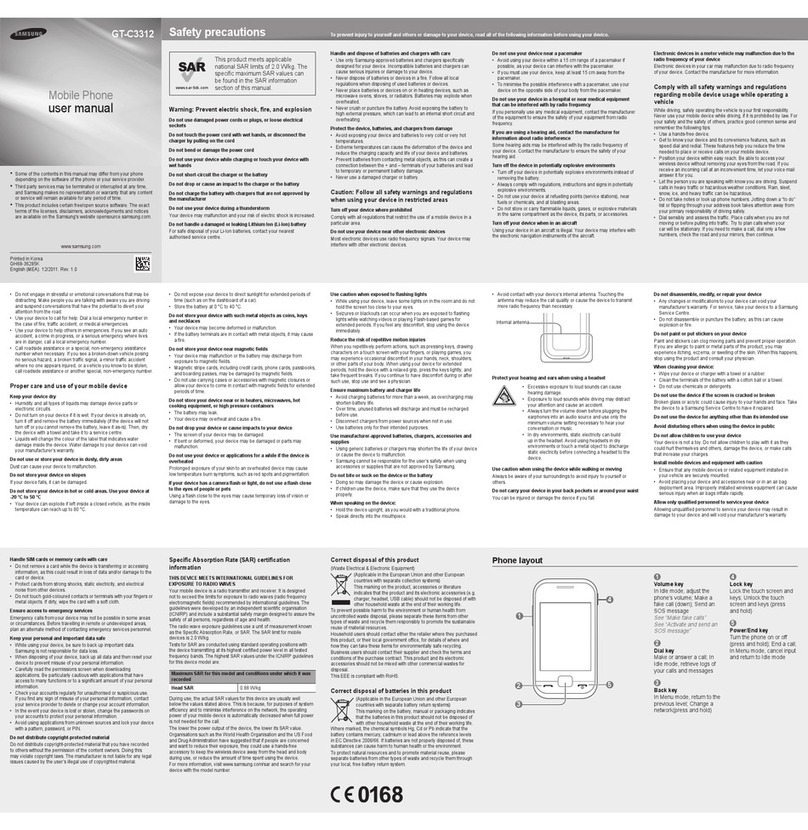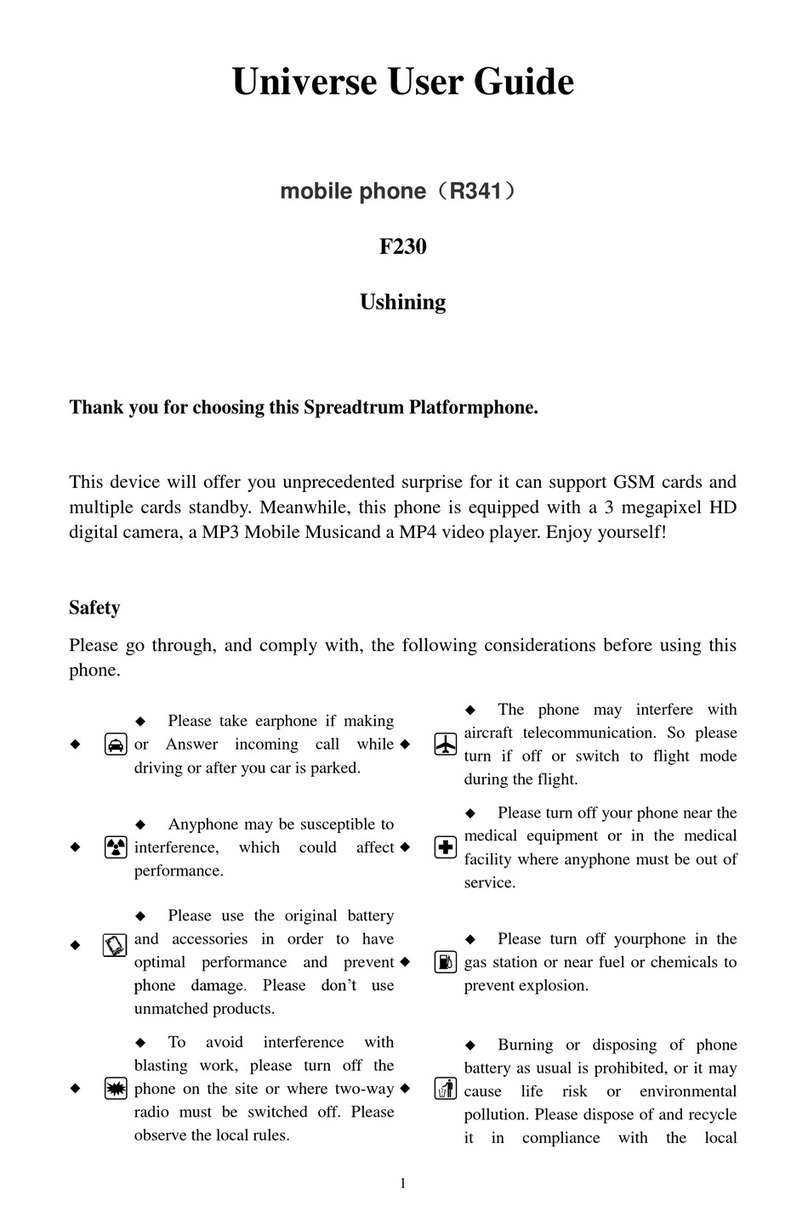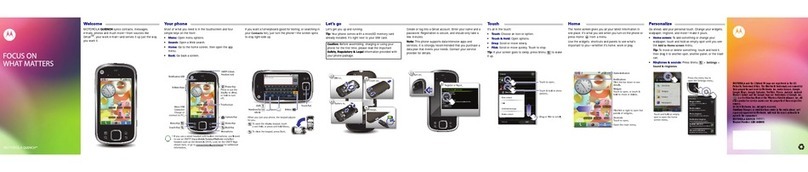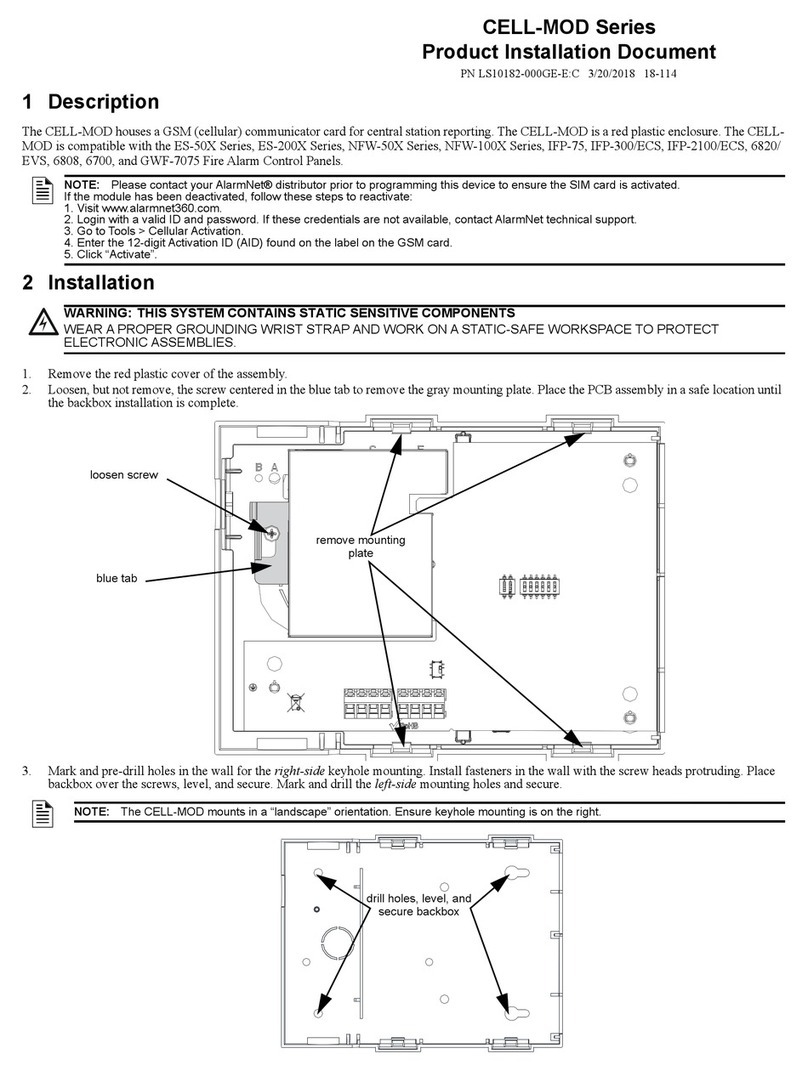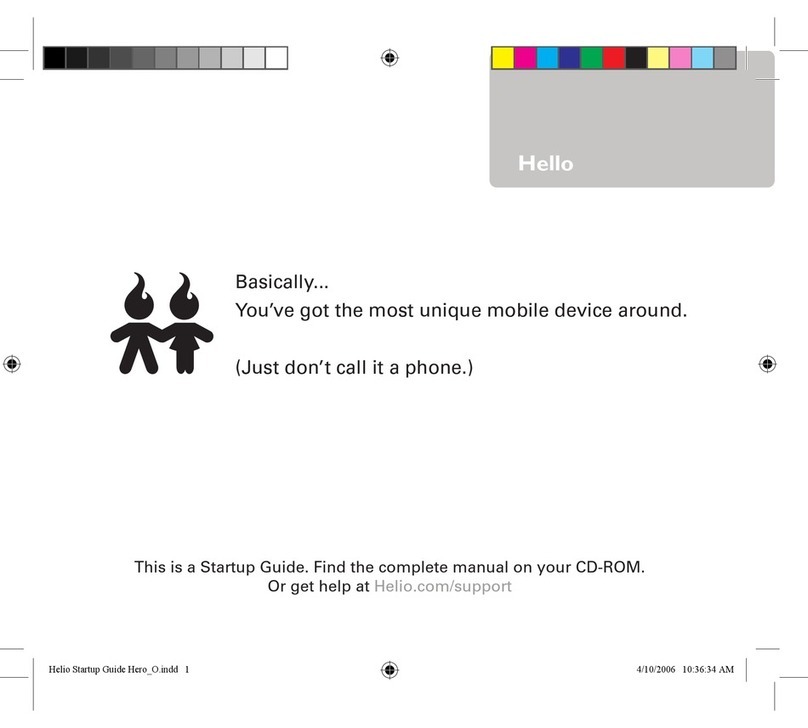SoftBank 206SH User manual

206SH User Guide
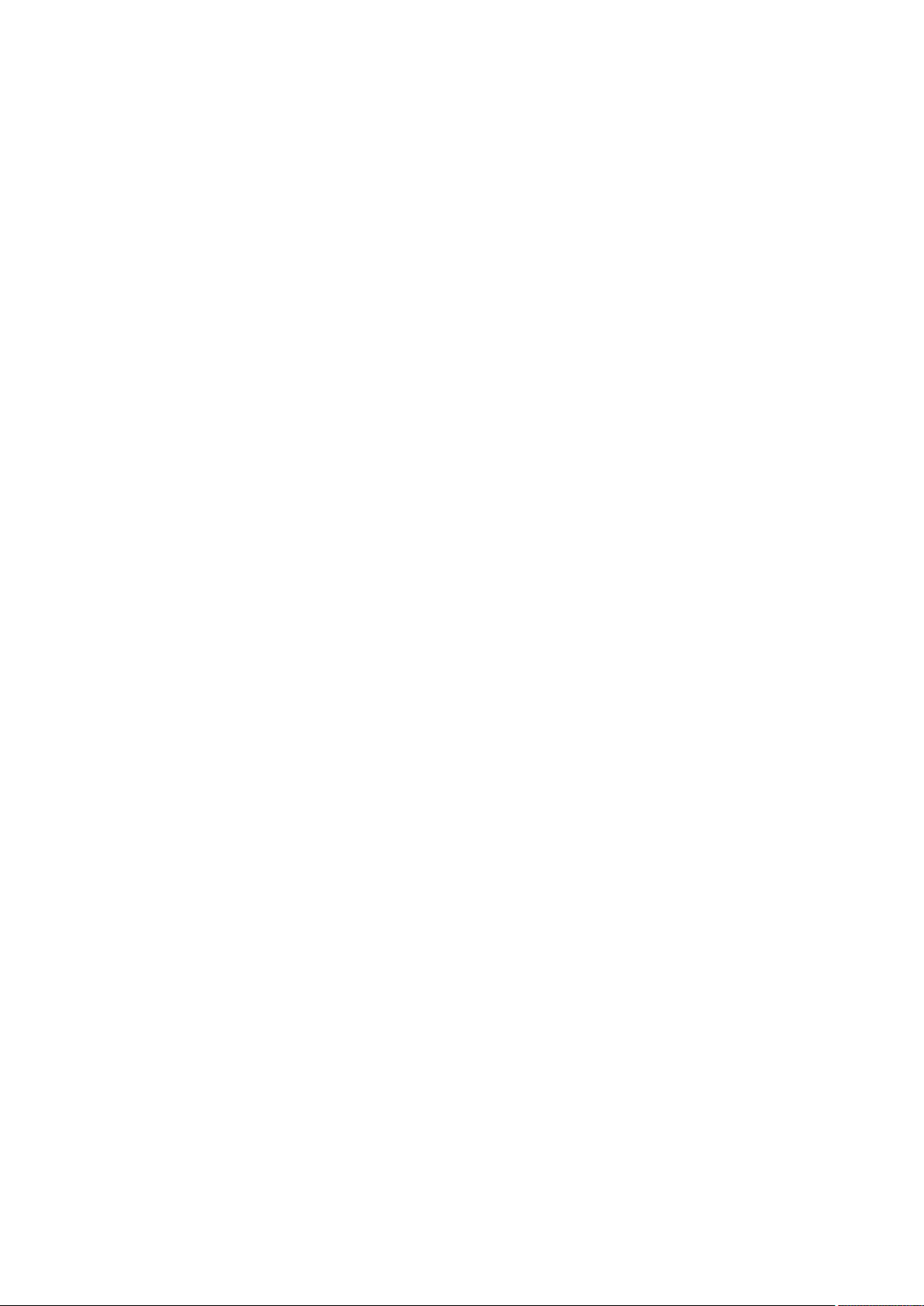

1
SoftBank 206SH
206SH User Guide Contents
Introduction
Introduction.........................................................................3
Getting Started
Package Contents............................................................... 6
Parts & Functions.............................................................. 6
USIM Card Installation....................................................... 8
Handset Memory & SD Card.............................................. 9
Charging Handset..............................................................13
Power On/Off................................................................... 15
Touchscreen Operations................................................... 16
Basic Operations
Basic Operations...............................................................18
Applications.......................................................................20
Handset Phone Number.................................................... 20
Mobile Manners................................................................. 21
Text Entry.........................................................................21
Google™ Accounts............................................................ 24
Google Play™.................................................................... 26
Security Codes.................................................................. 27
USIM PIN............................................................................28
Screen Lock....................................................................... 29
Software Updates.............................................................30
Handset Interface
Welcome Sheet (Lock Screen) Basics...............................32
3-Line Home Basics.......................................................... 33
Status Bar......................................................................... 34
Notifications Window.......................................................35
Using Application Usage History.....................................36
Customizing 3-Line Home................................................ 37
Using Another View..........................................................39
Phone
Calling................................................................................ 42
Optional Services..............................................................43
Address Book.................................................................... 48
Messaging & Browser
Messaging.......................................................................... 50
Sending S! Mail/SMS.........................................................50
Opening & Replying to S! Mail/SMS................................52
Opening Received S! Mail/SMS........................................ 54
Creating/Sending Gmail....................................................54
Opening Received Gmail................................................... 55
Using Internet Mail.......................................................... 56
Web Browsing (Browser).................................................. 58
Camera
Photo Camera....................................................................64
Video Camera.................................................................... 65
Music & Images
Music & Images.................................................................68

2
Music Files (Music)........................................................... 68
Still Images & Video (Album)...........................................69
Connectivity
Wi-Fi...................................................................................72
Tethering Option.............................................................. 74
Bluetooth®........................................................................ 75
Global Services
Global Roaming................................................................. 80
Calling from Outside Japan.............................................81
Settings
About Settings..................................................................86
Sound Settings..................................................................87
Wallpaper & Display Settings..........................................89
Device Info........................................................................ 90
Add Account......................................................................91
Wi-Fi Settings...................................................................91
Home Applications Setting.............................................. 92
Storage Settings...............................................................92
Application Settings.........................................................93
Other Settings..................................................................94
Appendix
Specifications..................................................................104
Customer Service............................................................105
Safety Precautions
Safety Precautions.........................................................108
Important Product Information.....................................114
Handset & Hardware Care............................................. 116
General Notes................................................................. 118
FCC Notice...................................................................... 119
RF Exposure Information/Specific Absorption Rate*
(SAR) Information...........................................................120
Water Resistance............................................................121

3
Introduction SoftBank 206SH
Introduction
Introduction
Thank you for purchasing SoftBank 206SH.
Before You Begin
・SoftBank 206SH is referred to as "handset" in this guide.
・Read "Quick Tips" (in お願いとご注意) and this guide
thoroughly beforehand for proper usage.
・Accessible services may be limited by contract conditions.
・Unauthorized copying of any part of this guide is
prohibited.
・Guide content subject to change without prior notice.
・SoftBank 206SH is compatible with 4G, 3G and GSM network
technologies.
・"SoftBank 4G" is used as a service name based on the
statement by the International Telecommunication Union
(ITU) indicating that mobile communications systems for
3.5G and beyond can also be considered "4G."
Guide Usage Notes
・Most operation descriptions are based on default settings.
・Unless noted otherwise, descriptions are for application
sheet in 3-Line Home.
・"Confirmation" refers to authentication prompt, selection,
caution or other message that appears after operation.
・Some operation descriptions may be omitted.
・In this guide and on handset, "abroad" means "outside Japan"
with regard to handset/service usage.
・In this guide, microSD/microSDHC/microSDXC Card is
referred to as "SD Card."
Screenshots & Key Labels
Screenshots and key labels are provided for reference only.
Actual handset windows, menus, etc. may differ in appearance.
Accessing Functions Guide
Access this Functions Guide via Guide indicator on Status Bar.
Guide indicator appears on Status Bar by default. To hide
Guide indicator:
Drag Status Bar down Tap here for Guide
Indicator off Back
Guide usage information and confirmation for automatic
updates appear at initial startup. Follow onscreen prompts.

4

Getting Started
Package Contents............................................................... 6
Parts & Functions.............................................................. 6
USIM Card Installation....................................................... 8
Handset Memory & SD Card.............................................. 9
Charging Handset..............................................................13
Power On/Off................................................................... 15
Touchscreen Operations................................................... 16

6
Package Contents
Package Contents
・Handset (SoftBank 206SH)
・Battery is built into handset.
・Handset back cover is not removable.
・AC Charger (SHCEJ1)
・Desktop Holder (SHEFA1)
・TV Input-to-Micro USB Cable
・クイックスタート (Japanese)
・お願いとご注意 (Japanese) with English "Quick Tips"
・Warranties (Japanese) for handset and AC Charger
Parts & Functions
Handset Parts
Name Description
Strap
Eyelet Attach Straps here.
Headphone
Port
Connect Headphones with Mic (optional
accessories) here.
Internal
Camera Shoot photos or videos.
Proximity/
Light Sensor
Detects ambient light level and prevents
Touchscreen misoperation during call.
Notification
Lamp
Illuminates while charging or for
notifications (missed calls, new messages,
etc.).
SD/USIM
Card Slot Access USIM Card and SD Card.
Earpiece Hear other party's voice through this.
Display Touch Display to select menu items, open
functions, scroll pages, etc.

7
Getting Started SoftBank 206SH
Name Description
TV
Antenna Pull out for Full Seg/One Seg reception.
Infrared
Port Transfer files using Infrared.
Speaker Listen to music, video sounds, Full Seg/
One Seg audio, etc. through this.
Mobile
Light Use as a flashlight or camera flash.
External
Device Port
Connect AC Charger or Micro USB Cable
here.
Mic Talk to other party through this.
Mic
(Recorder Mic)
Captures ambient sounds while recording
videos.
External
Camera Shoot photos or videos.
FeliCa Logo Place over reader/writer to use Osaifu-
Keitai®.
Charging
Terminals For use with Desktop Holder.
Pressure
Vent
Helps maintain handset performance.
Do not place a sticker, label, etc.
Handset Keys
Name Description
(Power Key)
Activate/cancel Screen lock. Long Press
for power on/off or phone options.
(Volume Down
Key)
Decrease Volume. In Welcome sheet (lock
screen) or 3-Line Home, Touch & Hold to
activate/cancel Silent mode.
(Volume Up
Key)
Increase Volume. In Welcome sheet (lock
screen), Touch & Hold to turn on Mobile
Light1.
1 To turn off, Tap Display.

8
USIM Card Installation
USIM Card is an IC card containing customer and
authentication information, including handset number.
Inserting USIM Card
Always power off beforehand.
If SD Card is inserted, remove it first. (SD Card needs to be
removed to insert USIM Card.)
・For SD Card removal procedure, see "Removing SD Card."
Open Card Slot Cover
Pull out USIM Tray
・Gently pull USIM Tray straight out from the edge.
・Do not pull it forcefully or at an angle; damage may result.
Place USIM Card in USIM Tray
・Check orientation of USIM Card (see the notch), then gently
place it with metal contacts facing up.
Insert USIM Tray into USIM Card Slot (bottom opening)
・Check orientation of USIM Tray, then insert it all the way.
Close Card Slot Cover
・Close Card Slot Cover firmly. Debris trapped between gasket
and base may expose handset to liquid.
Removing USIM Card
Always power off beforehand.
If SD Card is inserted, remove it first. (SD Card needs to be
removed to remove USIM Card.)
・For SD Card removal procedure, see "Removing SD Card."
Open Card Slot Cover
Pull out USIM Tray
・Gently pull USIM Tray straight out from the edge.
・Do not pull it forcefully or at an angle; damage may result.
Remove USIM Card
Insert USIM Tray into USIM Card Slot (bottom opening)
・Check orientation of USIM Tray, then insert it all the way.
Close Card Slot Cover
・Close Card Slot Cover firmly. Debris trapped between gasket
and base may expose handset to liquid.

9
Getting Started SoftBank 206SH
Handset Memory & SD Card
Handset supports SD Card up to 64 GB. Some SD Cards may
not operate properly.
In addition to SD Cards, use handset memory as storage for
shot photos/videos and other files.
Storage
Handset internal storage consists of system memory and
handset memory. See below to learn about system memory,
handset memory and SD Card.
Storage Description
System
memory
System files and applications are installed
here.
Handset
memory
Shot photos/videos, mail attachments,
etc. are saved here. Connect handset to a
PC to exchange files.
SD Card
Connect handset (with SD Card inserted)
to a PC to exchange files. Save images,
music and other files to SD Card for use
on handset.
Inserting SD Card
Always power off beforehand.
Open Card Slot Cover
Insert SD Card into SD Card Slot (top opening)
・Insert SD Card all the way with terminals facing up.
Close Card Slot Cover
・Close Card Slot Cover firmly. Debris trapped between gasket
and base may expose handset to liquid.
Formatting SD Card
When using a new SD Card for the first time, format it on
handset before trying to save images, music, etc.
・Formatting deletes all SD Card files.
・Charge handset while formatting or charge it adequately
beforehand.
In application sheet, (Settings)
Storage
Erase microSD
Erase SD card

10
Enter Operation Password OK
・If Operation Password is unset, follow onscreen prompts.
Erase everything
Handset erases all SD Card files.
・When finished, SD Card is mounted.
Unmounting SD Card
Always unmount SD Card before removing it.
In application sheet, (Settings)
Storage
Unmount microSD OK
Unmount microSD changes to Mount microSD . (SD Card
is unmounted.)
・To have SD Card recognized again, Tap Mount microSD .

11
Getting Started SoftBank 206SH
Removing SD Card
Always power off beforehand.
Open Card Slot Cover
Remove SD Card
・Gently push in SD Card and release; it pops out. Carefully
remove SD Card without bending it.
Close Card Slot Cover
・Close Card Slot Cover firmly. Debris trapped between gasket
and base may expose handset to liquid.
Formatting Handset Memory
Formatting deletes all handset memory files.
・Charge handset while formatting or charge it adequately
beforehand.
In application sheet, (Settings)
Storage
Erase phone storage
Erase internal storage
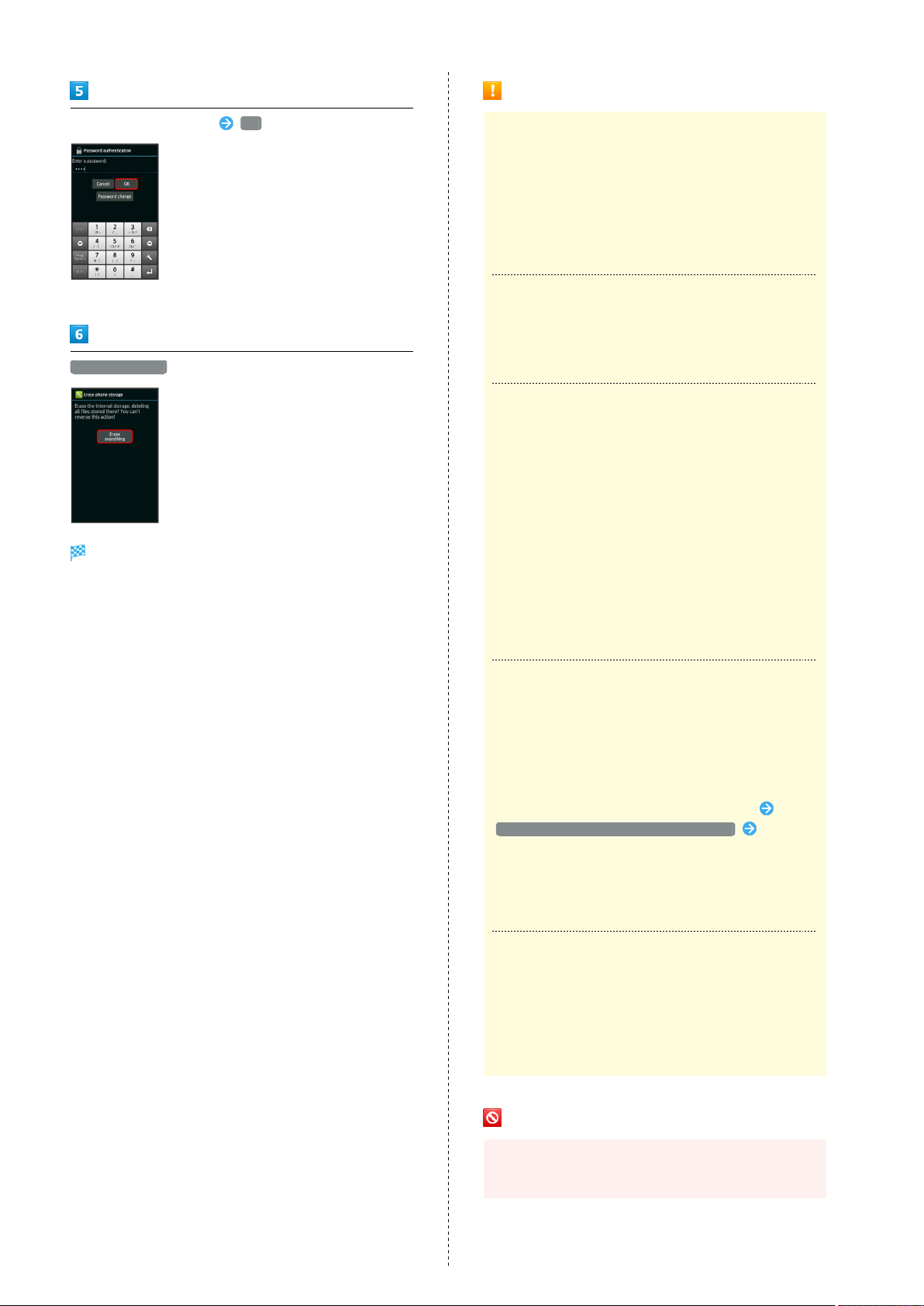
12
Enter Operation Password OK
・If Operation Password is unset, follow onscreen prompts.
Erase everything
Handset erases all handset memory files.
Handset Memory & SD Card Usage Notes
General
Handset memory files and SD Card files may be lost/altered
accidentally. Keep a copy of important information in a
separate place. SoftBank Mobile Corp. is not liable for
any damages resulting from accidental loss/alteration of
information.
・Never power off while files are being accessed.
microSDXC Card
Handset supports microSDXC Cards (SDXC-compatible SD
Cards). microSDXC Cards are supported by SDXC-compatible
devices only.
Exchanging Files with Non-SDXC-Compatible
Devices
To exchange files between handset and non-SDXC-
compatible devices, use SD Cards (microSD/microSDHC
Cards) supported by handset and those devices. Inserting a
microSDXC Card used on handset in a non-SDXC-compatible
device may corrupt card files. In such cases, do not format
the microSDXC Card on that device even if prompted to do
so.
・Formatting deletes all microSDXC Card files and changes
the file system. The original memory capacity may
be unavailable after formatting. To use a corrupted
microSDXC Card, format it on an SDXC-compatible device.
Handling SD Cards Used on Other Mobiles
After installing SD Card used on other mobiles (such as
previously used handsets) into handset, the notification
Application data is present in the microSD. may appear on
Status Bar. To use files on such SD Cards on handset, copy
files to handset memory as follows.
Drag Status Bar down for Notifications Window
Application data is present in the microSD. Follow
onscreen prompts
・If the same folder/file name exists in handset memory,
overwrite confirmation appears. Handset memory files
cannot be restored once overwritten.
Handset Memory
Photos and videos shot on handset are saved to handset
memory by default. Depending on downloaded application
(sold separately), corresponding files may be saved to
handset memory even if SD Card is specified as their save
location in application description.
SD Card Caution
Keep SD Card out of infants' reach; may cause choking if
swallowed.
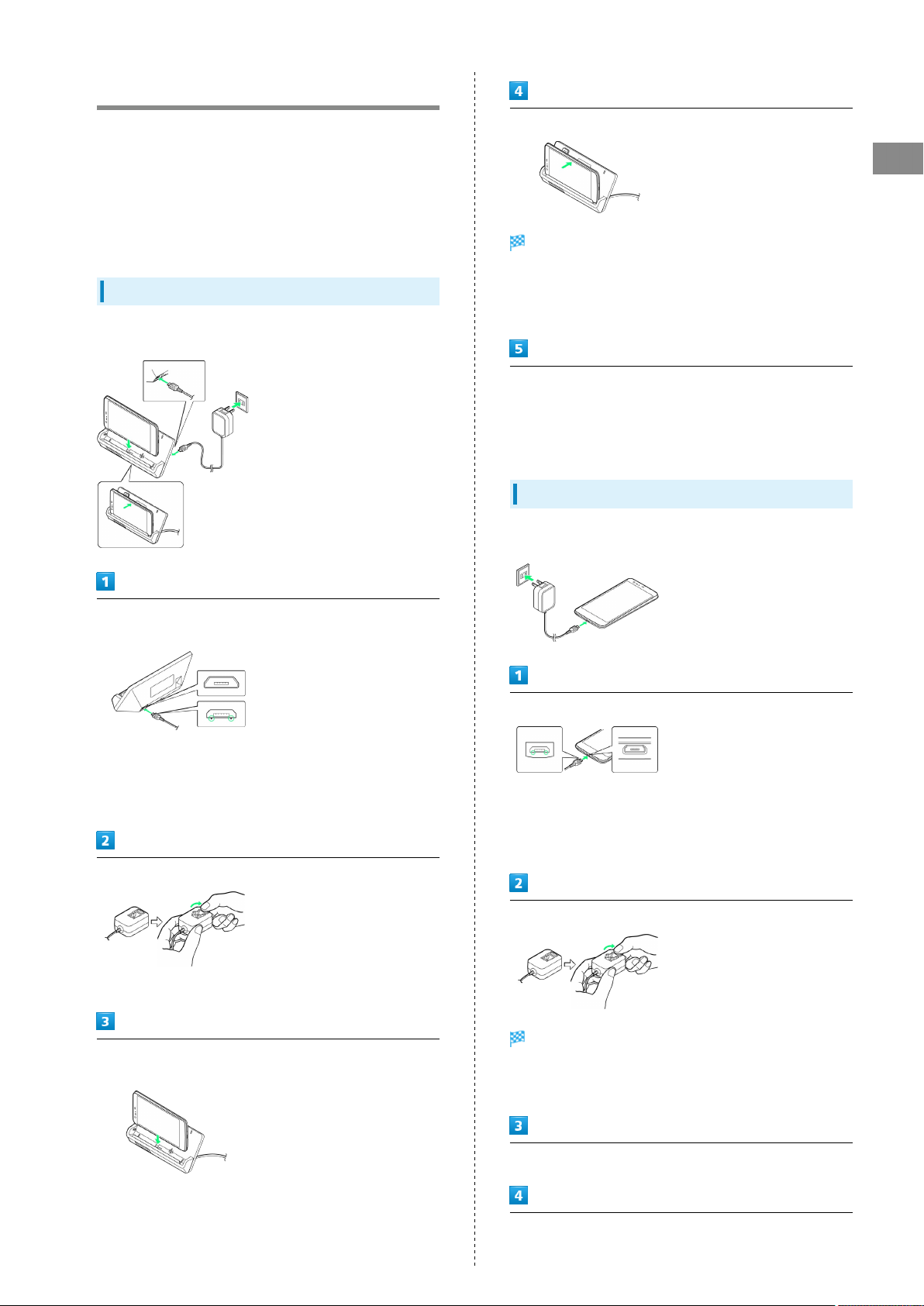
13
Getting Started SoftBank 206SH
Charging Handset
Battery is built into handset.
Desktop Holder, AC Charger, Micro USB Cable (optional
accessory), Micro USB Charging Adapter (optional accessory)
and In-Car Charger (optional accessory) are not water proof.
Never charge handset while it is wet.
May cause fire, malfunction or burns due to electric shock or
short-circuiting.
Desktop Holder
Use Desktop Holder (SHEFA1) with AC Charger (SHCEJ1).
Insert Micro USB plug of AC Charger into connector port of
Desktop Holder
・Insert Micro USB plug in correct orientation; otherwise,
connector port of Desktop Holder may be damaged. Check
contours and orientation of Micro USB plug, then insert it
with tabs (○) facing down.
Extend blades and plug AC Charger into AC outlet
・Rotate blades out as shown.
Place handset into Desktop Holder with Charging Terminals
facing down
Tilt handset back as shown until it clicks
Notification Lamp illuminates while charging.
・Take care not to get anything (e.g., Strap) caught between
handset and Desktop Holder.
・Notification Lamp goes out when charge is full.
Remove handset and then Micro USB plug from Desktop Holder,
then unplug AC Charger and retract blades
・To remove handset, tilt it toward you while holding Desktop
Holder.
AC Charger
Use AC Charger (SHCEJ1).
Insert Micro USB plug of AC Charger into External Device Port
・Insert Micro USB plug in correct orientation; otherwise,
External Device Port may be damaged. Check contours and
orientation of Micro USB plug, then insert it with tabs (○)
facing down.
Extend blades and plug AC Charger into AC outlet
Notification Lamp illuminates while charging.
・Rotate blades out as shown.
・Notification Lamp goes out when charge is full.
Unplug AC Charger and retract blades
Remove Micro USB plug from External Device Port

14
USB Charging
Connect handset to a PC with Micro USB Cable (SHDDL1;
optional accessory).
・Power on handset and PC first.
・Handset may not charge or charge slowly depending on PC
status/environment.
Insert Micro USB plug of Micro USB Cable into External Device
Port
・Insert Micro USB plug in correct orientation; otherwise,
External Device Port may be damaged. Check contours and
orientation of Micro USB plug, then insert it with tabs (○)
facing down.
Insert USB plug of Micro USB Cable into PC USB port
Notification Lamp illuminates while charging.
・Notification Lamp goes out when charge is full.
Remove Micro USB Cable from handset and PC
Lithium-ion Battery & Desktop Holder
Lithium-ion Battery
This product requires a lithium-ion battery. Lithium-
ion batteries are recyclable. To recycle a used lithium-
ion battery, take it to any shop displaying the recycling
symbol.
・To avoid fire or electric shock, do not short-circuit or
disassemble Battery.
Front Duct
When handset is placed into Desktop Holder, sounds from
Speaker can be heard through the opening at the front of
Desktop Holder (front duct), increasing audibility of music,
video sounds, Full Seg/One Seg audio, etc.
Charging Precautions
Handling Cables
Do not pull, bend, or twist cable.
Important USB Charging Note
Handset may power on automatically when connected to a
PC with Micro USB Cable; avoid connection aboard aircraft
or in hospitals, etc. where handset use is prohibited.
Battery Care
To help maintain performance and life of Internal Battery,
do not store in the following conditions.
・Full (immediately after charging is complete)
・Exhausted (too low to power on handset)
Periods of Disuse
Charge at least once every 6 months; if left uncharged,
handset may become unusable or files/settings may be
affected.
Bulges of Internal Battery
Depending on usage, bulges may appear near end of battery
life; this does not affect safety.
Internal Battery Replacement
Internal Battery is a consumable item; may need to be
replaced if operating time shortens noticeably. Internal
Battery is not user replaceable; its replacement incurs fees
and requires handset submission to a SoftBank Shop or
other appropriate servicer. For details, contact a SoftBank
Shop or SoftBank Customer Support, General Information.

15
Getting Started SoftBank 206SH
Power On/Off
Power On
Long Press until SoftBank logo appears
After Power On Graphics, Welcome sheet (lock screen)
appears.
・If Welcome sheet (lock screen) usage guide appears, follow
onscreen prompts. (Tap Try it to proceed to .)
Drag to the bottom of Display
Google & location window opens.
・If confirmation appears, follow onscreen prompts.
・Google & location window may open even when handset is
not used.
Set Google's location service options
Initial setup menu opens.
・If 3-Line Home usage guide appears, follow onscreen
prompts.
Power Off
(Long Press)
Power off
OK
Handset shuts down.

16
Touchscreen Operations
Touch Display to select menu items, open functions, scroll
pages, etc.
Tap
Tap item or key to open or execute corresponding function/
operation.
Touch & Hold
Touch item for 1+ seconds (handset vibrates) to move icon,
open menu, etc.
Drag
Drag item to move it.
Flick
Flick to toggle sheets, pages, etc.
Pinch/Spread
Pinch or Spread to zoom in or out on images, maps, etc.

Basic Operations
Basic Operations...............................................................18
Applications.......................................................................20
Handset Phone Number.................................................... 20
Mobile Manners................................................................. 21
Text Entry.........................................................................21
Google™ Accounts............................................................ 24
Google Play™.................................................................... 26
Security Codes.................................................................. 27
USIM PIN............................................................................28
Screen Lock....................................................................... 29
Software Updates.............................................................30

18
Basic Operations
Home (3-Line Home)
3-Line Home consists of application sheet, widget sheet and
shortcut sheet. Most operations start here. See "3-Line Home
Basics" for details.
・Flick left/right to toggle sheets.
・Tap at Display bottom to return to 3-Line Home.
Handset Navigation
Tap item, icon, key, etc. to open menu/window or execute
corresponding function/operation.
・Tap to return to the previous screen.
Navigation Bar
Tap icons on Navigation Bar (Display bottom) for the
following functions/operations.
Icon Description
Return to the previous screen.
Close keyboard.
Return to 3-Line Home.
Open Options menu.
Open application usage history.
Action Bar
Current menu/window title appears on Action Bar (Display
top). Tap icons to the right of title to access frequently used
functions.
・When or appears on Action Bar, Tap it to turn
corresponding setting off or on.
・When (check all)/ (uncheck all) appears on Action Bar,
Tap it to select or cancel multiple items together at once.
Menu Operations
Tap at Display bottom to open Options menu.
・In some windows, Drag down or Touch & Hold for menu.
Table of contents
Other SoftBank Cell Phone manuals

SoftBank
SoftBank 202SH User manual

SoftBank
SoftBank 945sh User manual

SoftBank
SoftBank 940SC User manual

SoftBank
SoftBank 841SH User manual

SoftBank
SoftBank 004SH Assembly instructions

SoftBank
SoftBank 705Px User manual

SoftBank
SoftBank 943SH User manual

SoftBank
SoftBank 706N User manual
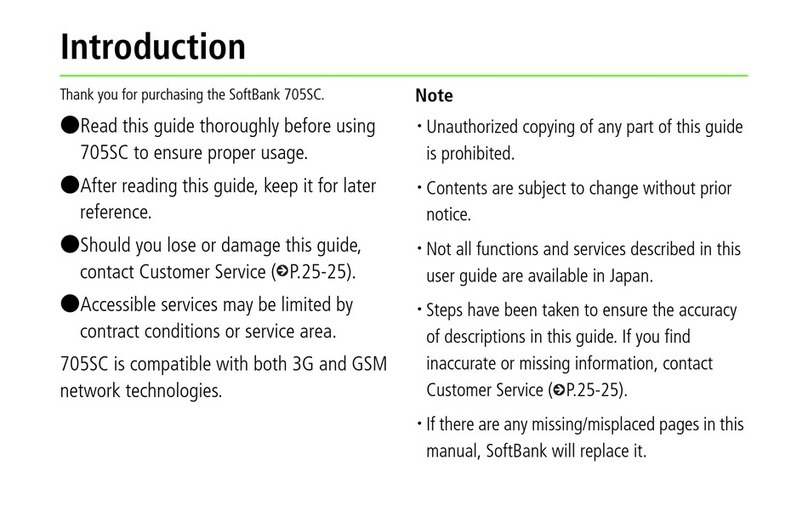
SoftBank
SoftBank 705SC User manual

SoftBank
SoftBank 930SH User manual

SoftBank
SoftBank 830CA User manual

SoftBank
SoftBank 942P User manual
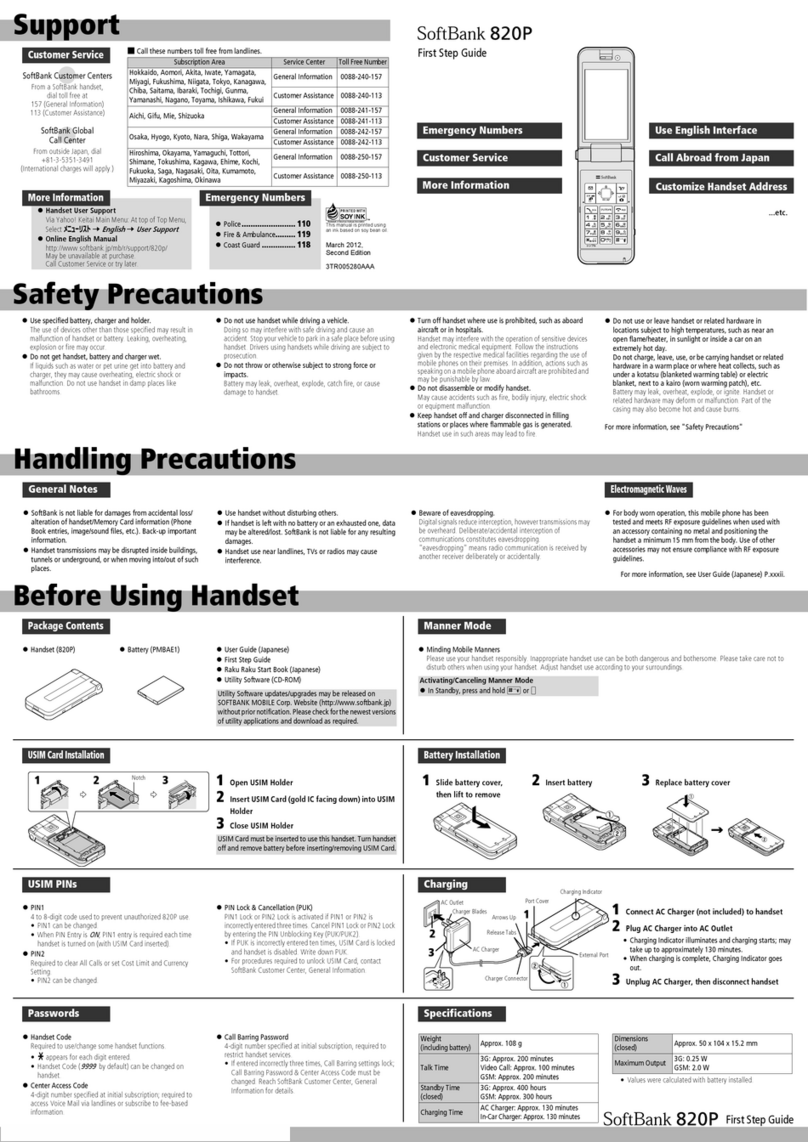
SoftBank
SoftBank 820P User manual

SoftBank
SoftBank 933SH User manual

SoftBank
SoftBank 730 SC User manual

SoftBank
SoftBank 931sc User manual

SoftBank
SoftBank V201SH User manual

SoftBank
SoftBank 823T User manual

SoftBank
SoftBank 920P User manual
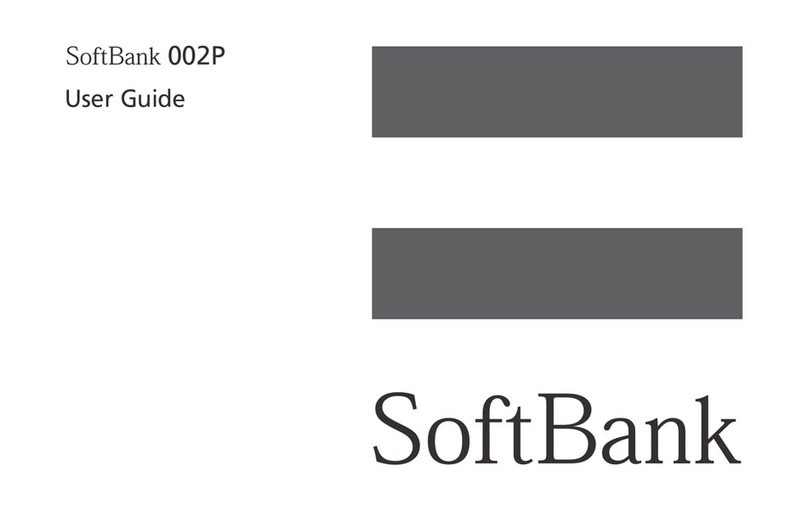
SoftBank
SoftBank 002P User manual