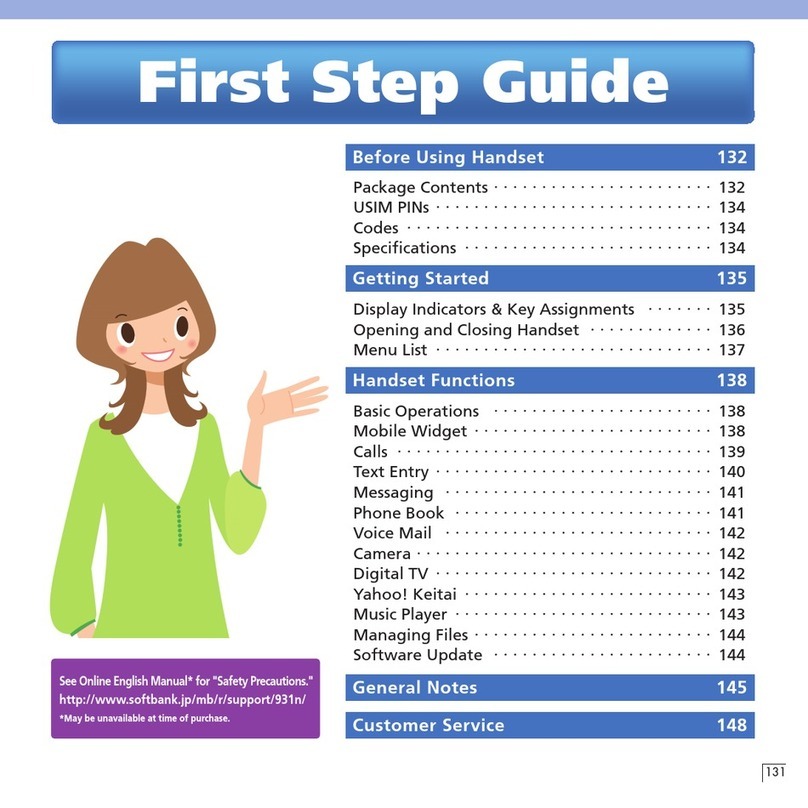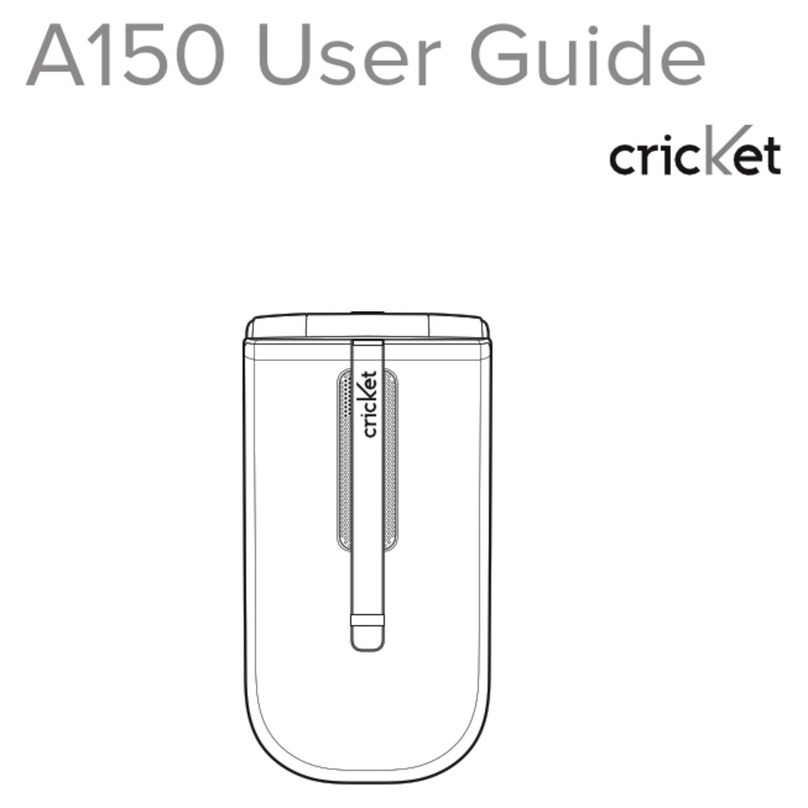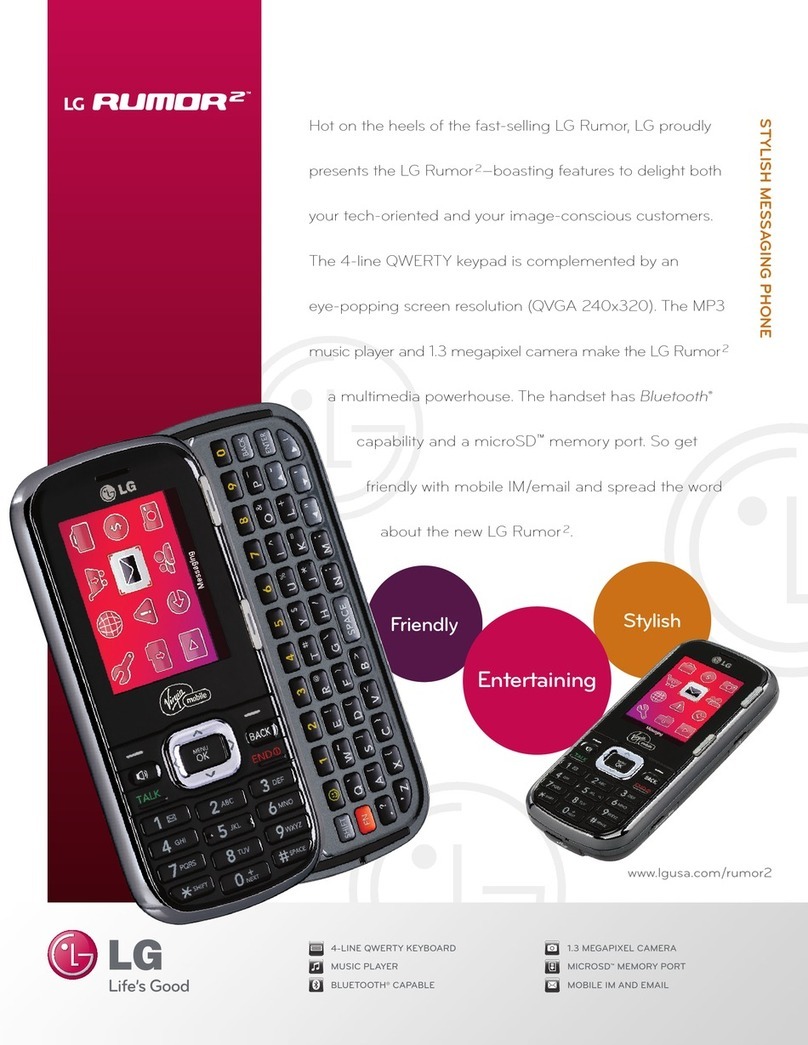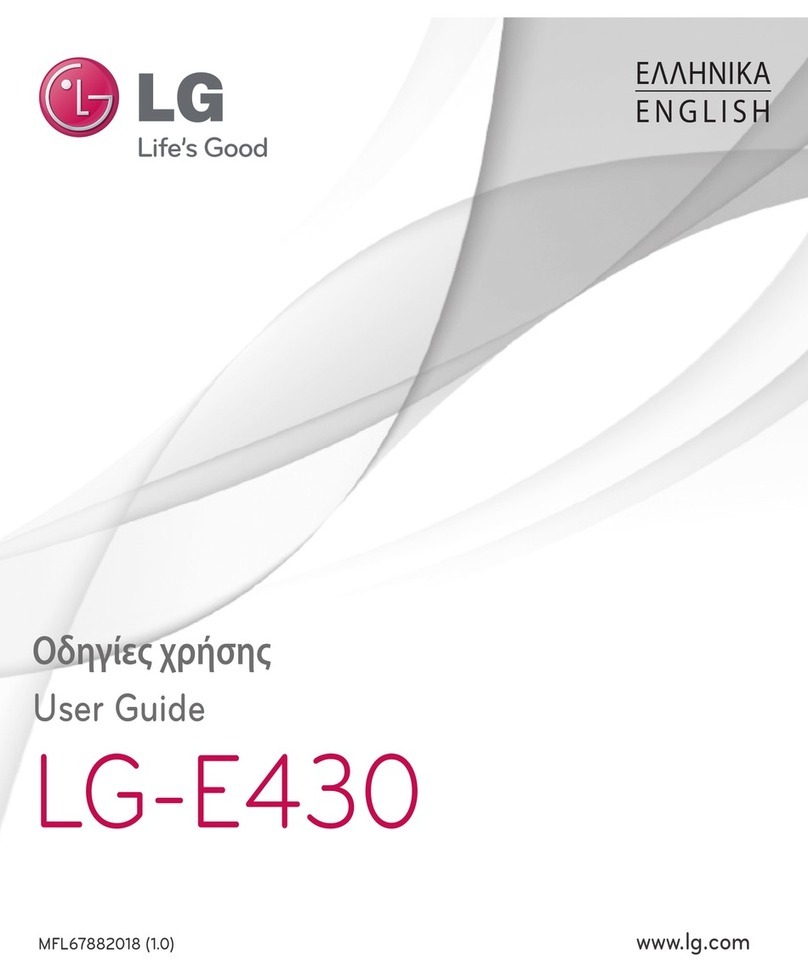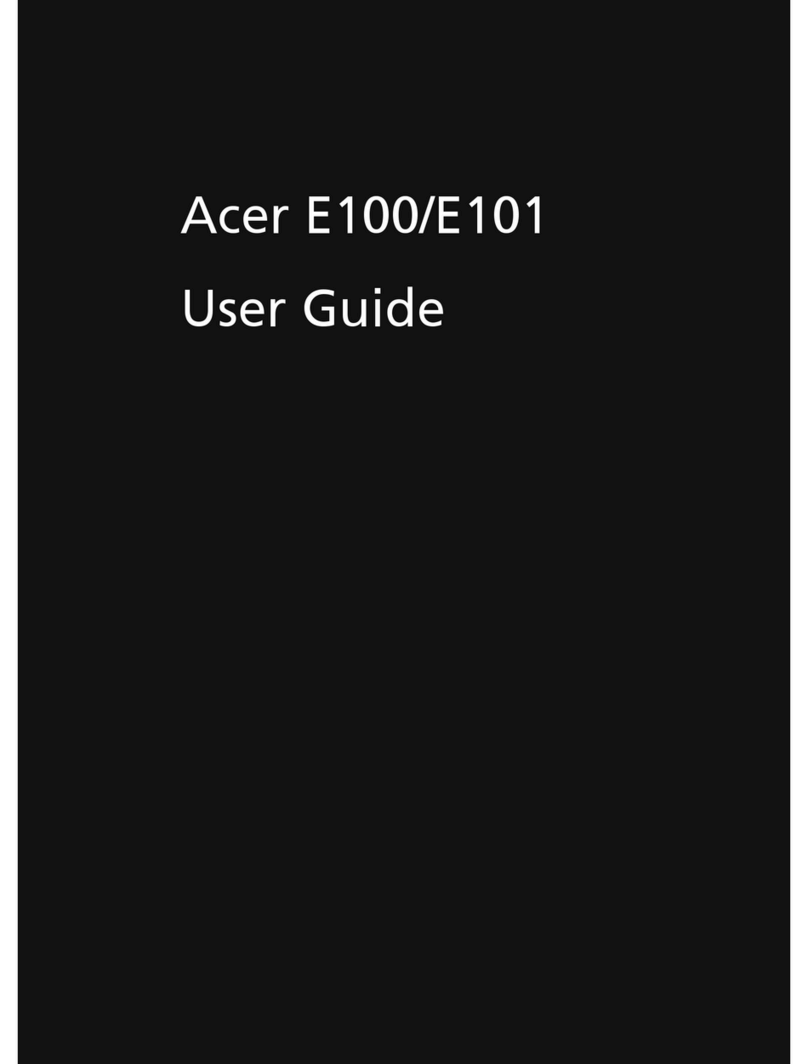SoftBank 831P User manual

1-1
1
Getting Started
USIM Card ..............................................................1-2
About USIM Card.................................................................. 1-2
USIM Card Installation .......................................................... 1-3
USIM PINs ............................................................................ 1-3
Parts & Functions ...................................................1-4
Handset................................................................................ 1-4
One-push Open Button ......................................................... 1-6
Key Operations in Standby..................................................... 1-6
Display.................................................................................. 1-8
About Battery ......................................................1-11
Before Charging.................................................................. 1-11
Battery Installation.............................................................. 1-13
Charging Battery................................................................. 1-14
Handset Power On/Off .........................................1-15
Manner Mode.......................................................1-16
Minding Mobile Manners .................................................... 1-16
Manner-related Features ..................................................... 1-16
Activating Manner Mode..................................................... 1-16
Activating Emission OFF Mode ............................................ 1-17
Activating Drive Mode......................................................... 1-17
Standby Options ..................................................1-17
Information Window ........................................................... 1-17
Standby Window................................................................. 1-18
Handset Menus ....................................................1-19
Main Menu......................................................................... 1-19
Menu Numbers................................................................... 1-20
S! Familiar Usability.............................................1-21
One Touch Site Button.........................................1-22
Using One Touch Site Button............................................... 1-22
Adding Websites................................................................. 1-23
Private Menu........................................................1-23
Opening Private Menu ........................................................ 1-23
Customizing Private Menu................................................... 1-24
Simple Mode........................................................1-24
Activating Simple Mode ...................................................... 1-25
Simple Mode Menu............................................................. 1-25
Passwords ............................................................1-26
Phone Password ................................................................. 1-26
Center Access Code ............................................................ 1-26
Call Barring Password ......................................................... 1-26
View Blind............................................................1-27
My Number ..........................................................1-27
Crea_Eng.book Page 1 Monday, April 6, 2009 10:20 AM

1-2
Getting Started
1USIM Card
Universal Subscriber Identity Module (USIM) Card is an IC
card containing customer and authentication information,
including handset number, and limited Phone Book entry
and SMS message storage. USIM must be inserted to use
831P or Network services (calling, messaging, Internet, etc.).
Turn handset off before inserting/removing USIM Card.
!Insert USIM Card into other compatible SoftBank handset to use
information saved on USIM Card.
!Use SoftBank specified USIM Card only; non-specified USIM Cards may
not function properly.
!Do not insert USIM Card into other IC card devices. SoftBank is not
liable for any resulting damages.
!Keep IC portion clean.
!Do not damage, carelessly touch or short-circuit IC chip; doing so may
result in loss of data or malfunction.
!Remove dust/debris with a soft, dry cloth.
!Do not place labels, etc. on USIM Card; may cause failure.
!If 831P is dropped/subjected to shock, 831P returns to Standby. This is
not malfunction. If
Insert USIM
appears, re-insert USIM Card properly
then restart 831P.
About USIM Card
IC
USIM
Card
Important
!USIM Card is the property of SoftBank.
!Return USIM Card to SoftBank upon service cancellation.
!USIM Card will be reissued for a fee if lost or damaged.
!If USIM Card/831P with USIM Card inserted is lost or stolen, contact
SoftBank Customer Center or Global Call Center (ZP.16-32).
!Back up USIM Card files. SoftBank is not liable for lost files.
!USIM Card specifications/performance may change without prior
notice.
!Pre-installed S! Appli (BookSurfing®, etc.) may be unusable while a
different or replacement USIM Card is inserted into 831P.
!Returned USIM Cards are recycled.
Note
!Some downloaded files may be inaccessible after upgrades/repairs,
USIM Card/handset replacement.
Crea_Eng.book Page 2 Monday, April 6, 2009 10:20 AM

1-3
Getting Started
1
!Remove battery (ZP.1-13) then follow steps below.
Inserting
1With IC chip down, insert
USIM Card
Removing
1Slide out USIM Card gently
There are two USIM Card security codes:
PIN
&
PIN2
.
!PIN and PIN2 are set to 9999 by default.
!PIN/PIN2 can be changed (ZP.10-3).
USIM Card Installation
Note
!Do not force USIM Card into or out of 831P; may damage handset/
USIM Card.
!Be careful not to lose the removed USIM Card.
!Avoid touching USIM Card terminals or IC chip; doing so may hinder
performance/USIM Card recognition.
Notch
USIM PINs
PIN
4 to 8-digit code used to prevent unauthorized
handset use.
!When PIN Entry is
ON
(ZP.10-2), PIN entry is
required each time handset is turned on (with
USIM Card inserted).
PIN2 Required to clear call costs or set maximum cost
(ZP.15-9).
PIN Lock & Cancellation (PUK/PUK2)
PIN Lock or PIN2 Lock is activated if PIN or PIN2 is incorrectly entered
three times. Cancel PIN Lock or PIN2 Lock by entering the PIN
Unblocking Key (PUK/PUK2) (ZP.10-3).
!For information on PUK/PUK2, contact SoftBank Customer Center,
General Information (ZP.16-32).
Note
!If PUK/PUK2 is incorrectly entered ten times, USIM Card is locked and
handset is disabled. Write down PUK/PUK2.
!For procedures required to unlock USIM Card, contact SoftBank
Customer Center, General Information (ZP.16-32).
Crea_Eng.book Page 3 Monday, April 6, 2009 10:20 AM

1-4
Getting Started
1Parts & Functions
Handset
Using
Earphone/Microphone
Connect following accessories (A) and (B) to
External Port.
(A) Earphone/microphone
(B) Stereo Earphone Conversion Cable
<Operation>
①Connect flat plug (A) to flat terminal (B)
②Connect plug (B) to External Port
!Do not press answer button on earphone/
microphone when connecting. Doing so
may cause earphone/microphone to
malfunction. In that case, pull out
earphone/microphone, and connect again.
External Port
(A)
(B)
①
②
Crea_Eng.book Page 4 Monday, April 6, 2009 10:20 AM

1-5
Getting Started
1
Infrared Port
・Transfer data via Infrared
Earpiece
Main Display
AMail Key
・Open Messaging menu
・Execute Left Softkey function (ZP.ix)
DVideo Call/Input Mode/Drive Mode
Key
・Initiate Video Call
・Toggle input mode in text entry windows
・Toggle Drive Mode
KClear/Memo Key
・Delete characters
・Cancel menus
・Open Answer Phone message list; Activate/
cancel Answer Phone
JSend Key
・Initiate or answer calls
・Toggle upper/lower case in text entry
windows
Ge/Pictograph/Simple Mode Key
・Enter "e"
・Access pictographs in text entry windows
・Toggle Simple Mode
1TV Key
・Activate TV
Multi Selector
・Scroll up/down/left/right to navigate menus
and text (ZP.ix)
・Open/Select Standby Window
(Unavailable in Simple Mode)
・Open Phone Book; set Auto Focus Lock
・Open Incoming Call Logs
・Open Outgoing Call Logs
SYahoo! Keitai Key
・Open Yahoo! Keitai Main Menu
・Execute Right Softkey function (ZP.ix)
FCamera/Line Break Key
・Activate Camera; activate Magnifying Loupe
・Enter a line break
・Toggle letters in reverse order in a text entry
window
LEnd/Escape & Power Key
・Turn handset power on/off (ZP.1-15)
・End calls; return to Standby
・Place Call on hold
P- OKeypad
・Enter phone number/text
Hr/Symbol/Manner Key
・Enter "r"
・Access symbols in text entry windows
・Toggle Manner Mode
0One Touch Site Button
・Access saved URLs
Microphone
External Port
・Connect AC Charger (sold separately) or
other accessories here
Hinge
External Display
Notification Light/Charging Indicator
・Flashes for incoming transmissions; flashes
while Camera/Video Camera is active
・Lights in red for charging
Speaker
Charging Terminals
Antenna
Camera
Battery Cover
Strap Eyelet
+Side Key
・Press to mute ringer
[Open Position]
・Open Private Menu (Unavailable while
Simple Mode is active)
・Toggle View Blind on/off
[Closed Position]
・Toggle External Display
・Activate/cancel Manner Mode
One-push Open Button
・(ZP.1-6)
Memory Card Slot
・Insert Memory Card here (ZP.8-14)
Crea_Eng.book Page 5 Monday, April 6, 2009 10:20 AM

1-6
Getting Started
1
Press One-push Open Button to open handset.
!Close handset by hand. When difficult to close, open handset all the
way once, then close.
!Customize handset to answer/end calls, etc. by opening/closing handset
(ZP.15-10).
!Be careful not to drop handset when opening handset by One-push
Open Button.
Press (less than one second) or press and hold (more than
one second) a key in Standby to execute operation.
One-push Open Button
One-push Open Button
Key Operations in Standby
Key Operations Functions
JShort Press Initiate a call
Long Press
LShort Press Show Standby Window*1*2
Long Press (2+ sec) Turn off power
Short Press Open Main Menu
Long Press Activate/cancel Keyguard
KShort Press Open Answer Phone message list
Long Press Activate/cancel Answer Phone
AShort Press Open Messaging Menu
Long Press Create S! Mail Composition window
SShort Press Access Yahoo! Keitai
Long Press Open Yahoo! Keitai Menu
DShort Press Open Calendar
Long Press Toggle Drive Mode
FShort Press Activate Camera
Long Press Activate Magnifying Loupe
1Short Press Activate TV
Long Press Activate Program Guide
0Short Press Access saved URL
Long Press Open saved URL list
Crea_Eng.book Page 6 Monday, April 6, 2009 10:20 AM

1-7
Getting Started
1
*1
Standby Window
setting (ZP.15-4) applies
*2 Unavailable in Simple Mode
*3 One Touch Key setting (ZP.15-5) applies
Short Press Show/select Standby Window*1*2
Long Press Increase earpiece volume
Short Press Open Phone Book
Long Press Decrease earpiece volume
Short Press Open Incoming Call Logs
Long Press
Open the latest unread message
!Open Incoming Mail folder for read
messages
Short Press Open Outgoing Call Logs
Long Press Open Sent Messages folder
Q
Short Press Enter "1"
Long Press*3Open Phone Book page " あ"; dial the
number set to Speed Dial*2
W
Short Press Enter "2"
Long Press*3Open Phone Book page " か"; dial the
number set to Speed Dial*2
E
Short Press Enter "3"
Long Press*3Open Phone Book page " さ"; dial the
number set to Speed Dial*2
R
Short Press Enter "4"
Long Press*3Open Phone Book page " た"; dial the
number set to Speed Dial*2
T
Short Press Enter "5"
Long Press*3Open Phone Book page " な"; dial the
number set to Speed Dial*2
Key Operations Functions
Y
Short Press Enter "6"
Long Press*3Open Phone Book page " は"; dial the
number set to Speed Dial*2
U
Short Press Enter "7"
Long Press*3Open Phone Book page " ま"; dial the
number set to Speed Dial*2
I
Short Press Enter "8"
Long Press*3Open Phone Book page " や"; dial the
number set to Speed Dial*2
O
Short Press Enter "9"
Long Press*3Open Phone Book page " ら"; dial the
number set to Speed Dial*2
PShort Press Enter "0"
Long Press*3Open Phone Book page " わ"
GShort Press Enter "e"
Long Press Toggle Simple Mode
HShort Press Enter "r"
Long Press Toggle Manner Mode
+Short Press Open Private Menu*2
Long Press Toggle View Blind on/off
Key Operations Functions
Crea_Eng.book Page 7 Monday, April 6, 2009 10:20 AM

1-8
Getting Started
1
Signal Strength
Strong Moderate Weak Low
Out-of-Range
Emission OFF Mode
(Red) Only Packet Transmission
Available
New S! Quick News Information
Memory Card
Inserted Unusable
Unsupported Write-protected
Call
Video Call Voice Call
Secret Mode Active
Unread Message
Software Update
(Notification/Updating/Result)
Digital TV Active
New S! Information Channel Info
PC Site Browser Active
Infrared Active
USB Cable Connected
Network Service
3G Packet Transmission Available
GSM Packet Transmission Available
Data Transmission
Packet Transmission in Progress (PC)
Dial-up Connection Established on PC
3G Packet Transmission Enabled
GSM Packet Transmission Enabled
3G Packet Transmitting
GSM Packet Transmitting
Secure Content
S! Addressbook Back-up Synchronizing
Auto Sync Settings Active
S! Appli Active S! Appli Paused
Music/Video Playback
BGM Playing BGM Paused
Streaming Streaming Paused
Manner Mode
User Mode
Drive Mode
Time
Display
Main
Display
Indicators
Crea_Eng.book Page 8 Monday, April 6, 2009 10:20 AM

1-9
Getting Started
1
Battery Level
Level 3 Level 2 Level 1
(Red) Level 0
Roaming
Unread Message on Server
Messaging Lock
Phone Book Lock
Messaging & Phone Book Lock
Mute Active
Vibration Active
Mute & Vibration Active
Call Forwarding or Voice Mail Active
Voice Message
Answer Phone Active
Answer Phone Full
New Message Recorded
New Message Recorded&
Answer Phone Full
Alarm Set
Schedule Set (ZP.11-3)
Weather Indicator (ZP.7-14)
Multi Selector
Keyguard Locked
Password Lock Active
Keyguard & Password Lock Active
External
Display
Indicators
Date Time
(Side key)
(Side key)
!Upon closing handset, External Display lights
up and goes out in 15 seconds.
Crea_Eng.book Page 9 Monday, April 6, 2009 10:20 AM

1-10
Getting Started
1Signal Strength
Strong Moderate Weak Low
Out-of-Range
Emission OFF Mode
Only Packet Transmission Available
Memory Card
Inserted Unusable
Unsupported Write-protected
Unread Message
Software Update
(Notification/Updating/Result)
Digital TV Active
Network Service
3G Packet Transmission Available
GSM Packet Transmission Available
Data Transmission
Packet Transmission in Progress (PC)
Dial-up Connection Established on PC
3G Packet Transmission Enabled
GSM Packet Transmission Enabled
3G Packet Transmitting
GSM Packet Transmitting
Secure Content
S! Addressbook Back-up Synchronizing
Music/Video Playback
BGM Playing BGM Paused
Streaming Streaming Paused
Manner Mode
User Mode
Drive Mode
Battery Level
Level 3 Level 2 Level 1
Level 0
Secret Mode Active
Call Forwarding or Voice Mail Active
Voice Message
Answer Phone Active
Answer Phone Full
New Message Recorded
New Message Recorded&
Answer Phone Full
Alarm Set
Schedule Set
Indicators Corresponding to
Information Window
When information appears in Main Display
(ZP.1-17), Indicators corresponding to the
information appear in bottom of External
Display.
Missed Call
Incoming Call Notification
New Message
New Answer Phone Message
New Voice Mail
Software Update Results
Crea_Eng.book Page 10 Monday, April 6, 2009 10:20 AM

1-11
Getting Started
1
About Battery
Charge battery before use or after a period of disuse (AC
Charger sold separately).
Charging Time & Operating Time Estimates
* Approximate value
!3G Mode/GSM Mode: ZP.2-8
!Charging time is an average measured within temperatures of 5°C to
35°C.
!Talk Time is an average measured with a new, fully charged battery,
with stable signals.
!Standby Time is an average measured with a new, fully charged battery,
without calls or operations, in Standby with stable signals.
!Talk Time and Standby Time may vary by environment (battery status,
temperature, etc.).
About Battery
!Clean handset, battery & charger with dry cotton swab.
!Replace battery if operating time shortens noticeably.
!Charge battery at least once every six months.
!Use a case when carrying battery separately.
!Battery may swell as service life nears end; this is not a problem.
Charging
!Battery must be installed to charge it.
!It may take longer for charging when handset is on.
!Move charger away from TV/radio if interference occurs.
Before Charging
3G Mode GSM Mode
Charging Time 130 minutes*
Standby Time 370 hours* 280 hours*
Talk Time Voice Call 180 minutes*
Video Call 100 minutes* –
Crea_Eng.book Page 11 Monday, April 6, 2009 10:20 AM

1-12
Getting Started
1Battery Time
!Using handset in poor conditions may shorten battery time.
・Extreme temperatures
・Impaired handset, battery or Charging Terminals
・Signal is weak/handset is out-of-range
・831P is left mid-operation (not in Standby)
・Viewing TV, playing music or using S! Appli, etc.
!Extending battery time
Example:
・Select shorter Main Display backlight time (ZP.15-4); select
OFF
or
shorter time for Keypad Backlight (ZP.15-5).
・Select
Silent
for Key Tone Volume (ZP.15-3)
When Battery Runs Out
!Unless a Call is in Progress
A message appears and warning tone sounds. Warning tone ends
automatically after two minutes; press L, Sor Kto cancel
warning tone manually. Charge or replace battery.
・If Manner Mode is active/Warning Tone
Off
, nothing sounds.
・When handset is closed, press +(Side Key) to cancel warning tone.
!During a Call
A message appears and warning tone sounds via Earpiece or Speaker.
After 90 seconds, call ends and 831P shuts down in 30 seconds. Charge
or replace battery.
Battery Strength Indicator
!Battery Strength indicator changes as remaining usage time decreases.
Charge or replace battery when battery level is low (ZP.1-9, P.1-10)
or a message appears on Display.
Low battery warning message
appears. Charge or replace battery
immediately.
Battery Voltage
Operating
Voltage
Remaining Strength (at 25°C) Operating Time
Approx. 70%
Approx.20%
Approx.10%
Level 3 Level 2 Level 1 Level 0
Red
Crea_Eng.book Page 12 Monday, April 6, 2009 10:20 AM

1-13
Getting Started
1
!Always turn off handset power before removing battery.
1Press and slide to remove cover
2Insert Battery
Align battery contacts with
handset pins.
Remove Battery
Lift battery out as shown.
3Replace battery cover
Cover should click into place.
Battery Installation
Note
!When battery is removed just after changing handset settings,
changes may not take effect.
!Lithium-ion batteries are valuable and recyclable resources.
・Recycle used lithium-ion battery at a shop displaying the
symbol shown to the right.
・To avoid fire or electric shock, do not:
- Short-circuit battery
- Disassemble battery
Crea_Eng.book Page 13 Monday, April 6, 2009 10:20 AM

1-14
Getting Started
1
Use only specified AC Charger (sold separately).
Charging Time: Approximately 130 minutes
1Connect AC Charger to handset
Insert Charger Connector (printed side up) into External Port.
2Plug AC Charger into AC Outlet
Extend Charger Blades.
Charging Indicator illuminates and charging starts.
When charging is complete, Charging Indicator goes out.
3When charging is complete, unplug AC Charger,
then disconnect handset
Squeeze Release Tabs to remove Charger Connector, and replace Port
Cover.
Charging Battery
AC Outlet
Charger
Blades Charging Indicator
Arrows Up
Release Tabs
AC Charger
External Port
Port Cover
Charger Connector
1
2
3Note
!For details, read AC Charger instructions.
!Desktop Holder (not included) can be used for charging.
Crea_Eng.book Page 14 Monday, April 6, 2009 10:20 AM

1-15
Getting Started
1
Handset Power On/Off
1Press and hold Lfor
3+ seconds
Handset enters Standby.
!Enter PIN if PIN Entry is On (ZP.10-2)
2Press and hold Lfor
2+ seconds
Handset shuts down.
Retrieving Network Information
When , A, Sor 0is pressed for the first time, 831P
initiates Network Information retrieval; to retrieve it.
!Update Network Information to use messaging, Internet, etc.
!Update Network Information manually: Main Menu 4Connectivity
4Retrieve NW Info 4
The First Time 831P Powers Up…
Setup window appears; enter date and time.
Enter date 7Enter time (24 hours)
Day of the week is set automatically.
!If unentered, 2009/01/01 00:00 is set by default.
!To change date and time: ZP.15-7
Standby
Note
!Standby Display takes a few moments to appear.
!If
Insert USIM
appears, clean and properly re-insert USIM Card then
restart 831P.
!After a period of inactivity, Display turns off.
Crea_Eng.book Page 15 Monday, April 6, 2009 10:20 AM

1-16
Getting Started
1Manner Mode
Please use your handset responsibly. Use these basic tips as
a guide. Inappropriate handset use can be both dangerous
and bothersome. Please take care not to disturb others
when using your handset. Adjust handset use according to
your surroundings.
!Turn it off in theaters, museums and other places where silence is the
norm.
!Refrain from use in restaurants, lobbies, elevators, etc.
!Observe signs and instructions regarding handset use aboard trains, etc.
!Refrain from use that interrupts the flow of pedestrian or vehicle traffic.
Press one key to mute 831P tones, activate Answer Phone
and vibration for incoming transmissions.
!Manner Mode settings can be changed (ZP.15-6).
!When Manner Mode is active, appears.
1In Standby, press and hold H
!To cancel: Press and hold Hagain
!To activate/cancel while handset is
closed: Press and hold +[Side Key]
#Set Manner Mode Type (ZP.15-6)
Minding Mobile Manners
Manner-related Features
Manner Mode
(ZRight)
Press Manner key to mute 831P tones and activate
vibration for incoming transmissions.
Vibration Alert
(ZP.15-2)
Activate in public places, meetings, etc. for silent
call/message alerts.
Ringer Volume
(ZP.15-2) Mute call/message tones.
Emission OFF
Mode (ZP.1-17)Suspend all 831P transmission.
Answer Phone
(ZP.2-12)
Use to handle incoming calls when inappropriate/
unsafe to answer.
Drive Mode
(ZP.1-17)
While driving, send a voice message informing the
caller that you cannot answer the call. (Handset
does not ring.)
Activating Manner Mode
Note
!Shutter click, Auto Answer tone, and incoming tone via Earphone
(
Volume 1
) sound even in Manner Mode.
!Media Player files are initially muted in Manner Mode; adjust volume
in Playback window.
!When Alarm Priority is set to
Alarm prioritized
(ZP.11-6), Alarm
sounds even if Manner Mode is active.
Crea_Eng.book Page 16 Monday, April 6, 2009 10:20 AM

1-17
Getting Started
1
Temporarily suspend all 831P transmissions; when active, all
calls/messages and incoming information are blocked.
!When Emission OFF Mode is
ON
, appears.
1
ON
or
OFF
Handset does not ring for incoming transmission. Voice
guidance informs the caller you are unavailable and Answer
Phone activates.
!When Drive Mode is active, appears.
1In Standby, press and hold D
!To cancel: Press and hold Dagain
Standby Options
In Standby, Information window opens
for missed calls, messages, Answer
Phone messages, etc.
1to select an item
!To close Information window: L,
S[Exit] or K
■Events
Activating Emission OFF Mode
Main Menu 4Settings 4Call Settings
4Emission OFF Mode
Note
!Emission OFF Mode disables Infrared transmissions.
!Emergency numbers (110, 119, 118) cannot be dialed.
Activating Drive Mode
Information Window
Call Missed calls (ZP.2-10)
Message
New messages (ZP.12-11) When Feeling Mail is
received, a pictograph that shows emotion set by
sender, and sender name, mail address or phone
number appear
Answer Phone Recorded caller messages (ZP.2-12)
Voice Mail Unanswered call forwarded to Voice Mail Center
(ZP.2-15)
Missed Call
If Missed Call Notification is active, Information
window opens for calls missed while handset is off,
out-of-range, engaged, etc. (ZP.2-16)
Update Results
Received software update results
(ZP.16-11)
New
S! Information
Channel
Received S! Information Channel updates (ZP.7-14)
S! Information
Channel
Failed to receive S! Information Channel updates
(ZP.7-14)
Crea_Eng.book Page 17 Monday, April 6, 2009 10:20 AM

1-18
Getting Started
1
Access S! Quick News or Shortcuts from
Standby Window.
!S! Quick News: ZP.7-2
Changing Templates
<Default> S! Quick News
Set to appear both or either S! Quick News/Shortcuts.
1In Standby, 7A[Menu] 7
Change Templates
2Select an item
Adding Content & Changing Settings
Add or Set S! Quick News in Standby Window.
1In Standby, 7highlight ticker 7A[Menu]
2Add Content
Add S! Quick News
7
S! Quick News
or
S! Loop
831P connects to the Network.
Follow onscreen instructions.
Settings
S! Quick News Settings
7
Auto Refresh
or
Display Setting
Go to P.15-14 and follow steps.
Accessing Functions from Shortcuts
1In Standby, 7Select an icon
The selected function name appears at top
of panel.
!To deselect: K
2to access function
New Weather Received weather forecast updates (ZP.7-14)
Weather Failed to receive weather forecast updates (ZP.7-15)
Note
!Call operations are available while Information window is open.
Standby Window
Show/Hide Standby Window
Press Lto show/hide Standby Window. When hidden, press to
show Standby Window. Press Kto deselect a shortcut icon or ticker.
!Set Standby Window On/Off: ZP.15-4
S! Quick News
Transparency
Set transparency level of Standby Window.
In Standby, 7A[Menu] 7
Background of Panel
7Select a
level
Crea_Eng.book Page 18 Monday, April 6, 2009 10:20 AM

1-19
Getting Started
1
Adding Shortcuts
Add frequently used functions to Shortcuts.
!Preset items are as follows: Panasonic Site; Sound Settings; Display
Settings; Pictures (Data Folder); Alarms; Calculator; Calendar
1In Standby, 7highlight target 7A[Menu] 7
Set Shortcut
2
Applications
,
Bookmarks
or
Phone Book
7
highlight an item 7A[Entry]
Handset Menus
1In Standby,
Main Menu appears.
2to highlight an icon 7
Selected function menu appears.
!To return to Standby: L
#Change Main Menu Theme #Change Main Menu
Background #Change Main Menu Icons (ZP.15-5)
Moving Icons
In Step 1, highlight an icon to move 7A[Menu] 7
Move
Shortcut
7Select a position
Deleting Icons
In Step 1, highlight an icon to move 7A[Menu] 7
Remove
Shortcut
7
Main Menu
Main MenuStandby
L
Crea_Eng.book Page 19 Monday, April 6, 2009 10:20 AM

1-20
Getting Started
1Main Menu Icons
Use keypad to select functions or menu items.
Unnumbered Menu Items
When numbers do not appear, select items as shown.
■Main Menu
Hto select
Settings
from Main Menu
Messaging
Create new/view
received messages
Yahoo! Keitai
Enjoy Mobile Net & PC
Site browsing…
S! Appli
Download, set and use
S! Appli
TV
View TV
Camera
Capture images or
record video clips
Entertainment
Use Media Player &
E-Books
Tools
Set Alarm or save
Calendar entries…
Data Folder
Open files saved on
831P/Memory Card
Bar Code Reader
Scan barcodes and
QR
Codes to retrieve
information
Connectivity
Use Infrared
Phone Book
Save entries to call or
send messages…
Settings
Adjust/customize
handset settings
Menu Numbers
Main Menu Item Key Assignments
213
456
987
"
0#
Crea_Eng.book Page 20 Monday, April 6, 2009 10:20 AM
Other manuals for 831P
2
Table of contents
Other SoftBank Cell Phone manuals

SoftBank
SoftBank 912T User manual

SoftBank
SoftBank 921T User manual
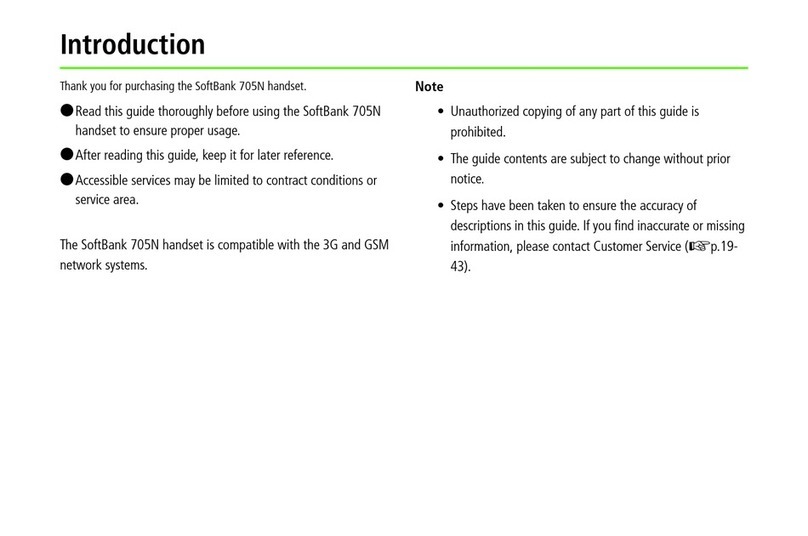
SoftBank
SoftBank 705N User manual
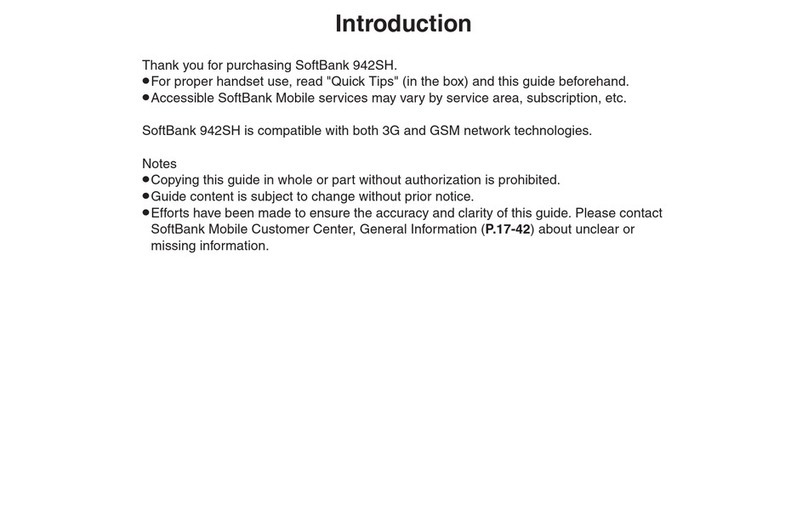
SoftBank
SoftBank 942SH User manual
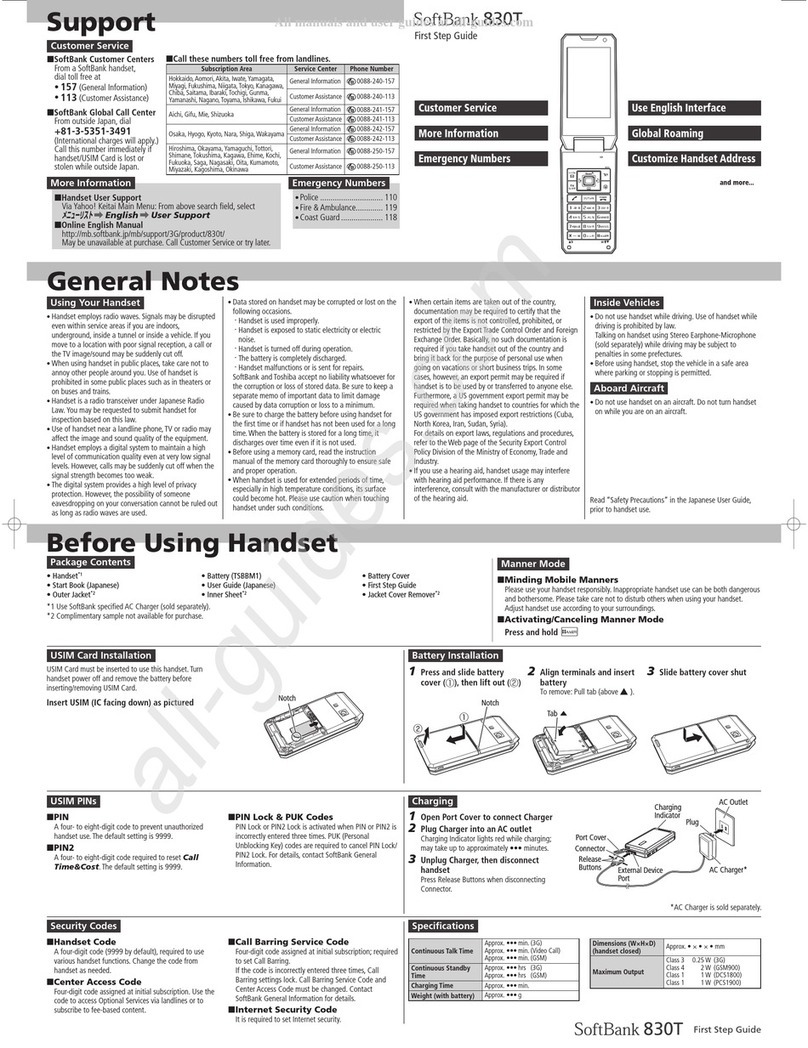
SoftBank
SoftBank 830T User manual

SoftBank
SoftBank X02HT User manual

SoftBank
SoftBank 910T User manual
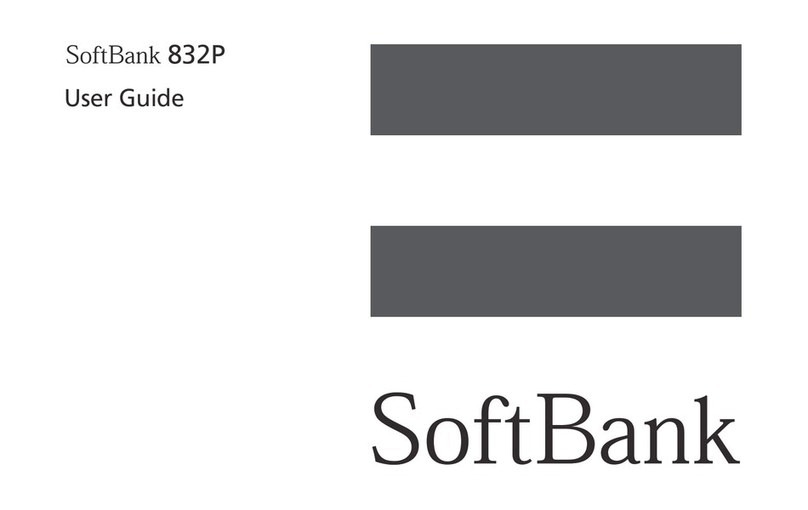
SoftBank
SoftBank 832P User manual

SoftBank
SoftBank 945sh User manual
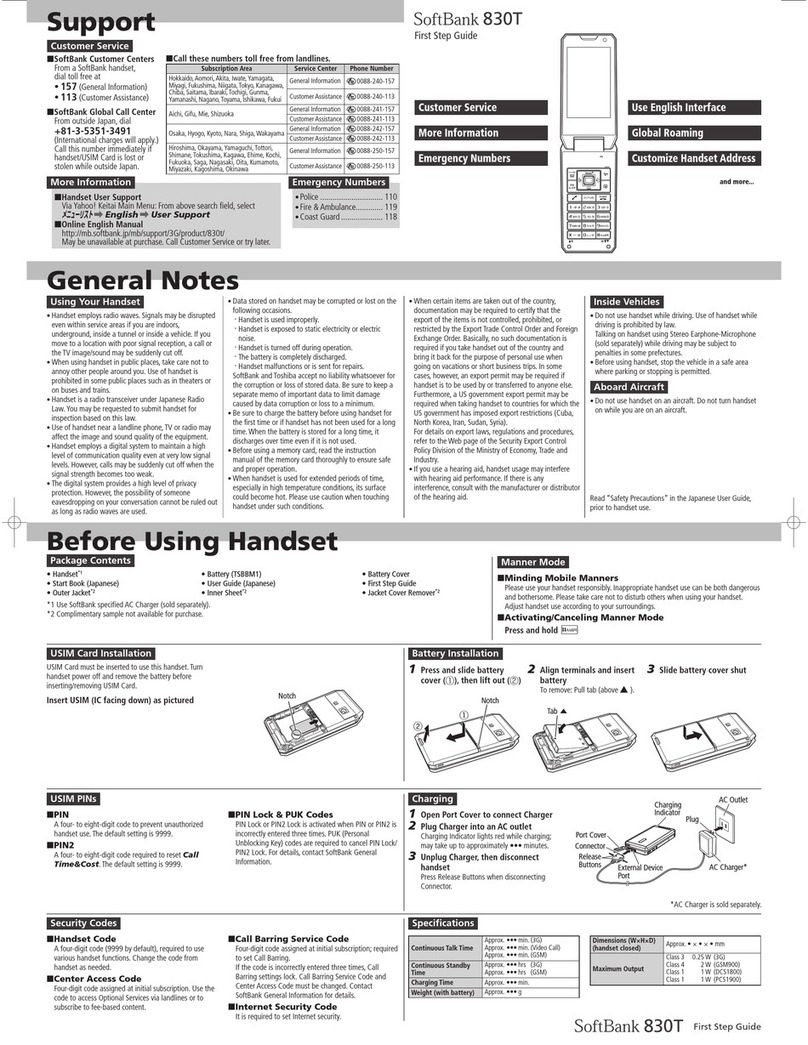
SoftBank
SoftBank 830T User manual

SoftBank
SoftBank 912SH User manual
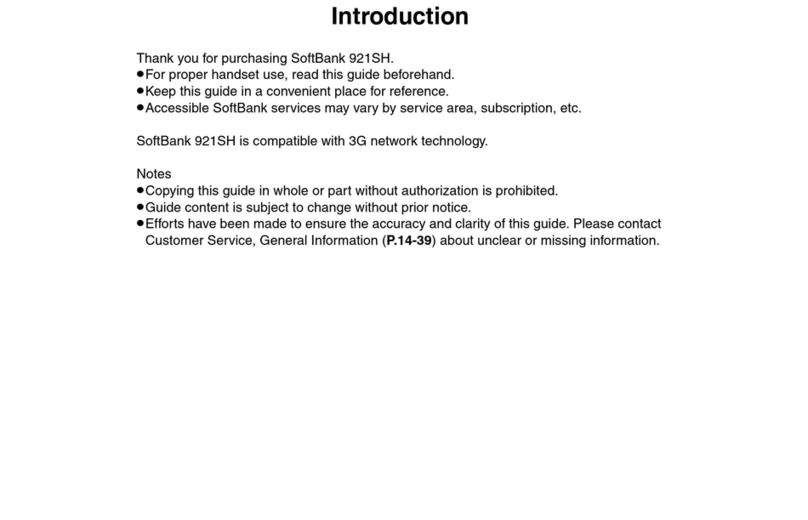
SoftBank
SoftBank 921SH User manual
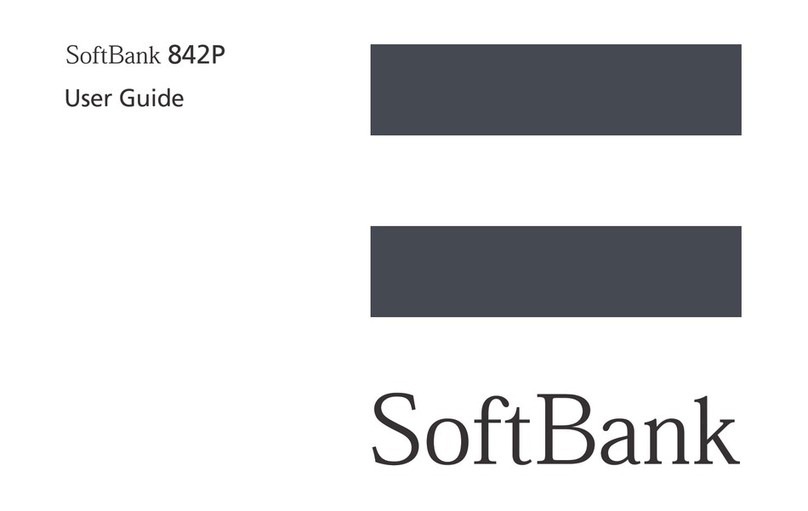
SoftBank
SoftBank 842P User manual
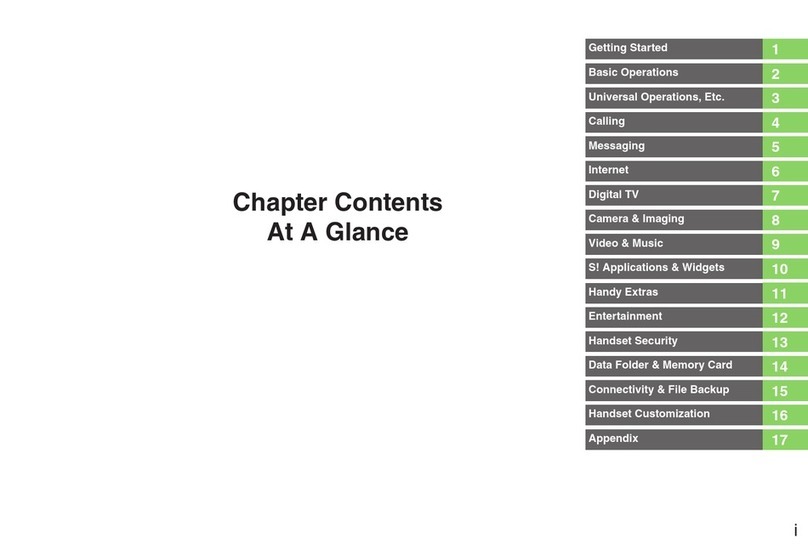
SoftBank
SoftBank 943SH User manual

SoftBank
SoftBank 101K User manual

SoftBank
SoftBank 740SC User manual

SoftBank
SoftBank 841SH User manual

SoftBank
SoftBank 945sh User manual

SoftBank
SoftBank 101SH User manual

SoftBank
SoftBank 001P User manual