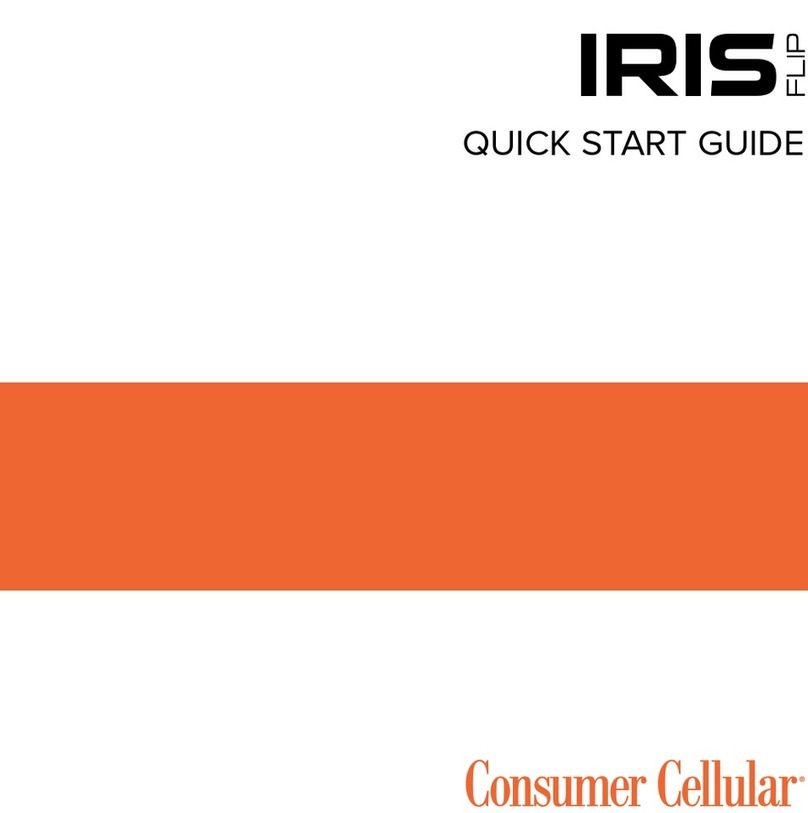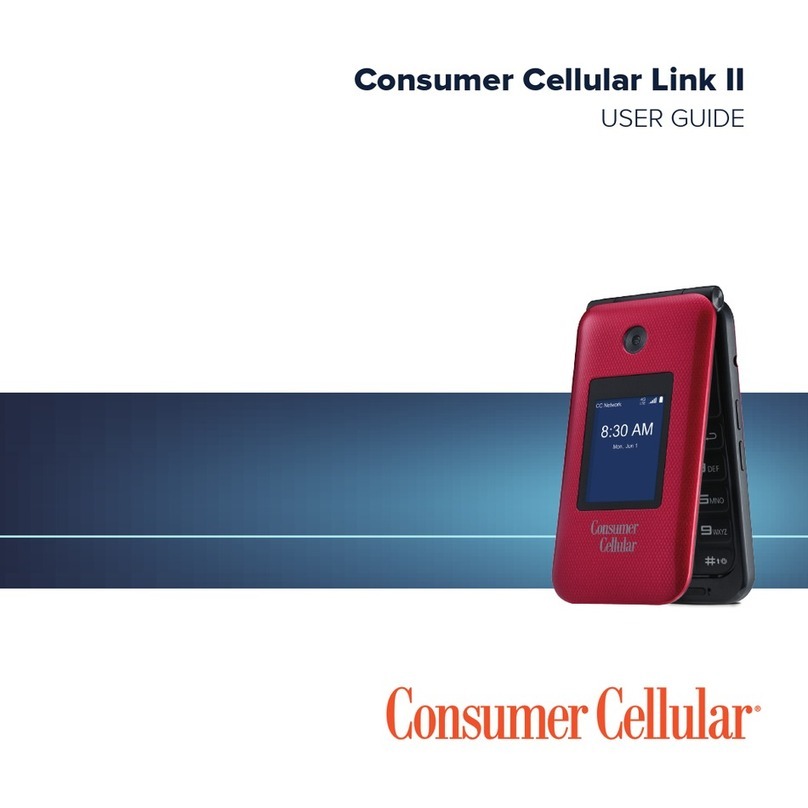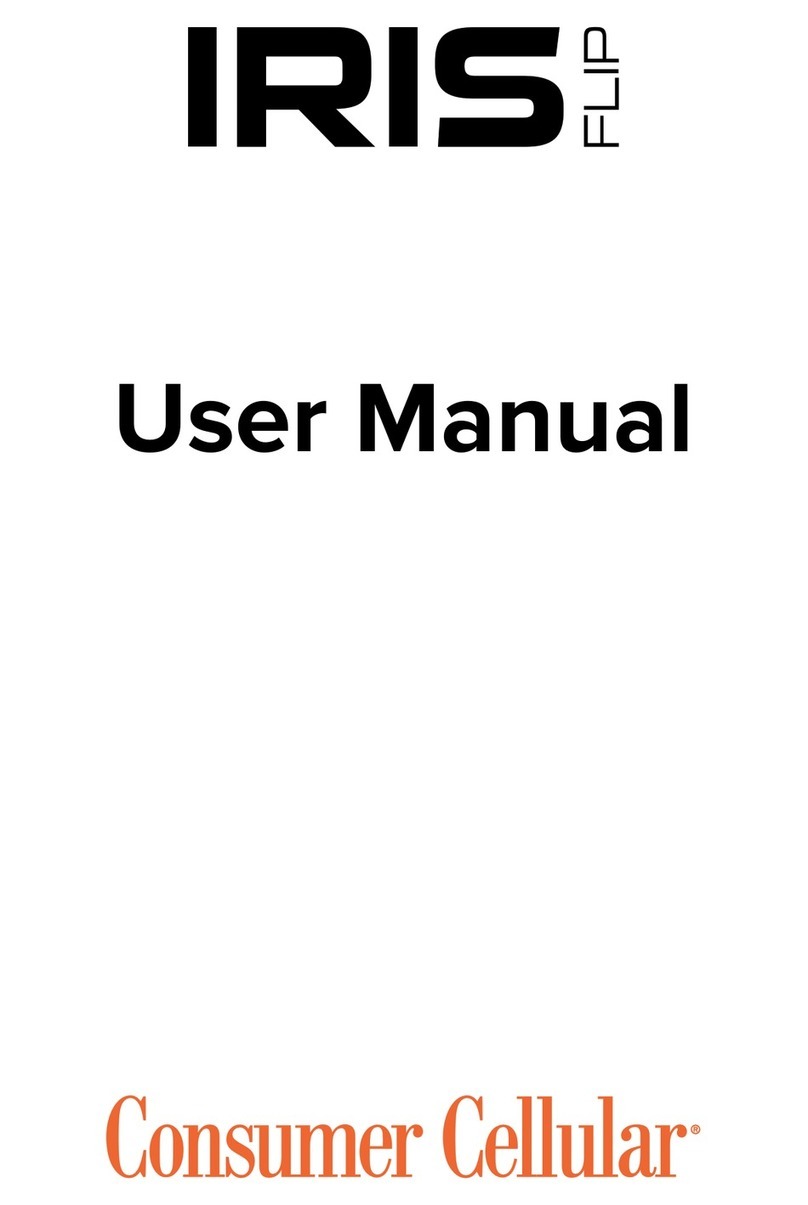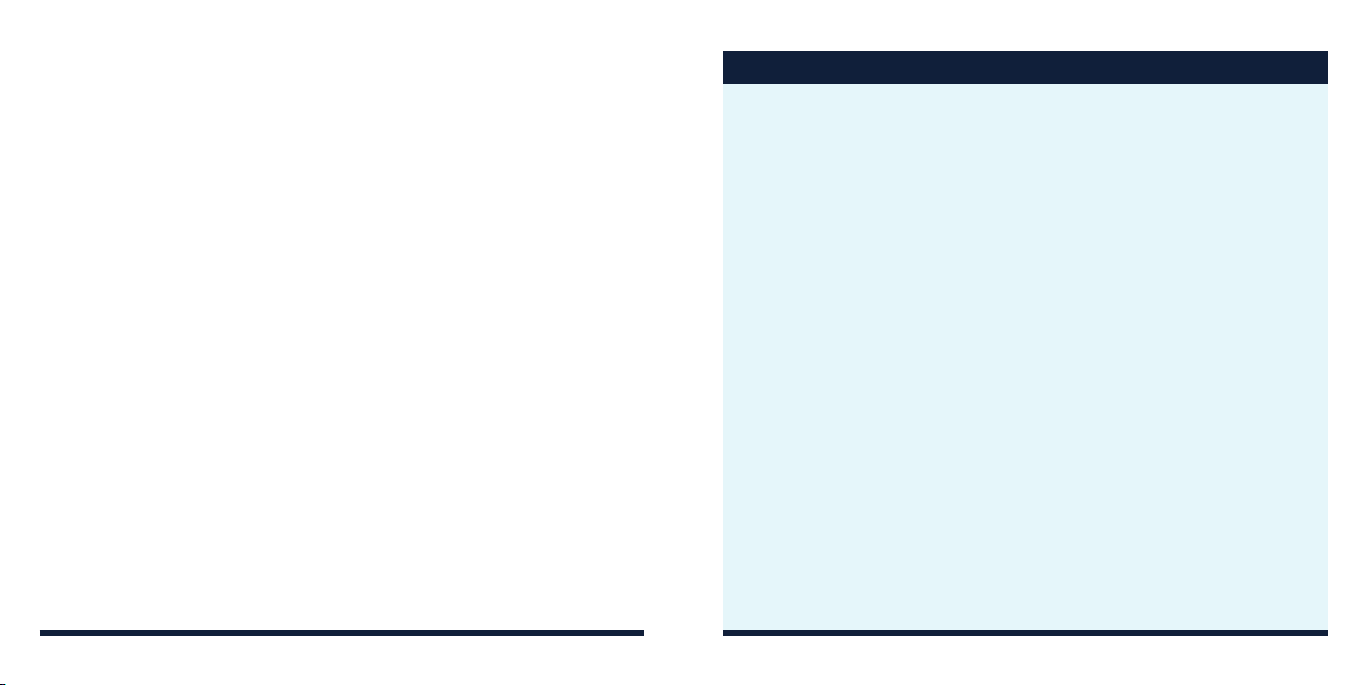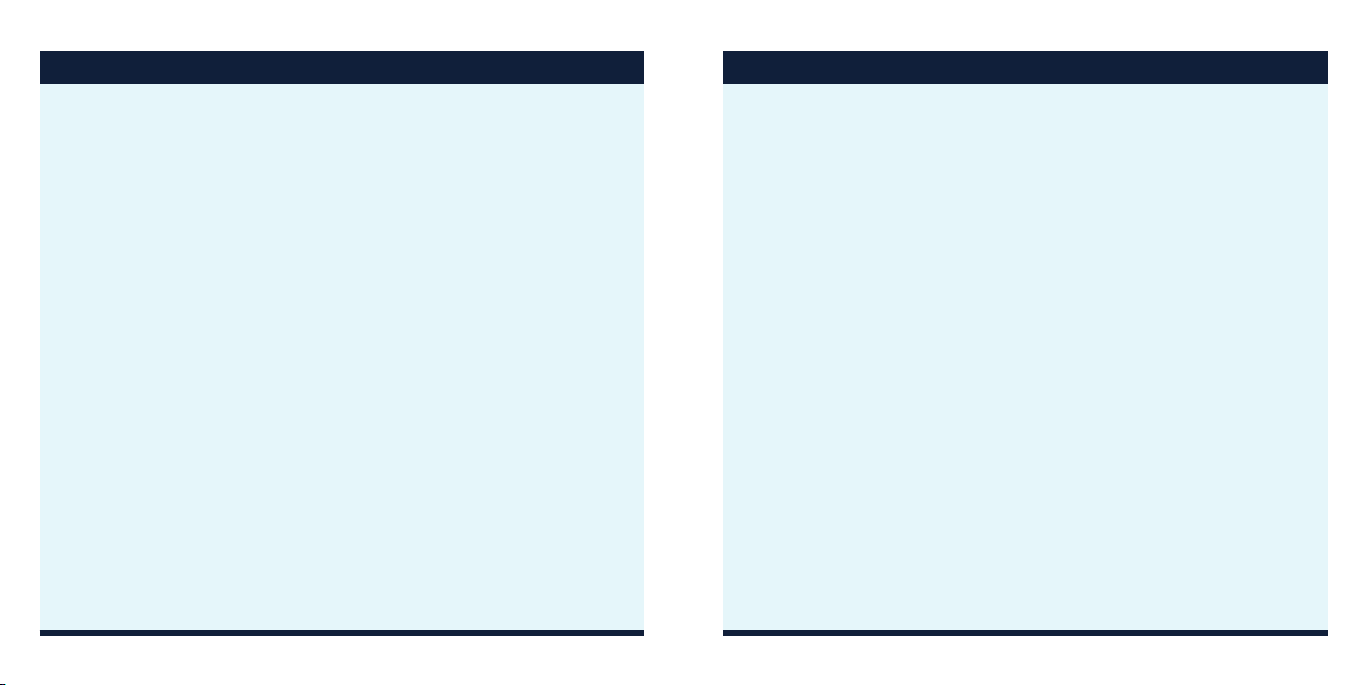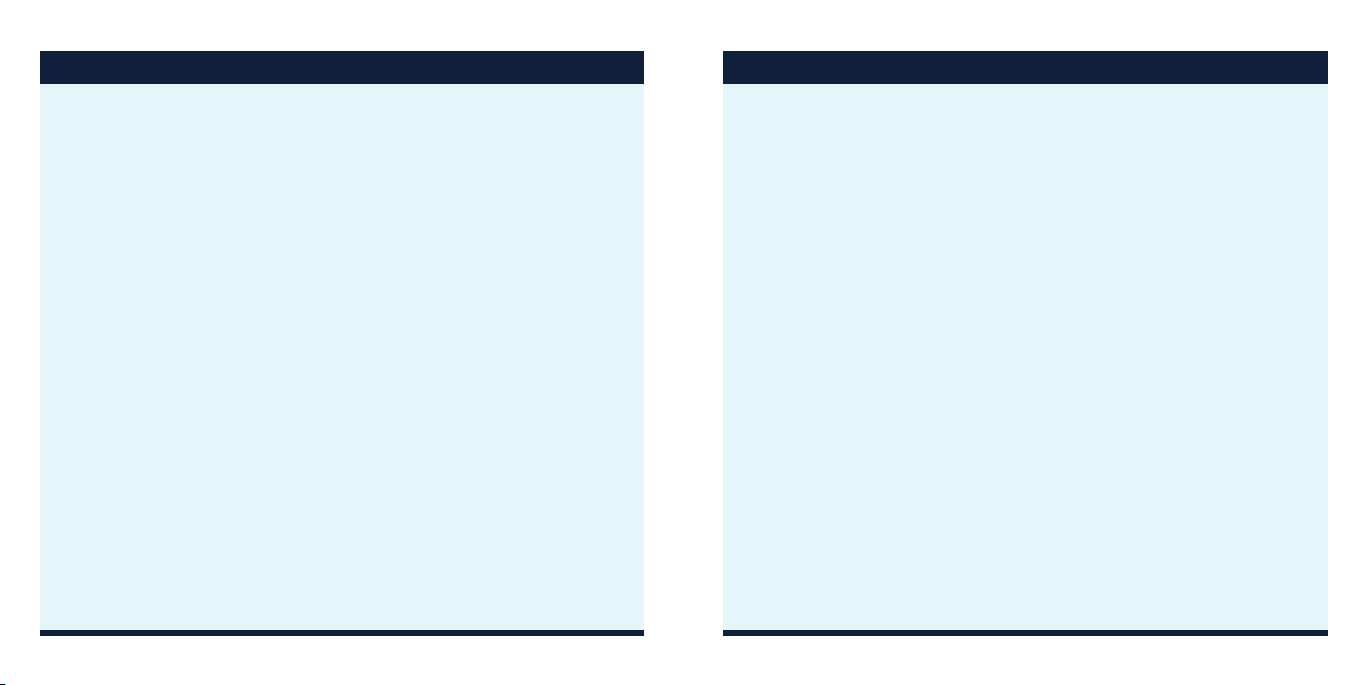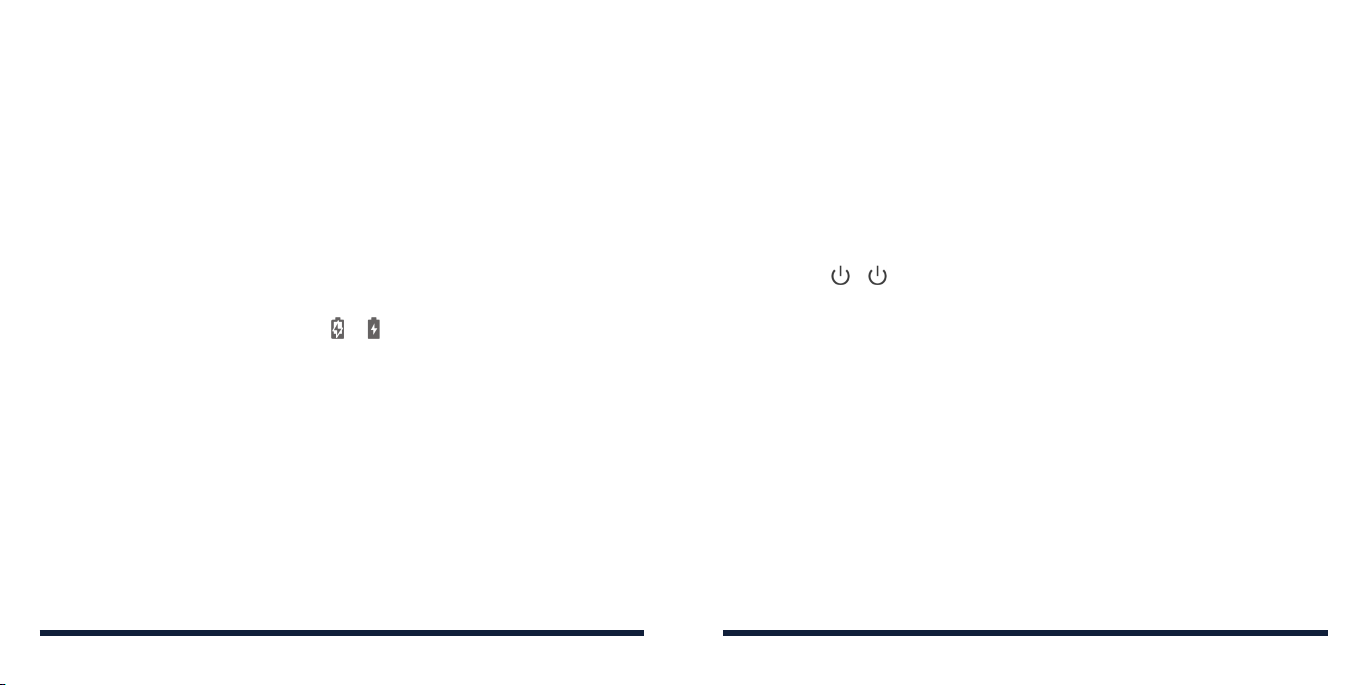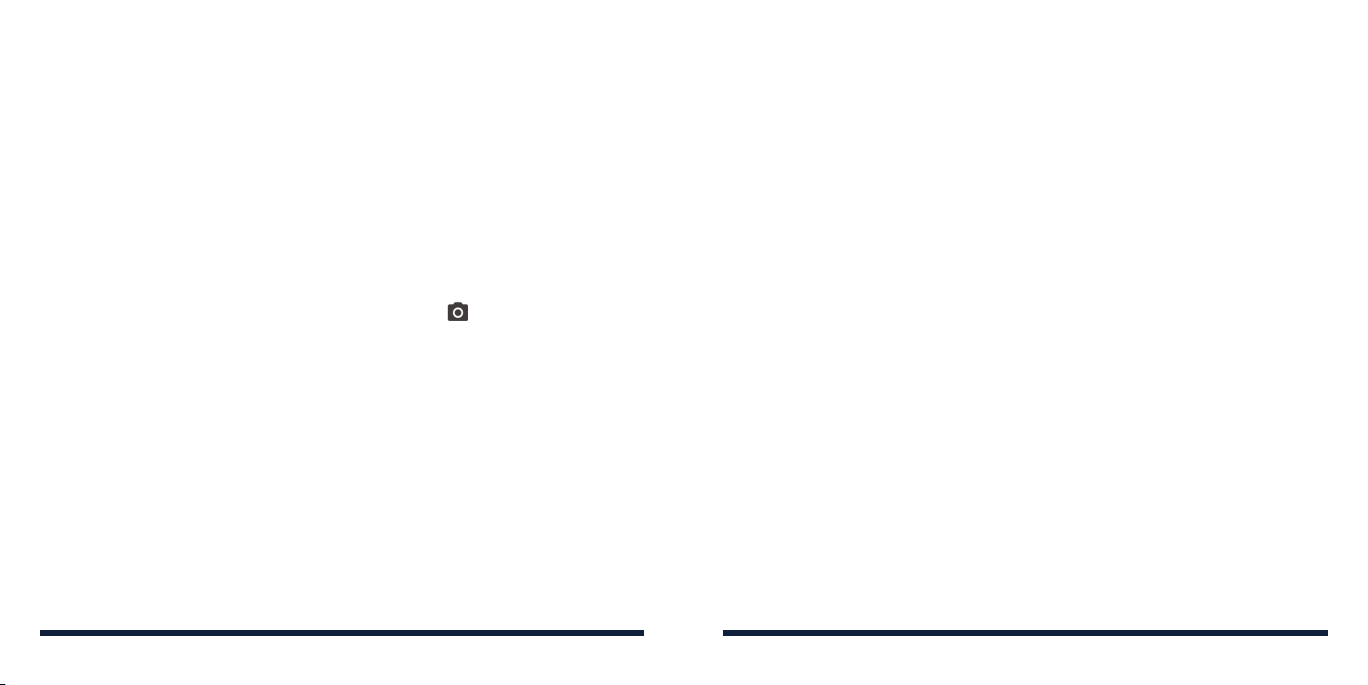6 7
TABLE OF CONTENTS
YT Music ...........................................................................................92
Viewing Your Music Library ....................................................................... 92
Playing Music ................................................................................................. 92
Managing Playlists.........................................................................................94
FM Radio...........................................................................................95
Scanning and Saving Channels............................................................... 95
Listening to FM Radio.................................................................................. 95
Other Options and Settings....................................................................... 96
Voice Recorder ................................................................................. 97
Recording a Voice Memo............................................................................97
Playing a Voice Memo..................................................................................97
Trimming a Voice Memo..............................................................................98
More Apps ........................................................................................99
Calculator ........................................................................................................ 99
Clock................................................................................................................. 99
File Manager .................................................................................................100
Google Apps.................................................................................................. 101
Google Play™ Store......................................................................... 103
Browsing and Searching for Apps ......................................................... 103
Downloading and Installing Apps........................................................... 103
Creating a Payment Method .................................................................... 104
Managing Your Downloaded Apps........................................................104
Settings........................................................................................... 106
Network & Internet......................................................................................106
Connected Devices .................................................................................... 107
Apps & Notifications ...................................................................................108
Battery .............................................................................................................. 110
Features........................................................................................................... 110
Home Screen Settings................................................................................ 110
Display................................................................................................................111
Sound ................................................................................................................113
Storage..............................................................................................................113
Privacy...............................................................................................................114
Location ............................................................................................................114
Security .............................................................................................................114
Accounts.......................................................................................................... 116
Accessibility.....................................................................................................117
Digital Wellbeing & Parental Controls.....................................................117
Google.............................................................................................................. 118
TABLE OF CONTENTS