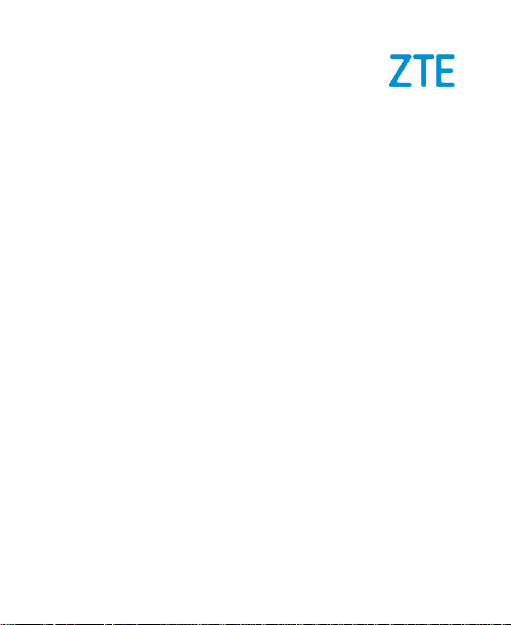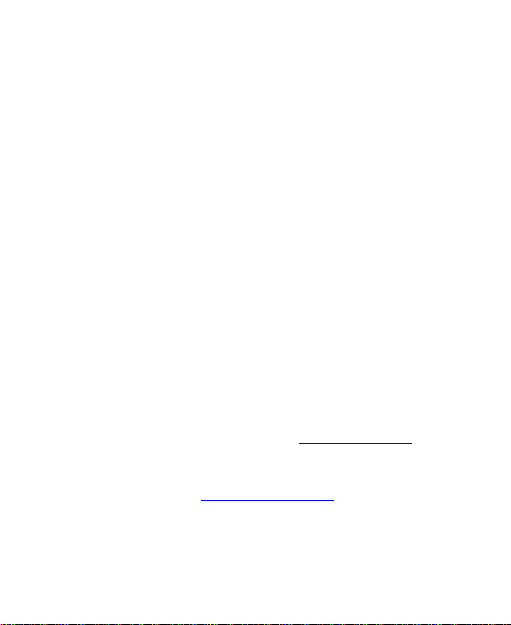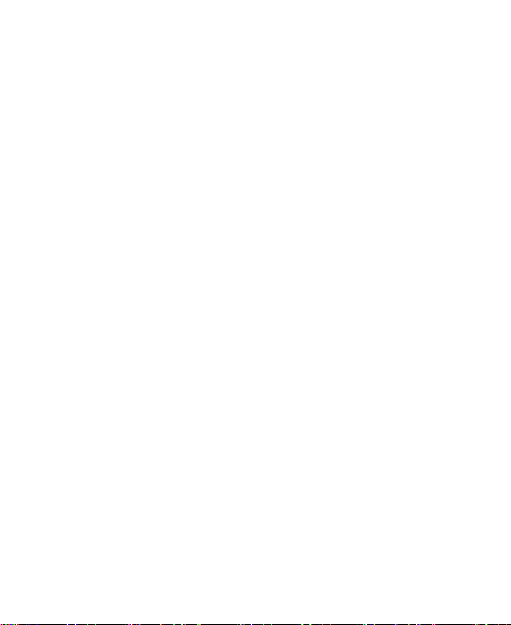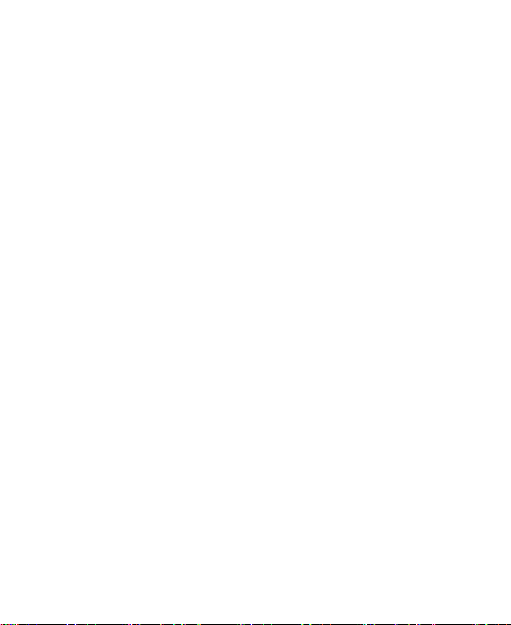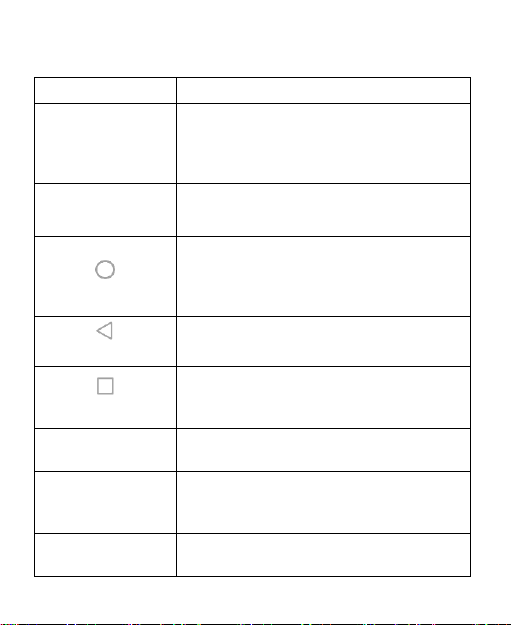7
Opening the Messages Screen....................................42
Sending a Message .....................................................42
Message Options.........................................................43
Message Settings ........................................................44
Camera ...................................................................45
Recording Videos.........................................................46
Photos ....................................................................47
Viewing your Photos ....................................................47
Sharing Pictures and Videos........................................47
Retouching Your Pictures.............................................47
YT Music.................................................................48
Settings ..................................................................49
Network & Internet .......................................................49
Connected Devices......................................................51
Apps & Notifications.....................................................51
Battery.........................................................................52
Display.........................................................................53
Sound..........................................................................53
Storage........................................................................53
Security & Location......................................................53
Digital Wellbeing & Parental Controls...........................56
Accounts......................................................................56
Accessibility.................................................................57
Google.........................................................................57
System.........................................................................57