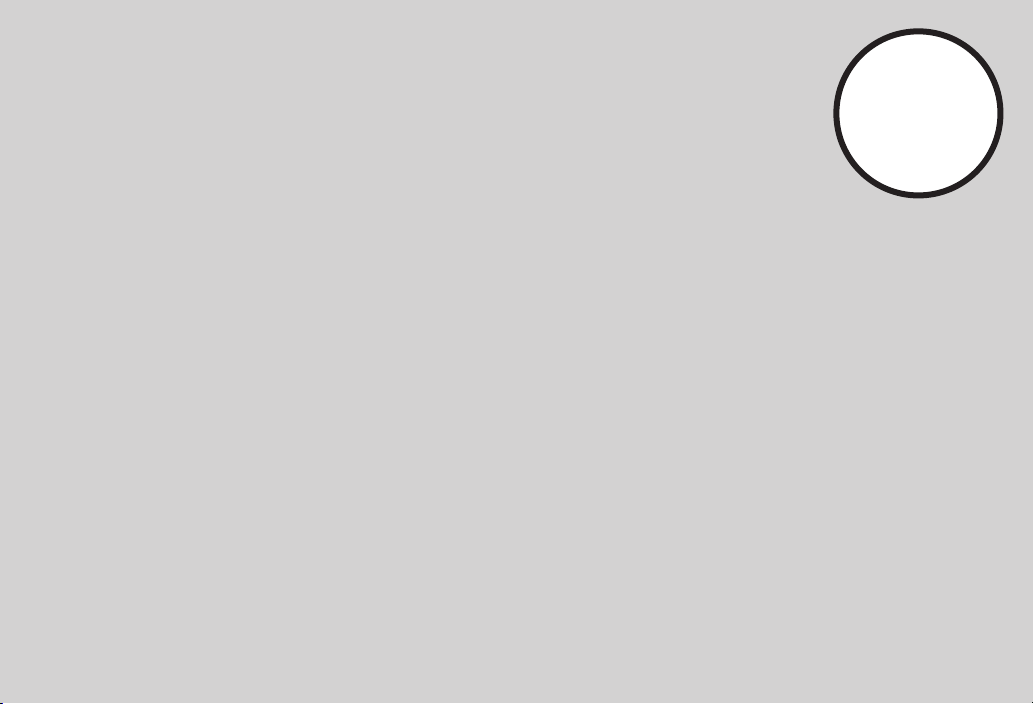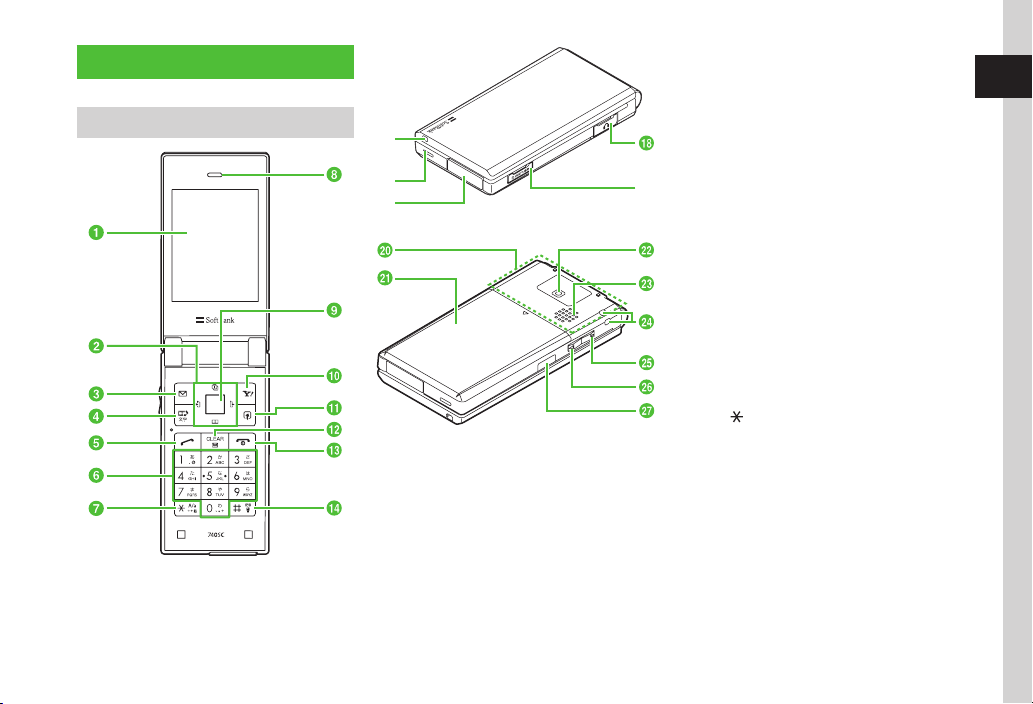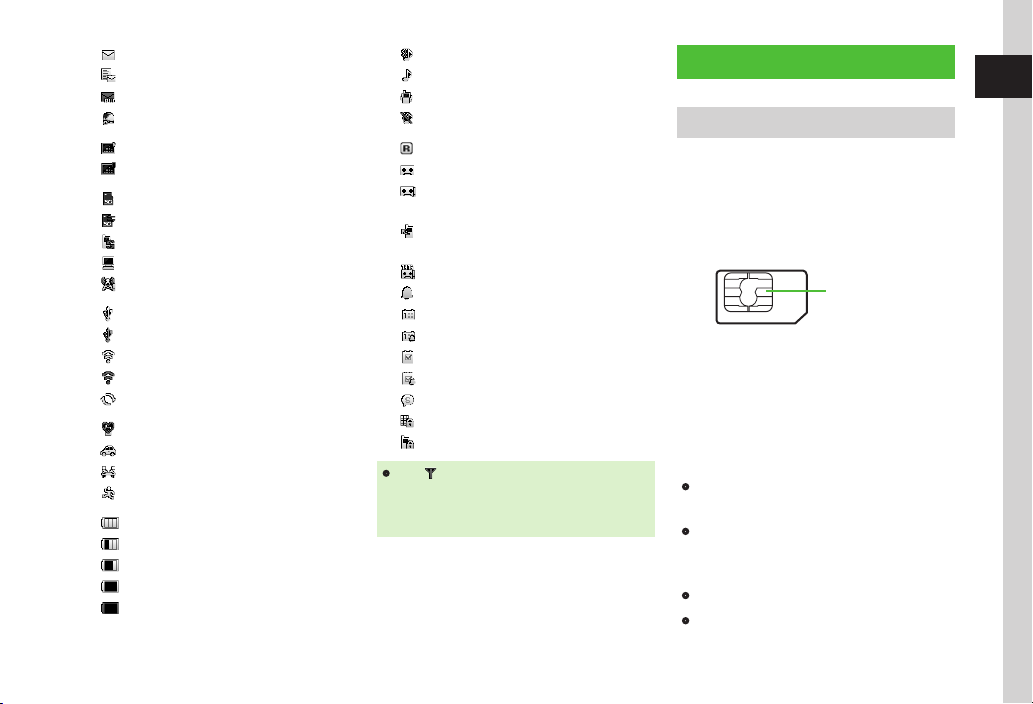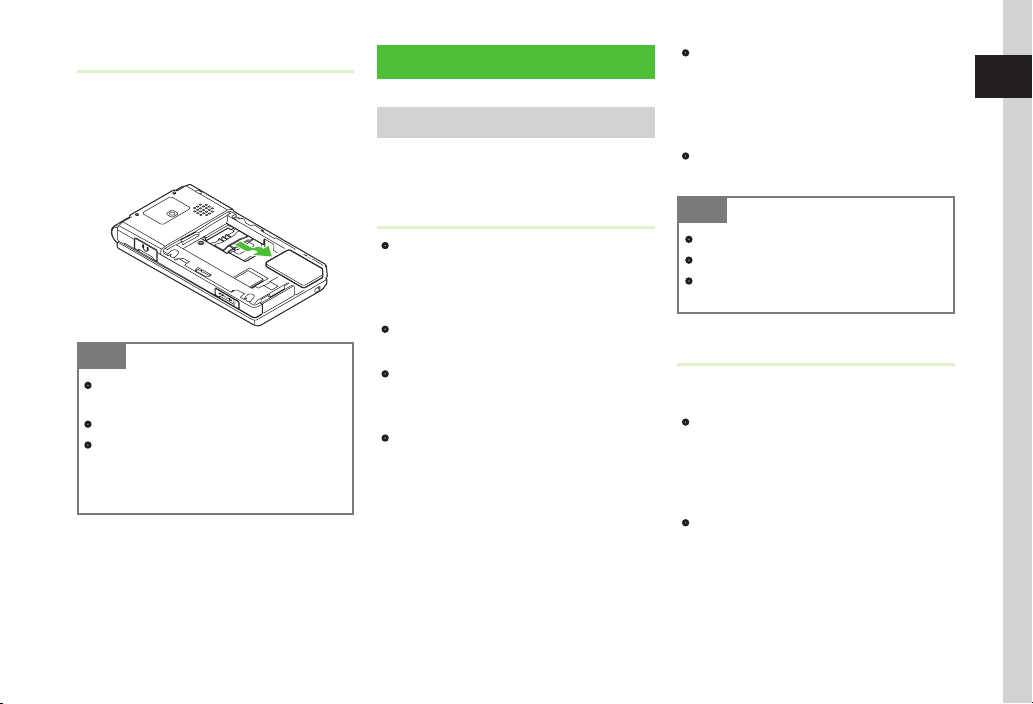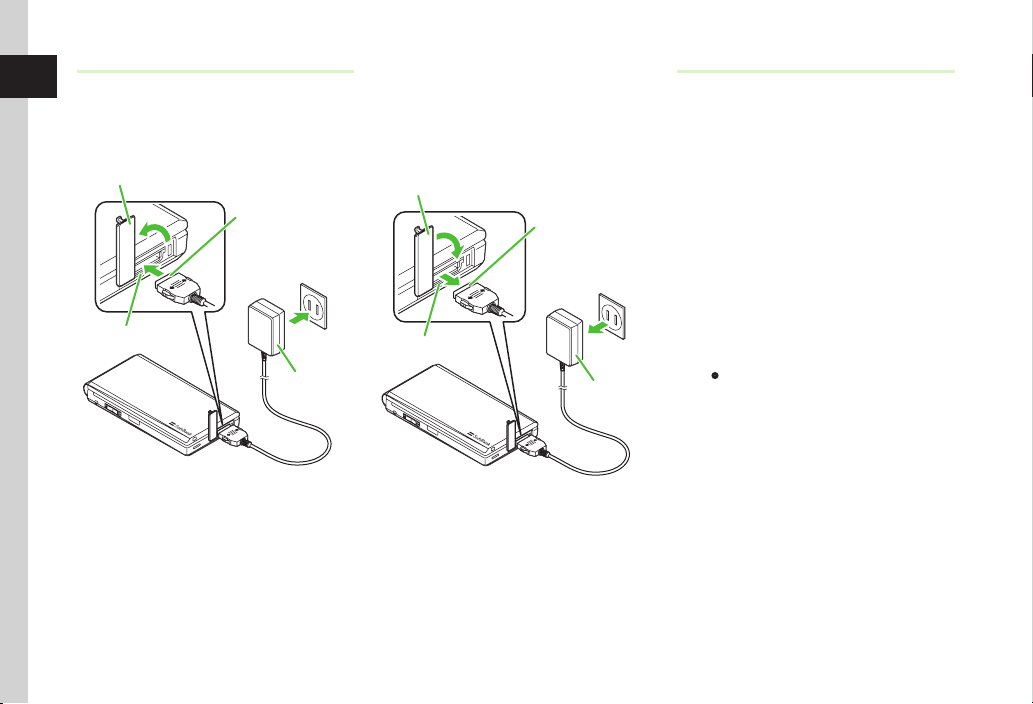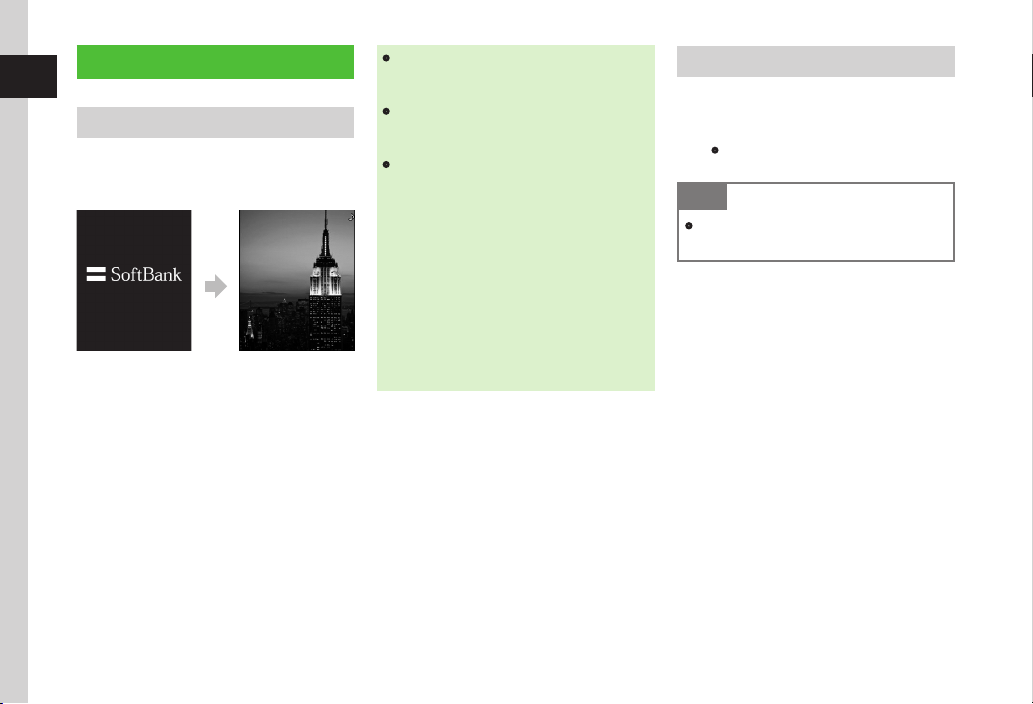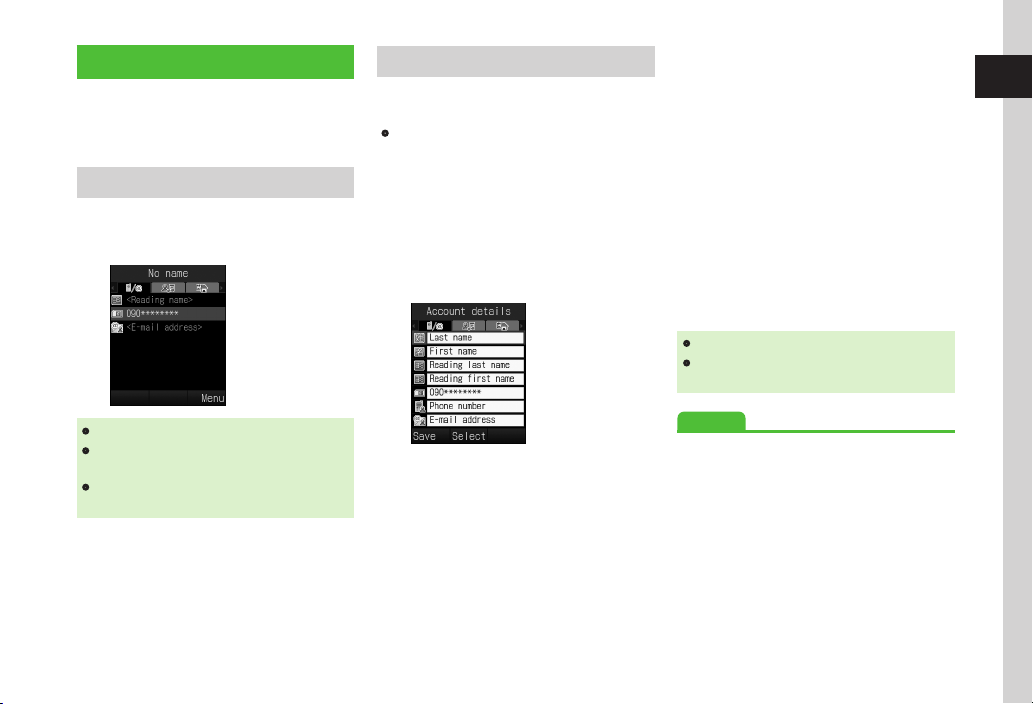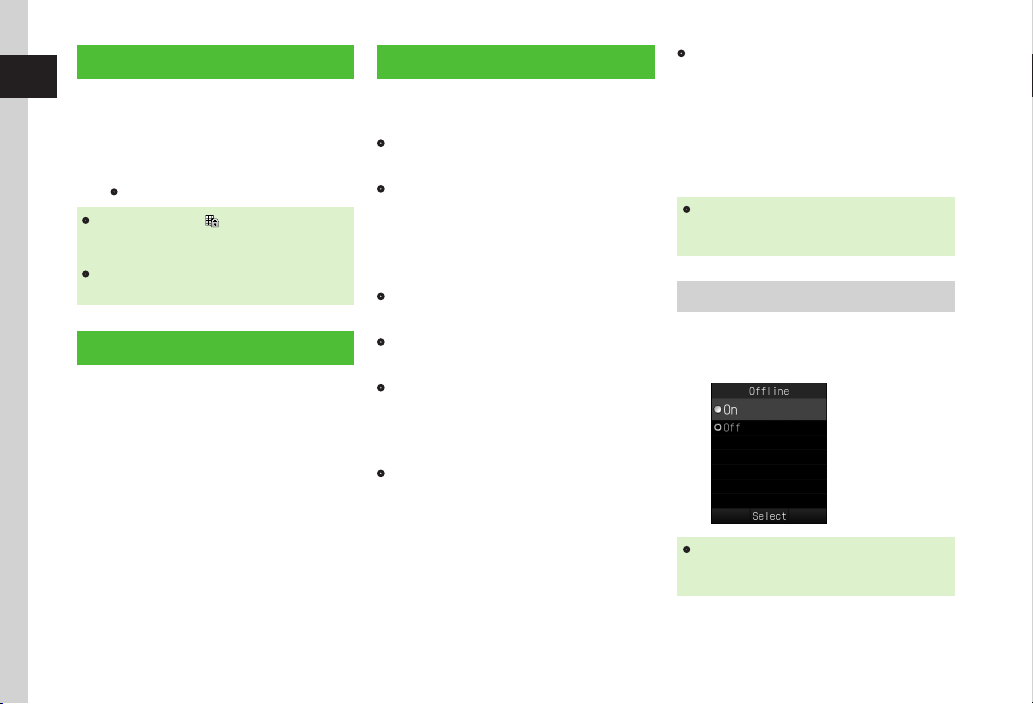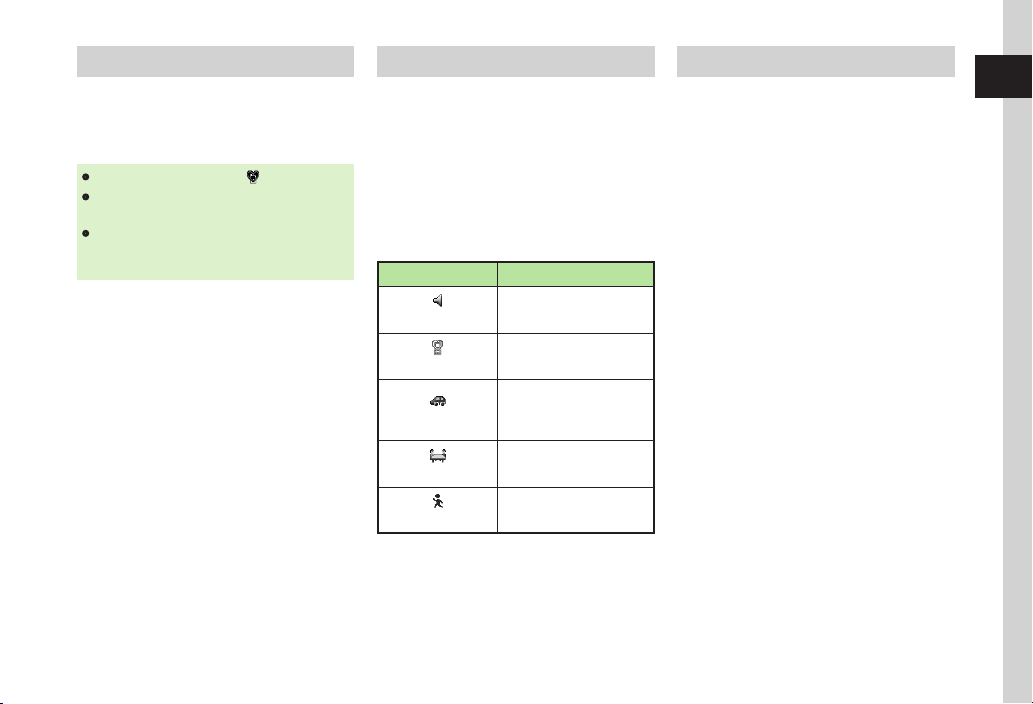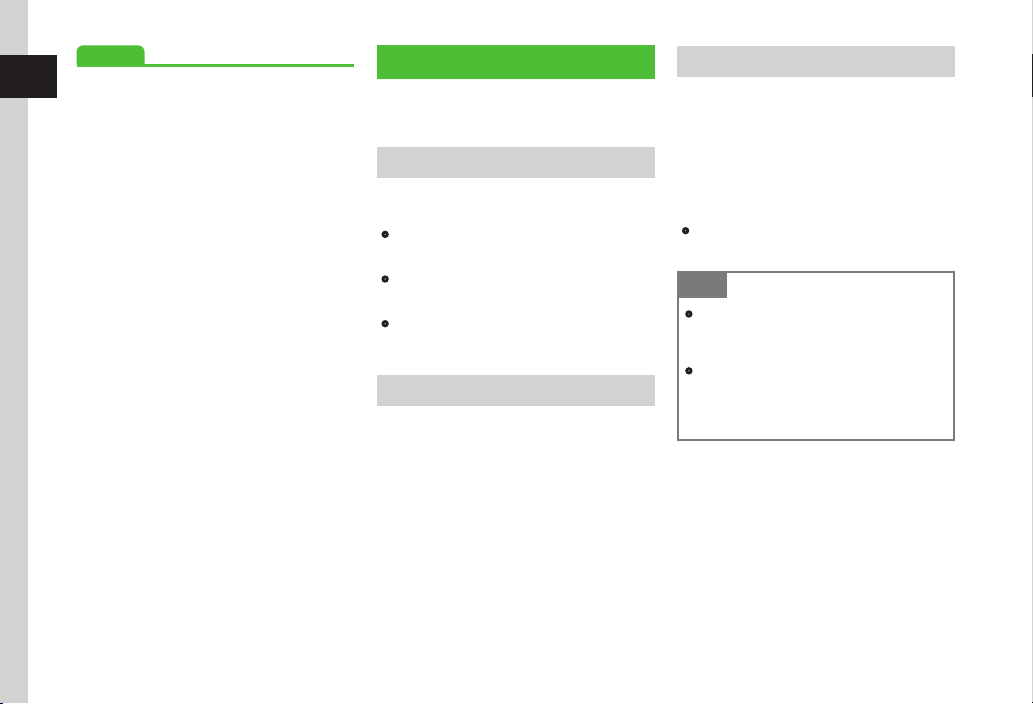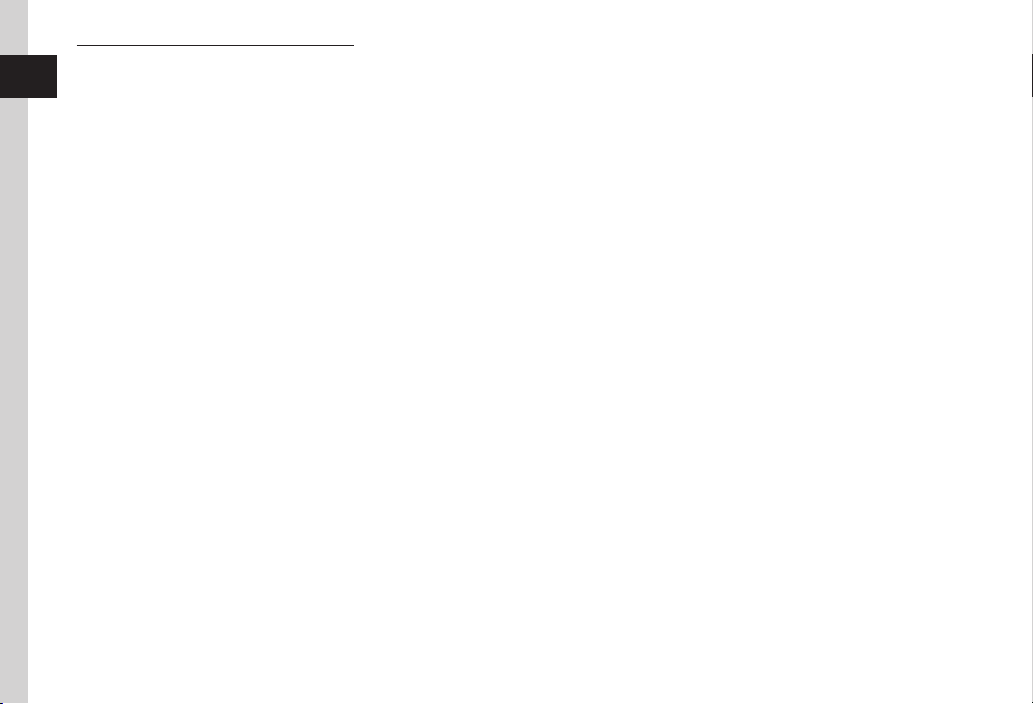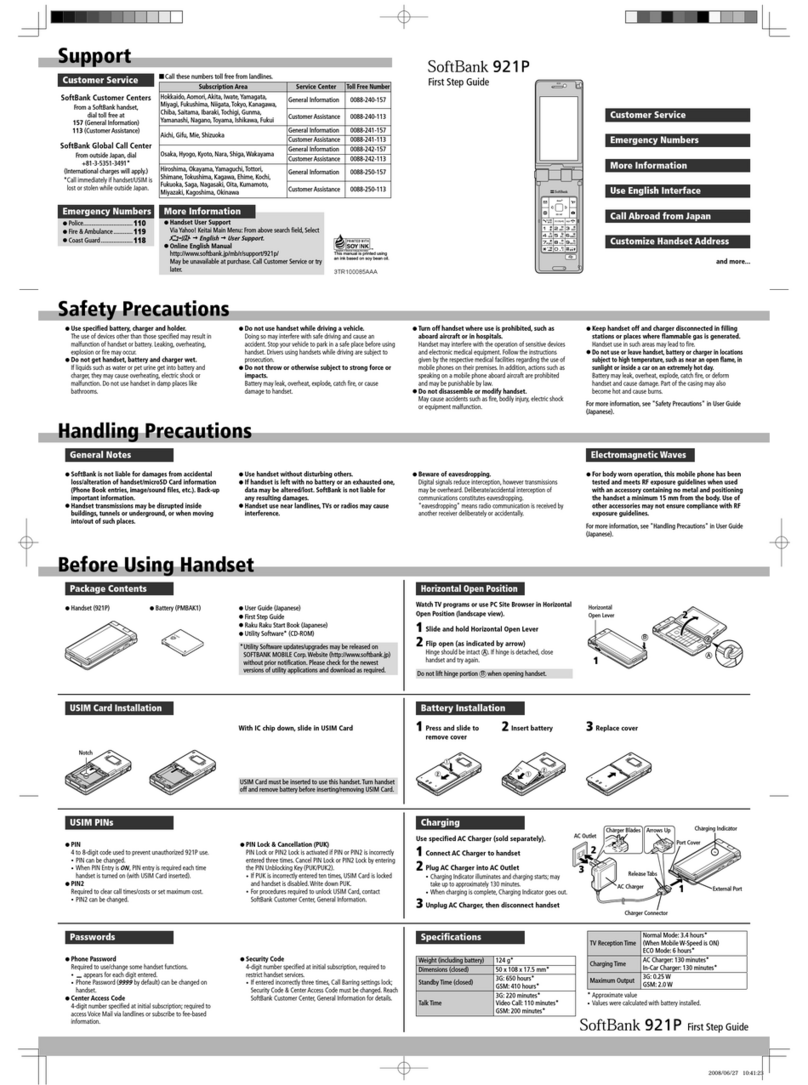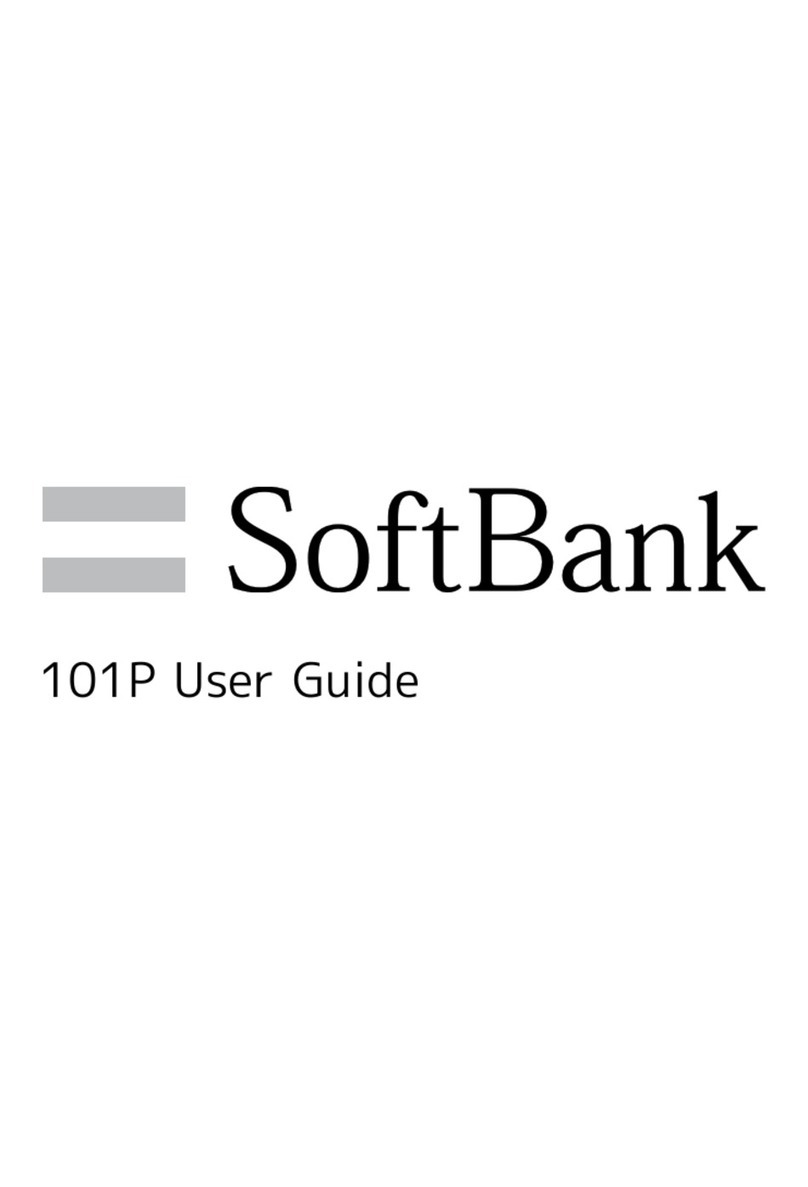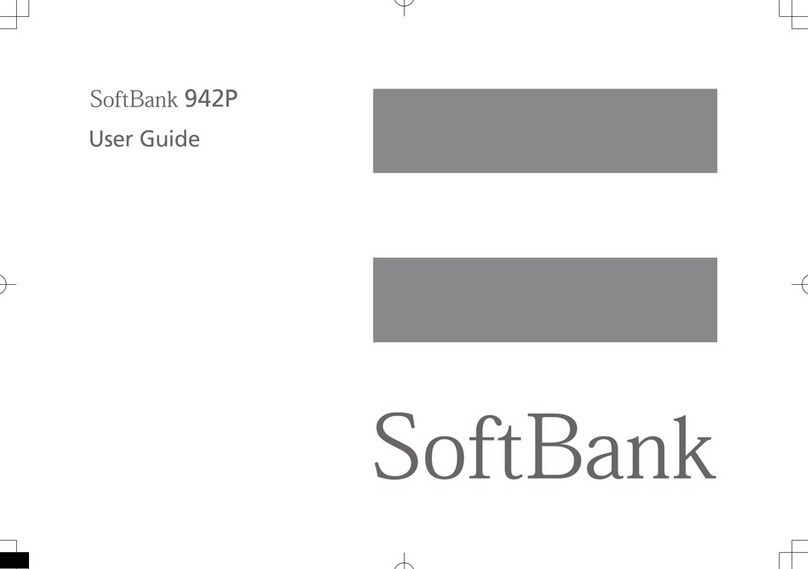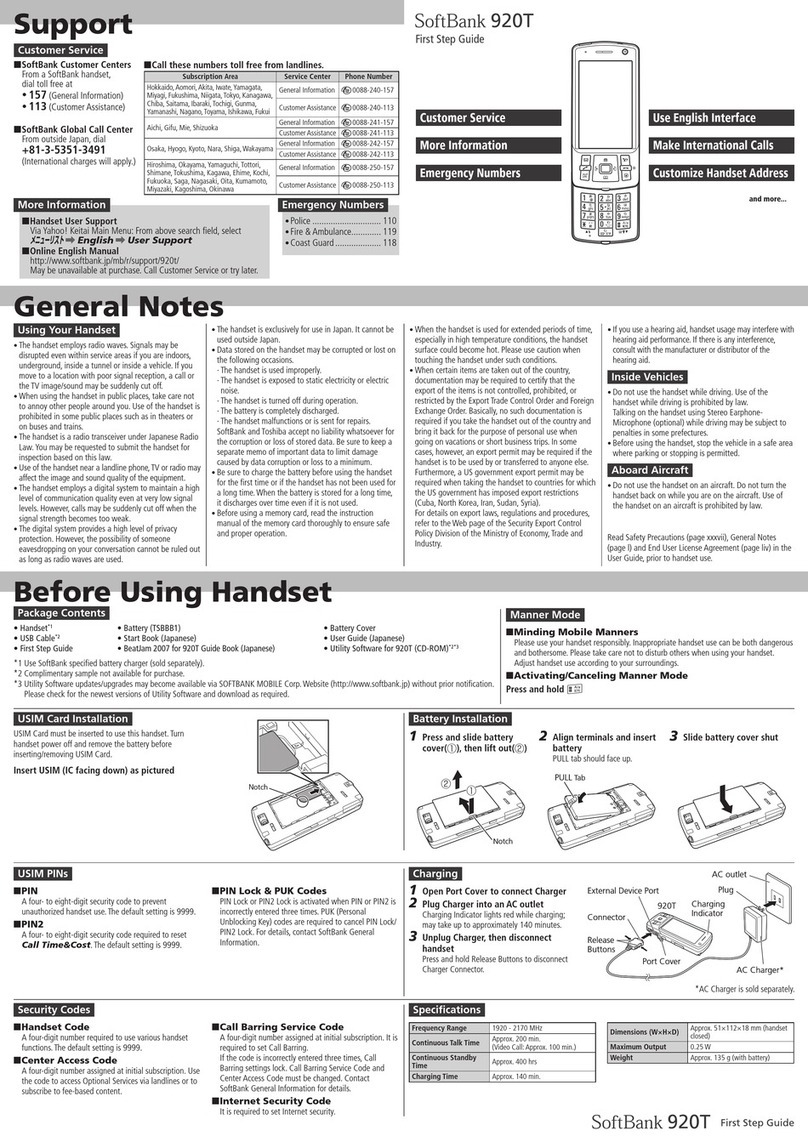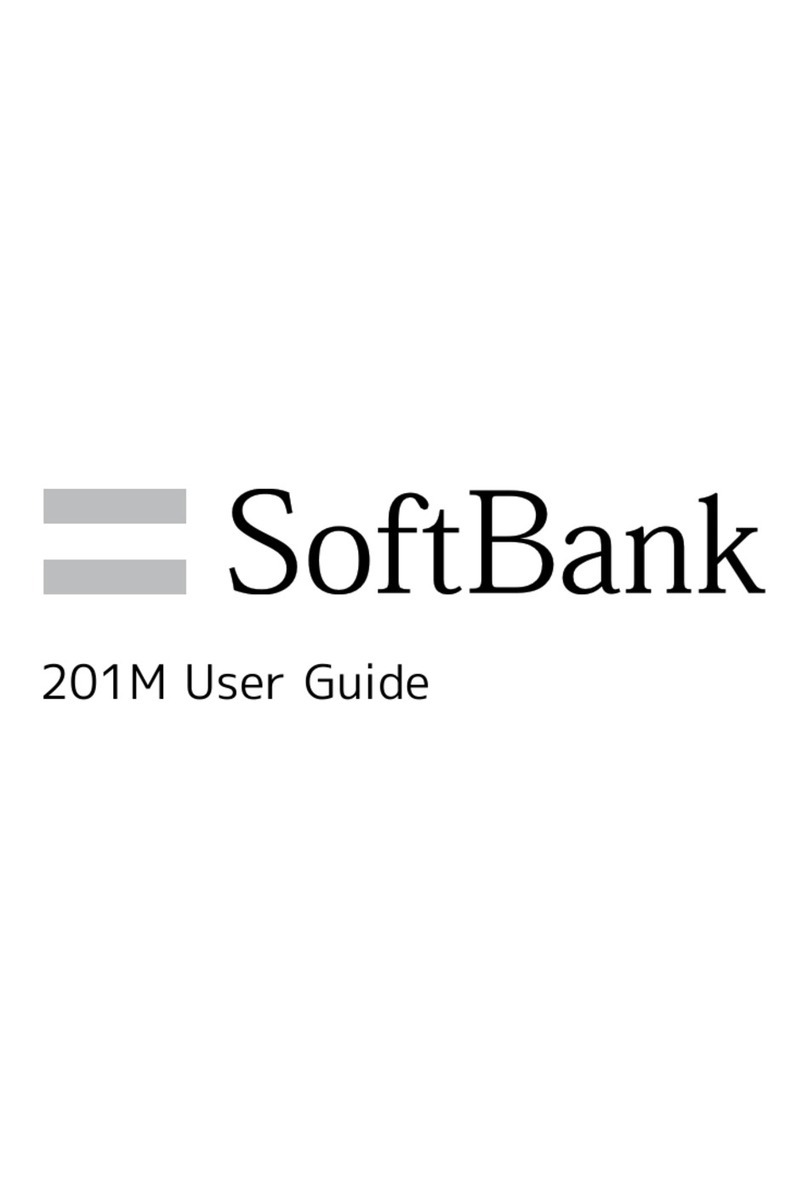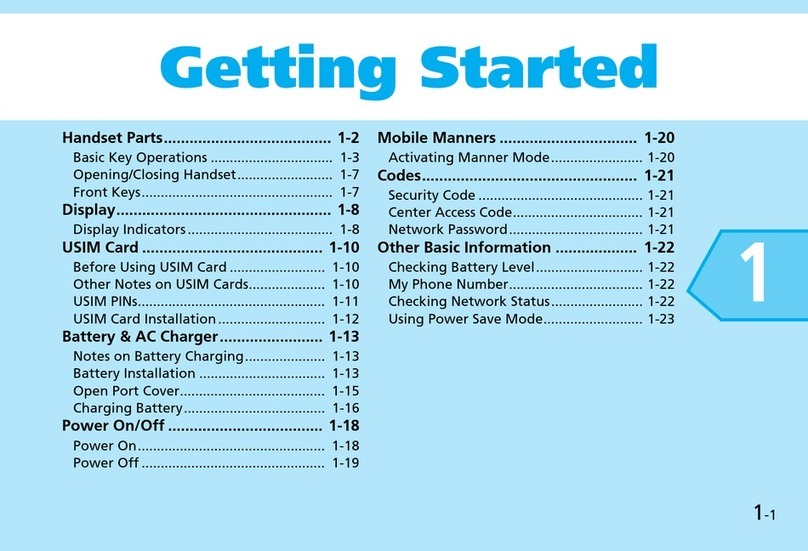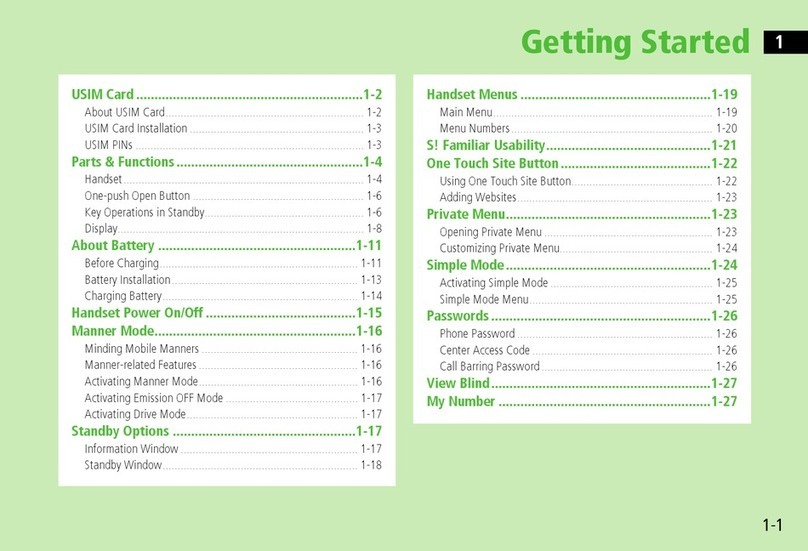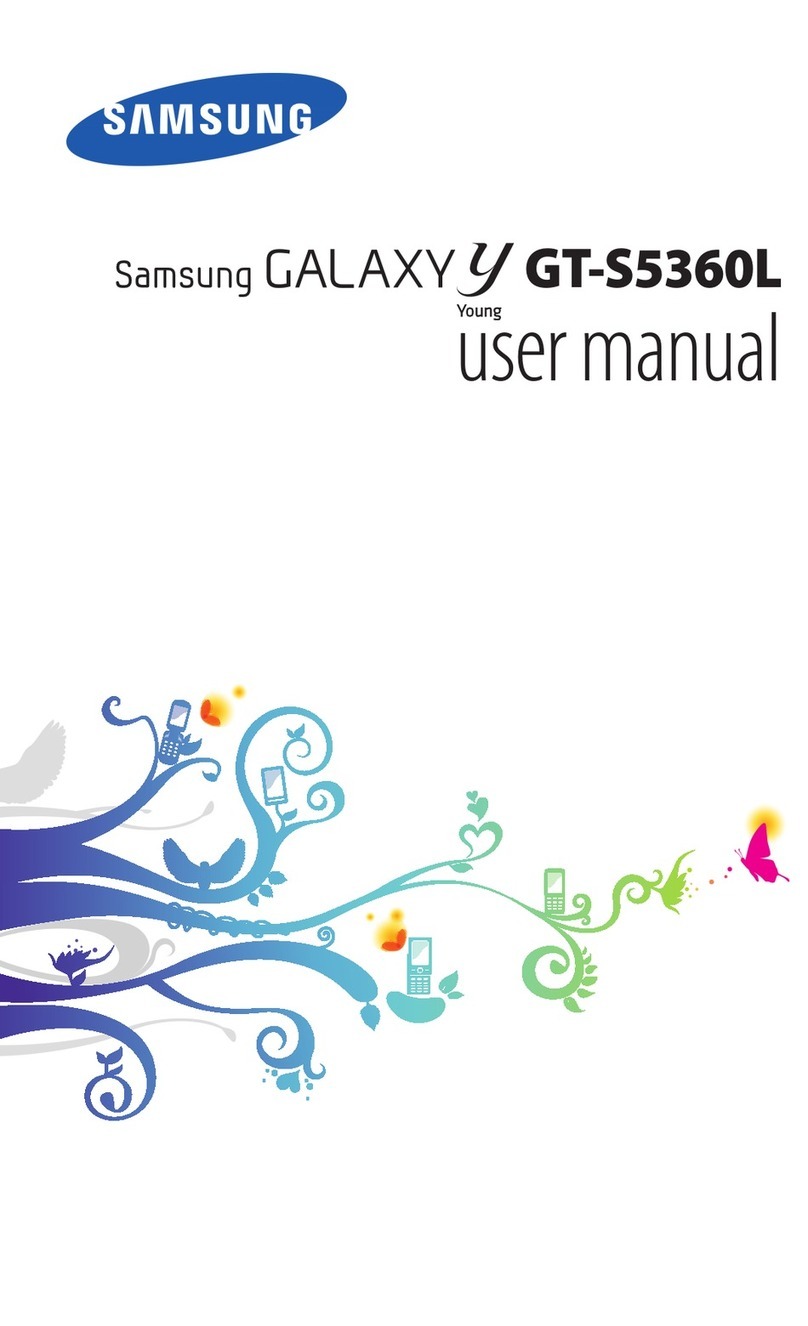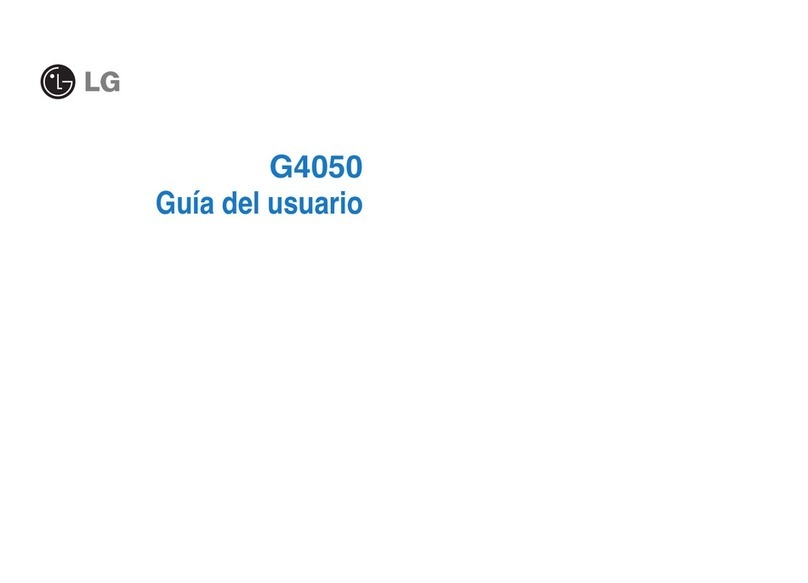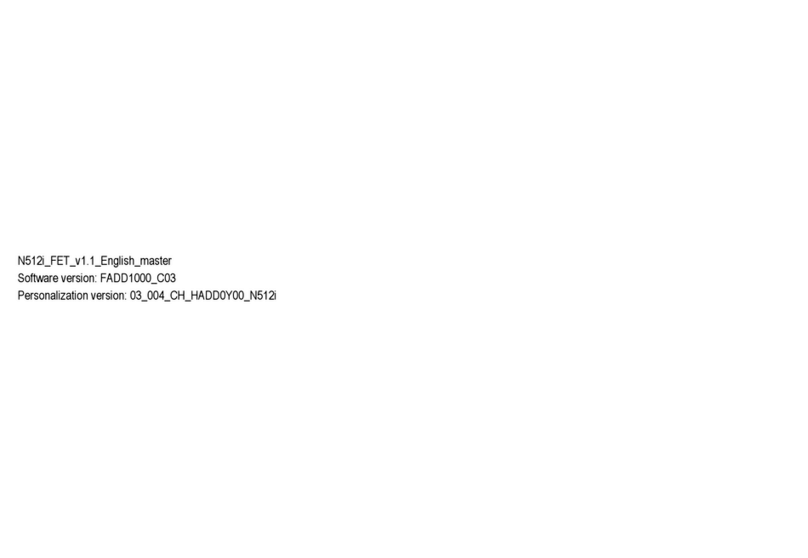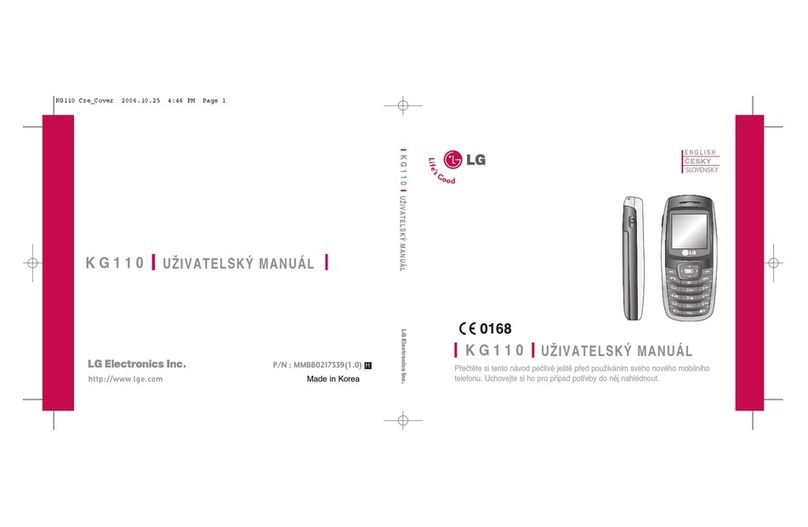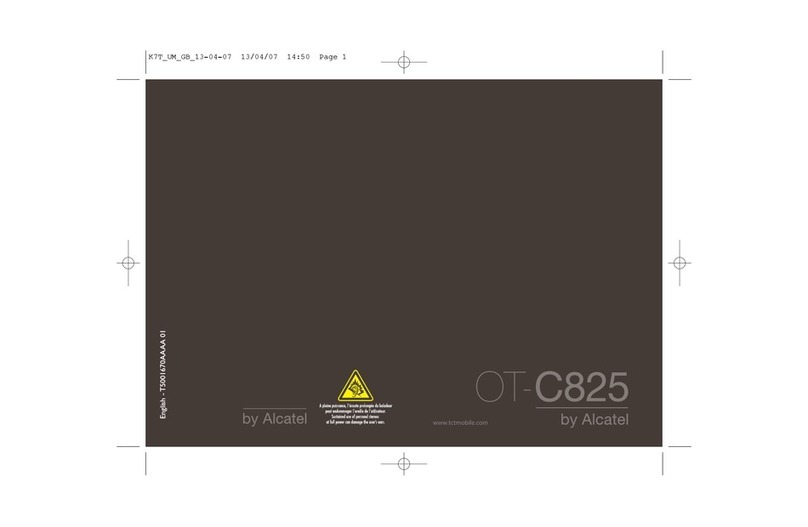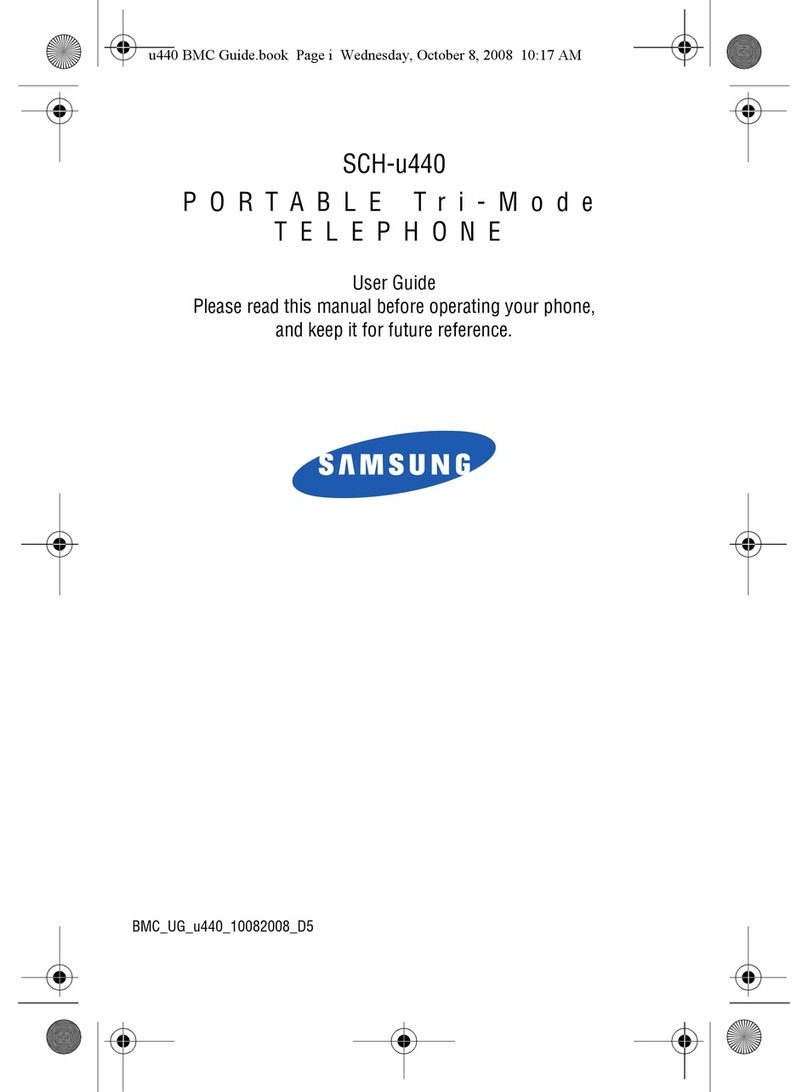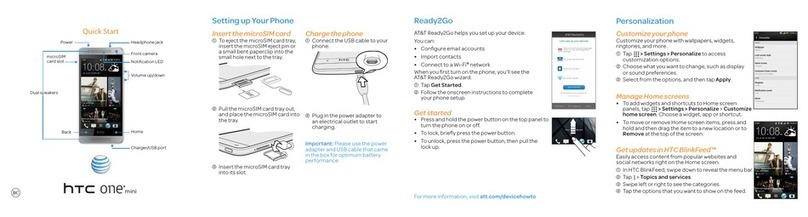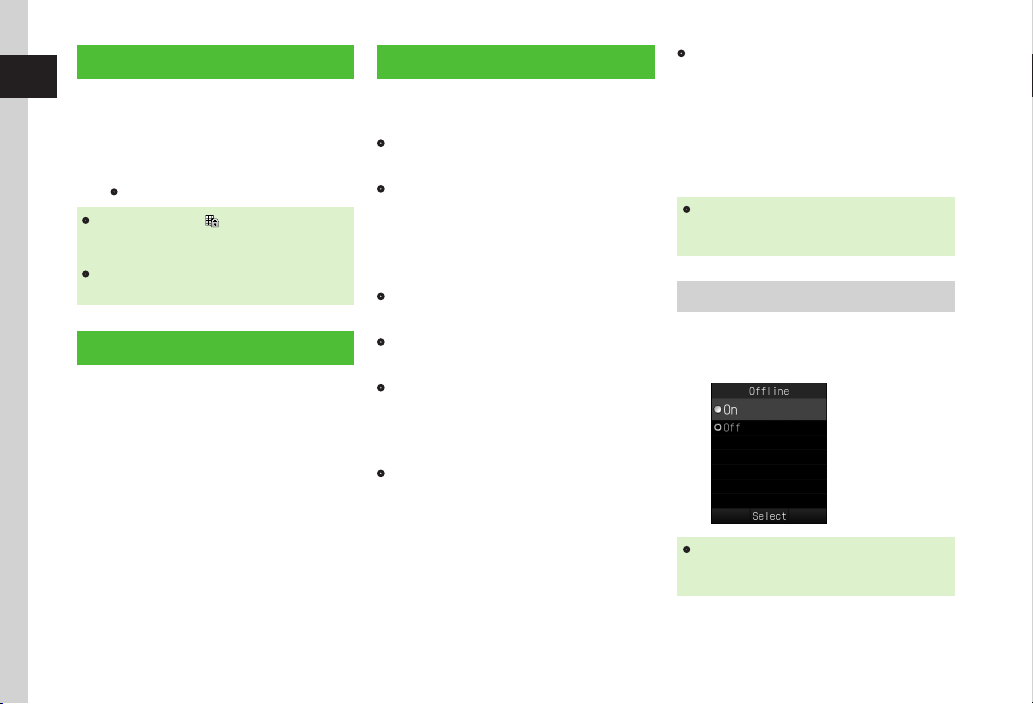
1-14
Getting Started
1
Key Lock
Set to prevent accidental operation when
carrying handset in a bag or pocket, etc.
Set Key Lock in Standby.
ac (1+ seconds)
・
Key Lock is activated.
・
When Key Lock is set, appears on top of
Display. When any key is pressed, a guidance to
cancel Key Lock appears.
・
To cancel Key Lock, press cfor 1+ seconds
while guidance appears on Display.
Standby Window
Access handset applications via Shortcut Bar or
Switch Bar (fP.2-3). Set images saved in Data
Folder as Wallpaper.
Minding Mobile Manners
Please take care not to disturb others when
using your handset.
・
Turn your handset off in theaters, museums
and other places where silence is the norm.
・
Keep your handset off aboard airplanes*,
inside hospitals, or in other places where
handset use is prohibited.
*If handset use is permitted, follow airline
instructions for proper use.
・
Refrain from using your handset in quiet places
such as restaurants, hotel lobbies or elevators.
・
Observe announcements or posted instructions
regarding handset use aboard trains, etc.
・
Refrain from handset use that interrupts the
owofpedestrianorvehicletrafc.
Handset offers two manner-related modes.
・
OfineMode
Temporarily suspends all handset
transmissions. Other functions may be used.
・
Manner Mode
Mute handset sounds and activate Vibration
for all alerts, tones, and alarms. Use Manner
Key to activate or cancel Manner mode.
In addition, handset features Normal, Drive,
Meeting and Outdoor modes for ringtone or
operation sound.
・
ActivatingOfinemodeorMannermodemutes
ringer. Alternatively, set Ringtone volume or
Vibration. (fP.13-11).
Ofine Mode
ac→Settings →Call settings
→Ofine →On or Off
・
IfhandsetpowersoffinOfinemode,a
conrmationappearsthenexttimehandset
powers on. Press o(No) for Normal mode.