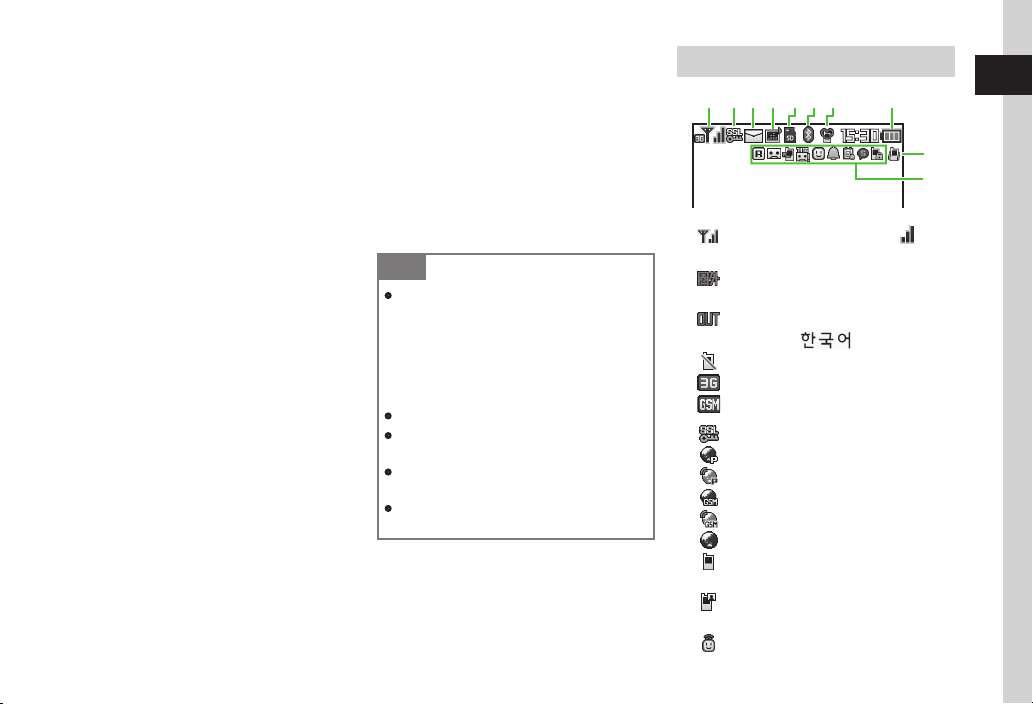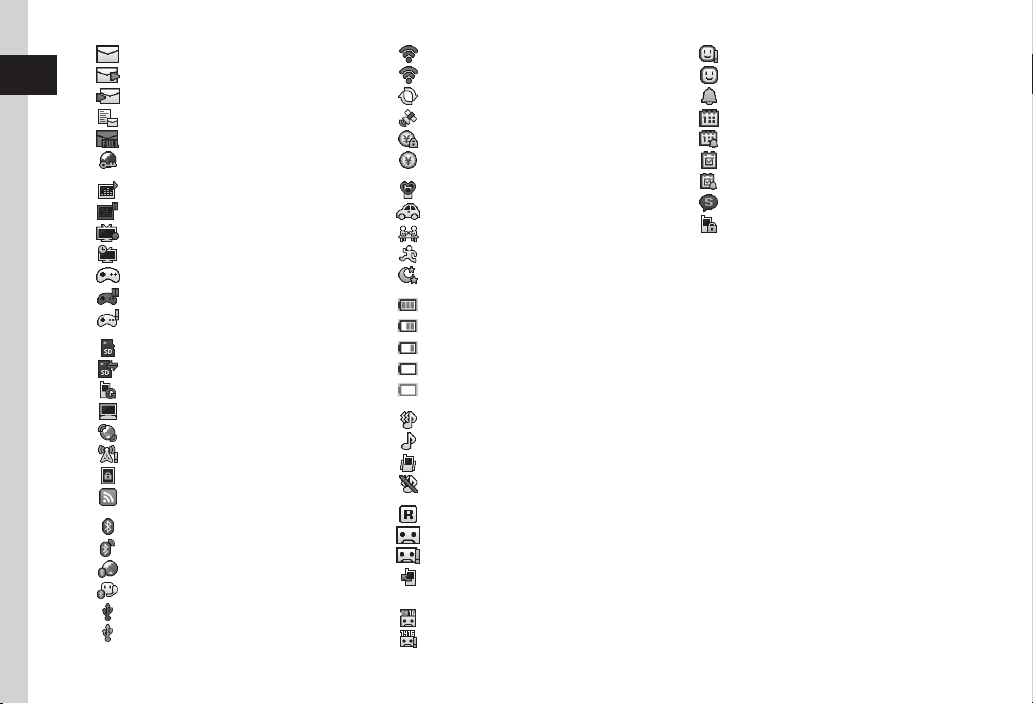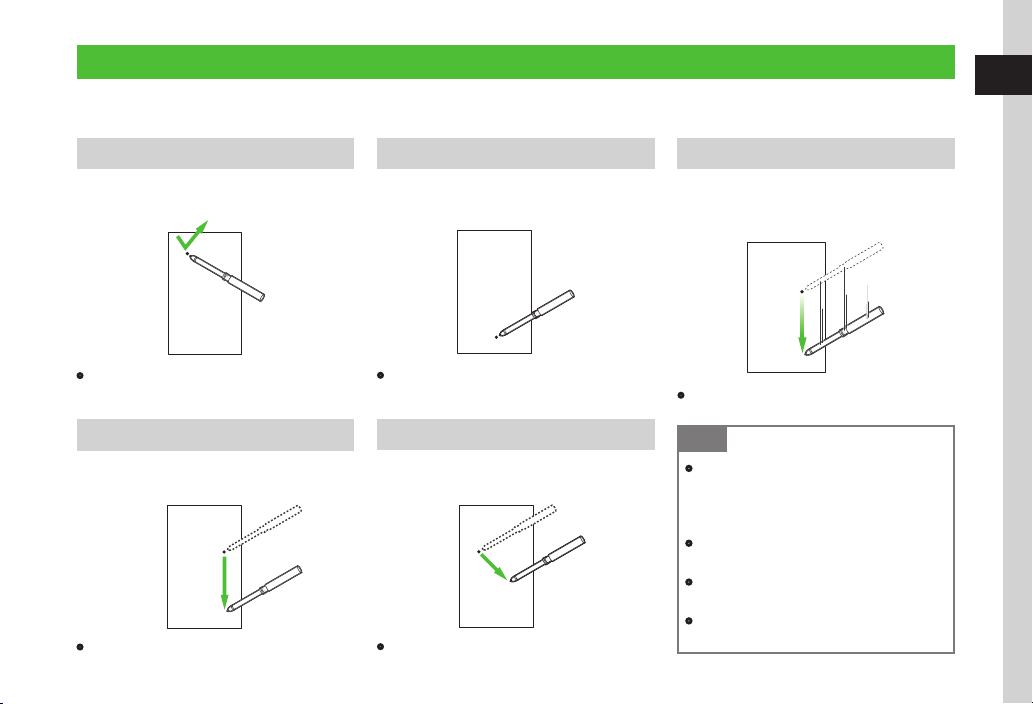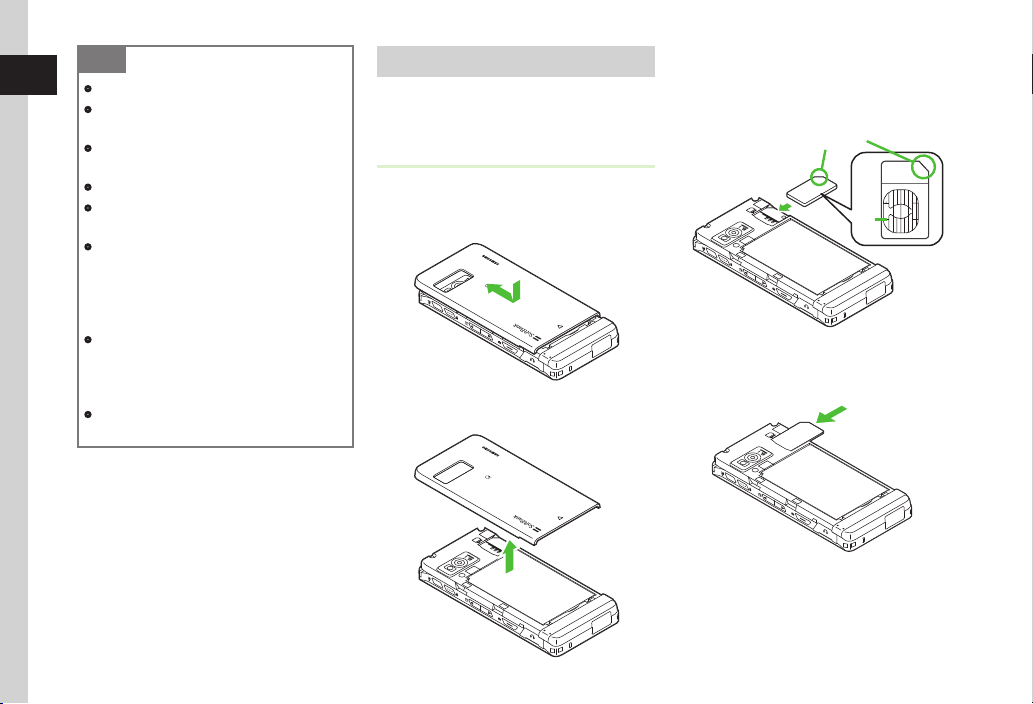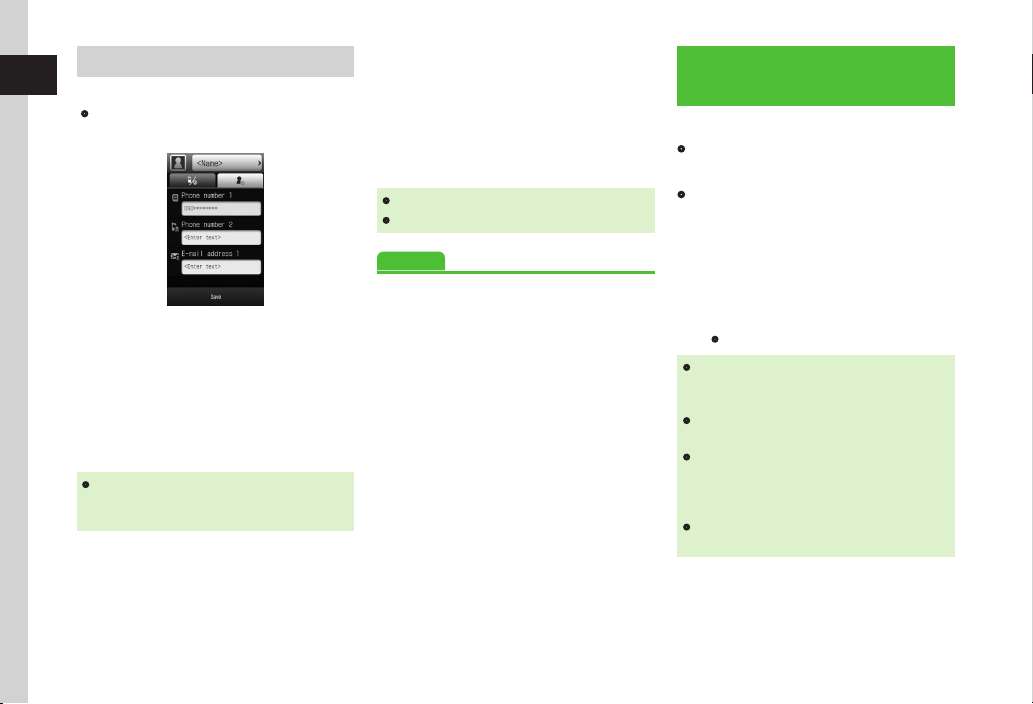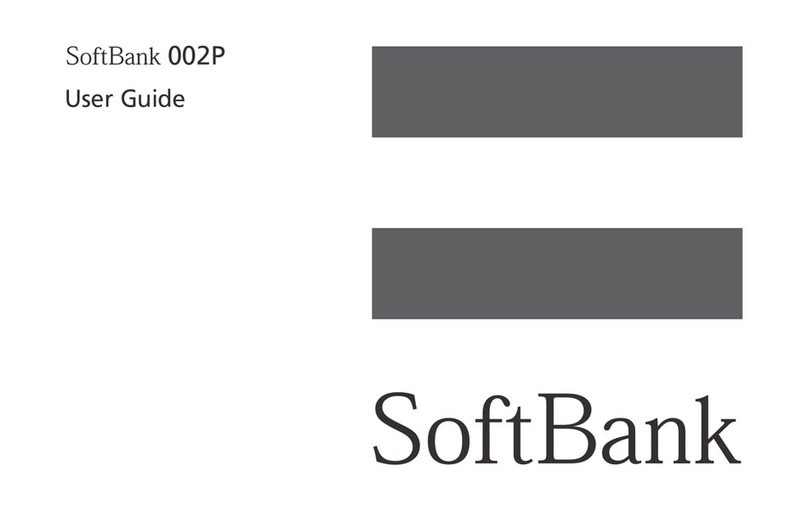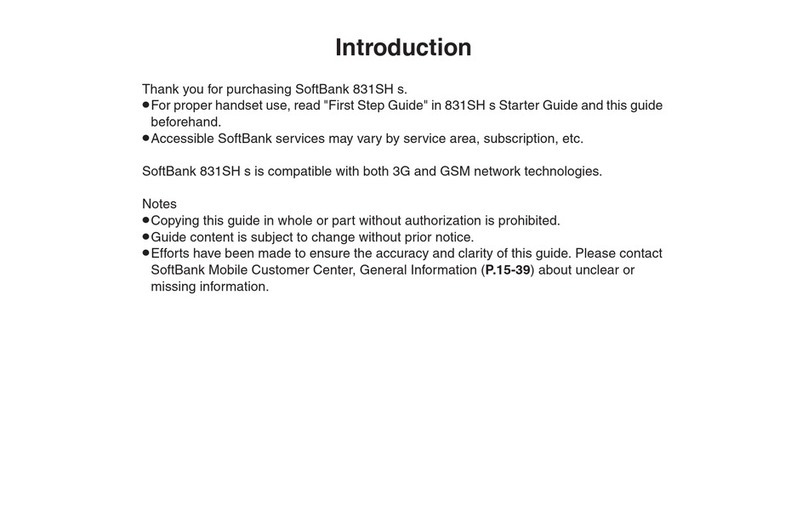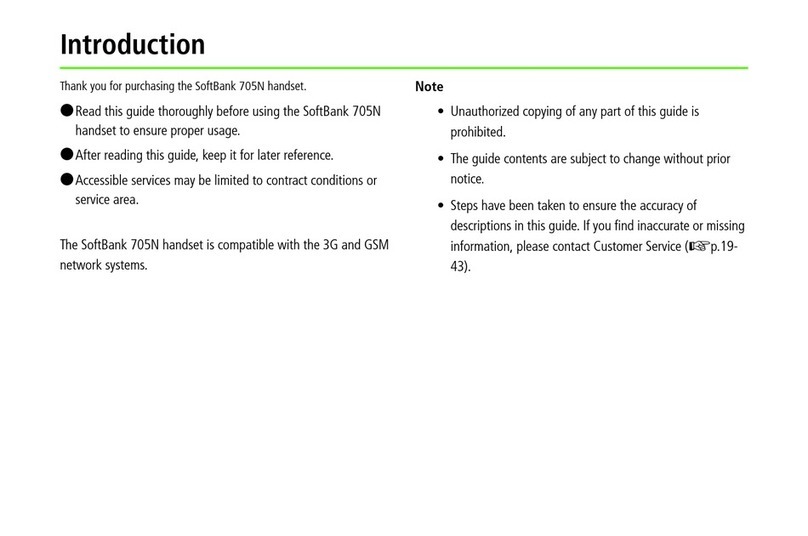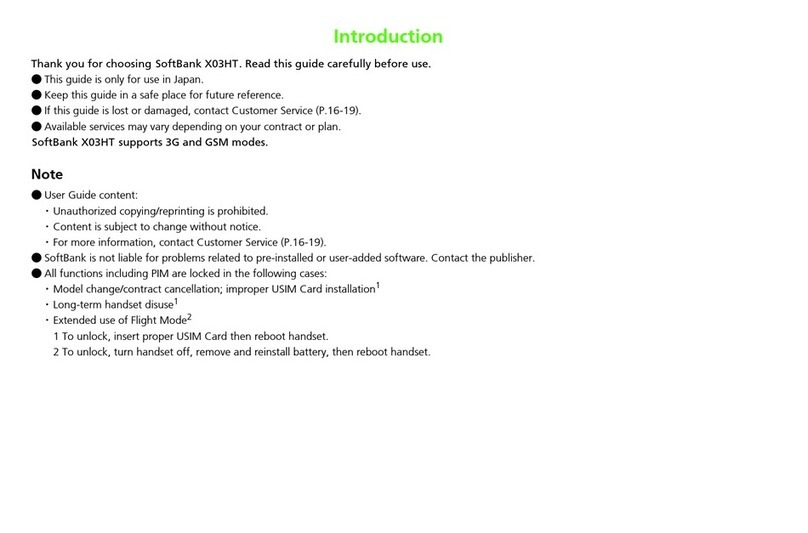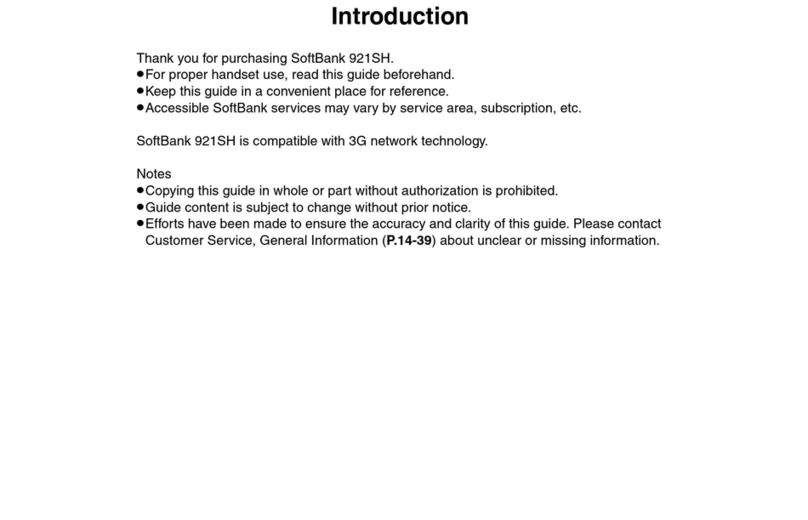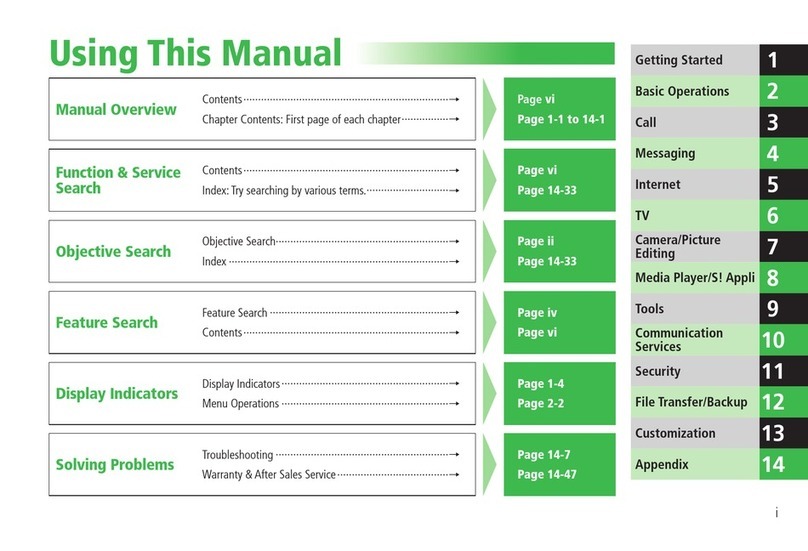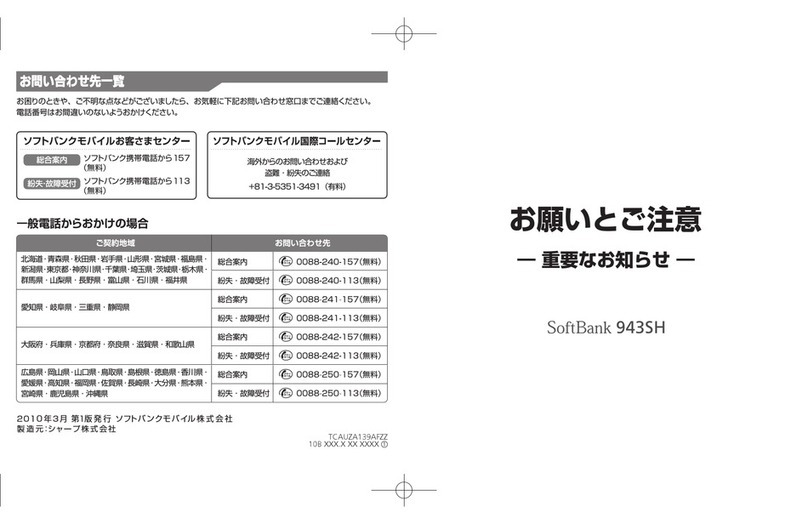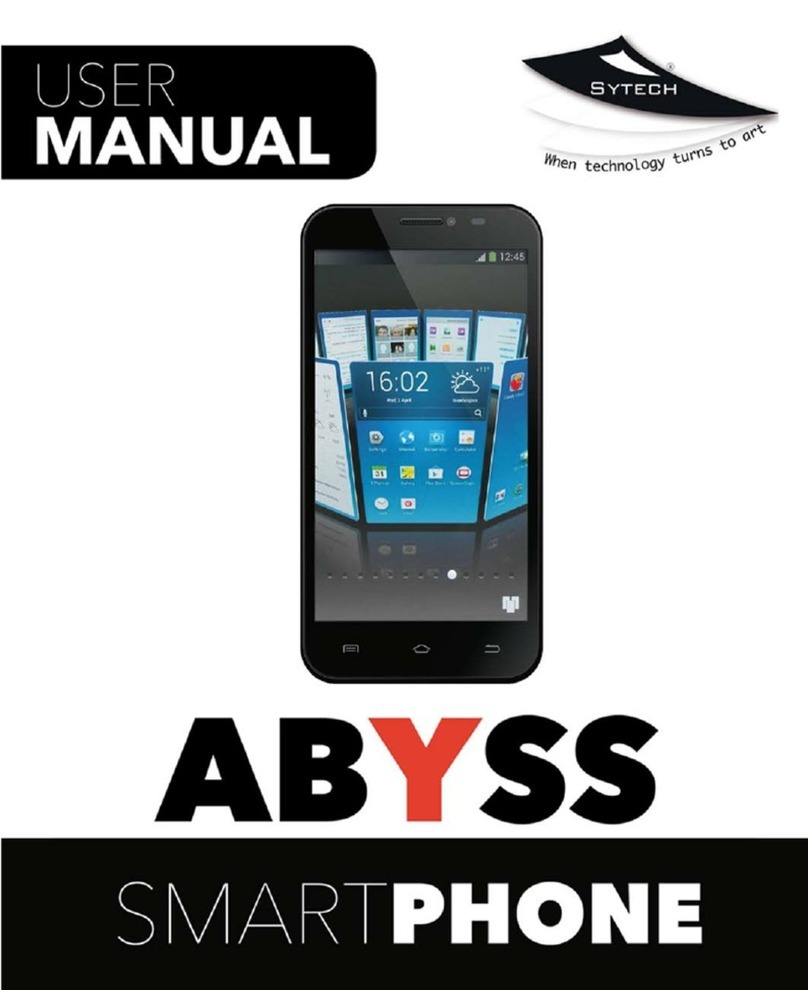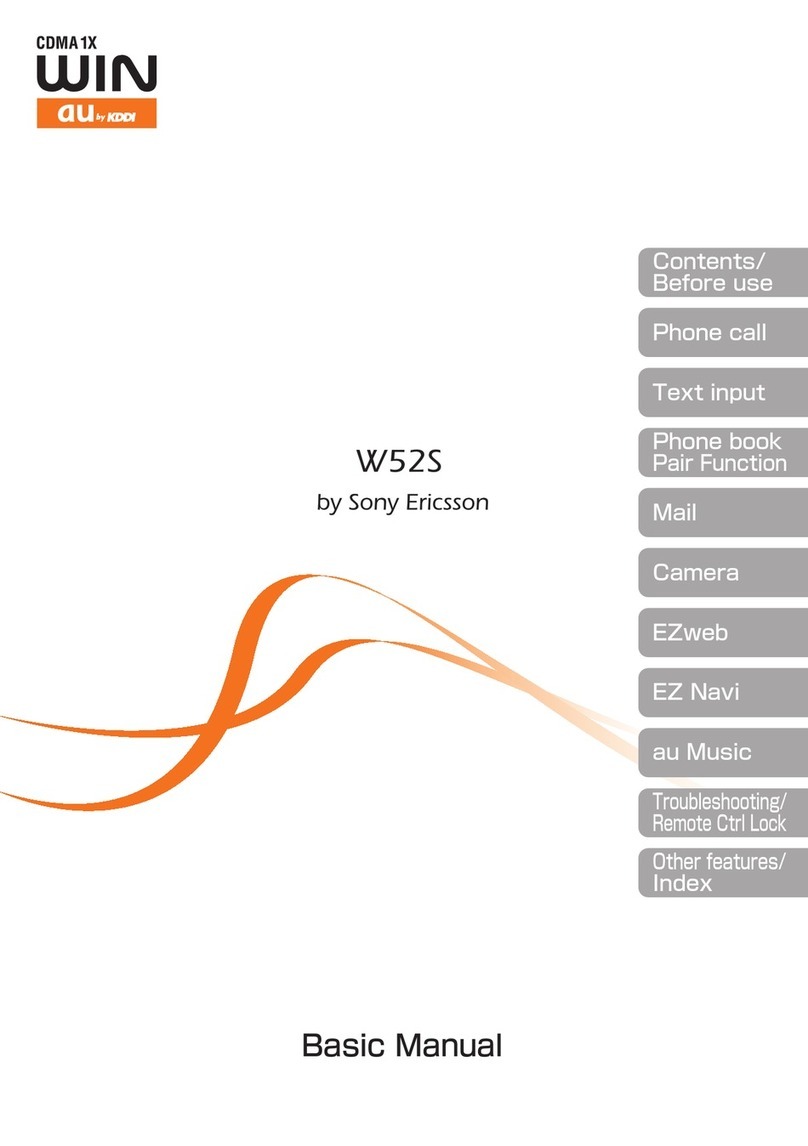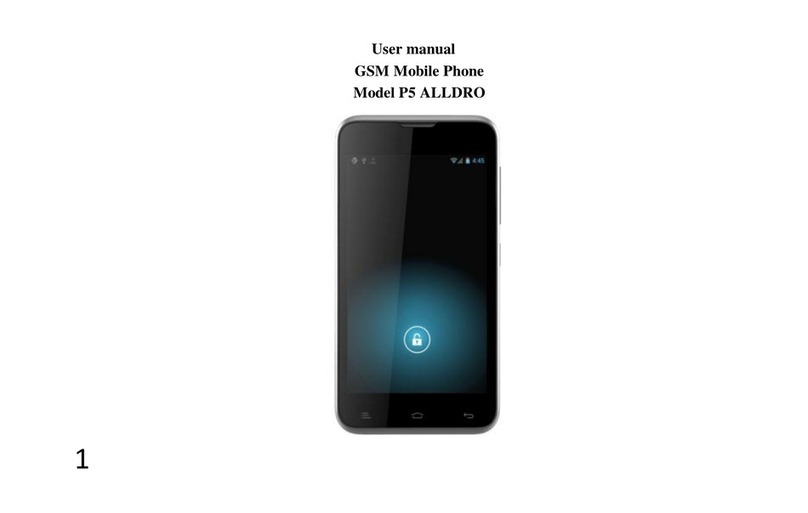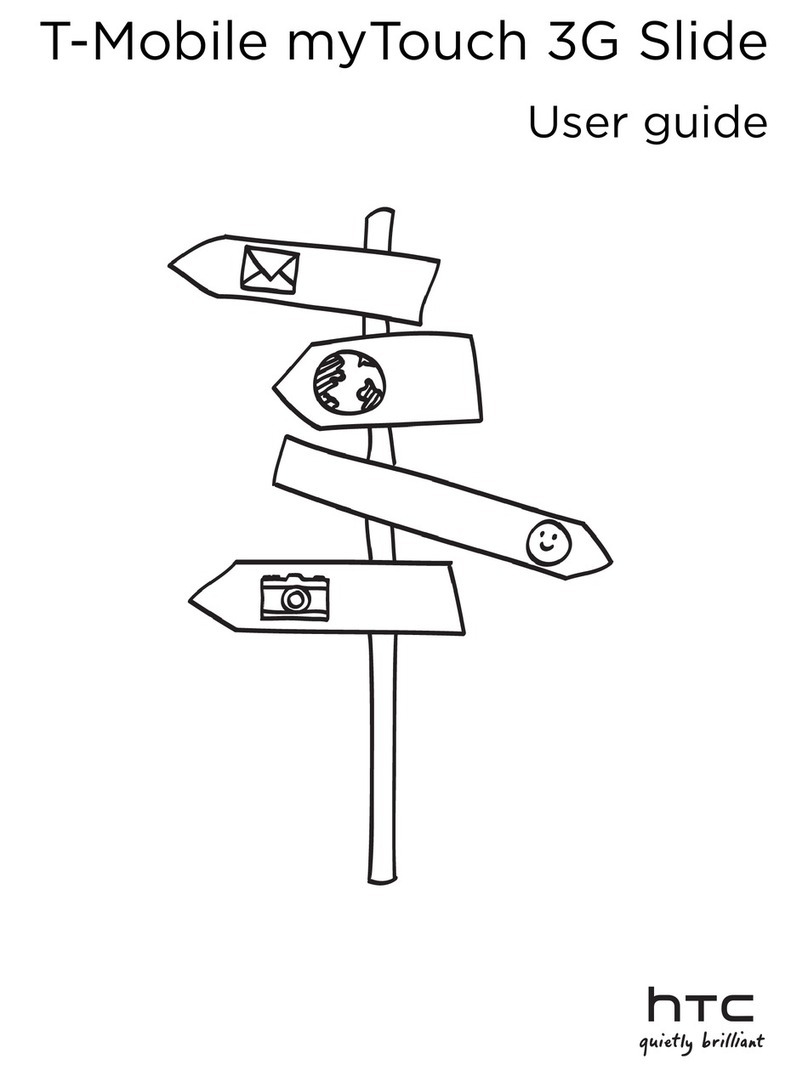1
Getting Started
Parts & Functions .......................................................................... 1-2
Handset .............................................................................................. 1-2
Display Indicators ................................................................................ 1-3
Touch Panel ................................................................................... 1-5
Tap ..................................................................................................... 1-5
Scroll................................................................................................... 1-5
Hold.................................................................................................... 1-5
Drag & Drop........................................................................................ 1-5
Swipe.................................................................................................. 1-5
Touch Panel Operations....................................................................... 1-6
Motion Control .............................................................................. 1-7
USIM Card...................................................................................... 1-7
Before Using USIM Card ...................................................................... 1-7
Inserting & Removing USIM Card......................................................... 1-8
Battery & Charger ......................................................................... 1-9
Before Using Battery/Charger............................................................... 1-9
Inserting & Removing Battery............................................................. 1-10
Charge Battery .................................................................................. 1-11
Power On/Off............................................................................... 1-13
Power On.......................................................................................... 1-13
Power Off.......................................................................................... 1-13
Account Details ........................................................................... 1-13
Viewing Account Details.................................................................... 1-13
Editing Account Details...................................................................... 1-14
Handling Precautions (Touch Panel & Key Lock)......................... 1-14
Standby Display........................................................................... 1-15
Minding Mobile Manners ............................................................ 1-15
Offline Mode ..................................................................................... 1-15
Manner Mode ................................................................................... 1-16
Changing Mode Settings ................................................................... 1-16
Default Mode Settings ....................................................................... 1-17
Security Codes............................................................................. 1-20
Phone Password................................................................................ 1-20
Center Access Code........................................................................... 1-20
Network Password ............................................................................ 1-20
PIN Code........................................................................................... 1-20
Password for USIM Lock .................................................................... 1-21
Advanced Settings....................................................................... 1-21
Account Details ................................................................................. 1-21