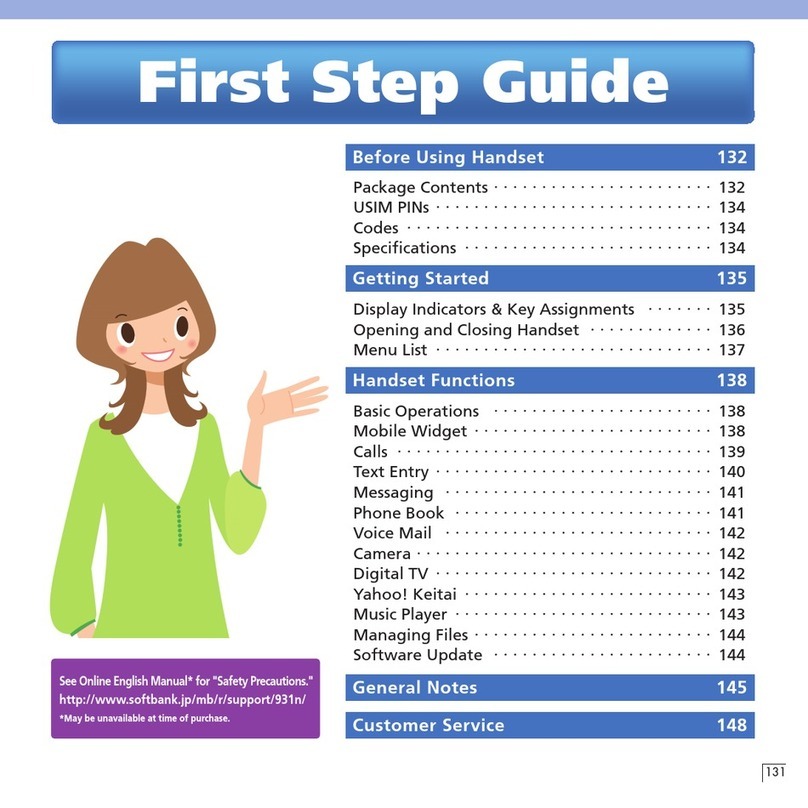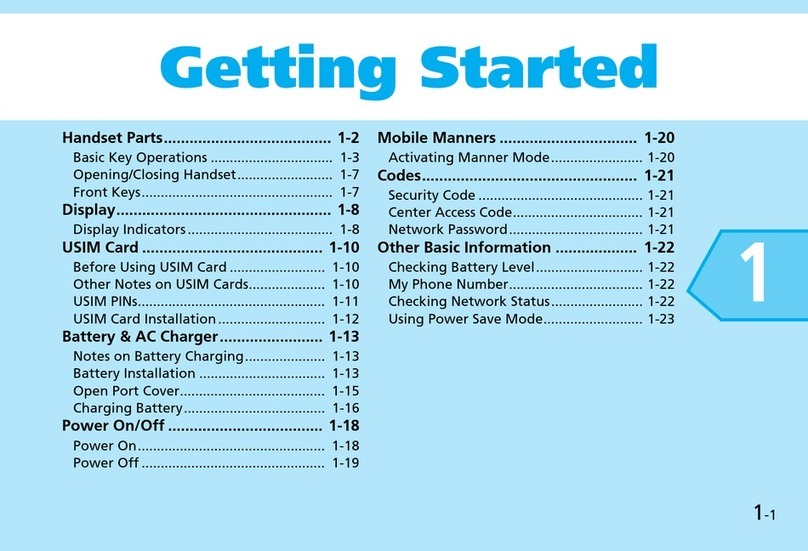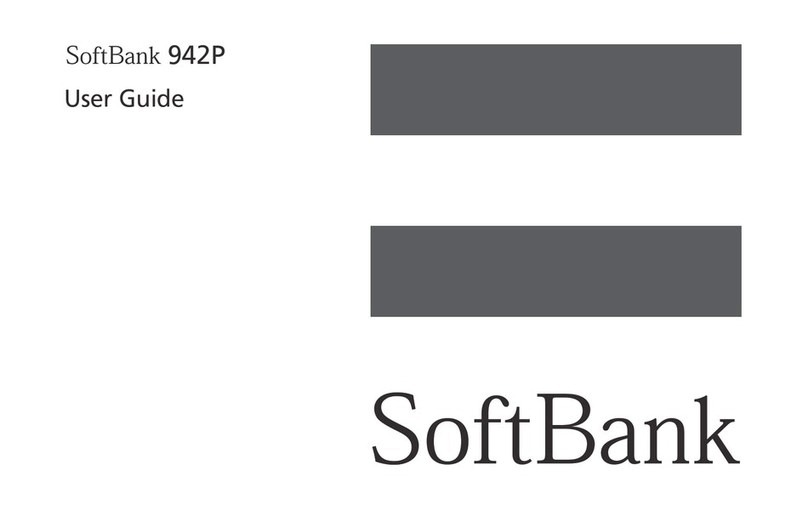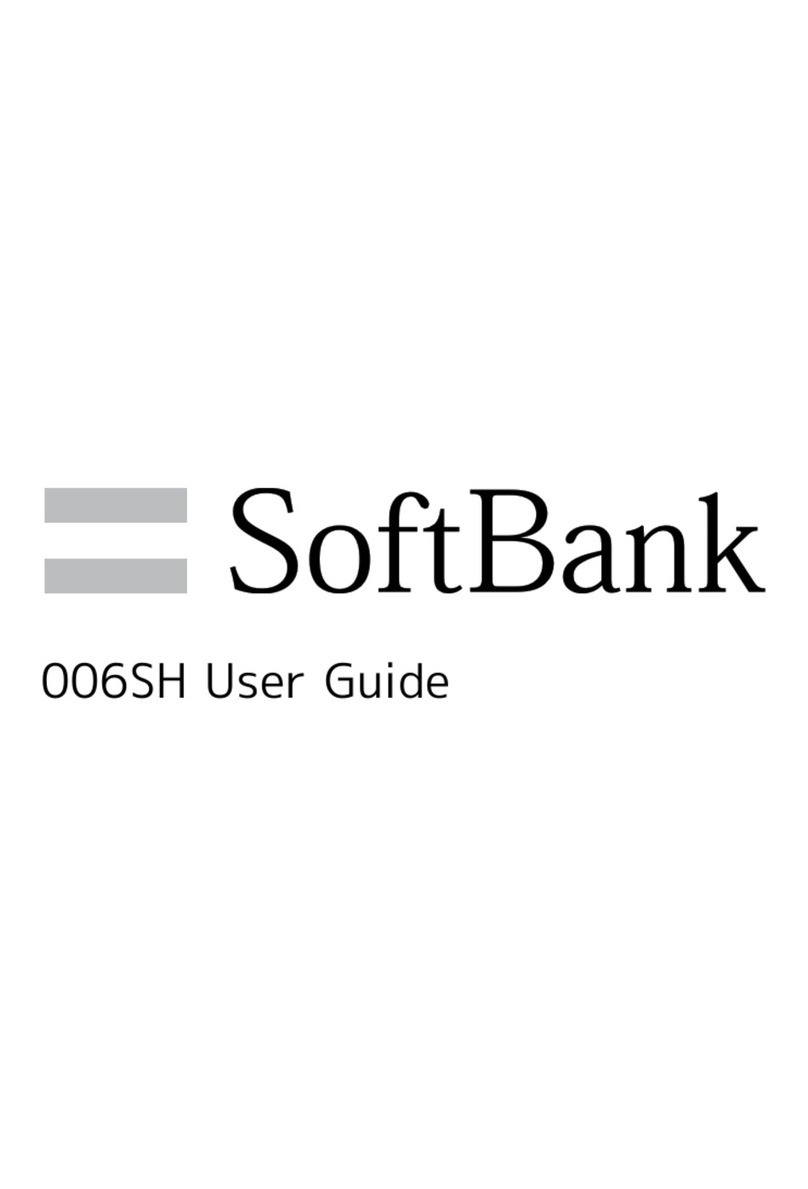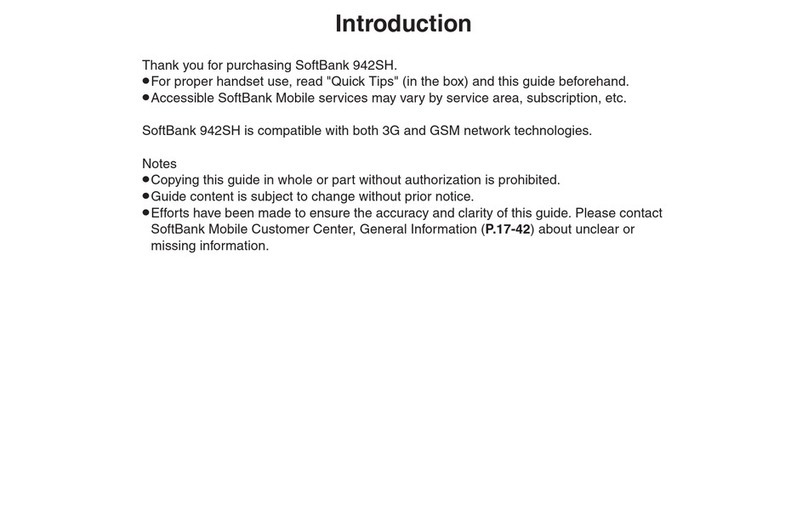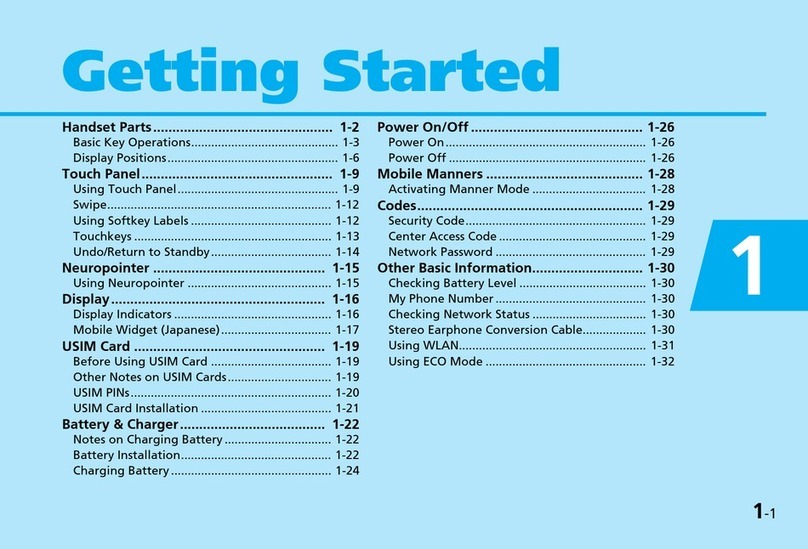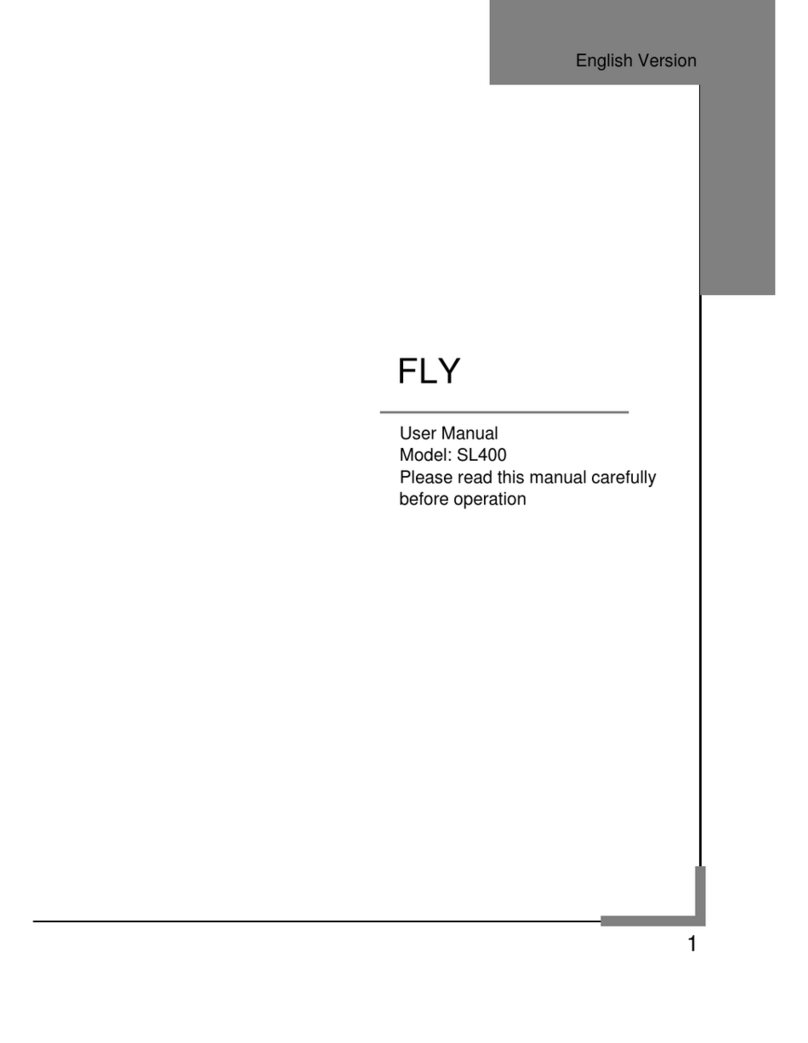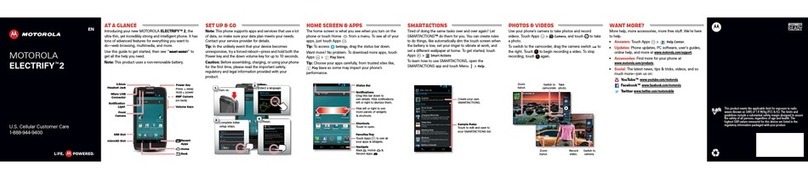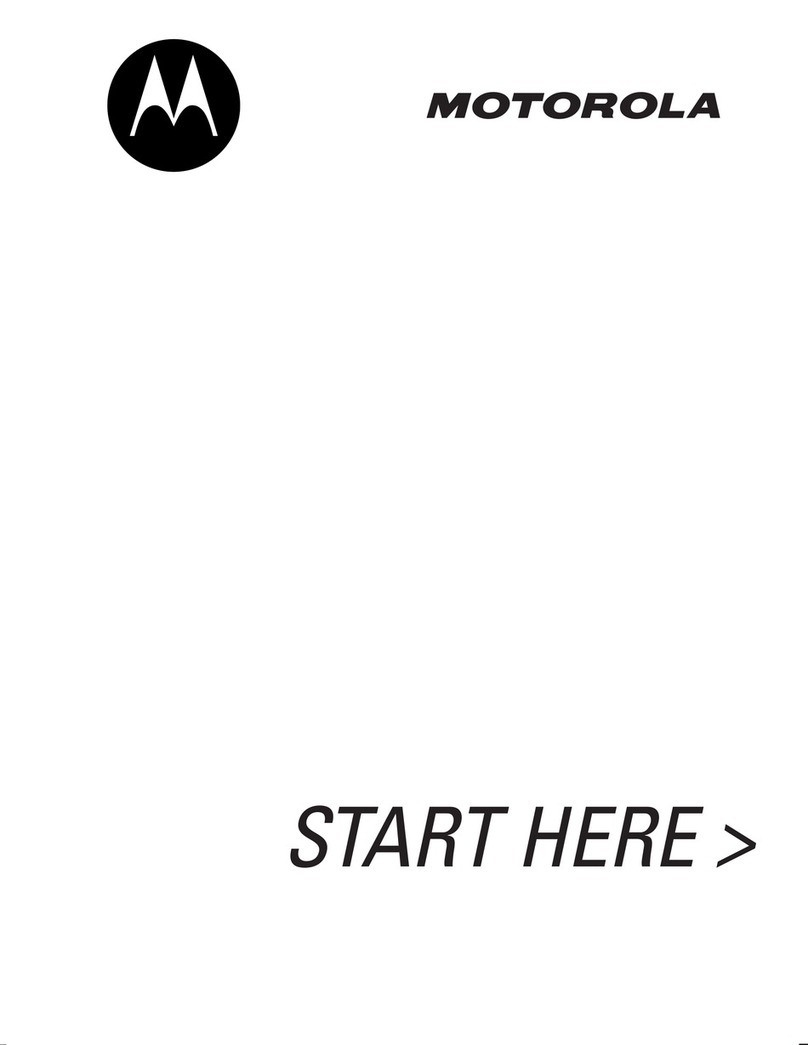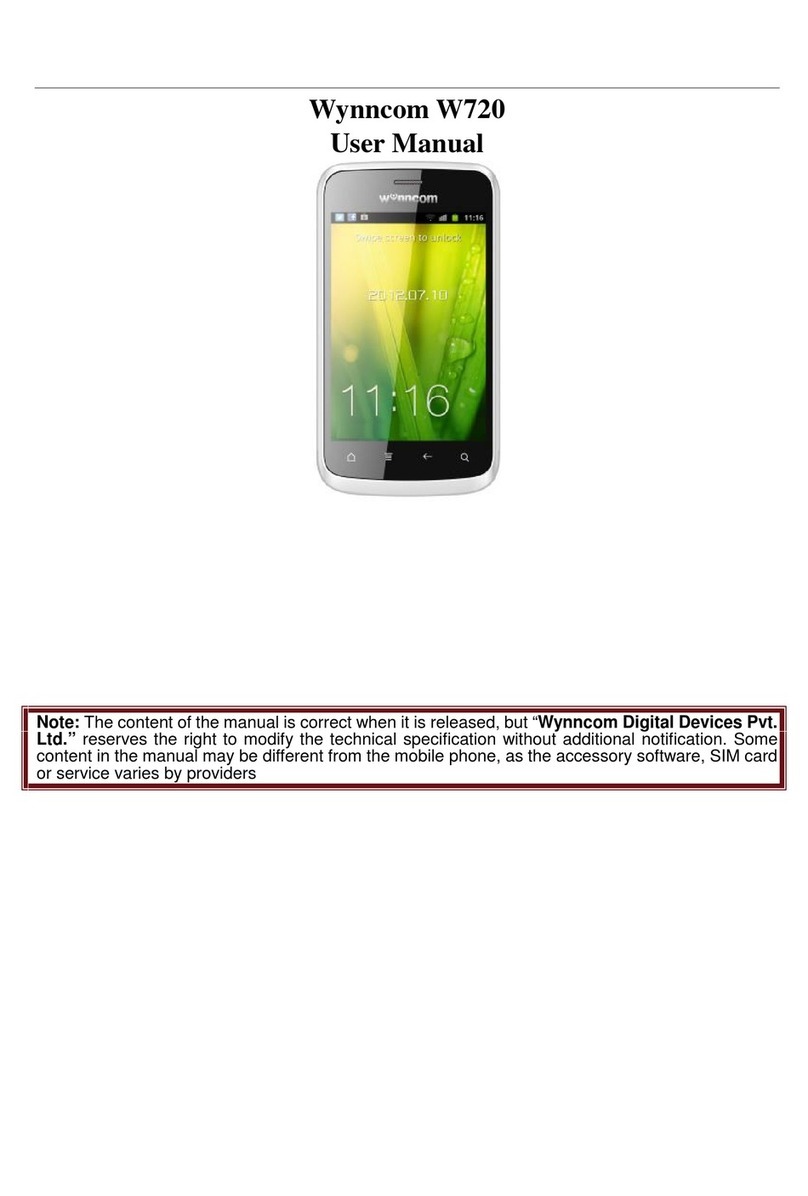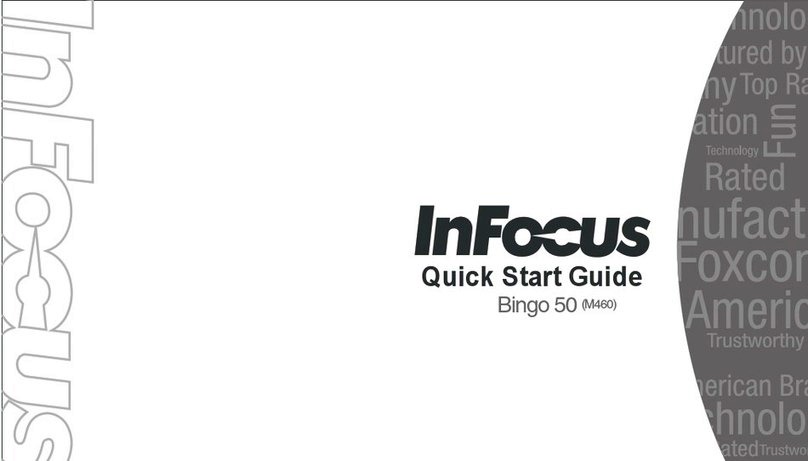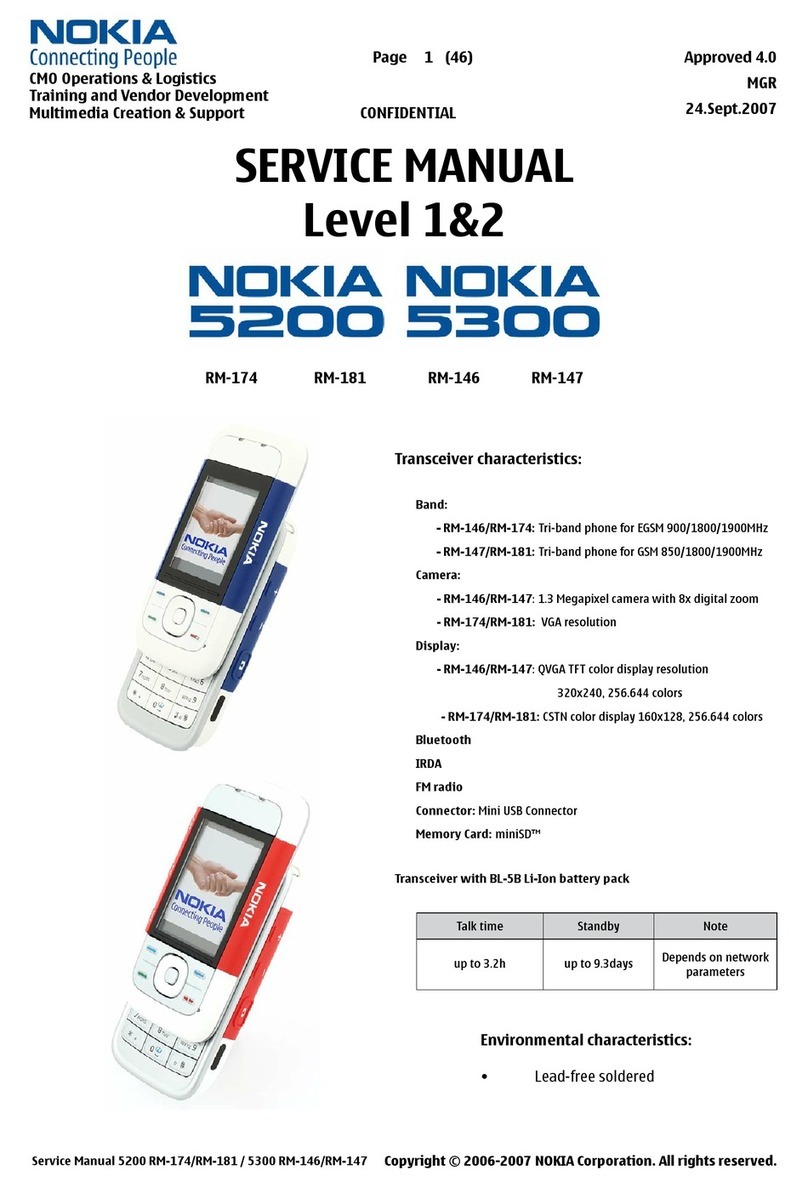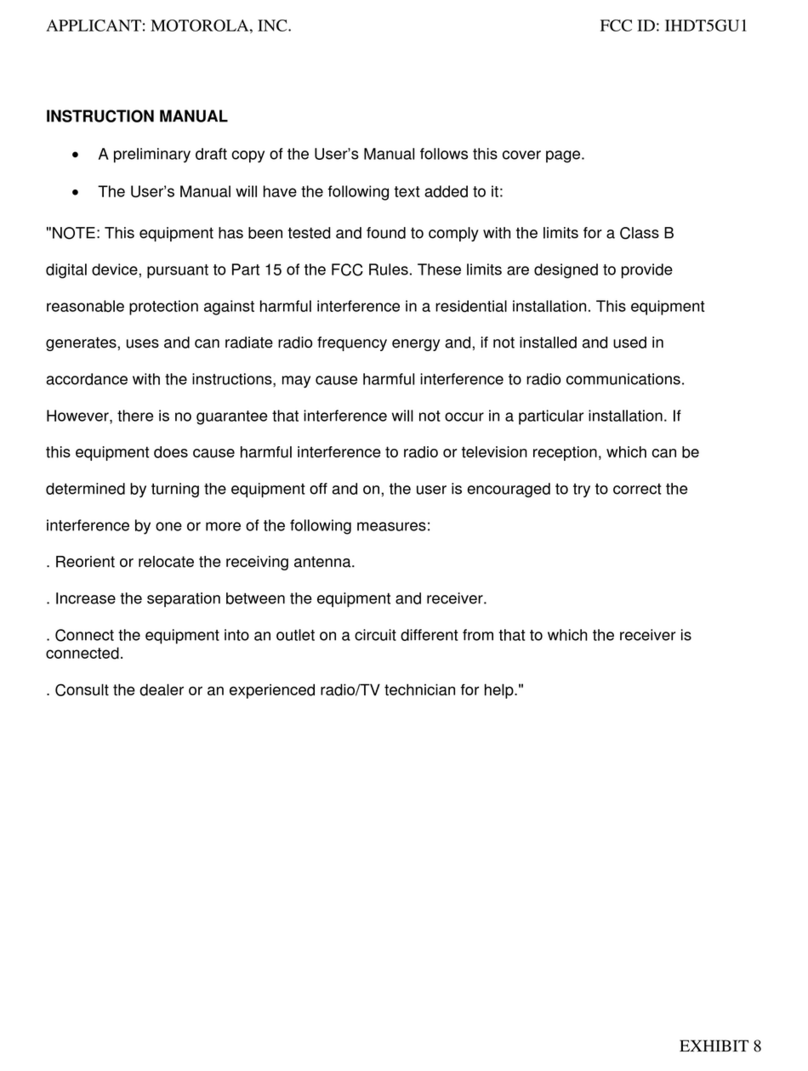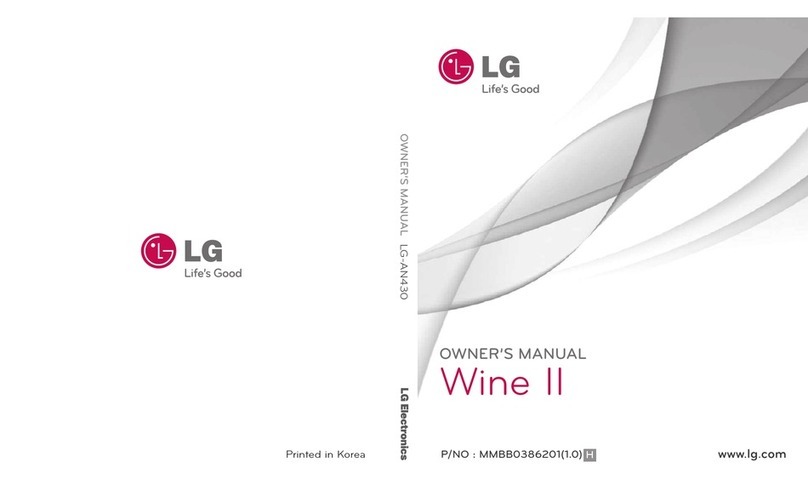14
Enter Operation Password OK
・If Operation Password is unset, follow onscreen
instructions.
Erase everything
Handset erases all handset memory files.
Complimentary Sample SD Card
Complimentary SD Card is preinstalled.
・Warranty does not cover complimentary sample SD Card.
Important Handset Memory & SD Card
Usage Notes
General
Handset memory files and SD Card files may be lost/altered
accidentally. Keep a copy of contacts, etc. in a separate
place. SoftBank Mobile is not liable for any damages
resulting from accidental loss/alteration of information.
・Never power off or remove Battery while files are being
accessed.
microSDXC Card
Handset supports microSDXC Cards (SDXC-compatible SD
Cards). microSDXC Cards are supported by SDXC-compatible
devices only.
Exchanging Files with Non-SDXC-Compatible
Devices
To exchange files between handset and non-SDXC-
compatible devices, use SD Cards (microSD/microSDHC
Cards) supported by handset and those devices. Installing
microSDXC Card used on handset in non-SDXC-compatible
devices may corrupt card files. In such cases, do not
format the microSDXC Card on those devices even if
prompted to do so.
・Formatting deletes all microSDXC Card files and changes
the file system. The original memory capacity may be
unavailable after formatting. To use corrupted microSDXC
Card, format it on SDXC-compatible devices.
Handling SD Cards Used on Other Mobiles
After installing SD Card used on other mobiles (previously
used handsets, etc.) in handset, Application data is present
in the microSD. may appear on Status Bar. To use files on
such SD Cards on handset, copy files to handset memory as
follows:
Drag Status Bar down Tap Application data is
present in the microSD. in Notifications Window
Follow onscreen instructions
・If the same folder/file name exists in handset memory,
overwrite confirmation appears. Handset memory files
cannot be restored once overwritten.
Handset Memory
Photos and videos shot on handset are saved to handset
memory by default. Depending on downloaded application
(sold separately), corresponding files may be saved to
handset memory even if SD Card is specified as their save
location in application description.
General Use
Keep SD Card out of infants' reach; may cause choking if
swallowed.