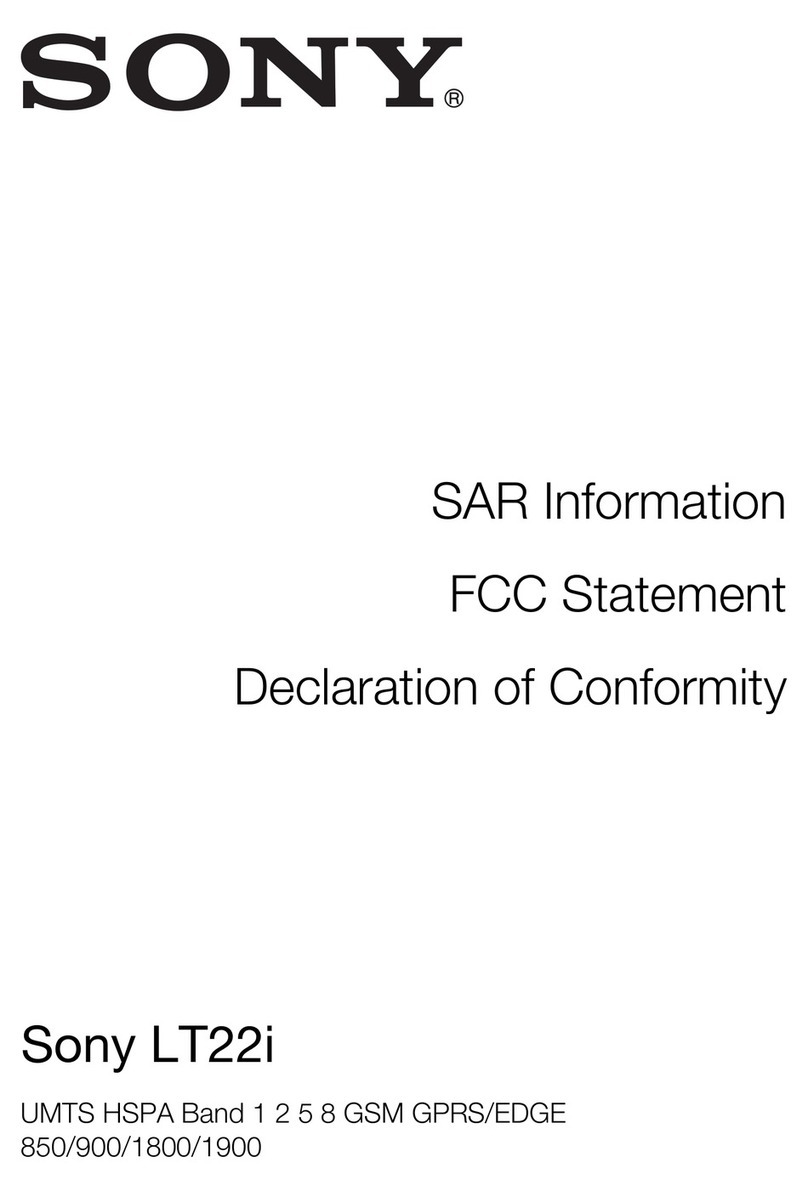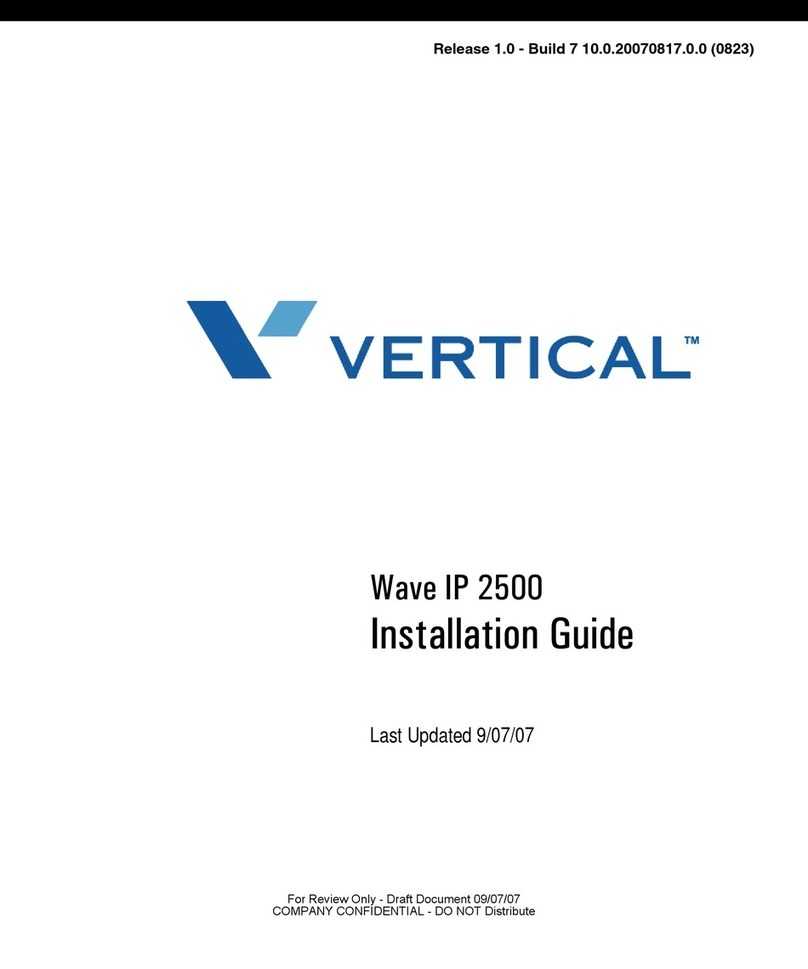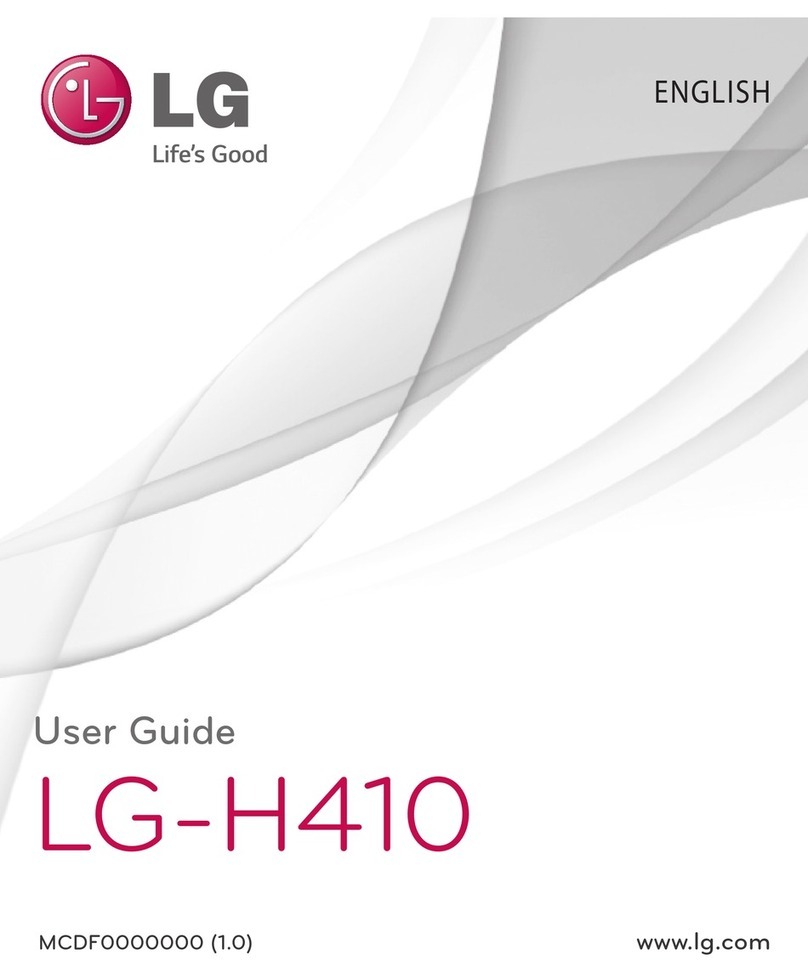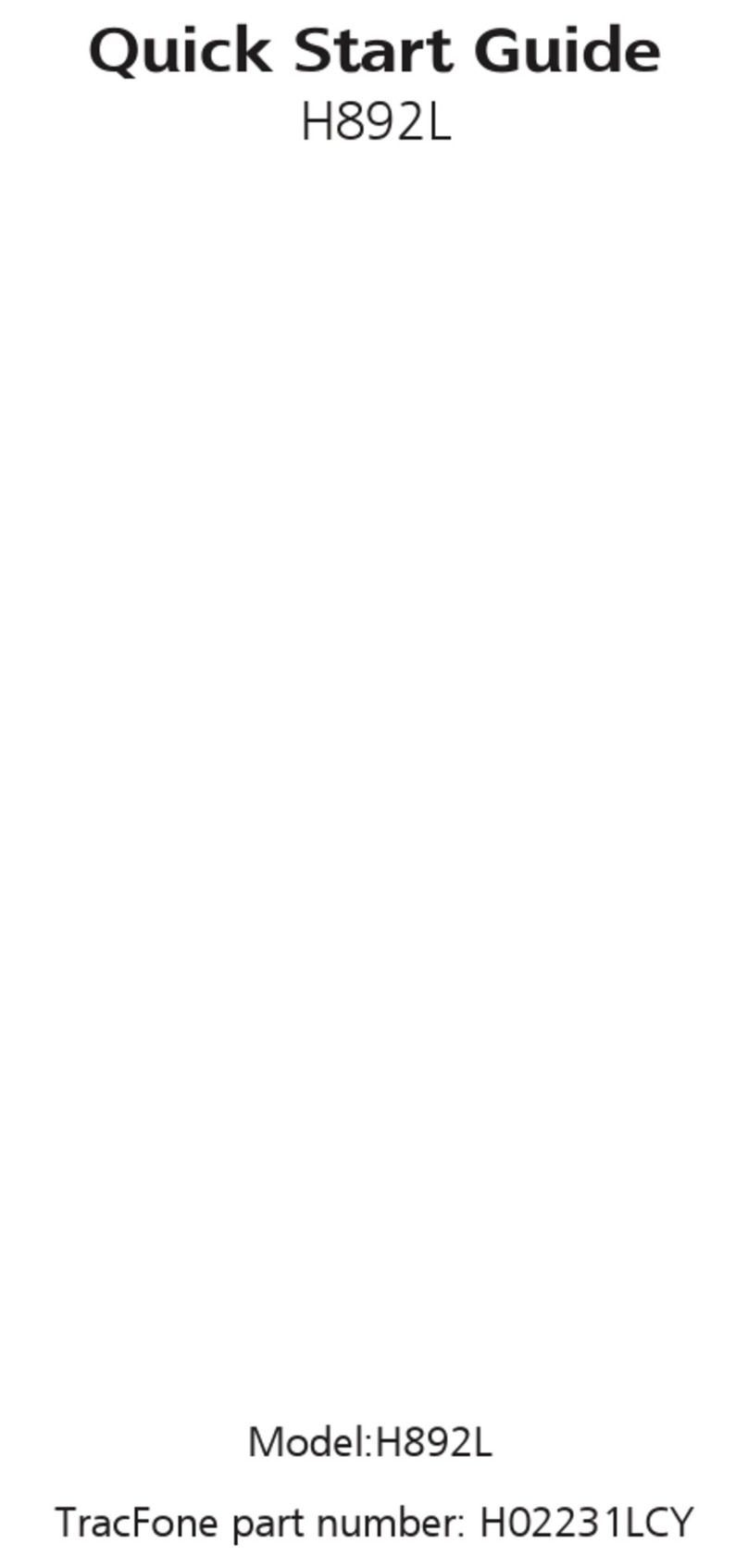SoftBank 007HW User manual

007HW User Guide


1
SoftBank 007HW
007HW User Guide Contents
Introduction
Introduction.........................................................................3
Getting Started
Package Contents............................................................... 6
Parts & Functions.............................................................. 6
USIM Card Installation....................................................... 7
SD Card Installation........................................................... 9
Charging Battery.............................................................. 11
Power On/Off................................................................... 12
Touchscreen Operations...................................................13
Basic Operations
Basic Operations...............................................................16
Handset Phone Number.................................................... 17
Mobile Manners.................................................................17
Text Entry.........................................................................18
Google Account................................................................. 19
Android MarketTM.............................................................20
Security Codes.................................................................. 21
USIM PIN............................................................................22
Activating Screen Lock.................................................... 23
Software Updates.............................................................23
Handset Interface
Home Screen Basics..........................................................26
Status Bar......................................................................... 27
Notifications Window.......................................................28
Phone
Calling................................................................................ 30
Optional Services..............................................................31
Address Book.................................................................... 35
Messaging & Browser
Messaging.......................................................................... 38
Sending SoftBank Mail..................................................... 38
Creating/Sending Gmail....................................................40
Internet Mail Settings..................................................... 41
Web Browsing....................................................................41
Camera
Imaging...............................................................................44
Music & Images
Music Files.........................................................................48
Image Files........................................................................ 48
Connectivity
Wi-Fi...................................................................................50
Bluetooth®........................................................................ 51
Global Services
Calling Outside Japan...................................................... 54

2
Settings
Wireless & Networks........................................................56
Sound..................................................................................57
Applications.......................................................................58
Accounts & Sync...............................................................59
Privacy............................................................................... 60
Language & Keyboard.......................................................60
Date & Time......................................................................61
About Phone......................................................................61
Appendix
Specifications....................................................................64
Customer Service..............................................................64
Safety Precautions
Safety Precautions...........................................................66
General Notes................................................................... 70
Specific Absorption Rate (SAR).......................................74

3
Introduction SoftBank 007HW
Introduction
Introduction
Thank you for purchasing SoftBank 007HW.
Before You Begin
・SoftBank 007HW is referred to as "handset" in this guide.
・Read "Safety Precautions" and this guide thoroughly
beforehand for proper usage.
・Accessible services may be limited by contract conditions or
service area.
・Unauthorized copying of any part of this guide is
prohibited.
・Guide content subject to change without prior notice.
・Contact SoftBank Customer Support, General Information if
you find inaccuracies.
Guide Usage Notes
・Most operation descriptions are based on default settings.
・Unless noted otherwise, descriptions are for Home Screen.
・Some operation descriptions may be omitted.
・In this guide and on handset, "abroad" means "outside Japan"
with regard to handset/service usage.
・In this guide, microSD/microSDHC Card is referred to as "SD
Card."
Screenshots & Key Labels
Screenshots and Key labels are provided for reference only.
Actual handset windows, menus, etc. may differ in appearance.

4

5
Getting Started SoftBank 007HW
Getting Started
Package Contents............................................................... 6
Parts & Functions.............................................................. 6
USIM Card Installation....................................................... 7
SD Card Installation........................................................... 9
Charging Battery.............................................................. 11
Power On/Off................................................................... 12
Touchscreen Operations...................................................13

6
Package Contents
Package Contents
・Handset (SoftBank 007HW)
・AC Charger (HWCAL1)
・Micro USB Cable (HWDAL1)
・Earphone with Mic (HWLAL1)
・microSD Card (Complimentary Sample)
・クイックスタート (Japanese)
・お願いとご注意 (Japanese)
・Warranty (Japanese)
Parts & Functions
Handset Parts
Part Description
①Headphone
Jack Connect headphones
②Receiver Other party's voice sounds here for calls
③Front
Camera Capture self portraits, etc.
④Light Sensor Detects ambient brightness to adjust
Display brightness
⑤Proximity
Sensor Detects objects near Display during calls
⑥Touchscreen
Display Tap, Swipe/Flick, etc.
⑦Mic Speak here for calls
⑧External
Device Port Connect Micro USB Cable here
Part Description
①Back Camera Capture images
②Flash Use with Back Camera
③Speaker Ringer and Speakerphone sound from here
④Back Cover Access SD/USIM Card

7
Getting Started SoftBank 007HW
Handset Keys
Part Description
①Toggle Display Backlight on/off
Long Press for Power on/Phone options
② / Adjust Volume
③Show Menu options
④Return to Home Screen
Touch & Hold for recent apps
⑤Go Back/Escape
⑥Search handset or the web
USIM Card Installation
USIM Card IC chip contains customer and authentication
information, including handset number.
Inserting USIM Card
Remove Back Cover
・Slide Back Cover as shown.
Open Internal Cover
・Use tab to lift Cover.
Insert USIM Card
・Slide in USIM Card with IC chip down.
Close Internal Cover
・Close Internal Cover firmly until it clicks.

8
Close Back Cover
Removing USIM Card
Remove Back Cover
・Slide Back Cover as shown.
Open Internal Cover
・Use tab to lift Cover.
Remove USIM Card
Close Internal Cover
・Close Internal Cover firmly until it clicks.
Close Back Cover

9
Getting Started SoftBank 007HW
SD Card Installation
Handset accepts microSD/microSDHC Card (hereafter, SD Card)
up to 32GB. Some SD Cards may not operate properly.
Inserting SD Card
Always power off first.
Remove Back Cover
・Slide Back Cover as shown.
Open Internal Cover
・Use tab to lift Cover.
Insert SD Card
・With terminals down, insert SD Card until it clicks.
・Do not insert other objects.
Close Internal Cover
・Close Internal Cover firmly until it clicks.
Close Back Cover

10
Removing SD Card
Always perform Unmount SD Card, then power off.
Remove Back Cover
・Slide Back Cover as shown.
Open Internal Cover
・Use tab to lift Cover.
Remove SD Card
・Gently push in SD Card and release it; card pops out. Pull
card straight out gently.
Close Internal Cover
・Close Internal Cover firmly until it clicks.
Close Back Cover
Formatting SD Card
When using a new SD Card for the first time, format it on the
handset before trying to save files, etc.
・Format Card deletes all SD Card files, even those created on
other devices.
・Charge battery beforehand.
In Home Screen, Settings
Storage
Unmount SD card OK
Menu item changes from Unmount SD card to Mount SD
card .
Erase SD card

11
Getting Started SoftBank 007HW
Erase SD card
Erase everything
Handset erases all SD Card files.
Important SD Card Usage Notes
SD Card Storage
Use of SD Card with 512MB or more is recommended.
Saving Files on SD Card
SoftBank Mobile is not liable for any damages resulting
from accidental loss/alteration of information. Keep a copy
of contacts, etc. in a separate place.
Never power off while files are being accessed.
Battery Charge Level
SD Card may not read/write files correctly if battery is
low.
Charging Battery
Charger
Insert USB plug into AC Charger USB port
Connect Micro USB Cable
Plug in Charger
Battery Charging: appears in Status Bar. Battery
Charged: changes to .
・Charging indicator changes with battery level.
Unplug Charger
・Unplug Charger and disconnect handset.

12
USB Charging
・Power on handset and PC first.
・Battery may not charge or charge slowly depending on PC
status/environment.
Connect Micro USB Cable
Connect Micro USB Cable to PC USB port
Disconnect handset from Micro USB Cable
Power On/Off
Power On
(Long Press)
Cancel Screen Lock window appears. Cancel Screen Lock and
tap OK . For Screen Lock cancellation, see "Canceling Screen
Lock."
・Initial setup menu opens before Home Screen appears after
powering on for the first time.
Power Off
(Long Press)
Power off OK
Handset shuts down.

13
Getting Started SoftBank 007HW
Touchscreen Operations
Touch Display to select menu items, open functions, scroll
pages, etc.
Tap
Tap item or key to open or execute corresponding function/
operation.
Touch & Hold
Touch item for 1+ seconds to move icons, open menus, etc.
Drag
Drag item (e.g., Touch Panel unlock slider) to move it.
Swipe/Flick
Swipe/Flick to toggle sheets, pages, etc.
Pinch/Spread
Spread or Pinch fingers to zoom in or out on images, etc.

14

15
Basic Operations SoftBank 007HW
Basic Operations
Basic Operations...............................................................16
Handset Phone Number.................................................... 17
Mobile Manners.................................................................17
Text Entry.........................................................................18
Google Account................................................................. 19
Android MarketTM.............................................................20
Security Codes.................................................................. 21
USIM PIN............................................................................22
Activating Screen Lock.................................................... 23
Software Updates.............................................................23

16
Basic Operations
Home Screen & Launcher
Home Screen top sheet appears at power on. Most handset
operations start from Home Screen sheets or Launcher pages.
Handset Navigation
Tap menu items, icons, onscreen key, etc. to open assigned
items.
・Tap to go back or escape.
Menu Operations
Tap for options. Alternatively, Touch & Hold Display for
settings.
Handset Settings
In Home Screen, Tap then Tap Settings to customize
settings.
Handset & Display Orientation
In most cases, Display orientation changes with handset
orientation.
・Some application content may not change with handset
orientation.

17
Basic Operations SoftBank 007HW
Handset Phone Number
My Phone Number
In Home Screen, Settings
About phone
Status
Handset phone number appears.
Mobile Manners
Silent Mode
Cancel most handset sounds to avoid disturbing others around
you.
・Camera shutter click sounds even in Silent mode.
(Long Press)
Silent mode
Silent mode is set.
・When Silent mode is set, Long Press again to cancel
it.

18
Text Entry
Keyboards
Use onscreen keyboards for text entry. In 10 Key Keyboard,
multiple characters are assigned to each key. In QWERTY
Keyboard, single characters are assigned to each key. In
Handwriting Keyboard, enter characters in handwriting.
・In any keyboard, Touch & Hold for 10キー /QWERTY
/手書き .
QWERTY Keyboard Layout
Current Text entry mode
Text Entry
Toggle entry modes; Touch & Hold for entry mode list
Change Keyboard types
Toggle uppercase/lowercase or symbols
Symbol/Emoticon/Common Phrases List
Move cursor
Delete character before cursor
Line feed
Basic Punctuation
Space
Toggling Text Entry Modes
Touch & Hold
Entry mode list appears.
Tap entry mode
Entry mode changes.
Table of contents
Other SoftBank Cell Phone manuals

SoftBank
SoftBank 841SH User manual

SoftBank
SoftBank 841SH User manual

SoftBank
SoftBank X02HT Operation and maintenance manual
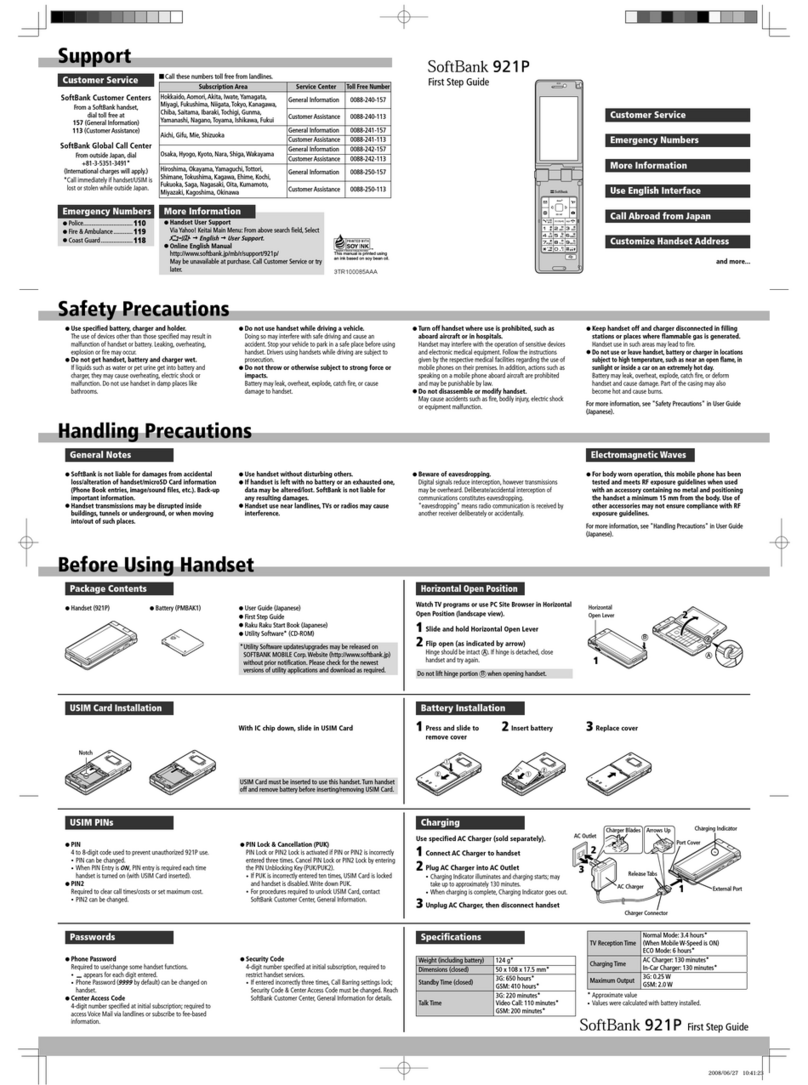
SoftBank
SoftBank 921P User manual

SoftBank
SoftBank 932SH User manual

SoftBank
SoftBank 841SH User manual
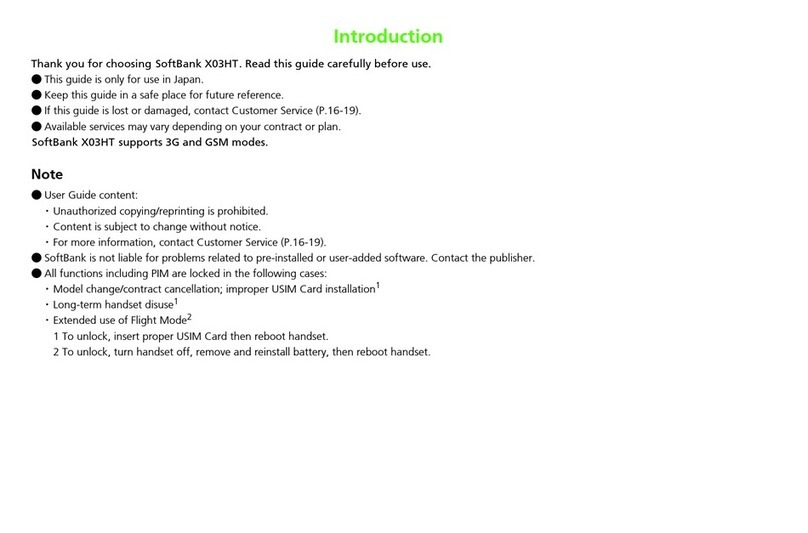
SoftBank
SoftBank X3HT User manual
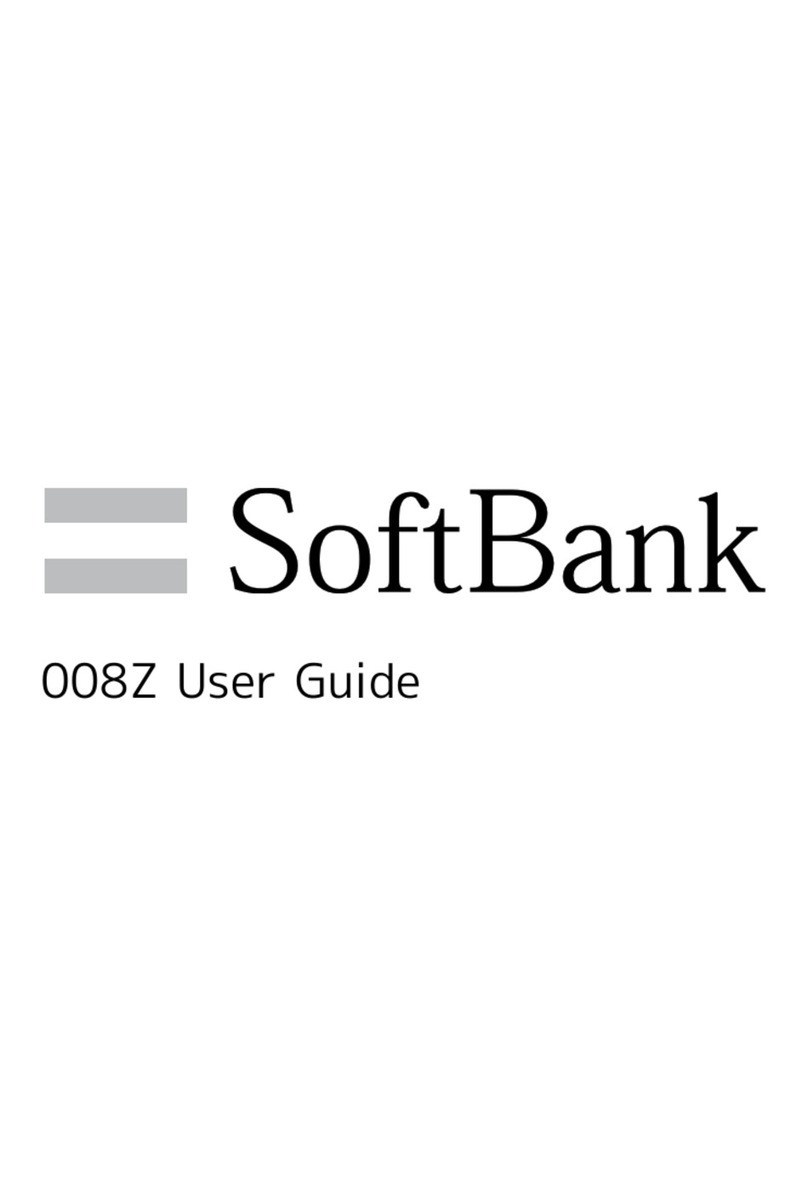
SoftBank
SoftBank 008Z User manual

SoftBank
SoftBank 002SH User manual

SoftBank
SoftBank 840P User manual

SoftBank
SoftBank 920SH User manual

SoftBank
SoftBank 910T User manual

SoftBank
SoftBank 824SH User manual

SoftBank
SoftBank 706P User manual
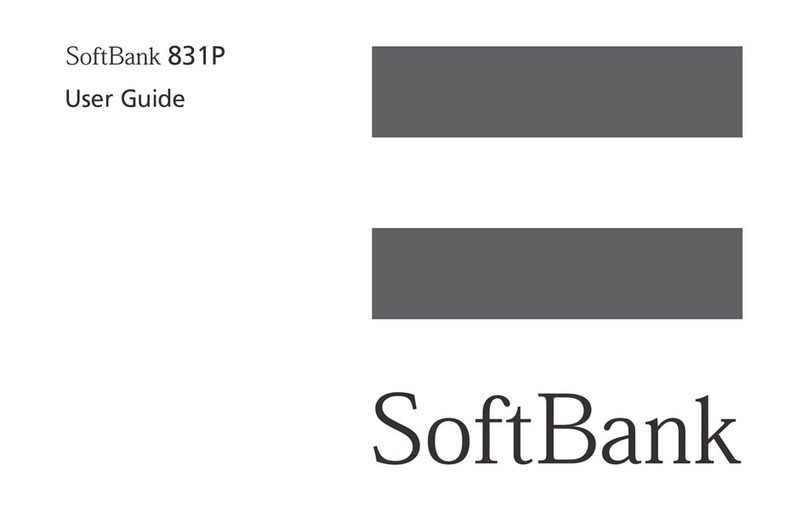
SoftBank
SoftBank 831P User manual

SoftBank
SoftBank 832SH User manual

SoftBank
SoftBank 921T User manual

SoftBank
SoftBank Libero3 User manual

SoftBank
SoftBank 830SH User manual

SoftBank
SoftBank 920SC User manual