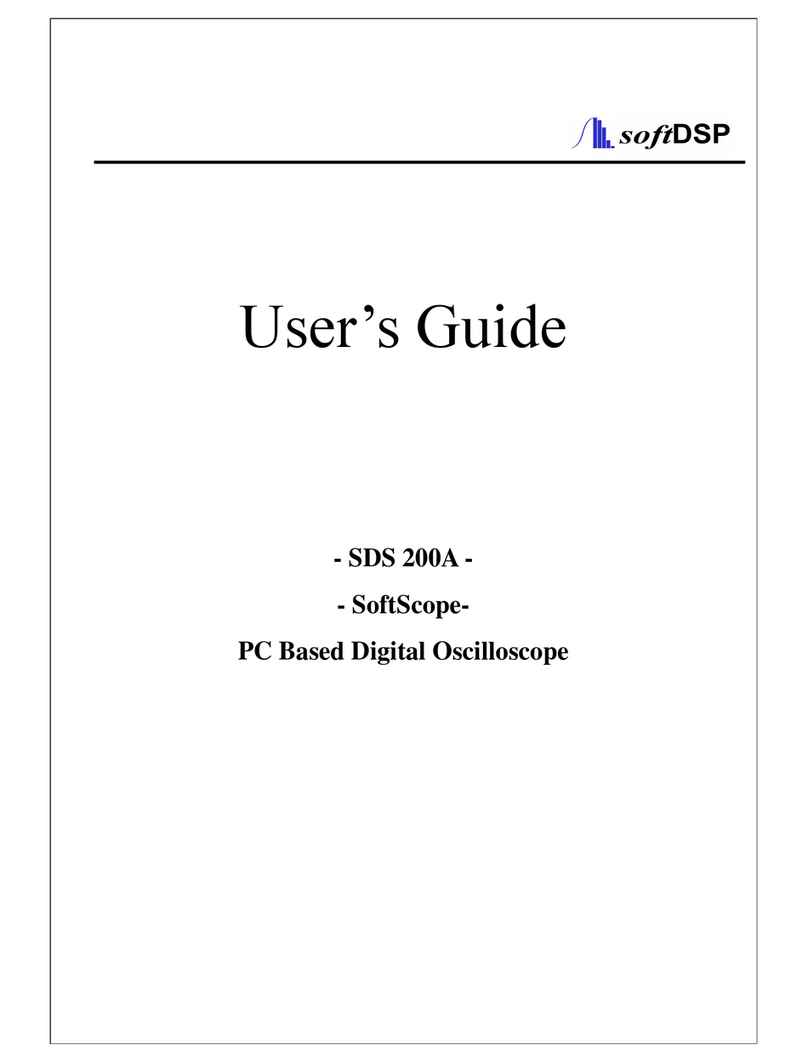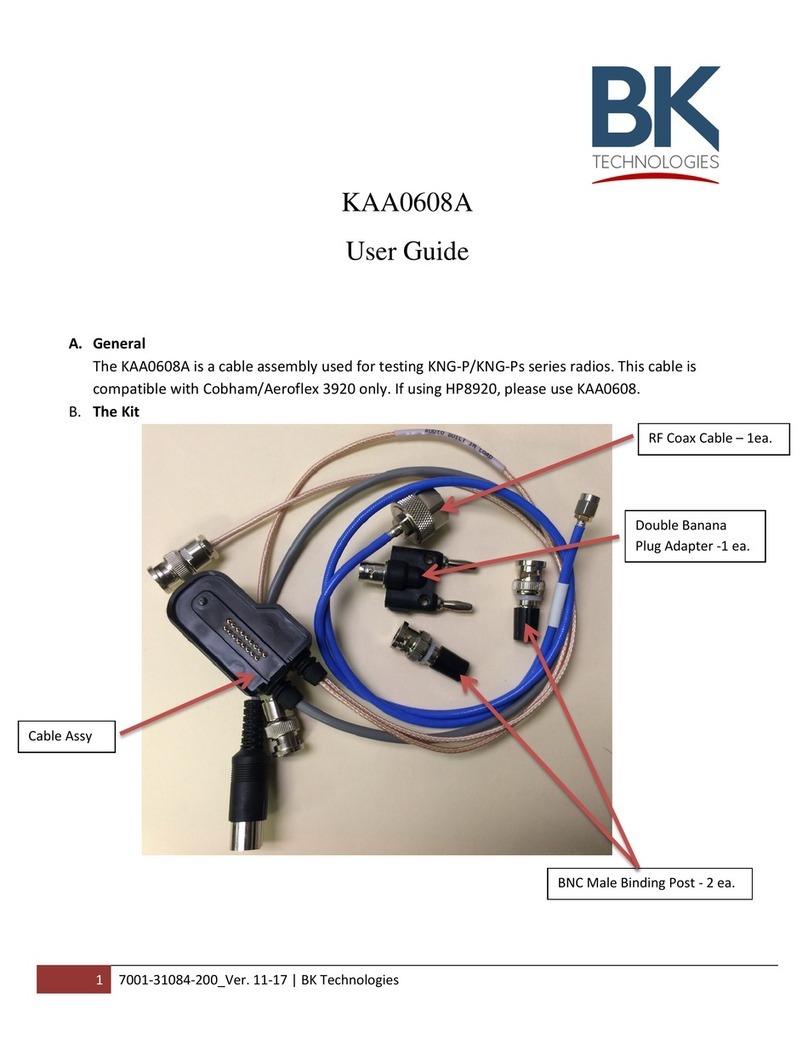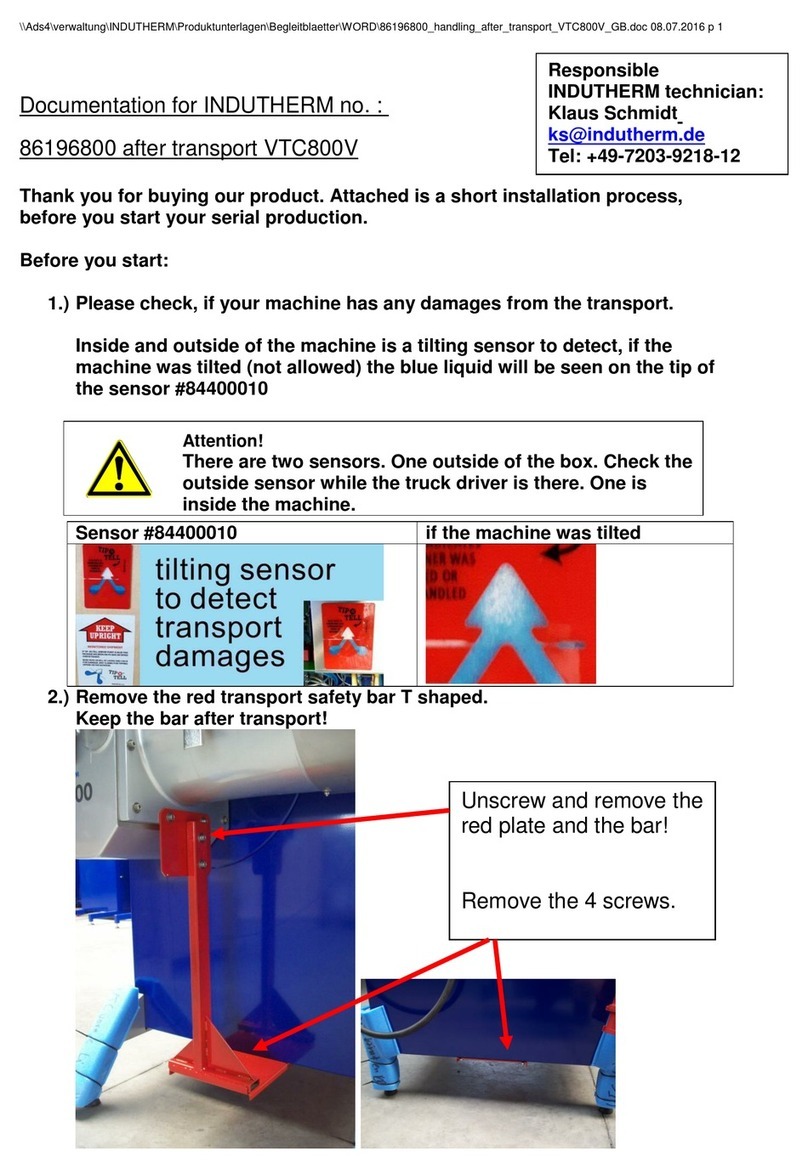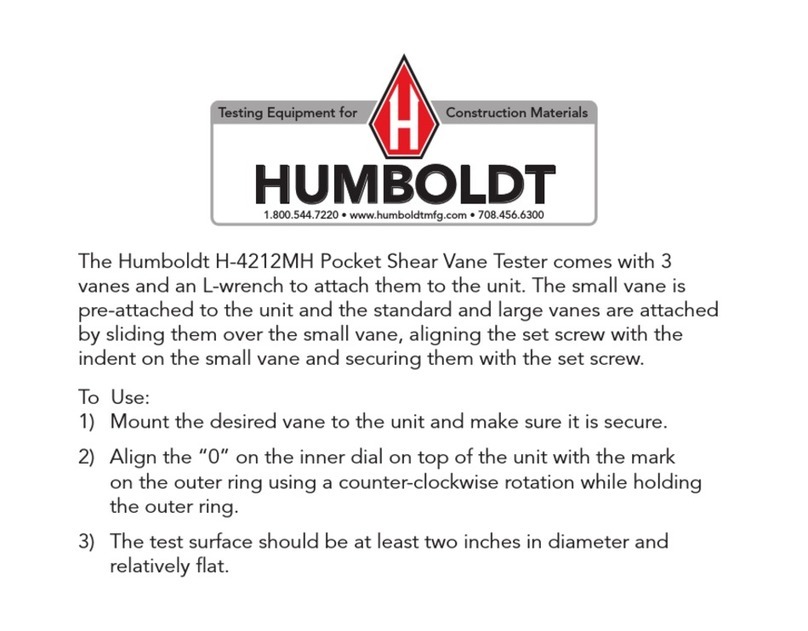softDSP SDS 200 SoftScope User manual
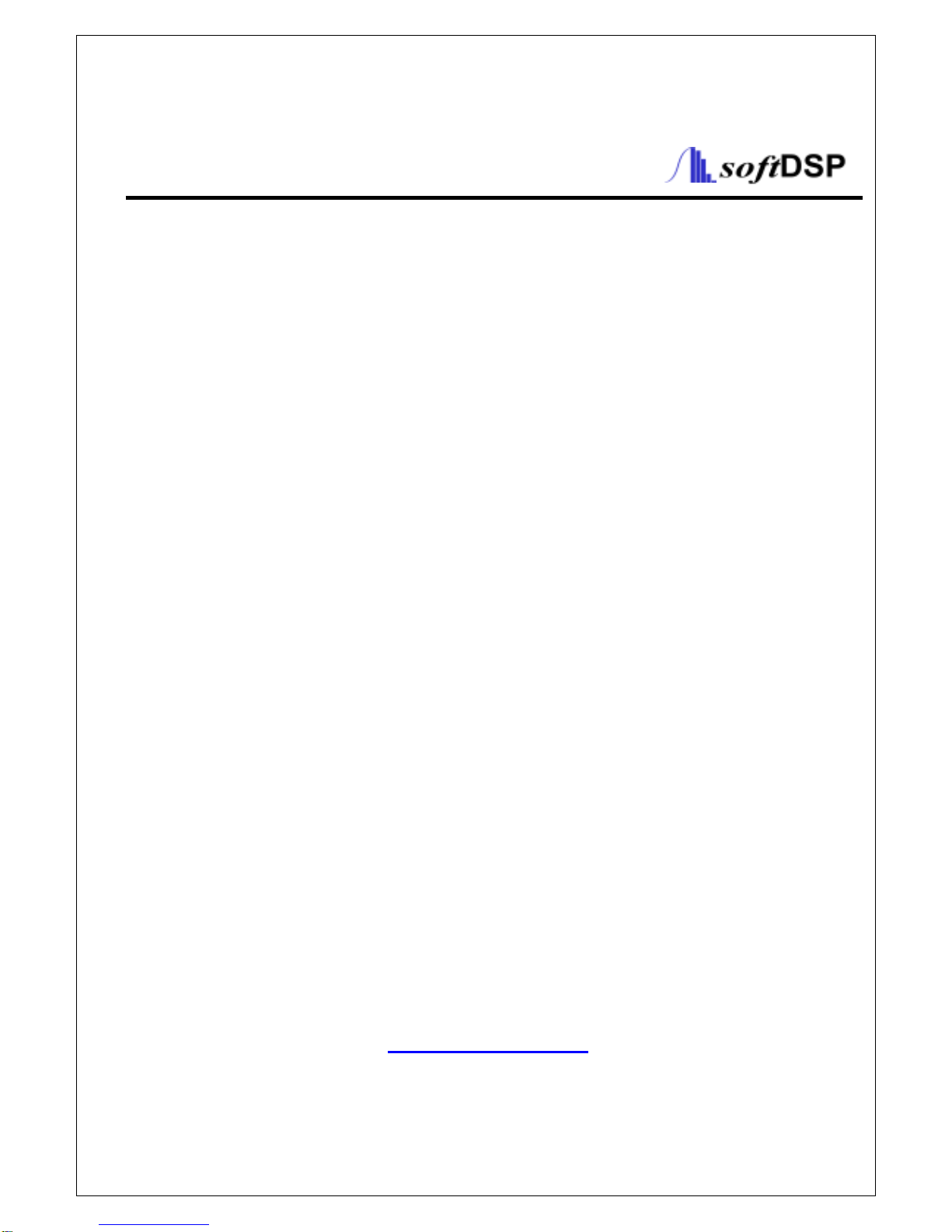
User’s Guide
- SDS 200 -
- SoftScope -
PC Based Digital Oscilloscope
www.softdsp.com
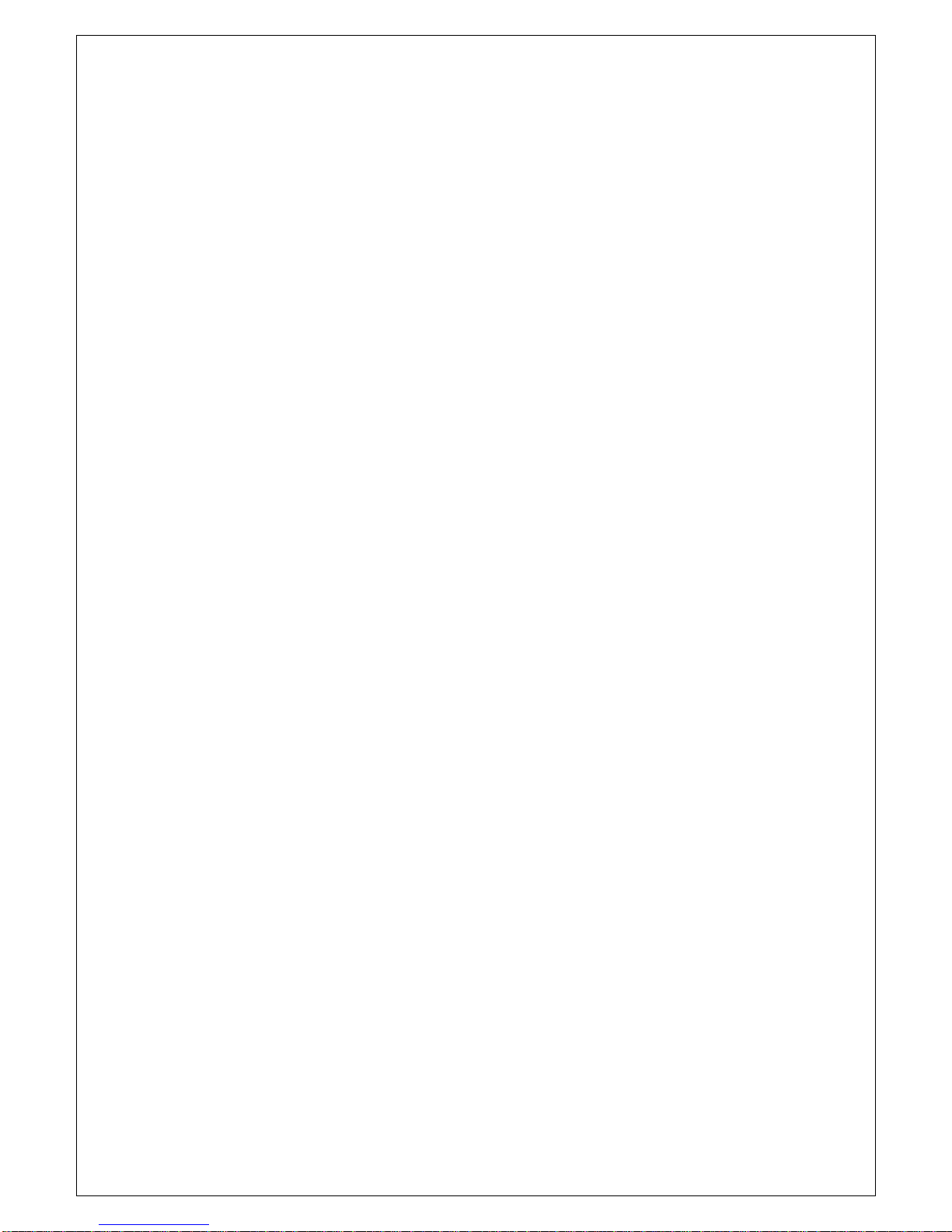
1
Copyright softDSP Co., Ltd. All rights reserved.
This document is being furnished by softDSP Co., Ltd. for information purposes only to licensed
users of the SDS 200 and is furnished on as “AS IS” basis, that is, without any warranties,
whatsoever, expressed or implied.
SDS 200 and SoftScope are trademarks of softDSP Co., Ltd.
Other brand and product names are trademarks or registered trademarks of the respective
holders. Microsoft is a registered trademark and Windows, the Windows logo are registered
trademarks of the Microsoft Corporation.
Information in this document is subject to change without notice and does not represent a
commitment on the part of softDSP Co., Ltd.

2
FCC NOTICE
THIS DEVIDE COMPLIES WITH PART 15 OF THE FCC RULES.
OPERATION IS SUBJECT TO THE FOLLOWING TWO CONDITION:
(1) THIS DEVICE MAY NOT CAUSE HARMFUL INTERFERENCE, AND
(2) THIS DEVICE MUST ACCEPT ANY INTERFERENCE RECEIVED,
INCLUDING INTERFERENCE THAT MAY CAUSE UNDERSIRED
OPERATION.
This equipment has been tested and found to comply with the limits for a Class
B digital device, pursuant to part 15 of the FCC Rules. These limits are
designed to provide reasonable protection against harmful interference in a
residential installation. This equipment generates, uses and can radiate radio
frequency energy and, if not installed and used in accordance with the
instructions, may cause harmful interference to radio communication. However,
there is no guarantee that interference will not occur in a particular installation. If
this equipment does cause harmful interference to radio or television reception,
which can be determined by turning the equipment off and on, the user is
encouraged to try to correct the interference by one or more of the following
measures:
- Reorient or relocate the receiving antenna.
- Increase the separation between the equipment and receiver.
- Connect the equipment into an outlet on a circuit difference from that to which
the receiver is connected.
- Consult the dealer of an experienced radio/TV technician for help.
NOTE: The manufacturer is not responsible for any radio or TV interference
cause by unauthorized modifications to this equipment. Such modifications
could void the user’s authority to operate the equipment.
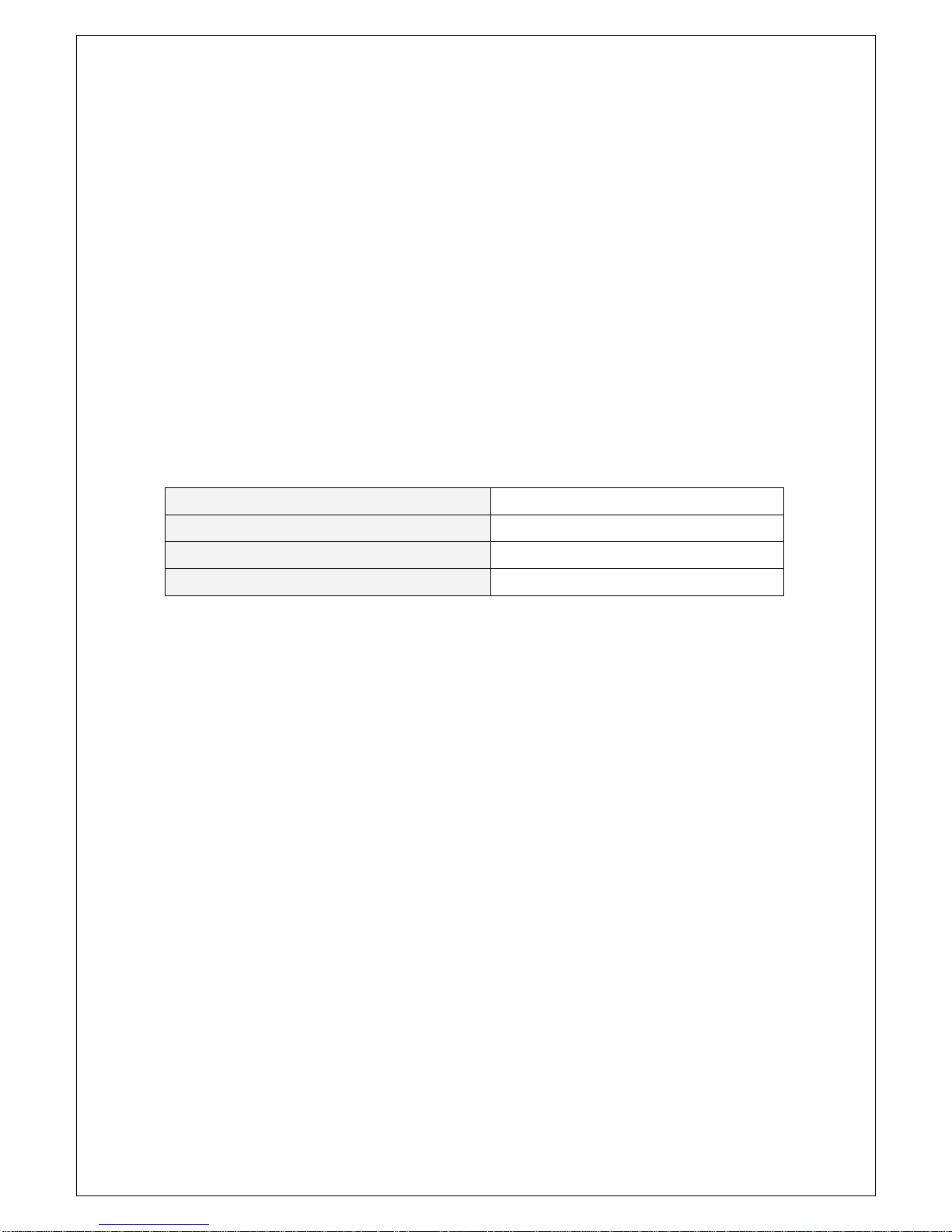
3
WARRANTY
This softDSP instrument product is warranted to be free from defects in material and
workmanship for a period of one year from the date of shipment. During the warranty period,
softDSP Co., Ltd. will at its option, either will repair or replace the defective product.
But, the foregoing warranty shall not apply to defects resulting from improper or inadequate
maintenance by the buyer, Buyer-supplied software or interfacing, unauthorized modification or
misuse, operation outside of the environmental specifications for the product, or improper site
preparation or maintenance.
Product Name PC Based Digital Oscilloscope
Model Name SDS 200
Warranty Period one year from the date of purchase
At the time of purchase
ASSISTANCE
Product maintenance agreements and other customer assistance agreements are available for
softDSP.
For any assistance, contact your nearest softDSP Sales and Service office. Addresses are
provided in this manual.
Our homepage address is “http://www.softdsp.com”.
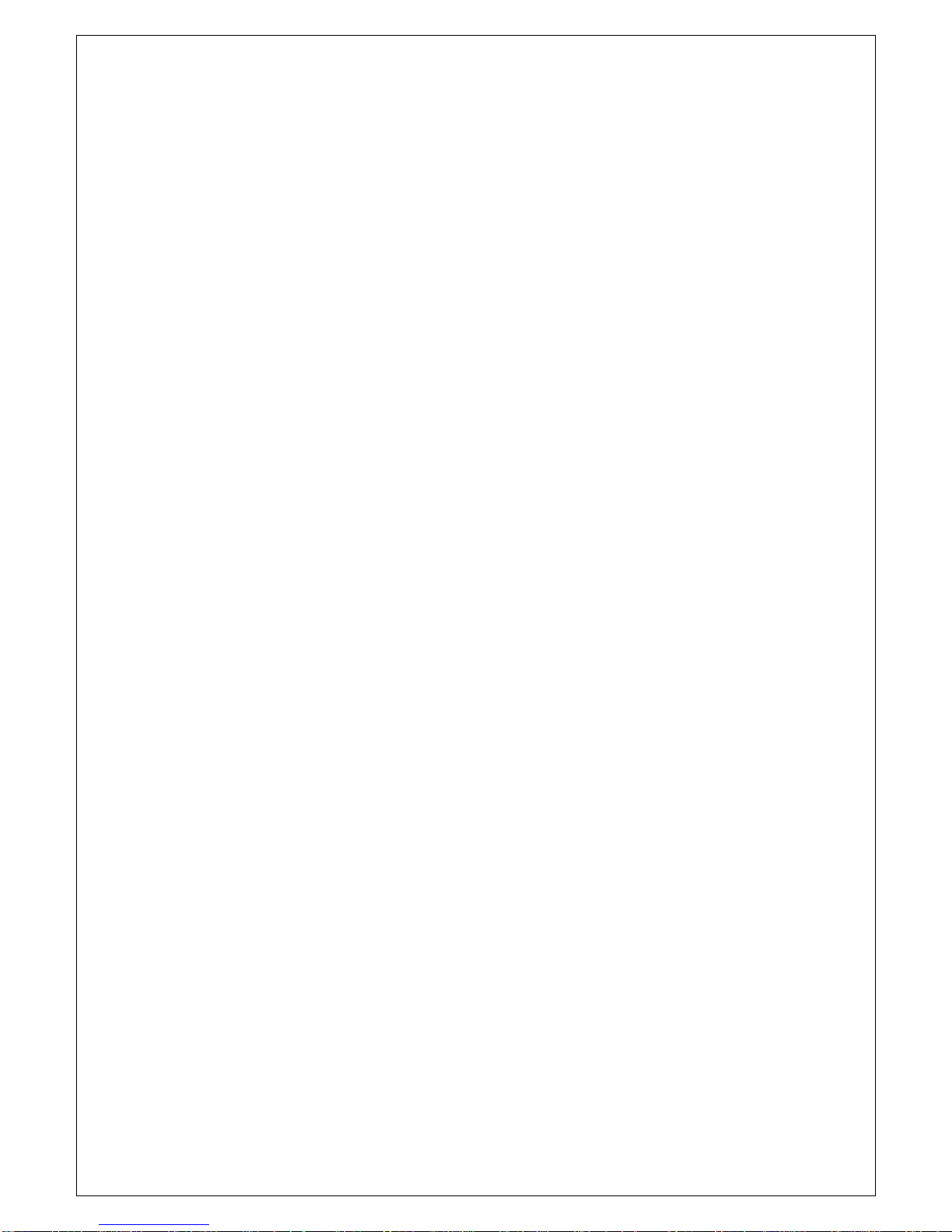
4
SAFETY SUMMARY
Do not install substitute parts or perform any unauthorized modification to the product. Return
the product to a softDSP Sales and Service Office for service and repair to ensure that safety
features are maintained.
Observe Maximum Working Voltage
Do not use this product on bare wires above 42Vpk, AC 30Vrms and DC 60V.
Product Damage Precautions
Do not open the cover and attempt any repairs. An electric shock or accident may be caused by
opening the cover or improper handling. If you suspect there is damage to this product, you
must have it inspected by qualified service personnel.
Do not drop the product. This product contains fragile components that can be damaged by high
impact. Take care to prevent the product from dropping on the floor or other hard surfaces.
To avoid electric shock, do not operate this product in wet or damp conditions.
Do not operate near flammable materials.
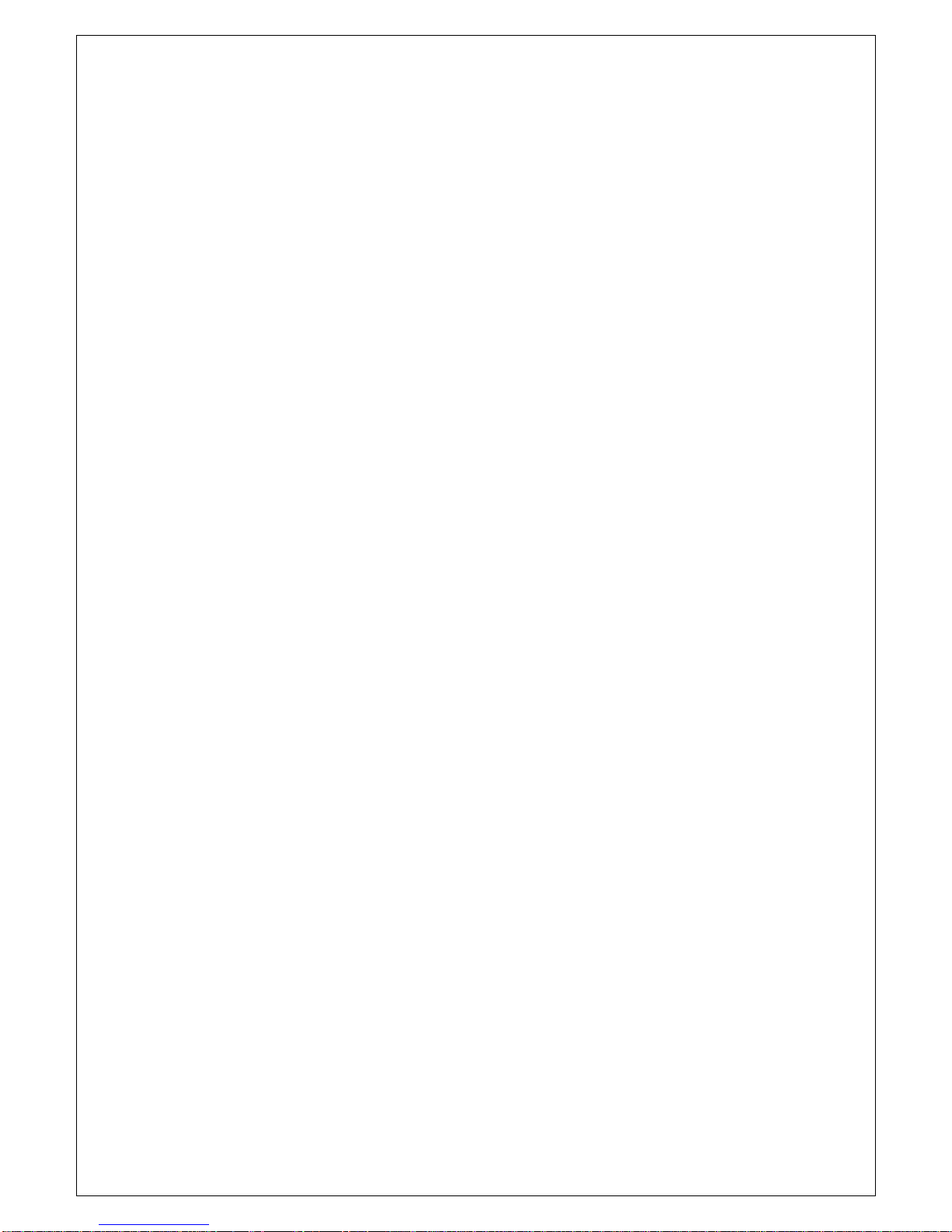
5
Minimum System Requirements
To install and run SoftScope, you should have the following;
Operating System
Windows 98/ME/2000
CPU/Mainboard
Pentium 200MHz , USB equipped mainboard
Memory
32MByte
HDD
20MByte
Graphic Card
Microsoft DirectX supported
Screen resolution: 800x600
Color depth: 16bit
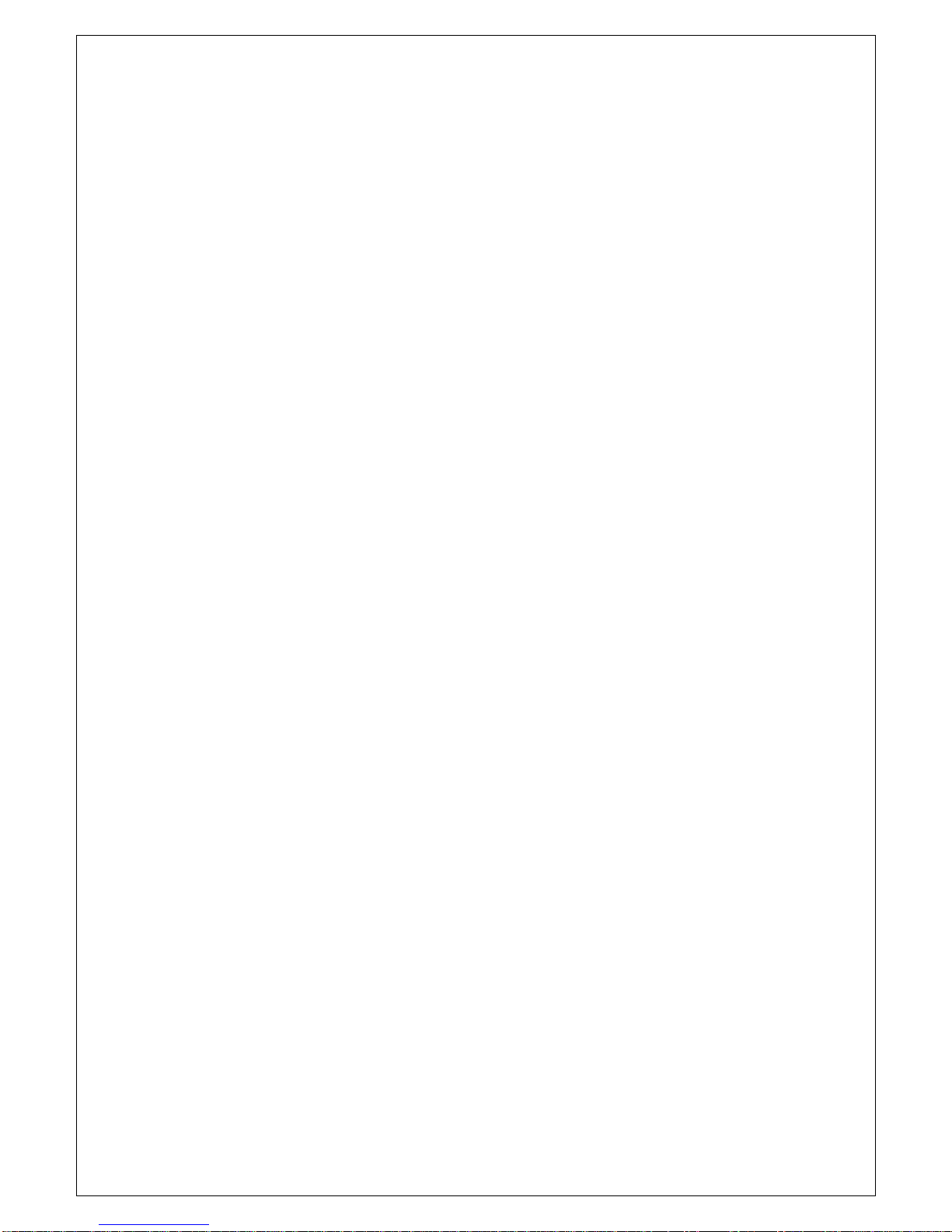
6
Table of Contents
Ch 1. Introduction.............................................................................................1
1. What is SDS 200/SoftScope ?...............................................................1
SDS 200 ...........................................................................................1
SoftScope.........................................................................................2
2. Hardware Specification..........................................................................3
3. SoftScope Installation............................................................................5
4. SDS200 Setup.......................................................................................8
5. Setup sds200.inf Manually.....................................................................9
6. Warning! ..............................................................................................11
7. Calibration............................................................................................13
Ch 2. How to use SDS 200/SoftScope...........................................................14
1. Simple Measurement...........................................................................14
2. Basic Operations .................................................................................16
Change Vertical Scale(Volt/Div)......................................................16
Change Horizontal Scale(Time/Div)................................................17
Measurement Using Cursor............................................................19
Measurement by Icon .....................................................................20
Change Trigger Level & Trigger Point.............................................22
Single Shot/Stop Mode...................................................................23
Put Label on The Screen................................................................23
Print/Save Waveform......................................................................24
Ch 3. Advanced Technique............................................................................26
1. Advanced Trigger.................................................................................26
Edge Trigger...................................................................................26
Logic Trigger...................................................................................27
Pulse Trigger...................................................................................27
Delay Trigger ..................................................................................27
2. FFT......................................................................................................28
3. Math.....................................................................................................29

7
Ch 4. Toolbars, Menus, Dialog boxes & Screen Information......................30
1. Toolbar.................................................................................................30
2. Menu....................................................................................................31
File..................................................................................................31
View................................................................................................31
Channel ..........................................................................................32
Display............................................................................................32
Math/FFT........................................................................................33
Run/Stop.........................................................................................33
Trigger ............................................................................................33
Measure..........................................................................................33
Util ..................................................................................................34
Help................................................................................................34
3. Screen Information ..............................................................................35
4. Option Dialog Box................................................................................37
Ch 5. Appendix ...............................................................................................38
1. Three Operational Modes of SDS 200.................................................38
Realtime mode................................................................................38
RIS(Random Interleaved Sampling) mode.....................................38
Roll mode........................................................................................38
2. Software Calibration ............................................................................38
3. Firmware Update.................................................................................40

Chapter 1. Introduction
1
Ch 1. Introduction
1. What is SDS 200/SoftScope ?
SDS 200
SDS 200 developed by softDSP Co., Ltd. is a portable PC-based Digital Oscilloscope.
High performance
SDS 200 has the following features: 200MHz analog bandwidth, 5GS/s equivalent sampling,
100MHz real-time sampling.
USB connected
SDS 200 uses USB that supports plug’n play, with 12Mbps communication speed.
Advanced trigger
SDS 200 has advanced trigger circuitry so that it can detect many complex signals.
Best performance for your dollar
SDS 200 has many features that is comparable to the high speed stand-alone DSOs. But it
costs a fraction of the price.
No external power required
SDS 200 does not need an external power source, because it is bus-powered from USB.
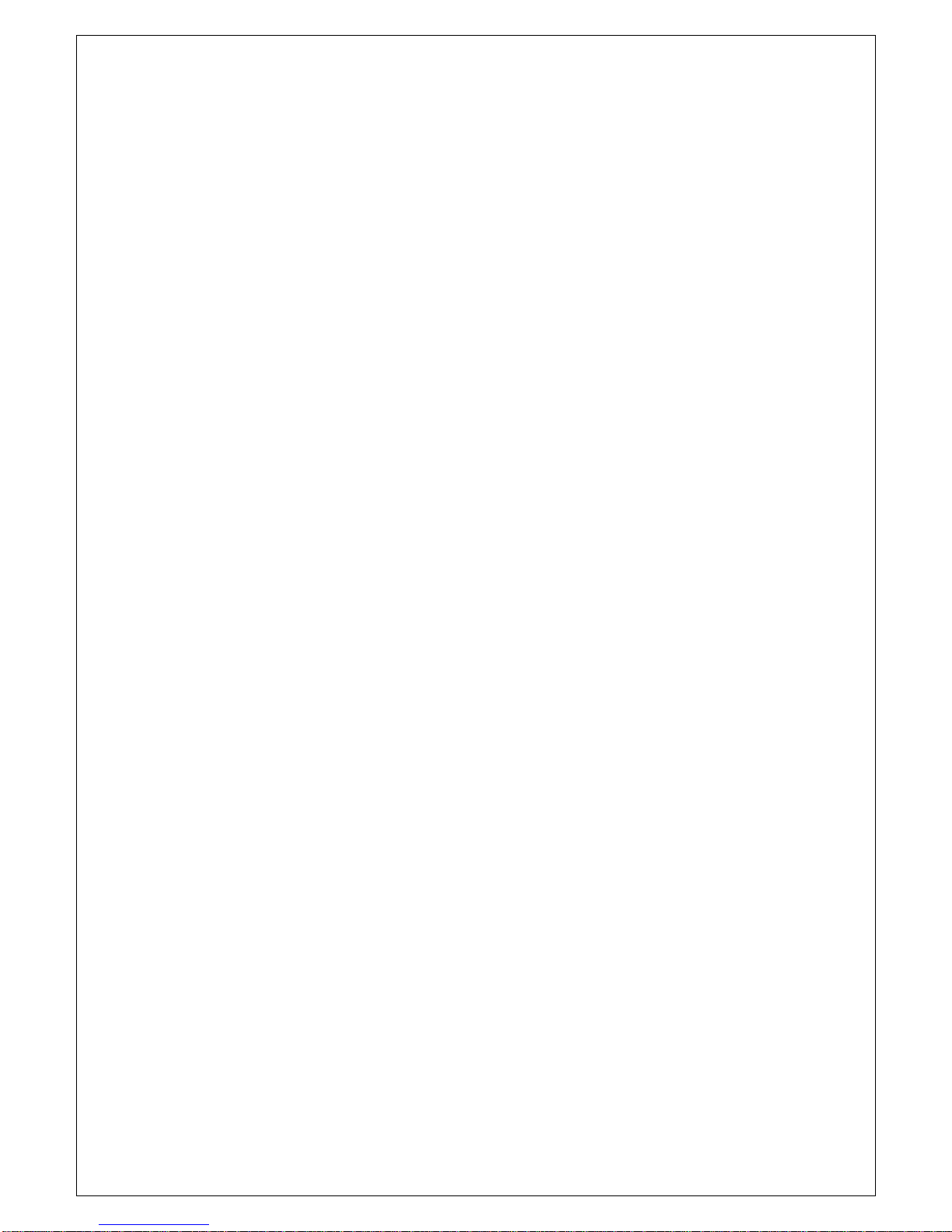
Chapter 1. Introduction
2
SoftScope
SoftScope is a Windows software that controls SDS 200.
Easy to use
SoftScope is easy to use. It is intuitive and easy to understand.
Big screen
SoftScope uses 500 x 400 screen size.
Various data format processing
SoftScope can save waveform in the following formats: text file, jpg/bmp graphic file, MS
excel/word file.
Fast screen update rate
SoftScope uses Microsoft DirectX, so that it gives upto screens per second update rate. (under
Windows98, Pentium II environment)
Many kinds of measurements
SoftScope has 23 measurement functions.
The analog scope effect
SoftScope uses digital persistence and histogram method so that the display resembles an
analog oscilloscope screen.
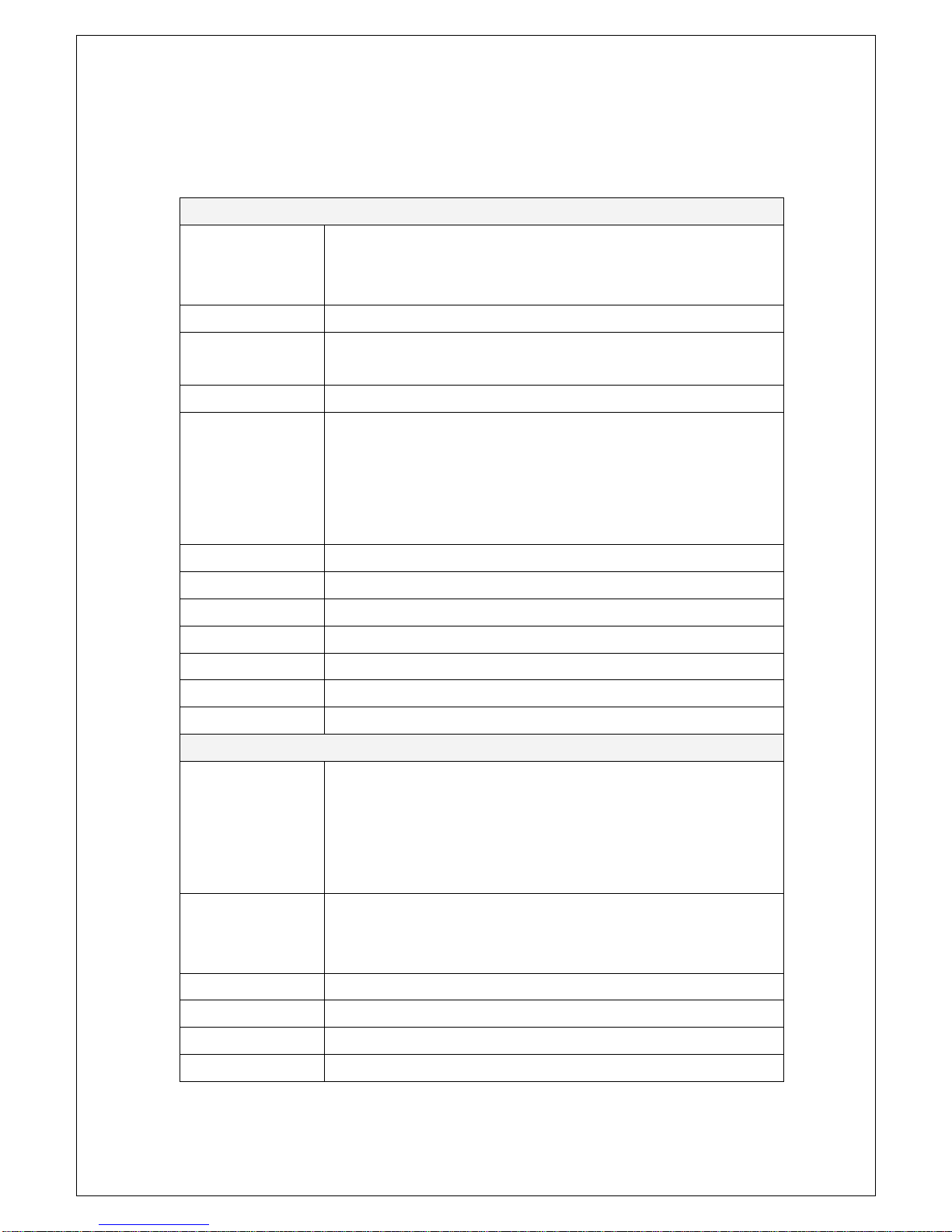
Chapter 1. Introduction
3
2. Hardware Specification
Input
Max. sample rate Realtime sampling: 100MS/s using one channel, 50MS/s using two
channels
Equivalent sampling: 5GS/s
Channels 2
Bandwidth 200 MHz (-3dB)
Single shot bandwidth:20MHz
Vertical resolution 9 bits/channel
Gain range 10mV ~ 10V/div @ x1 probe
(10mV, 20mV, 50mV, 100mV, 200mV, 500mV, 1V, 2V, 5V, 10V/div
1,2,5 sequence)
100mV ~ 100V/div @ x10 probe
1V ~ 1000V/div @ x100 probe
Range 8 divisions
Offset level +/-4 divisions
Coupling AC, DC
Offset increments 0.02 div
Impedance 1M ohm
DC accuracy +/-3%
Input protection 42Vpk (DC + peak AC < 10 kHz, without external attenuation)
Timebase
Timebase range 2ns/div ~ 10s/div
( 2ns, 4ns, 10ns, 20ns, 40ns, 100ns, 200ns, 400ns, 1us,
2us, 4us, 10us, 20us, 40us, 100us, 200us, 400us, 1ms,
2ms, 4ms, 10ms, 20ms, 40ms, 100ms, 200ms, 400ms, 1s,
2s, 4s, 10s /div 1-2-4 sequence)
Acquisition mode
Equivalent sampling: 2ns/div ~ 4us/div
Realtime sampling: 10us/div ~ 400ms/div
Roll mode: 1s/div ~ 10s/div
Range 10 divisions
Pre/Post trigger 0% ~ 1000%
Time resolution 200ps
Buffer size 10K samples

Chapter 1. Introduction
4
Trigger
Type Edge trigger: Rising edge, falling edge
Logic trigger: AND, NAND, OR, NOR, XOR, XNOR
Pulse trigger: Less than width, more than width (10ns ~ 167ms)
Delay trigger: By event (1~16,777,215), by time (10ns ~ 167ms)
Mode Auto, Normal and Single
Autoset Yes
Range 10 divisions
Trigger level +/-4 divisions
Settabillity 0.02 div increments
Math
Measurements Vp-p, Vmax, Vmin, Vmean, Vrms, Vamp, Vhigh, Vlow, positive
overshoot, negative overshoot, cycle mean, cycle rms, period,
frequency, positive pulse width, negative pulse width, rise time
(10%~90%), fall time (10%~90%), positive duty cycle, negative duty
cycle
Cursor Time/frequency difference, voltage difference
Frequency only in FFT mode
Math Addition, Subtraction, Multiplication, Division
FFT Rectangular, Hanning, Hamming, Blackman Window
Physical
Interface Universal Serial Bus (USB)
Power No external power source required.
Bus-powered from USB
Dimensions 5.1" x 4.4" x 1.5"

Chapter 1. Introduction
5
3. SoftScope Installation
Caution!) You must install ‘SoftScope’ before using SDS 200.
1. While in Windows, insert the installation CD into the CD-ROM drive.
2. The installation should start up automatically. Otherwise in Windows Explorer, switch to the
CD-ROM drive and run Setup.exe.
3. The SoftScope Installation is started. Click Next to continue.
4. If you accept the license agreement, click Yes to continue.
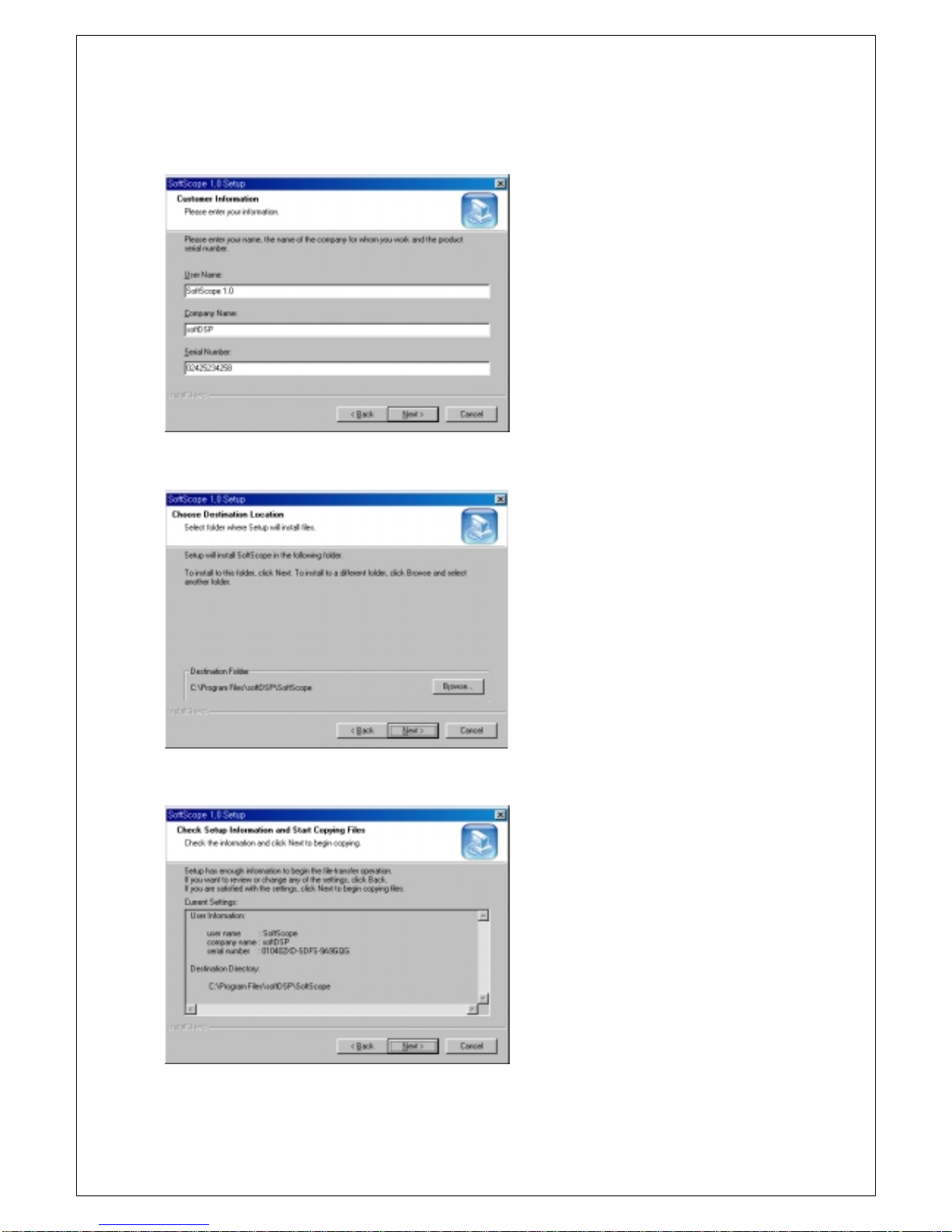
Chapter 1. Introduction
6
5. Fill in the user information and serial number. Click Next to continue.
6. Choose a destination directory. Click Next to continue.
7. Check the setup information. Click Next to start copying of files.

Chapter 1. Introduction
7
8. This Status dialog is displayed during copying of files.
9. After Installing SoftScope, the installation program will check the DirectX version of your
computer. If it is later than 6.0, the installation program will skip the DirectX Setup.
9.1 If it is earlier than 6.0, the DirectX Setup will start up automatically.
9.2 Follow the directions of the DirectX Setup.
9.3 You will see the Restart message box in the last step of DirectX Setup. Click Ok, but
your computer will not restart in this step, it will go to step 10.
Caution!) You must install DirectX 6.0 or later to use SoftScope.
10. Check Yes and click Finish to reboot your computer.
Caution!) Reboot your computer to use SoftScope correctly.
11. The installation is complete.
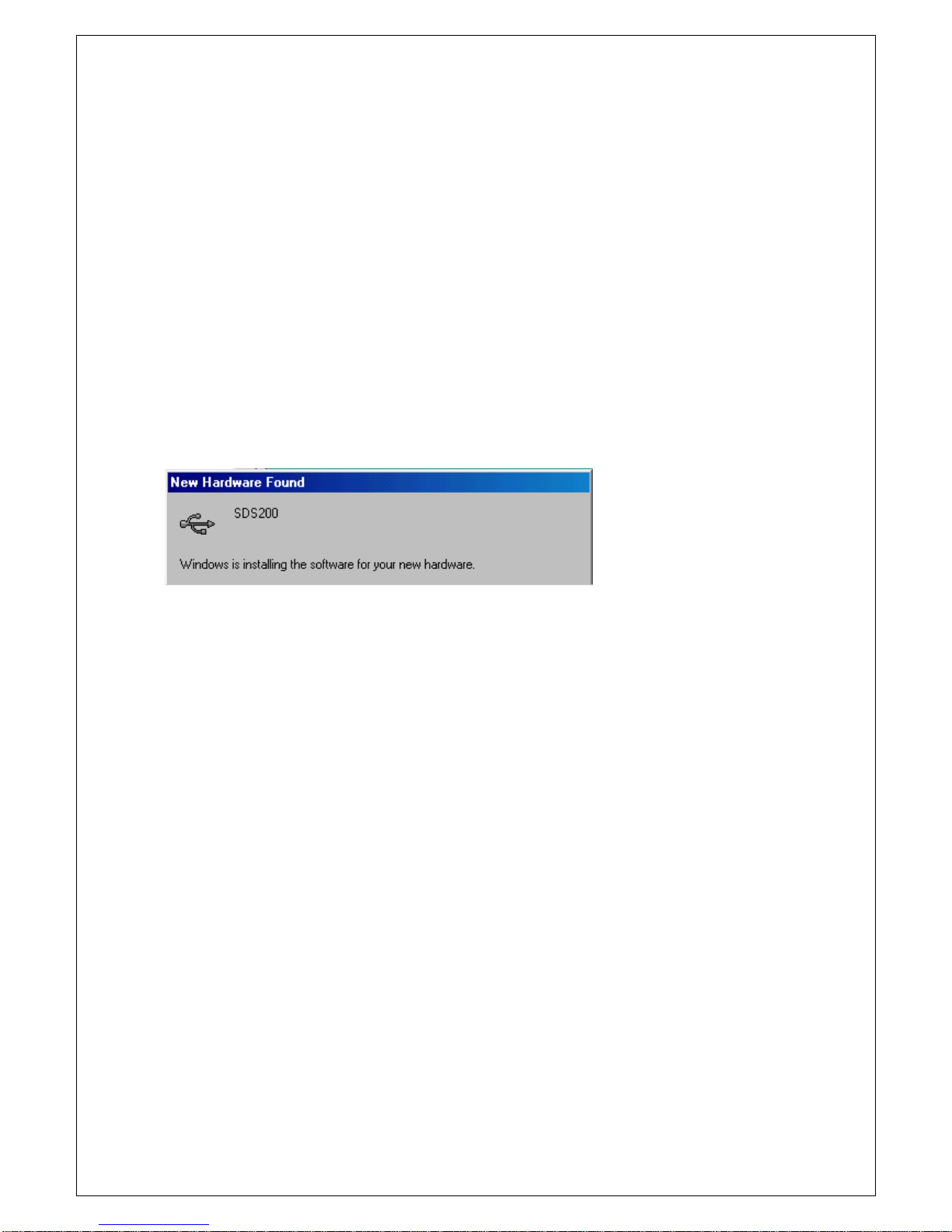
Chapter 1. Introduction
8
4. SDS200 Setup
Caution!) SoftScope must be installed before using SDS 200. This setup process is done
once; at the first time of connection.
1. Connect the A-Type Plug of USB cable to your PC’s USB port.
2. Connect the B-Type Plug of USB cable to SDS 200’s USB port.
3. SDS 200 will be detected automatically. (The picture is captured under Windows98 SE
environment)

Chapter 1. Introduction
9
5. Setup sds200.inf Manually
When sds200.inf file is not be detected automatically, you see the following dialog box.
In this case you must install sds200.inf file manually.
1. Choose ‘Search for a suitable driver for my device’ button. Click Next to continue.
2. Specify a location. Click Next to continue.

Chapter 1. Introduction
10
3. The sds200.inf file is located in SoftScope CD-ROM root directory. Specify the location by
either entering or browsing.
4. sds200.inf file is detected automatically. Click Next to continue.
5. Click Finish.
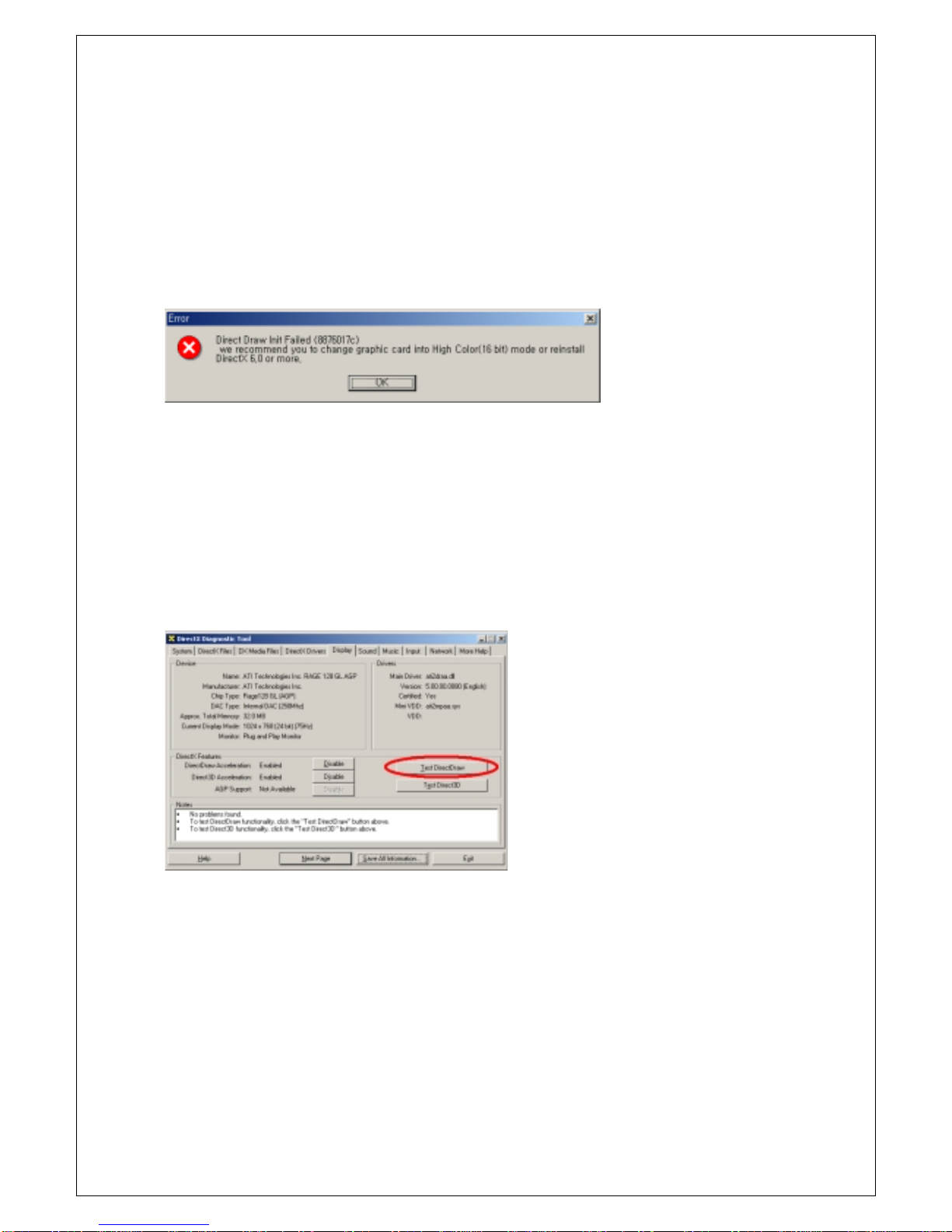
Chapter 1. Introduction
11
6. Warning!
We recommend using High Color(16 bit) mode. With some graphic cards with 32 bit color depth,
SoftScope doesn't work. SoftScope doesn’t support 24 bit color mode.
If you see the following error message when you run SoftScope. Check the following two items.
Check if DirectX is installed and work well.
Under Window98 environment, run DXDiag.exe which is in C:\Program Files\DIRECTX\SETUP
directory(The default directory may be different if you choose other directory at DirectX setup).
Under Windows2000 environment, run DXDiag.exe which is in C:\WinNT\System32.
Under WindowsME environment, run DXDiag.exe which is in C:\WinNT\System.
In the <display> section, run <DirectDraw Test>.
Check if DirectX works well.

Chapter 1. Introduction
12
Check if you're using High Color(16 bit) mode.
Under Control Panel choose ‘Display’ applet.
3. Set High Color (16bit) mode and click OK to continue.
Table of contents
Other softDSP Test Equipment manuals
Popular Test Equipment manuals by other brands

Sanwa
Sanwa SP21 instruction manual
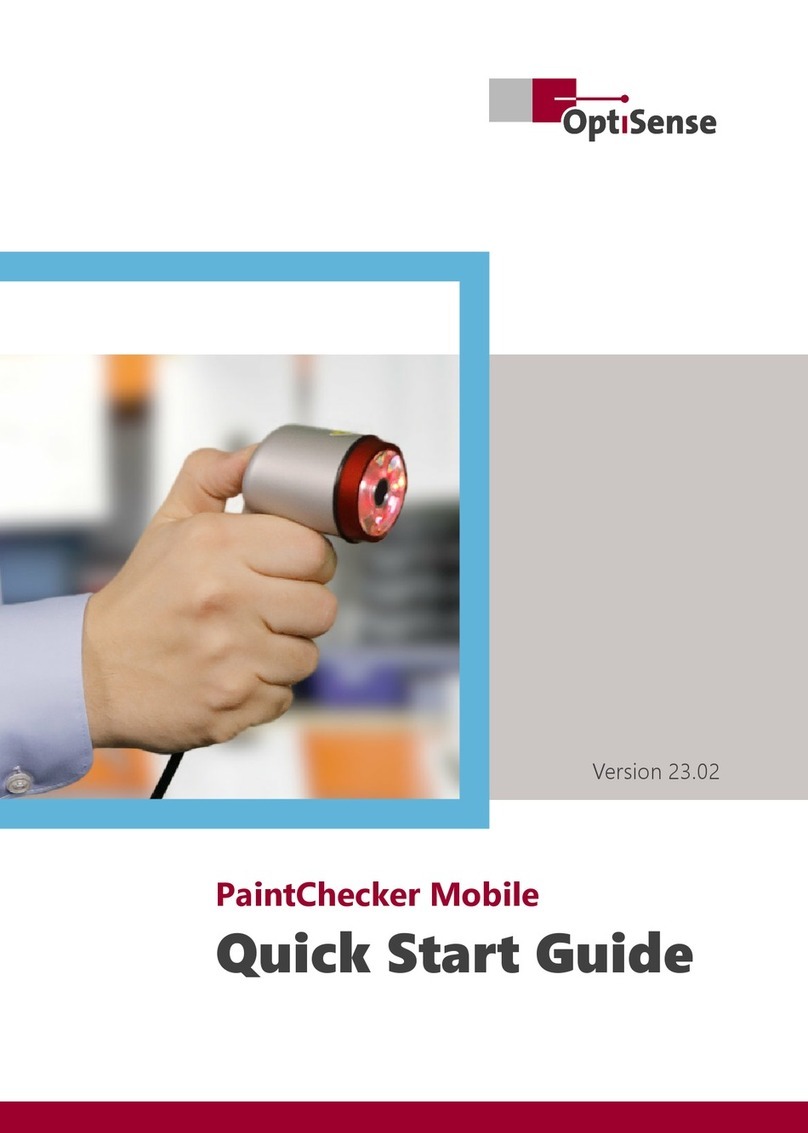
OptiSense
OptiSense PaintChecker Mobile quick start guide

Tektronix
Tektronix TBS1000 Series Installation and safety manual

Hanna Instruments
Hanna Instruments Primo Series instruction manual

geotomographie
geotomographie MBAS-D Operation and maintenance manual

norbar
norbar 43222 installation guide
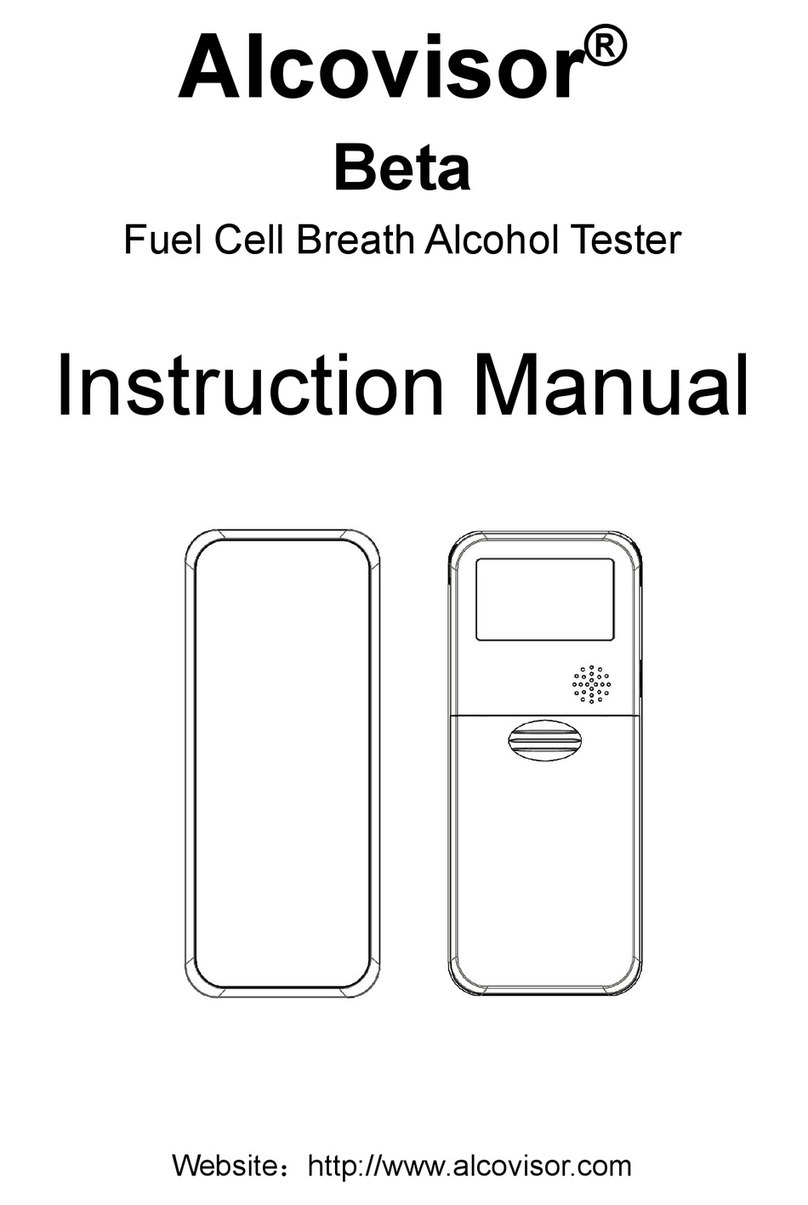
Alcovisor
Alcovisor Beta instruction manual

Standard Electric Works
Standard Electric Works 6500 LC instruction manual

Wahl
Wahl ST2200 user manual
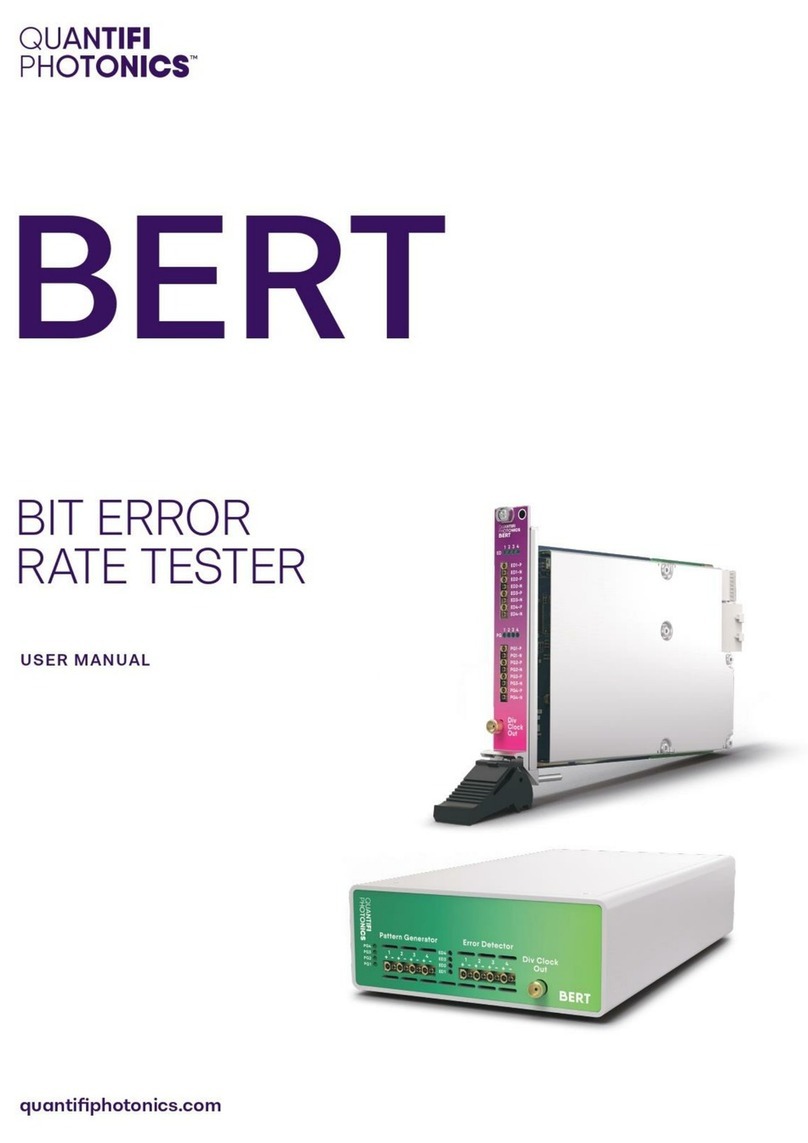
Quantifi Photonics
Quantifi Photonics BERT 1005 Series user manual
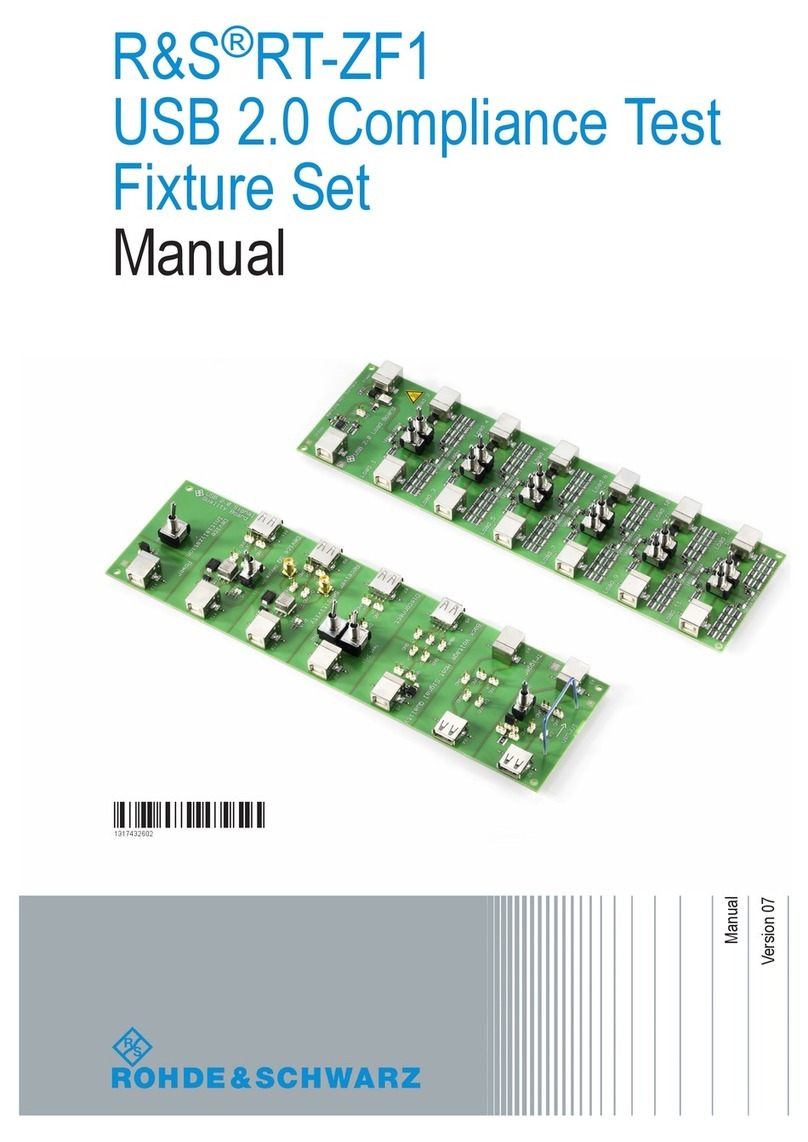
Rohde & Schwarz
Rohde & Schwarz RT-ZF1 manual

VOLTCRAFT
VOLTCRAFT MS 18-2 operating instructions