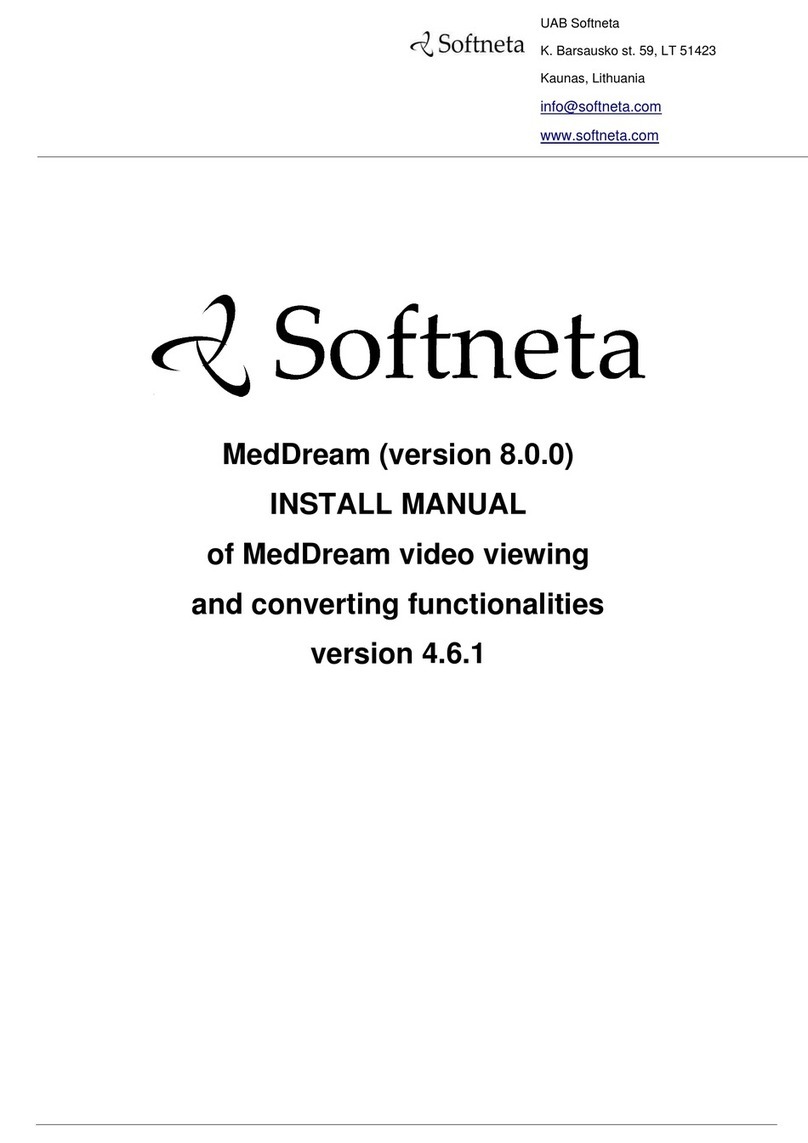Softneta MedDream VideoStation User manual

Document version: 1.0. Preparation date: 2019-10-01.
MedDream VideoStation
USER MANUAL
version 4.0

Notes on the user manual
MedDream VideoStation v4.00 User Manual 2
© 2019, Softneta UAB, K. Barsausko str. 59, LT-51423, Kaunas, Lithuania
All rights reserved in the event of granting of patents or registration as a utility patent.
All names of companies and products mentioned in this user manual may be trademarks or registered trademarks.
References to products of other manufacturers are for information purposes only. Such references are intended neither
as an approval nor a recommendation of these products. Softneta UAB accepts no liability for the performance or use
of such products.
Other brand names, software and hardware names used in this user manual is subject to trademark or patent protection.
The quoting of products is for informational purposes only and does not represent a trademark misuse.
This user manual is protected by copyright. Unless expressly authorized in writing, dissemination, duplication or other
commercial exploitation of this documentation set or communication of its contents or parts of it is not permitted. In
case of infringement, the violator may be liable to pay compensation for damages.
Specifications due to technical developments are subject to change. This user manual is not subject to the revision
service. Please contact the manufacturer or authorized dealer to request the latest edition of the manual.

Notes on the user manual
MedDream VideoStation v4.00 User Manual 3
Table of Contents
Notes on the user manual .........................................................................................................................................................4
Introduction..............................................................................................................................................................................5
MedDream VideoStation.......................................................................................................................................................... 6
Features....................................................................................................................................................................................6
Installation................................................................................................................................................................................7
Functional description..............................................................................................................................................................7
1. Selecting patient...................................................................................................................................................................7
1.1 Selecting patient from DICOM modality worklist.............................................................................................7
1.2 Create new patient .............................................................................................................................................9
1.3 Select patient from local storage......................................................................................................................10
1.4 Updating patient data.......................................................................................................................................11
2. Recording study ................................................................................................................................................................. 13
3. Search for patients and studies........................................................................................................................................... 17
4. Trim video..........................................................................................................................................................................19
5. DICOM Viewer.................................................................................................................................................................. 21
6. Tasks .................................................................................................................................................................................. 22
7. MedDream VideoStation settings ...................................................................................................................................... 24
7.1 Settings ..................................................................................................................................................................24
7.1.1. General settings .................................................................................................................................................24
7.1.2. Network settings...............................................................................................................................................26
7.2 Recording settings .................................................................................................................................................29
7.3 Storage - disc space and service management.......................................................................................................32
7.3.1. Auto delete.........................................................................................................................................................33
7.3.2. Manual deleting.................................................................................................................................................34
8. About VS and license.........................................................................................................................................................35
Pictures................................................................................................................................................................................... 36

Notes on the user manual
MedDream VideoStation v4.00 User Manual 4
Notes on the user manual
Purpose and availability of documentation
This user manual describes the operation with MedDream VideoStation software.
Correct operation of the system is imperative for its safe and successful functioning. You should therefore ensure that you
are thoroughly familiar with the user manual before setting up and using MedDream VideoStation for the first time.
The user manuals and other documentation enclosed with MedDream VideoStation should be kept accessible to users at all
times to ensure that the information required for the use of MedDream VideoStation is readily available.
MedDream VideoStation is not intended to replace skilled and qualified medical professional. The software should only be
used by people who have been trained and is acquainted with its functions, capabilities and limitations.
Users must be aware that the quality, accuracy and correctness of the output data displayed on the screen, printed or sent
from MedDream VideoStation depends on the quality, accuracy and correctness of the input data, the user interface with the
data, the quality, calibration and other parameters of printer or monitoring device.
MedDream VideoStation has been tested extensively, however, it is possible that errors may remain/emerge in the software.
Users must be aware of the potential for errors and in case of an error or for other assistance, please contact Softneta UAB
Customer support –e-mail support@softneta.com
Personal data breaches.
In the event of personal data breaches (including but not limited to cyber security breaches), inform the medical software
manufacturer Softneta UAB immediately (within 24 hours) using the following contacts:
Softneta Data Protection Officer - Raimundas Mikalauskas, phone +370 630 06808, e-mail: [email protected]m (latest data
available at www.softneta.com)
Documentation
The electronic MedDream VideoStation Module User's Manual is available in Lithuanian and English languages on Softneta's
website (www.softneta.lt/www.softneta.com in the "Products" section), as well as access to supported software versions.
Instructions are included in the "Product Description" section in the "Downloads" section.
The software maintenance manual is provided in a separate document attached to this user manual.
If you require a paper user manual, please let us know by email: sup[email protected]. A paper user manual will be sent to
the address you specify no later than 24 hours after receiving your request.
Explanation of symbols used
The symbols used in this daily workflow refer to important safety information which warn against possible health risks or
fatal injuries and contain useful notes. Whenever you see these symbols, read the accompanying information carefully and
observe all safety notes and information in the user manual, daily workflow and on the device labels.
WARNING - indicates a hazardous situation which may result in a fatal or serious bodily injury if the
appropriate safety precautions are not heeded.
CAUTION - indicates a hazardous situation which may result in a minor injury if the appropriate safety
precautions are not heeded.
NOTICE - information, hints and advice for a better understanding of the instructions to be observed in the
operation of the instrument.

Introduction
MedDream VideoStation v4.00 User Manual 5
The system name is further abbreviated to VS.
Introduction
Intuitive user interface, simple, but very powerful software controllable by touchscreen Medical Panel PC. Storing locally
more than 125 hours of HD videos and up to 100.000 of still images.
The core functions:
•High-quality video recording into DICOM by using MPEG2 and MPEG-4 AVC/H.264 compression;
•Record/take multiple low and high (full HD) quality video/snapshots during the surgery or other procedures;
•Live stream video during the procedure;
•Record, stream, play video and take snapshots at the same time;
•Record video/take images from multiple connected devices (special video card needed);
•Flexible patient data assignment: selecting already existing patient, manually entering the patient details or
selecting from hospital DICOM worklist server;
•Possibility to start a new study recording, while other video/snapshots is in progress for saving to DICOM or
sending to DICOM archive;
•Review medical images/video during the surgery or other procedures;
•Trim the recorded video;
•Recorded studies can be stored locally, sent to the hospital DICOM archive (PACS) or exported to other storage
devices;
•View saved images/videos with integrated DICOM Viewer.
Customization possibilities:
•Custom video settings.
•Multi languages support: English, Lithuanian, other languages by request.
•Additional foot pedal support.
Picture 1. Connection diagram.

MedDream VideoStation
MedDream VideoStation v4.00 User Manual 6
MedDream VideoStation
Picture 2. New VideoStation design.
User can start recording without selecting patient and later add patient’s data from local storage, worklist or create a new
patient. Saved studies can be sent to hospital DICOM archive or view via integrated MedDream WEB DIOCM Viewer.
Features
•New design;
•Optimization and migration to JAVA.
•Supporting multiple signals at the same time;
•Possibility to enter/edit Patient data afterwards;
•Enhanced video trim;
•Enhanced settings.
•Auto-deletion - automatically deleting old studies.

Installation
MedDream VideoStation v4.00 User Manual 7
Installation
Standard installation setup described in MedDream VideoStation Service Manual document and can be found in
documentation section on https://www.softneta.com/products/meddream-medical-video-recording-station/ .
Functional description
1. Selecting patient
The user can select the patient from:
•WORKLIST –select scheduled modality worklist from DICOM worklist server (to setup worklist server - see
7.1.2 Network settings).
•PATIENT –manually fill/update patient information.
•LOCAL –select from VS existing patients.
Picture 3. Select patient for recording video.
1.1 Selecting patient from DICOM modality worklist
Select WORKLIST window in main menu:
Picture 4. Patient from Worklist.
The search can be performed by:
•Patient ID
•Patient Name
•Accession Nr.
•Procedure ID –modality worklist scheduled procedure id.
•Procedure Date –modality worklist scheduled procedure start date.

Selecting patient
MedDream VideoStation v4.00 User Manual 8
To display correct DICOM modality worklist search result, please see 7.1.2 Network settings and adjust
correct worklist character set and wildcard options.
To display more detailed information –press button
Picture 5. Patient information from Worklist.
The same information can be accessed via CURRENT STUDY window patient information.
Picture 6. Patient information from Current study.
Select worklist item with required patient (will highlight in orange) and press button . Confirm your action.
Picture 7. Create new study from worklist.
Column STATUS can have icon - - which indicates, that worklist item study already created on VS. In this case, by
selecting and pressing button - system will open existing study with the same worklist information.

Selecting patient
MedDream VideoStation v4.00 User Manual 9
1.2 Create new patient
Create patient by pressing PATIENT button in main menu:
Picture 8. Selecting patient from Worklist.
It is recommended to look for existing patient in LOCAL archive, see 1.3 Select patient from local storage.
Fill form fields:
1. Patient ID - max 64 characters, if left empty –will generate automatically from current date and time;
2. First Name –max 64 characters, patient first name;
3. Last Name - max 64 characters, last patient name;
4. Sex –patient sex options of male/female/other.
5. Date of Birth - patient birth date in format YYYY-MM-DD (e.g. 1985-01-10).
6. Description - max 64 characters for short study description.
Please fill all fields correctly to identify patient and avoid editing patient with already existing studies.
In the end, press button to create new study with patient.
If patient ID already exist but other data is different –VS will open conformation window to select one of the options:
•Update existing patient with data? – will update patients data and create new study,
•Select existing patient? – will create new study with existing patient,

Selecting patient
MedDream VideoStation v4.00 User Manual 10
•Create new patient? – will create patient with new patient ID (will add extra random number tu added paient ID)
and create new study.
Picture 9. Enter/Select existing patient from form.
1.3 Select patient from local storage
VS creates patients and studies on local machine, that can be accessed by pressing LOCAL button in main menu.
Picture 10. Select patient from Local archive.
Search result is combination of patients and its studies (patient list, where you can expand and see patient studies). To get
exact patient or study in search result - fill search field with patient ID, name, accession number, study description, study id
or study UID. DATE field will allow search patients studies with desired study date (see more on section 3. Search for patients
and studies).
To create empty study - select row with patient information and press the button . Confirm the action.

Selecting patient
MedDream VideoStation v4.00 User Manual 11
Picture 11. Select patient to create study.
1.4 Updating patient data
User can start recording process without filling or selecting patient in CURRENT STUDY window. It will automatically
generate patient ID from current date and time. If the study recording is completed or will be closed for today (will review
records on other day) - recommended not to forget and update/select correct patient.
Please ensure, that video recording is not active.
Expand patient information section by pressing on it or on button , and press edit button .
Picture 12. Expanding patient date information and possibility to update patient data.
Will appear dialog with options, how to update or replace patient data:
Picture 13. Updating patient data.
User can select from where to take patient data: WORKLIST, PATIENT or LOCAL

Selecting patient
MedDream VideoStation v4.00 User Manual 12
WORKLIST –will open WORKLIST window to select and replace patient and update study data from remote worklist
server. After selecting –will ask to confirm patient replace:
Picture 14. Confirming patient update from worklist.
PATIENT –will open PATIENT window to manually update patient form.
If updated patient is different patient with the same patient ID –will open confirmation window:
•Update existing patient with data?
•Select existing patient?
•Create new patient ?
See more details in section 1.1 Selecting patient from DICOM modality worklist.
If study and patient was created from worklist –changing patient data, will lose worklist information (will generate new
study UID).
After changes –will ask to confirm:
Picture 15. Confirming patient update from form.

Recording study
MedDream VideoStation v4.00 User Manual 13
LOCAL –will open LOCAL window to select patient from local archive.
If study and patient was created from worklist –changing patient, will lose worklist information (will generate new study
UID). After change –will ask to confirm:
Picture 16. Confirming that patient update from local storage.
2.Recording study
New study can be recorded by pressing CURRENT STUDY button in main menu. If user select patient or just start recording
by pressing pedals - will open CURRENT STUDY window.
Picture 17. Recording study.
Left side of VS software reserved for multiple input signals streaming windows (max 4 sources for 1920x1080 current design)
and right side is for study records.
VS software is designed to record every input signal into separate series. Series description will be input signal source profile
name –to identify device input for every series. For other situations, then input signal stream window is reloaded or study
was opened to continue recording –will cause to create another separate series for every input source signal.
•To take a snapshot/photo - press button (can take a snapshot while recording).

Recording study
MedDream VideoStation v4.00 User Manual 14
•To start recording - press start button and button becomes red , and will blink , indicating that
recording started.
•To stop recording - press recording button and button becomes :
Images thumbnails can be seen after snapshot is done and displays just date and time under thumbnail (Picture 19). Video
thumbnail can be seen just after video is done and adds video duration under thumbnail (Picture 18).
Picture 18. Recorded video.
Picture 19. Recorded image.
Picture 20. Recording video.
To record multiple signal inputs with pedals, do not forget to change source profile ENABLE RECORDING
KEYS option in 7.2. Recording settings. To setup pedals keys –see 7.1.1. General settings.
During recording, user can expand input signal streaming window by pressing on the window. To minimize –press again on
the window.
Picture 21. Maximized recording window.
To expand video or image - press on the recorded video or image thumbnail. To minimize –press on button in the bottom
right corner.

Recording study
MedDream VideoStation v4.00 User Manual 15
Picture 22. Maximized video.
Images or completed video can be deleted by pressing button and confirming delete action.
Picture 23. Deleting selected image/video.
To delete multiple images or video –press (to select) on thumbnail bottom (date and time bar) and press button .
Picture 24. Selected multiple image/video.

MedDream VideoStation v4.00 User Manual 16
Picture 25. Delete multiple image/video.
Saving recorded study:
Then recording completed (bad images or video was deleted or video trimmed) and patient data is correct –press save button
and confirm action to complete study.
Picture 26. Close study and complete.
User will be redirected to TASKS window and can see information about saved and send study: files will be converted to
DICOM format. After study is completed (converted to DICOM) –will try to send to hospital DICOM archive (requires to
setup remote DICOM archive in 7.1.2 Network settings).
During conversion to DICOM –user will not be able to open this study. User can stop the task and roll back
to image and video. After roll back task is completed –can open study for editing in CURRENT STUDY
window.
After conversion complete –can open study in DICOM VIEWER window.
If user press close button and confirm action - study will be closed (no conversion to DICOM). This is not recommended
action, but in quick situations, where need to start new patient recording and previous study requires review/edit –press the
button and confirm study close.
Picture 27. Close study.

Search for patients and studies
MedDream VideoStation v4.00 User Manual 17
3. Search for patients and studies
Open search by pressing LOCAL button in main menu. Search result will be patients list with studies (expand patient record
by pressing button and see studies). To get exact patient or study in search result, you can fill search field with patient
ID, name, accession number, study description, study id and study UID. DATE field will allow search patients studies with
desired study date. Search can be made by exact, partial word fragment or by several criteria’s separated by space.
Picture 28. Searching patient in Local storages.
Indication icons on select patient and his studies
There are multiple icons indicating the status of the study and other processes:
Picture 29. Patient study list.
Button to open not saved (not converted to DICOM format) study in CURRENT
STUDY window for more changes.
Button to open already saved (converted to DICOM format) study in DICOM
VIEWER window.

MedDream VideoStation v4.00 User Manual 18
Button to export the study to local or external drive.
Button to forward study to hospital DICOM archive (requires to setup remote DICOM
archive in 7.1.2 Network settings).
New study in the list, not reviewed.
Study is not stored in hospital DICOM archive.
Study is stored in hospital DICOM archive.
Study and patient information are selected from scheduled modality worklist.

Trim video
MedDream VideoStation v4.00 User Manual 19
4. Trim video
This function is to cut good video parts and combine into new shorter video file. For example, if video recording started
before patient comes into operating room or finished when operating room starts cleaning after surgery –user can remove
these video parts. Can edit completed video and return to original as many times as you like. If video trim completed and
saved - will override original video.
Main idea is to select desired scenes/video chunks of times (make time list) and combine into one video.
To trim video, follow steps bellow:
•Press on selected video thumbnail and open video.
•Manually select in the progress bar or write the start time of the video and press button :
Picture 30. Trim start time.
•Then select in the progress bar or write the end time of the video and press :
Picture 31. Trim end time.
•Will display times of video from where start and where to end video cut in the right upper corner:

Trim video
MedDream VideoStation v4.00 User Manual 20
Picture 32. Trim time interval.
•Time periods can be updated, deleted or added more.
•To trim video –press button and confirm video time pieces:
Picture 33. Make trim.
After a few seconds (depends on system load) will combine new temporary video. You can review video and see if all been
done correctly. If some parts are missing –press cancel button to remove temporary video and go back to original.
Video cut time error is +/- 1s (depends on video frame rate and frames on particular time).
•To save new video and replace original –press button .
Picture 34. Save or cancel modified video.
Other manuals for MedDream VideoStation
1
Table of contents
Other Softneta Medical Equipment manuals
Popular Medical Equipment manuals by other brands

Getinge
Getinge Arjohuntleigh Nimbus 3 Professional Instructions for use

Mettler Electronics
Mettler Electronics Sonicator 730 Maintenance manual

Pressalit Care
Pressalit Care R1100 Mounting instruction

Denas MS
Denas MS DENAS-T operating manual

bort medical
bort medical ActiveColor quick guide

AccuVein
AccuVein AV400 user manual