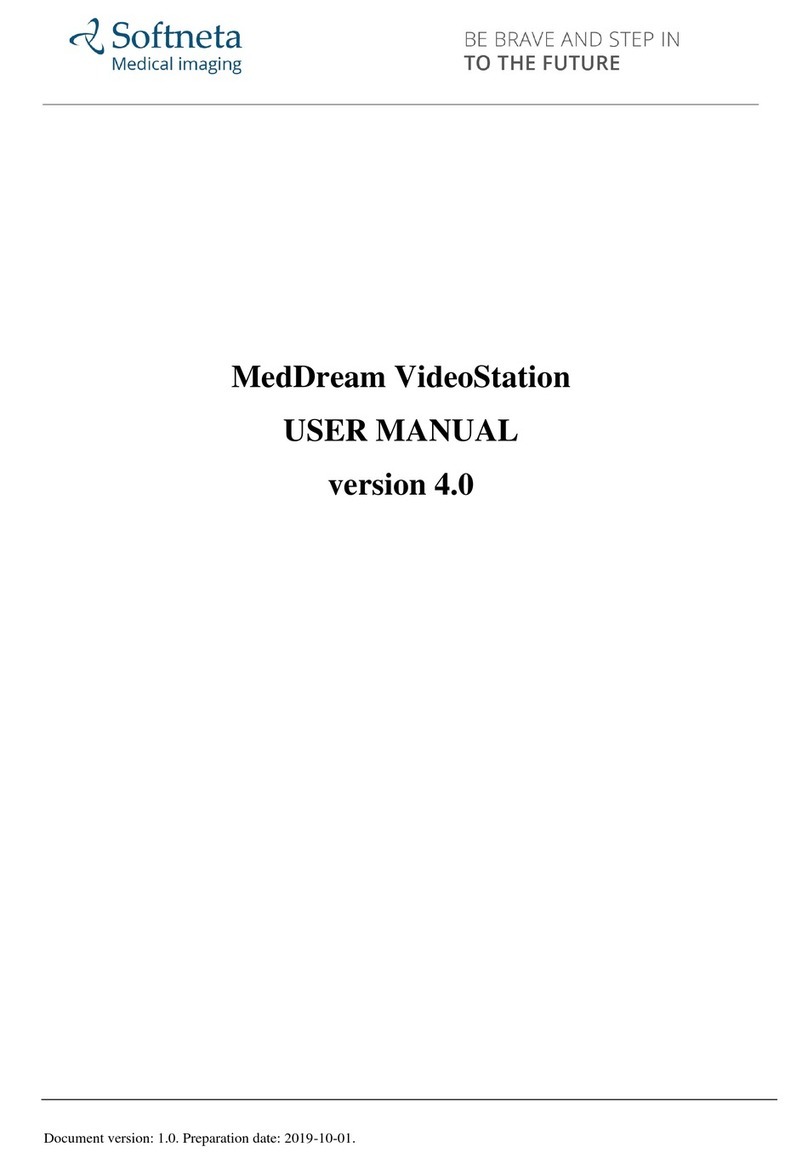Softneta MedDream Manual

Meddream VideoStation functionalities v4.6.1 Install Manual
© 2022, Softneta UAB, K. Barsausko str. 59, LT-51423, Kaunas, Lithuania
All rights reserved in the event of granting of patents or registration as a utility patent.
All names of companies and products mentioned inthis user`smanual may be trademarks or registered trademarks. References
to products of other manufacturers are for information purposes only. Such references are intended neither as an approval nor
a recommendation of these products. Softneta UAB accepts no liability for the performance or use of such products.
Other brand names, software and hardware names used in this user`s manual is subject to trademark or patent protection. The
quoting of products is for informational purposes only and does not represent a trademark misuse.
This user`s manual is protected by copyright. Unless expressly authorized in writing, dissemination, duplication or other
commercial exploitation of this documentation set or communication of its contents or parts of it is not permitted. In case of
infringement, the violator may be liable to pay compensation for damages.
Specifications due to technical developments are subject to change. This user`s manual is not subject to the revision service.
Please contact the manufacturer or authorized dealer to request the latest edition of the manual.

Meddream VideoStation functionalities v4.6.1 Install Manual
Table of Contents
Table of Contents................................................................................................................................................................5
Explanation of symbols used............................................................................................................................................... 6
Warnings regarding residual risks.......................................................................................................................................7
Introduction ......................................................................................................................................................................... 8
Minimal Requirements.........................................................................................................................................................9
General consideration.........................................................................................................................................................9
Installation...........................................................................................................................................................................9
Physical installation.......................................................................................................................................................9
Software installation / updates.....................................................................................................................................10
Install software...........................................................................................................................................................10
Update software.........................................................................................................................................................13
Software uninstalls ......................................................................................................................................................15
VideoStation Setup ........................................................................................................................................................... 16
Settings........................................................................................................................................................................17
General settings.........................................................................................................................................................17
Network settings.........................................................................................................................................................18
Recording settings.......................................................................................................................................................20
Device settings............................................................................................................................................................22
Recording configuration, settings ................................................................................................................................25
Stream settings............................................................................................................................................................27
Storage - disc space and service management...........................................................................................................31
Auto delete.................................................................................................................................................................31
Manual deleting..........................................................................................................................................................32
Service.......................................................................................................................................................................33
About VS and license........................................................................................................................................................ 33
Image/Video access from hospital network....................................................................................................................... 34
Functional test................................................................................................................................................................... 34
Create new study.........................................................................................................................................................34
Check connection with PACS......................................................................................................................................34
Technical specification...................................................................................................................................................... 34
Security considerations..................................................................................................................................................... 35
API restriction..............................................................................................................................................................35
Password.....................................................................................................................................................................35
Firewall........................................................................................................................................................................35
Other programs ...........................................................................................................................................................36
Access audio and video devices..................................................................................................................................36
Local archive ...............................................................................................................................................................36
Installator.....................................................................................................................................................................36
Figures.............................................................................................................................................................................. 37
Index ................................................................................................................................................................................. 38

6
Meddream VideoStation functionalities v4.6.1 Install Manual
Explanation of symbols used
The symbols used in this daily workflow refer to important safety information which warn against possible health risks or fatal
injuries and contain useful notes. Whenever you see these symbols, read the accompanying information carefully and observe
all safety notes and information in the user manual, daily workflow and on the device labels.
WARNING! This indicates a hazardous situation which may cause patient death, potential injury or serious health
impairment, requiring professional medical intervention.
CAUTION! This indicates a hazardous situation which may cause minor potential injury, not requiring professional
medical intervention, or simply cause inconvenience to medical professionals using software without affecting patient health
status or health changes.
NOTE! Information, hints and advice for a better understanding of the instructions to be observed in the operation of
the instrument.

7
Meddream VideoStation functionalities v4.6.1 Install Manual
Warnings regarding residual risks
No
Hazard
Warning/ Caution
1
Incorrect
configuration
CAUTION! VS software will try to scale medical device output signal to match settings. It is
recommended to select close enough or the same resolution for medical device output signal to
ensure best quality. Use WIDTH and HEIGHT entry controls to adjust the selected size or enter
the custom size.
CAUTION! VS software will try to scale medical device output signal to match settings. It is
recommended to select close enough or the same resolution for medical device output signal to
ensure best quality.
Table of contents
Other Softneta Medical Equipment manuals
Popular Medical Equipment manuals by other brands

Getinge
Getinge Arjohuntleigh Nimbus 3 Professional Instructions for use

Mettler Electronics
Mettler Electronics Sonicator 730 Maintenance manual

Pressalit Care
Pressalit Care R1100 Mounting instruction

Denas MS
Denas MS DENAS-T operating manual

bort medical
bort medical ActiveColor quick guide

AccuVein
AccuVein AV400 user manual