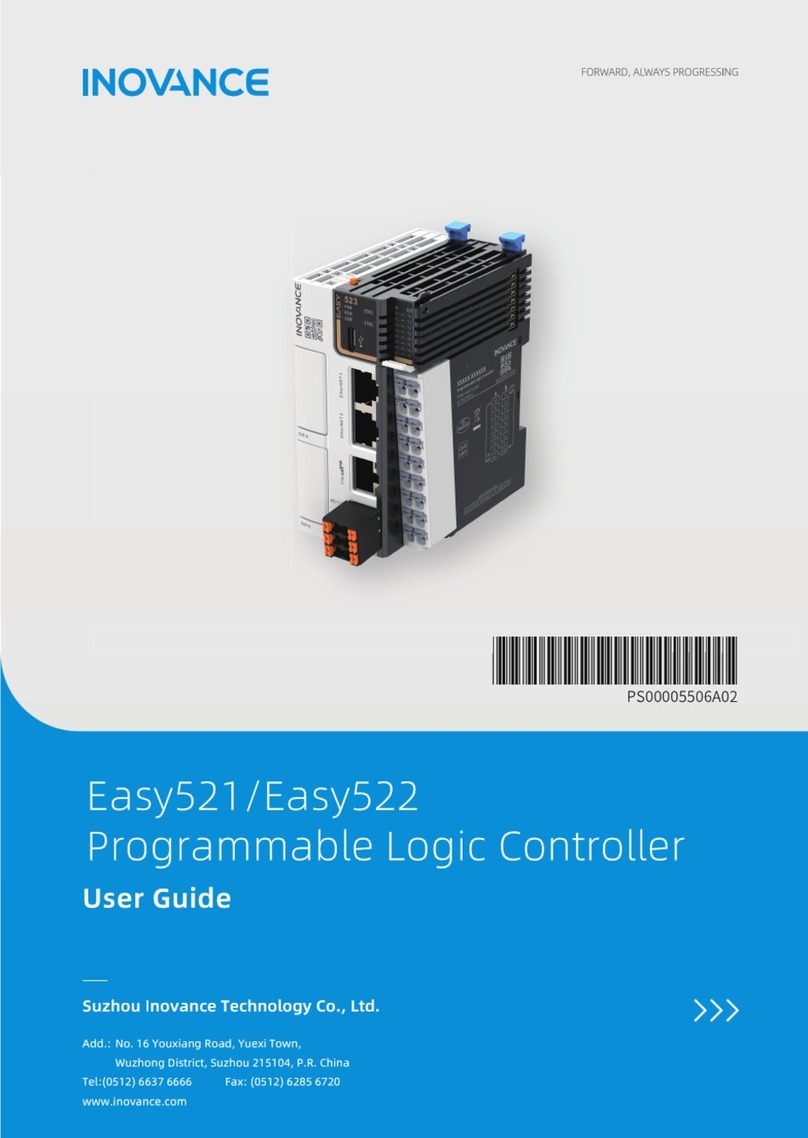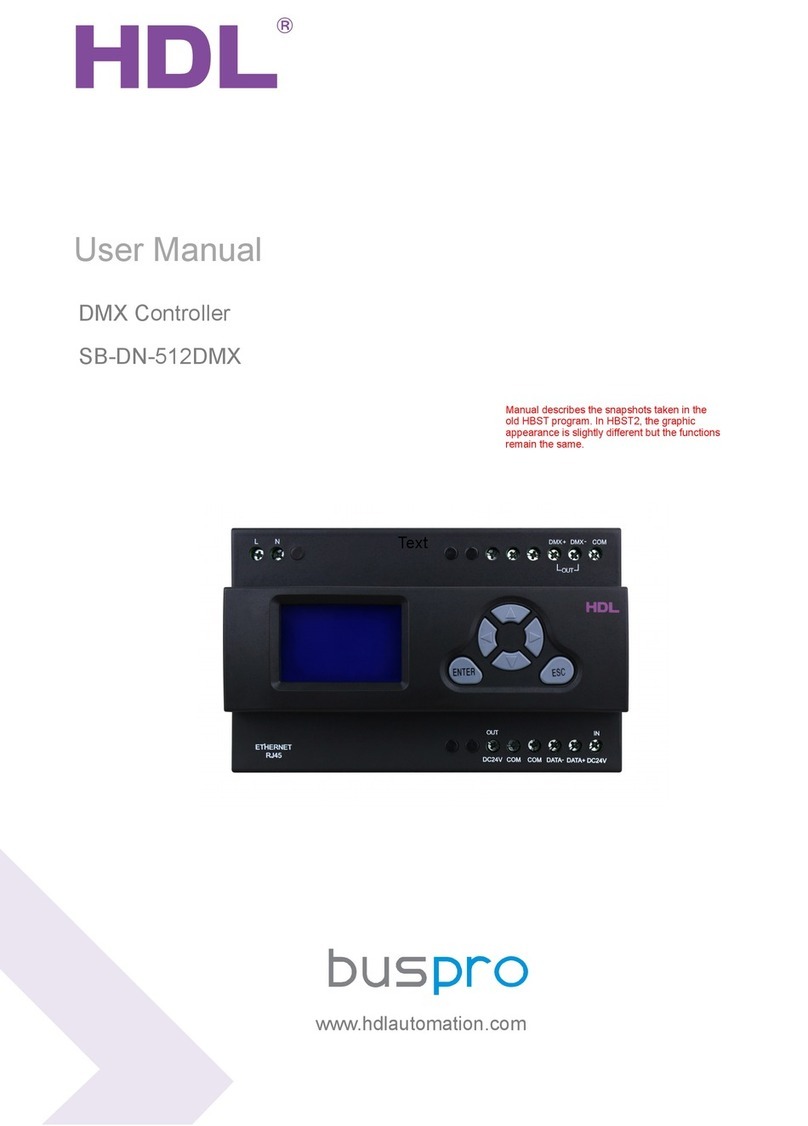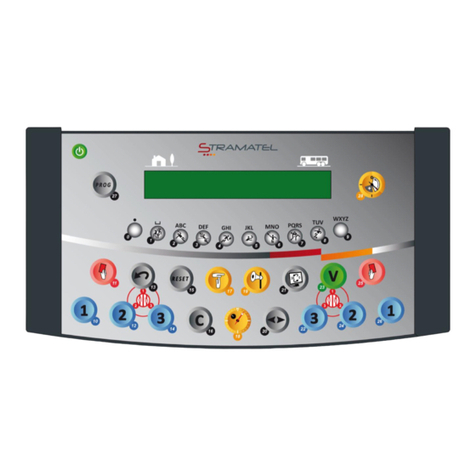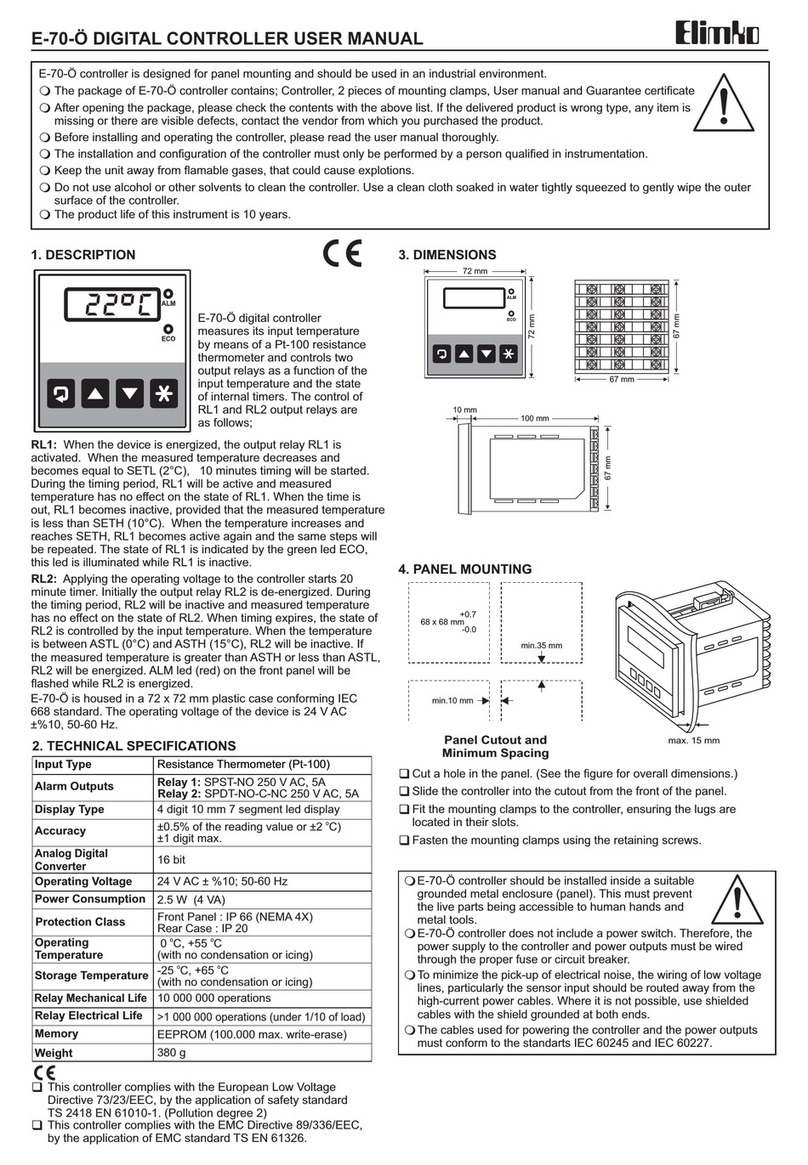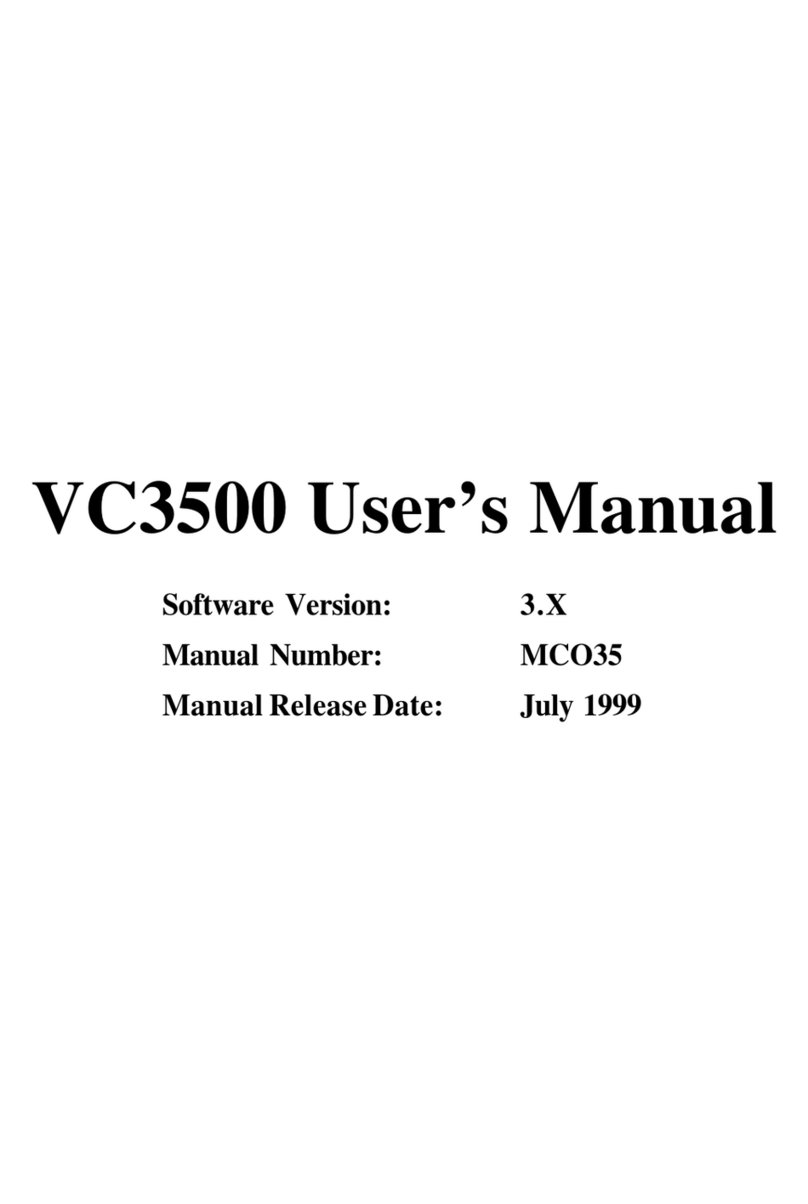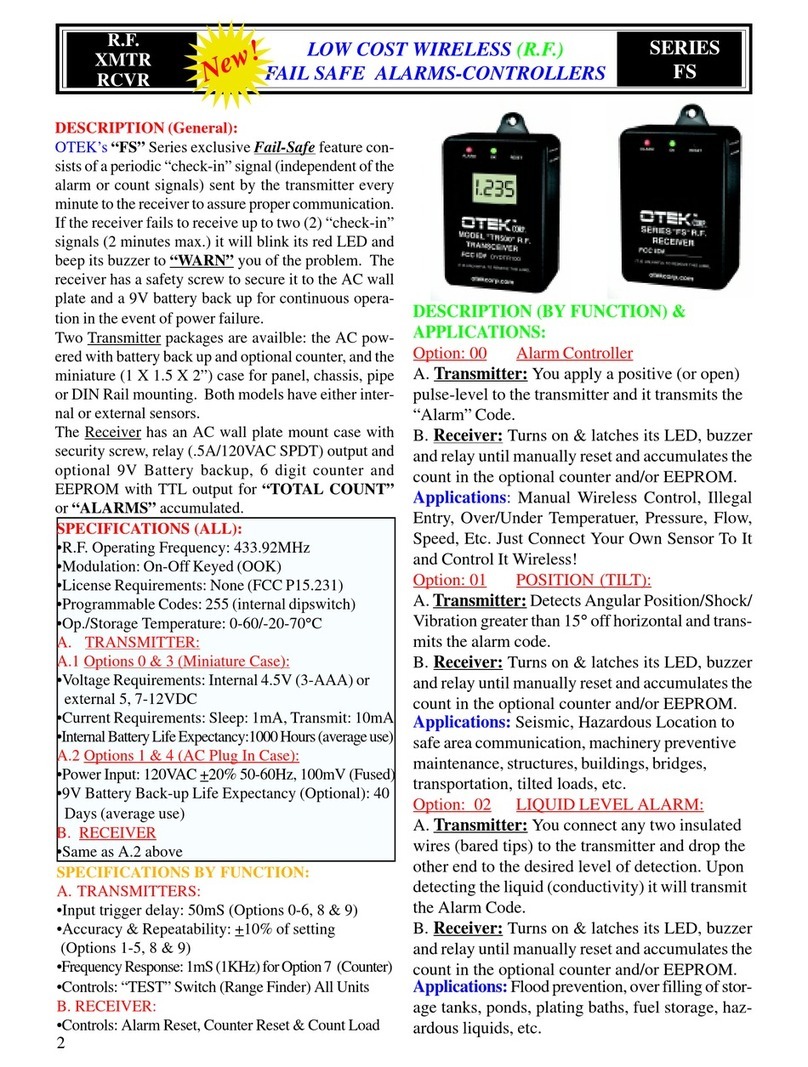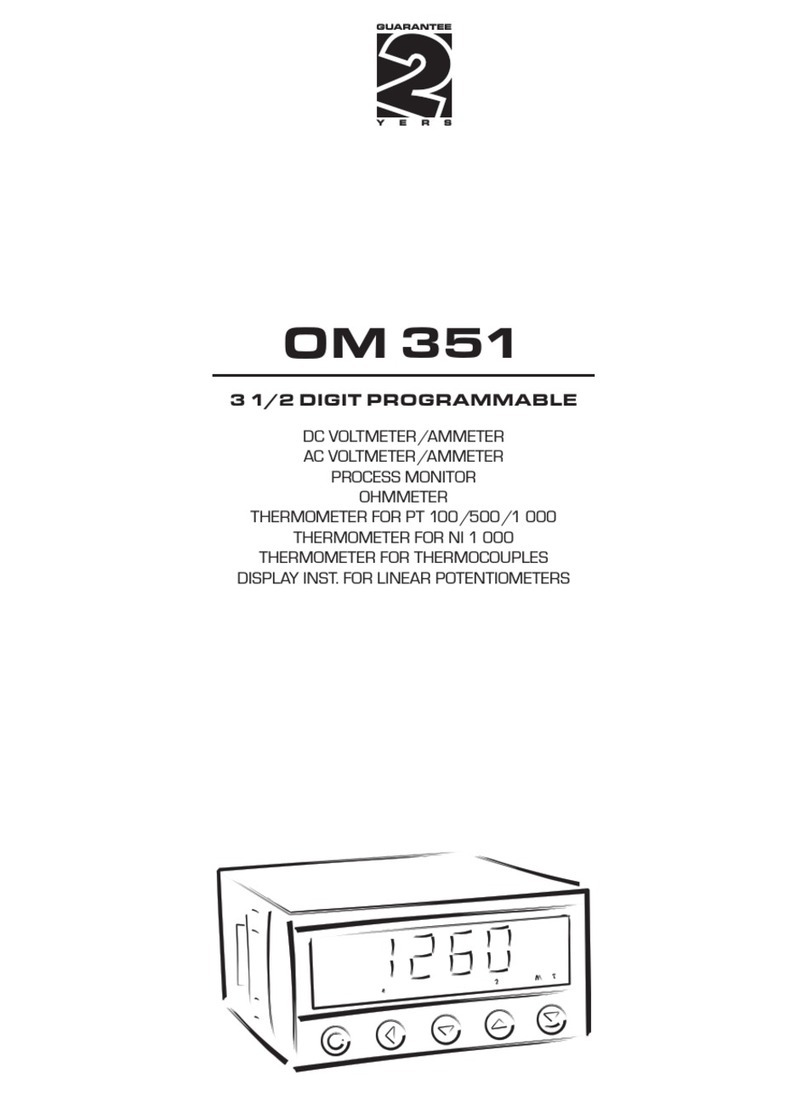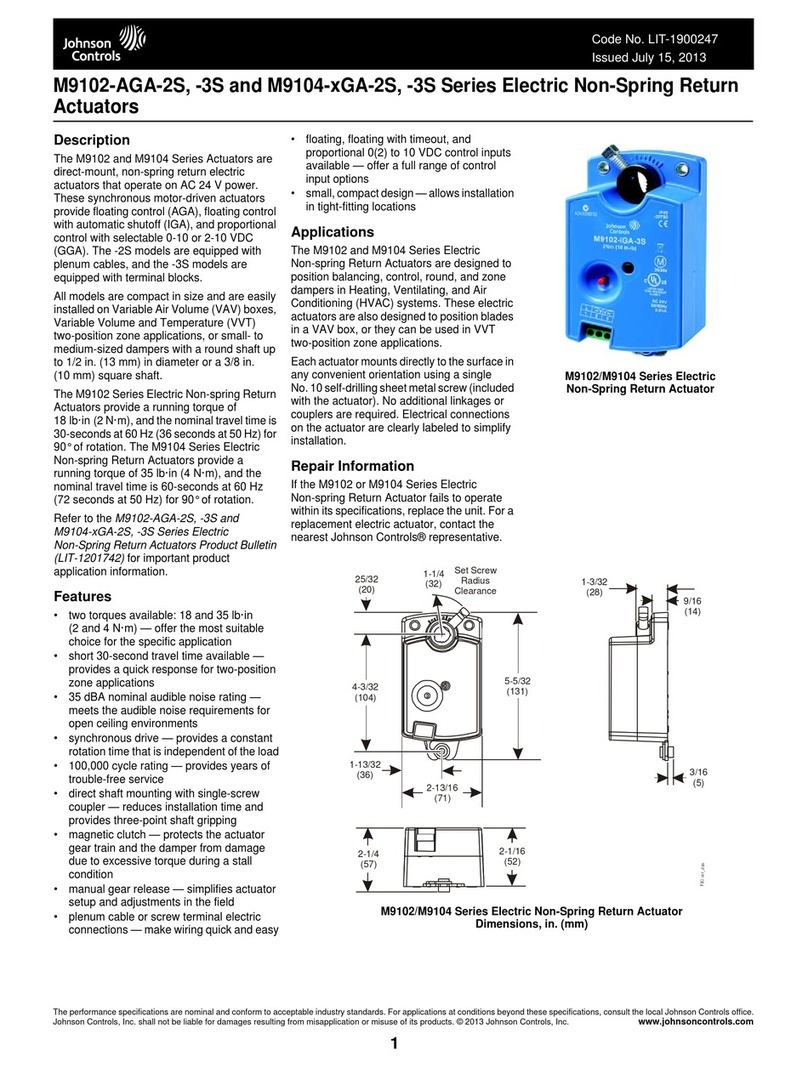Software Bisque TheSky Fusion User manual

© 2020 Software Bisque, Inc. All rights reserved.
TheSky Fusion User Guide
Revision 1.1, July 2020

TheSky Fusion User Guide
Page 2
No part of this user guide may be reproduced or transmitted in any form or by any means,
electronic or mechanical, including (but not limited to) photocopying, recording, or information
storage and retrieval systems, for any purpose other than the purchaser's personal use, without
the express written permission of Software Bisque, Inc.
Information in this document is subject to change without notice and does not represent a
commitment on the part of Software Bisque, Inc. The software described in this document is
furnished under a license agreement or nondisclosure agreement. It may be used or copied only
in accordance with the terms of the agreement. It is against the law to copy the software on any
medium except as specifically allowed in the license or nondisclosure agreement. The purchaser
may make one copy of the software for backup purposes.
Software Bisque, Inc.
862 Brickyard Circle
Golden, CO 80403-8058
USA
Website: https://www.bisque.com
TheSky Fusion™, TheSky Imaging Edition™ and Paramount™ mounts are trademarks of Software
Bisque, Inc.
All other product names are trademarks of their respective owners and are used solely for
identification.

TheSky Fusion User Guide
Page 3
Table of Contents
Introducing TheSky Fusion ............................................................................................................4
Packing List....................................................................................................................................6
Hardware Overview ......................................................................................................................7
Front View .................................................................................................................................7
Rear View ..................................................................................................................................9
Bottom View............................................................................................................................10
Attaching TheSky Fusion to the Telescope..................................................................................12
Wiring TheSky Fusion..................................................................................................................14
Connecting Communication Cables to TheSky Fusion.................................................................14
Passwords................................................................................................................................15
Connecting ..............................................................................................................................15
Web Browser .......................................................................................................................16
VNC App...............................................................................................................................16
Transferring Images from TheSky Fusion ....................................................................................17
Transferring Files to a Mac ......................................................................................................17
Transferring Files to Windows 10 PC .......................................................................................20
Troubleshooting Windows File Sharing ...................................................................................21
TheSky Fusion Desktop ...............................................................................................................22
TheSky Fusion Settings ............................................................................................................22
Hardware Configuration..............................................................................................................27
Power Output Port Basics........................................................................................................28
Configuring the Power Output Voltage................................................................................28
Power Control .............................................................................................................................28
Configuring the Power Ports.................................................................................................... 28
Using TheSky Imaging Edition .....................................................................................................29
Appendix A: Power Out Port Configuration ................................................................................30
Opening TheSky Fusion Housing..............................................................................................30
Appendix B: User Guide Revision History....................................................................................34

TheSky Fusion User Guide
Page 4
Introducing TheSky Fusion
Figure 1: TheSky Fusion provides remote access and power to your astronomical equipment.
TheSky Fusion™ marries TheSky™Imaging Edition, the world’s single-most capable object-
acquisition and imaging software, with exquisitely designed hardware to connect, power and
integrate your imaging equipment.
TheSky Fusion™ connects your mount, camera, autoguider, focuser, filter wheel, rotator, dew
heater, etc. to TheSky Imaging Edition to control them all from your tablet, smartphone, laptop,
or desktop.
Operate your equipment from any modern web browser through Wi-Fi or use a remote desktop
application (Remote Desktop or VNC). An Ethernet port even permits a wired network
connection for an optimal experience. Though an Internet connection is not required, TheSky
Fusion takes full advantage of being on-line when connected to the Web.
TheSky Fusion physically attaches to your mount and simplifies system setup, maintenance, and
nightly tasks to maximum your observing productivity. Its flexible power output ports can drive
even the most complex hardware configurations. Four high-speed USB 3.0 ports and one legacy
serial port can meet most communication needs. If not, one of the configurable 5V DC power
output ports can be used to run a powered USB hub (a powered USB hub is recommended) so
that you can add additional USB ports.

TheSky Fusion User Guide
Page 5
Photos collected by TheSky Fusion can easily be shared with your desktop or laptop computer so
that they can be viewed/analyzed/processed later. TheSky Fusion’s built-in computer is very
capable of running astronomical equipment and acquiring photos. A primary purpose of TheSky
Fusion is to be a reliable image acquisition workhorse. It is not necessarily designed for or
intended for intensive image processing which can be performed after acquisition on a different
computer.
This document focuses on setting up TheSky Fusion, connecting devices, powering hardware, and
establishing the remote connection to TheSky Imaging Edition. TheSky Imaging Edition User
Guide describes its features and capabilities which are outside the scope of this document. A
printed version of TheSky Imaging Edition is not available because of its sheer size, over 500
pages, but the portable format document (PDF) version can be downloaded by logging in to
www.bisque.com and navigating to Products > TheSky Imaging Edition > Documentation.

TheSky Fusion User Guide
Page 6
Packing List
The table below lists the components included with TheSky Fusion. Please contact Software
Bisque if anything is missing.
TheSky Fusion Packing List
Qty Photo Description
1
TheSky Fusion
Shipping Box Specifications
•Total weight: 3.2 kg (7 lbs.)
•Dimensions: 25.4 cm x 20 cm x 13 cm
(10 in. x 8 in. x 5 in.)
The dovetail is mounted to the top of TheSky
Fusion during shipping as shown.
1
5/32-in. T-handle hex wrench
1 No photo. 3/16-in. hex wrench
1
TheSky Fusion DC Voltage Tester
This handy tool provides peace of mind when
powering your direct-current devices from a
power out port. Before plugging the actual
device, plug the tester’s power poles in to
confirm the port’s output voltage is correct.
This tester measures DC voltage, only. Never
attempt to use it to measure voltage from an
AC power source.
1
TheSky Fusion Power Input Cable
•0.9 m (3 ft) long
•Powerpole to Powerpole connectors

TheSky Fusion User Guide
Page 7
TheSky Fusion Packing List
Qty Photo Description
To use this cable with a third-party power
supply unit, remove the connectors from one
end and strip the leads to expose the copper
wires so that they can be connected to a
regulated 12V DC power supply with positive
and negative lead connection points.
1 No photo. TheSky Fusion Quick Start Guide
1 No photo. TheSky Fusion User Guide
Hardware Overview
Front View
Figure 2 and the tables below describe each TheSky Fusion component.
Figure 2: TheSky Fusion’s external components.
For a description of each component, match the number in Figure 2 with the Number column in
the table below.

TheSky Fusion User Guide
Page 8
Number Description Number Description
1 12V/3A DC or 5V/1.5A DC fused power out
port (set using switch on PCB, see page 30).
15 System power button.
2 12V/3A DC or 5V/1.5A DC fused power out
port (set using switch on PCB, see page 30).
16 RJ45 Ethernet port.
3 12V/3A DC fused power out port. 17 HDMI port.
4 12V/5A DC fused power out port. 18 Four USB 3.0 ports.
5 12V/5A DC fused power out port. 19 Two-line red-on-black LCD status
display.
6 12V/7A DC pulse-width modulated (PWM)
fused power out port.
20 Wi-Fi antennae.
7 12V/7A DC PWM fused power out port. 21 1/4-20-in., 60 mm-spaced dovetail
mounting holes.
8 8V/3A DC or 5V/3A DC fused power out port
(set using switch on PCB, see page 30).
22 GPS antenna (internal).
9 TheSky Fusion’s power status LED. 23 Optional External GPS antenna port.
10 Male DB9 RS-232 serial port. 24 Power input port (12V/40A DC),
specified below.
11-14 Power output port status LEDs.
Component Explanation
Power button The power button does not operate like a traditional on/off switch.
•TheSky Fusion is booted each time the external power cable is plugged in. In
this case, there is no need to click the power on/off button. The boot process
takes about one minute before TheSky Imaging Edition is ready to use.
•When the unit is powered on and initialized, pressing, and releasing the power
button initiates the unit’s shut down procedure and then turns the power off.
•Power can be restored by either plugging the external power cable or pressing
and releasing the power button.
Power input port •A power cable that ends with a Powerpole connector is required to power to
TheSky Fusion’s power input port (24).
Power output
ports
•The power port numbering sequence shown in the diagram matches the order
on TheSky’s Power Control window (shown below).
•Ports 6 and 7 can be configured to provide power using pulse-width modulation
(PWM) for dew heaters.
•The power out ports are turned off by default. Use TheSky Imaging Edition’s
Power Control to turn the devices on and off, configure the external LED status,
power port startup state, and pulse-width modulation settings.

TheSky Fusion User Guide
Page 9
Rear View
Figure 4: TheSky Fusion rear view.
Power In Port
If you purchased a TheSky Fusion power supply unit (PSU), plug the it into the mains power supply
and plug the Powerpole connector into the Power In port. Custom PSUs should supply 12V DC
at up to 40A maximum (480 W max). The supplied Powerpole to Powerpole cable is intended to
be adapted to a power supply unit that accepts bare wire leads for power output.
Wi-Fi Antenna
The Wi-Fi antenna is located on the back of the case. For best performance, rotate the antenna
vertically (Figure 4). Rotate the antenna horizontally to prevent damage during transport.
Figure 3: TheSky's Power Control window provides software-based power control.

TheSky Fusion User Guide
Page 10
GPS Antenna
The built-in GPS antenna is located inside the extruded black portion of the case, outside the
aluminum housing.
Optional GPS Antenna Port
The optional GPS antenna port can be used to connect an external GPS antenna for greater signal,
for example, when TheSky Fusion is used inside a dome. External GPS antennas are sold
separately.
Bottom View
Figure 5: TheSky Fusion bottom view.
Power Output Text
The voltages and amperages for each of the eight power output ports that are located on the
front panel are etched into the bottom of TheSky Fusion case and provide a handy reference
when plugging in your equipment.

TheSky Fusion User Guide
Page 11
Please exercise great caution each time you connect your equipment to TheSky
Fusion’s power output ports!
Your equipment can be irreparably damaged if the power output port is
configured to supply a voltage that is not compatible with your hardware.
Power Output Disclaimer: When changing the voltage of the outputs the user
assumes all liability for damage to equipment caused by applying the incorrect
voltage. Software Bisque strongly recommends verifying the voltage of each
power output port with the included voltage meter before connecting a device.
Threaded Mounting Holes
TheSky Fusion is shipped with the dovetail plate attached to the top of the housing with four
mounting bolts.
The six threaded mounting holes on the bottom of the housing can also be used to attach the
dovetail in any of the three different positions. Note that two bolts are sufficient to securely
attach the dovetail plate and four is overkill.

TheSky Fusion User Guide
Page 12
Attaching TheSky Fusion to the Telescope
Figure 6:TheSky Fusion attached to a refractor's OTA mounting rings.
TheSky Fusion is intended to be attached to top of the telescope mount along with the telescope
to minimize the number of cables run through, or on the exterior of the mount.
TheSky Fusion includes a dovetail saddle that incorporates both the Losmandy and Vixen (D and
V Series, respectively). TheSky Fusion’s aluminum shell has mounting holes on both the top and
bottom to offer a variety of mounting options. Additionally, the dovetail saddle’s ¼-20 threaded
holes are spaced 60 mm (2.36-in.) apart and compatible with many third-party dovetail bars and
saddles to suit a wide range of equipment configurations.
The table below shows several dovetail mounting configurations.

TheSky Fusion User Guide
Page 13
Dovetail Mounting Configurations

TheSky Fusion User Guide
Page 14
Wiring TheSky Fusion
At a minimum, TheSky Fusion requires two cables to run through or along the outside of the
telescope mount:
•A 12V DC power supply cable to power TheSky Fusion and supply DC power to your
equipment through TheSky Fusion’s built-in power output ports.
•USB (or RS232) cable for mount control
An optional ethernet cable can be run to have a physical connection to the local network.
The 12V DC power cable requires an Anderson Powerpole connector that plugs into TheSky
Fusion’s power input port.
Power can be supplied to TheSky Fusion by:
•An 11.5A or 21A 12V DC power supply units (sold separately). Software Bisque offers two
“officially tested” models on the Software Bisque Store.
•TheSky Fusion Battery Adaptor with an EGO™ Lithium ion battery (sold separately).
•A user-supplied 12V AC to DC power supply unit or 12V DC battery.
TheSky Fusion warranty does not cover damage caused by the application of
incorrect power source power supply solutions.
These cables can be run through the Paramount mount; for non-Paramount mounts, please
reference the manufacturer’s instructions regarding running cables for instrumentation.
Ultimately, a 12V DC power source must be supplied to TheSky Fusion, a connection established
from the mount’s control system’s USB or RS232 port to TheSky Fusion and, optionally, an
Ethernet cable connected to TheSky Fusion’s Ethernet port.
Connecting Communication Cables to TheSky Fusion
Equipment that communicates with TheSky Imaging Edition via USB communication can be
connected to one of the four USB 3.0 ports located on TheSky Fusion’s front panel. If more ports
are required, consider adding an optional four-port powered USB 3.0 hub is available from the
Software Bisque Store, or other reliable, powered USB 3.0 hub (a powered hub is strongly
recommended.
A RS232 serial device can be connected to TheSky Fusion’s DB9 port.

TheSky Fusion User Guide
Page 15
By default, all eight power outputs are configured to supply 12V DC power. Please refer to the
specifications etched onto the bottom of TheSky Fusion’s face plate for specifics of how much
amperage and what alternative voltages and features each power output can provide.
As a general guideline, high amperage devices (large format cameras, dew heaters, etc.) should
be connected to outputs 4-7, and lower power devices can be connected to any power output.
Ports 1 and 2 can be configured for 5V, 6 and 7 can be used as simple dew heater controllers, and
port 8 can be configured to power DSLR or mirrorless system cameras.
Passwords
You must enter passwords to access the following features:
•The Wi-Fi access point
•To remotely access TheSky Fusion from VNC
•Allow remote access to TheSky Fusion’s shared folder and other administrative account
(super user) command access.
Feature Username Password
Wi-Fi access point n/a 12345678
Web browser access n/a 12345678
VNC access n/a fusion
Shared folder access
admin fusion
Use TheSky Fusion Settings application on TheSky Fusion desktop to change the Wi-Fi and VNC
password. Use the MATE Terminal application to change the admin account password.
Connecting
TheSky Fusion turns on automatically when power is connected. If TheSky Fusion is powered on,
the power button will turn it off. If TheSky Fusion is plugged in, and powered off, because it was
shut down, the power button will power it back on.
Once TheSky Fusion is powered on and the external screen displays Ready, you may connect to
the Wi-Fi network and then control it in any of three ways:
•A web browser
•A virtual network computing (VNC) app
•From TheSkyHD iOS app

TheSky Fusion User Guide
Page 16
The Wi-Fi network, by default, is named TheSkyFusion-XXXXXX where XXXXXX is the last six
characters of TheSky Fusion’s Ethernet Mac address.
The default Wi-Fi network password is: 12345678
Web Browser
1. From your smartphone, tablet, laptop or desktop computer, ioin TheSky Fusion’s Wi-
Fi network.
2. Open your web browser of choice.
3. In the browser’s address bar, enter theskyfusion-XXXXXX or 192.168.42.1. For any
non-windows device (iOS, Android, Mac laptop), append the txt .local to the end of
the host name, for example, theskyfusion-XXXXXX.local.
4. Login to TheSky Fusion using the default Wi-Fi network password.
VNC App
Software Bisque recommends VNC Viewer by VNC Connect as we have validated and tested it on
multiple platforms.
To download the VNC Viewer app visit the URL below or scan the QR code in Figure 7.
https://www.realvnc.com/en/connect/download/viewer/
Figure 7: Scan this QR Code to visit the RealVNC Viewer web page.
1. Connect to TheSky Fusion’s Wi-Fi network.
2. Run VNC Viewer.
3. Go through the tutorial if you have not used the app before.
4. On iOS or Android, click the +button. On Linux, macOS, or Windows, click File > New
Connection.

TheSky Fusion User Guide
Page 17
5. Enter the hostname (default: theskyfusion.local) or IP address (default:
192.168.42.1) in the Address field on iOS or Android or the VNC Server field on
Linux, macOS and Windows.
6. Enter a descriptive name for the connection in the Name field.
7. Tap or click OK, Create, or Save to confirm the input.
Warning messages related to an unencrypted connection can be safely ignored as the ad hoc Wi-
Fi network connection is secure.
8. Enter the Password (default: fusion) and feel free to have the app save the
password.
From now, just tap or double click on the icon for TheSky Fusion in the VNC app and enter the
password, if prompted, to connect.
Transferring Images from TheSky Fusion
A good practice after collecting photos is to save them to your desktop computer. There are a
several different methods for transferring images from TheSky Fusion to your image processing
machine.
•Plug a USB flash drive or SSD into one of TheSky Fusion’s USB ports, then copy the
images from the desktop folder named ImageRuns to the external drive.
Note that you can configure TheSky Imaging Edition to automatically save images to this
folder. To do so, from TheSky, on the Camera window, click the AutoSave button the
click the Choose AutoSave Folder’s Choose button. From the Choose Autosave Folder
window, under Look In, click Admin > ImageRuns and click Choose.
•Connect to the ImageRuns folder using a network share and copy the images from this
folder to your image processing computer.
•If you are connected to the Web, run the Firefox web browser, log in to your favorite file
sharing service, and copy the files there.
Transferring Files to a Mac
1. Click Apple > System Preferences > Network and click the Turn Wi-Fi On button if
necessary. Expand Network Name and choose TheSkyFusion-XXXXXX to join this network.
Enter the password 12345678 and click Join.
2. From Finder, click Go > Connect to Server.

TheSky Fusion User Guide
Page 18
Figure 8: The Connect to Server command on macOS Finder.
3. Enter the IP address of TheSky Fusion; the default IP address is shown in Figure 9 and click
Connect. When prompted, click Connect again to verify that you want to connect to this
server. If TheSky Fusion is connected to an infracture network, use the IP address assigned
by the DHCP service.
Figure 9: Connecting to TheSky Fusion using its IP address.

TheSky Fusion User Guide
Page 19
4.
Enter the username and password. The default username is admin and the password
fusion. Click Connect to proceed.
Figure 10: Enter the name and password to connect to TheSky Fusion from macOS.
5. On the next window, click OK.
Figure 11: Choose the name of TheSky Fusion's volume to mount.

TheSky Fusion User Guide
Page 20
TheSky Fusion’s ImageRuns folder now mounted and is shown under Locations in the Finder
sidebar. Your images can be copied from this folder to anywhere on your computer.
Transferring Files to Windows 10 PC
To share files between TheSky Fusion and a Windows 10 computer:
1. In the Windows 10 Search bar, enter Wi-Fi Settings and click the magnifying glass or press
<Enter>.
2. On the Wi-Fi Settings window, Turn Wi-Fi on.
3. Click Show Available Networks.
4. Click TheSkyFusion-XXXXXX (the example below shows TheSkyFusion-424E71) and click
Connect.
Figure 12: Windows 10 available networks.
5. When prompted, enter admin for the Name, 12345678 for the Password and click OK.
Other manuals for TheSky Fusion
1
Table of contents