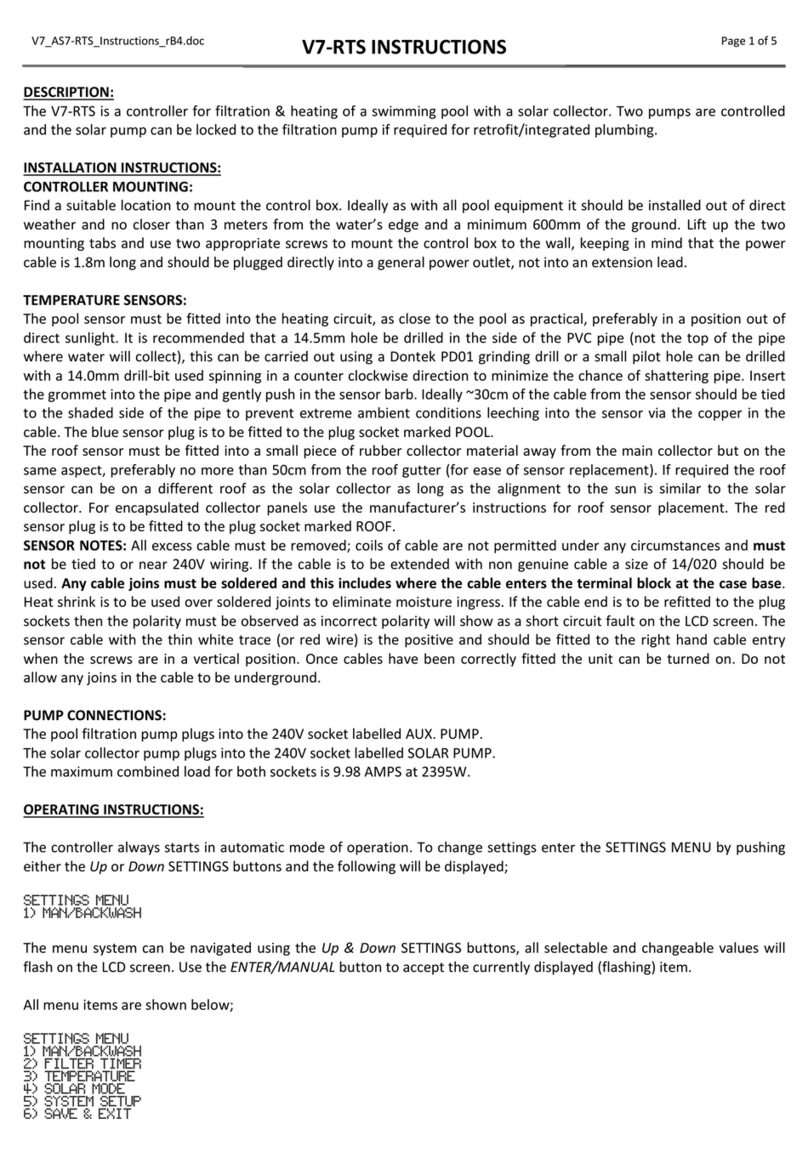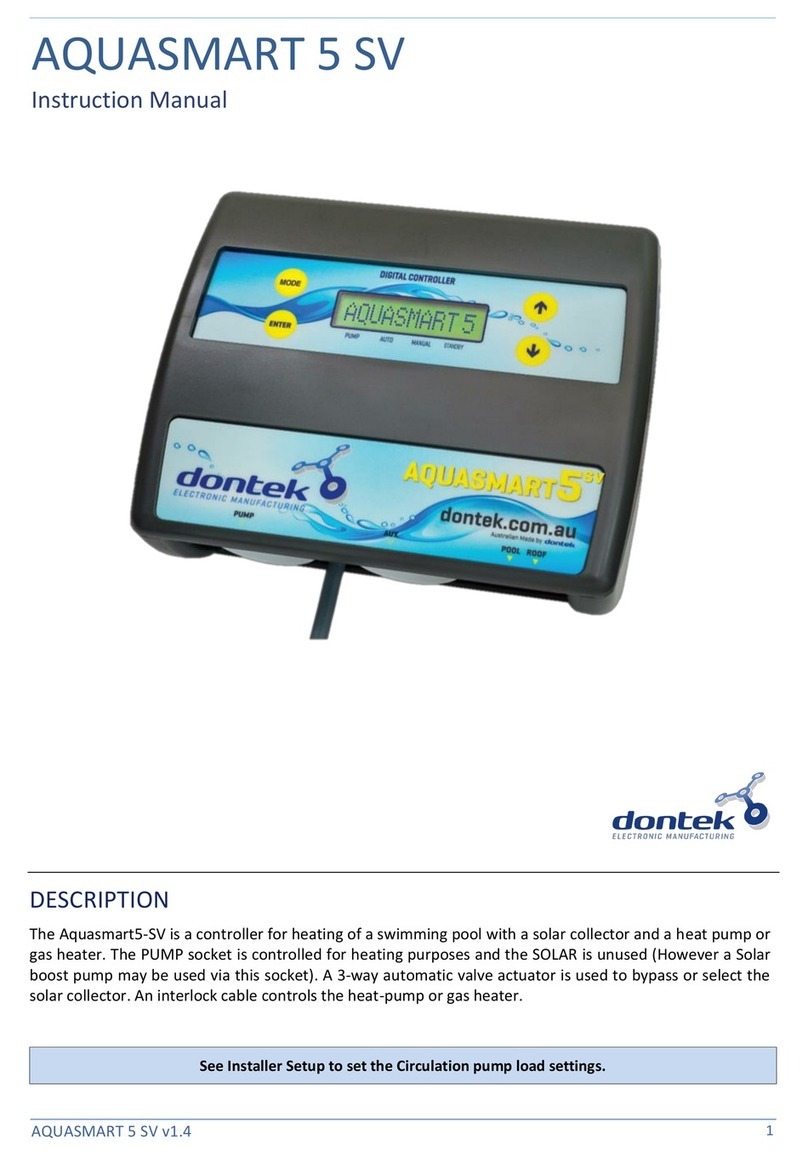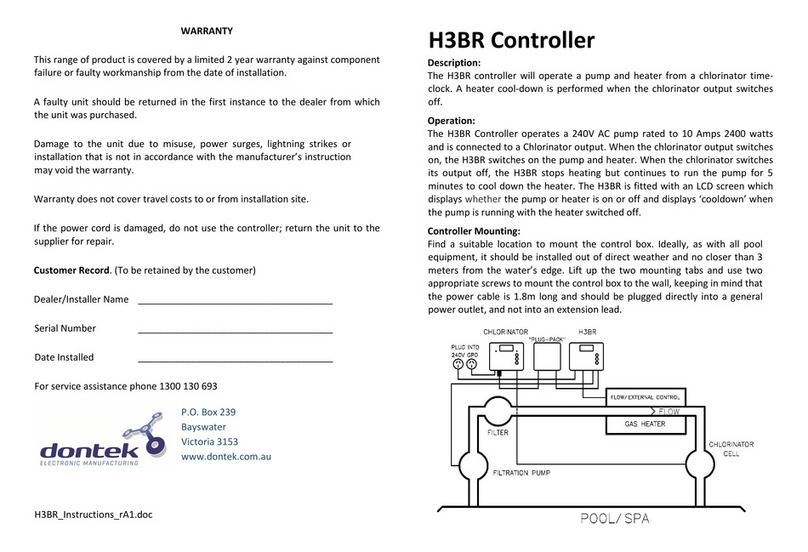Dontek AQUATEK User manual
Other Dontek Controllers manuals

Dontek
Dontek AQUAHEAT H5TC User manual
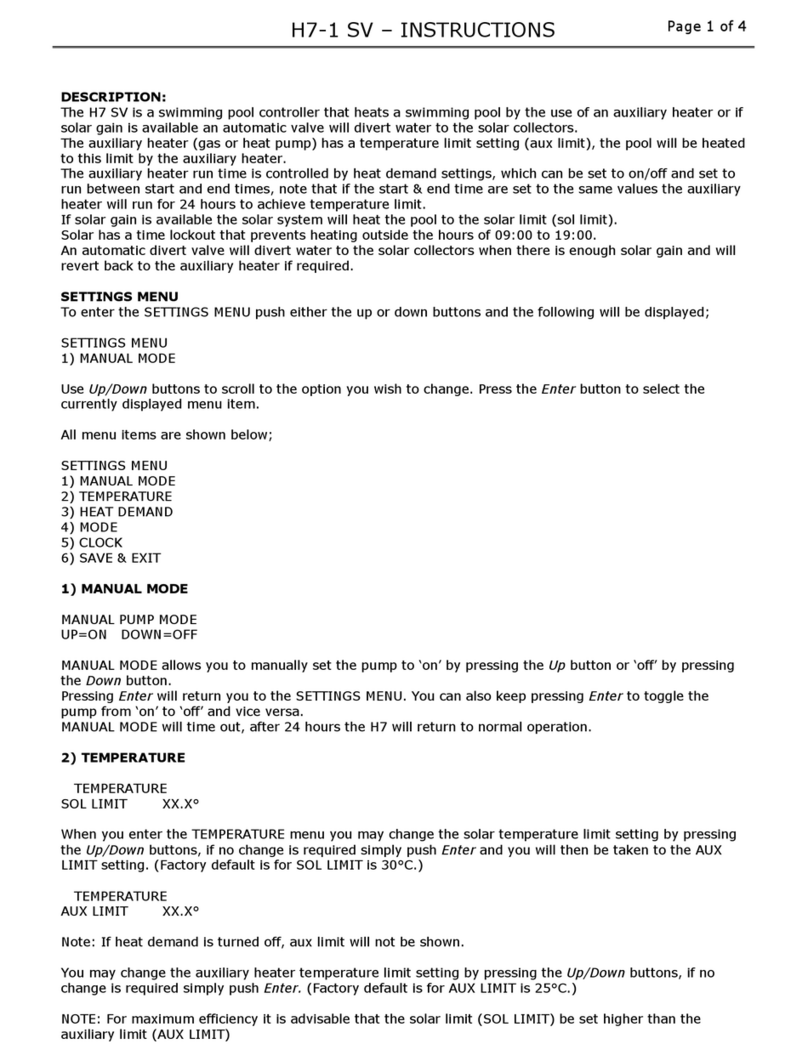
Dontek
Dontek H7 SV User manual
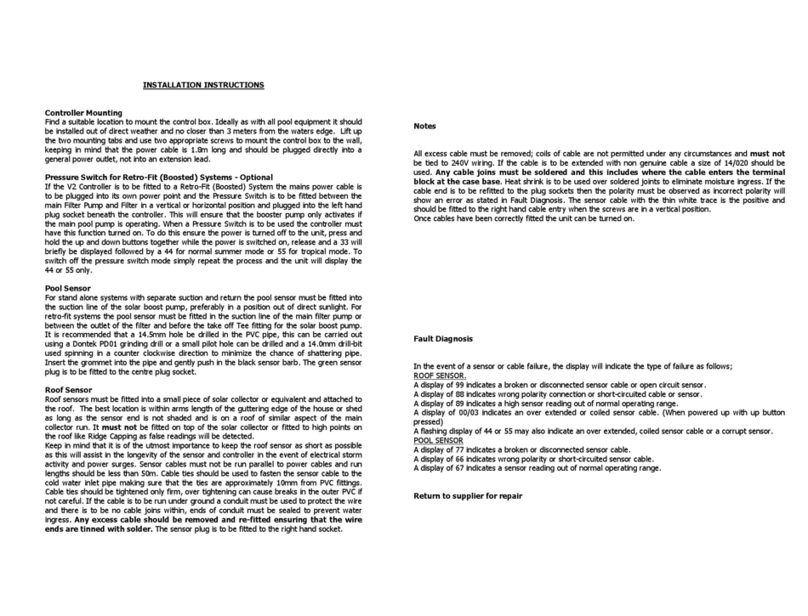
Dontek
Dontek V2 Series Service manual

Dontek
Dontek Aquasun 3CD User manual

Dontek
Dontek Aquasmart 5 RP User manual

Dontek
Dontek Aquasun 3 User manual
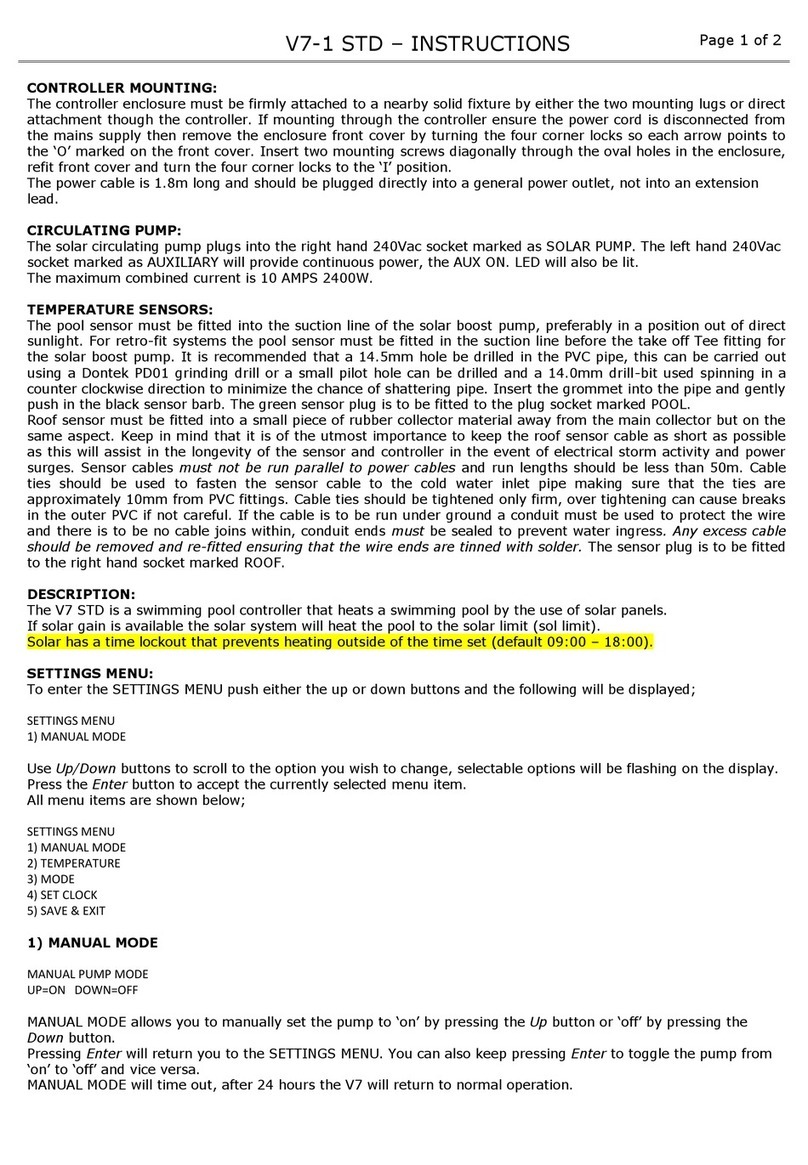
Dontek
Dontek V7-1 STD User manual

Dontek
Dontek Aquasun 3 FRP User manual

Dontek
Dontek Aquasun 2 User manual

Dontek
Dontek AquaSun 3RB User manual