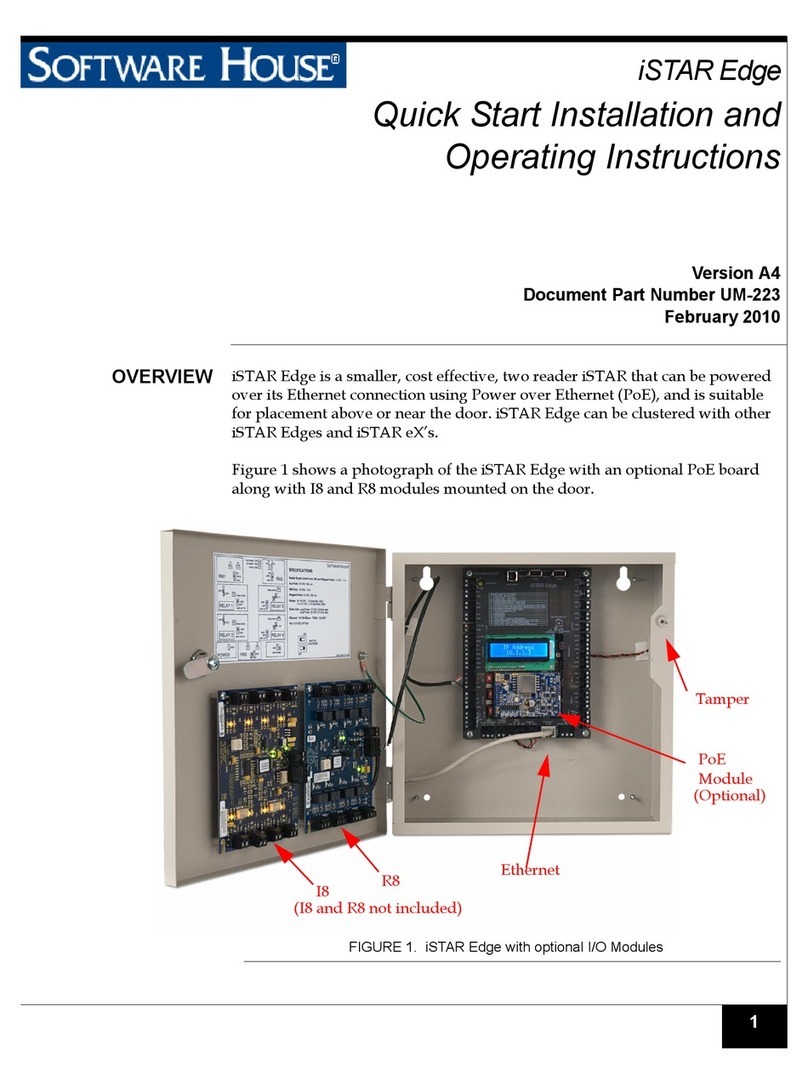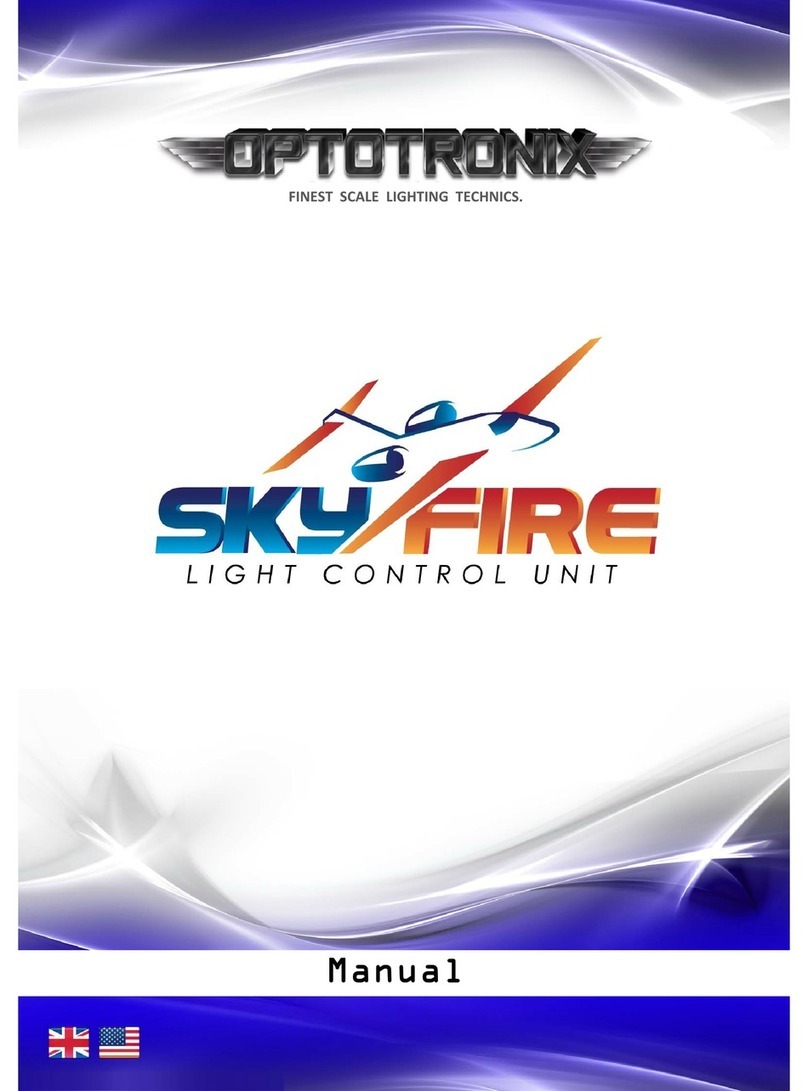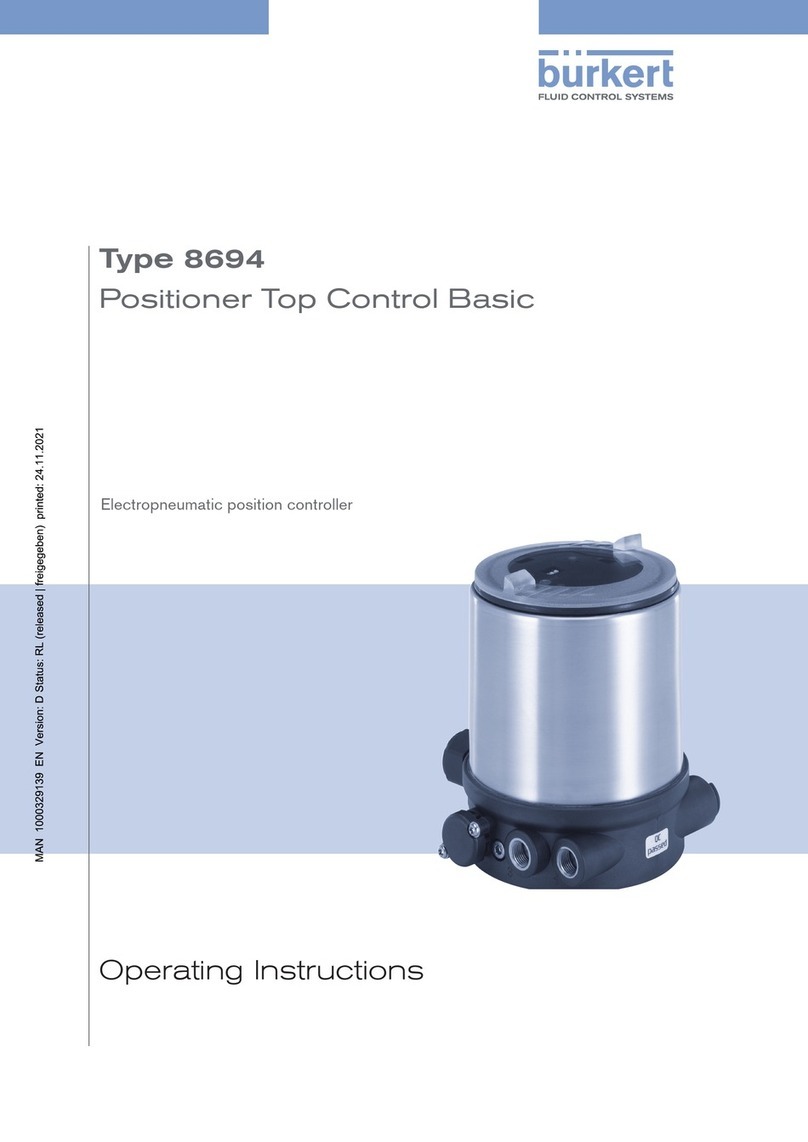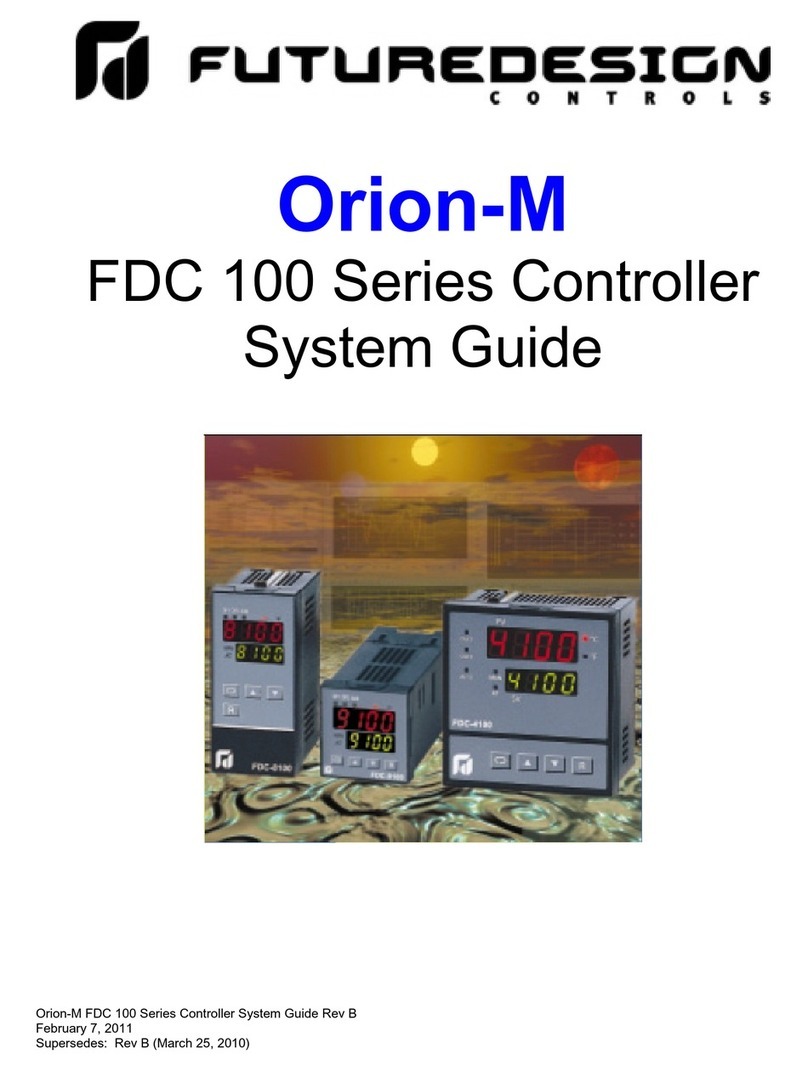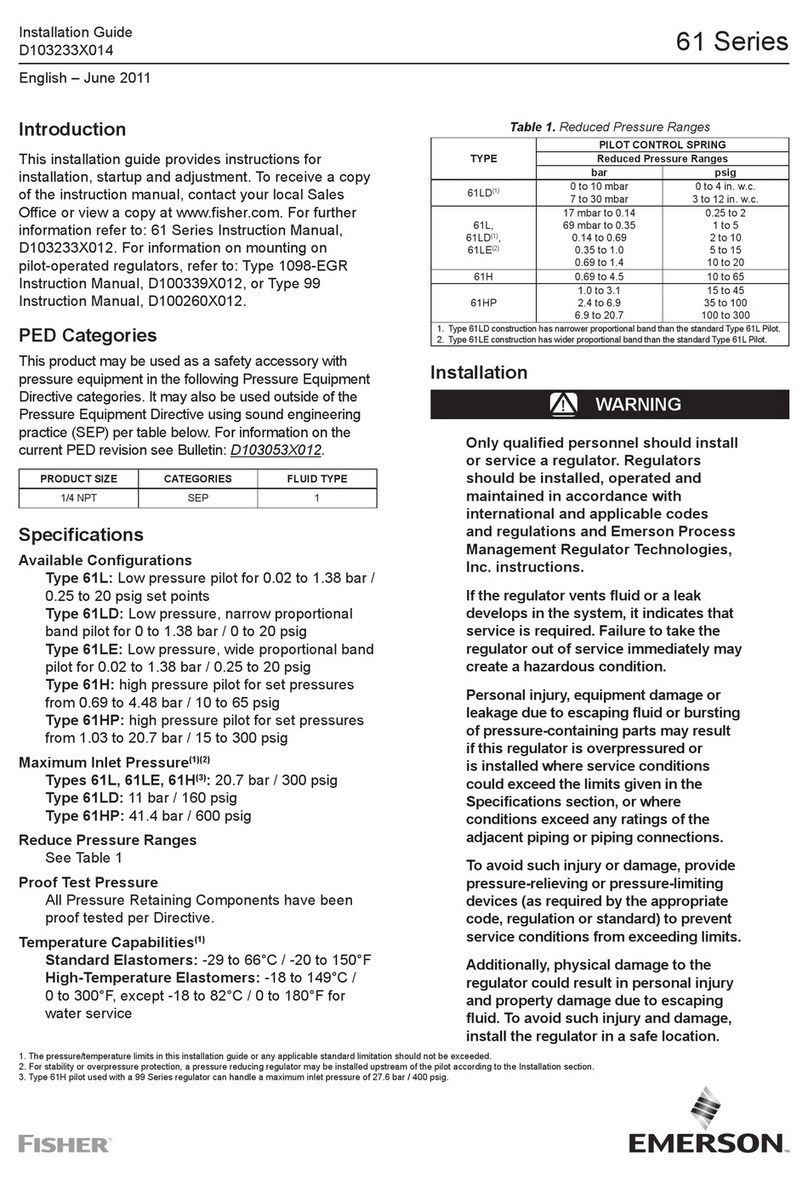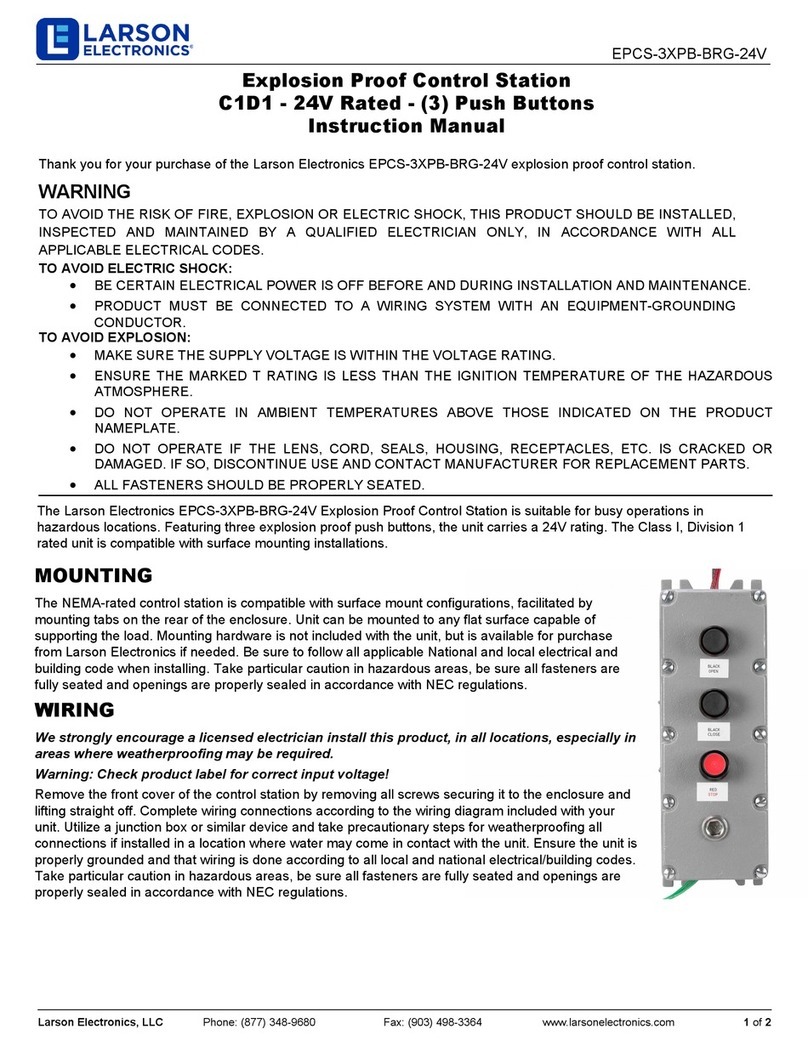Software House iSTAR Ultra Manual

1
iSTAR Ultra Controller
Hardware Installation
Version A0
Part Number UM-266
April 2014
OVERVIEW The iSTAR Ultra consists of the following hardware components:
General Controller Module (GCM)
Access Control Module (ACM) - a maximum of two can be connected
General Control
Module
The GCM is a General Purpose Module running the Linux®operating system.
The GCM provides the following features:
Two network Gigabit Ethernet ports.
Two RS-485 Ports for Aperio™ Hubs and Wireless Readers.
An LCD panel that displays the current status, and provides built-in
diagnostics.
Four USB ports to communicate with the Access Control Modules (ACM)
and import encryption keys.
USB Ports have only evaluated by UL for connection to ACMs.
One Micro A-B port. (For future use)
Access Control
Module
The ACM is a special purpose Access Control Module that interfaces with the
GCM and provides inputs, outputs, reader interfaces, and AUX outputs (12
Vdc). An iSTAR Ultra can contain up to two ACMs that interface directly with
Wiegand signaling devices, and RM reader busses. The RM reader busses can
interface with Wiegand signaling devices and ABA (magnetic) signaling
devices. External lock power can be sourced directly from the ACM when the
relay(s) are set to “wet”, or can be run in “dry” mode with an external power
supply. FAI (Fire Alarm Interface) is also supported along with the ability to
selectively latch the relays until released by a Key switch.
Types of Mounting The iSTAR Ultra and its components can be installed in a wall mount enclosure
or in separate rack mount enclosures.

Requirements
2
REQUIREMENTS
Site Requirements Ensure that the site is ready:
The iSTAR Ultra installation must be performed by a certified installer.
The iSTAR Ultra must be installed and wired according to local and national
regulations.
All ACM wiring must be shielded.
All Control Units of the iSTAR Ultra must be installed in a restricted access,
protected area.
Non-limited power supply lines must maintain (1/2 inch (1.3 cm)) spacing
from limited power supply lines and other signaling lines. Secure lines must
be installed in accordance to local and national electric codes.
The site must be approved and all wiring must comply with UL requirements
and other codes, as appropriate. Installation shall be in accordance with the
National Electric Code, ANSI/NFPA 70-1993.
All preliminary site work is complete.
System power needs to be 12 Vdc. Appropriate circuit breakers must be
accessible. Power supplies must be listed to UL-603 and UL-294.
The system power circuit breaker must only be assessable by Authorized
Personal.
The site is clean and free of dust or other contaminants.
Ensure that the mounting site is ready to accommodate the iSTAR
dimensions.
iSTAR Ultra Wall Mount
Dimensions
Table 1 lists the iSTAR Ultra Cabinet Wall Mount Dimensions
Table 1. Cabinet (Wall Mount Dimensions)
Item Dimension/Location
Weight 26.5 lb (12.02 kg)
Height 21.5 in. (54.61 cm)
Width 25 in. (63.5 cm)
Depth 5 in. (12.7 cm)
Upper Mounting
Holes
10 in. (22.86 cm) center to center to center. The outer two mount holes
are keyhole type.
Bottom three
Mounting Holes
Directly below the upper mount holes.

Requirements
3
Wall Mount Hardware Table 2 lists the hardware recommended for wall mounting the iSTAR Ultra. The
hardware listed in Table 2 is not included with the iSTAR Ultra.
Environmental
Requirements
Tabl e 3 lists the iSTAR Ultra environmental requirements.
You must consult a structural expert if you plan to wall mount the iSTAR
Ultra to a surface not listed in Tabl e 2 .
Table 2. Wall Mount Hardware Recommendations
Screw Size (Minimum)
Anchor Type
Screw Type
(Pan Head)
Wood Studs,
Plywood Wall
Drywall Plaster
Board
Concrete,
Brick, or Block
Wall
Minimum Number
of Screws
No Anchor Wood Screws #10 x 1-1/4 inch 6 X #10, 4 x #12
No Anchor Concrete Screws #10 x 1-1/4 inch 4
Super Hold
Plastic Anchors
Wood, sheet metal
screws
#10 x 1-1/4 inch #10 x 1-1/4 inch 6
Toggle Bolts (bolt included) (only for keyholes) 10-24 x 1-1/4 inch 10-24 x 1-1/4 inch 2
Hollow Wall
Anchor
(screw included) 10-24 x 1-1/4 inch 10-24 x 1-1/4 inch 6
Sleeve Anchor (screw and nut
included)
1/4-20 x 1-3/8 inch 4
Wedge Anchor (screw and nut
included)
1/4-20 x 1-3/8 inch 4
Machine Screw
Anchor
Machine screw 10-24 x 1 inch 6 X# 10, 4 x 1/4
Lag Shield
Anchor
Lag screws 1/4 x 1 inch 6
Table 3. Environmental Requirements
Status Range
Operation 32° F (0° C) to 120° F (49° C)
Storage 4° F (-20° C) to 158° F (70° C)

Installation
4
INSTALLATION This section assumes that the site meets the requirements.
The iSTAR Ultra does not include mounting hardware. See Tab l e 2 on page 3
for more detail.
Wall Mount Installation The most common installation is the wall mount. In this installation, the
enclosure is mounted directly to a wall or uni-strut using suitable user-supplied
hardware. See Table 2 on page 3 for more detail.
Requirements:
The anchoring system must be capable of sustaining 75 lb (34 kg). This
weight does not include the cables.
The cables are protected by use of conduit, which is metal, plastic, or
flexible.
ACM cabling must be shielded.
An external power supply provides 12 Vdc to run the logic of the iSTAR and
the read heads. There is an option for two external power supplies to supply
the locks using wet relays. The lock power supplies are rated at 0 - 30 Vdc,
but are usually 12 Vdc or 24 Vdc. In some installations, the locks can be two
12 Vdc or two 24 Vdc, or either combination of both voltages.
If an ACM is powered by a different PSU, the ACM Fail trigger must be
configured to alarm on failure.
The enclosure has knock-outs for installing and removing wires in and out of
the wall mount enclosure.
The enclosure door supports up to four accessary boards (I/8, I/8-CSI, R/8,
RM-4E), see
ELECTROSTATIC SENSITIVE DEVICES: Observe precautions for handling.
Before handling any internal components, discharge static electricity by
holding a grounding lug or non-painted surface for three seconds.
Wear a grounding wrist strap and stand on a grounded static mat.
Reduce movement during installation to reduce static buildup.
Make sure work area is safeguarded.
Transport components in static-shielded containers.
Note: The outside of the ESD bags are not ESD protective.
Verify that all components, materials, and the installer are referenced to a
common ground.

Installation
5
To Wall Mount the Controller:
1. Carefully unpack the components. Software House recommends removing
the GCM and the ACM(s) from the enclosure before mounting. Use ESD
procedures while handling the boards.
2. Open the enclosure door and disconnect the grounding wire on the door.
3. Carefully lift the door off the hinges, and place it on a padded surface.
4. Verify that the upper mounting screws (or equivalent) are in place on the
mounting site for the keyhole locations.
Figure 1. iSTAR Ultra Controller with Door Removed (Two ACMs Mounted)
LCD
5. Align the mounting keyhole slots at the upper back of the enclosure with the
two upper mounting screws, and lower the enclosure into position.
NOTE See Figure 1 on page 5 for the location of the keyhole slots, screws, and
knockouts.
Ground Stud
(6-32)
For Shield Wire,
1 By Each Knockout
Assorted Knockouts
Cabinet/Enclosure
General Controller
Module (GCM)
Access
Control
Module
(ACM)
Assorted
Knockouts
Keyhole
Mounting
Slot (2)
Lower Mounting
Hole (3)
Tamper Switch
Assorted
Knockouts
USB Cables
ACM 1
ACM 2
GCM
E-Net Tamper
LCD
LCD
Reader & Logic Power
Reader & Logic Power
Note: ACM Lock
Power IN supplies
the WET relay outputs.

Installation
6
6. Install the three lower mounting screws and the remaining top mounting
screw in between the two keyhole mounts.
7. Attach the conduit couplings to the knockout openings as needed to comply
with local code requirements.
8. Reattach the grounding wire between the door and the enclosure.
9. Secure the power inputs with zip-ties to maintain minimum safe distance for
electrical safety. Install in accordance with local and national regulations.
Non-limited power supply lines must maintain a minimum of 1/2” spacing
from limited power supply lines and other signaling lines.
10.When routing signal cables from the ACM to accessary boards on the door,
ensure that the cables are not pinched by the door and cables are routed in
accordance with NEC Codes or the applicable Local codes.
Wall Mount Door Components
The wall mounted iSTAR Ultra has stand-off’s on the enclosure door that can
support up to four RM Bus components.
The I/8, I/8-CSI, and R/8 boards are supported.
There can be any combination of the three boards including:
All I/8’s, all I/8-CSI’s or all R/8’s
Two I/8’s and two R/8’s
Three I/8’s and one R/8
Etc.
Wiring: Route the RM bus from each I/8 – R/8 board to the next. Connect the
end to one of the RM connectors on the ACM (i.e. J96, J83, J82, J10, J97, J98,
J99, or J100). See Figure 2 on page 7.

Installation
7
Figure 2. Wiring Wall Mount Door Components
Rack Mount Installation The GCM and ACMs are mounted separately in standard 19-inch racks. The
cables will be inside the cable management system of the rack. The
components must remain secure, be clearly labeled, and be easily accessible
when using the correct tools.
NOTE Use a service loop when connecting the cables.

Installation
8
Rack Mount Considerations
Be aware of the following considerations when mounting the iSTAR Ultra as a
Rack Mount:
Rack Mount ACM's need to located close enough so that the 3 foot USB
supplied cable can be routed and still have a proper service loop.
Elevated Operating Ambient - If installed in a closed or multi-unit rack
assembly, the operating ambient temperature of the rack environment may
be greater than room ambient. Verify that 0to 49is maintained.
Reduced Air Flow - Installation of the equipment in a rack should be
such that the amount of air flow required for safe operation of the
equipment is not compromised. Verify that 0to 49is maintained.
Reliable Grounding - Reliable earth ground of rack-mounted equipment
should be maintained.Grounding needs to follow NEC Codes or the
applicable Local code.
To Perform a Rack Mount Installation:
1. Pick a location for the rack, while observing the considerations above.
2. Disconnect the grounding wire on the controller.
3. Mount the unit with either 10/32 or 12/24 hardware.
4. Connect Ethernet, as required, to the Ethernet port(s).
5. Reconnect the grounding wire to the controller.
6. Secure the power inputs with zip-ties to maintain minimum safe distance for
electrical safety. Install in accordance with local and national regulations.
Grounding
Requirements
Grounding requirements are as follows:
Grounding needs to follow NEC Codes or the applicable Local code.
Ensure that the iSTAR Ultra controller is properly connected to an earth
ground at any of the ground studs.
Ensure that the shield wires are grounded at one end of the cable to the
nearest earth/ground connection. Ground shields of both the GCM and
ACMs.
When disconnecting wiring, disconnect ground wires last (to provide
maximum protection to the equipment and personnel).
NOTE The iSTAR Ultra must be installed in a UL-listed rack mount.
Disconnect all sourced power before modifying the wiring.

Power
9
POWER This section provides the power requirements for the iSTAR Ultra and its
components.
Electrical Electrical ratings are dependant upon the configuration.
GCM
Input
12 Vdc , 1.5 - 4.5A max.
Output
RS485: 11-11.14 Vdc , 1.5A max. each
ACM
Input
• Vreader: 12 Vdc , 12.5A max.
• Vlock1: 0 - 30 Vdc , 12A max.
• Vlock2: 0 - 30 Vdc , 12A max.
Output
• RS485/Wiegand/AUX: 11.64 Vdc , 1.5A max. each
• Primary Wet Relay Out: 0 - 30 Vdc , 0.75A max. each
• Primary Dry Relay Out: 30 Vdc/Vac, 5A max. each
• Secondary Wet Relay Out: 0 - 30 Vdc , 0.75A max. each
• Secondary Wet Relay Out: 30 Vdc/Vac, 1A max. each
Additional Power
Requirements
An external over-current protection device (i.e. circuit breaker) must be
installed in a secure location readily accessible to a service person.
Circuit Breakers need to be sized so that its normal sourced current does not
exceed 80% of the circuit breaker rating.
NOTE The GCM RS-485 ports have not been evaluated by UL.
The RS-485 ports are power limited on the GCM.
NOTE The Weigand, RS-485, and Aux ports are power limited on the ACM.

Power
10
The system power circuit breaker must only be assessable by Authorized
Personal.
This device must be suitably rated for the installation; see electrical ratings
guidance.
The conductor size for the inputs must be selected based on the rating of
their corresponding over-current device and in accordance with local and
national regulations.
Battery The GCM contains a lithium battery that is used to retain the real-time clock.
The battery on the GCM shall be replaced by a trained technician, and the
replacement battery must be UL approved.
FOR BURGLAR ALARM INSTALLATIONS:
The iSTAR Ultra is not provided with backup power. An external power
supply must be provided with the following characteristics:
• UL 603 and UL 294 Listed
Minimum four hours of standby power
Tyco / Software House Advanced Power Supply (apS) meets these
requirements. Several apS units, wired in parallel, will provide 12Vdc
output at [units x 3.75A] in excess of four hours when using the
supplied 17AH batteries.
All Burglar Alarm and Intrusion Zone inputs must be supervised and
have Triggers configured to Alarm upon Tamper.
At least one RM2L-4000 reader must be in each area/partition for
signal acknowledgement.
There are multiple power inputs to the unit. To completely
de-energize the unit, disconnect ALL power sources.
NOTE For UL Listed products, a UL 603 and UL 294 listed power supply must be
used.

Power
11
Wiring Requirements The iSTAR Ultra Ethernet connections are:
Two GCM Onboard Ethernet ports – support 1 Gbps each
Tabl e 4 on page 11 lists the general wiring requirements for an iSTAR Ultra and
its components.
NOTE Use shielded Ethernet cabling. CAT5 or better.
The Power Input terminals on the iSTAR Ultra accept conductor size up
to 2mm2(12 AWG).
Table 4. Equipment Wiring Specifications
Signal From To AWG Shield Max Length
RS-485 Comm, Data
Half-duplex 2 wire
iSTAR Ultra RM & I/O
Modules
22 Yes 4000 ft.(1212 m)
RS-485 Power iSTAR Ultra RM & I/O
Modules
22/18 Yes Range of 600 ft. to 1500 ft.
depends on AWGb
RJ45-Ethernet iSTAR Ultra Hub, Host Cat 5 or better Yes 328 ft. (100 m)
Supervised Input iSTAR Ultra
or I8
Input 22/18 Yes 2000 ft. (606 m)
Request-to-exit
(REX or RTE)
iSTAR Ultra
or RM-4/4E
module
Switch 22/18 Yes 2000 ft.(606 m)
Door State Monitor
(DSM)
iSTAR Ultra
or RM-4/4E
module
Contact 22/18 Yes 2000 ft.(606 m)
Supervised Input (UL)
Notea
iSTAR Ultra
or I8
Input 22 Yes 2000 ft.(606 m)
Reader Data (Direct
Wiegand Connection)
iSTAR
Ultra or
RM-4/4E
module
Proximity/
Wiegand
signaling
read head
22
20
18
Yes 200 ft.(60.96 m)
300 ft. (91.4 m)
500 ft. (152.4 m)
a. To comply with UL requirements, use shielded, minimum 22 AWG stranded, twisted pair cable for monitor
points, DSMs, and REXs. Use Belden 9462 or equivalent.
b. Check wire lengths to verify that voltage drops are acceptable.
Calculations are based on a single RM-4 reader with keypad and LCD (250 mA):
Using 22 AWG, distance = 600 ft. (.0165 ohms /ft.)
Using 18 AWG, distance = 1500 ft. (.0065 ohms /ft.)

Power
12
NOTES The Tamper, Low Battery, and AC power fail inputs must be enabled and
connected to the iSTAR Ultra to report for compliance with UL requirements.
For UL listed products, burglar alarm inputs must be supervised.
UL Listed panic hardware shall be used to allow emergency exit from a
protected area.
All inputs and outputs, except FAI and Ethernet must be shielded.
The USTAR-GCM AC Fail/Lo Batt and COMM, USTAR-GCM and USTAR-ACM
Tamper, USTAR-GCM power, USTAR-ACM power (Reader), USTAR-ACM lock
1 and lock 2 connections are not to leave the room of installation or 25’ beyond
control unit. Therefore, these connections were not tested for output transients.

Readers and Accessory Boards
13
READERS AND
ACCESSORY
BOARDS
The following readers and accessory boards are UL supported:
Wiegand Signaling Readers:
SWH-4000
SWH-4200
SWH-2100
SWH-4100
SWH-5100
P345MTR
P345KPMTR
HID 5365 series
HID RP40 multiCLASS
HID RPK40 multiCLASS
HID RP15 multiCLASS
RS-485 RM Bus:
RM2L-PI (SWH)
RM1 series (SWH)
RM2 series (SWH)
RM3 series (SWH)
RM2L series (SWH)
RM2L-4000 (SWH)
RM2L-NH (SWH)
Accessory boards:
I/8
R/8
I/8-CSI
RM-4
RM-4E

General Control Module
14
General Control Module
Figure 3. GCM Layout .
Network Connections Connect a CAT 5, or better, RJ45 cable to either J5 or J6 (or both for
redundancy).
J5 Ethernet 1 Gbps
J6 Ethernet 1 Gbps
There are built in LEDs in the connectors that indicate the Ethernet Link and
Receive Data signals.
Switches SW7 - Soft Reset (Reboot)
The SW7 push button saves all data in non-volatile memory and then reboots
the unit. It may take several minutes for the formatting and saving of the
data.The iSTAR Ultra is fully capable of operating without contact with the Host
after the reboot. (Use SW2 to reset the unit to factory default settings.)
SW2 - Hard Processor Reset
Note: SD Flash J14 and SW2 are
located on the back of the module.
SW2 resets the unit back to the factory default settings. Please contact
Technical Support before resetting back to the factory defaults.

General Control Module
15
SW2 can be used to Reset to Factory Default by changing the Rotary Switch
(SW3) to ‘D’ and pressing SW2.
To Clear Memory and Reboot the Unit:
1. Set rotary SW3 to D.
2. Press and release switch SW2.
Instructions appear on the LCD in approximately ten seconds.
3. Follow the instructions.
4. Set rotary SW3 back to 0 or F.
5. Press and release SW2, and observe the LCD panel. The unit will reboot,
the memory will be cleared, and the unit will need to be completely re-
configured.
In addition to clearing memory, SW2 can be used to restart the Linux operating
system and possibly clear up an error or hang situation. Software House
recommends contacting Technical Support before executing a factory reset.
SW3 Rotary Switch
SW3 is an onboard 16-position rotary switch. Most of the positions are used to
control LCD diagnostics. Table 5 provides descriptions of the iSTAR Ultra rotary
switch functions.
Table 5. iSTAR Ultra Rotary Switch Functions
Position Description
0ICU Block Off (Read/Write/Update) Display General Messages
1Display card data from last card read, 7 second LCD display (slow mode)
2Display card data from last card read, 2 second LCD display (fast mode)
3Display supervised input changes, 2 second LCD display (slow mode)
4Display supervised input changes, 1 second LCD display (fast mode)
5Display manual output changes (include readers and R/8 boards), 2 second LCD
display (slow mode)
6Display manual output changes (include readers and R/8 boards), 1 second LCD
display (fast mode)
7 Not used
8Hardware Test (Onboard Ethernet 1 and 2, USB ports)
9 Not used
AErase DB files from flash. (Press SW2 GCM Hard reset, wait for LCD
instructions, set rotary switch back to 0 or F, press reset again.) This is similar to
position D, but leaves the basic Comm setup of IP, etc.

General Control Module
16
Encryption - S1-1
The Encryption switch enables FIPS 197 AES 256-bit encryption. The switch
setting must match the software configuration of the cluster and the controller.
If encrypted, the iSTAR Ultra controller can cluster with:
iSTAR Edges
iSTAR eXs
Other iSTAR Ultras with the Encryption Switch set to ON
If non-encrypted, the iSTAR Ultra controller can cluster with:
Other iSTAR Ultras with the Encryption Switch set to OFF
iSTAR Pros
CPNI - S1-2
When this switch is set to ON, the iSTAR Ultra runs in CPNI (Customer
Proprietary Network Information) mode and all database and transactions are
stored in RAM. The database and transactions are not backed up on the SD.
The default setting is OFF.
RS-485 Terminators - SW5 and SW6
These switches provide termination at the end of the two RS-485 Ports.
BMFG - ATE (Automated Test Equipment) (Software House only)
CDisable watchdog (Software House only)
DRestore Factory Default. Erase DB files and Communication Parameters from
flash. (Press SW2 Hard GCM reset, wait for LCD instructions, set rotary switch
back to 0 or F, press reset again.)
EBoot to backup image (Activate on Software House instruction only)
FICU Block On (Read only) - Display General Messages
Table 5. iSTAR Ultra Rotary Switch Functions (Continued)
Position Description
NOTE iSTAR Encryption Mode is required to implement FIPS 140-2. (future
feature) FIPS 140-2 is not evaluated by UL.
NOTE CPNI has not been evaluated by UL.

General Control Module
17
LCD Contrast Potentiometer - RV1
Used to adjust the contrast of the LCD. Requires a 2 mm screwdriver.
USB Ports Four Host Ports (Two Dual Ports) J8 and J9
The ACM communications cables connect to these Ports. It does not matter
which Port is used as the ACMs are uniquely addressed using the USB 2.0
protocol.
AC Fail - Low Battery - J2
Figure 4 on page 17 shows AC Fail and Low Battery wiring. They are NC
(Normally Closed) connections, and share a common ground pin.
Figure 4. AC Fail - Low Battery J2
AC Fail Input
Indicates whether the external power source has reported loss of its main
power.
Shares the connector and Ground pin with Low Battery.
Normally closed dry relay contacts are required. This signal is normally wired
to the energized NO (Normally Open) output on the apS.
Configurable on the host as an unsupervised input, as with iSTAR eX, iSTAR
Edge, and iSTAR Pro.
Low Battery Input
Indicates whether the external power source has reported its battery as low.
Wired in from the external power source.
Shares the connector and Ground pin with AC Fail.
Normally closed dry relay contacts are required.
Configured on the host as unsupervised input.

General Control Module
18
Tamper - J1
Figure 5 on page 18 shows Tamper - J1 NC (Normally Closed). It is connected
to the Tamper switch on the enclosure. If there is no standard enclosure, be
sure that there is a jumper across the two pins.
Figure 5. Tamper -J1
The tamper switch controls many LEDs, to preserve power and also turns off
the super bright LED when the door is open. When the door is opened the small
power LEDs are on. The LCD is also off when the door is closed.
GCM Power - J4
12 Vdc @ 4.5 Amps max (Note: pin 1 on the left is +12 Vdc, pin 2 is GND.)
J14 SD Card
Located on the back of the GCM to the left of the SOM, near the Hard Reset
switch. This non-volatile memory is where backups are stored.
The following ports are not to be used for connection for UL installations and
have not been evaluated by UL:
RS-485 1 and 2 (J26 and J27)
Each Port can support up to fifteen Hubs. Each Hub can support either one
Reader or eight Readers.
USB Micro Type AB - J7
Not supported. Future option.
RS-232 Diagnostic Port (P4)
Software Tech Support and Engineering use for troubleshooting.
NOTES The Tamper, Low Battery, and AC power fail inputs must be enabled and
connected to report for compliance with UL requirements.
Shielded cable must be used for AC Fail and Low Battery Input
connections.

Visual Indicators
19
COMM Board Connector - J15
Not supported.
VISUAL INDICATORS
Power - DS1 and DS2 Indicates that power is supplied to the unit.
LCD The LCD display diagnostic messages are similar to the iSTAR Edge and iSTAR
eX. As with the iSTAR eX and iSTAR Pro, the LCD is used for status and
diagnostics.
Diagnostics are controlled by the rotary switch, SW3. See “SW3 Rotary
Switch” on page 15.
Contrast is controlled by potentiometer, RV1.
The backlight is on when door is open, off when door is closed.
LEDs The super-bright white Power LED (DS1) is illuminated when the enclosure
door is closed and the tamper switch closes. Table 6 on page 19 provides
descriptions of the GCM LEDs.
Table 6. GCM LED Functions
LED Function Comment
DS2 Main Power - Internal View Always on if Voltage IN > 8 Vdc
DS1 Main Power - External View Super bright White LED, visible from outside of the enclosure
when the door is closed. Off when the door is open.
DS6 RS-485 Port 1 Enabled Used for Aperio Hubs.
DS3 RS-485 Port 2 Enabled Used for Aperio Hubs.
DS9 COMM board Enabled Not currently supported.
N/A Ethernet Carrier LEDs built in to J5 and J6 (Solid Green)
N/A Ethernet Activity LEDs built in to J5 and J6 (Blink Green)
DS4 RS-485-1 Tx Port 1 Transmit Data
DS5 RS-485-1 Rx Port 1 Receive Data
DS7 RS-485-2 Tx Port 2 Transmit Data
DS8 RS-485-2 Rx Port 2 Receive Data

Access Control Module
20
Access Control Module
The ACM provides Readers, Inputs and Outputs used in access control. An
iSTAR Ultra contains either one or two ACMs. The ACM has eight different
sections that contain all of the components needed for a Door as indicated
below:
RS-485 Port for an RM Bus or other RS-485 Reader.
Terminator switch for the RS-485 Port
Direct Connect Wiegand Port with LED drives. This is for ‘Wiegand signaling’
devices that communicate using data 1 and data 0.
AUX Port to power devices such as a PIR
FAI Activate Switch (Only for Primary Relay)
Two Relays - One Primary and one Secondary
Primary Relays (Field replaceable - mounted in a socket)
– Physically larger than the secondary relays
–8perACM
– Can be Wet or Dry (Wet powered by either RLOCK 1 or 2)
– Can be used for FAI
– Dry Rating 5 Amps @ 30 Vdc or 30 Vac
– Wet Rating 0.75 Amps @ 30 Vdc
– Form C
Secondary Relay (permanently soldered)
–8perACM
– Can be Wet or Dry (Wet powered by either RLOCK 1 or 2)
– Cannot be used by FAI
– Dry Rating 1 Amp @ 30 Vdc or 30 Vac
– Wet Rating 0.75 Amps @ 30 Vdc
– Form C
Jumper for each relay to select Wet / Dry and Wet power source
It is convenient to configure a Door with all the components together in one of
these sections, but it is not a requirement. However, all door components must
come from the same controller.
There are eight basic sections of the ACM visible in the silk screen.
Figure 6 on page 21 indicates all of the components of sections 1 and 8. This
pair is typical of the other 3 pairs. It also shows the Power In ports and the FAI
controls.
Table of contents
Other Software House Controllers manuals