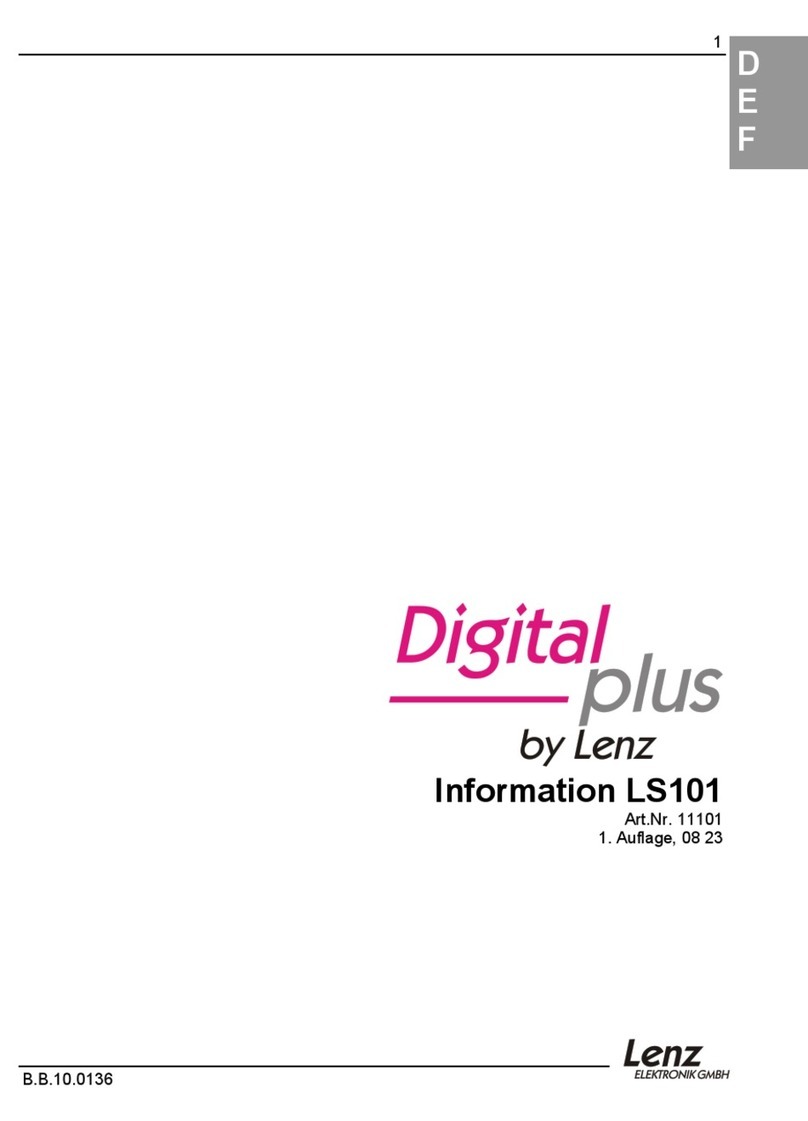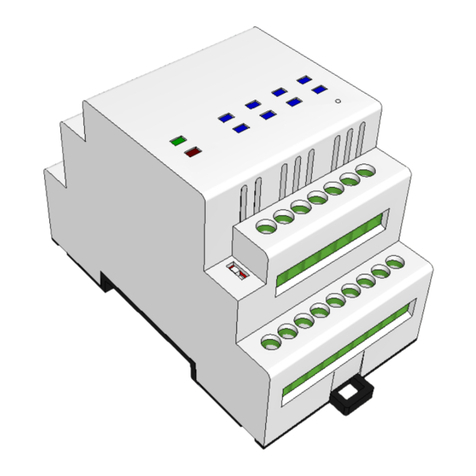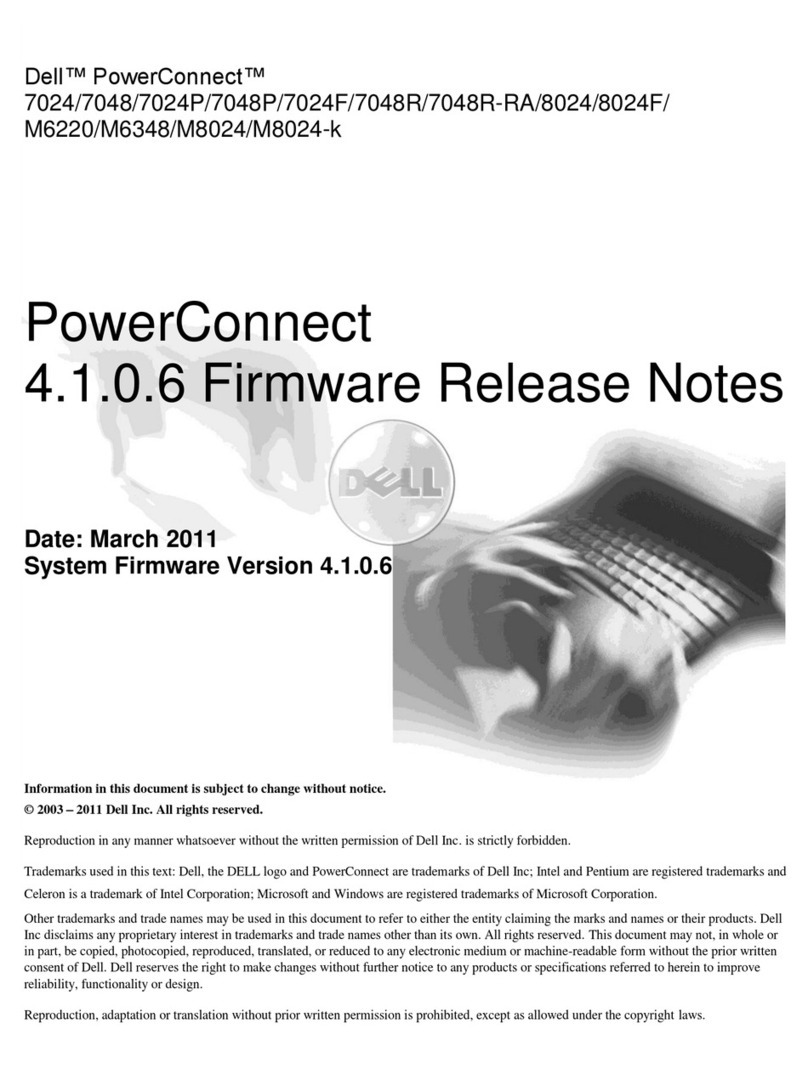Software House RM-4T Manual

1
RM-4T
Hardware Installation
Version A0
Part Number UM-302
April 2014
The RM-4T is the board, and the RM-4TE is the RM-CAN enclosure with an
RM-4T mounted in it. The RM-4T can be connected to any Software House
iSTAR series control panel or apC series control panel.
SPECIFICATIONS
STANDARDS RM-4T readers must be wired in accordance with the National Electrical Code
(ANSI/NFPA 70), local code.
Table 1: Specifications
RM-4T Specifications
Environmental
Indoor 32° F to 120° F (0° C to 49° C)
Storage -31° F to 151 ° F (-35 ° C to 66° C)
Humidity 0 to 85%
Electrical
Input
Reader Bus 12 VDC, 175mA without reader
12 VDC, 550mA with reader
Output
Reader 10.9 to 11.18 VDC / 5 VDC
LED output control 4.0 VDC to 5.25 VDC, 20mA

Installation
2
INSTALLATION
Static Electricity
Precautions
Before handling any internal components, discharge static electricity by
touching a grounded surface.
Wear a grounding wrist strap and stand on a grounded static protection mat.
Limit movement during installation to reduce static buildup.
Power
RM-4T
The RM-4T can be powered either from a local, UL listed, access control
(UL294) or burglar alarm (UL603), Class 2 power-limited power source with
4-hour standby capability, or from a Software House UL listed, access
control (Ul294) or burglar alarm (UL1076) panel which has 4-hour standby
capability.
Readers
Readers connected to the RM-4T can either be powered from a local UL
listed access control (UL294), or burglar alarm *Ul603), Class 2 power-
limited power source with 4-hour standby capability, or from the RM-4T.
Wall Mount Dimensions
The RM-4T must be installed in the RM-CAN and within the protected
premise in accordance with the National Electrical Code (NFPA70), and the
local authorities having jurisdiction.
Table 2: Enclosure (Wall Mount Dimensions)
Item Dimension/Location
Weight 2.5 lbs (1.2 KG)
Height 7 in. (17.78 cm)
Width 8 in. (20.32 cm)
Depth 3 1/4 in. (8.255 cm)
Two Upper
Mounting Holes
1/4 in. (.635 cm), keyhole type
Two Bottom
Mounting Holes
Circular type
Knockouts 1/2 in. (1.27 cm.), eight
Tamper Switch for cover supervision.

Installation
3
Wall Mount Hardware The hardware listed in Tabl e 3 on page 3 is not included with the RM-4T.
Installation Tools Antistatic floor mat, tabletop mat, and wrist strap.
Standard tool kit.
3/32" (2.4 mm) screwdriver (supplied with iSTAR Ultra).
Security screwdriver (contact Software House).
Small needle nose pliers; small Phillips screwdriver; wire strippers.
5/16" (#10) nut driver (for securing shield wires to a ground stud).
Mounting To Mount the RM-4T
1. Ensure that the mounting site has been prepared. The product must be
installed indoors.
2. Carefully unpack the RM-4T. Observe the “Static Electricity Precautions” on
page 2.
3. Remove the appropriate knockouts. See Figure 1 on page 4.
4. Align the upper mounting keyhole slots at the upper back of the enclosure
with the two upper mounting screws and then lower the encloser into
position.
Table 3: Wall Mount Hardware Recommendations
Screw Size (Minimum)
Anchor Type
Screw Type
(Pan Head)
Wood Studs,
Plywood Wall
Drywall Plaster
Board
Concrete,
Brick, or Block
Wall
No Anchor Wood Screws #10 x 1-1/4 inch
No Anchor Concrete Screws #10 x 1-1/4 inch
Super Hold
Plastic Anchors
Wood, sheet
metal screws
#10 x 1-1/4 inch #10 x 1-1/4 inch
Toggle Bolts (bolt included) (only for keyholes) 10-24 x 1-1/4 inch 10-24 x 1-1/4 inch
Hollow Wall
Anchor
(screw included) 10-24 x 1-1/4 inch 10-24 x 1-1/4 inch
Sleeve Anchor (screw and nut
included)
1/4-20 x 1-3/8 inch
Wedge Anchor (screw and nut
included)
1/4-20 x 1-3/8 inch
Machine Screw
Anchor
Machine screw 10-24 x 1 inch
Lag Shield
Anchor
Lag screws 1/4 x 1 inch

Wiring
4
5. Install the two bottom mounting screws.
Figure 1. Wall Mounting
WIRING
Figure 2. Wiring

Readers
5
READERS The following readers are supported:
RM-4T Reader Setup 1. Set the Reader Address Switch, SW1 (a 16 position rotary switch, see
Figure 2 on page 4), to a number from one to eight. Each Reader along the
bus must have a unique address.
2. Set the SW-3 configuration switch to the desired setting as shown in Tab l e 4.
NOTE To comply with UL requirements, use shielded, minimum 22 AWG
stranded, twisted pair cable for monitor points, DSMs, and REXs.
Deister:
SWH-4000
SWH-4100
SWH-4200
HID:
iClass
iClass SE R40
Multitech Readers RP40
SWH-5100 Proximity Reader RK40
SWH-2100
SWH-3100
SWH-5200
RPK40
R15
RP15
P345MTR
P345KPMTR
5365 Series
Table 4: SW3 Switch Configuration Settings
SW3 # Function Off (Open) On (Closed)
SW3-1 Reader type Magnetic Wiegand
SW3-2 LCD
NOTE: Not used in the RM-4T.
LCD Present No LCD
SW3-3 LED Option Normal External Bi-color
SW3-4 Tamper Normal Bypass
SW3-5
(See Caution on page 5
EOL-Termination Not last Last unit in bus
SW3-6 LED Option Normal One Wire (A,B,C)
SW3-7 Beeper Control Enable RM-4T
Beeper
Disable RM-4T Beeper
SW3-8 Beep on Read Control No Beep on Read Beep on Read

Readers
6
3. Connect P5 input and output wiring, as shown in Figure 2 on page 4 and
Figure 3 on page 6.
Figure 3. RM-4T Reader Connections
Tab l e 5 on page 6 shows the P3 Read Head wiring connections.
To properly terminate an RS-485 line, only the last unit on the bus should
have SW3-5 in the On (closed) position.
Table 5: Read Head Wiring
P3 Magnetic Stripe (ABA 2) Wiegand (Swipe or Proximity)
1 Card Load Data 1 (white)
2 Clock Data 0 (green)
3 Data No Connection
4 +5V +5 V (red)
5 Ground Ground (black)
6 No connection +12 V (red)

Readers
7
RM3 LED Connections Wire Black, Red, Yellow, and Green as shown in Figure 4 on page 7.
Figure 4. RM3 LED Connections
7 Red LED Red LED
8 Yellow LED Yellow LED
9 Green LED Green LED
10 No connection RS-485 TXD/RXD+
11 No connection RS-485 TXD/RXD–
12 No connection Read Head Beep Control
Table 5: Read Head Wiring (Continued)
P3 Magnetic Stripe (ABA 2) Wiegand (Swipe or Proximity)

LED and Beep Control
8
Reader Wiring
Specifications
LED AND BEEP
CONTROL
Switch SW3 controls the reader LED display and whether the reader beeps on a
card read.
Beep on Read RoHS RM-4Ts can be set to Beep on a card read. The beep is local to the RM-
4T and does not indicate admit or reject status. It simply means that a credential
of the correct technology and frequency was presented to the reader. It could
actually be a misread if the corresponding card format is not set for the number
of bits in the card.
1. Set SW3-7 to OFF (Open)
2. Set SW3-8 to ON (Closed)
If there is a read head beeper connected to P3-12, set SW3-7 and SW3-8 to ON
(Closed).
LED Control
If SW3-3 is on and SW3-6 is OFF, the Function is External Bi-color. It is referred
to as Bi-color because there are two LEDs (red and Green) in the reader;
however, it is essentially Tri-color because in some cases the LEDs will appear
as Yellow.
Table 6: Reader Wiring Specifications
Signal From To Gauge Shielded Max Length
Reader
Data
RM-4T Wiegand read head 22
20
18
Yes 200 ft.
(60.96 m)
300 ft.
(91.4 m)
500 ft.
(152.4 m)
Reader
Data
RM-4T Magnetic read head 22 No 10 ft.
Table 7: SW3 LED Control Settings for SW3-3 and SW3-6
SW3-3 SW3-6 Function
OFF OFF 3-wire (R,G,Y)
ON OFF External Bi-Color
OFF ON 1 Wire (A,B,C)
ON ON 1 Wire (A,B,C)

Keypad Wiring
9
KEYPAD WIRING Tab l e 8 indicates the wiring for units with keypads.
GROUNDING AND
SHIELDING
Single RM-4T
1. When connecting the RM-4T to the reader bus use twisted pair, shielded
minimum 24 AWG cable. Attach the shield at one end only, usually at the
apC or iSTAR end.
2. Attach a local earth ground (18 or 22 gauge) wire to the J5 component on
the RM-4T.
Multiple RM Bus devices
When wiring an RM-4T reader to a bus with multiple devices, such as other RM-
4Ts, I/8s, or R/8s:
1. Attach the shields along the bus together (insulate each connection). Snip
off the shield wire at the end of the bus. See Figure 5 on page 10.
2. Attach the shield to the ground at only one point – at the ground stud inside
the iSTAR or apC cabinet adjacent to the knockout.
3. Attach a local earth ground (18 or 22 gauge) wire to the J5 component on
the RM-4T.
Table 8: Wiring for Units with Keypads
J2 Pin Function
1Col3
2 Col 2
3 Col 1
4Col0
5 Row 3
6 Row 2
7Row1
8Row0
123
456
789
0CE
CMD
ENT
C3 C2 C1
R3
R2
R1
R0
Please note that
on a 3 x 4 matrix
keypad, Pin 4 (C0)
is not used.

Grounding and Shielding
10
Figure 5. Reader Shield Wiring
Setting Module
Address and
EOL Termination
To set the module address, set SW1 (16 position rotary switch) to a number
from one to eight. Every RM-4T series reader on a bus must have a unique
address.
To set RS-485 EOL (End of Line) termination, set SW3-5 to the On (closed)
position if the module is the last unit on the bus. If the module is not the last unit
on the bus, SW3-5 should be Off (open).
Figure 6 on page 11 shows how to connect ARM-1 relay modules to the RM-4T
outputs and how to wire NO (Normally Open) and NC (Normally Closed)
supervised inputs.
ACM module
RS-485 connector on a reader
Knockout
Twist shield wires together and insulate
(do not ground)
Ground stud
(bus configuration)
Shield wire
Enclosure/cabinet
Shield wire Snip off shield
wire at end of
bus

Grounding and Shielding
11
Figure 6. RM-4T Input/Output Connections
Installing the ARM-1
Relay Module
Two ARM-1 relay components can be connected to the RM-4T reader through
the P5 connector (Table 9).
RM P5-1 is the common (+12 VDC) pin for either ARM-1.
RM P5-2 is the output drive (GND) for the first relay.
RM P5-3 is the output drive (GND) for the second relay.
NOTE The maximum distance from P5 to the ARM-1 is 25 feet.
The maximum distance from P5 to the inputs is 2000 feet.
Locate the 1Kresistors for the NO and NC supervised inputs as close
as possible to the switch.
NOTE The ARM-1 relay has not been evaluated by UL.
Table 9: ARM-1 Wiring
Module Wiring
ARM-1 Relay ARM P2-1 to RM P5-1
ARM P2-2 to RM P5-2

Testing RM-4T Readers
12
TESTING RM-4T
READERS
To Test RM-4T Treaders
1. Properly configure Readers, Inputs, and Outputs using the C•CURE 9000
Administration application and put the reader Online.
2. Measure the supply voltage to the RM-4T.
The voltage can be measured between pin 1 (+12 VDC supply) and pin 4
(ground) on the P4 connector. The voltage must be +12 VDC (+/-5%).
3. Check the RM reader address setting.
The RM must be set to an unused address, between 1 and 8, when
connected to the apC or iSTAR. Use rotary switch SW1 to set the reader
address.
4. Check the RM-4T for communications to the apC or iSTAR by observing
LED2 and LED3.
5. Check the supervised inputs. Configure the inputs on the apC or iSTAR
using the C•CURE 9000 Administration application.
With no switches or resistors connected to the supervised input 1 and 2
lines, the C•CURE 9000 Monitoring application should report inputs as
“Open Loop”.
When you connect the 1,000-ohm resistor to the input terminals, the
C• CURE 9000 Monitoring application should report that the input as
“Deactivated”. Supervised inputs #1 is found at pins 4 and 5 of P5.
Supervised input #2 is found at pins 6 and 7 of P5.
6. Check the outputs.
The outputs can be functionally tested by using the “momentary activate”
feature in the C• CURE 9000 Monitoring application. When the outputs are
momentarily activated, the signal will change state for a few seconds.
7. Check the reader interface.
The reader interface can only be tested by presenting a card with the
appropriate technology to the reader. Reading a card will cause the display
to show “Access Granted” or “Access Denied,” depending on the clearance
of the card.
ARM-2 Relay ARM P2-1 to RM P5-1
ARM P2-2 to RM P5-3
Table 9: ARM-1 Wiring (Continued)
Module Wiring

Copyright and Trademarks
13
COPYRIGHT AND
TRADEMARKS
C•CURE and Software House are registered trademarks of Tyco Security Products.
The trademarks, logos, and service marks displayed on this document are registered in the United States [or other
countries]. Any misuse of the trademarks is strictly prohibited and Tyco will aggressively enforce its intellectual
property rights to the fullest extent of the law, including pursuit of criminal prosecution wherever necessary. All
trademarks not owned by Tyco are the property of their respective owners, and are used with permission or
allowed under applicable laws.
Product offerings and specifications are subject to change without notice. Actual products may vary from photos.
Not all products include all features. Availability varies by region; contact your sales representative.
© 2014 Tyco Security Products.
All Rights Reserved.

Table of contents
Popular Switch manuals by other brands
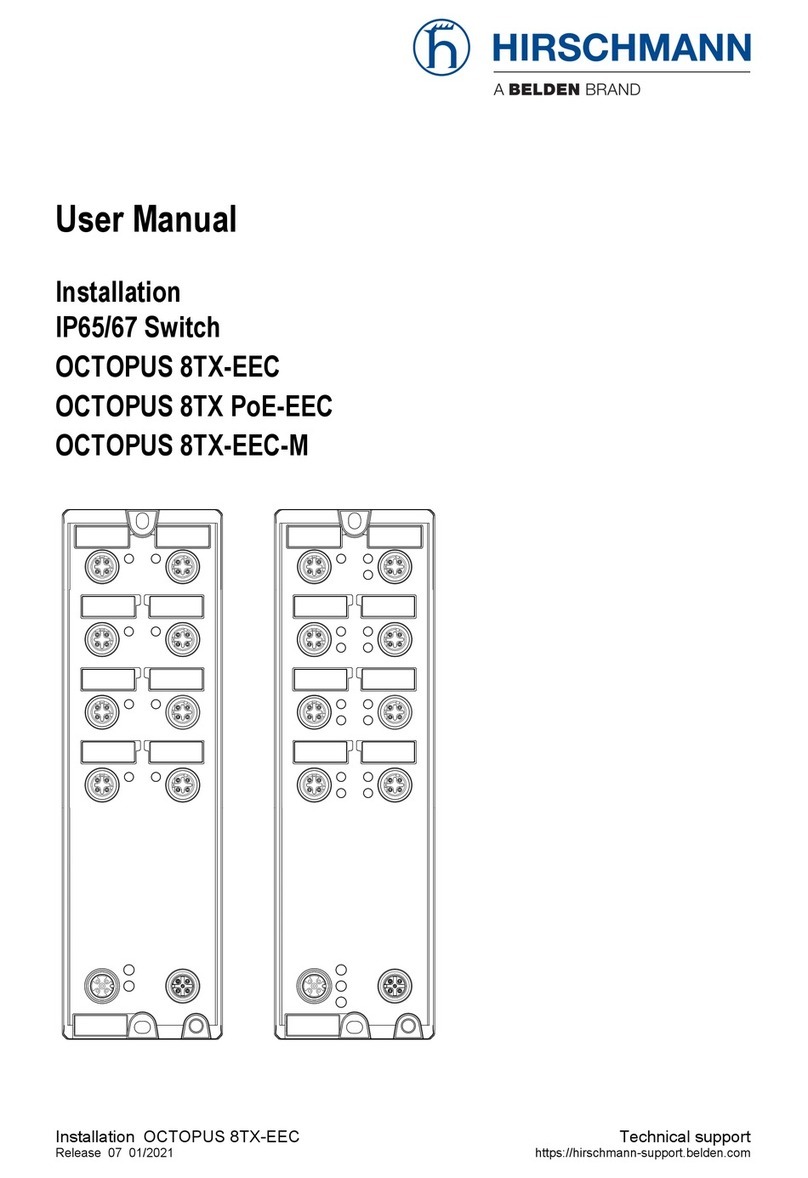
Belden
Belden Hirschmann OCTOPUS 8TX PoE-EEC user manual

Veris Industries
Veris Industries Hawkeye 949 installation guide

Murphy
Murphy PowerView PVM Series Specification sheet

Velleman
Velleman K8015 Illustrated assembly manual

QNAP
QNAP QSW-M3212R-8S4T Quick installation guide
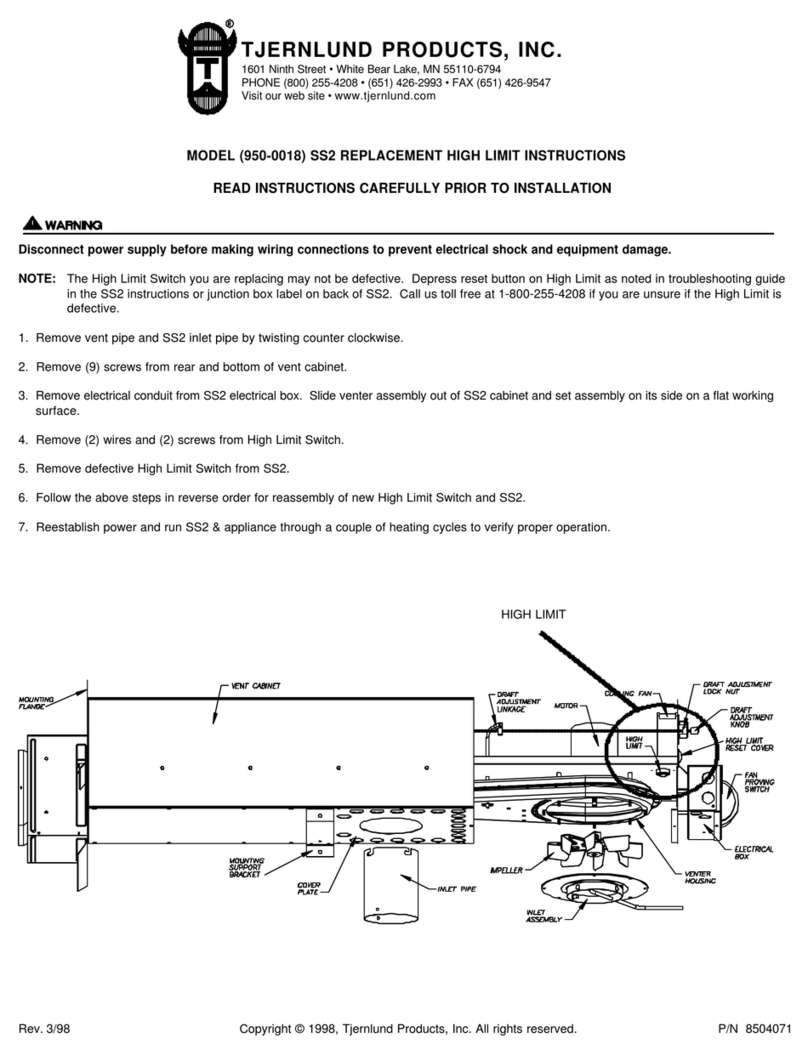
TJERNLUND
TJERNLUND SIDESHOT SS2 manual

D-Link
D-Link DES-1008P Quick installation guide

Planet Networking & Communication
Planet Networking & Communication GSD-1222VHP user manual

ENSIM SENSORS
ENSIM SENSORS DX-ELF 101 operating manual

Hored
Hored IS104GS-2F user manual

SP Controls
SP Controls SP-SW5200-VUHBT user guide
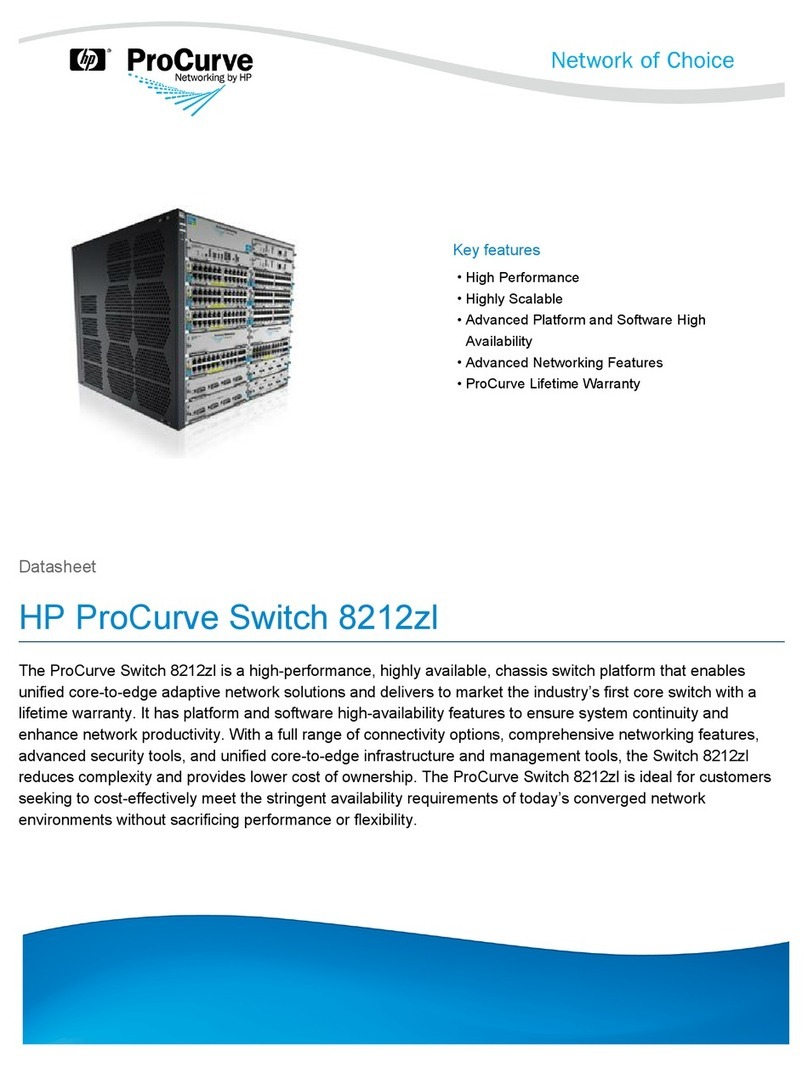
HP
HP ProCurve 8212zl Series datasheet