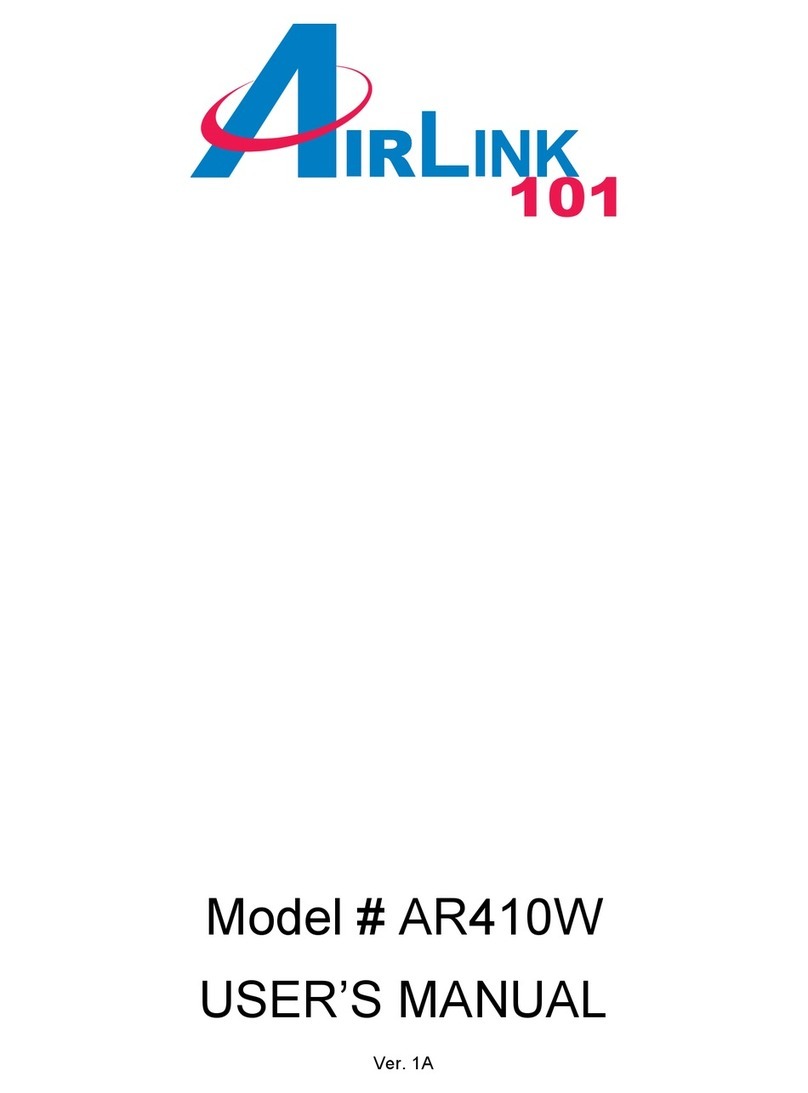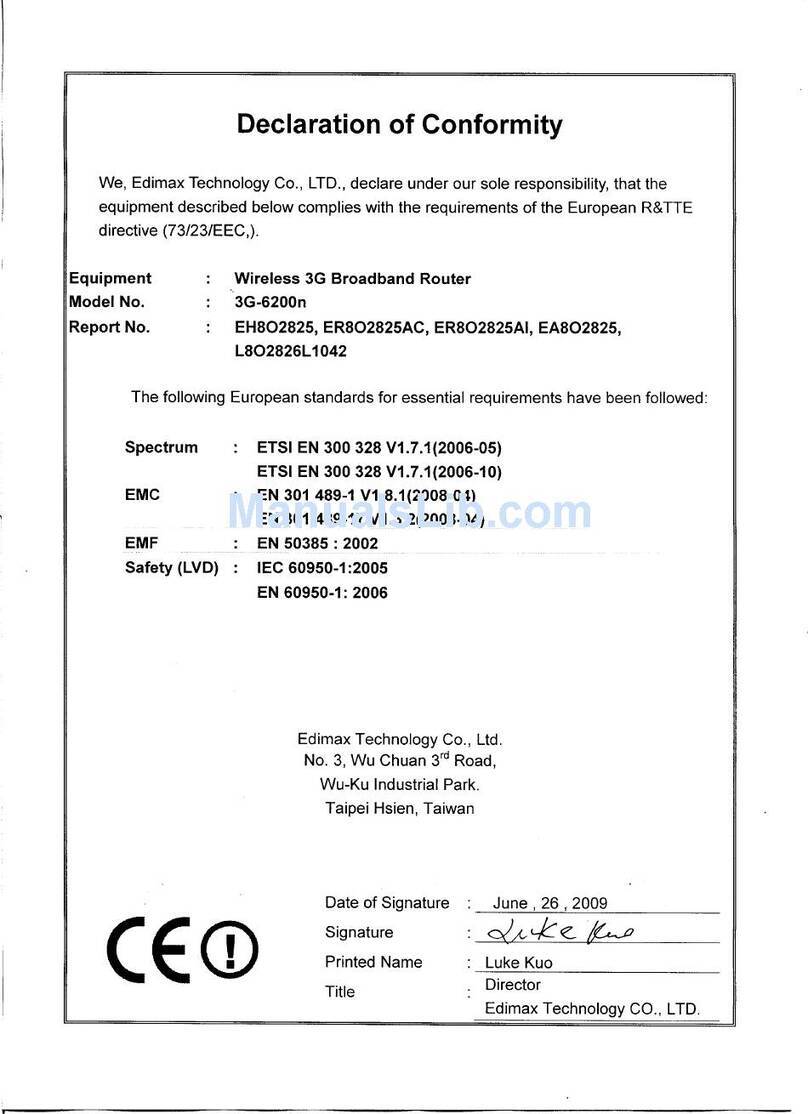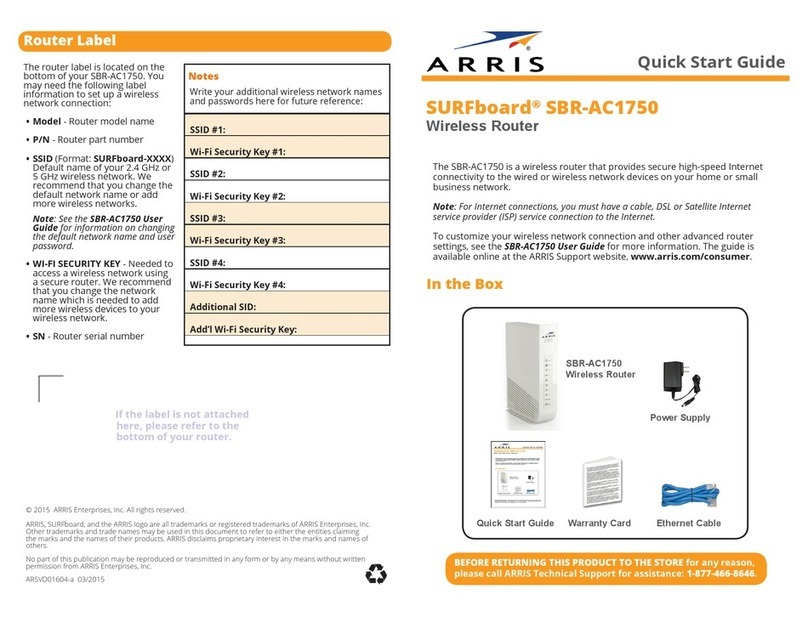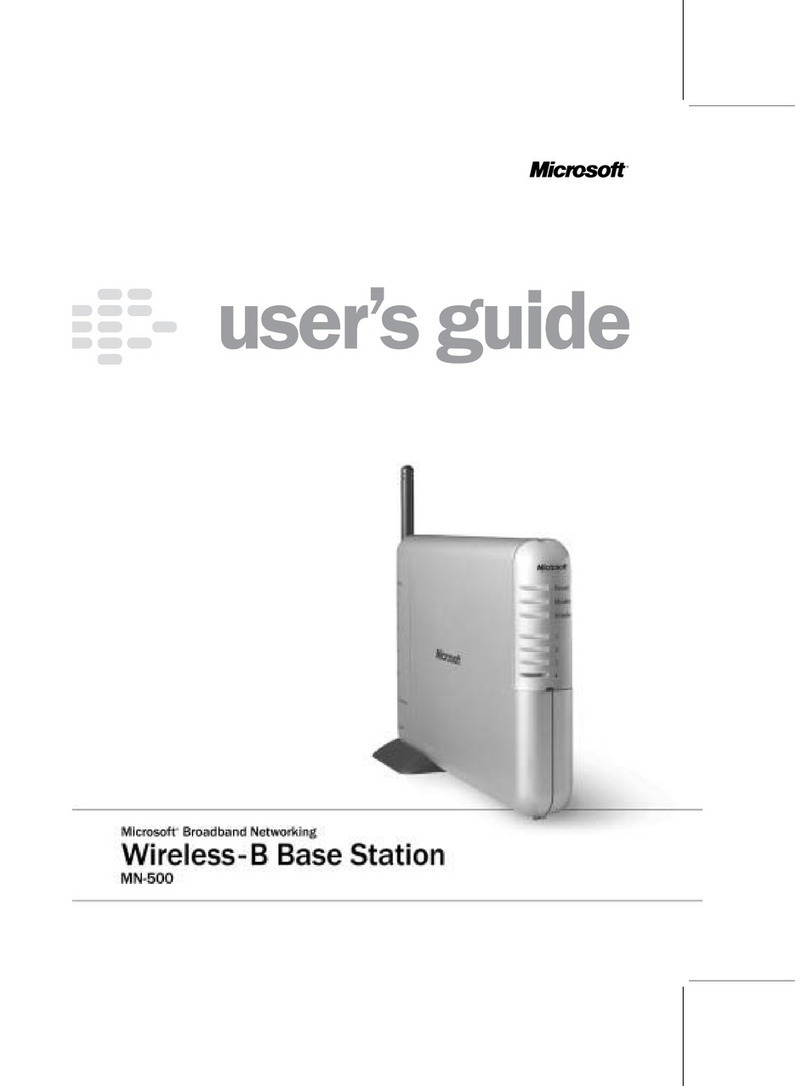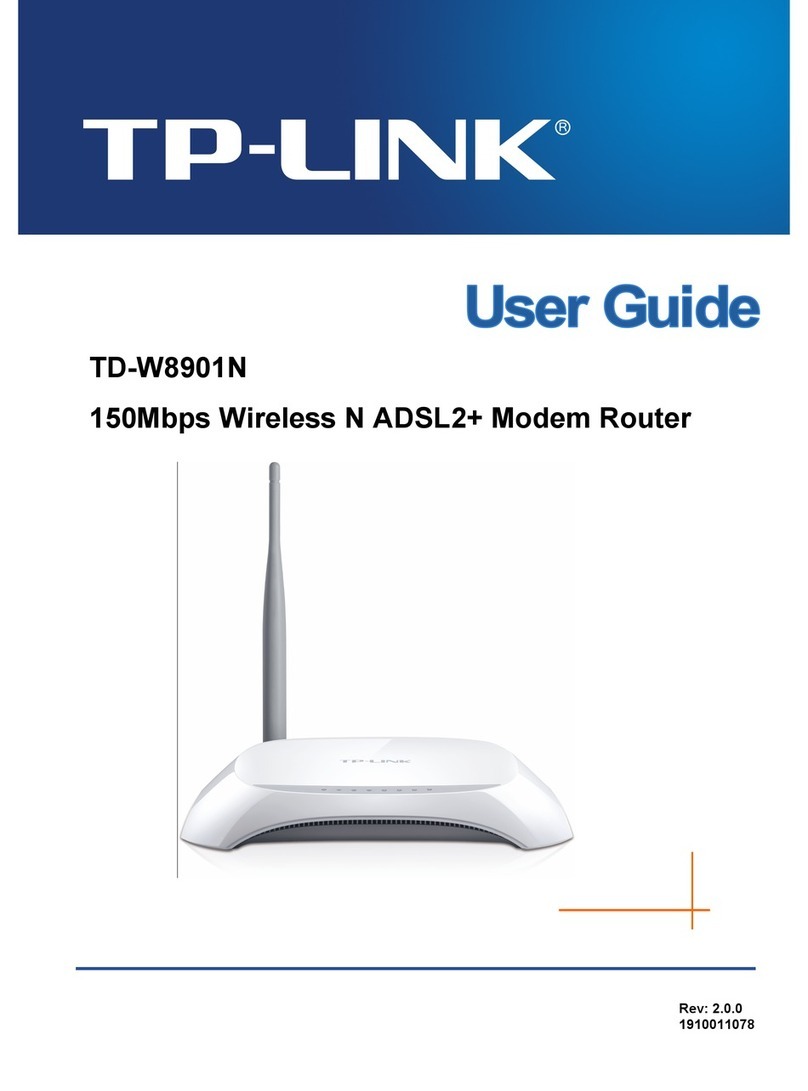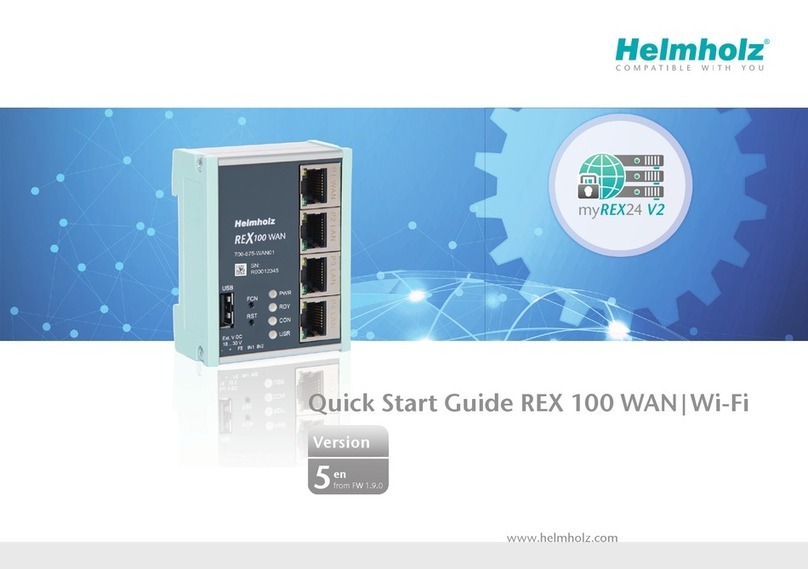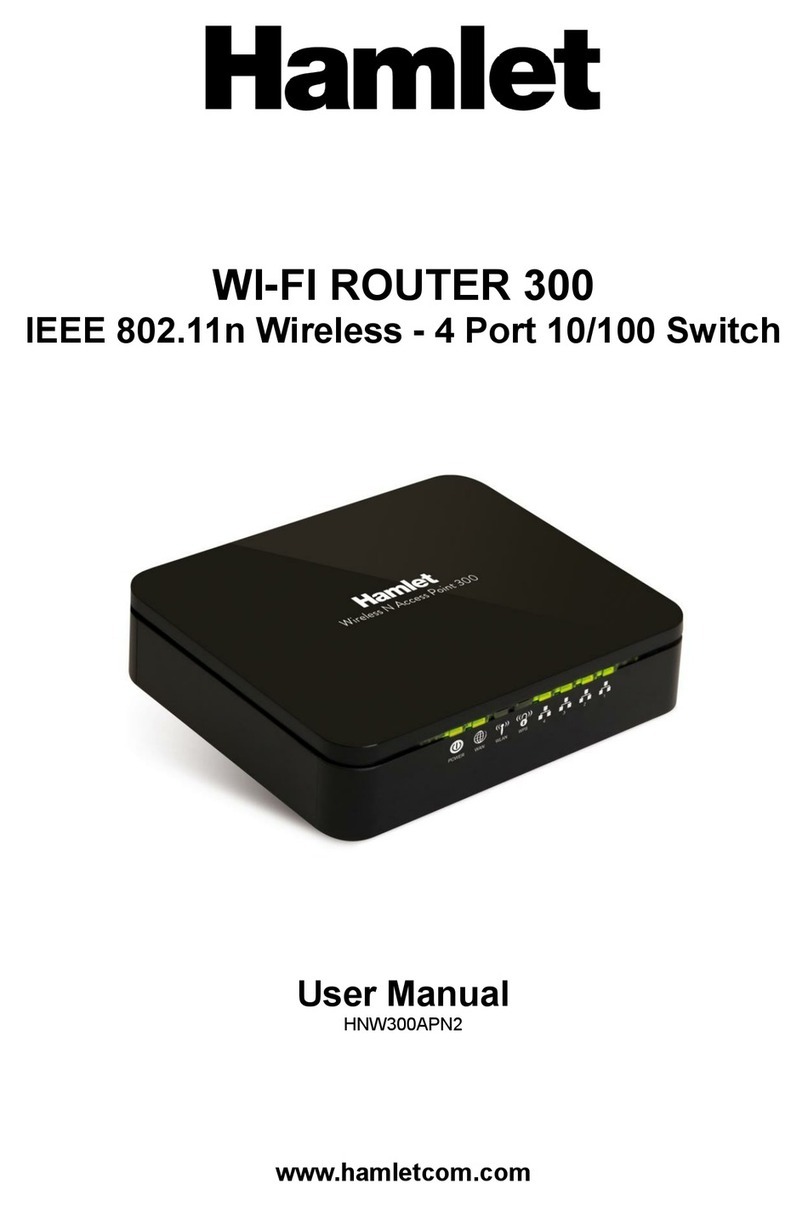Solar Speed Wireless 3G router + WiFi User manual

SOLARspeed
Wireless3Grouter+WiFi
User Guide
Version 2.0 2012.

USER MANUAL
SOLARspeed
3G Router
Chapter 1.
1.1 Introduction.
Thank you for purchasing of SOLARspeed 3G Wireless Router.
SOLARspeed 3G Wireless Router supports WiFi, Ethernet gateway and 3G in one device, and it is espe-
cially designed for small Companies, and Solar Parks.
SOLARspeed 3G Wireless Router offers wireless broadband WAN HSUPA connection with rate up to 7.2Mbps.
On Local area Network (LAN) it supports both the newest IEEE802.11n, IEEE802.11b/g and wire Ethernet
10/100Mbps interface.
The SOLARspeed router integrate one (1) WAN port, one (1) 10/100Mbps LAN port, and a SIM slot for di-
rectly using the 3G SIM card. The 11n WIFI supports rates up to 150Mbps with a NAT firewall which
supports SPI and an easy-to –use web operation interface.
1.2 Overview.
1.2.1 Product Appearance.
Figure1.2.1 3G Wireless-N appearance picture.
1

USER MANUAL
SOLARspeed
3G Router
1.2.2 Physical Details.
1.2.2.1 Front Panel
The SOLARspeed 3G router front panel has a lot of indicator LED,
see the following layout:
Figure1.2.2 the front panel picture
Name State Description
Light on The power is ready and it works
Power Light off The power is off.
Light on The connection is established with the computer or the local area network
through the corresponding LAN port.
Light flash Sending / receiving data
LAN
Light off There is no device linked to the corresponding LAN port
Light on The connection is established with the xDSL Modem/Cable Modem or Ethernet
(for example: Hub, Switch and Router) through the corresponding WAN port.
Light flash Sending/receiving data
WAN
Light off There is no device linked to the corresponding WAN port
Light on The wireless connection is established
Light flash Sending /receiving data
WiFi
Light off The wireless connection is not established
Light on The 3G service is ready.
Light flash Trying to link the 3G network.
3G
Light off The 3G service is not established.
2

USER MANUAL
SOLARspeed
3G Router
1.2.2.2 Rear Panel.
The most ports of SOLARspeed router are on the rear panel.
Please see the following picture:
Figure 1.2.1 the rear panel picture
Instruction of the ports on the rear panel:
3G ANT 3G/WiFi antenna port, used for 3G/WiFi wireless operation and data trans-
mit.
WAN Wide area Network port (RJ45). It is used for connecting the router to the
xDSL Modem/ Cable Modem or Ethernet network device (for example :Hub,
Switch)
LAN Local area Network port (RJ45) . Through this port, you can connect the
router to your PCs and other Ethernet network device (for example: Hub,
Switch).
SIM Card SIM card port
Power Turning on/off the router power.
Reset After the router is power on, press this reset button for five seconds to
reset the router, the router will be restored to factory default settings.
DC (+12VDC) The power plug is where you connect the power adaptor. Note: Please use
the power adaptor which attached for the router, for preventing from the
router damage.
3

USER MANUAL
SOLARspeed
3G Router
1.3 Features.
Conforms to the IEEE 802.11g, IEEE 802.11b, IEEE802.11n draft v2.0 standard.
Supports CSMA/CA, CSMA/CD, TCP/IP、PPPoE, DHCP、ICMP, NAT protocol.
10/100M Ethernet network (WAN) port to connect with ADSL or Ethernet. network device (for ex-
ample: Switch/Router).
Build-in SIM card slot and 3G router. ERICCSON 3G module.
LAN/WAN ports automatically detect MDI or MDIX.
Support SSID broadcast control and access control based on MAC.
Support WDS wireless network to be extended.
Built-in DHCP server.
Built-in SPI NAT firewall, support PING,Broadcast and the content of packet, MAC address, IP address,
URL and Domain name filtering.
Support static route setting.
Support VPN (PPTP/IPSec/L2TP) pass-through.
Support virtual server and DMZ.
Support UPnP, DNS PROXY.
Support built-in TD-SCDMA / WCDMA 3G wireless modem.
Supply 3G wireless network autodial, reconnection and route.
Remote WEB Management.
4

USER MANUAL
SOLARspeed
3G Router
1.4 Software Features.
1
Internet
connection, build connection with Virtual Private Network including PPTP,L2TP and so on
through WAN port.
2 Support PPPoE dialing and build link with xDSL broadband through WAN port.
3 Support static IP address setting and connect to the special net through WAN port.
4 Support DHCP Client linking.
5 Supply WAN port MAC address cloned
6 Support PPP Dialing through external 3G USB modem or built-in 3G module, and make connect to 3G
mobile network
7 Support manual or automatic option for turn on/off 3G connection,
8 Support auto-reconnect when PPP disconnection
9 Support AP client, Ethernet to WiFi converter mode so that machine can join to one
802.11b/g/n AP network.
10 Supply WEP, WPA-TKIP,WPA-AES, WPA-TKIP+AES, WPA2-TKIP,
WPA2- AES, WPA2-TKIP + AESwire-
less encryption, and support SSID broadcast control .
11 Show WAN port, LAN port, WiFi and 3G network port status.
12 Support IP address and subnet management of LAN port.
13 Support DHCP service management of LAN port.
14 Support NAT firewall setting
15 Support data packet relay and static route management
16 Support management of appending and deleting static route rule
17 Support DMZ,makethemachinecancommunicateeachotherwhether location on internet or intra-
net.
18 Support IP address ,MAC address ,port and packet filtering
19 Enable/Disable WEB long-distance management
20 Upgrading and maintaining based on WEB page
21 Set router time by hand
5

USER MANUAL
SOLARspeed
3G Router
Chapter 2.
Client Configuration.
2.1 Summary.
Before using the SOLARspeed 3G router, you need ensure that your computer Network is configured to
talk with the router.
2.2 Computer Configuration.
2.2.1 System Requiremet
When you setup the SOLARspeed 3G router, you need a computer with a network LAN port which sup-
ports TCP/IP protocol and a WEB browser e.g Microsoft Internet Explorer.
2.2.2 Network Configuration.
After connecting the SOLARspeed 3G router to your LAN, you need set your computer IP address and
other parameters to match the router.
Figure 2.3 LAN Area Connection configuration.
6

USER MANUAL
SOLARspeed
3G Router
Double click “Local Area Connection”, then popup a dialog box, select “Properties”, then select “Internet
Protocol (TCP/IP)”, click “Properties (R)”, see the following figure:
Figure 2.4 Local Area Connection properties configure
We can choose two setting-up type in the interface "Internet protocol (TCP/IP) Properties”.
Select “obtain an IP address automatically” and “obtain DNS server address automatically”, see the fol-
lowing figure:
7

USER MANUAL
SOLARspeed
3G Router
Figure 2.5 Internet Protocol (TCP/IP) properties setting
Click the “OK” button, the local computer will request assigning IP address and DNS automatically.
Note: The router default to enable DHCP server, it will assign an IP address to the computer of the local area network
automatically.
Set up fixed IP address, select “Use the following IP address” and “Use the following DNS server address”,
then fill in the following parameter.
• IP address: 192.168.0.x (x is a integer between 100-200)
• Subnet mask code :255.255.255.0
• Tacit gateway: 192.168.0.1
• DNS Server: You can fill in your local DNS server address provided by your ISP, or you can take the
router as DNS proxy server.
8

USER MANUAL
SOLARspeed
3G Router
Figure2.6 configure IP address and DNS manually.
Click the “OK” button.
The above settings is submitted, then the interface turn to “Local Area Connection Properties”, Click the
“OK” button to save the above settings.
Tip: If you are not sure of the DNS server address, we recommend you to select “Obtain an IP address automatically (O)”
and “Obtain a DNS server address automatically”.
Note:The following is the factory default setting parameter of 3G Wireless-N Router LAN port:
IP address:192.168.0.1
Subnet mask code:255.255.255.0
9

USER MANUAL
SOLARspeed
3G Router
2.2.3 Test of the network connection.
The first step:Checking the IP configuration.
After setting up TCP/IP, you can use the order “ipconfig” to check if the IP is assigned.
Click “Start”→“Run”→Input “cmd”, then input the order “ipconfig” and hit “enter” key.
Make sure that the user’s network configuration conforms to the following three requirements:
IP address must be between: 192.168.0.100 to 192.168.0.200
1. Subnet mask code is 255.255.255.0
2. Default gateway is 192.168.0.1
For example, the right configuration information of system feedback is the following information:
Ethernet adapter Local Area Connection:
Connection-specificDNSSuffix:
IP Address. . . . . . . . . . . . : 192.168.0.100
Subnet Mask . . . . . . . . . . . : 255.255.255.0
Default Gateway . . . . . . . . . : 192.168.0.1
The second step: Test of connectivity.
After finish computer configuration, you use the command “Ping” to check the connected situation be-
tween the computer and the router.
Click “Begin”→“Run”, then input command line “CMD”, then input the command “Ping
192.168.0.1”,and hit “Enter”. If the screen output the following information, it means the normal con-
nection has established from computer to the router.
Pinging 192.168.0.1 with 32 bytes of data:
Reply from 192.168.0.1: bytes=32 time=1ms TTL=64
Reply from 192.168.0.1: bytes=32 time=1ms TTL=64
Reply from 192.168.0.1: bytes=32 time=1ms TTL=64
Reply from 192.168.0.1: bytes=32 time<1ms TTL=64
Ping statistics for 192.168.0.1:
Packets: Sent = 4, Received = 4, Lost = 0 (0% loss),
Approximate round trip times in milliseconds:
Minimum = 0ms, Maximum = 1ms, Average = 0ms
10

USER MANUAL
SOLARspeed
3G Router
You can do some configuration on the 3G Router.
If the screen appears the following information, it shows the equipment hasn’t installed:
Pinging 192.168.0.1 with 32 bytes of data:
Request timed out
Request timed out
Request timed out
Request timed out
This information show the equipment is not ready, You can check it according to the following sequence:
1.Hardware connection: The both LAN port LED indicator on the router’s rear panel and the one on the
computer network card are bright.
2.Computer TCP/IP attribute configuration: If the router LAN IP address is 192.168.0.1 , the computer IP
address should be one address value range from 192.168.0.100 to 192.168.0.200.
11

USER MANUAL
SOLARspeed
3G Router
Chapter 3
Software Configuration.
3.1 Summary.
The SOLARspeed 3G router use web-based configuration, management and debugging interface. You
must configure the relevant parameter according to the local network environment before using the
SOLARspeed 3G router.
3.2 Login.
⒈Open your IE browser ,input IP address of your router, which by default is 192.168.0.1
Figure 3.2-1
2. User name and password window prompt appears. Input the user name and password, and chick “OK”.
Seeing the following figure:
Figure 3.2-1 Login interface
Note:The initialization user name and password are admin, you can change the user password when you enter system.
12

USER MANUAL
SOLARspeed
3G Router
3. After your successful login, you enter the 3G router WEB configuration interface.
See the following picture:
Figure 3.2-2 Web configuration main interface.
The main menus are on the left of the web-based utility. Submenus will show after you click one of the
main menus. On the right of the web-based page, there are detailed explanation and instructions for the
corresponding page. To apply any settings you have altered on the page, please click the save button.
3.3 ISP Configuration.
SOLARspeed 3G router support the following 6 common WAN connection types (default connection type is
dynamic IP address connection via cable).
Dynamic IP Address: Broadband network or cable connection, assign IP address through DHCP service from
ISP.
Static IP Address: It is a static mode and Ethernet connecting, static IP address assign from ISP.
PPPoE dialing: Link with internet through PPPoE.
L2TP: Link with internet through virtual private network dialing.
PPTP: Support multi –protocol dummy special network.
3G: Wireless linking with Internet, support USB 3G modem and internal PCI-E 3G module.
13

USER MANUAL
SOLARspeed
3G Router
3.4 Network Configuration.
3.4.1 LAN Setting.
Click the "Primary" button to the page, you can set up the configuration of LAN interface.
Figure 3.4.1 Primary setting
The following options are displayed on this page:
option Description
IP address Shows the IP address of the Wireless-N Router’s LAN port.
Default IP address is 192.168.0.1, user can change it
Subnet mask Subnet Mask of router’s LAN IP address. Default subnet mask is 255.255.255.0
MAC Address The physical layer address for the Wireless-N Router’s LAN port.
DNS Proxy Start DNS Proxy on the firewall feature, the default: disable.
Note: After finishing the setting, click Apply to save the settings. When you change the IP address of LAN port, please login
in the WEB configuration interface with the router’s new IP address.
14

USER MANUAL
SOLARspeed
3G Router
All devices on the network must have the same subnet mask to communicate on the network.
3.4.2 WAN Setting.
Click "Internet Settings" - > "WAN" and enter into the WAN setting page. It shows the six mode for the
Wireless-N Router’s WAN port configuration.
Please, choose the proper connection mode for you, and then fill in your connected parameter.
Figure 3.4.2-2 WAN configuration interface
3.4.2.1 DHCP (Auto Config).
Select DHCP (Auto Config) for the WAN port. This setting allows the Wireless-N Router to automatically
obtain an IP address from a DHCP server normally operated by the Internet Service Provider (ISP).
This access mode does not require you to do special settings.
In the following picture the “optional” means the hostname of the DHCP client on the network.
15

USER MANUAL
SOLARspeed
3G Router
Figure 3.4.2-3 DHCP configuration interface.
3.4.2.2 Static IP (fixed IP).
Select STATIC (fixed IP) for the WAN port. Then fill the IP address subnet mask, default Gateway, primary
DNS server and secondary DNS server (you can get parameters from your ISP, and you must enter and fill
in at least one parameter).
Note: The IP address of LAN port and WAN port can not be set to the same sub network.
Figure 3.4.2-4 Fixed IP configuration interface
16

USER MANUAL
SOLARspeed
3G Router
You should input the following parameters into the blank provided:
IP Address:Enter the IP address in dotted-decimal notation provided by your ISP.
Subnet Mask:Enter the subnet Mask in dotted-decimal notation provided by your ISP usually is
255.255.255.0
WAN Gateway: Enter the gateway IP address in dotted-decimal notation by your ISP.
Primary DNS: The DNS should be set to the address provided by your ISP.
Secondary DNS: The DNS should be set to the address provided by your ISP.
Click the Apply button to save your settings.
3.4.2.6
3G
The SOLARspeed 3G router support three type of 3G broadband connection: WCDMA, CDMA2000/EVDO &
TD-SCDMA.
ATTERNTION: With the router power off, you first need to insert your 3G data SIM into the SIM slot on the front of the unit.
Then power the router back up again.
Figure 3.4.2-8 3G configuration interface
17

USER MANUAL
SOLARspeed
3G Router
Parameter Item Description
USB 3G modem This should be left as Auto Detect.
Connect Status The current status of the 3G network connection
Boot-up dial mode: auto & manual.
Dial Setting Dial parameter: Default & User defined.
User
Enter the correct User Name provided by your ISP. Only required if
specified by ISP. There is a list of common settings for UK providers
in the Appendix however this is not definitive and you may need to
ask your ISP for this information.
Password Enter the correct Password provided by your ISP.
Dial Number Enter the correct Dial Number provide by your ISP.
Only required if specified by ISP. For example, *99#
APN input the correct APN (Access Point Name) provide by your ISP.
Authentication
Password Authentication Protocol (PAP) provides a simple method
without encryption for the peer to establish its identity using a
2-way handshake. Challenge-Handshake Authentication Protocol
(CHAP) is used to periodically verify the identity of the peer using a
3-way handshake.
PIN Personal Identification Number for SIM. Only required if specified by
ISP.
Please, enter the 3G dial parameters required for your account then Click the Apply button to save your
setting.
If you need make 3G online, click on "Connect" button.
Note:
1. It requires about half one minute for 3G dial-up time, if the dial-up is unsuccessful, check your settings and/or signal strength.
2. After 3G connection is successful, the connection via Ethernet or WiFi (between your computer and the Wireless-N Router) will
automatically disconnect and then reconnect to get the revised DNS setting from the 3G connection.
18

USER MANUAL
SOLARspeed
3G Router
Keep Alive parameters
Parameter Item Description
LCP PPP parameter link protocol
DNS Resolve Enter Domain Name System (DNS) Server.
Ping
Destination IP Address: Enter target IP address which you need ping to periodically. Using
Gate way IP Address: Select this option, Using Gate way IP Address as Destination IP Address
for ping.)
Heartbeat
String: The content of heartbeat packet which send to destination machine.
Destination IP Address: IP address of destination machine which receive heartbeat packet.
Protocol: heartbeat packet sending protocol, you can choose UDP or TCP.
Port Number: port number of destination machine which receive heartbeat packet
Operation Mode
Interval: redial-up interval (unit is second)
Retry Number: Retry Dial-up times. When the 3G network is off-line abnormality, the
router will execute this redial policy, router will Ping the IP Address periodically according
to the “interval” value, and redial once failed time of PING over the number of “Retry
Number” value.
3.4.3 MAC Clone.
Chick “Internet Settings --> MAC Clone”, you may enable/disable WAN Interface MAC Clone functions as
19
Table of contents