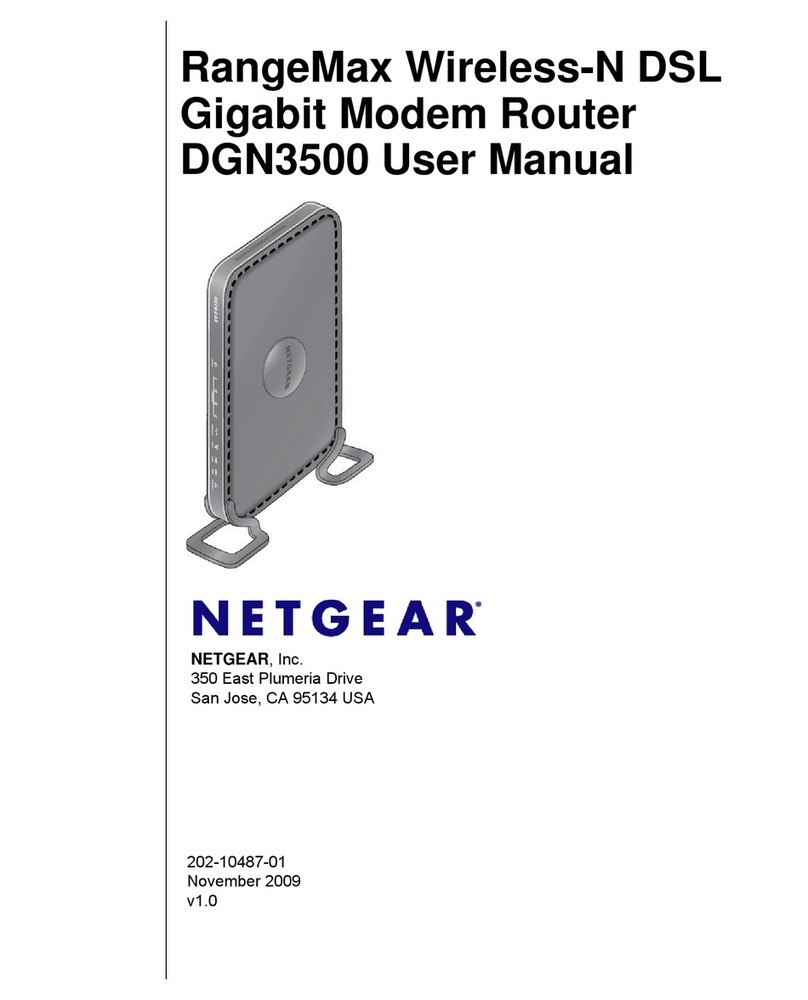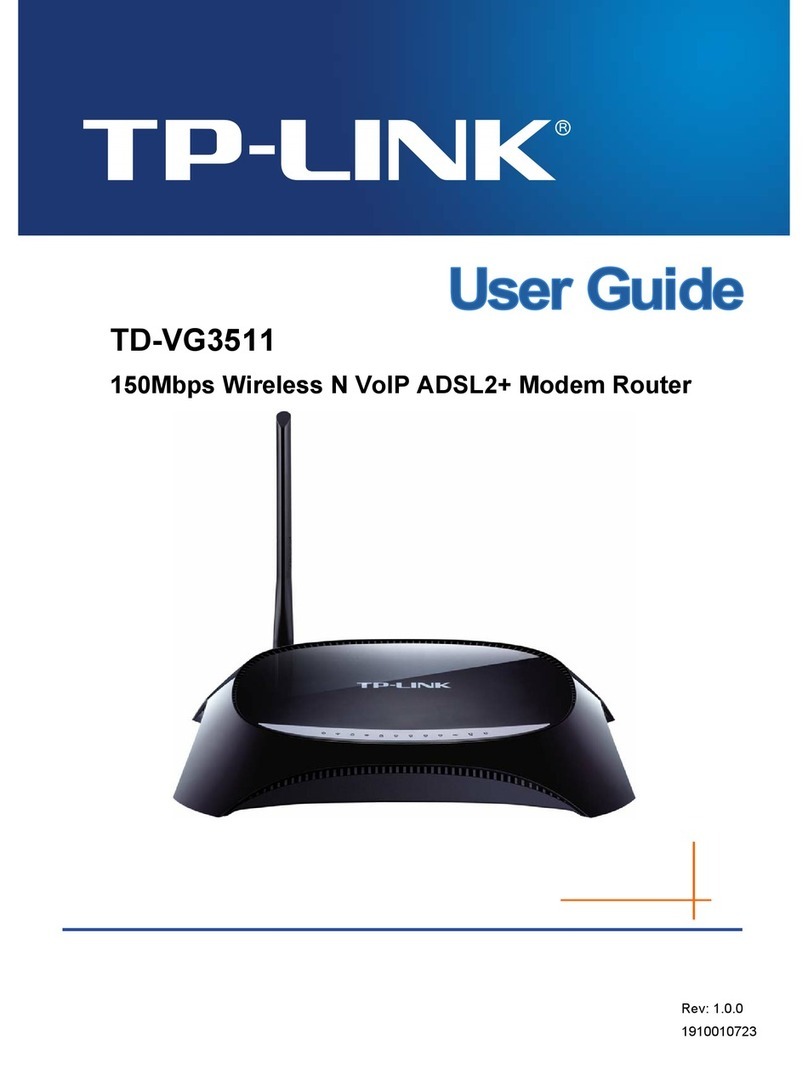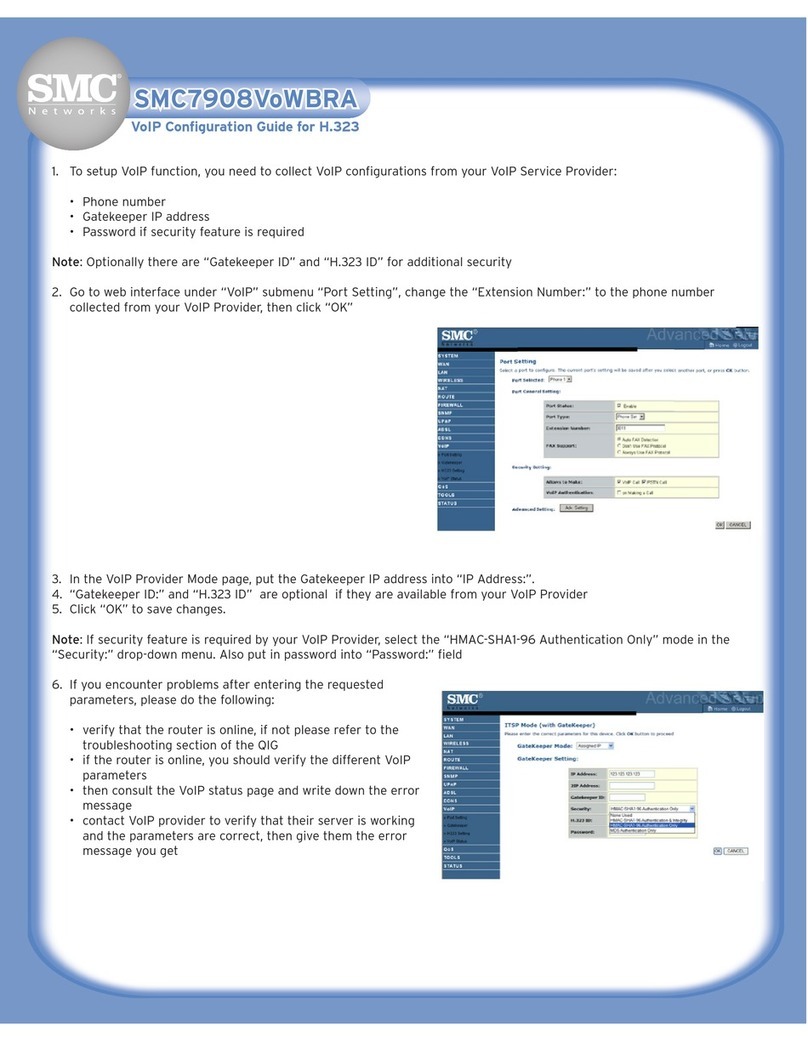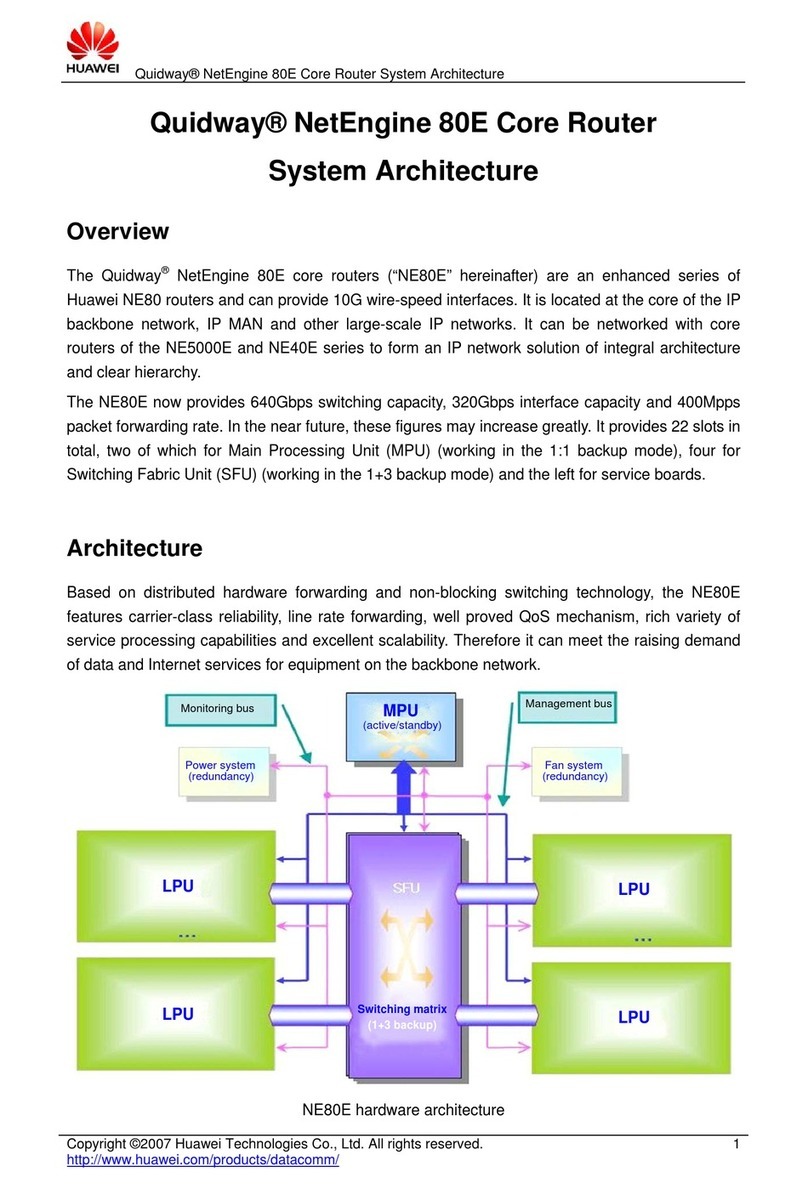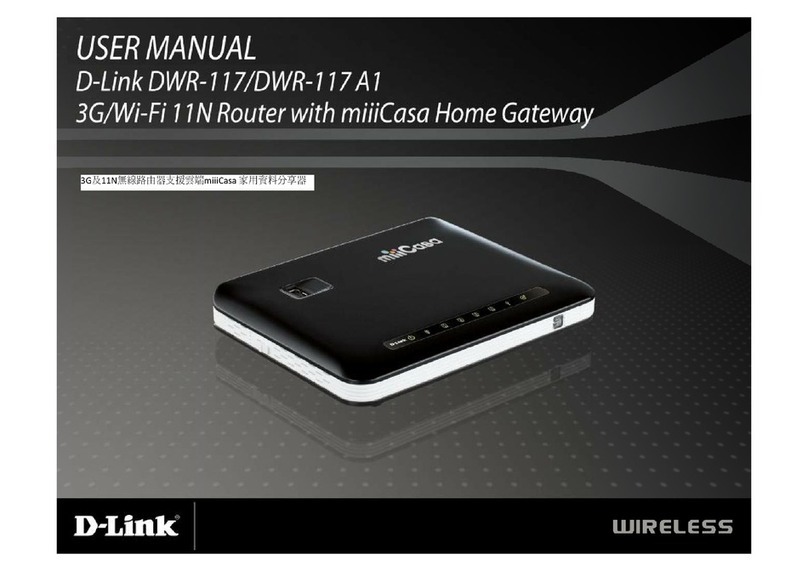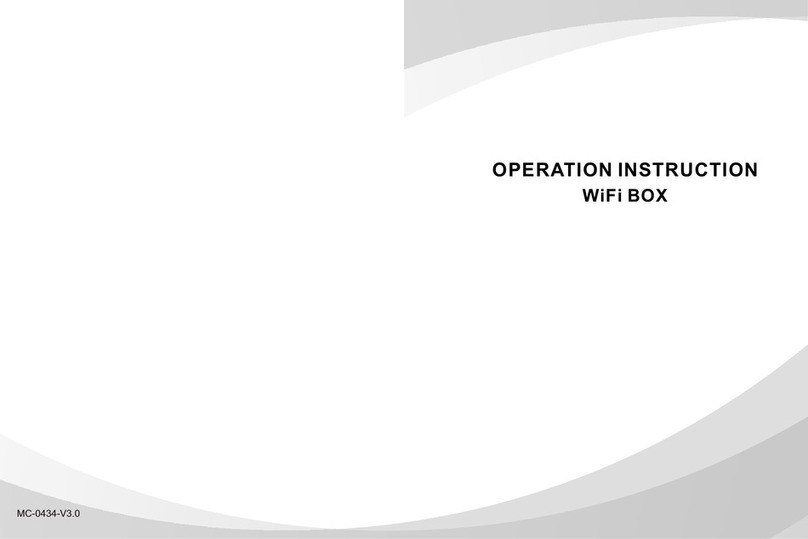Teldat Connect-104V User manual

Teldat Router Connect-104V
Teldat-Dm 582-I
Copyright© Version 1.4 02/2020 Teldat S.A.
Teldat S.A. Manual
Teldat Router Connect-104V 1

Legal Notice
Warranty
This publication is subject to change.
Teldat S.A. offers no warranty whatsoever for information contained in this manual.
Teldat S.A. is not liable for any direct, indirect, collateral, consequential or any other damage connected to the deliv-
ery, supply or use of this manual.
Manual Teldat S.A.
2Teldat Router Connect-104V

Table of Contents
Chapter1 AboutThisManual................................. 1
1.1 SupportedDevices................................... 1
1.2 Who should read this manual? . . . . . . . . . . . . . . . . . . . . . . . . . . . . . . 1
1.3 When should this manual be read? . . . . . . . . . . . . . . . . . . . . . . . . . . . . 1
1.4 Whatisinthismanual?................................. 1
1.5 Whatisnotinthismanual? ............................... 1
1.6 How is the information organized? . . . . . . . . . . . . . . . . . . . . . . . . . . . . 1
1.7 TechnicalSupport ................................... 1
1.8 RelatedDocumentation................................. 2
Chapter 2 Teldat Connect 104V Device. . . . . . . . . . . . . . . . . . . . . . . . . . . . 3
2.1 Features........................................ 3
2.1.1 Powersupply ..................................... 3
2.1.2 HardwareMonitoring.................................. 3
Chapter 3 Components and Power Supply . . . . . . . . . . . . . . . . . . . . . . . . . . 4
3.1 Components...................................... 4
3.1.1 FrontPanel...................................... 4
3.1.2 RearPanel ...................................... 4
3.1.3 SidePanels...................................... 5
3.1.4 BottomPanel ..................................... 5
3.1.5 TopPanel(LEDs).................................... 6
3.2 Rackmounting..................................... 7
3.2.1 Standalone ...................................... 7
3.2.2 Wallmounting..................................... 7
3.3 Plug-inModules.................................... 9
3.3.1 Installation....................................... 9
3.3.2 Removal........................................ 9
3.4 PowerSource..................................... 9
3.4.1 Connecting the Power Supply . . . . . . . . . . . . . . . . . . . . . . . . . . . . . 10
3.4.2 Connecting ..................................... 10
3.4.3 Disconnecting.................................... 10
3.5 RSTButton..................................... 10
3.5.1 Rebootingthedevice................................. 10
3.5.2 DefaultConfiguration................................. 10
3.6 Connectingthedata.................................. 11
3.6.1 4-portEthernetSwitch................................. 11
Teldat S.A. Table of Contents
Teldat Router Connect-104V i

3.6.2 WANConnection................................... 11
3.6.3 DSLConnection................................... 12
3.6.4 WWAN Antenna Connection (Cell connector). . . . . . . . . . . . . . . . . . . . . . . 13
3.6.5 Wireless LAN Antenna Connection (Wi-Fi connectors). . . . . . . . . . . . . . . . . . . 14
3.6.6 Connecting a 3G USB (USB connector) . . . . . . . . . . . . . . . . . . . . . . . . . 14
3.7 InstallingtheSIMcard................................. 15
AppendixA Modelinformation................................. 17
AppendixB Appendix..................................... 18
B.1 Troubleshooting................................... 18
B.2 Updatingthesoftware................................. 18
B.3 Connectors ..................................... 19
B.3.1 LANConnector.................................... 19
B.3.2 WANConnector................................... 19
B.3.3 WWAN/Cell Connector (female) . . . . . . . . . . . . . . . . . . . . . . . . . . . . 19
B.3.4 WLAN/Wi-Fi Connector (male) . . . . . . . . . . . . . . . . . . . . . . . . . . . . . 20
B.3.5 DSLConnector.................................... 20
B.3.6 USBConnector.................................... 20
B.3.7 ConfigurationConnector................................ 21
B.3.8 PowerSupplyConnector ............................... 21
B.4 TechnicalSpecifications................................ 21
B.4.1 HardwareArchitecture................................. 21
B.4.2 LANInterface .................................... 21
B.4.3 WANInterface.................................... 21
B.4.4 DSLInterface .................................... 22
B.4.5 WirelessWANInterface................................ 22
B.4.6 WirelessLANInterface................................ 22
B.4.7 USBInterface.................................... 22
B.4.8 ConfigurationInterface ................................ 22
B.4.9 PowerSupply.................................... 23
B.4.10 ExternalPowerSupply ................................ 23
B.4.11 Dimensionsandweight................................ 23
B.4.12 Environmental Specifications . . . . . . . . . . . . . . . . . . . . . . . . . . . . . . 23
Appendix C Regulatory compliance and Safety information . . . . . . . . . . . . . . . . . 24
C.1 Translated Safety Warnings . . . . . . . . . . . . . . . . . . . . . . . . . . . . . . 24
C.2 PSUEnergyEfficiency ................................ 24
C.3 Compliance..................................... 25
C.3.1 FCCStatement.................................... 25
Table of Contents Teldat S.A.
ii Teldat Router Connect-104V

Chapter 1 About This Manual
This is the installation manual for the Teldat Connect 104V router family and contains information on how to cor-
rectly install devices in a working environment.
1.1 Supported Devices
The information contained herein only applies to the Teldat Connect 104V TLDPV00A1 / TLDPV01A1 / TLDPV02A1
router models.
1.2 Who should read this manual?
This manual should be read by support personnel who need to install, configure, maintain and monitor the device.
1.3 When should this manual be read?
Read this manual as soon as you are ready to familiarize yourself with the device and its components.
This manual will give you a better understanding of your new device.
1.4 What is in this manual?
This installation guide contains the following information:
• A description of the features available on Teldat Connect 104V routers.
• Technical specifications.
• Power supply requirements.
• Elements that can be connected when the router is operating.
• Installing and removing modules and power sources.
• A description of the device LEDs and connectors.
• Troubleshooting.
1.5 What is not in this manual?
1.6 How is the information organized?
Each chapter focuses on a specific part of the hardware and its components. All descriptive and technical specifica-
tions, together with information on a component, can be found in the relevant chapter.
1.7 Technical Support
Teldat, S.A. offers technical support. Device software can be upgraded on a regular basis for maintenance purposes,
as well as when new features are developed.
Contact information:
Web: www.teldat.com
Tel.: +34 918 076 565
Teldat S.A. 1 About This Manual
Teldat Router Connect-104V 1
This manual does not contain information about the device software or its configuration. For information on how to
configure the device, please see the relevant protocol manuals found in the Teldat website: www.teldat.com.

Fax: +34 918 076 566
Email: [email protected]
1.8 Related Documentation
Dm741-I ADSL- VDSL2
Dm748-I Software Updating
Dm781-I Cellular Interface
1 About This Manual Teldat S.A.
2Teldat Router Connect-104V

Chapter 2 Teldat Connect 104V Device
2.1 Features
2.1.1 Power supply
2.1.2 Hardware Monitoring
The LED panel is the only way to monitor the hardware in the Teldat Connect 104V router. These LEDs provide
visual information on the state of the device and reference the condition of the hardware components, indicating
whether there is connectivity, data flow, etc.
For further information on the LED panel, please see Components on page 4 in the following chapter.
Teldat S.A. 2 Teldat Connect 104V Device
Teldat Router Connect-104V 3
For further information on the different power supplies supported by the Teldat Connect 104V router family, please
see Power Source on page 9 and Components and Power Supply on page 4.

Chapter 3 Components and Power Supply
The following chapter provides detailed information on the chassis of the Teldat Connect 104V router and its com-
ponents. This information includes:
• Components.
• Information on assembly.
• Installing and removing modules.
• Power supply.
• RST button.
• Data connection.
• SIM card installation.
3.1 Components
3.1.1 Front Panel
The following figure shows the front panel and the wireless cellular WAN (WWAN) antenna connectors located there.
Fig. 1: Front panel
The front panel elements include:
Front panel elements
Item Description
A Main antenna for the Teldat Connect 104V cellular module.
B Auxiliary antenna 2 for the Teldat Connect 104V cellular module.
C Auxiliary antenna 1 for the Teldat Connect 104V cellular module.
D RJ-45 connector providing access to the Teldat Connect 104V local console for
configuring and monitoring purposes.
3.1.2 Rear Panel
The following figure shows the rear panel. Here you can see the remaining Teldat Connect 104V connectors.
Fig. 2: Rear panel
The following table provides information on each connector, together with a description:
3 Components and Power Supply Teldat S.A.
4Teldat Router Connect-104V

Rear panel elements
formation on how the reset button works.
E WPS (Wireless Protected Setup). This allows for an easy and secure configuration
of the Wi-Fi network parameters.
F Eth WAN. Gigabit Ethernet WAN.
G On/Off switch.
H Power source connection (PSU).
3.1.3 Side Panels
Each side panel contains one Wi-Fi antenna.
Fig. 3: Right side panel
Fig. 4: Left side panel
3.1.4 Bottom Panel
The following elements can be found on the bottom panel:
Fig. 5: Bottom panel
The main items on the bottom panel are as follows.
Teldat S.A. 3 Components and Power Supply
Teldat Router Connect-104V 5
Item Description
A DSL. DSL connector.
B USB. Slot to insert a 3G/WWAN USB modem.
C 4-port Gigabit Ethernet Switch.
D RST. Reset button. Please see RST Button on page 10 in this chapter for more in-

Bottom panel elements table
Item Description
A SIM tray for internal cellular WWAN. This is accessed from the underside of the
router.
B Platform where the label that contains product information is placed. This label
contains information on the device model, mac, serial number, etc.
C Slots for wall mounting.
3.1.5 Top Panel (LEDs)
The LED panel provides information on the status of the components (whether or not they are active) and on network
activity.
Fig. 6: LED panel
The Teldat Connect 104V LEDs are shown in the above figure. The below table contains a description of each one.
LED table
LED State Description
Power Monochrome
Green
Off -> not receiving power from PSU.
On -> receiving power from PSU.
Alert Monochrome
Green
On -> when software is running.
USB Tricolor Off -> system is powered off.
Red -> interface not available, not supported or auto-test failure.
Amber -> idle.
• Rapid blinking. It hasn’t registered in the network or the quality is insuffi-
cient.
• Slow blinking. GSM connection (GPRS).
• Steady. WCDMA (UMTS/HSDPA) or LTE connection.
Green -> connected. Blinking: connection data activity.
Wi-Fi Bicolor Red -> interface down.
Green -> interface up.
3 Components and Power Supply Teldat S.A.
6Teldat Router Connect-104V

Blinking (green/red) -> activity/maintenance.
DSL Monochrome
Green
Slow blinking ->link not established.
Rapid blinking -> the link is being established.
Steady -> link established.
Eth WAN Tricolor Green -> connected. Blinking: connection data activity.
Amber -> blinking, auto-test.
Red -> disconnected.
Cell Tricolor Off -> system is powered off.
Red -> interface not available, not supported or auto-test failure.
Amber -> idle.
• Rapid blinking. It hasn’t registered in the network or the quality is insuffi-
cient.
• Slow blinking. GSM connection (GPRS).
• Steady. WCDMA (UMTS/HSDPA) or LTE connection.
Green -> connected. Blinking: connection data activity.
Coverage
(1, 2, 3, 4)
Monochrome blue Indicates the current coverage level for the internal cellular WWAN module.
0 level (all LEDs off) to 4 (all LEDs on).
3.2 Rack mounting
The Teldat Connect 104V router cannot be mounted in a rack. It can, however, be mounted on a wall or simply left
as a standalone.
3.2.1 Standalone
The Teldat Connect 104V router can be placed as a standalone on a flat, stable surface.
Make sure there is enough space around the router (for ventilation purposes) and check that the power cord can
reach it.
3.2.2 Wall mounting
The Teldat Connect 104V router can be mounted on a wall.
The screws and wall anchors are not included with the device and must be purchased separately. We recommend
you use the following accessories for wall mounting, since they are valid for both a solid and a plaster (Gypsum
board) wall:
• 2 screws: [COACH SCREW HEAD 90 DEGR.POZIDR. 3.5 x 30]
Teldat S.A. 3 Components and Power Supply
Teldat Router Connect-104V 7
Two slots on the underside of the device help fix it to the wall. See Bottom Panel on page 5.

Fig. 7: Screw
• 2 wall anchors: [WHITE STRIATED WALL ANCHOR DIAM.8mm]
Fig. 8: Wall anchor
Warning
The screws must go into a wall stud (wood) or a wall anchor of the appropriate type for the wall. Screws
into drywall are not strong enough to support the router.
Fig. 9: Teldat Connect 104V wall-mounting features
The above figure shows the Teldat Connect 104V wall-mounting features.
1 Wall screws 2 10.2 cm (4.02 inches)
3 Chassis mounting slots (on
underside)
4 Router chassis
5 Mounting surface
To mount the router on a wall, or any other surface, carry out the following:
3 Components and Power Supply Teldat S.A.
8Teldat Router Connect-104V

Step 1: Install the two screws (3.5 x 30) horizontally and separately in a wall or any other vertical surface.
The screws should protrude 0.6 cm (0.25 inch) from the wall surface.
Warning
If you install the screws in drywall, use hollow-wall anchors (8 mm – 5/16 inch) to secure the screws. If
the screws are not properly anchored, the strain of the cables connected to the router back panel could
pull the router from the wall.
Step 2: Hang the router on the screws. (See Figure 9)
Note
• The accessories for wall mounting are not provided with the router and must be purchased separ-
ately.
• The wall-mounting accessories must be those recommended for the type of wall. You need to make
sure that they are able to support the weight of the router.
3.3 Plug-in Modules
Presently, only the 3G USB/WWAN module is supported. To view the full list of supported 3G/WWAN modules,
please visit the following website: www.teldat.com.
3.3.1 Installation
To install the USB modem, simply plug it in the USB slot (found on the rear panel), as shown in Figure 10.
Fig. 10: USB modem insertion slot
3.3.2 Removal
To remove the device, simply unplug it from the slot where it is inserted. See Figure 10.
3.4 Power Source
The Teldat Connect 104V router is powered though an external AC/DC power source.
Warning
The equipment must be used with the power supply provided by the manufacturer, or equivalent.
Workplace conditions. Main characteristics
• Avoid humid and/or dusty locations.
• Avoid direct exposure to sunlight and other heat sources. Do not place the device amongst papers, magazines or
other items that could hinder natural air circulation.
• Do not place the device near strong electromagnetic fields such as those produced by speakers, motors, etc.
• Avoid knocks and/or strong vibrations during operation, storage and transport.
Teldat S.A. 3 Components and Power Supply
Teldat Router Connect-104V 9

Warning
3.4.1 Connecting the Power Supply
To avoid electric shocks, residual current circulation and any other unwanted effects that may disrupt communica-
tion, the following is recommended:
Warning
All interconnected communication devices should be plugged to THE SAME GROUNDED POWER
OUTLET, which should at the same time be of good quality (lower than 10 ohms).
Whether the workplace is provided with an uninterrupted power supply system (UPS), regulated supply
or it is independent from the rest (such as lighting, etc.); it is highly recommended that all data devices
should be connected to the same power source. This will avoid operating and premature aging prob-
lems of drivers and other components.
3.4.2 Connecting
• Make sure the device’s power supply switch is in the OFF position (0).
• Ensure that the power supply is NOT connected to the mains or to the device.
• Connect all data cables.
• Connect the power supply to the device.
• Connect the power supply to the mains.
• Switch the router’s power switch to ON (1).
3.4.3 Disconnecting
• Make sure the device’s power supply switch is in the OFF position (0).
• Disconnect the power supply from the mains.
• Disconnect the power supply from the device.
• Disconnect the data cables.
3.5 RST Button
The different RST button features are described below:
3.5.1 Rebooting the device
Once the device is operating normally, pressing the RST button will make it restart.
3.5.2 Default Configuration
The RST button allows you to boot the device with its default configuration (factory settings). Please follow these
steps:
• With the device switched off, press and hold the RST button down while you turn the router on using the ON/OFF
switch (1).
3 Components and Power Supply Teldat S.A.
10 Teldat Router Connect-104V
The electric current in power cables, telephone lines and communication cables is dangerous. To pre-
vent electric shocks, before installing, handling or opening the equipment covers, connect and discon-
nect the cables following the steps set forth in Connecting on page 10 and Disconnecting on page 10.
To connect the power supply to the device, please follow the steps listed in Connecting on page 10.

• The Power LED (green) lights up and the USB LED starts blinking (green). This blinking lasts for 10 seconds.
• To boot the device with the default configuration, let go of the RST button while the USB LED is still blinking (i.e.
before the 10-second period expires).
The router’s default configuration establishes the following IP address and mask:
• IP address: 192.168.1.1
• IP mask: 255.255.255.0
Note
Some devices leave the factory with customized settings. This personalization can mean that the de-
fault configuration is different from the one shown above.
3.6 Connecting the data
The Teldat Connect 104V router has the following data connections:
3.6.1 4-port Ethernet Switch
The Teldat Connect 104V router incorporates a 4-port 10/100/1000 BaseT switch with automatic MDI/MDIX to con-
nect to a local area network (LAN).
Please pay careful attention to the labeling to avoid confusing the switch with other port types:
Fig. 11: LAN switch ports
Note
Only the LAN 1 connector is available during booting and in BIOS mode.
3.6.2 WAN Connection
The Teldat Connect 104V router incorporates an Ethernet WAN 10/100/1000 BaseT port with automatic MDI/MDIX.
The WAN port is independent of the switch and is operated just like any other interface.
Please pay careful attention to the labeling to avoid confusing the switch with other port types.
Fig. 12: WAN port
Note
The Eth WAN connector is not operative during booting and in BIOS mode.
Teldat S.A. 3 Components and Power Supply
Teldat Router Connect-104V 11

3.6.3 DSL Connection
The Teldat Connect 104V router has a DSL connector to connect to a VSDL2/ADSL network. The central pair of
this 4-wire female RJ11 connector is used for data transmission/reception.
For connection purposes, use the telephone cable with male RJ11 connectors provided with the router.
Fig. 13: DSL port (VDSL2/ADSL)
The splitter
By default, the supported modes do not allow the basic service device (PSTN or ISDN depending on the model) to
be directly connected to the same line; you need to use a splitter, a device that separates the basic service frequen-
cies band from those used by DSL, thus avoiding interferences between the telephone and DSL services.
A typical installation with a splitter is shown in Figure 14.
Fig. 14: ADSL installation with splitter
Microfilters
Some DSL operating modes (e.g., G.Lite or ITU G.922.2) can use basic service devices (PSTN or ISDN) connected
to the same line, by using a microfilter. This device ensures the DSL signal does not reach the basic service device
and undesired signals generated by the router do not interfere with the DSL signal.
A typical installation with microfilters is shown in Figure 15
3 Components and Power Supply Teldat S.A.
12 Teldat Router Connect-104V

Fig. 15: ADSL installation with microfilters
3.6.4 WWAN Antenna Connection (Cell connector)
The Teldat Connect 104V has three connectors for WWAN Cellular antennas. To assemble and disassemble
(remove) the antennas, simply screw/unscrew them into/from the connectors labeled Cell, on the front panel of the
router.
Installing these antennas on the Teldat Connect 104V is essential to improve the quality of the signal received and
transmitted by the cellular model.
The router must have a plug-in Wireless WAN card and the corresponding software license to ensure operability.
The Wireless WAN module can be purchased at a later date. The manual accompanying this module provides in-
structions on installation, as well as for the corresponding antenna cables.
Note
For optimum performance, always install the WWAN/CELL antennas.
The cellular interface is only operative if you have installed the corresponding software license.
Some cellular telephony technologies use antenna diversity to improve the quality of the signal received (HSUPA,
CDMA EV-DO, LTE, etc.). For this reason, the Teldat Connect 104V router incorporates various WWAN connectors.
Fig. 16: WWAN Antennas
When the Main and Aux 1 antennas are not directly connected to the router, but are installed through extension
cords, the minimum distance between the two must be 7cm. Maximum recommended distance is 25cm.
For optimum performance, use the radio frequency accessories (antennas and cables) recommended by Teldat.
Teldat has a wide range of accessories (90º mount antennas, antennas for exterior installation, antennas for ceiling
installation, extension cables, etc.) to install the routers in different locations.
3.6.4.1 Placing the Antenna
The orientation of the antenna and its location with respect to other wireless devices and radiation sources (such as
communication devices, personal computers, etc.) can significantly influence device performance.
Antennas transmit and receive radio signals. Their performance is also affected by environmental factors (such as
Teldat S.A. 3 Components and Power Supply
Teldat Router Connect-104V 13

the distance between the router and the base station), physical obstacles and other interferences due to radio fre-
quencies (RF).
For optimum coverage, follow these steps:
• Whenever possible, place the antenna where there are no physical obstacles. Obstacles between the antenna and
the base station degrade the wireless signal. Place the antenna above ground level facing the nearest base sta-
tion.
• The density of materials also affects antennas. Place them away from any type of wall, metal screens, mirrors, etc.
• Do not place the antenna near columns, as they may throw shadows and reduce the coverage area.
• Keep the antenna away from metal ducts such as canalization, air-conditioning etc.
• Please bear in mind that other wireless devices (such as telephones, microwaves, etc.) can temporarily interfere
with the quality of the wireless signal.
• We do not recommend installing antennas in racks that contain communication devices, computers, etc. Use an
extension cable and place the antenna outside.
The following recommendations are applicable to all wireless devices:
• Do not touch or move the antenna while the router is transmitting or receiving.
• When the antenna is transmitting, do not touch any equipment that contains devices that radiate very close to, or
touching, any exposed part of the body (particularly face and eyes).
• Do not install the router in areas where the atmosphere is potentially explosive.
• Wireless devices can cause interferences in other devices. Do not use the router in areas where medical equip-
ment is installed.
• To ensure compliance with Directive R&TTE 1999/5/EC, the router must be at least 15 cm away from a person’s
body when operating.
3.6.5 Wireless LAN Antenna Connection (Wi-Fi connectors)
The Teldat Connect 104V router has two RF antenna connectors for an external antenna to improve the quality of
the signal received and transmitted by the Wireless LAN module.
This module is internal and can be activated by purchasing the appropriate software license. To assemble and disas-
semble (remove) the antennas provided with the router, just screw/unscrew them into/from the connectors labeled
Wi-Fi (located on the router's side panels).
Fig. 17: Wi-Fi Antenna 1
Fig. 18: Wi-Fi Antenna 2
3.6.6 Connecting a 3G USB (USB connector)
The Teldat Connect 104V has a USB HOST 2.0 Type A connector interface, compatible with 3G USB modems. The
interface can be activated by purchasing the appropriate software license.
3 Components and Power Supply Teldat S.A.
14 Teldat Router Connect-104V

Fig. 19: USB 3G Connector
3.7 Installing the SIM card
The Teldat Connect 104V router has a Wireless WAN interface that needs a SIM card to operate. Certain services
(CDMA) provided by several carriers in some countries do not require SIM cards.
To access the cellular module SIM tray, open the flap located on the underside of the router. This is shown in the fol-
lowing figure:
Fig. 20: WWAN cellular module SIM tray
Insert the SIM as follows: first, locate the slot and remove the flap. The SIM tray is now visible. Then carry out the fol-
lowing steps:
(1) Using a fingernail, pull the visible flap slightly back towards the OPEN arrow in order to release it from the
plastic lip holding it.
(2) Open the tray.
(3) Insert the SIM card inside the tray, paying particular attention to its edges. If it isn’t correctly inserted, the tray
won’t close.
(4) Return the tray holding the SIM card to its original position.
(5) Again, using a fingernail, pull the top flap slightly back (as in step 1) so it gently slides back under the plastic lip
without damaging the holder. The card is now securely held.
Teldat S.A. 3 Components and Power Supply
Teldat Router Connect-104V 15

Fig. 21: Instructions to insert the SIM in the WWAN module
3 Components and Power Supply Teldat S.A.
16 Teldat Router Connect-104V
This manual suits for next models
11
Table of contents
Other Teldat Wireless Router manuals
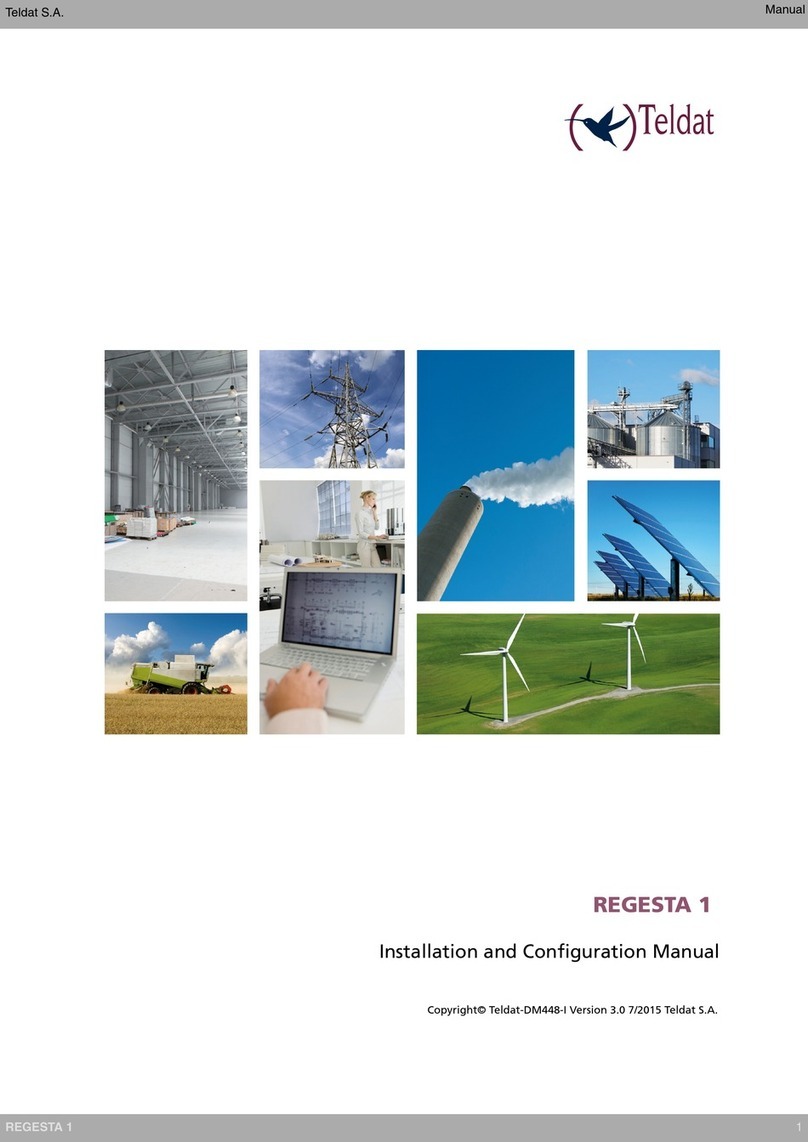
Teldat
Teldat REGESTA 1 Manual

Teldat
Teldat H1+ User manual
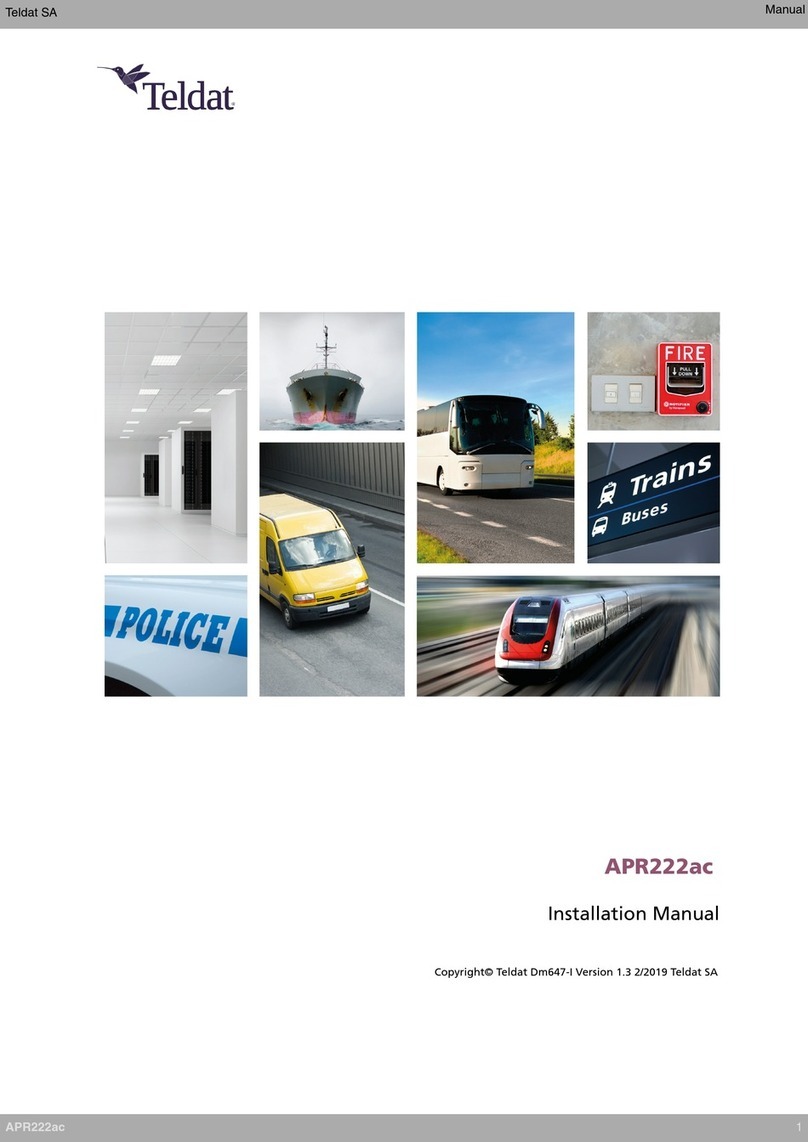
Teldat
Teldat APR222ac User manual

Teldat
Teldat H2 RAIL User manual

Teldat
Teldat ATLAS 50 User manual

Teldat
Teldat 4Ge User manual
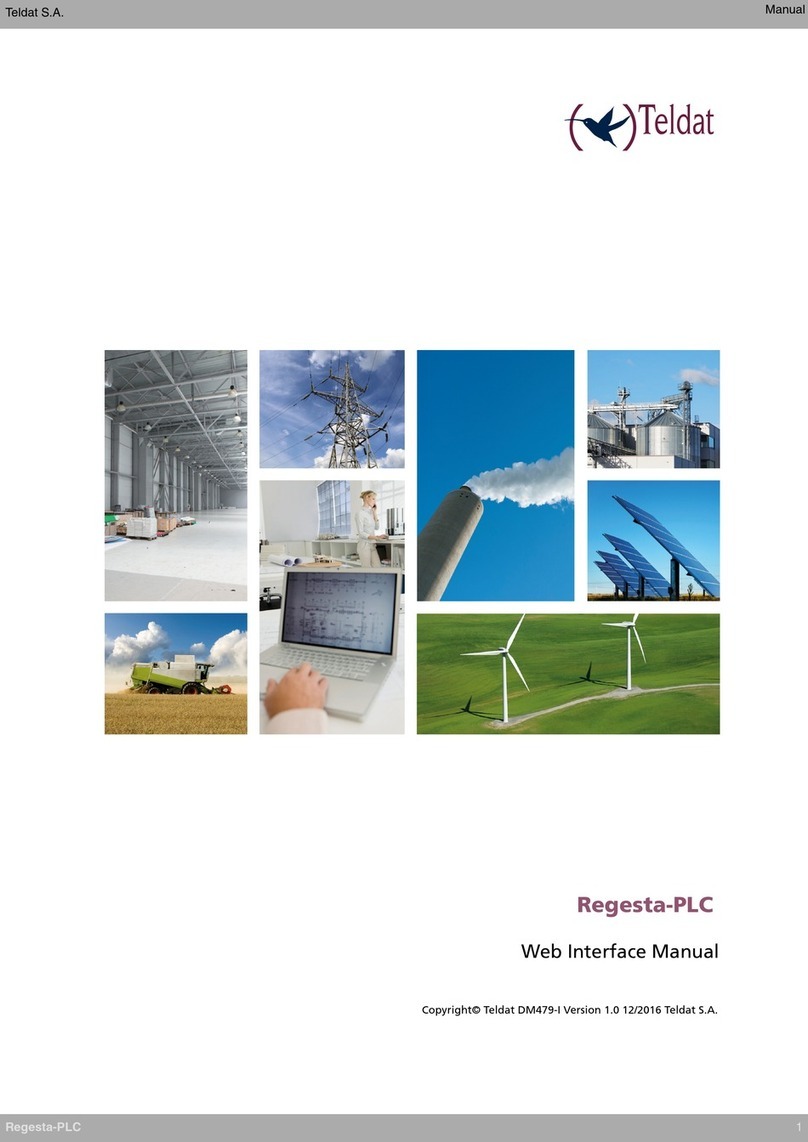
Teldat
Teldat Regesta-PLC User manual

Teldat
Teldat ATLAS 152 User manual

Teldat
Teldat Connect-KFPlus User manual

Teldat
Teldat Connect-4GE User manual