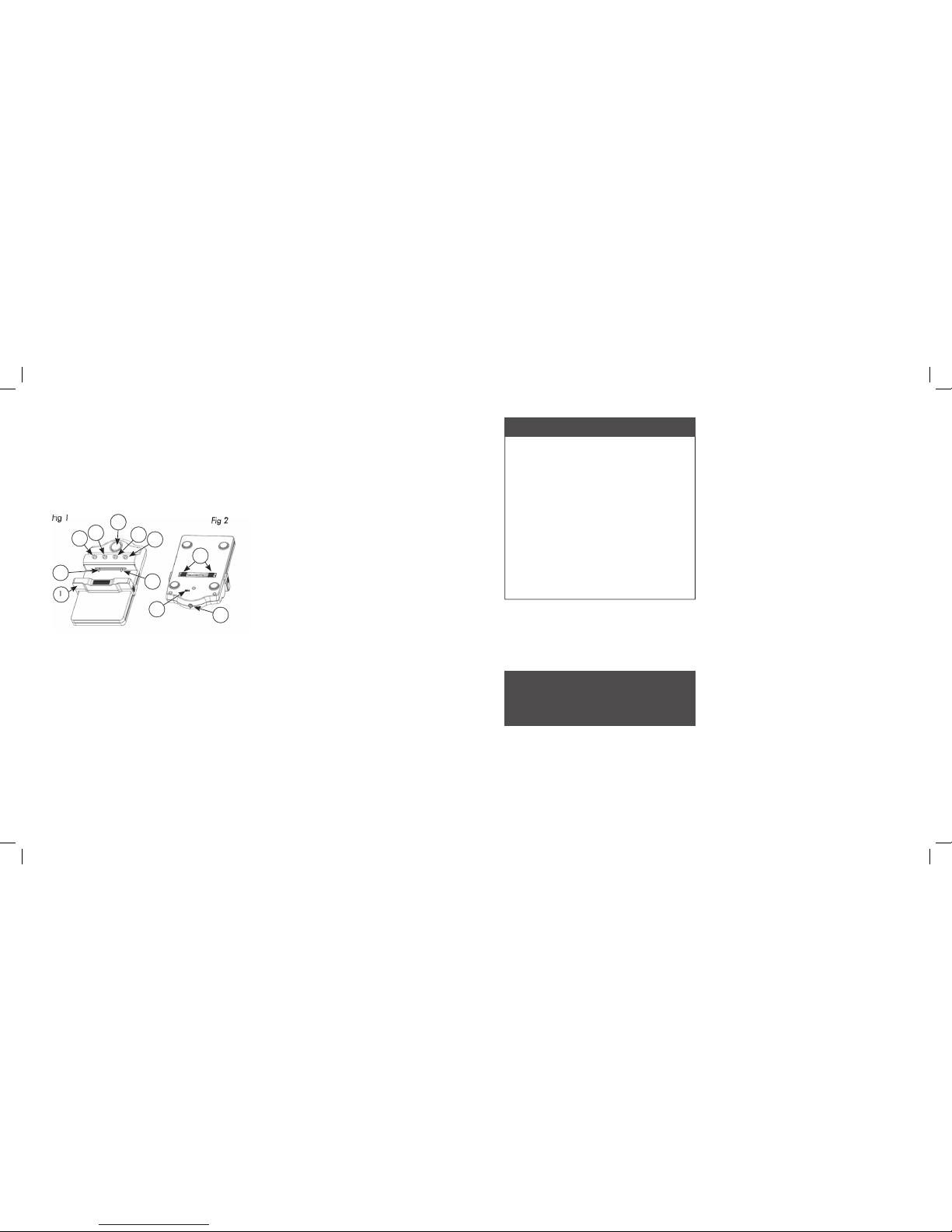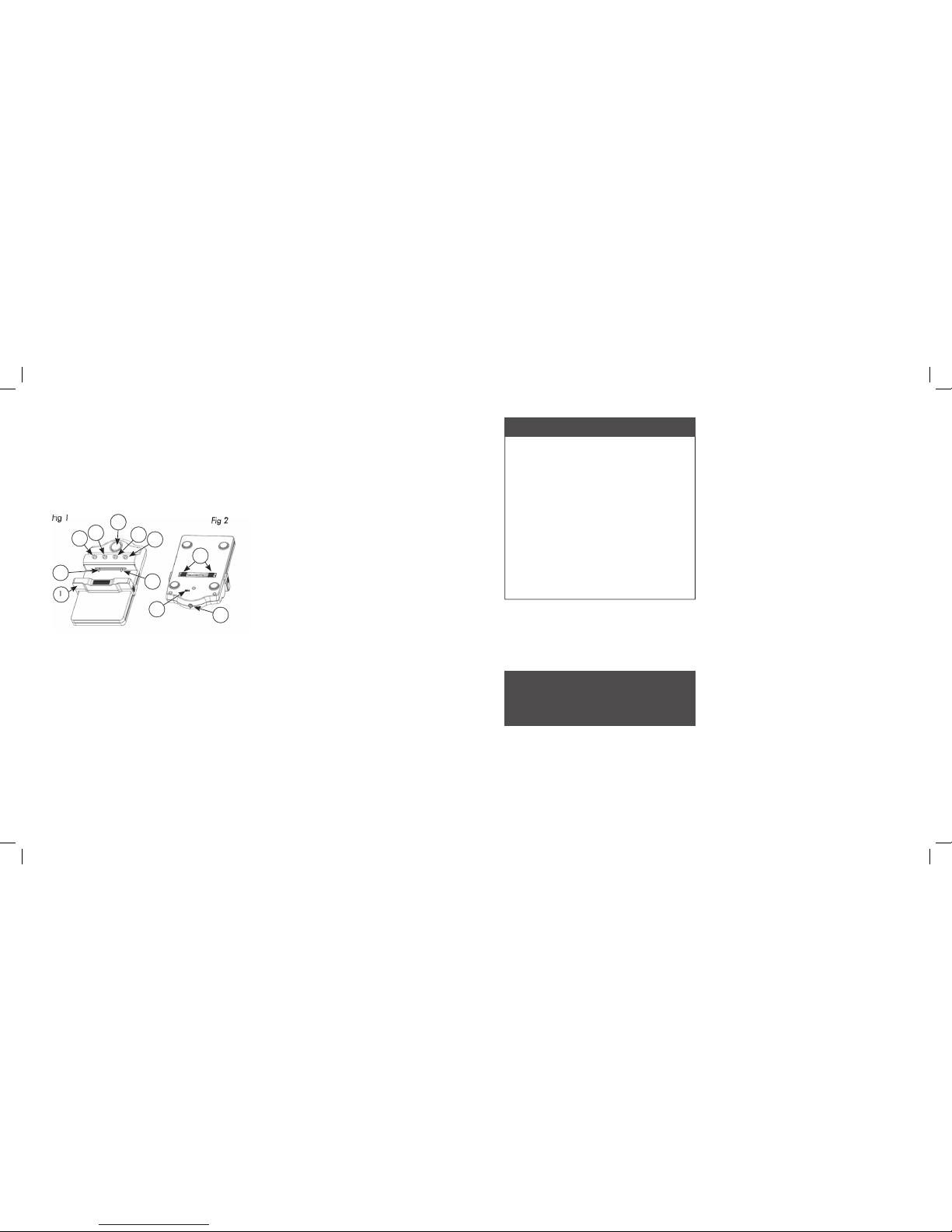
CamCaddy In Car and Mains Plugs
CamCaddy requires a constant voltage of 9.5v input to
operate efficiently. Therefore the USB mains plug and in
car plug have been modified for the higher voltage.
i. Once the charging is complete:
(i) Disconnect the cable from the power supply;
(ii) Disconnect the cable from CamCaddy;
(iii) Remove the battery from CamCaddy.
1. Keep CamCaddy away from fi re, water and any
form of moisture to ensure damage and injury do
2. Any severe shock or impact may result in damage
and will invalidate the warranty.
3. It is forbidden to dismantle CamCaddy except by
Solar Technology personnel or agents appointed by
Solar Technology. Any sign of tampering will result
in the warranty being invalidated.
CamCaddy is supplied with a 12 month warranty.
Should a failure occur during this time Solar Technology
International Ltd will repair or replace any faulty part/s,
at its discretion upon a copy of the proof of purchase
being provided. Solar Technology International Ltd does
not accept liability for any 3rd party damage how so
ever caused or any costs associated with the return of
To make a warranty claim please telephone
Solar Technology International Ltd on
support@solartechnology.co.uk
These warranty conditions in no way affect your
A full set of Solar Technology International Ltd terms
and conditions are available on request.
IN NO CIRCUMSTANCES USE CAMCADDY’S
SPECIAL MAINS OR IN CAR PLUG WITH ANY
OTHER DEVICE OTHER THAN CAMCADDY AS
DAMAGE TO THAT DEVICE WILL RESULT.
a. Slide the bar (1, fi g 1) back beyond the size needed
to place the battery into the CamCaddy and rest the
battery on the black rubber edge of the bar making
sure the batteries terminals are not touching the
b. Align the two power pins by using the sliders (3, fi g 2)
on the rear of CamCaddy - adjust the distance
between them so they align with the positive and
negative terminals of the battery you wish to charge.
It is very important to correctly locate the battery
before connecting CamCaddy
to a power source (e.g. in car plug, mains
plug, PC, Lap top or even a solar charger
such as Freeloader or Freeloader Pro)
CamCaddy is connected to a power source without
a battery the warning LED (4, fi g 1) will glow RED
and CamCaddy should be immediately disconnected
c. Gently allow the bar to rise ensuring the power pins
only make contact with the batteries positive and
negative terminals (these will always be marked on
d. If LED 7 (fi g 1) is glowing RED it indicates that the
positive and negative terminals on the battery are the
wrong way around for the polarity of the power pins
(reverse polarity). Please correct this by moving the
switch 8 (fi g 2). The LED 7 will now turn off indicating
that the correct polarity has been observed.
e. Before connecting CamCaddy to a power source
you can test how much power is in the camera
battery by pressing central button 9 (fi g 1).
LED’s 4,5,6,7 may glow GREEN. If the battery is
completely fl at then none of the LED’s will glow.
SEE THE SPECIAL NOTE RIGHT
f. CamCaddy is now ready to connect to a power
source. Insert the pin end of the power cable
into CamCaddy. You can now insert the USB end
of the power cable directly into a PC or lap top
(for charging batteries less than 5v only) or into
the car or mains plug as required. CamCaddy has
an in built voltage adjuster that will automatically
deliver the correct voltage to whatever camera
g. The LED’s – 4,5,6,7 (fi g 6) will now glow green
according to what stage the battery charging cycle is
at (each LED roughly represents a 25% charge).
If connecting CamCaddy to a PC or lap top via
the USB / power cable, you will only be able to power
batteries 5v or less – most typically used in compact
digital cameras and mobile phones.
h. CamCaddy will indicate the battery is charged from
76% to 99% when all four LED’s 4,5,6 and 7 (fi g 1)
are GREEN. When the battery is 100% charged LED
1 x European Mains Adaptor
If the battery to be charged is completely flat
and no LED’s 4, 5, 6 or 7 (fig 1) are glowing
when the central button 9 (fig 1) is pressed it is
possible to insert the battery into CamCaddy in
a reverse polarity position (see step d) without
realising it. In this circumstance you should
connect CamCaddy to a power source as
previously described. Within 5 minutes you will
either see LED 4 glow GREEN which will indicate
that you have correct polarity and charging
is commencing normally, or no LEDs glowing
at all – in which case you should change the
position of switch 8 to reverse the polarity and