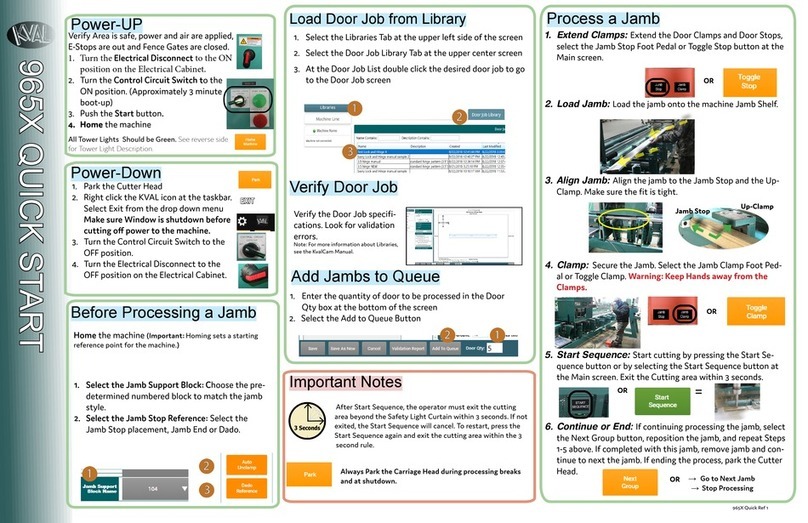SolarEdge The Commerical Gateway User manual


Contents
Disclaimers 3
Important Notice 3
Emission Compliance 3
Support and Contact Information 4
Revision History 5
Version 1.1 (June 2018) 5
Version 1.0 - initial release (June 2017) 5
HANDLING AND SAFETY INSTRUCTIONS 6
Safety Symbols Information 6
About This Guide 7
Chapter 1: Introducing the Commercial Gateway 8
Overview 8
Commercial Gateway Interfaces 9
LCD and LCD-Menu Buttons 9
Communication Connectors 10
LEDs 10
Other Interfaces 10
Chapter 2: Connecting the Commercial Gateway to the Installation 11
Overview 11
Creating an RS485 Bus Connection 11
Verifying the Connection 15
Troubleshooting the RS485 Communication 15
RS485 Configuration Options 16
Chapter 3: Installing the Commercial Gateway 18
Safety 18
Transport and Storage 18
Package Contents 18
Installation Equipment 18
Installation Guidelines 19
Installation Workflow 19
Mounting and Connecting the Commercial Gateway 20
Connecting the Commercial Gateway to AC 20
Chapter 4: Connecting Environmental Sensors (Optional) 21
Overview 21
Connecting Sensors to the Commercial Gateway 22
Configuring Environmental Sensors 24
Menus 24
Configuring the Sensors in the Commercial Gateway 25
Example of Sensor Graph Configuration 27
Sensor Connection Example 28
Chapter 5: LCD – Status Screens and Setup Options 31
Status Screens - Operational Mode 31
Initial Status 31
Commerical Gateway Installation Guide MAN-01-00365-1.1
1

Energy Meter Status 31
ID Status 32
Server Communication Status 32
IP Status 32
ZigBee Status 32
Wi-Fi Status 33
GSM Status 33
Communication Ports Status 34
Smart Energy Management Status 34
Sensors Status 35
Configuration Menu Options 35
Language 35
Communication 36
Power Control 37
Sensors 38
Display 38
Maintenance 38
Information 38
Chapter 6: Setting Up Monitoring through the Commercial Gateway (Optional) 40
Communication Dataflow 40
40
40
40
41
41
41
42
42
42
44
46
47
49
49
49
50
Communication Options
Ethernet
RS485
ZigBee
Wi-Fi
Cellular
Creating an Ethernet (LAN) Connection
Overview
Ethernet Communication Configuration Options
Connecting and Configuring LAN
Appendix A: Mounting the ZigBee Plug-in in the Commercial Gateway
Appendix B: Inserting the GSM Modem in the Commercial Gateway
Appendix C: Errors and Troubleshooting
Troubleshooting Communication
Troubleshooting Ethernet Communication
Additional Troubleshooting
Technical Specifications 51
Commerical Gateway Installation Guide MAN-01-00365-1.0
2

Disclaimers
Important Notice
Copyright © SolarEdge Inc. All rights reserved.
No part of this document may be reproduced, stored in a retrieval system or transmitted, in any form or
by any means, electronic, mechanical, photographic, magnetic or otherwise, without the prior written
permission of SolarEdge Inc.
The material furnished in this document is believed to be accurate and reliable. However, SolarEdge
assumes no responsibility for the use of this material. SolarEdge reserves the right to make changes to the
material at any time and without notice. You may refer to the SolarEdge web site (www.solaredge.com)
for the most updated version.
All company and brand products and service names are trademarks or registered trademarks of their
respective holders.
Patent marking notice: see http://www.solaredge.com/patent
The general terms and conditions of delivery of SolarEdge shall apply.
The content of these documents is continually reviewed and amended, where necessary. However,
discrepancies cannot be excluded. No guarantee is made for the completeness of these documents.
The images contained in this document are for illustrative purposes only and may vary depending on
product models.
Emission Compliance
This equipment has been tested and found to comply with the limits applied by the local regulations.
These limits are designed to provide reasonable protection against harmful interference in a residential
installation. This equipment generates, uses and can radiate radio frequency energy and, if not installed
and used in accordance with the instructions, may cause harmful interference to radio communications.
However, there is no guarantee that interference will not occur in a particular installation. If this
equipment does cause harmful interference to radio or television reception, which can be determined by
turning the equipment off and on, you are encouraged to try to correct the interference by one or more
of the following measures:
lReorient or relocate the receiving antenna.
lIncrease the separation between the equipment and the receiver.
lConnect the equipment into an outlet on a circuit different from that to which the receiver is
connected.
lConsult the dealer or an experienced radio/TV technician for help.
Changes or modifications not expressly approved by the party responsible for compliance may void the
user’s authority to operate the equipment.
Disclaimers
Commerical Gateway Installation Guide MAN-01-00365-1.1
3

Support and Contact Information
If you have technical problems concerning SolarEdge products, please contact us:
Country Phone E-Mail
Australia (+61) 1800 465 567 support@solaredge.net.au
APAC (Asia Pacific)(+972) 073 240 3118 support-asia@solaredge.com
Benelux NL (+31): 0800-7105
BE (+32): 0800-76633
support@solaredge.nl
support@solaredge.be
China (+86) 21 6212 5536 support_china@solaredge.com
DACH & Rest of Europe (+49) 089 454 59730 support@solaredge.de
France (+33) 0800 917410 support@solaredge.fr
Italy (+39) 0422 053700 support@solaredge.it
Japan (+81) 03 6262 1223 support@solaredge.jp
New Zealand (+64) 0800 144 875 support@solaredge.net.au
US & Canada (+1) 510 498 3200 ussupport@solaredge.com
United Kingdom (+44) 0800 028 1183 support-uk@solaredge.com
Greece (+49) 89 454 59730
support@solaredge.com
Israel (+972) 073 240 3122
Middle East & Africa (+972) 073 240 3118
South Africa (+27) 0800 982 659
Turkey (+90) 216 706 1929
Worldwide (+972) 073 240 3118
Before contact, make sure to have the following information at hand:
lModel and serial number of the product in question.
lThe error indicated on the LCD screen or on the SolarEdge monitoring platform or by the LED, if there
is such an indication.
lSystem configuration information, including the type and number of modules connected and the
number and length of strings.
lThe communication method to the SolarEdge server, if the site is connected.
lThe software version as appears in the ID status screen.
Commerical Gateway Installation Guide MAN-01-00365-1.0
4
Support and Contact Information

Revision History
Version 1.1 (June 2018)
lThe Commercial Gateway now supports CDMA as well as GSM cellular connectivity , therefore its
name was hanged to Commercial Gateway with Cellular with Support
lChanged name CCG to Commercial Gateway
lRemoved indications that Commercial Gateway can be connected to non- SolarEdge inverters
Version 1.0 - initial release (June 2017)
Revision History
Commerical Gateway Installation Guide MAN-01-00365-1.1
5

HANDLING AND SAFETY INSTRUCTIONS
During installation, testing and inspection, adherence to all the handling and safety instructions is
mandatory. Failure to do so may result in injury or loss of life and damage to the equipment.
Safety Symbols Information
The following safety symbols are used in this document. Familiarize yourself with the symbols and their
meaning before installing or operating the system.
WARNING !
Denotes a hazard. It calls attention to a procedure that, if not correctly performed or adhered to, could
result in injury or loss of life. Do not proceed beyond a warning note until the indicated conditions
are fully understood and met.
CAUTION!
Denotes a hazard. It calls attention to a procedure that, if not correctly performed or adhered to, could
result in damage or destruction of the product. Do not proceed beyond a caution sign until the
indicated conditions are fully understood and met.
NOTE
Denotes additional information about the current subject.
IMPORTANTSAFETYFEATURE
Denotes information about safety issues.
Disposal requirements under the Waste Electrical and Electronic Equipment (WEEE) regulations:
NOTE
Discard this product according to local regulations or send it back to SolarEdge.
Commerical Gateway Installation Guide MAN-01-00365-1.0
6
HANDLING AND SAFETY INSTRUCTIONS

About This Guide
This user guide is intended for Photovoltaic (PV) system owners, installers, technicians, maintainers and
integrators who use the SolarEdge power harvesting system.
This guide describes the process of installing and configuring the SolarEdge Control and Communication
gateway (also referred to as SolarEdge gateway).
This guide assumes that the SolarEdge power harvesting system is already installed and commissioned.
For additional information about how to install and commission the SolarEdge power harvesting system,
refer to the relevant inverter or safety and monitoring system (SMI) installation guide.
The guide includes the following chapters:
lIntroducing the Commercial Gateway on page 8, describes the SolarEdge control and communication
gateway.
lChapter 2:Installing the Commercial Gateway on page 18, describes how to install the SolarEdge
gateway.
lChapter 3: LCD – Status Screens and Setup Options on page 31 describes how to configure the SolarEdge
gateway and how to identify its status.
lChapter 4: Connecting the Commercial Gateway to the Installation on page 11, describes how to
connect the control and communication gateway to inverters or Safety and Monitoring Interface
(SMI) using the RS485 bus connection.
lChapter 5: Connecting Environmental Sensors (Optional) on page 21, describes how to connect and
configure external environmental sensors to the SolarEdge gateway.
lChapter 6: Setting Up Monitoring through the Commercial Gateway (Optional) on page 40, describes how
to set up communication through the SolarEdge gateway to the SolarEdge monitoring platform.
lAppendix A: "Mounting the ZigBee Plug-in in the Commercial Gateway" on page 46
lAppendix B: "Inserting the GSM Modem in the Commercial Gateway" on page 47
lAppendix C: Errors and Troubleshooting on page 49, describes the error messages that appear on the
LCD panel when an error occurs, and how to troubleshoot them.
lAppendix D: Technical Specifications on page 51, provides the electrical and mechanical specifications of
the SolarEdge gateway device.
For further information, datasheets and the most up-to-date certifications for various products in
different countries, please visit the SolarEdge website: www.solaredge.com.
About This Guide
Commerical Gateway Installation Guide MAN-01-00365-1.1
7

Chapter 1: Introducing the Commercial
Gateway
Overview
The Commercial gateway expands SolarEdge monitoring and control capabilities. It can be connected to
SolarEdge and non-SolarEdge devices (excluding inverters) and can transfer the monitoring data to the
SolarEdge monitoring server and optionally, to a non-SolarEdge logger.
The Commercial Gateway can connect to the following devices1:
lSolarEdge devices, such as inverters and safety and monitoring interfaces (SMIs)
lEnvironmental sensors
lRevenue grade meters
lPower reduction control devices
NOTE
Sensors, meters, loggers, and power reduction control devices are sold separately.
Figure 1: The Commercial Gateway
1For a list of supported environmental sensors, revenue meters, and third party inverters, refer to
http://www.solaredge.com/articles/se-supported-devices
Commerical Gateway Installation Guide MAN-01-00365-1.0
8
Chapter 1: Introducing the Commercial Gateway

Figure 2: Example of sensor connection to the Commercial Gateway
Commercial Gateway Interfaces
Figure 3: Commercial Gateway interfaces
LCD and LCD-Menu Buttons
The LCD screen displays status information of the system and various menus for configuration options.
The LCD panel and buttons are used during the following processes:
lOperational mode: The LCD panel allows checking for proper system operation. Refer to Status
Screens - Operational Mode on page 31 for a description of this option.
lSetup mode: Upon installation, an installer may perform basic configuration as described in
Configuration Menu Options on page 35.
lError messages: In the event of a problem, an error message may be displayed on the LCD panel.
For more information, refer to Errors and Troubleshooting on page 49.
Chapter 1: Introducing the Commercial Gateway
Commerical Gateway Installation Guide MAN-01-00365-1.1
9

Use the four user buttons to control the LCD panel menus:
lEsc: Moves the cursor (>) to the beginning of the currently displayed parameter; goes to the previous
menu, and cancels a value change with a long press (until Aborted is displayed).
lUp (1) and Down (2): Moves the cursor from one menu option to another, moves among the
characters of a displayed parameter, and toggles between possible characters when setting a value.
lEnter (3): Selects a menu option and accepts a value change with a long press (until Applied is
displayed).
Use the three rightmost buttons for entering the digits 123 when entering the Setup mode password
12312312.
Communication Connectors
lAntenna1: used for optional wireless ZB (ZigBee) or Wi-Fi antenna connection.
lAntenna2: Currently not installed
lRS485-1 and RS485-2: used for connecting external devices to the gateway (refer to Connecting the
Commercial Gateway to the Installation on page 11)
lMini-USB: Enables PC/laptop connection for using the SolarEdge configuration tool.
lEthernet: Enables connecting the SolarEdge gateway to the SolarEdge monitoring platform through
an Ethernet switch/router (refer to Creating an Ethernet (LAN) Connection on page 42). The Ethernet
switch/router should be connected to the Internet.
LEDs
The Commercial gateway has three LED indicators, as follows:
lOK (Green): Indicates whether or not the Commercial gateway is powered.
lComm (Communication, Yellow): Blinks when monitoring information is received from another
SolarEdge device in the installation.
lFault (Red): Indicates that there is an error. For more information, contact SolarEdge support.
All LEDs are ON while the Commercial gateway is being configured and during power up.
Other Interfaces
lDC: used for the power supply input as described in Connecting the Commercial Gateway to AC on page
20.
lSensors: enables connecting to external environmental sensors (refer to Connecting Environmental
Sensors (Optional) on page 21).
lControl: used for connection to an external power reducer device
lSW1/SW2: RS485-1/2 termination
lMicro SD: used for field software upgrade
Commerical Gateway Installation Guide MAN-01-00365-1.0
10
Communication Connectors

Chapter 2: Connecting the Commercial
Gateway to the Installation
Overview
The Commercial Gateway connects to the PV system installation using the RS485 communication option.
The RS485 option enables creating a chain (bus) of up to 31 slave SolarEdge devices, connected to one
master, which can be another SolarEdge device or the Commercial Gateway.
The following is an example of a master Commercial Gateway connected to a chain of slave inverters.
Figure 4: Example of RS485 connection
The following sections describe how to connect the RS485 bus and how to configure its components.
Creating an RS485 Bus Connection
The RS485 bus uses a three-wire cable connecting the RS485-1/2 terminal blocks on the Commercial
Gateway to the RS485 input of the inverters/SMI.
To connect the RS485 communication bus between inverters/SMIs and
the Commercial Gateway:
1. Use one of the supplied 3-pin terminal blocks: Loosen the screws and insert the wire ends into the A, B
and G pins. For connections longer then 10m use twisted pair wires for A and B wires.
Figure 5: 3-pin terminal block
Chapter 2: Connecting the Commercial Gateway to the Installation
Commerical Gateway Installation Guide MAN-01-00365-1.1
11

2. Choose either RS485-1 or RS485-2 for connection. Connect the 3-pin terminal block to the designated
port on the Commercial Gateway.
NOTE
RS485-1 is configured as SolarEdge device by default, therefore RS485-1 is
recommended as the RS485 bus connection point.
3. If the Commercial Gateway is at the end of the RS485 chain, terminate the Commercial Gateway by
switching a termination DIP switch to ON. The switches in the SolarEdge Commercial Gateway are
marked SW1 for the RS485-1 port termination and SW2 for the RS485-2 port termination, as shown
below:
Figure 6: RS485 connectors and termination switches
4. Open the inverter/SMI cover as described in their manual.
5. Remove the seal from one of the openings in communication gland #2 of the inverter and insert the
cable through the opening.
6. Pull out the 9-pin RS485 terminal block connector, as shown below:
Figure 7: The RS485 terminal block in the inverter/SMI
Commerical Gateway Installation Guide MAN-01-00365-1.0
12
Creating an RS485 Bus Connection

7. Loosen the screws of pins B, A and G on the left of the RS-485 terminal block.
lFor inverter: RS485-1 pins (left-most)
lFor SMI: RS485-1 (recommended, as this is the default configuration), or RS485-2
Figure 8: RS485 terminal block
8. Insert the wire ends into the G, A and B pins shown above. You can use any color wire for each of the
A, B and G connections, as long as the same color wire is used for all A pins, the same color for all B
pins and the same color for all G pins.
9. Connect all B, A and G pins in all inverters/SMI. The following figure illustrates this connection schema
(the illustration applies to both inverters and SMI):
Figure 9: Connecting SolarEdge devices (inverters or SMI) in a chain
NOTE
Do not cross-connect B, A and G wires.
For inverters - Do not insert wires into RS485-2 pins.
For SMI - Make sure you are using the same RS485 port (1/2) in all devices.
10. Tighten the terminal block screws.
11. Push the RS485 terminal block firmly all the way into the communication board.
Chapter 2: Connecting the Commercial Gateway to the Installation
Commerical Gateway Installation Guide MAN-01-00365-1.1
13

12. Terminate the inverters/SMIs at the two ends of the chain by switching a termination DIP-switch
inside the inverter/SMI to ON (move the switch to the top). The switch is located on the
communication board and is marked SW7.
Figure 10: RS485 termination switch
NOTE
Only the first and last SolarEdge devices in the chain should be terminated. The other devices
in the chain should have the termination switch OFF.
To configure the RS485 communication bus with SolarEdge
inverters/SMI:
By default, all SolarEdge devices are pre-configured as slaves on the RS485-1 port. Slaves can be further
configured using the RS485-X Conf option in the Communication menu.
One device must be set as the master on the RS485 bus. Any SolarEdge device may be the master
(Commercial Gateway, inverter, or SMI). If you connect the installation to the SolarEdge monitoring
platform, the device used to connect to the server must be the master.
The following describes how to configure the master device.
1. Press the Enter button until the following message is displayed:
Please enter
Password
********
2. Use the three-right most LCD buttons to type in the following password: 12312312
The following menu is displayed:
Language <Eng>
Communication
Power Control
Display
Maintenance
Information
3. Short-press the arrow buttons to scroll to the Communication menu. Press the Enter button to
select it.
Commerical Gateway Installation Guide MAN-01-00365-1.0
14
Creating an RS485 Bus Connection

4. Select Server è RS485-X Conf (X=1 or 2 depending on the specific physical port connection) to
communicate with different external devices (SolarEdge inverters, revenue meters or non-SolarEdge
loggers).
5. To configure the master, select the following in the LCD menus:
lCommunication è RS485-1 Conf è Device Type è SolarEdge
lRS485-1 Conf è Protocol è Master
lRS485-1 Conf è Slave Detect
The system starts automatic detection of the SolarEdge slave inverters connected to the master
Commercial Gateway. The Commercial Gateway should report the correct number of slaves. If not,
verify the connections and terminations. Verify that only one master is configured on the bus.
6. Close the inverter/SMI cover and start power production.
7. Verify the connection of the Master to the SolarEdge monitoring platform, as described below.
Verifying the Connection
1. After connection, a message similar to the following appears in the main status screen (see also Initial
Status on page 31):
RRCR:Disabled
Sensors:Disabled
Server:LAN <S_OK>
Total # of Slaves:--
2. Verify that S_OK appears, to indicate that the connection to the SolarEdge monitoring platform is
successful. If S_OK is not displayed, refer to Troubleshooting Communication, below.
Troubleshooting the RS485 Communication
1. If No Communication is displayed on the SolarEdge Commercial Gateway, perform the following:
lVerify that the RS485 cable is connected to all inverters. Check the connections between the first
inverter in the chain and the other inverters.
lVerify that one of the devices is defined as the master and that slaves were detected, as described
above.
2. If the message Master Not Found appears, check the connections to the master device and fix if
required.
3. If after slave detection the number of slaves displayed in the master under RS485-X Conf è Slave
Detect is smaller than the actual number of slaves, use one of the following methods to identify
missing slaves and troubleshoot connectivity problems:
lUse the Long slave Detect to retry connecting to slaves
lAnalyze the Slave List to check for missing slaves, and check their connection
Refer to https://www.solaredge.com/sites/default/files/troubleshooting_
undetected_RS485_devices.pdf
Chapter 2: Connecting the Commercial Gateway to the Installation
Commerical Gateway Installation Guide MAN-01-00365-1.1
15

RS485 Configuration Options
In all configurations, use the following RS485 port configuration menus:
RS485-X
Device Type <SE>
Protocol <M>
Device ID <1>
Slave Detect <#>
Cluster SLV Detect
Long Slave Detect <#>
Slave List <#>
Multi-Inv. Set
Device Type:
SolarEdge <M>
Non-SE Logger <S>
Revenue Meter <M>
Multi Devices <M>
None
Protocol:
Slave
Master
Device ID:
Please Select
Device ID
1
lDevice Type is used to select the specific port configuration. The following devices are supported:
oSolarEdge (default for RS485-1): Used when connecting to SolarEdge devices, such as: inverters,
SMIs or Commercial Gateways. By default, all SolarEdge devices are pre-configured as slaves on the
RS485-1 port.
oRevenue Meter: Used when connecting to an external revenue grade meter, in order to read the
meter data and send it to the monitoring platform. For a list of supported meters, refer to
http://www.solaredge.com/se-supported-devices.
oNon-SE Logger: Used when connecting to an external non-SolarEdge logger. The logger can read
SolarEdge inverters data for Non-SolarEdge monitoring purposes.
oNone: No device (default for RS485-2)
lProtocol:
oWhen selecting a SolarEdge device, the following protocols appear under the Protocol option:
lSlave (default)
lMaster
oWhen selecting Device Type <Inv. Reader>, the Device Type <field> changes to Device Type <INV>
oWhen selecting Device type <Non-SE Logger>, the Device Type <field> changes to Device Type
<LGR> and the following protocol appears under the Protocol option: SunSpec (default)
Commerical Gateway Installation Guide MAN-01-00365-1.0
16
RS485 Configuration Options

oWhen selecting Device type <Revenue Meter>, the Device Type <field> changes to Device Type
<MTR>
NOTE
For other supported protocols, refer to http://www.solaredge.com/se-supported-devices
lDevice ID: The device ID is used to set the Commercial Gateway device ID (MODBUS ID) when
connecting to an external master device (for example, a non-SolarEdge logger), or to set the ID of the
external device (for example, revenue meter).
lSlave Detect: Is used to initiate automatic detection of the slave devices connected to this master
device. The number next to the option is the number of devices that have been detected.
Chapter 2: Connecting the Commercial Gateway to the Installation
Commerical Gateway Installation Guide MAN-01-00365-1.1
17

Chapter 3: Installing the Commercial
Gateway
Safety
CAUTION!
For North America only: The product’s communication with external devices must not use
wires that span more than one building, as per the UL 60950-2 standard.
Transport and Storage
Transport the SolarEdge gateway in its original packaging, without exposing it to unnecessary shocks. If
the original package is no longer available, use a similar box, which can be closed fully.
Store the SolarEdge gateway in a dry place where ambient temperatures are -40°C (-40°F) to +60°C
(140°F).
Package Contents
lCommercial Gateway
l100-240VAC to 12VDC (50 Hz/60 Hz) power supply with an interchangeable AC plug (US, EU, AU)
lAccessory kit including:
oThree 3-pin terminal blocks
oOne 7-pin terminal block
oOne 6-pin terminal block
Installation Equipment
Standard tools can be used during the installation of the Commercial Gateway . The following is a
recommendation of the equipment needed for installation:
lDIN rails
lDrill and 4mm diameter bits
lThree twisted wires or four-wire twisted pair cable
lFor installing the communication options: CAT5/6 Ethernet cable
Chapter 3: Installing the Commercial Gateway
Commerical Gateway Installation Guide MAN-01-00365-1.1
18

Installation Guidelines
The following requirements apply when locating and mounting the SolarEdge gateway:
lThe gateway is suitable for mounting indoors only. For outdoor installation, use an external outdoor
enclosure (not provided by SolarEdge)
lThe gateway must always remain in an ambient temperature of-20°C (-4°F) to +60°C (140°F).
lThe gateway power supply requires a socket outlet with a grid voltage of 100 V - 240 V (50/60Hz).
lProtect the gateway from dust, wet conditions, corrosive substances and vapors.
lCable specifications:
Connection Type Cable Type Maximum Length
RS485 communication
bus (per RS485 port)
Three twisted wires or 4-wire twisted pair cable
(two twisted pairs).
Recommended wire size: 20 AWG / 0.52 mm2
1,000m (3,330 ft)
Ethernet CAT5/6 100m (325 ft).
Sensor/control
interface Recommended wire size: 20 AWG / 0.52 mm2 50m (165 ft)
NOTE
If using a cable longer than 10 m/33 ft in areas where there is a risk of induced
voltage surges by lightning, it is recommend to use external surge protection
devices. For details refer to: http://www.solaredge.com/files/pdfs/lightning_
surge_protection.pdf. If grounded metal conduit are used for routing the
communication wires, there is no need for a lightning protection device.
Installation Workflow
The following provides an overview of the workflow for installing and setting up the Commercial gateway:
lStep 1 - Mounting the Commercial Gateway page 20
lStep 2 - Connecting the Commercial Gateway to the SolarEdge installation, page 11
lStep 3 - Connecting environmental sensors (optional), page 22
lStep 4 - Configuring the Commercial Gateway and inverters/SMI, page 14
lStep 5 - Using the control and communication gateway to connect the installation to the monitoring
server (optional), page 40
Commerical Gateway Installation Guide MAN-01-00365-1.0
19
Installation Guidelines
Table of contents
Popular Control System manuals by other brands
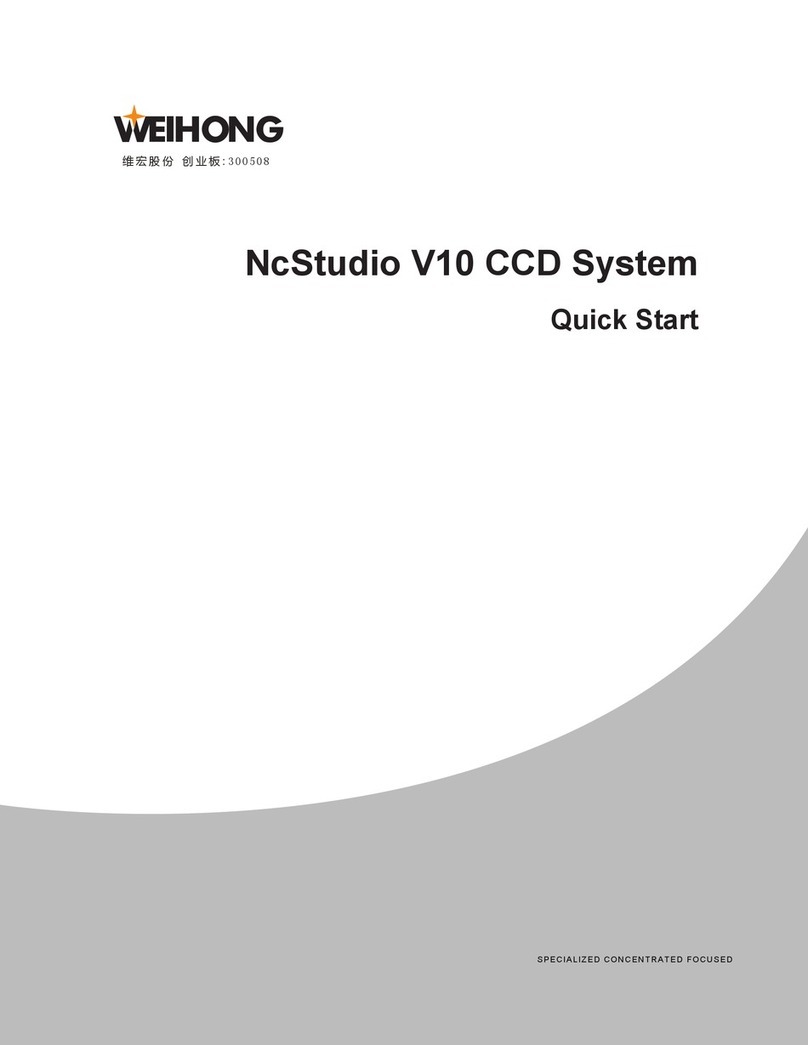
WEIHONG ELECTRONIC
WEIHONG ELECTRONIC NcStudio V10 CCD System quick start

Florite
Florite 990X Training guide

Distech Controls
Distech Controls EC-BOS-6AX Mounting and wiring instructions

Honeywell
Honeywell MRP-2002E manual

SMA
SMA DATA MANAGER L operating manual

Norac
Norac UC5-CAB-HG06-HG07 installation manual

Raven
Raven PRECISION AUTOBOOM G1 Calibration and Operator's Manual
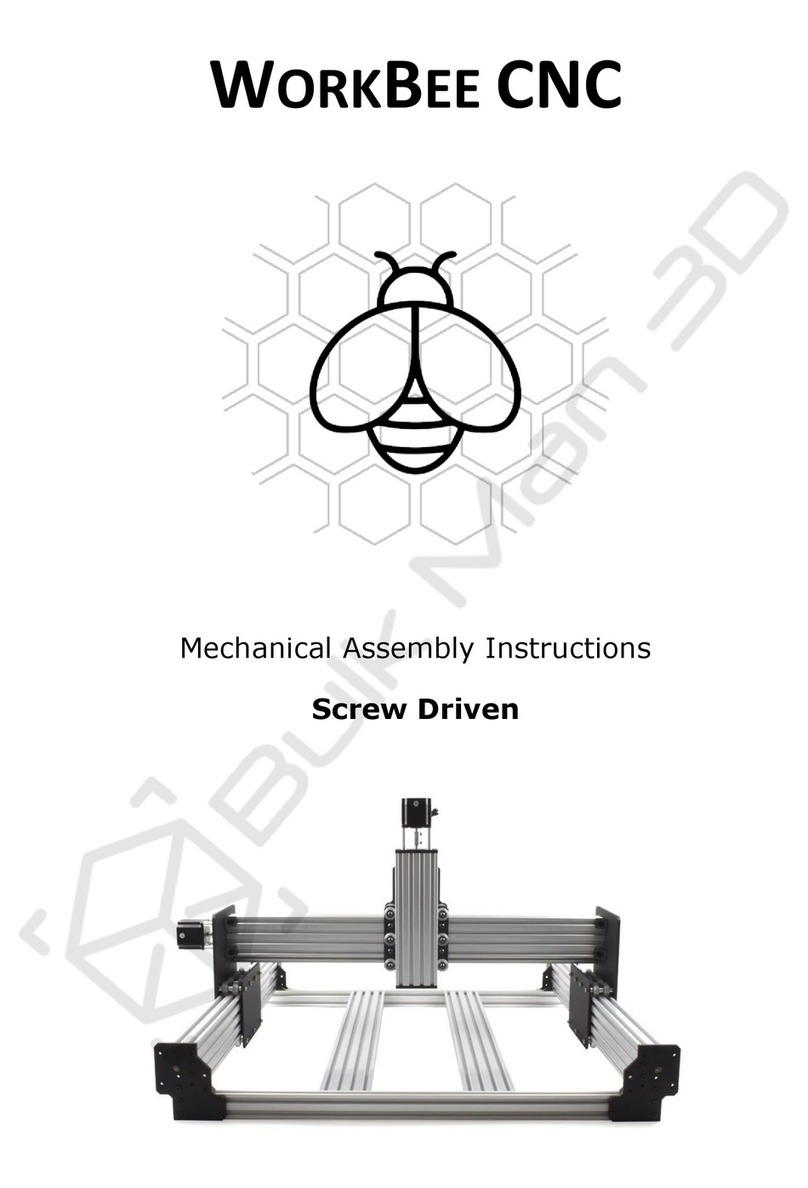
OOOZNEST
OOOZNEST WorkBee CNC Mechanical Assembly Instructions
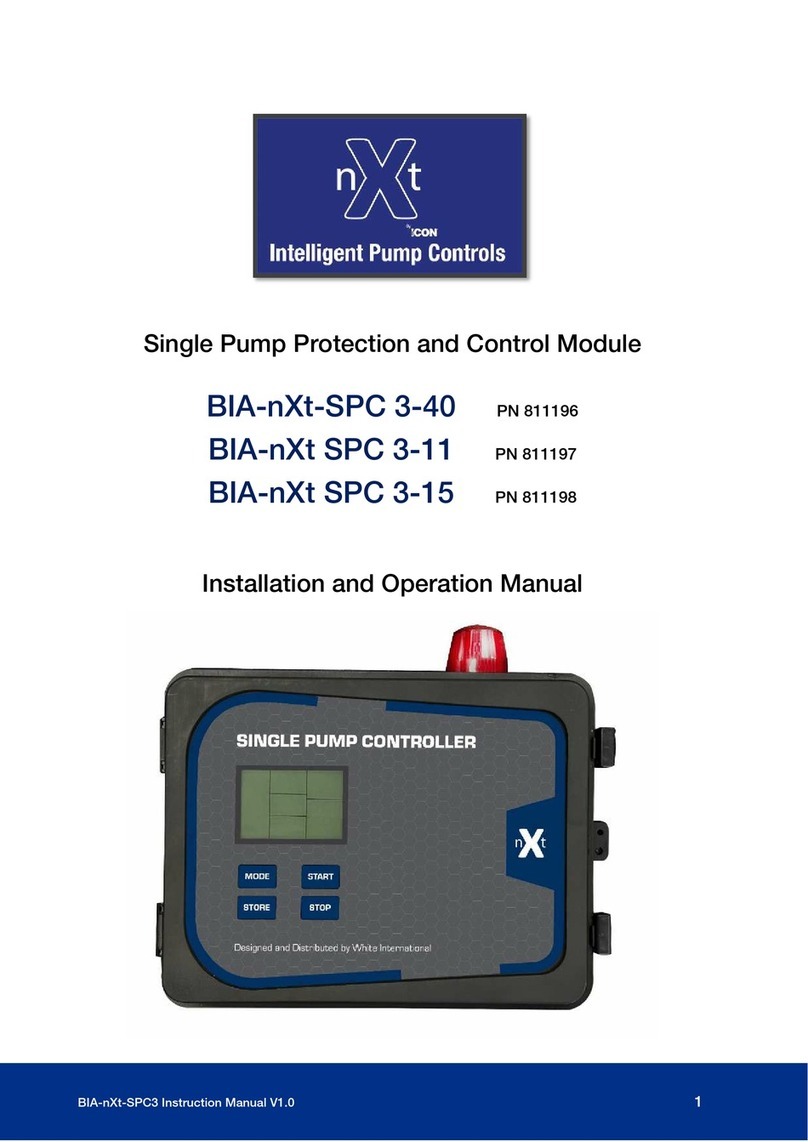
nxt
nxt BIA-nXt-SPC 3-40 Installation and operation manual

Pilz
Pilz PNOZ mm0.1p operating manual

Aritech
Aritech RF-4041-07-2 Installation sheet
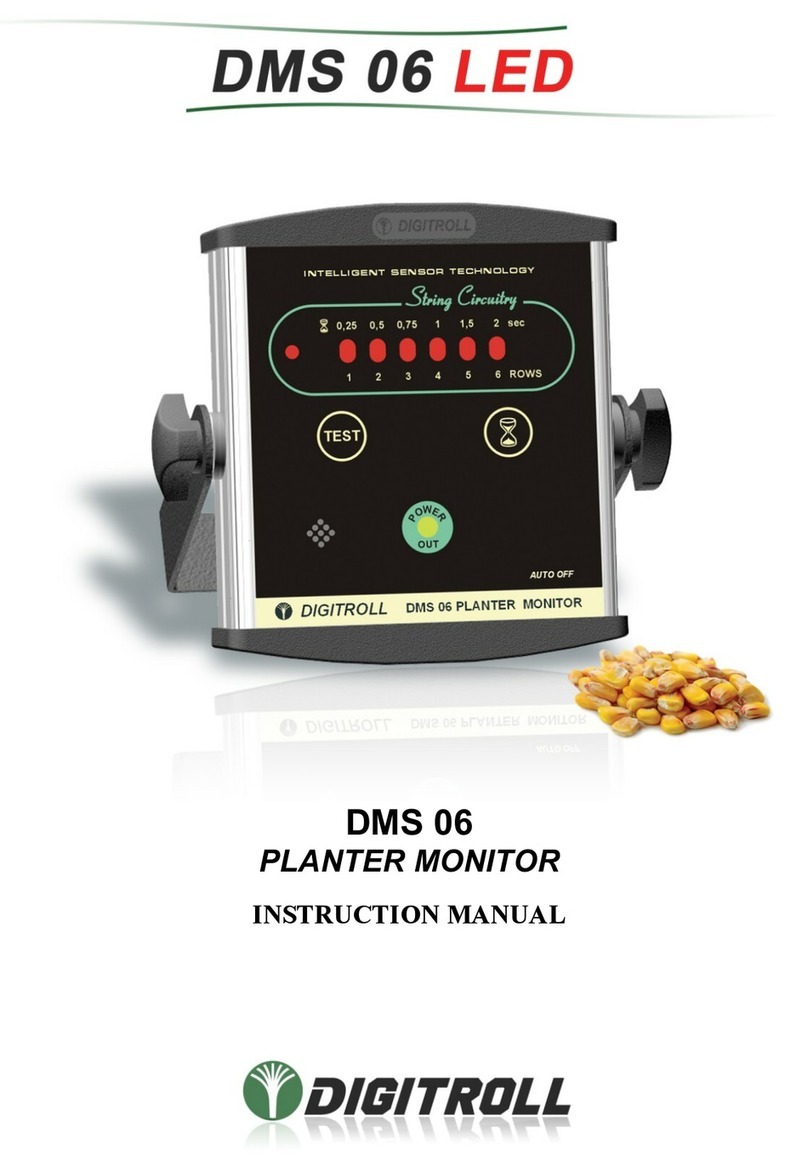
Digitroll
Digitroll DMS 06 instruction manual