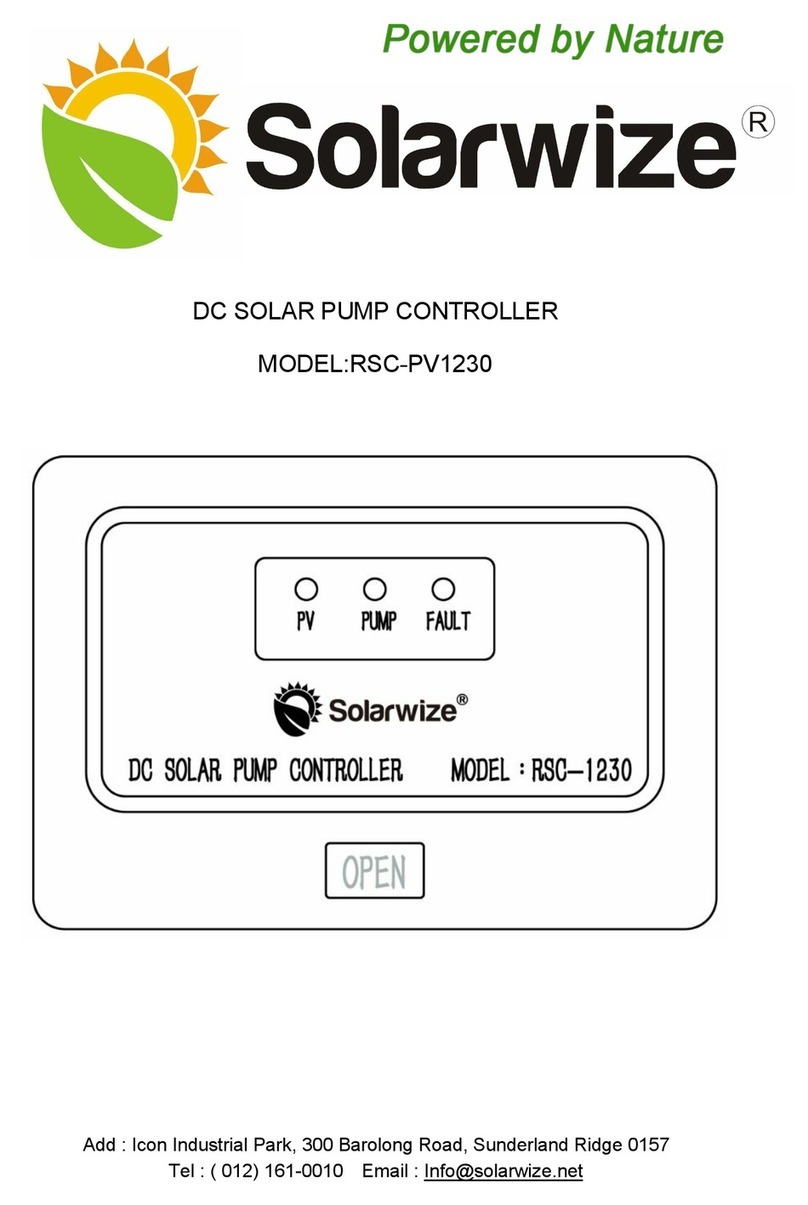Solarwize SWF850 User manual

User Manual
Enerwise Solutions Ltd.
EMAIL: [email protected]
Copyright © 2013 Enerwise Solutions Ltd. All rights reserved.

Solarwise SWF850 QuickStart/Troubleshooting Manual 2/ 73
Copyright © 2013 Enerwise Solutions Ltd. All rights reserved.
All rights reserved. No part of this document may be reproduced, stored in a retrieval system, or
transmitted, in any form or by any means, electronic, mechanical, photographic, magnetic, or
otherwise, without the prior written permission of Enerwise Solutions Ltd.
Enerwise Solutions Ltd. makes no representations, express or implied, with respect to this
documentation or any of the equipment and/or software it may describe; including (with no
limitation) any implied warranties of utility, merchantability, or fitness for any particular purpose.
All such warranties are expressly disclaimed. Enerwise Solutions is not liable for any indirect,
incidental, or consequential damages under any circumstances.
(The exclusion of implied warranties may not apply in all cases under some statutes, and thus
the above exclusion may not apply.)
Specifications are subject to change without notice. Every attempt has been made to make this
document complete, accurate and up-to-date. Users are cautioned, however, that Enerwise
reserves the right to make changes without notice and shall not be responsible for any
damages, including indirect, incidental or consequential damages, caused by reliance on the
material presented, including, but not limited to, omissions, typographical errors, arithmetical
errors or listing errors in the content material.
Revision History
Rev. No.
Date
By
Description
1.0 Oct 16, 2013 Cherry Preliminary
1.1 Nov 24,2013 Cherry 1. Add 4.12 for description of setting page of web.
2. Add 4.11 for description of demo page of web
3. Add 4.5.4 for description of Real-time page of
web
4. Add section 6 for description of Quick Start

Solarwise SWF850 QuickStart/Troubleshooting Manual 3/ 73
INDEX
INDEX ........................................................................................................................................... 3
1. Introduction................................................................................................................................ 5
1.1 Product Introduction........................................................................................................... 5
1.2 Unpacking and Inspection................................................................................................... 5
2. Hardware Structure & Installation ............................................................................................. 6
2.1 Hardware Walkthrough....................................................................................................... 6
2.2 Installation Safety Pre-Cautions .......................................................................................... 6
2.3 Product Dimensions ............................................................................................................ 7
2.4 Installation .......................................................................................................................... 7
2.4.1 Ensuring the Unit is used in a Correct Environmental Condition.....................................7
2.4.2 Connecting the Power Supply Input ................................................................................8
2.4.3 Connecting the Analog Input (AI)..................................................................................... 8
2.4.4 Connecting to the Digital Input (DI) ............................................................................... 10
2.4.5 Connecting to an External Revenue Meter....................................................................11
2.4.6 Connecting to the Digital Output (DO).......................................................................... 12
2.4.7 Connecting the Ethernet................................................................................................ 13
2.4.8 Connecting the COM..................................................................................................... 13
2.4.9 Powering up and Checking for Status LED .....................................................................13
3. Panel Function.......................................................................................................................... 14
3.1 Keys Operation.................................................................................................................. 14
3.2 LCD Display........................................................................................................................ 14
3.2.1 Main Menu..................................................................................................................... 14
3.2.2 Measurements ............................................................................................................... 15
3.2.3 Setting ............................................................................................................................ 16
3.2.4 Maintenance .................................................................................................................. 18
3.2.5 Device Info ..................................................................................................................... 19
3.2.6 Factory Reset.................................................................................................................. 19
4. Overview of Web...................................................................................................................... 20
4.1 Browser Request ............................................................................................................... 20
4.2 Login.................................................................................................................................. 20
4.3 Menu................................................................................................................................. 21
4.4 Title ................................................................................................................................... 21
4.5 Summary........................................................................................................................... 22
4.5.1 Summary........................................................................................................................ 22
4.5.2 Power ............................................................................................................................. 23
4.5.3 Energy ............................................................................................................................ 24
4.5.4 Real-Time ....................................................................................................................... 25
4.5.5 Events............................................................................................................................. 27
4.6 AC Network ....................................................................................................................... 28

Solarwise SWF850 QuickStart/Troubleshooting Manual 4/ 73
4.7 Inverter.............................................................................................................................. 28
4.7.1 Summary........................................................................................................................ 28
4.7.2 Graph ............................................................................................................................. 29
4.7.3 Events............................................................................................................................. 31
4.8 Array Boxes........................................................................................................................ 31
4.9 Report ............................................................................................................................... 33
4.9.1 Generation Comparison................................................................................................. 33
4.9.2 Irradiation Cumulative ................................................................................................... 34
4.9.3 AC Generation Yearly ..................................................................................................... 35
4.9.4 Energy Analysis .............................................................................................................. 35
4.9.5 Detail Report .................................................................................................................. 38
4.9.6 Daily Report ................................................................................................................... 39
4.9.7 Monthly Report.............................................................................................................. 39
4.9.8 Annual Report ................................................................................................................ 39
4.10 Project Details ................................................................................................................. 39
4.11 DEMO Page ..................................................................................................................... 39
4.12 Setting ............................................................................................................................. 41
4.12.1 Global Setting............................................................................................................... 42
4.12.2 SWF Setting .................................................................................................................. 51
4.12.3 Database ...................................................................................................................... 54
4.12.4 Driver ........................................................................................................................... 55
4.12.5 Device Connection ....................................................................................................... 55
4.12.6 Manage Formula.......................................................................................................... 62
5. Cloud Function ......................................................................................................................... 65
5.1 Setting the Connection with the Cloud Server.................................................................. 65
5.2 Sending Data Packets to the Cloud Server ........................................................................65
6. Quick Start................................................................................................................................ 66
7. Troubleshooting ....................................................................................................................... 69
7.1 IE Compatibility Issue........................................................................................................ 69
7.2 DNS Setting for Email Alarms............................................................................................ 72
7.3 Other Communication Problems ......................................................................................72

Solarwise SWF850 QuickStart/Troubleshooting Manual 5/ 73
1. Introduction
1.1 Product Introduction
SWF850 is an all in one PV analyzer that acts as a data collector by connecting to devices that exist
in a typical Solar Energy generating facility. Inverter protocols are read through the Ethernet or
Serial port and events or data will be processed by SWF850 and the SolarWise Cloud Server.
SWF850 has the following key features:
AI/DI/DO interface for sensor measurements and calculations
Serial and Ethernet port for communication with other device
LCD Display and keys operation
Linux Embedded WEB server with built-in WEB not requiring Cloud service
Configurable Settings for connect to Cloud service
Alarms sent via Email to plant operators let's farm owners to have a peace of mind on plant
operations availability.
Image of the actual SWF850 is shown below.
1.2 Unpacking and Inspection
Before begin operations, ensure the device is free from visible damages such as cracks, missing
connectors or chipped parts. All products are carefully checked by Enerwise Solutions before
shipping, however, it is possible damages are incurred during shipment.
Any visible defects should be reported to your dealer or Enerwise Solutions contacts, please use
original packing when shipping back the products.

Solarwise SWF850 QuickStart/Troubleshooting Manual 6/ 73
2. Hardware Structure & Installation
2.1 Hardware Walkthrough
SWF850 have the following features in hardware:
1. Utilize ARM CPU processor and built-in 128 MB SDRAM with embedded Linux which provide
strong ability in communication data operation and processing
2. Built-in 256MB NandFlash for storing 10 years of data.
3. Two 100M Ethernet interfaces for accessing local network and remote network simultaneously.
4. Two serial ports, each COM port can access up to 32 peripherals for the inverter or SWF812
array box.
5. Six analog inputs for connecting with sensors, such as irradiation, temperature, wind speed,
humidity.
6. Six digital inputs for connecting with remote sensors of SPD or MCCB to monitoring the
equipment status; they also can be used as input of energy pulse from electricity meter.
2.2 Installation Safety Pre-Cautions
Note1:Damage due to in correctly connected cables!
All interfaces of SWF850 have fixed connection method, if cables are connected
incorrectly, this can damage or destroy the measuring and the device.
Connect cables only to the correct locations.
Ensure the correct polarity of the cables being connected.
Note2: Damage due to over overvoltage or overcurrent!
The SWF850 has a rated tolerance for each input types, each tolerance level is different
depending on the input type, it is absolutely necessary to double check the specifications
of each input to avoid damage.
For AI1 to AI4, the maximum input current is 20mA, if exceeded, will damage the input
interface.
For AI5 to AI6, the maximum input voltage is 5V, if exceeded, will damage the input interface.
For DI1 to DI6, the maximum input voltage is 30V, if exceeded, will damage the input interface.

Solarwise SWF850 QuickStart/Troubleshooting Manual 7/ 73
2.3 Product Dimensions
53mm
22mm 22mm28mm
32.5mm32.5mm 8.7mm
11mm
D
B
2
5
11mm
123mm
45mm
44mm
22mm 24mm 40.5mm4mm3mm 29.5mm
63mm
26mm 10mm10mm 26mm 10mm10mm
8.2mm
5mm
18mm
11.7mm
118mm
45mm
Esc
Enter
LCD
DI3DI1DI5DI4DI2DI
GND
DI
VoutDI6
16.5mm16.5mm 20mm20mm
COMNO NC
Relay OUT
Ethernet1COM1COM2
D
B
2
5
SWF850
RUN ALARM
RX2
TX2
RX1
TX1
24VAI424V24VAI1+ -
AI3AI224VAI6GND AI5GND
24VDC
SolarWise
RJ45
CONNECTOR
RJ45
CONNECTOR
RJ45
CONNECTOR
RJ45
CONNECTOR
Ethernet2
164mm
39.6mm 39.6mm10.8mm 10.8mm63.2mm
11.7mm
18mm
16mm
60mm
2.4 Installation
The following procedures describe the step by step installation methods for the SWF
device products.
Note: Before powering up the device, ensure all wires are properly connected to avoid
short circuit and shock.
2.4.1 Ensuring the Unit is used in a Correct Environmental Condition
Installed Location Indoor
Mounting Standard DIN 35mm Rail Mount
Operating Temperature DC power supply version: -20 to +70
℃
Storage Temperature -30 to +80
℃
Relative Humidity 5% to 95%

Solarwise SWF850 QuickStart/Troubleshooting Manual 8/ 73
2.4.2 Connecting the Power Supply Input
The DC input power supply for SWF850 is 24VDC, ensuring the positive pole of power connect to
the 24+ of SWF850 and the negative pole of power connect to the 24- of the SWF850 (as the
following image).
Connector Type Screw Type Terminal
Wire Size AWG 12-30,length of exposed copper 6-7mm
Signal Type Direct Voltage
Signal Range 18 – 28 V
Powermax 5W
2.4.3 Connecting the Analog Input (AI)
SWF850 has a total of 6 analog inputs AI1 to AI6, and AI1 to AI4 are applied for current signal input,
AI5 to AI6 are applied for voltage signal input.
AI1 to AI4 input connectors for SWF850 are shown respectively below. The terminals marked “AI1”
to “AI4” are used for current input, and the terminals marked “24V” are the output power for external
two-wire sensors.

Solarwise SWF850 QuickStart/Troubleshooting Manual 9/ 73
Connector Type Screw Type Terminal
Wire Size AWG 12-30,length of exposed copper 6-7mm
Signal Type Direct Current
Signal Range 4 - 20mA
Impedance 100Ω
Accuracy +0.5% Full Scale
The connection method between AI1-AI4 and two-wire sensors is described as below.
SWF850
24VAI424V 24VAI1
+ -
AI3 AI224V 24VDC
2-Wire Type
Sensor
-
+
The connection method between AI1-AI4 and four-wire sensors is described as below.
SWF850
24VAI424V 24VAI1
+ -
AI3 AI224V 24VDC
4-Wire Type
Sensor
-
+
Sensor
Power Input
AI5 to AI6 applied for voltage signal input are shown as below.

Solarwise SWF850 QuickStart/Troubleshooting Manual 10 / 73
Connector Type Screw Type Terminal
Wire Size AWG 12-30,length of exposed copper 6-7mm
Signal Type Direct Voltage
Signal Range 0 – 5V
Accuracy +1.0% Full Scale
The connection method for AI5 and AI6 is described as below.
SWF850
24VAI424V 24VAI1 + -
AI3 AI224V 24VDC
4-Wire Type
Sensor
+
-
Sensor
Power Input
AI6GND GND AI5
2.4.4 Connecting to the Digital Input (DI)
SWF850 has a total of 6 digital inputs DI1 to DI6, DI_Vout is the built-in internal excitation voltage of
15V. DI input can be set to status input for monitoring the status of SPD or MCCB, also can be set to
pulse input for energy collection.
Connector Type Screw Type Terminal
Wire Size AWG 12-30,length of exposed copper 6-7mm
Signal Type Digital Status Contact
Signal Range 15VDC,5mA
Isolation Capability 1000VAC, 1min.

Solarwise SWF850 QuickStart/Troubleshooting Manual 11 / 73
The connection method between DI and SPD is described as below.
SWF850
DI3 DI1DI5 DI4 DI2 DI
GND
DI
VoutDI6
SPD
NO NC
COM
2.4.5 Connecting to an External Revenue Meter
SWF850 has the ability to collect external energy pulses from revenue meters of 3rd party. These
pulses are called “Kt” pulses which usually one pulse represents a certain amount of kWh measured
in the meter. Hence, by collecting such pulse from the meter will allow SWF850 logger to cumulate
the actual energy measured by this meter. Below shows the digital input DI connector image:
With digital input specifications in the below table:
Connector Type Screw Type Terminal
Wire Size AWG 12-30,length of exposed copper 6-7mm
Signal Type Digital Status Contact
Signal Range 15VDC,5mA
Isolation Capability 1000VAC, 1min.

Solarwise SWF850 QuickStart/Troubleshooting Manual 12 / 73
The connection method between DI and pulse output of energy meter is described as below.
SWF850
DI3 DI1DI5 DI4 DI2 DI
GND
DI
VoutDI6 Pulse Output
Meter
-
+
To complete the Kt pulse setup of the energy meter, please goto section 4.12.1.7.3 under DI setting.
IMPORTANT: For installations that do not have such meter installed, or do not have pulses
available, it is necessary to goto the software setup to link the total energy kWh data to the
inverter energy data, instead of a real meter. For this procedure, please goto section
4.12.6.1.
2.4.6 Connecting to the Digital Output (DO)
SWF850 has one mechanical relay digital output, as shown in Figure below.
COMNONC
Relay OUT
DO Type From C
Connector Type Screw Type Terminal
Wire Size AWG 12-30,length of exposed copper 6-7mm
Signal Type Relay Output
Relay Lifetime 100,000 operations
Contact rating 8A, 250VAC/24VDC
Isolation Capability 1500VAC, 1min.

Solarwise SWF850 QuickStart/Troubleshooting Manual 13 / 73
2.4.7 Connecting the Ethernet
SWF850 has two 100M Ethernet interfaces, they have their own MAC addresses and IP addresses.
User can check the IP address by LCD and set the IP address by the buttons on the button panel.
For further information about LCDs and buttons are described in Chapter 3.
2.4.8 Connecting the COM
SWF850 has two separate COM interfaces; the isolation of the COM is 500VAC, 1 min.
The two COM interfaces adopt RJ45 connector, COM1 is independent RS485 interface, COM 2 is
RS485 and RS232 mixed interface. Specific definitions for COM1 and COM2 are shown as below:
For COM2, RS485 and RS232 cannot be used at the same time; otherwise, can lead to
communication conflicts. The RS485 parameters of the interfaces are shown as follows:
Max Wire Length 1000 m
Max Connected Devices 32 Devices
Supported Baud Rates 4800 - 38400bps
Isolation Optically Isolated
Isolation Capability 1000VAC, 1min.
2.4.9 Powering up and Checking for Status LED
Before powering up, double check one final time the wire connections and the pin positions to see if
wrong pins are used and loose connections exist. Check also if ground connector is connected to
the ground terminal inside the array box. Ensure the voltage input being measured is well within
24VDC +10% ranges before powering up.
After power up, the RUN LED light will flash green each second to indicate device is ON and
running firmware. RX and TX LED lights will flash red and yellow respectively upon serial
communications. Alarm LED is lid when there is an alarm set point of SWF850 triggered in the
system, this may sometimes be due to incorrect AI alarm setting used so that over or under set
points are triggered.

Solarwise SWF850 QuickStart/Troubleshooting Manual 14 / 73
3. Panel Function
3.1 Keys Operation
SWF850 has six membrane keys: “↑”, “↓”, “←”, “→”, “Enter”, “Esc”.
“↑”, “↓”, “←”, “→”: Used for selecting menu, the selected menu will be highlighted; they also can
be used to change the value of parameters.
“Enter”: For enter the sub-menu or for confirm the current modification parameter values.
“Esc”: For back to the previous menu or exit the parameters setting status.
3.2 LCD Display
3.2.1 Main Menu
There are five sub menus under the main menu: Measurements, Setting, Maintenance, Device Info,
and Factory Reset.
Main menu
Measurements
Setting
Maintenance
Device Info
Factory Reset

Solarwise SWF850 QuickStart/Troubleshooting Manual 15 / 73
3.2.2 Measurements
There are six sub menus under the measurements: Inverters, Array Boxes, Generation, AC System,
Analog Input, status.
AC meter
Measurements
Inverters
Array Boxes
INVn
INV1
Total power
ABn
AB1
Total Current
Total power
Volt
Generation
Month kWh
Year kWh
Daily kWh
Total kWh
Yesterday /
Today
Last / This
Last / This
Total energy
Total energy
Status
Analog Input
Export energy Today / Total
Import energy Today / Total
Load energy Today / Total
Measurements of each inverter.
Measurements of each array boxes
Display the system output.
Measurements of Analog.
Display digital status.
Measurements of other AC meters

Solarwise SWF850 QuickStart/Troubleshooting Manual 16 / 73
3.2.3 Setting
When the device is working, user can select the “Setting” menu to set parameters by inputting the
right password, and the initial password is “000000”. There are four sub menus: Ethernet setup,
Cloud setup, AI setup, Kt setup.
3.2.3.1 Ethernet Setup
1. Ethernet1/Ethnet2
DHCP: Set DHCP server Enable/Disable.
IP: Set fixed IP address when DHCP = Disable.
Gateway: Set gateway address when DHCP = Disable.
Subnet mask: Set fixed subnet mask when DHCP = Disable.
Settting
Ethernet setup
Ethernet2
Cloud setup
Cloud enable
Kt setup
DI1 Direction
DI1 Kt
DI6 Direction
DI6 Kt
AI setup
AI1 scale
AI1 zero
AI6 scale
AI6 zero
Irradiance
source
Cloud server
IP
Port
DNS
Backup DNS
Preferred DNS
SMTP server
Address
Port
Account
Password
Ethernet1
IP
Subnet mask
Gateway
DHCP
Default GW
Authentication

Solarwise SWF850 QuickStart/Troubleshooting Manual 17 / 73
2. DNS
Preferred DNS: Set preferred DNS server for Email alarms.
Backup DNS: Set backup DNS server for Email alarms.
3. SMTP server
Address: Set SMTP sever address for Email alarms.
Port: Set SMTP port for Email alarms.
Authentication: Set authentication as Yes or NO for Email alarms.
Account: Set authentication account for Email alarms when authentication = Yes.
Password: Set authentication password for Email alarms when authentication = Yes.
4. Default GW
When both Ethernet1 and Ethernet 2 are set to fixed IP address, user can set default gateway by
this menu.
3.2.3.2 Cloud Setup
1. Cloud server
IP: Set the IP address of Cloud server.
Port: Set the IP port of cloud server.
2. Cloud enables
Enable or Disable the function to connect cloud server, before this setting, users should get right
password from Enerwise.
3.2.3.3 AI Setup
1. AI1~AI4 Scale: Input the maximum value of the sensor value 20mA output.
2. AI1~AI4 Zero Value: Input the lowest value of the sensor value for 4mA output.
3. AI5~AI6 Scale: Input the maximum value of the sensor value 5V output.
4. AI5~AI6 Zero Value: Input the lowest value of the sensor value for 0V output.
3.2.3.4 Kt Setup
1. DI direction:
When DI of SWF850 device is input AC kt pulse from other meter, DI pulse input direction can be
set as Import/Export/Load.
2. DI Kt:
When DI of SWF850 device is input AC kt pulse from other meter, it is the const value for AC kt
pulse to be set.

Solarwise SWF850 QuickStart/Troubleshooting Manual 18 / 73
3.2.4 Maintenance
When the device is working, user can select the “Maintenance” menu to change some system
parameters by inputting the right password, and the initial password is “000000”. There are four sub
menus: Language, Time Zone, Date & Time setup, Display setup, Relay Control, Authorization,
Password, AI adjustment.
Note:
Analog measurements have been calibrated with right input source before left factory,
user do not need to recalibrate it in the general case.
Maintenance
Password
Display setup
Contrast
Date & Time
Date
Time
Language
Authorization
Time Zone
Relay Control
AI Adjustment
AI Coefficient
AI1: 1000
AI2: 1000
AI3: 1000
AI4: 1000
AI5: 1000
AI6: 1000
Set display language.
Set time zone of swf850.
Set system date and time.
Set the contrast of LCD.
Change the password of LCD
operation.
Authorization number for connection
device.
Set the DO to “Open” or “Closed”.
Calibrate analog measurements.

Solarwise SWF850 QuickStart/Troubleshooting Manual 19 / 73
3.2.5 Device Info
There are four sub menus under the “Device Info” menu: Version, S/N, Date, and Time.
Device Info.
S/N
version
Date
Time
Display the major version number.
Display the serial number of the device.
Display the system date of the system.
Display the system time of the system.
3.2.6 Factory Reset
When the device is working, user can select the “Factory Reset” menu by inputting the right
password. The initial password is “000000”.
There are four sub menus under the “Factory Reset” menu: Clear SOE, Clear Data, and Reset
Setting.
Note: Resetting to the factory settings affects the following functions:
1. LAN1 is set to DHCP = Enable.
2. LAN2 is set to fixed IP address: DHCP= Disable, IP=192.168.1.100, Sub mask=255.255.255.0,
Gateway=192.168.1.1.
3. All of the connect device configuration information will be cleared.
4. CommuSchedule will be stopped.
Factory Reset
Clear Data
Clear SOE
Factory Reset
Clear all of the history events without changing
any other history data and parameters, after this
operation, none event can been seen on the web.
Clear all of the history data without changing
history events and parameters, after this
operation.
All of the history data and evets will be cleared,
and all of the parameters will be restored to
factory setting.

Solarwise SWF850 QuickStart/Troubleshooting Manual 20 / 73
4. Overview of Web
4.1 Browser Request
After the cable is plugged in the Ethernet port and the IP address is set by LCD, user can use web
browser to login the build-in Web management system of SWF850 by the link like:
http://192.168.1.100/.
There are some requirements for the client browsers, currently support the browser version is as
follows:
Browser Name
Version Range
Platform
IE 9.0/10.0 Win7 and above
Google Chrome 29.0 Win XP
Opera 12.12 Win XP
Firefox 24 Win XP
Safari 5.0 Win XP or Mac OS
4.2 Login
The first login page is shown as follow. Only after input the right user name and password, the users
can log in the system.
User can click on the company logo on the top left corner to get to the home page and click the
“Power by” link in the lower right corner to get technical support.
Table of contents
Other Solarwize Controllers manuals
Popular Controllers manuals by other brands

Armstrong
Armstrong IVS 102 Programming guide

PIETRO FIORENTINI
PIETRO FIORENTINI REVAL 182 Technical manual

Phocos
Phocos eCO user manual

Nice
Nice To-Max Installation and use instructions and warnings

Nidec
Nidec Digitax HD M75X Series quick start guide
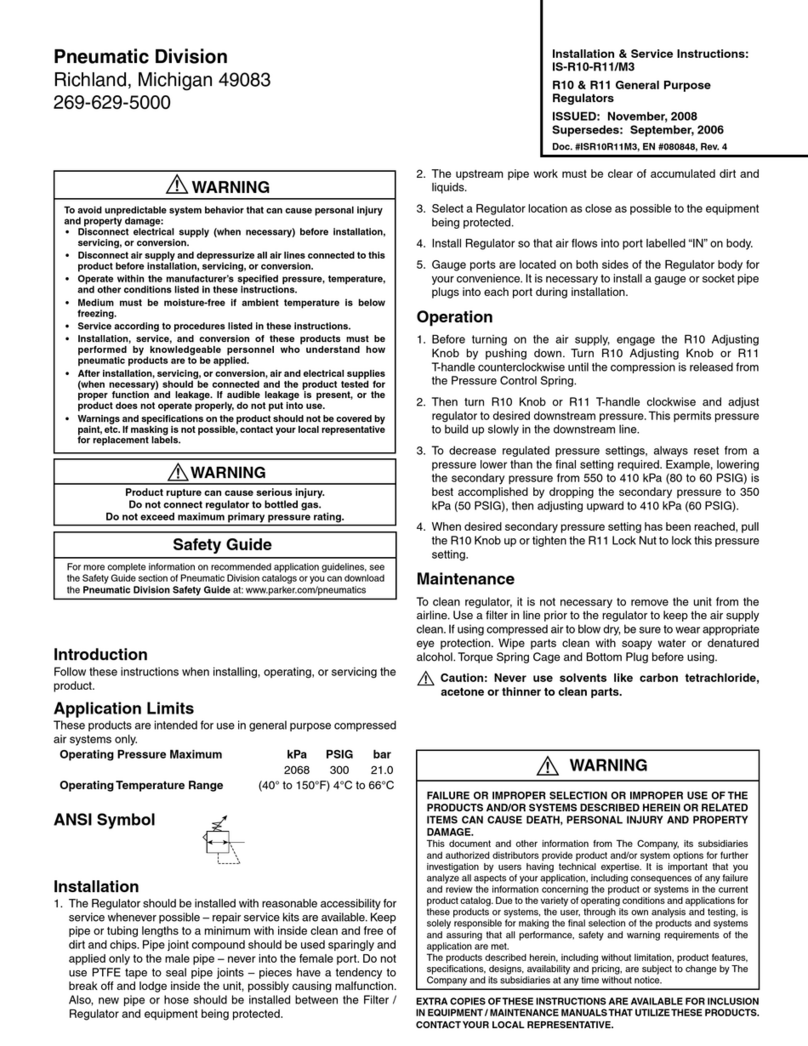
Pneumatic Division
Pneumatic Division R10 Installation & service instructions

Cairox
Cairox S-TOUCH user manual

Homematic IP
Homematic IP HmIP-BSM Installation instructions and operating manual

Datapath
Datapath VSN400 Series quick start guide

Mitsubishi Electric
Mitsubishi Electric A1SJ71PB96F user manual
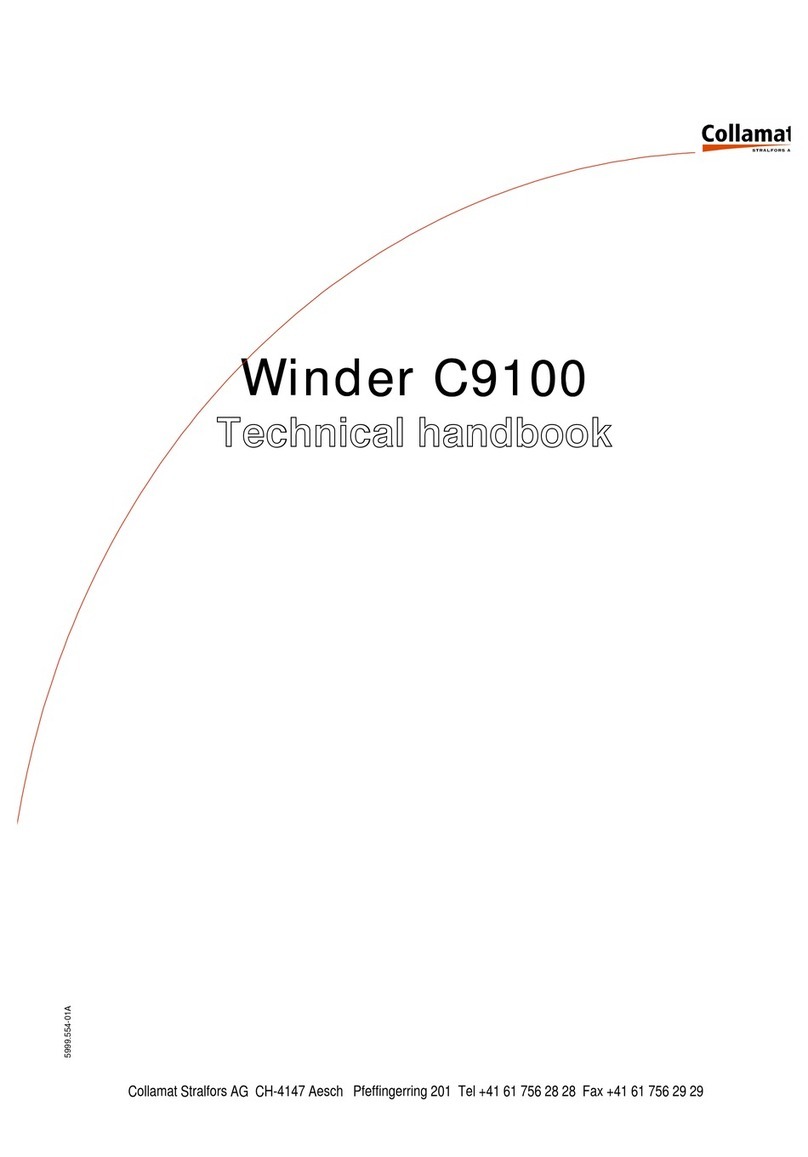
Collamat
Collamat C9100 Technical handbook

AQUATO
AQUATO K-Pilot 8.3 operating instructions