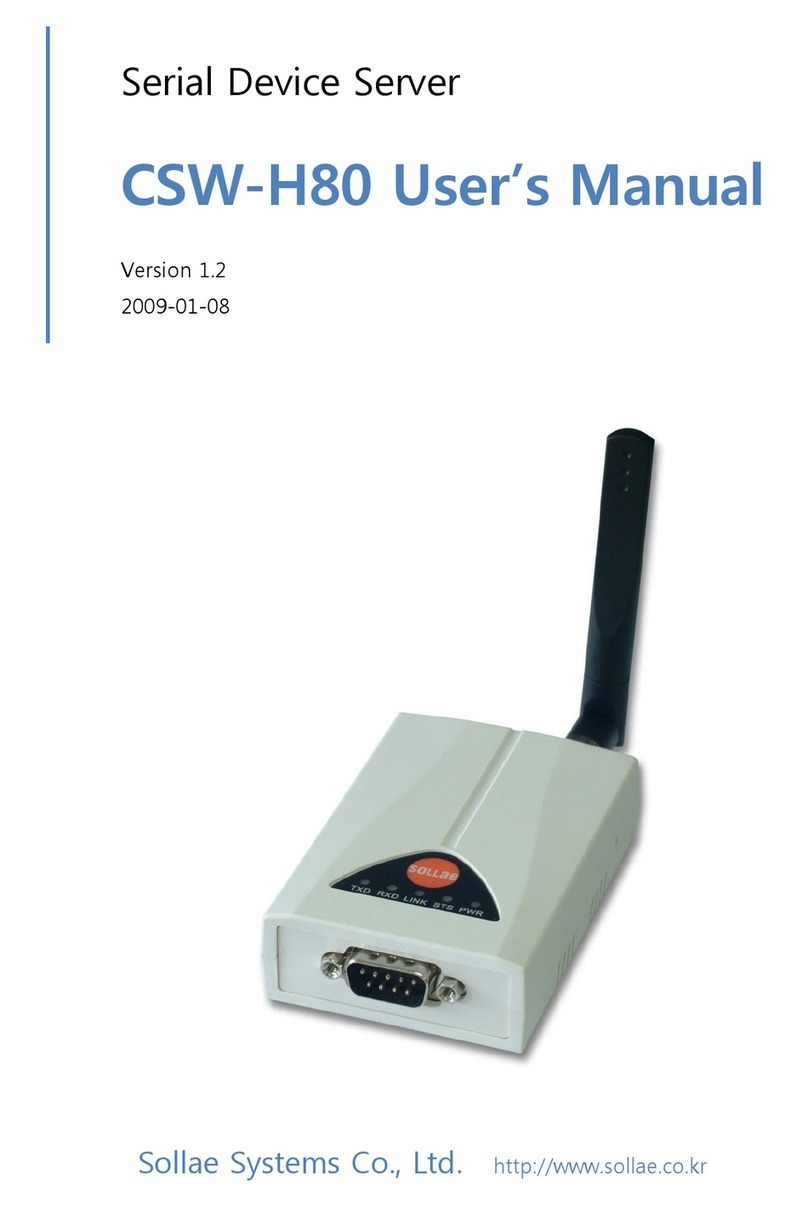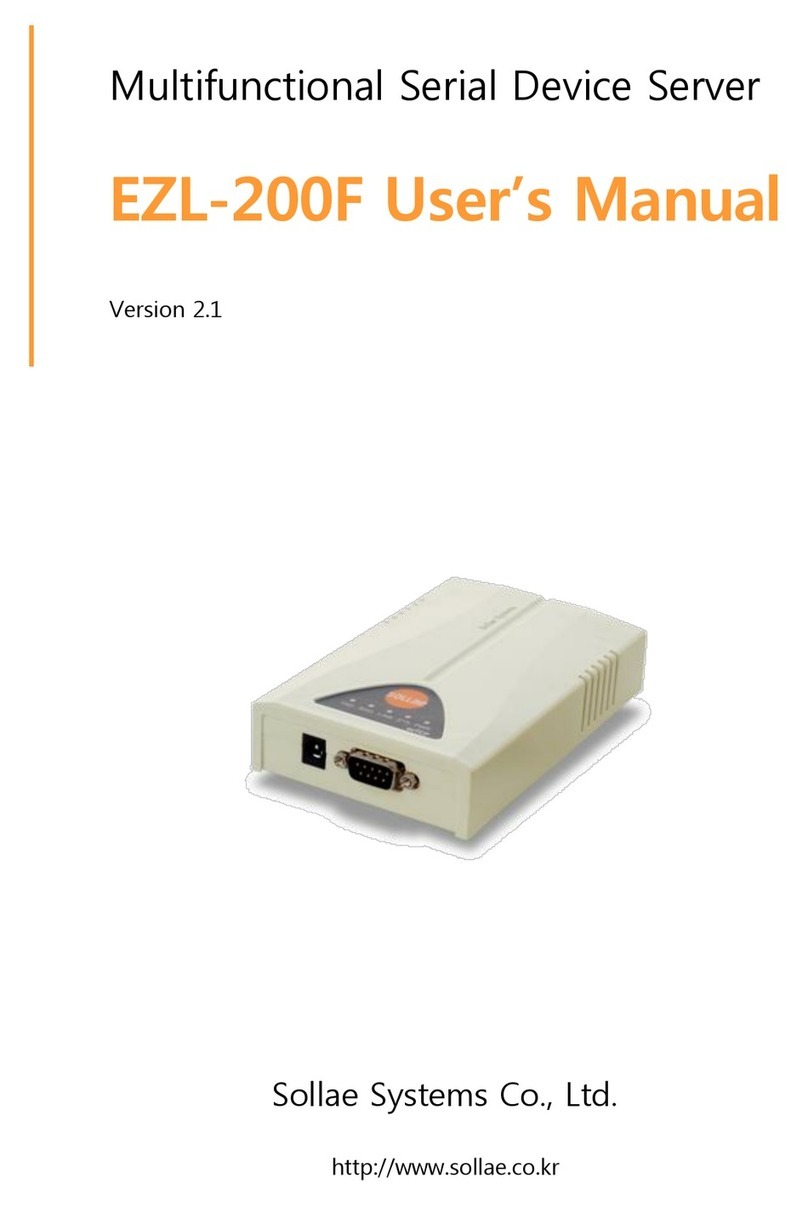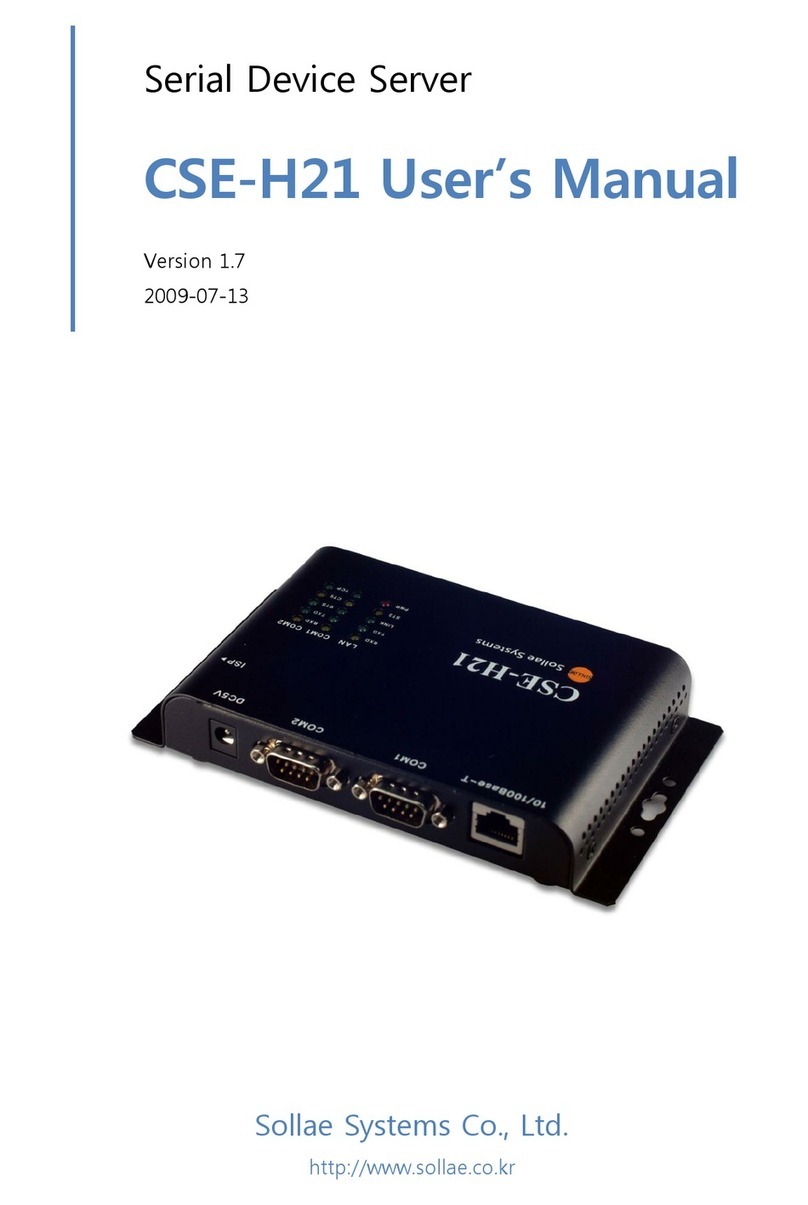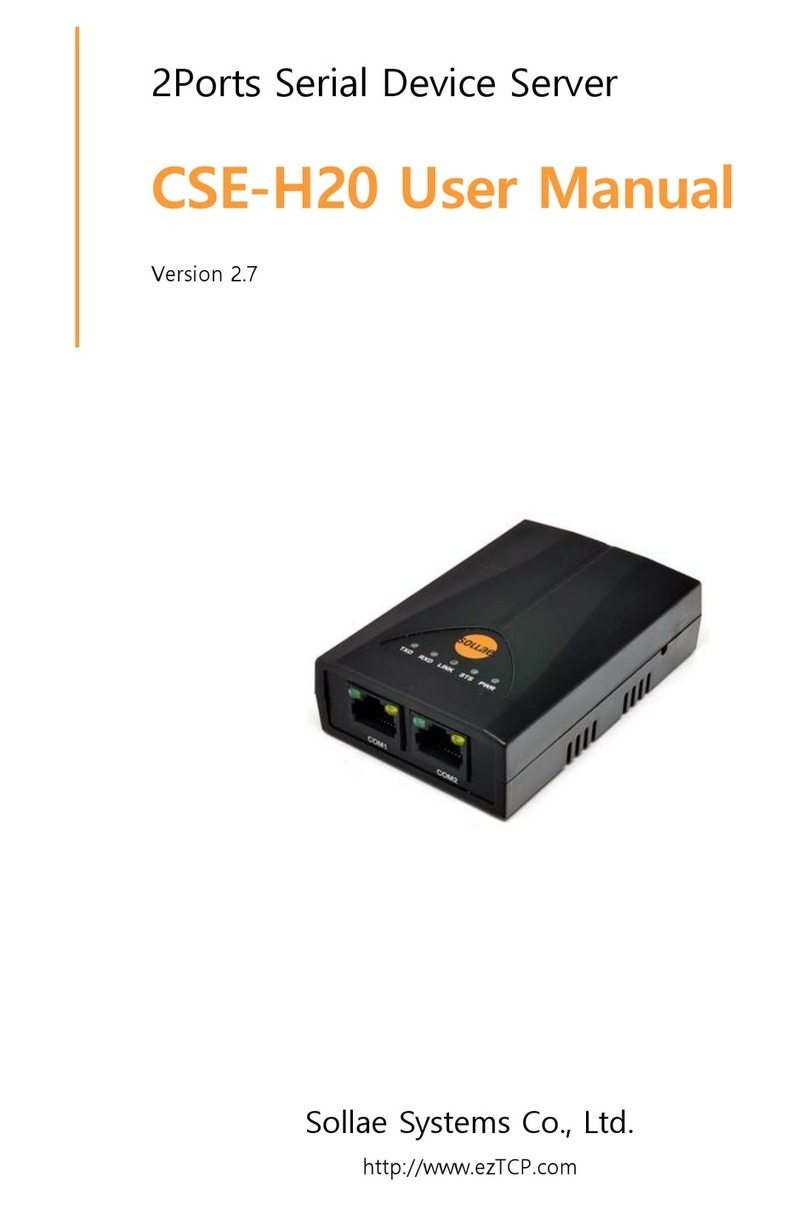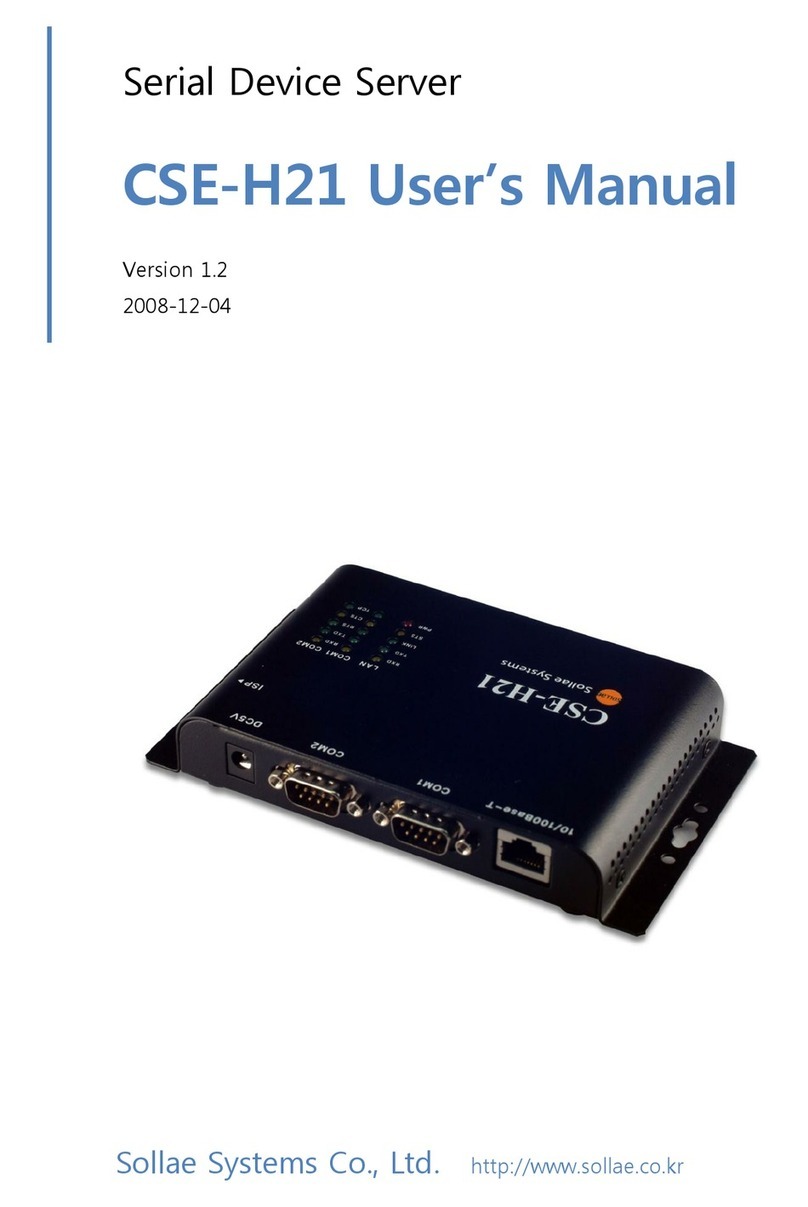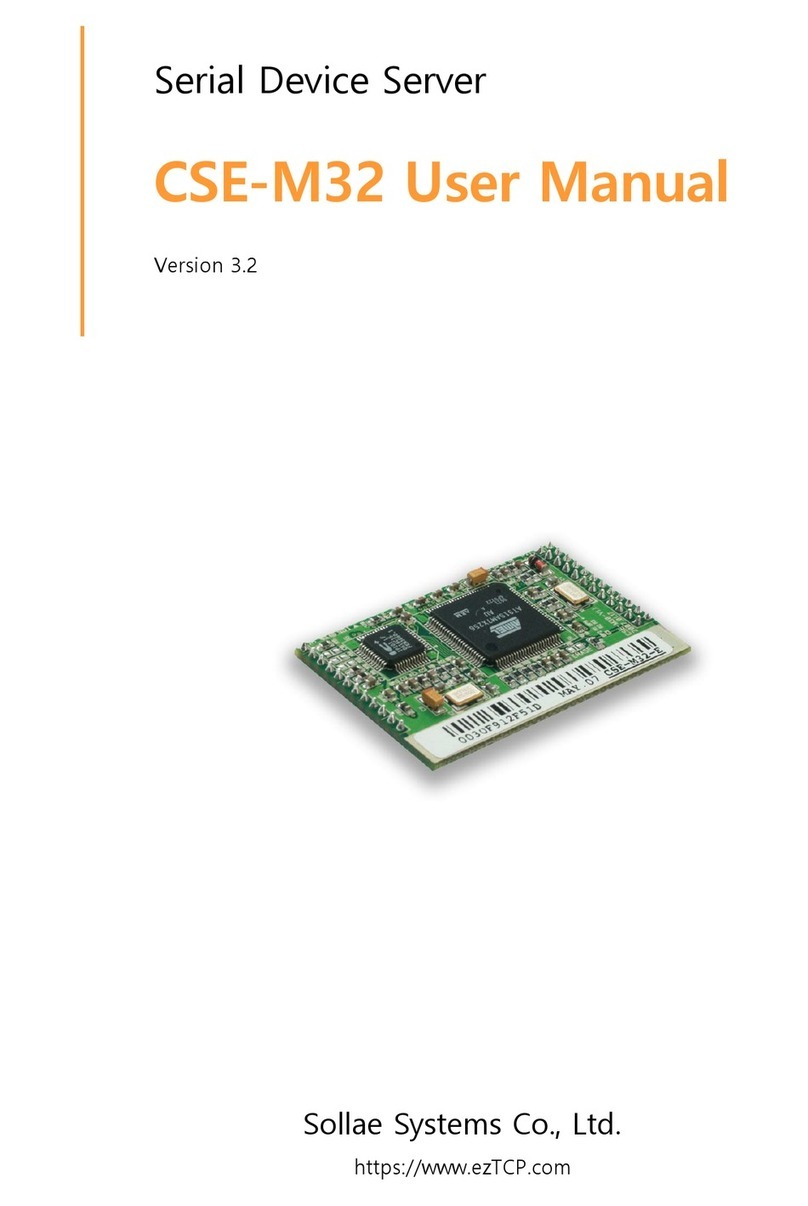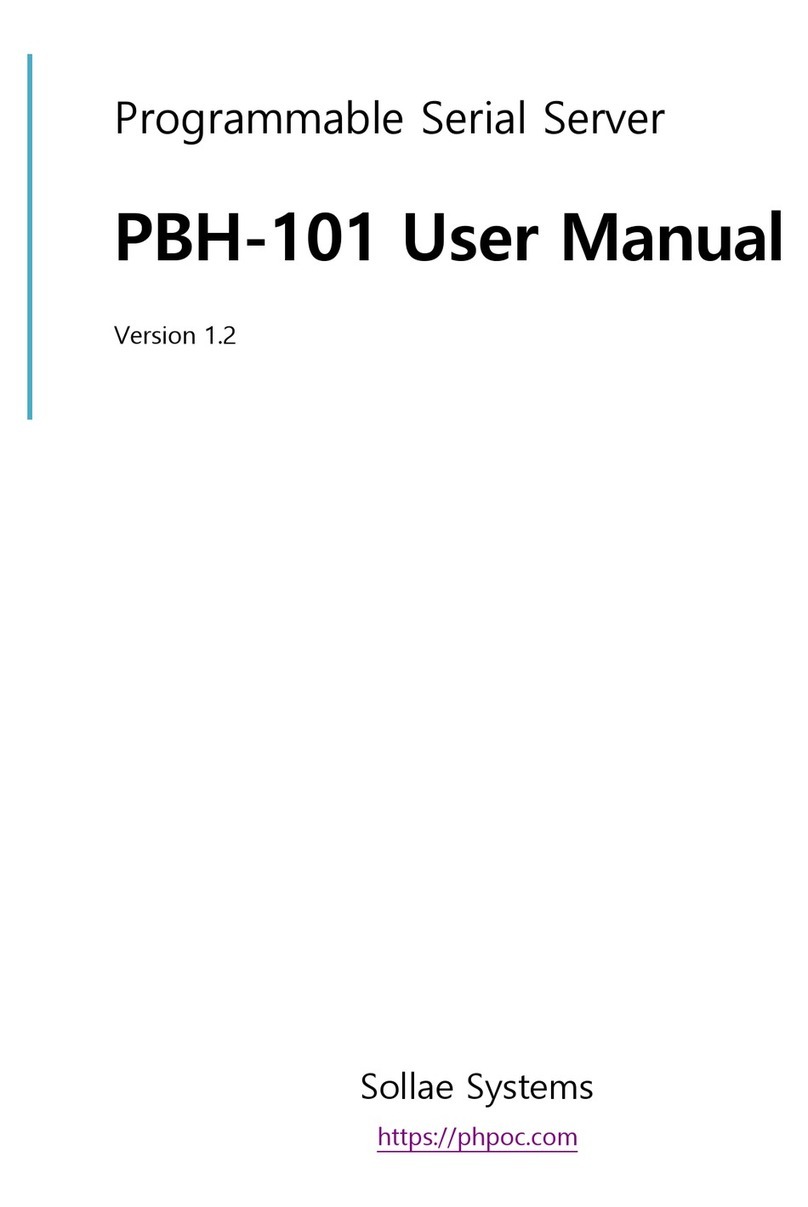CSE-H20 User's Manual Ver. 1.8
Sollae Systems Co., Ltd. - 3 - http://www.sollae.co.kr
4.6.1
DDNS (Dynamic Domain Name System) ................................................................................. - 19 -
4.6.2
TCP/UDP.................................................................................................................................................. - 19 -
5 OPERATION MODE.............................................................................................................. - 20 -
5.1 Operation Mode Overview ......................................................................................................................... - 20 -
5.1.1
Overview ................................................................................................................................................. - 20 -
5.2 How to Initiate Each Operation Mode ................................................................................................. - 20 -
5.2.1
How to Initiate the Normal Mode .............................................................................................. - 20 -
5.2.2
How to Initiate the Serial Configuration Mode .................................................................... - 20 -
5.2.3
How to Initiate the ISP Mode ....................................................................................................... - 20 -
5.2.4
Comparison of Operation Modes ............................................................................................... - 20 -
5.3 Normal Communication Mode ................................................................................................................ - 21 -
5.4 Serial Configuration Mode ......................................................................................................................... - 21 -
5.5 ISP Mode ............................................................................................................................................................ - 21 -
5.5.1
Upgrading Firmware .......................................................................................................................... - 21 -
6 NORMAL COMMUNICATION MODE ............................................................................... - 23 -
6.1 T2S – TCP Server ............................................................................................................................................. - 23 -
6.1.1
TCP Connection ................................................................................................................................... - 23 -
6.1.2
Serial Data before the TCP Connection ................................................................................... - 23 -
6.1.3
Data Transmission .............................................................................................................................. - 23 -
6.1.4
Disconnection ....................................................................................................................................... - 24 -
6.2 COD – TCP Client ............................................................................................................................................ - 25 -
6.2.1
Serial Data before the TCP Connection ................................................................................... - 25 -
6.2.2
Data Transmission .............................................................................................................................. - 25 -
6.2.3
Disconnection ....................................................................................................................................... - 25 -
6.2.4
DNS ........................................................................................................................................................... - 26 -
6.3 ATC ........................................................................................................................................................................ - 27 -
6.4 U2S ........................................................................................................................................................................ - 28 -
7 ATC MODE ............................................................................................................................ - 29 -
7.1 Overview ............................................................................................................................................................. - 29 -
7.1.1
AT command format ......................................................................................................................... - 29 -
7.2 Basic AT Command Set (Example: ATA, ATD etc.) .......................................................................... - 29 -
7.3 Extended AT Commands (Example: AT+PLIP etc.) .......................................................................... - 30 -
7.4 Online State and AT Command State ................................................................................................... - 30 -
7.4.1
Changing Online State to AT Command State .................................................................... - 31 -
7.4.2
Changing AT Command State to Online State .................................................................... - 31 -
7.5 Example of Configuration with AT Command .................................................................................. - 31 -
7.6 Example of TCP Connection ...................................................................................................................... - 31 -