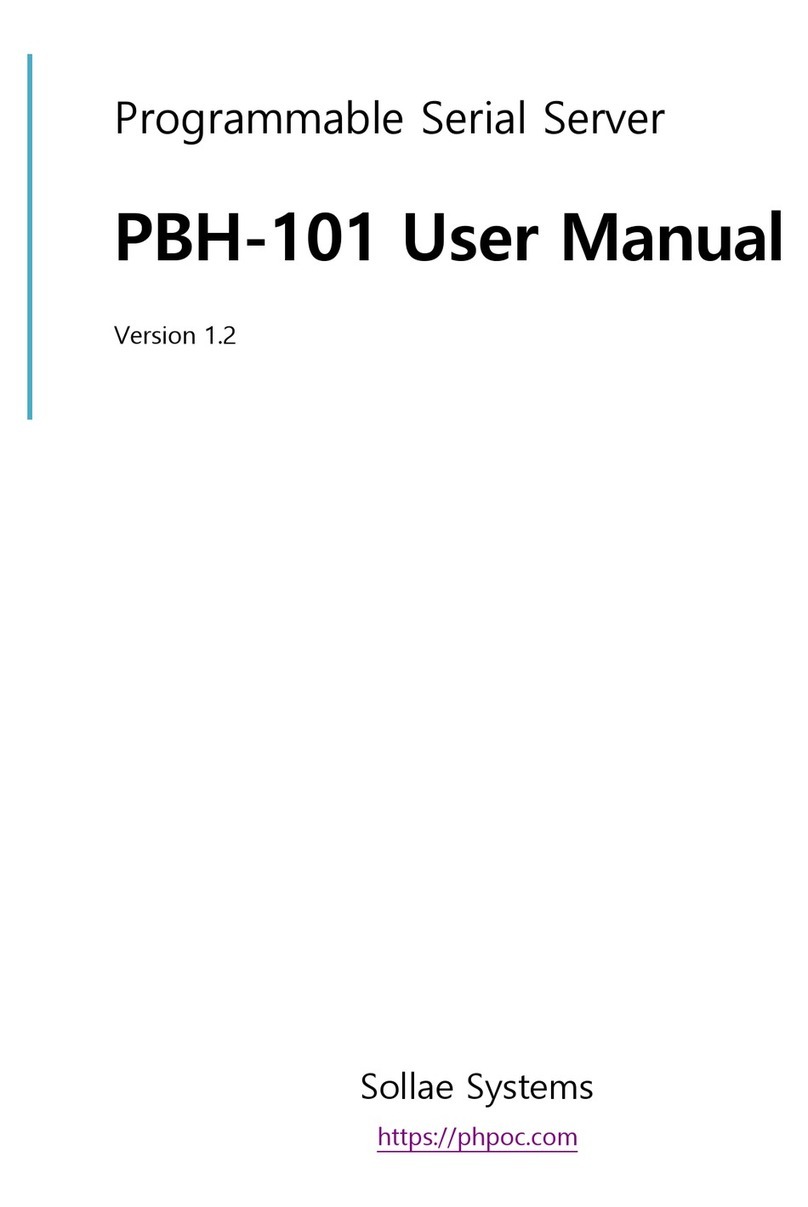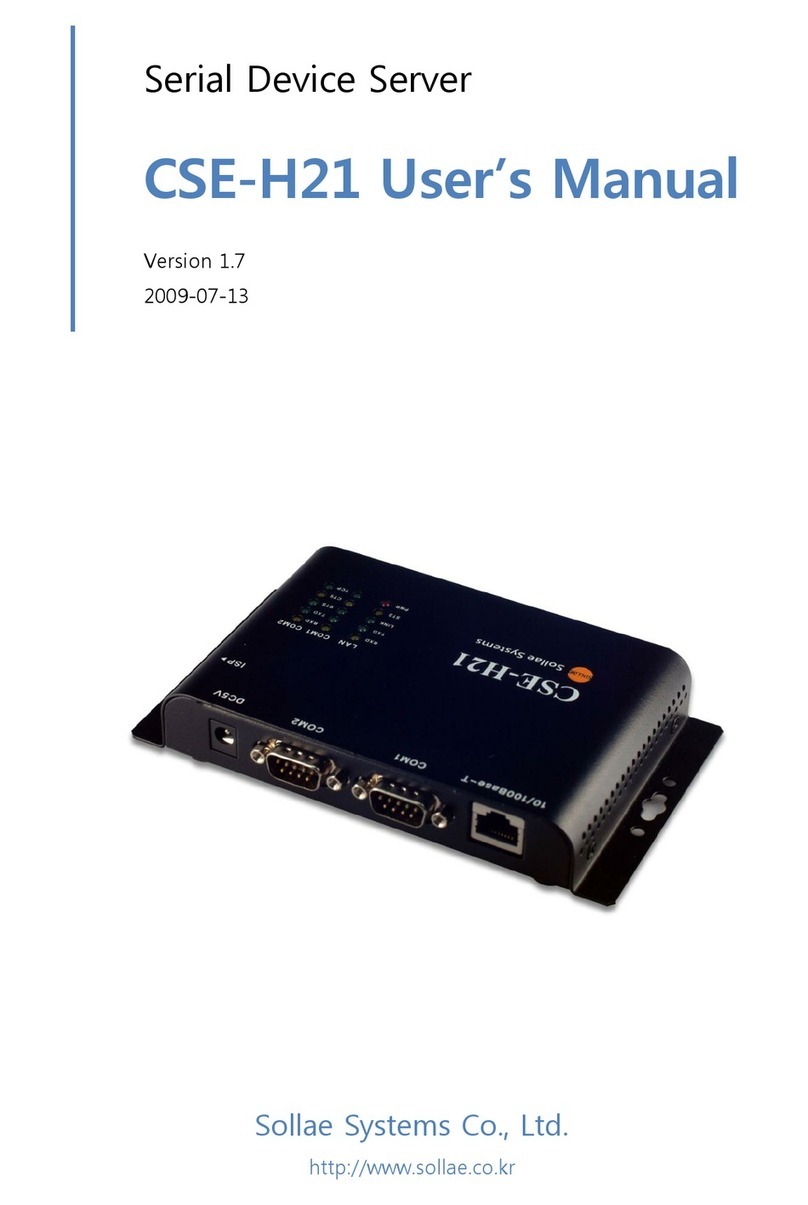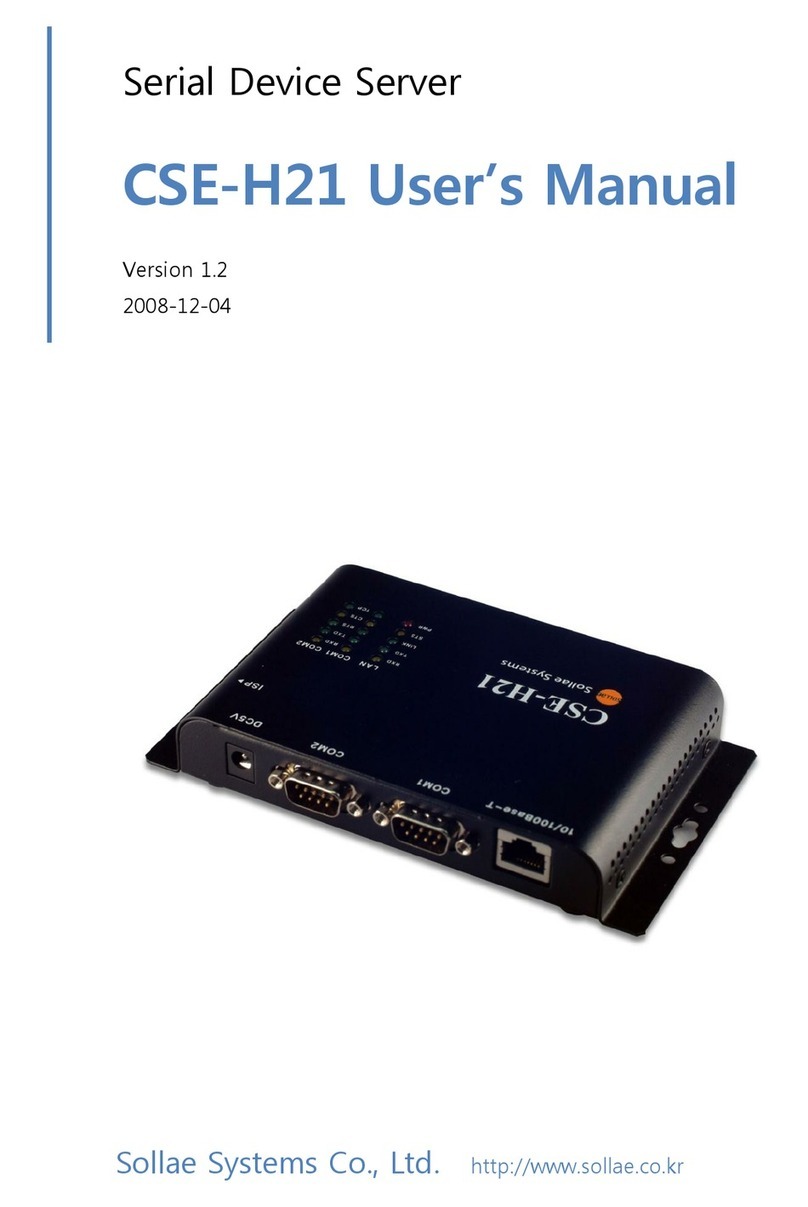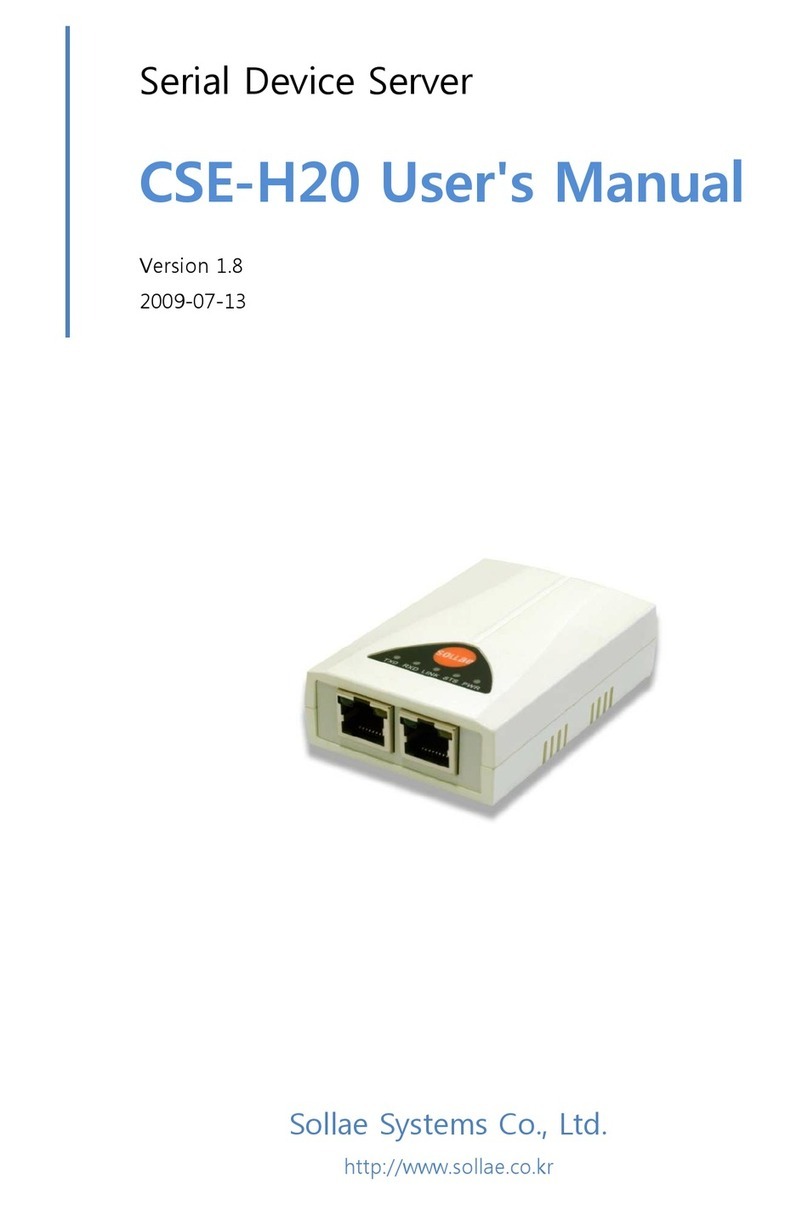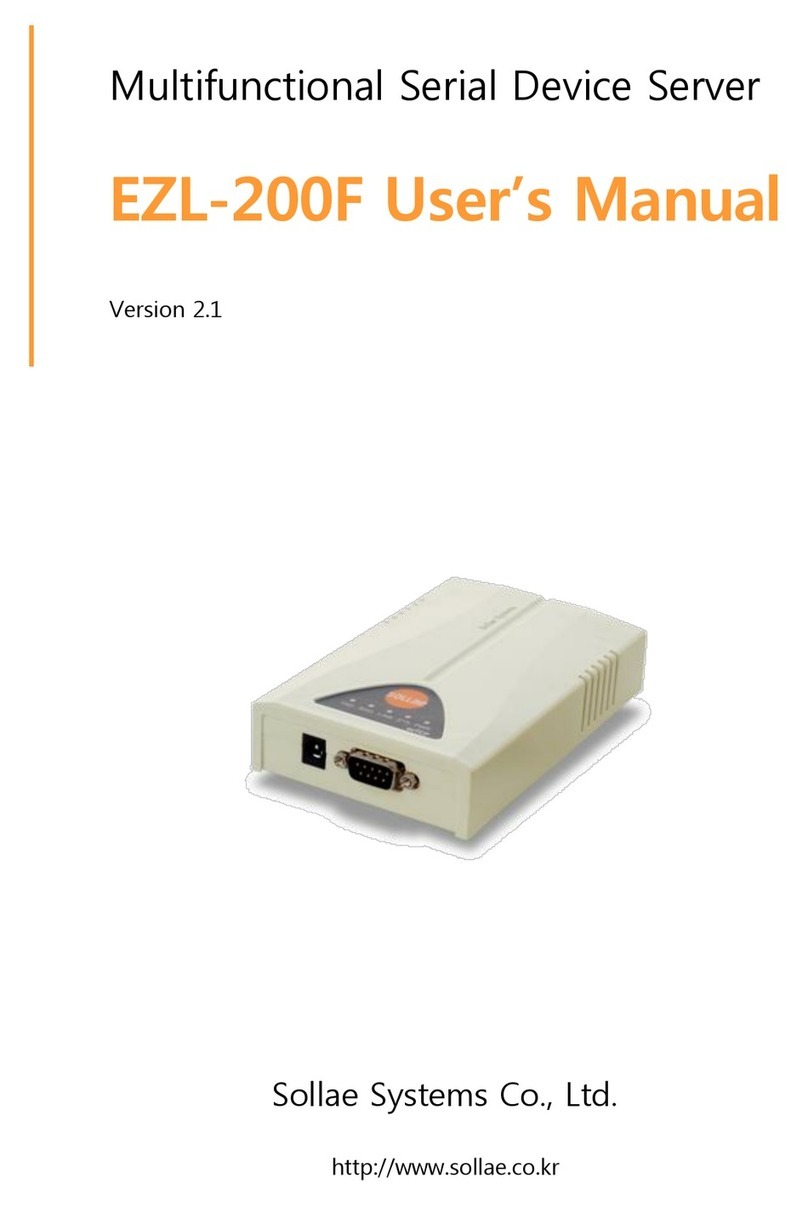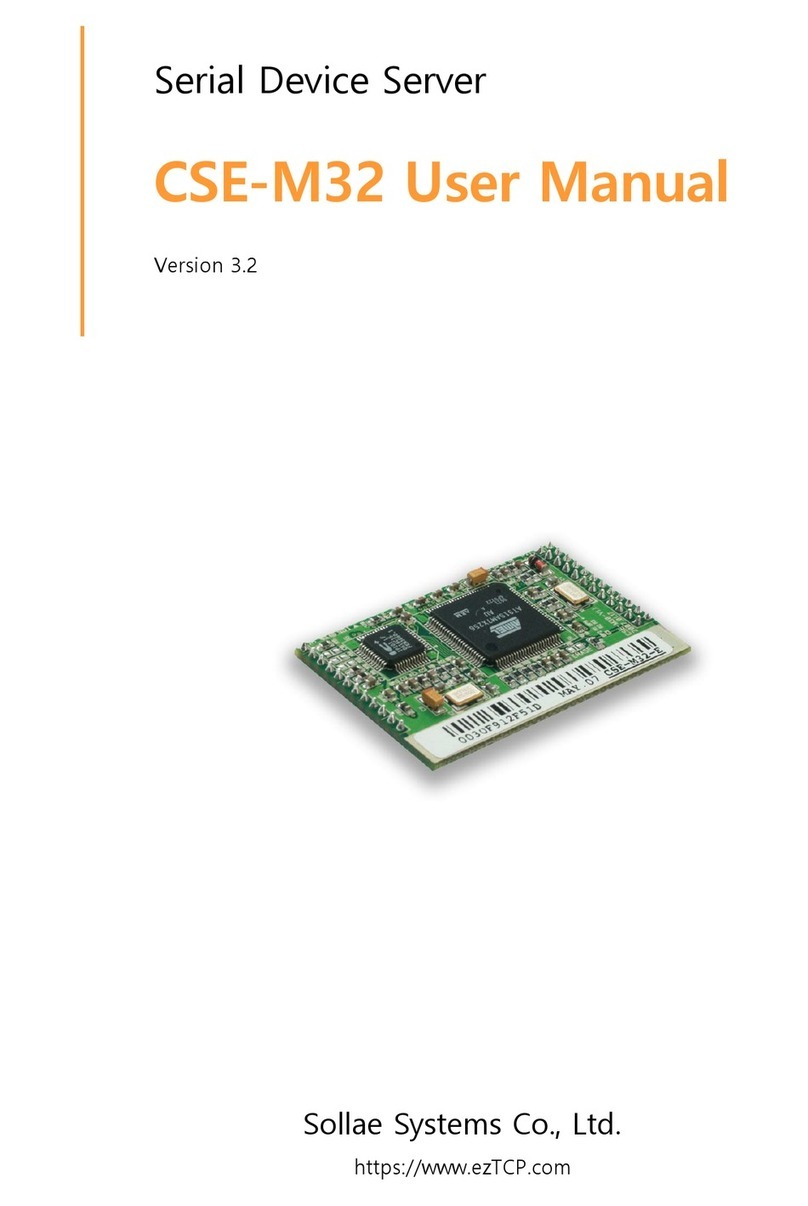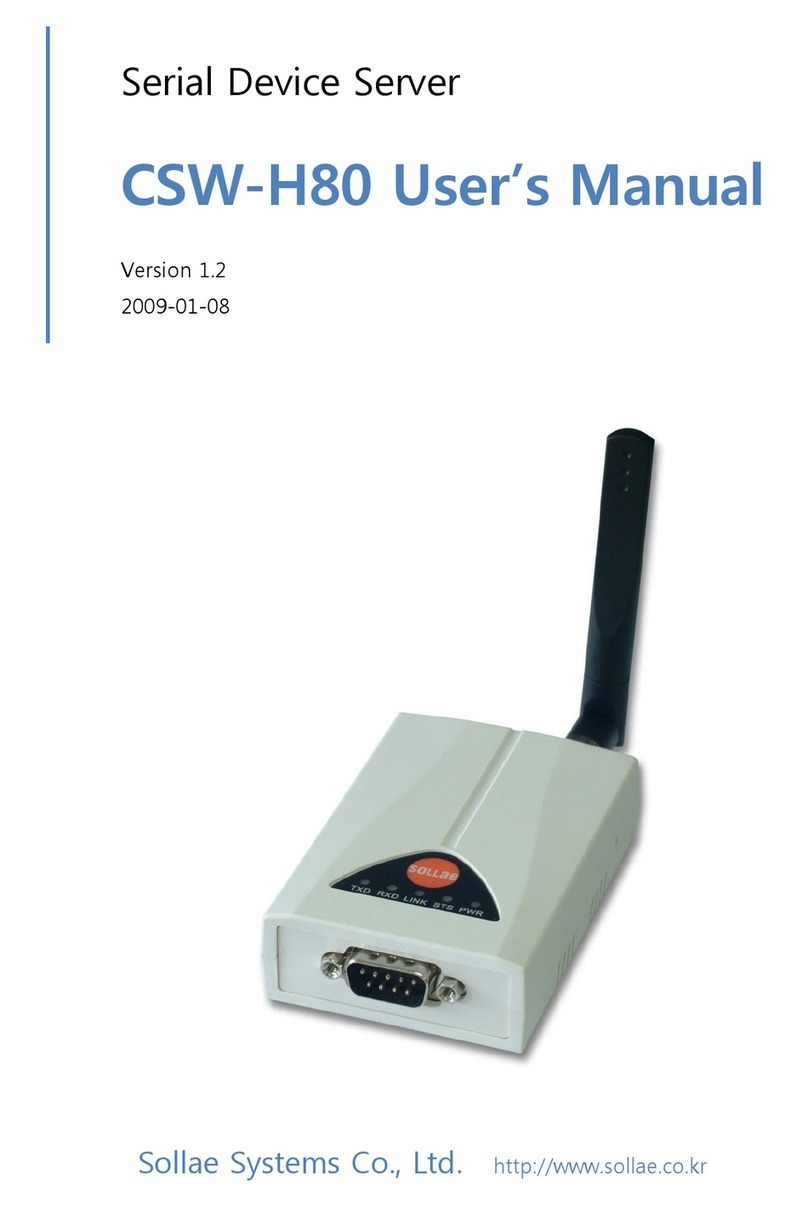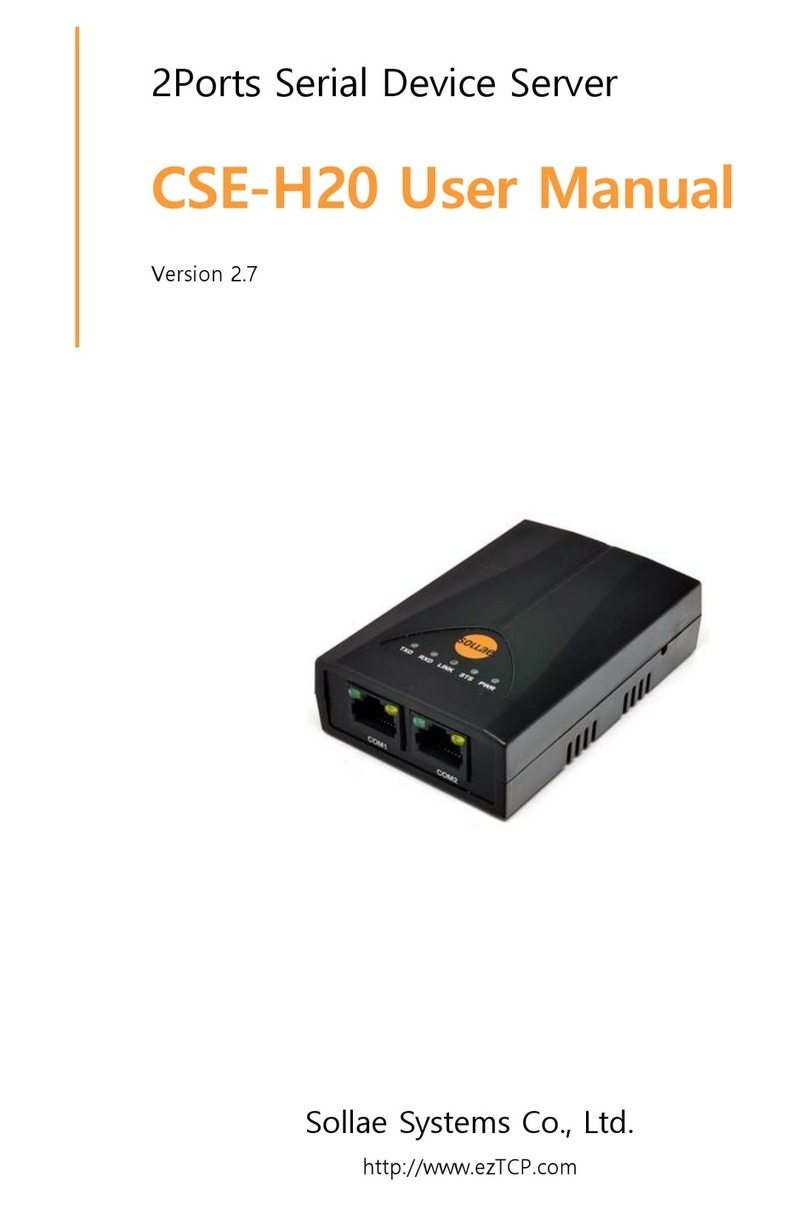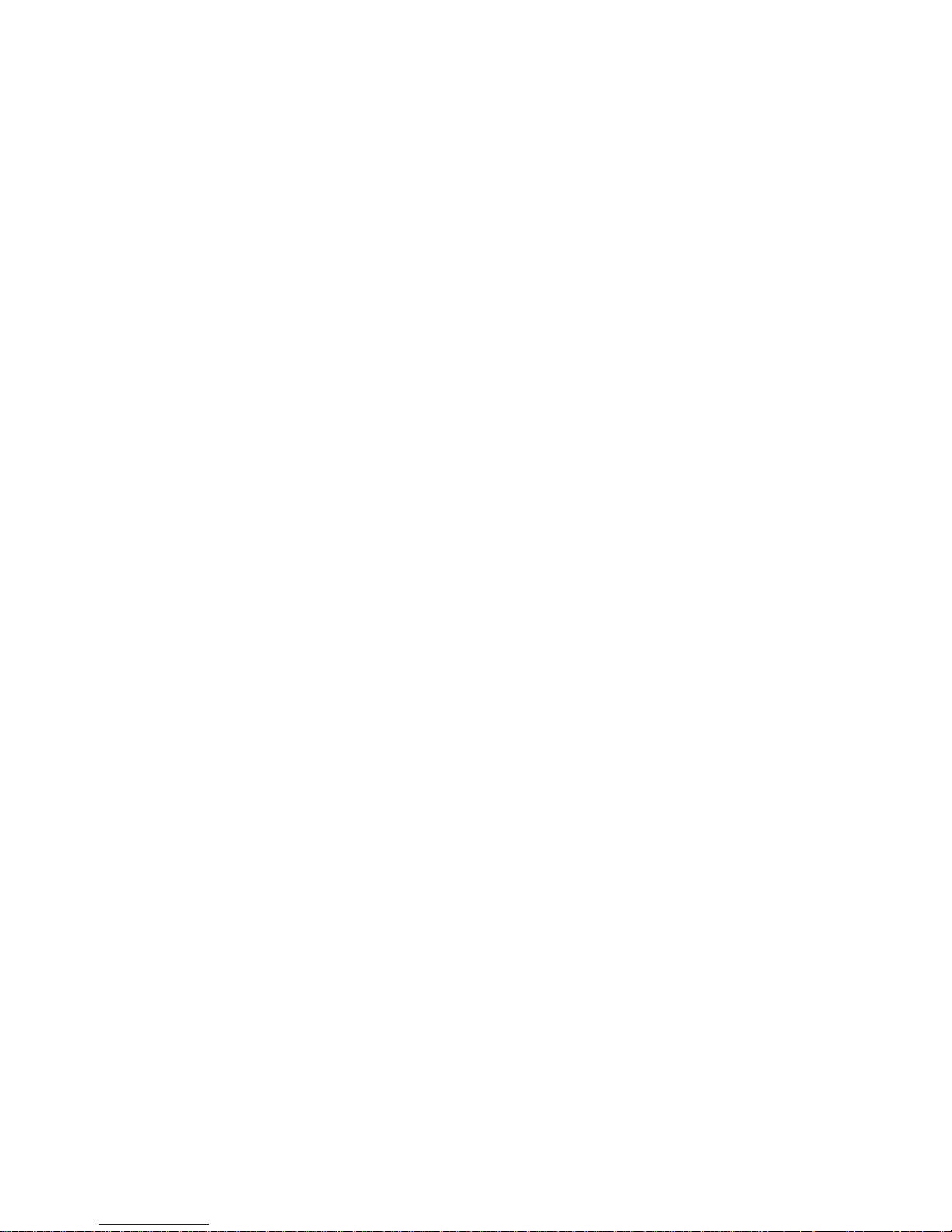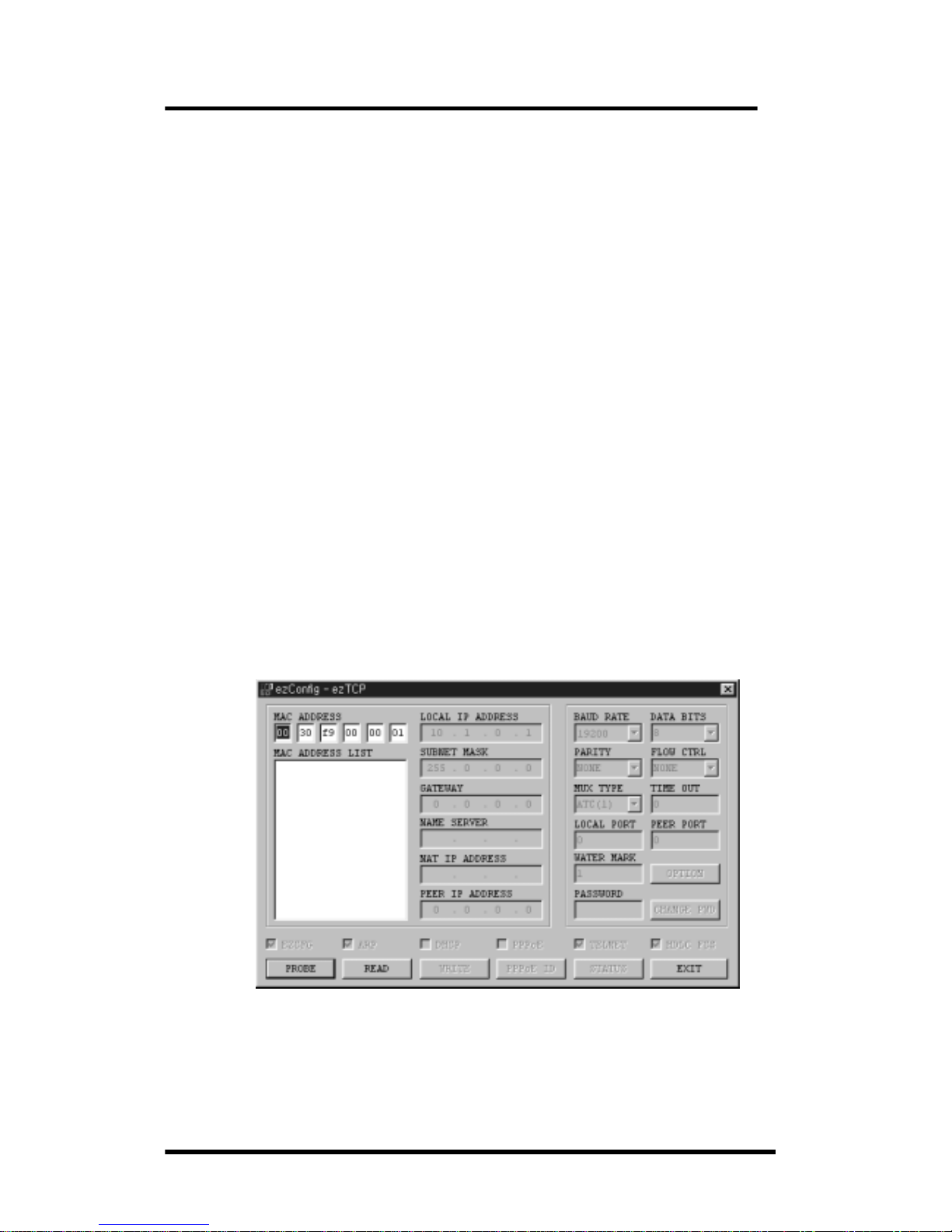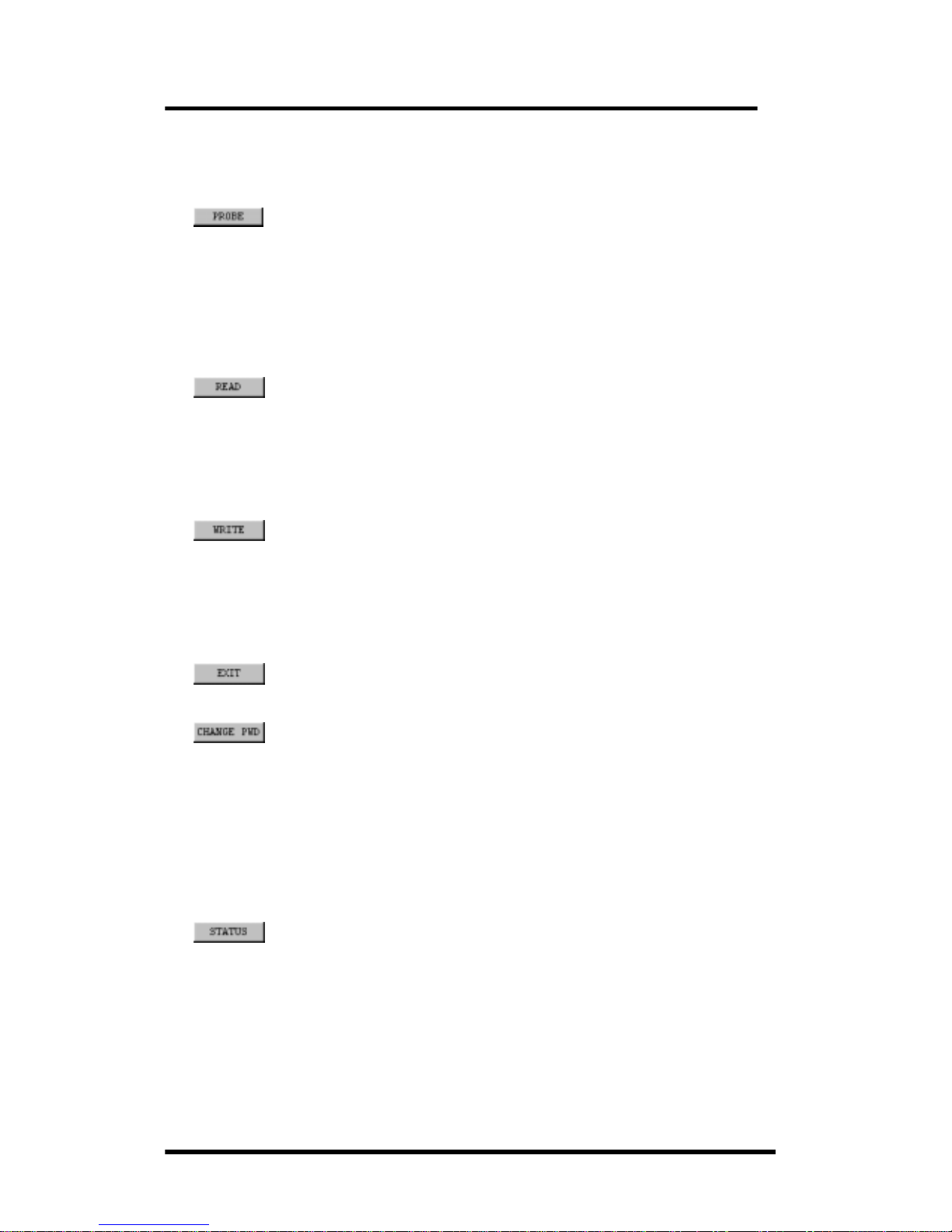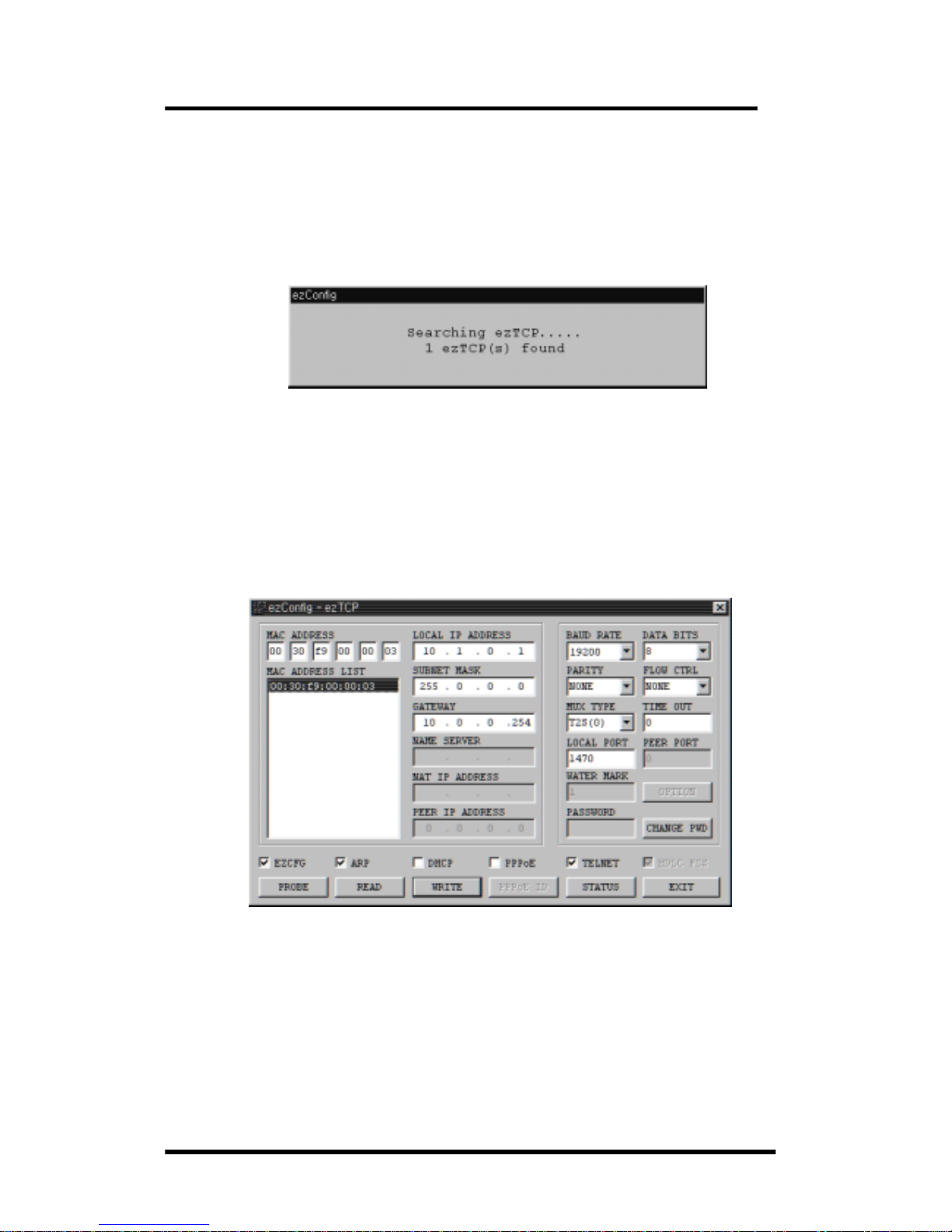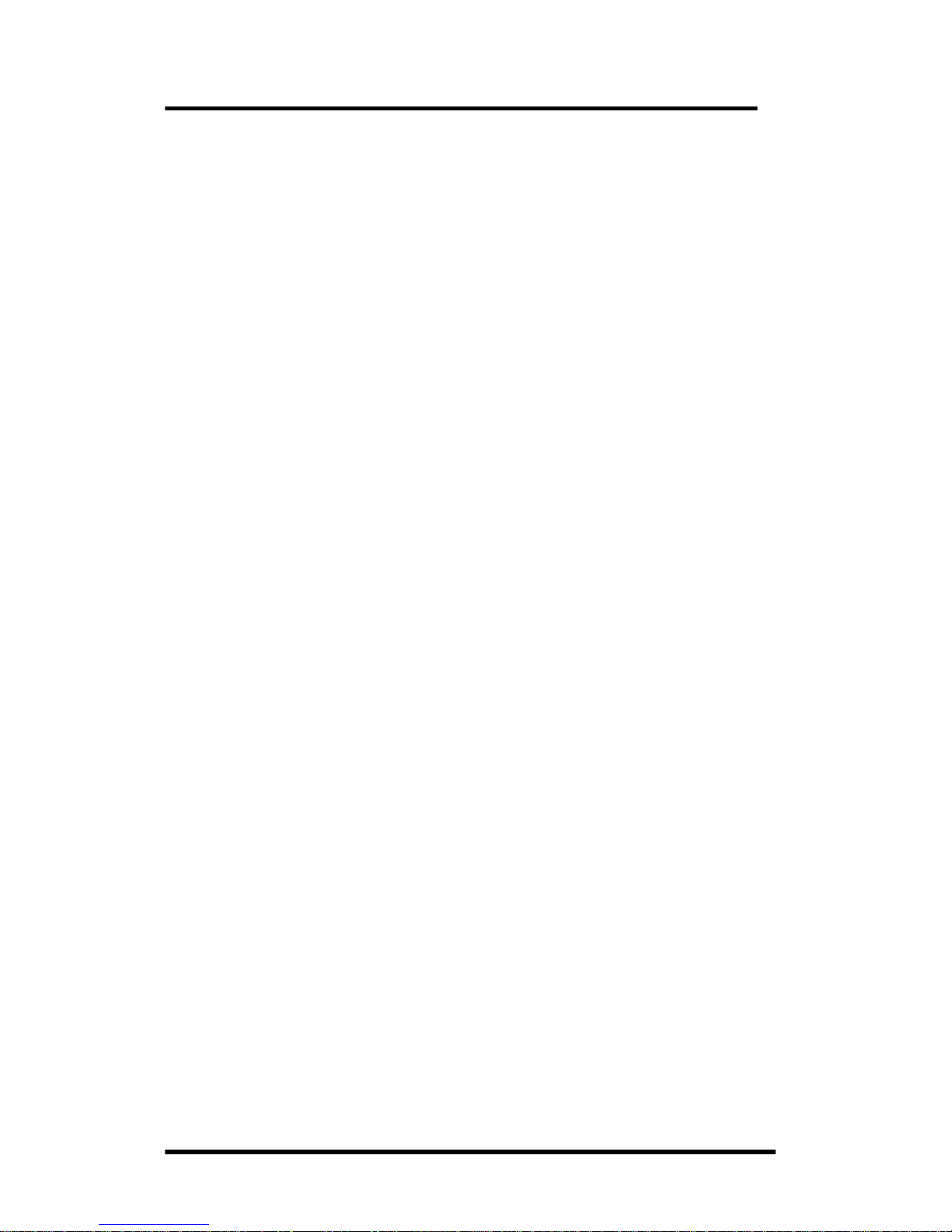Table of Contents
1. Overview ··················································································································· 1
1.1. Components ······································································································ 1
1.2. Specifications ···································································································· 1
1.3. EZL-200 Layout ································································································ 1
1.4. Installation ·········································································································· 2
1.5. Feature Overview ····························································································· 2
2. Getting Started with ezTCP ················································································· 3
2.1. ezTCP Configuration ······················································································· 3
2.1.1. ezConfig ······································································································· 3
2.1.2. Basic Function Setup ··············································································· 5
2.2. Communication Test ······················································································· 7
3. Advanced Function of ezTCP ··········································································· 10
3.1. Serial Port Interface ······················································································ 10
3.1.1. T2S (TCP to Serial) ··············································································· 10
3.1.2. ATC (AT Command) ·············································································· 10
3.1.3. COD (Connect On Demand) ······························································· 11
3.1.4. TCP Connection Time Out (TIME OUT) ·········································· 11
3.2. AT Command Interface ················································································ 13
3.2.1. Basic AT Command ··············································································· 13
3.2.2. Extended AT Command ········································································ 13
3.2.3. AT COMMAND Escape Sequence ····················································· 14
3.2.4. Examples of ATC Application ······························································ 15
3.3. Environment Setup ························································································ 17
3.3.1. Environment Setup in ATC mode ······················································ 17
3.3.2. IP Address Setup using ARP ····························································· 18
3.3.3. IP Address-related Item Setup through DHCP Server ····················· 19
3.3.4. IP Address-related Item under Environment with ADSL ·············· 19
3.3.5. Environment Setup using Telnet or Console ·································· 19
3.4. ezTCP Environment Setup Item ································································ 22
3.4.1. Network related Setup Item ································································· 22