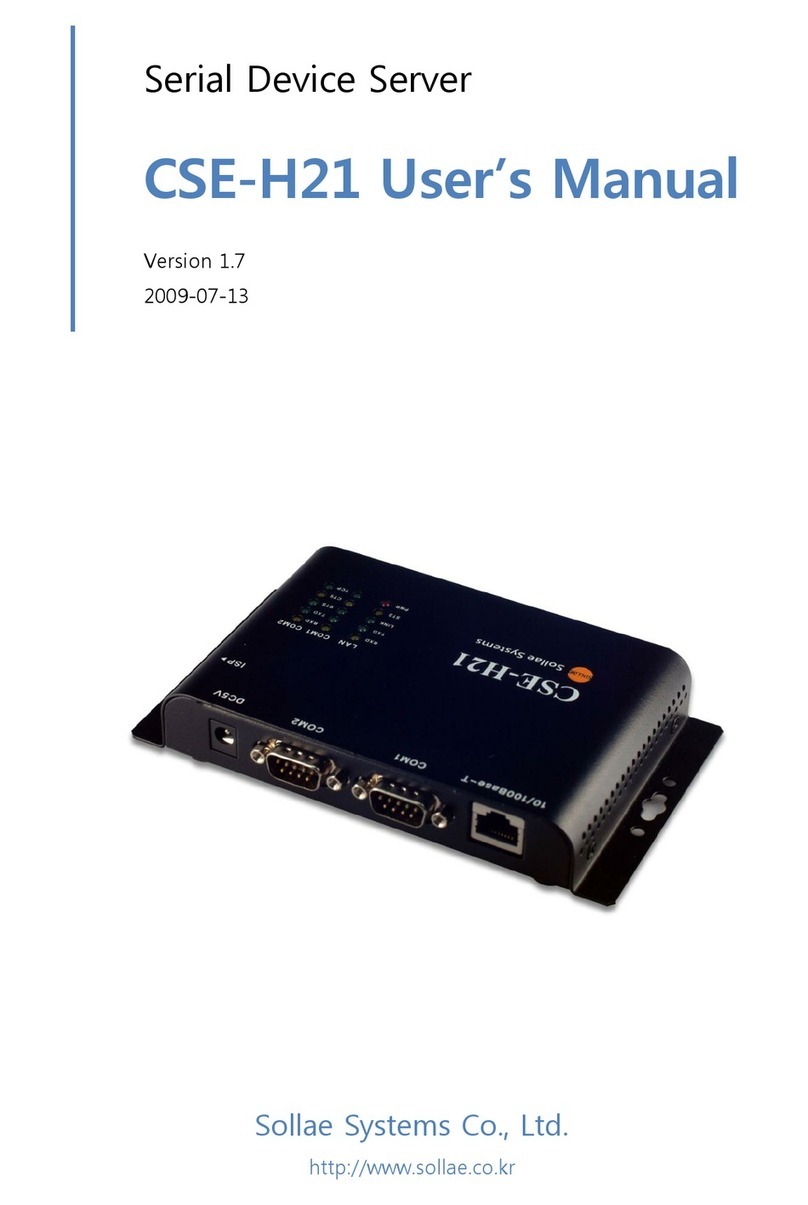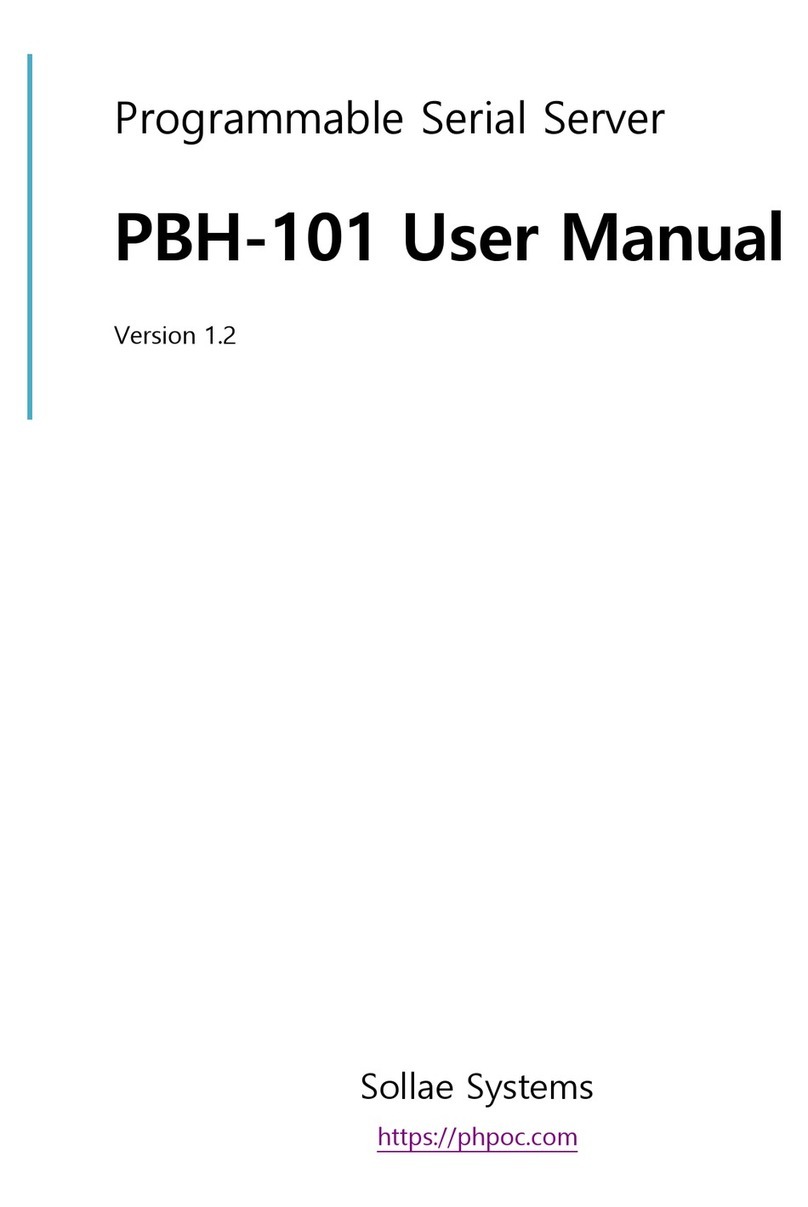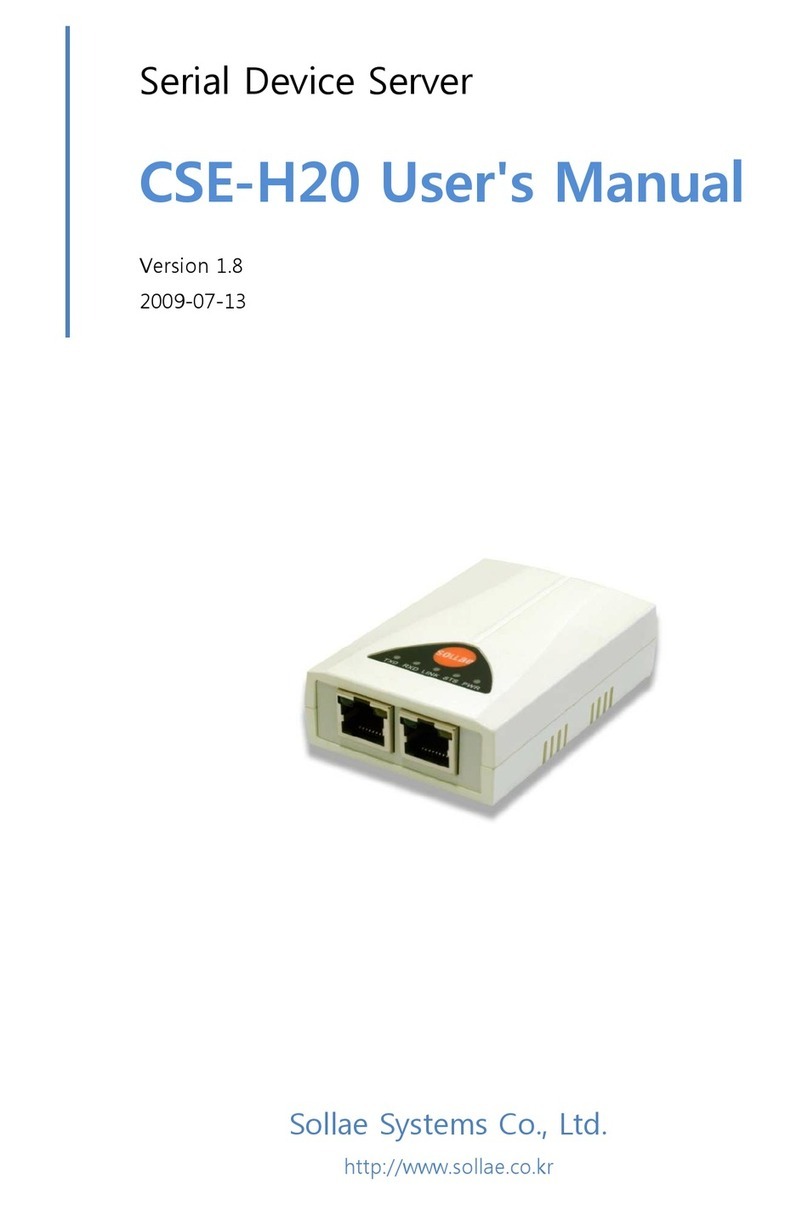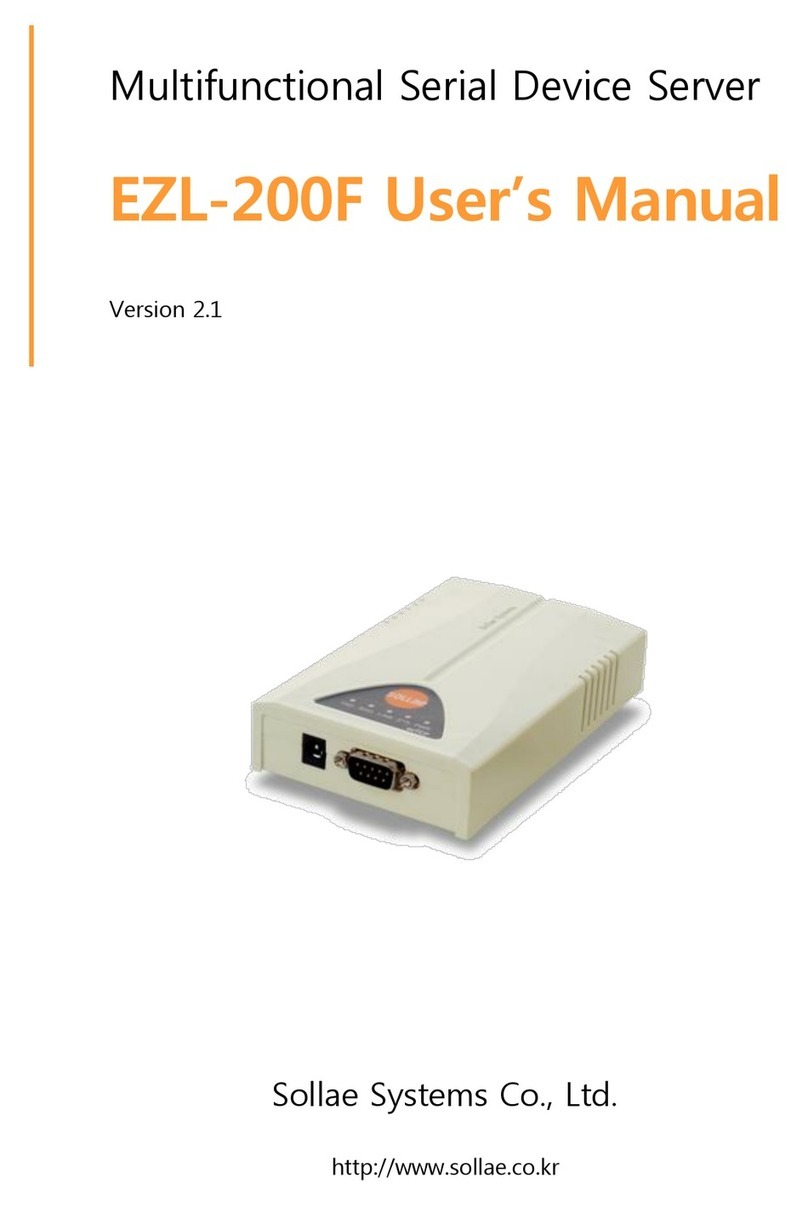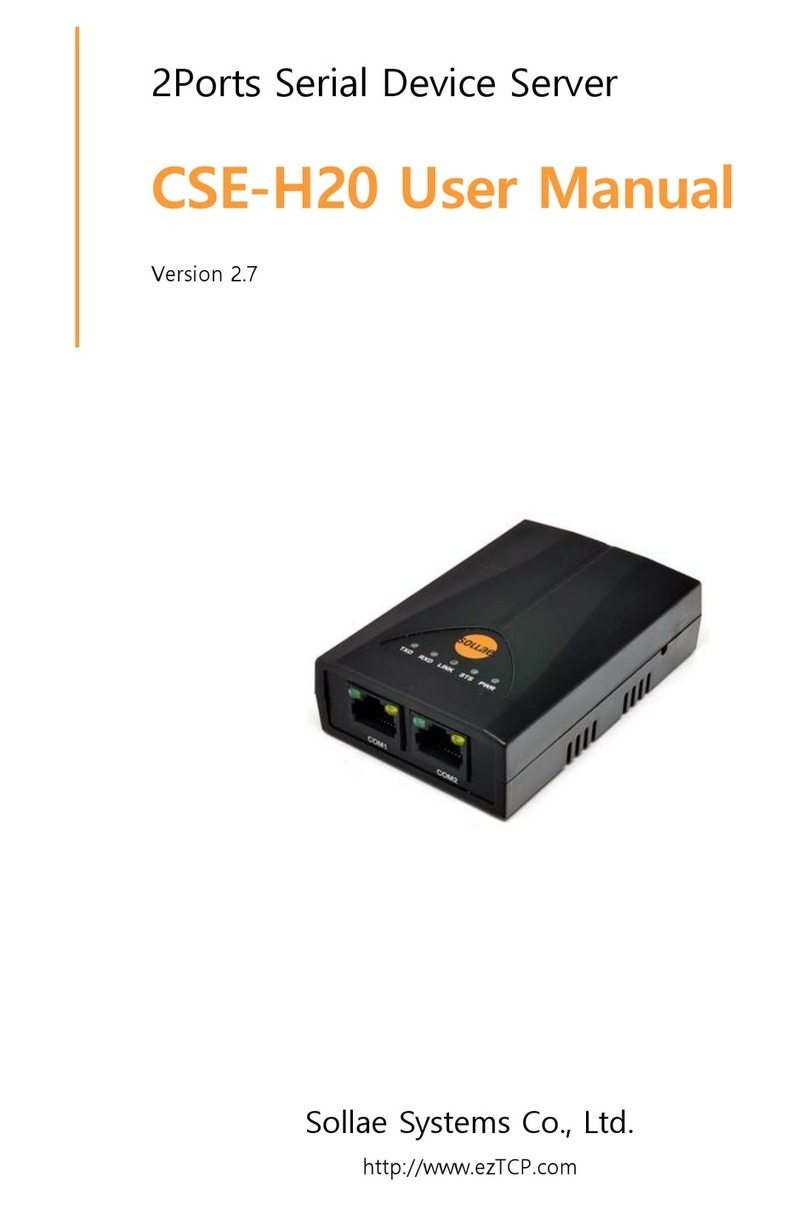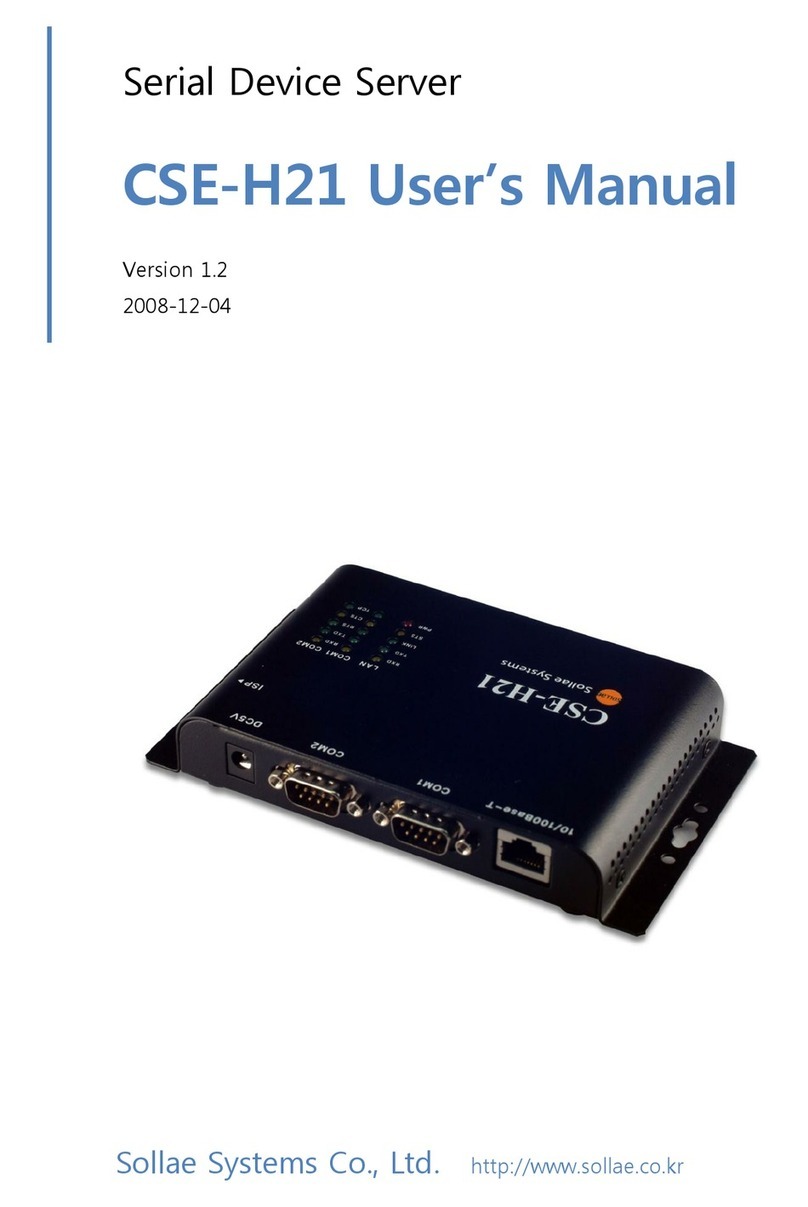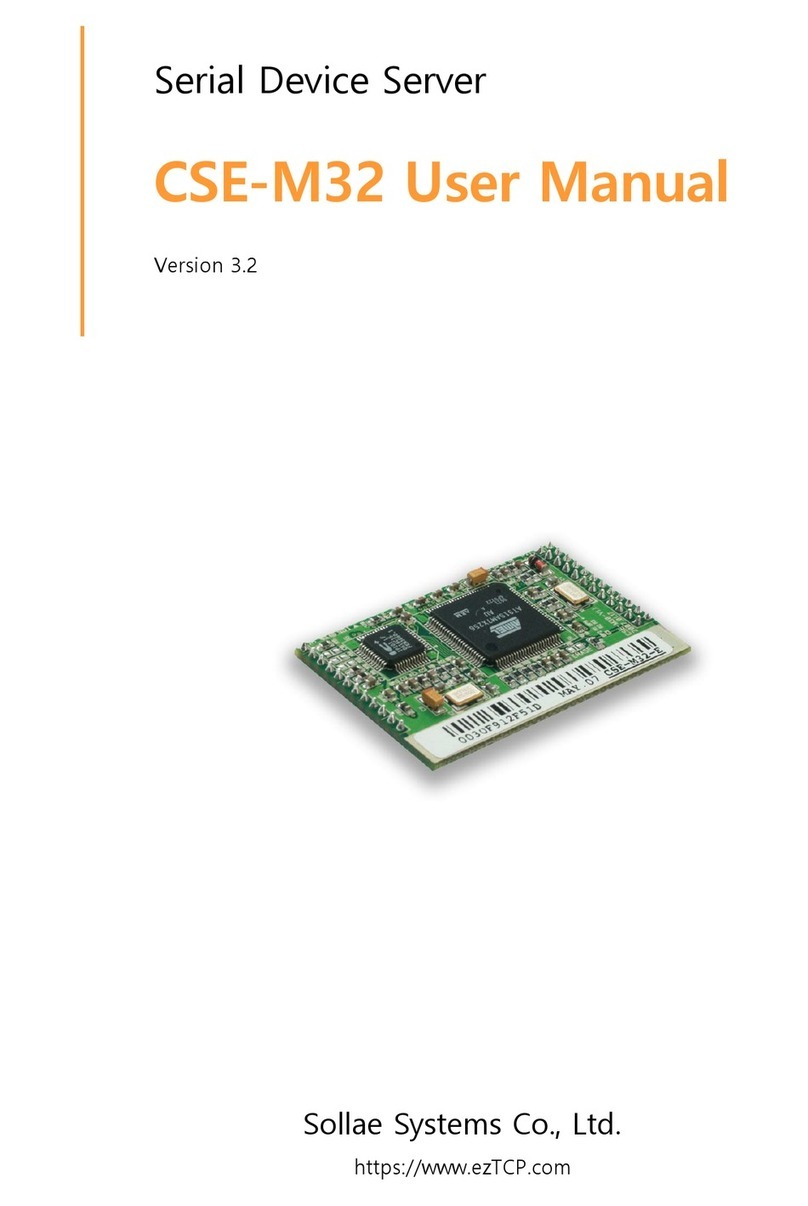3.3.3
Buttons of the ezManager ................................................................................................................ - 20 -
3.3.4
ezManager Configuration Items..................................................................................................... - 22 -
3.3.5
Setting WEP key..................................................................................................................................... - 24 -
3.3.6
ezManager Operation example ...................................................................................................... - 25 -
3.4 AT command..................................................................................................................................................... - 26 -
3.5 Setting DHCP .................................................................................................................................................... - 26 -
3.6 Setting PPPoE ................................................................................................................................................... - 26 -
4SYSTEM MANAGEMENT..................................................................................................... - 28 -
4.1 Operation Mode.............................................................................................................................................. - 28 -
4.1.1
Normal mode .......................................................................................................................................... - 28 -
4.1.2
Serial Configuration Mode................................................................................................................ - 28 -
4.1.3
ISP Mode ................................................................................................................................................... - 28 -
4.1.4
Comparison between two modes.................................................................................................. - 28 -
4.2 Upgrading new firmware ............................................................................................................................ - 29 -
4.3 Checking current status ............................................................................................................................... - 30 -
4.3.1
Telnet login............................................................................................................................................... - 30 -
4.3.2
Commands for checking the status.............................................................................................. - 30 -
4.3.3
Check Status in the ezManager...................................................................................................... - 31 -
4.4 IP Change Trap................................................................................................................................................. - 32 -
4.4.1
DDNS –www.dyndns.com................................................................................................................. - 32 -
4.4.2
TCP/UDP..................................................................................................................................................... - 32 -
4.5 Remote Debugging........................................................................................................................................ - 34 -
5COMMUNICATION MODE.................................................................................................. - 35 -
5.1 Introduction....................................................................................................................................................... - 35 -
5.2 T2S ......................................................................................................................................................................... - 36 -
5.2.1
TCP Connection ...................................................................................................................................... - 36 -
5.2.2
Connection Limitation ......................................................................................................................... - 36 -
5.2.1
Serial Data Before the TCP Connection ...................................................................................... - 37 -
5.2.2
Data Transmission ................................................................................................................................. - 37 -
5.2.3
Disconnection.......................................................................................................................................... - 37 -
5.3 COD....................................................................................................................................................................... - 38 -
5.3.1
Serial Data Before the TCP Connection ...................................................................................... - 38 -
5.3.2
Data Transmission ................................................................................................................................. - 38 -
5.3.3
Disconnection.......................................................................................................................................... - 38 -
5.3.4
DNS.............................................................................................................................................................. - 39 -
5.4 ATC......................................................................................................................................................................... - 40 -
5.5 U2S ........................................................................................................................................................................ - 41 -