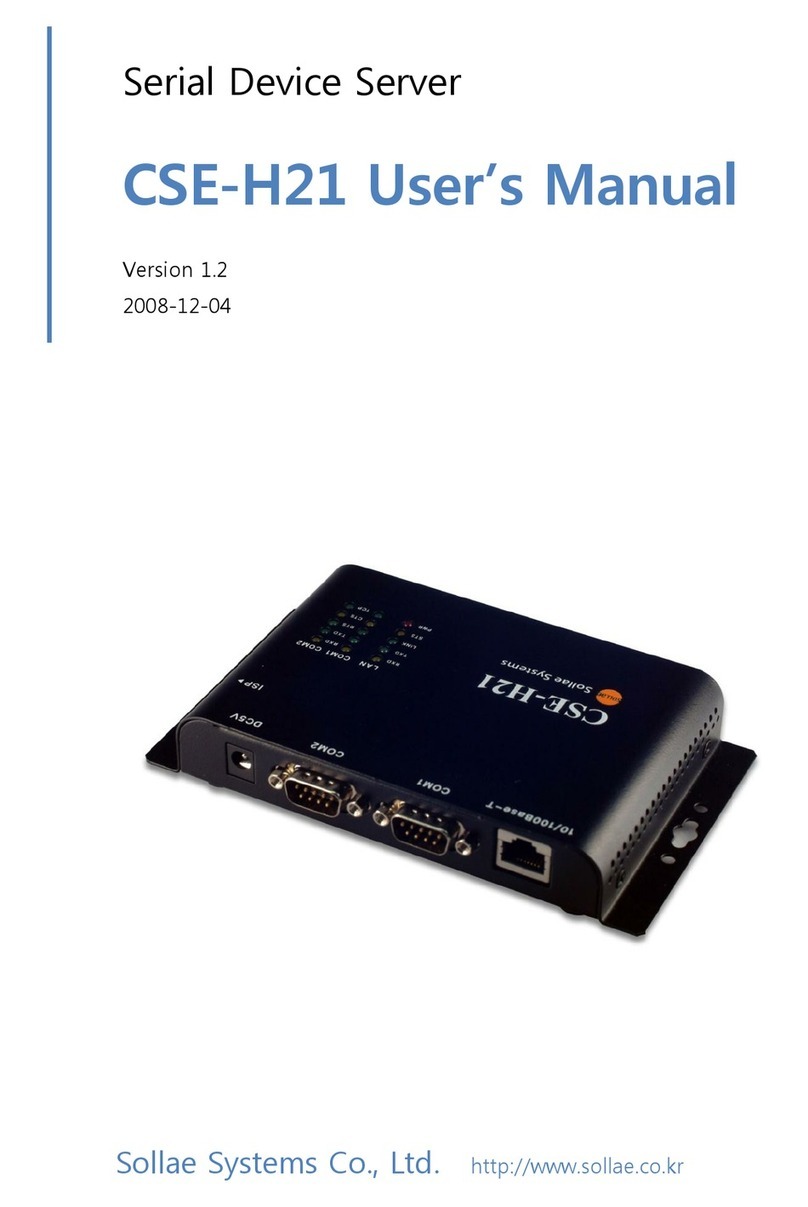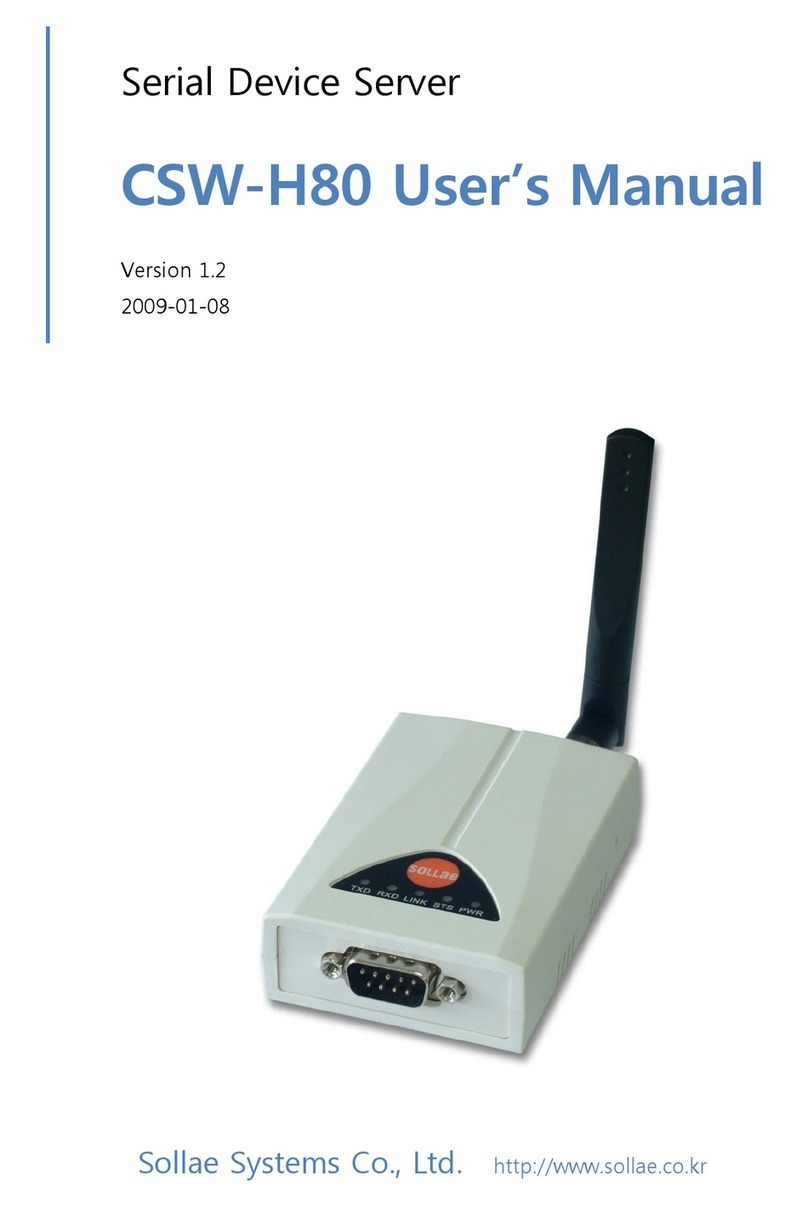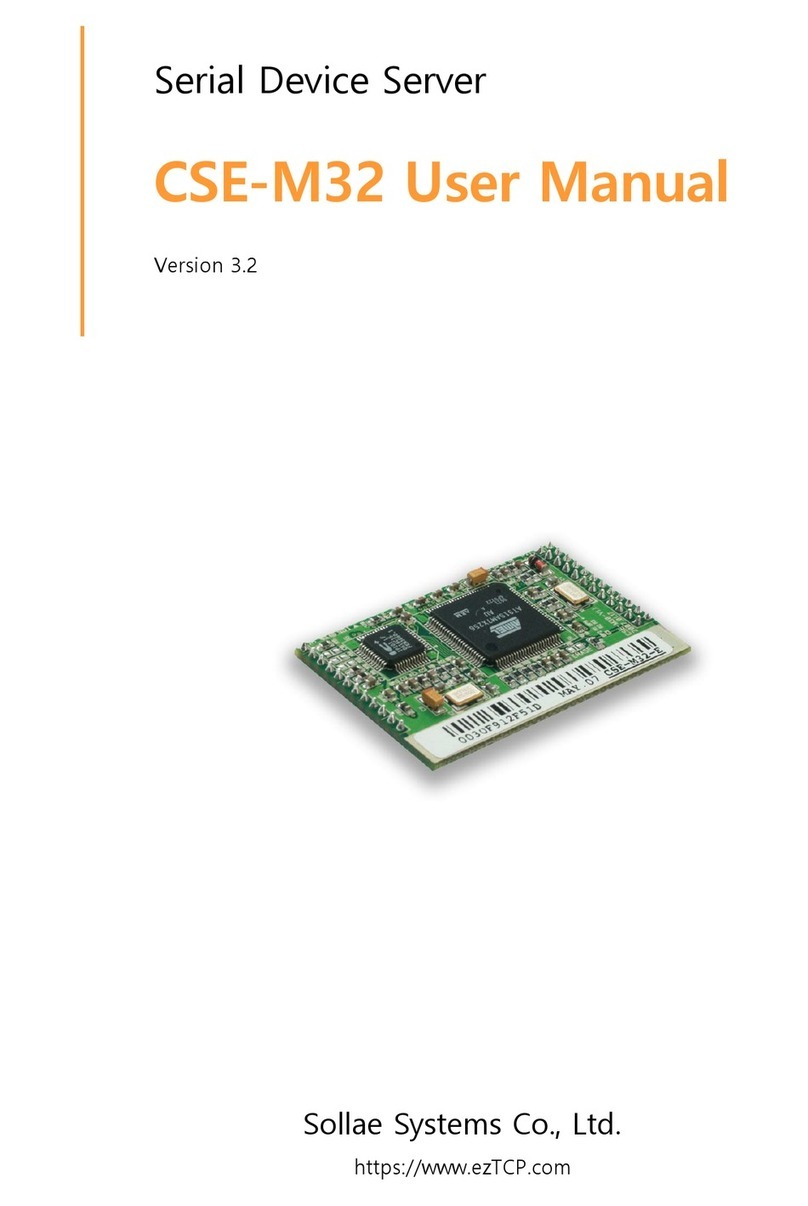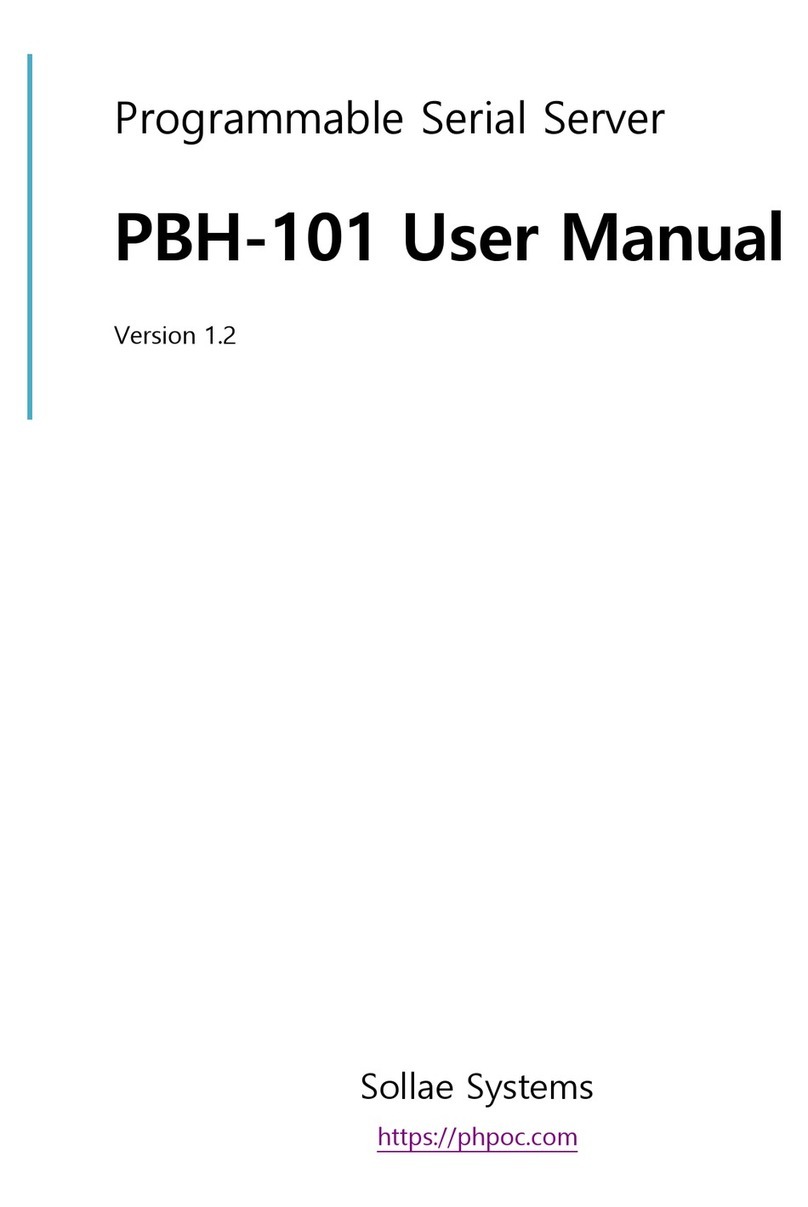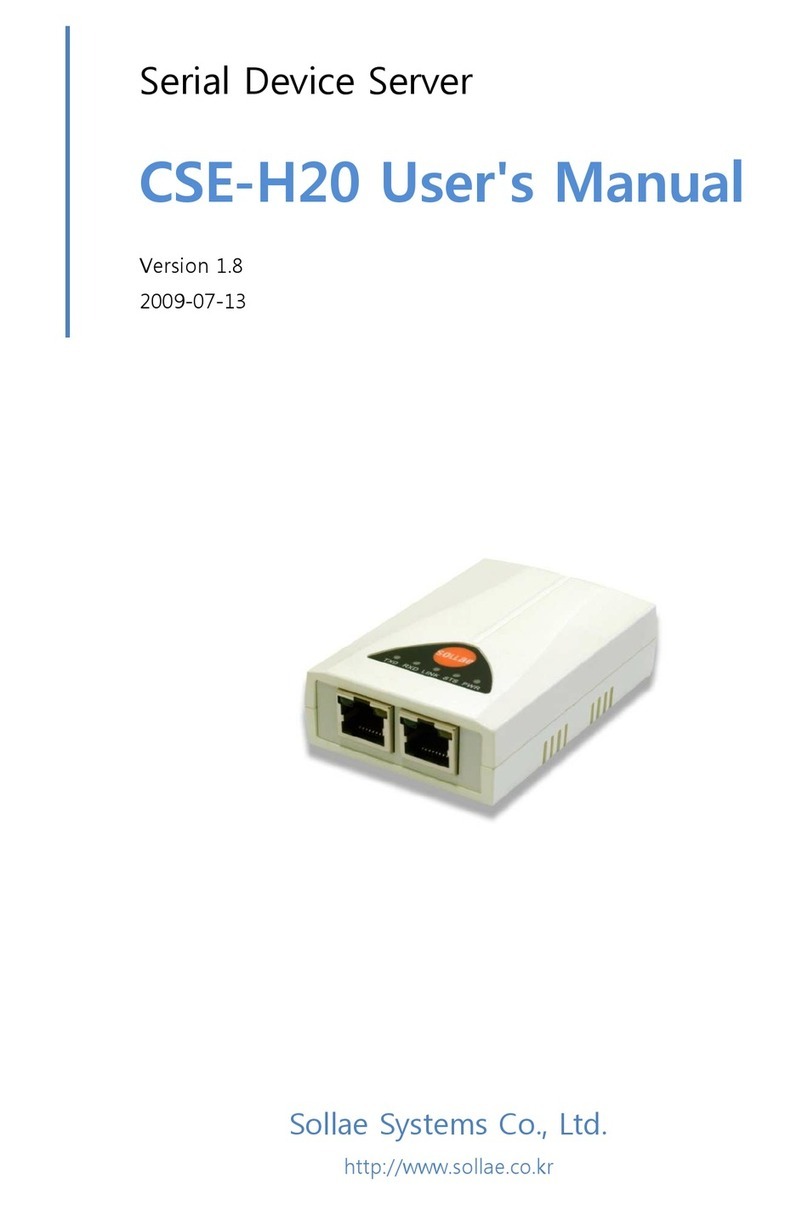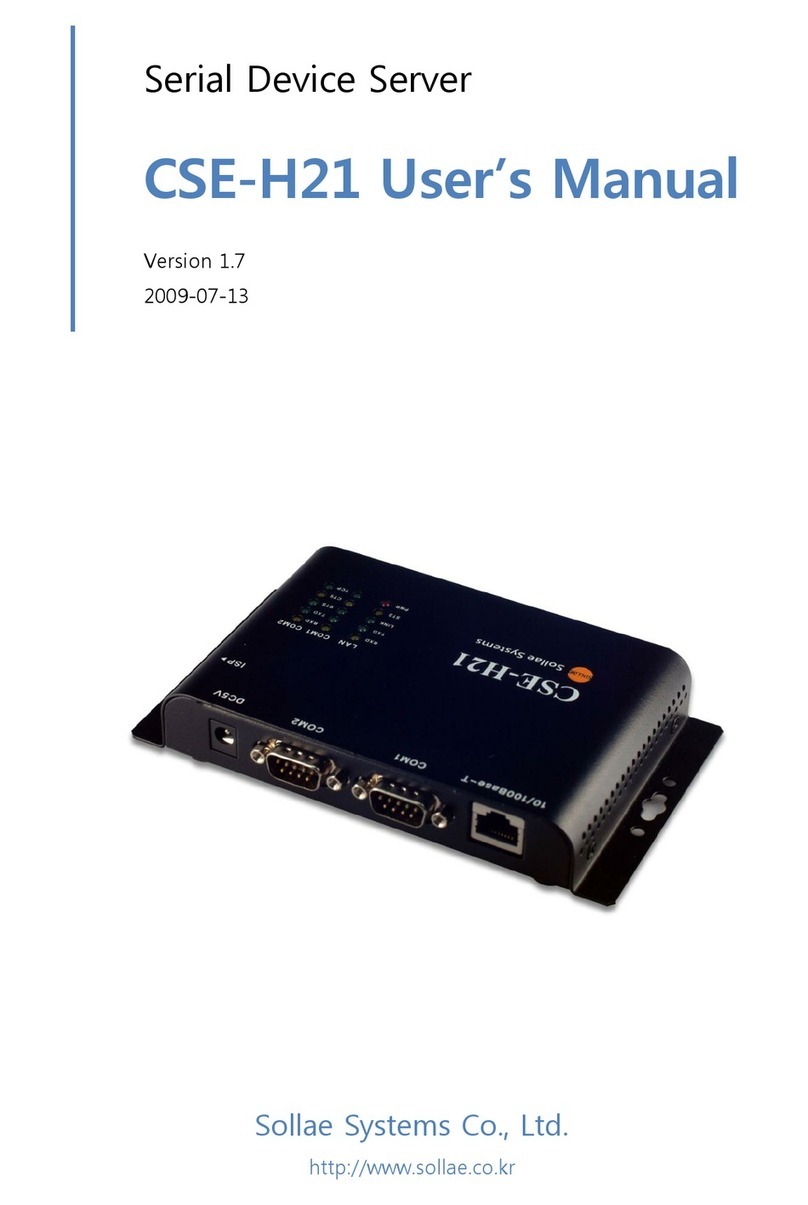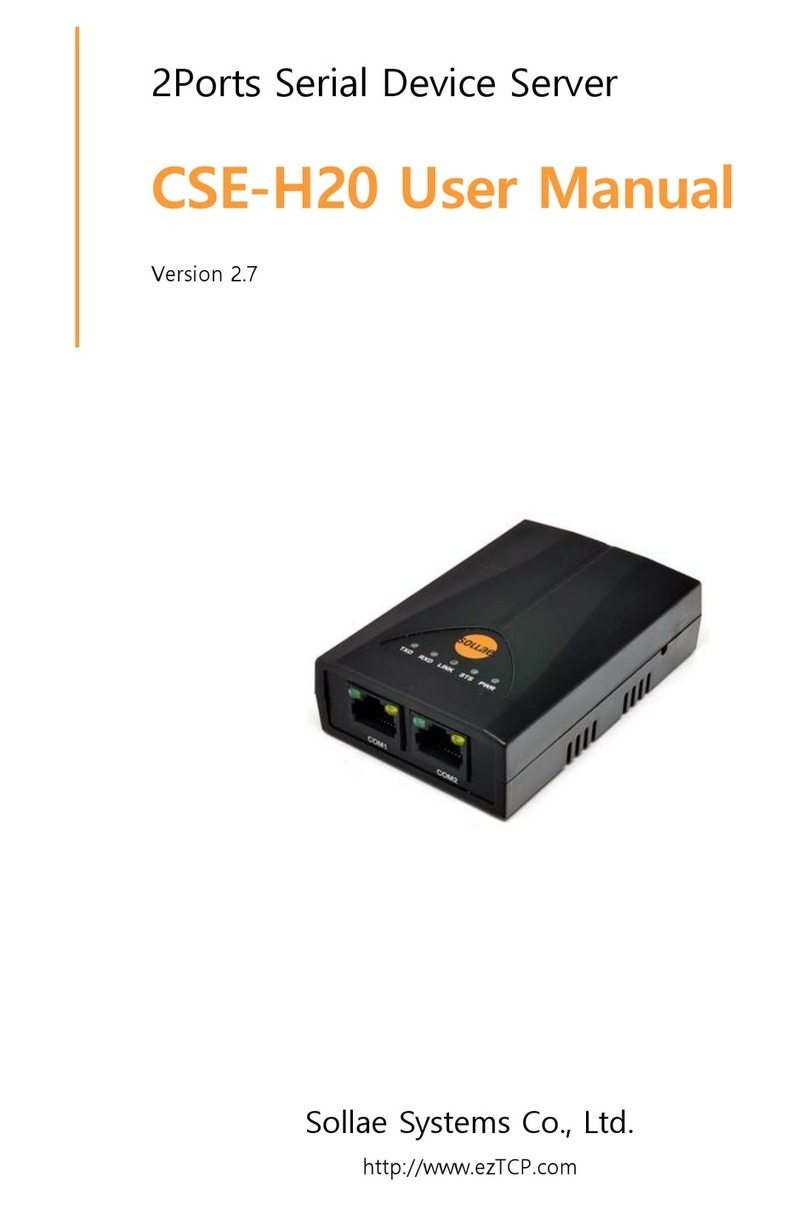EZL-200F User’s Manual Ver. 2.1
Sollae Systems Co., Ltd. - 2 - http://www.sollae.co.kr
4.5 Console mode .................................................................................................................................................. - 25 -
4.6 ISP Mode ............................................................................................................................................................ - 25 -
5Communication Modes ...................................................................................................... - 26 -
5.1 TCP Server.......................................................................................................................................................... - 26 -
5.1.1
Key parameters....................................................................................................................................... - 26 -
5.1.2
Examples.................................................................................................................................................... - 27 -
5.2 TCP Client ........................................................................................................................................................... - 29 -
5.2.1
Key parameters....................................................................................................................................... - 29 -
5.2.2
Examples.................................................................................................................................................... - 30 -
5.3 AT Command .................................................................................................................................................... - 32 -
5.3.1
Key parameters....................................................................................................................................... - 32 -
5.3.2
Examples.................................................................................................................................................... - 33 -
5.4 UDP ....................................................................................................................................................................... - 36 -
5.4.1
Key parameters....................................................................................................................................... - 36 -
5.4.2
Examples.................................................................................................................................................... - 37 -
6System Management .......................................................................................................... - 38 -
6.1 Upgrading Firmware...................................................................................................................................... - 38 -
6.1.1
Firmware .................................................................................................................................................... - 38 -
6.1.2
Processes ................................................................................................................................................... - 38 -
6.2 Status Monitoring........................................................................................................................................... - 40 -
6.2.1
Using TELNET .......................................................................................................................................... - 40 -
6.2.2
Using ezConfig........................................................................................................................................ - 42 -
6.2.3
Debugging Message............................................................................................................................ - 43 -
7Additional Functions........................................................................................................... - 44 -
7.1 Access Restriction ........................................................................................................................................... - 44 -
7.1.1
Restriction of Access ............................................................................................................................ - 44 -
7.1.2
Setting Password.................................................................................................................................... - 44 -
7.2 Sending MAC Address.................................................................................................................................. - 44 -
7.3 TELNET COM port Control Option (RFC 2217)................................................................................. - 45 -
7.4 SSL (Secure Socket Layer)........................................................................................................................... - 45 -
7.4.1
How to use as a TCP client............................................................................................................... - 45 -
7.4.2
How to use as a TCP server ............................................................................................................. - 46 -
7.5 SSH (Secure Shell) .......................................................................................................................................... - 47 -
7.5.1
How to use ............................................................................................................................................... - 47 -
7.6 Multiple Connection...................................................................................................................................... - 48 -
7.6.1
How to use ............................................................................................................................................... - 48 -