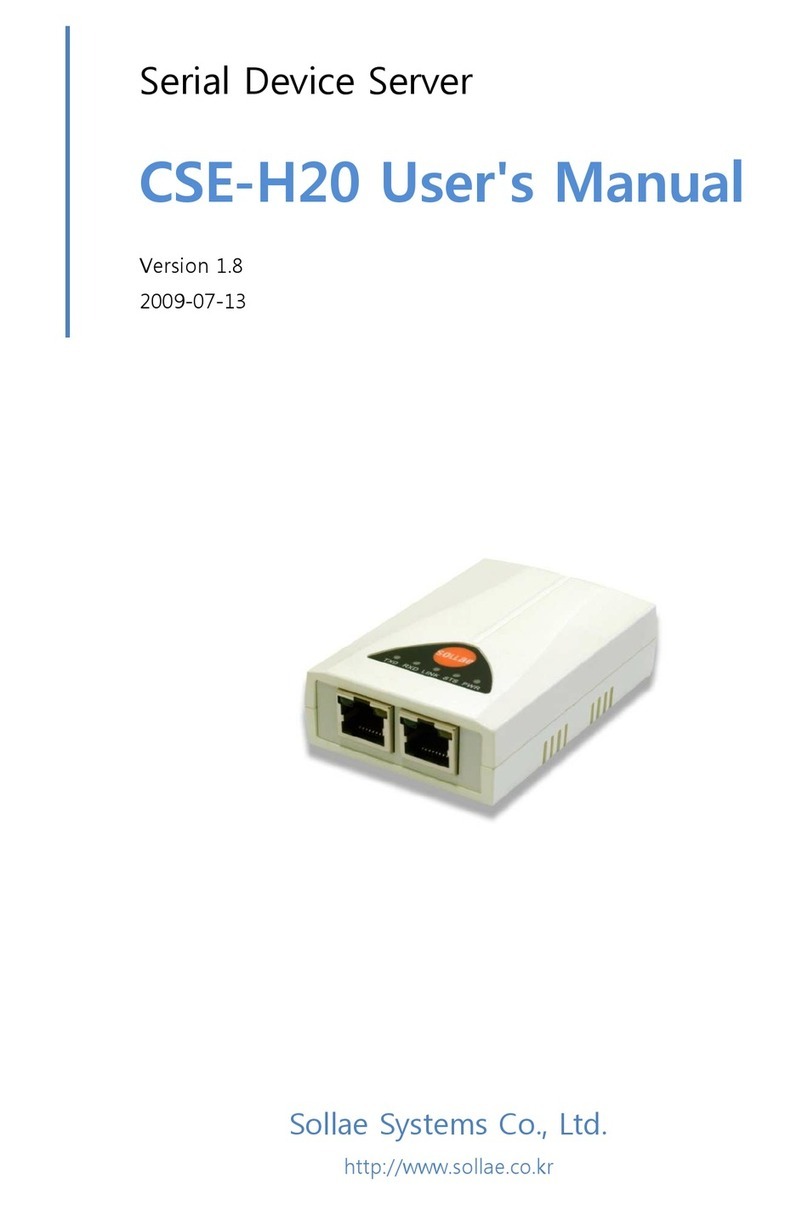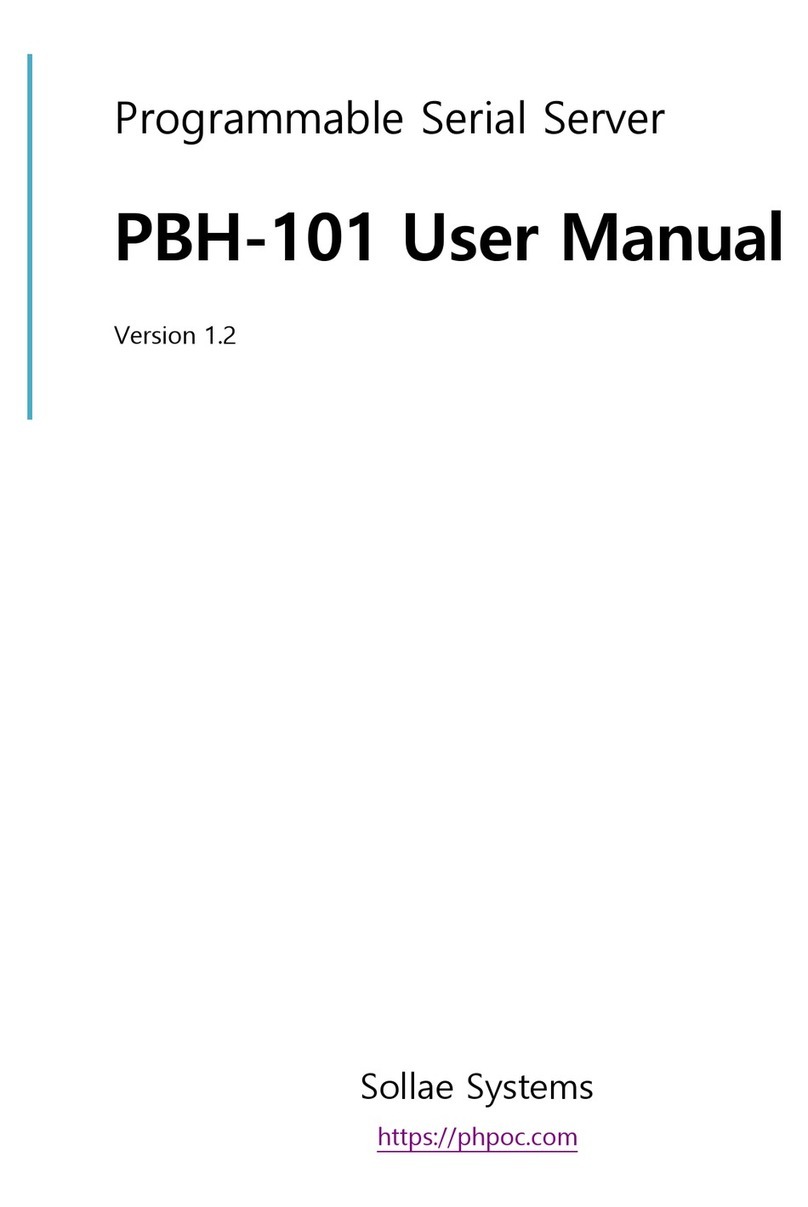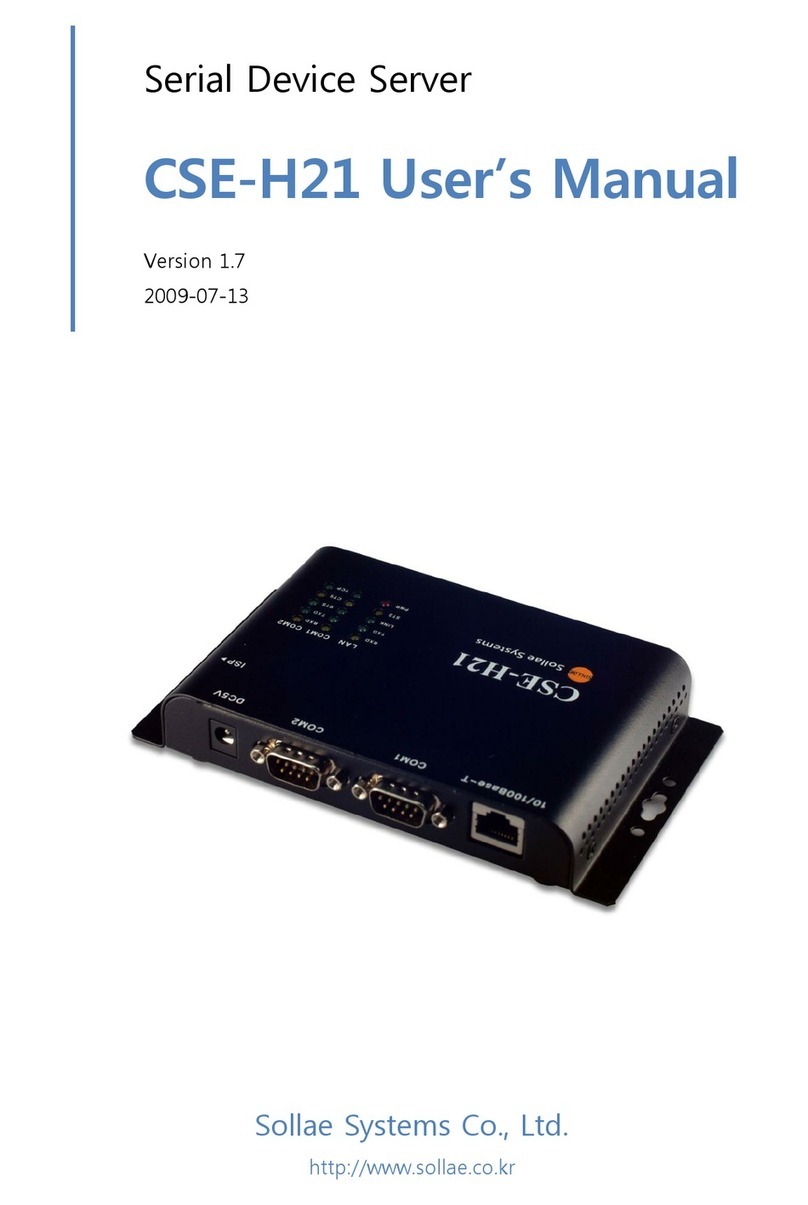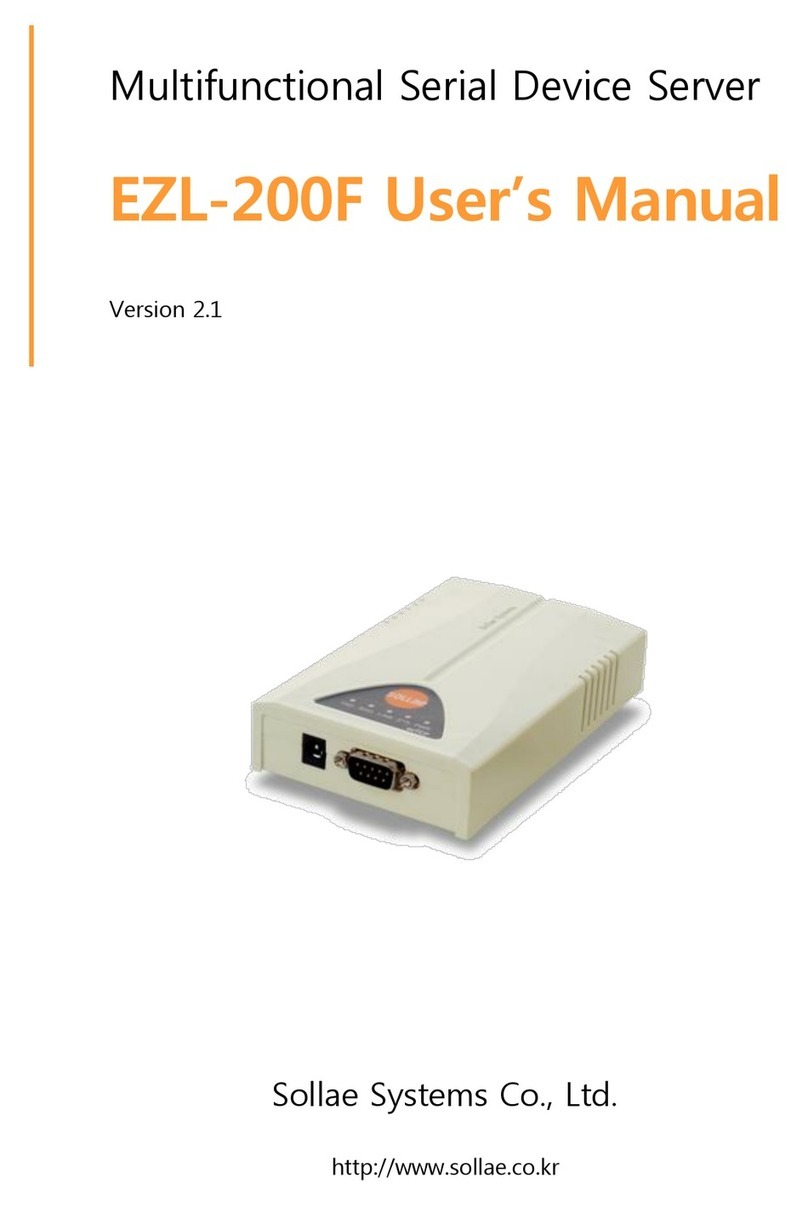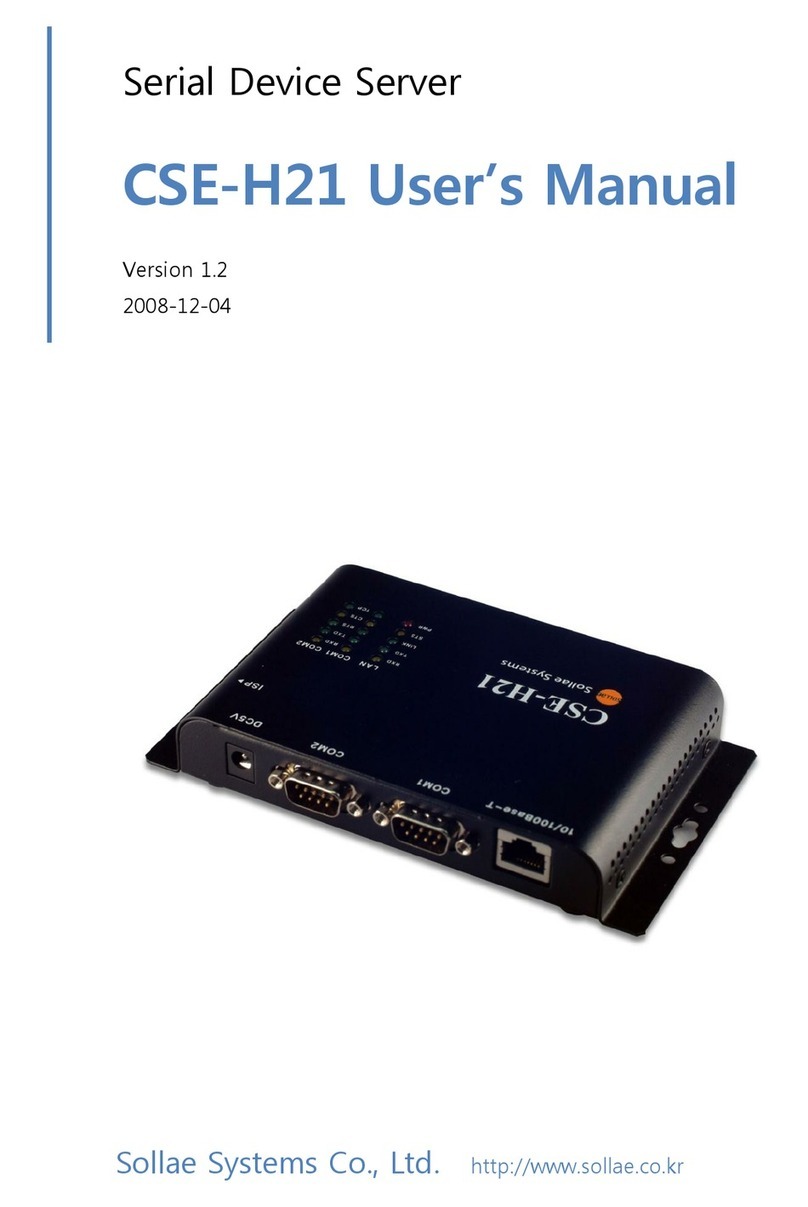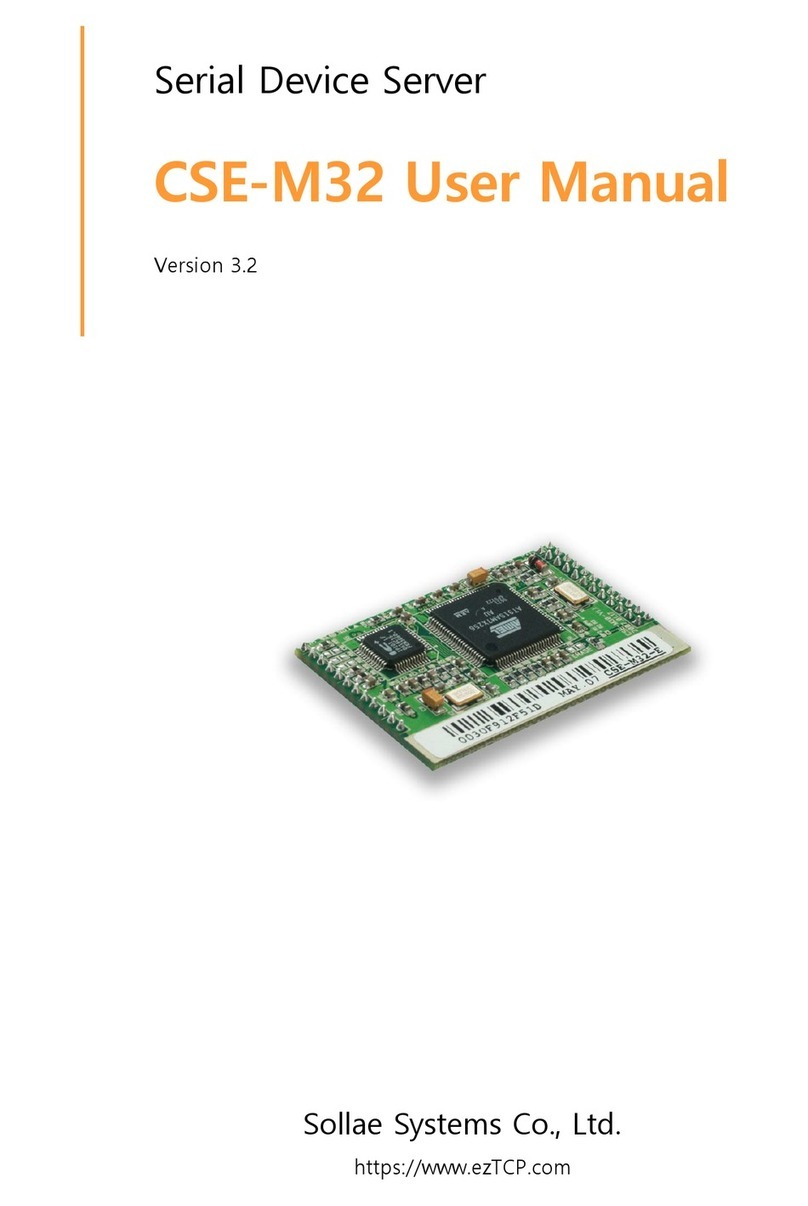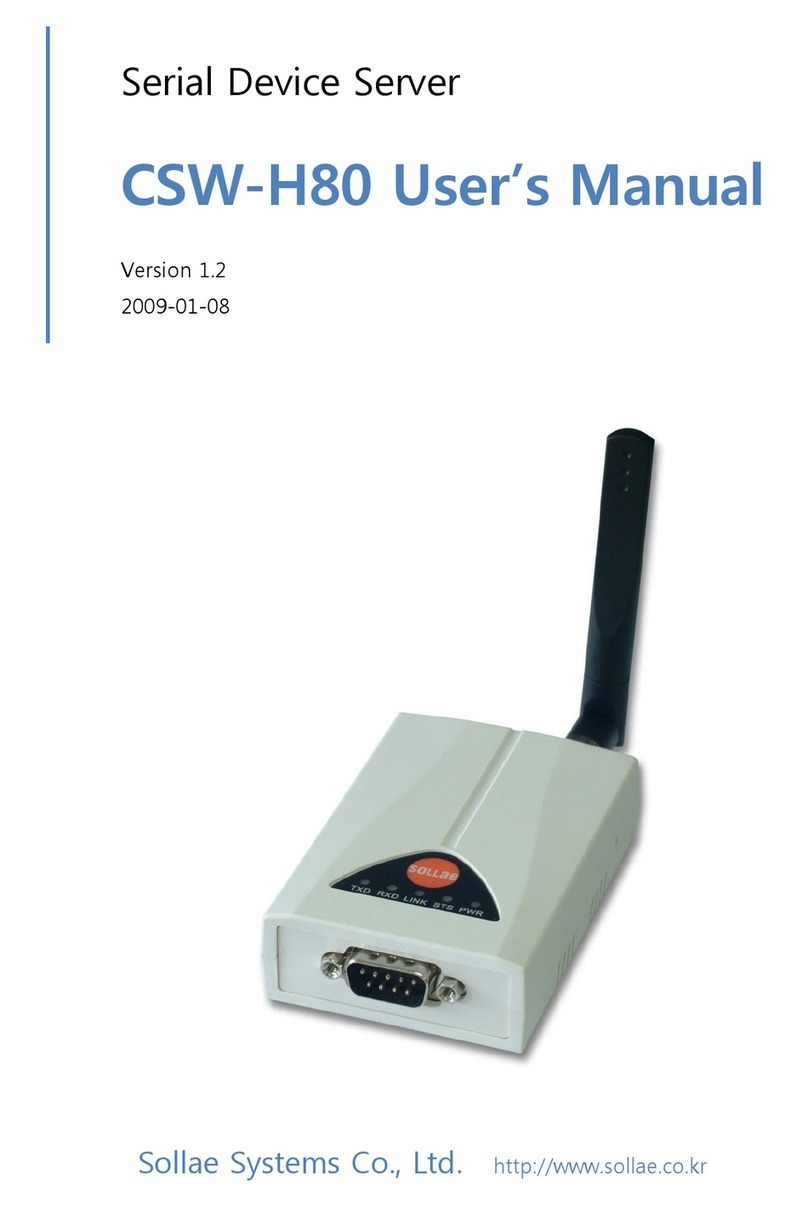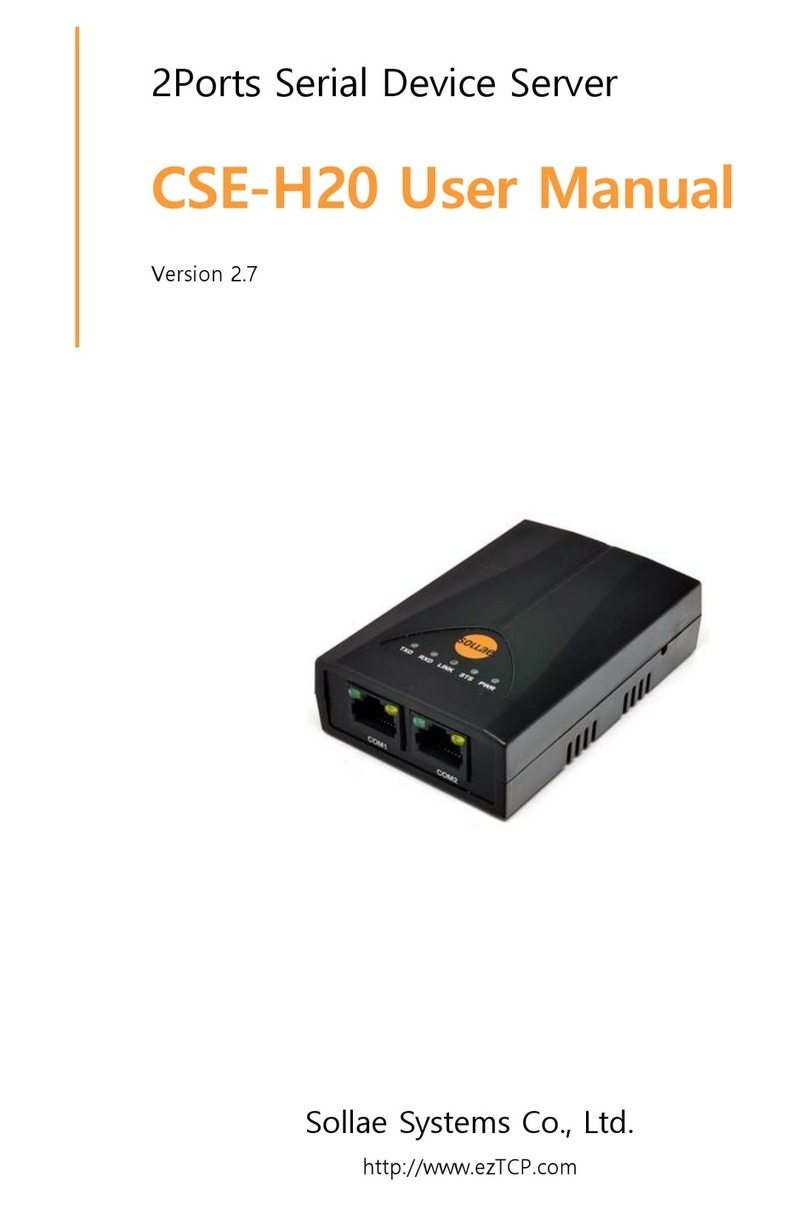3.1 Upgrading Firmware...................................................................................................................................... - 25 -
3.1.1
Firmware .................................................................................................................................................... - 25 -
3.1.2
Process........................................................................................................................................................ - 25 -
3.2 Status Monitoring through Telnet / Console..................................................................................... - 27 -
3.2.1
Network status monitoring............................................................................................................... - 27 -
3.2.2
Dump Registers ...................................................................................................................................... - 27 -
3.2.3
Reboot ........................................................................................................................................................ - 28 -
3.2.4
Status of IDIS-200 ................................................................................................................................. - 29 -
3.3 Factory Reset..................................................................................................................................................... - 31 -
3.3.1
How to reset ............................................................................................................................................ - 31 -
3.3.2
Sequence of LED operation.............................................................................................................. - 31 -
4Security functions................................................................................................................ - 32 -
4.1 SSL ......................................................................................................................................................................... - 32 -
4.1.1
SSL (Secure Socket Layer).................................................................................................................. - 32 -
4.1.2
How to set SSL ....................................................................................................................................... - 32 -
4.1.3
How to make a SSL certification.................................................................................................... - 33 -
4.1.4
Restriction.................................................................................................................................................. - 35 -
4.2 Setting password............................................................................................................................................. - 36 -
5Troubleshoot ........................................................................................................................ - 37 -
5.1 Basic Problem ................................................................................................................................................... - 37 -
5.1.1
Check System LED................................................................................................................................. - 37 -
5.2 Checking communication with HMI....................................................................................................... - 38 -
5.2.1
Network Configuration ....................................................................................................................... - 38 -
5.2.2
IDIS-200 Operation State (Active mode / Backup mode) .................................................. - 38 -
5.2.3
TCP connection with HMI.................................................................................................................. - 38 -
5.3 Checking communication with Gateway.............................................................................................. - 39 -
5.3.1
Communication fail with Gateway................................................................................................. - 39 -
5.3.2
When Gateway data is abnormal................................................................................................... - 40 -
6Technical Support and Warranty...................................................................................... - 41 -
6.1 Technical Support ........................................................................................................................................... - 41 -
6.2 Warranty.............................................................................................................................................................. - 41 -
6.2.1
Refund......................................................................................................................................................... - 41 -
6.2.2
Free Repair Services ............................................................................................................................. - 41 -
6.2.3
Charged Repair Services..................................................................................................................... - 41 -
7Precaution and Exemption from Liability ....................................................................... - 42 -