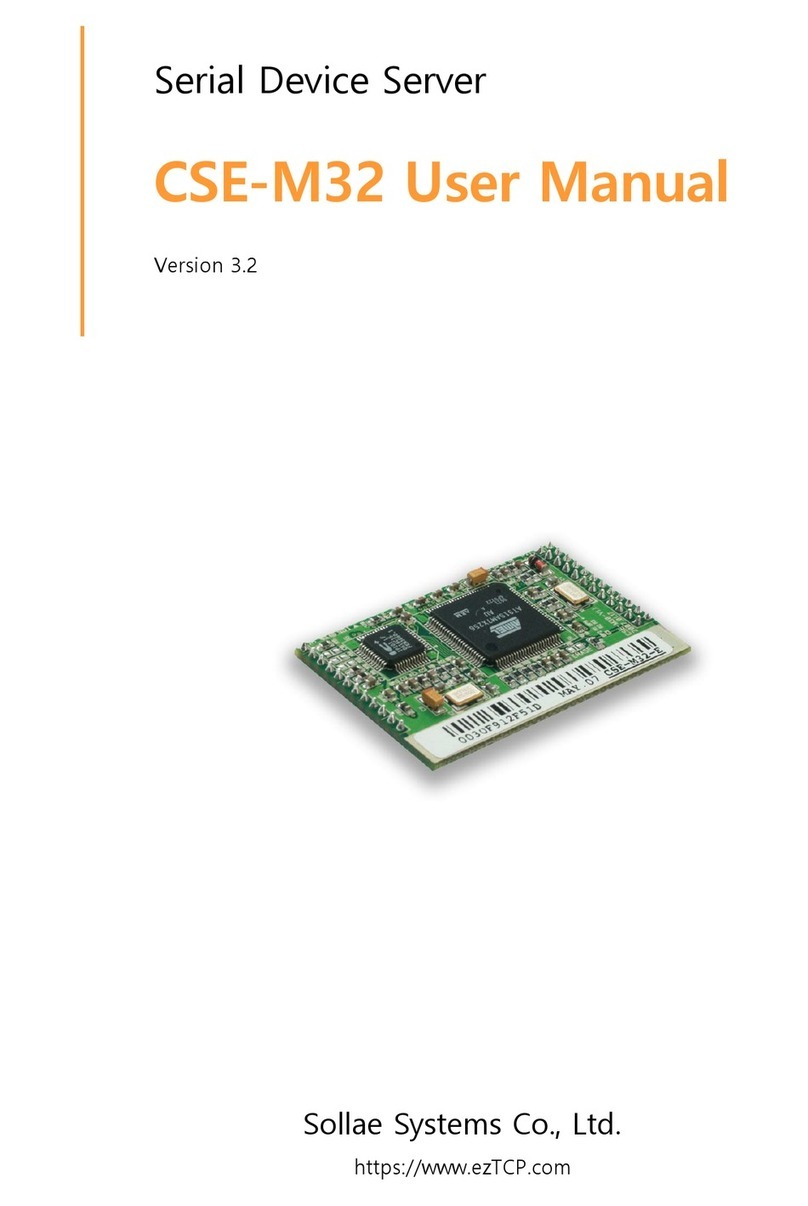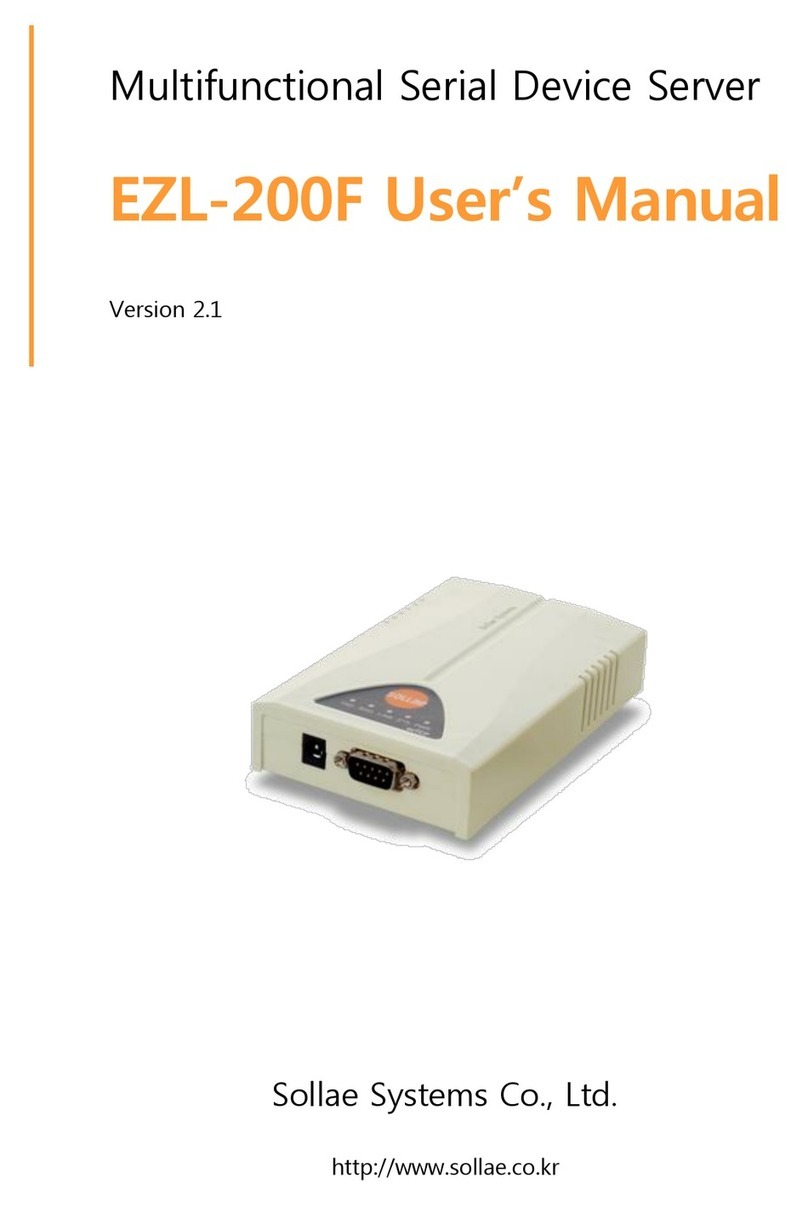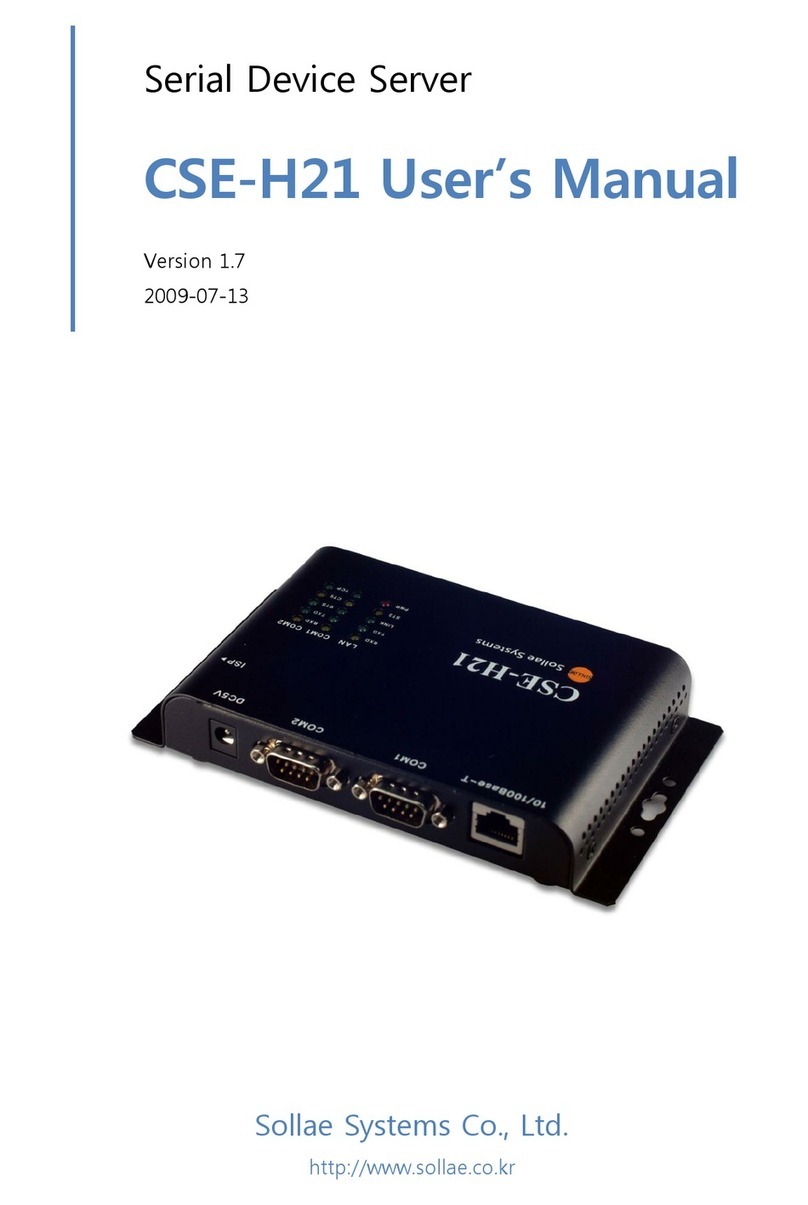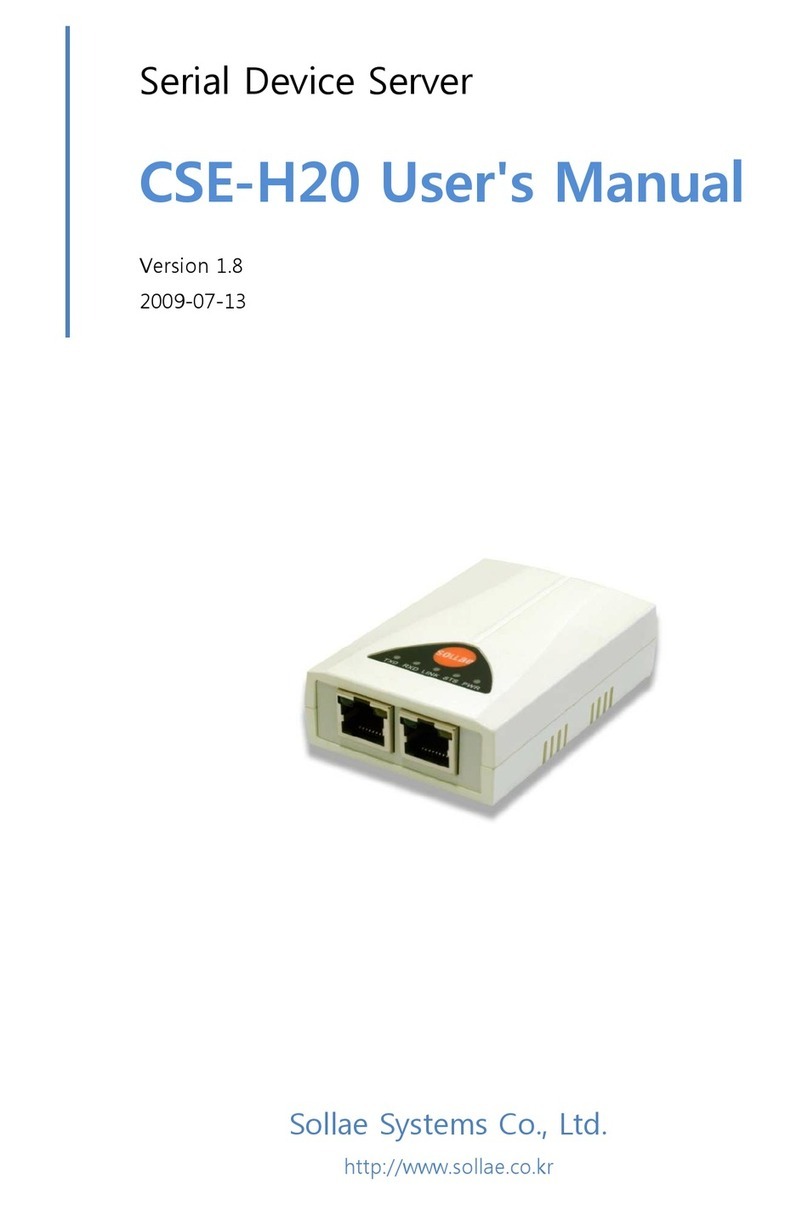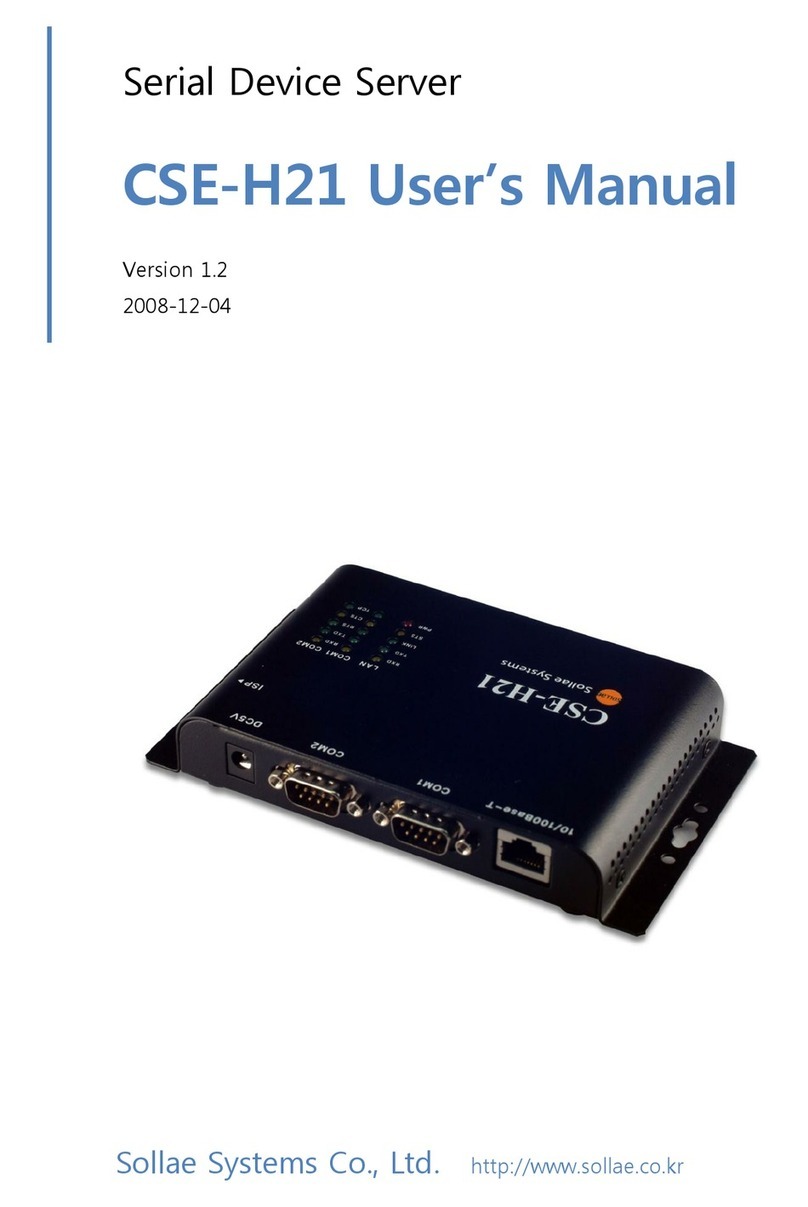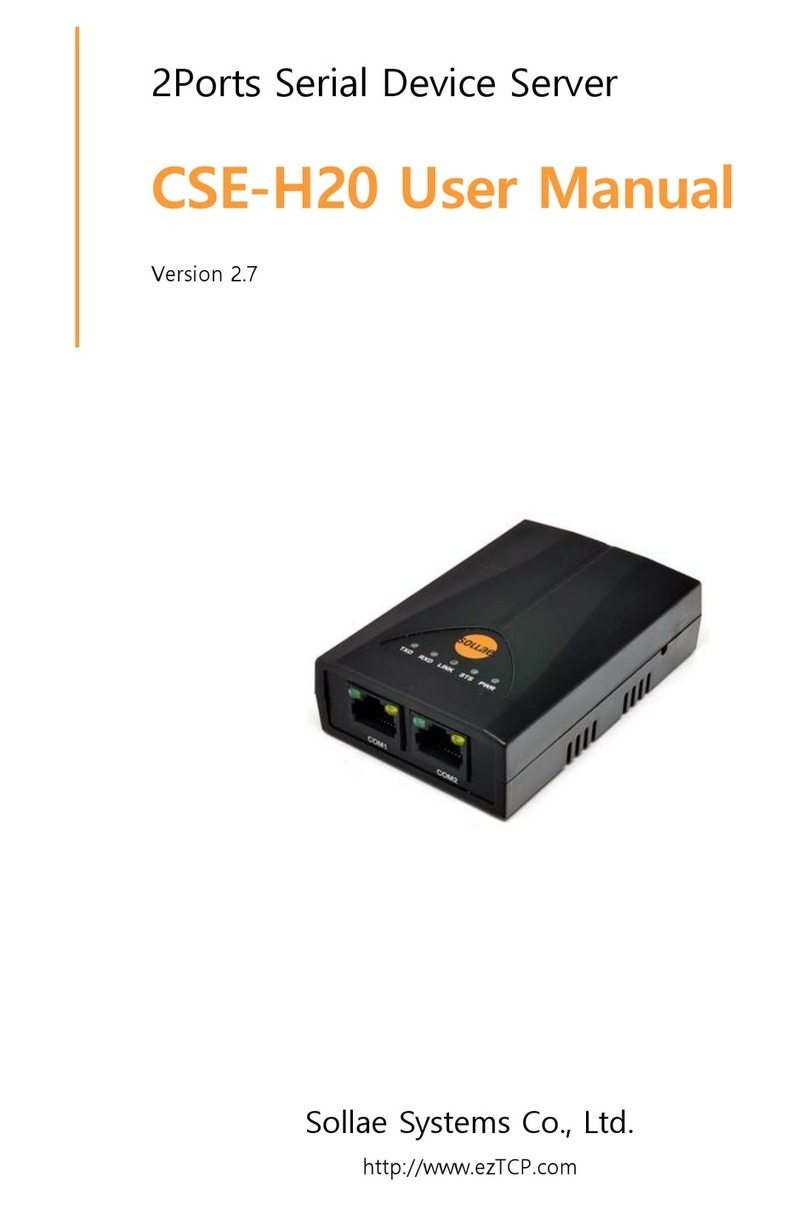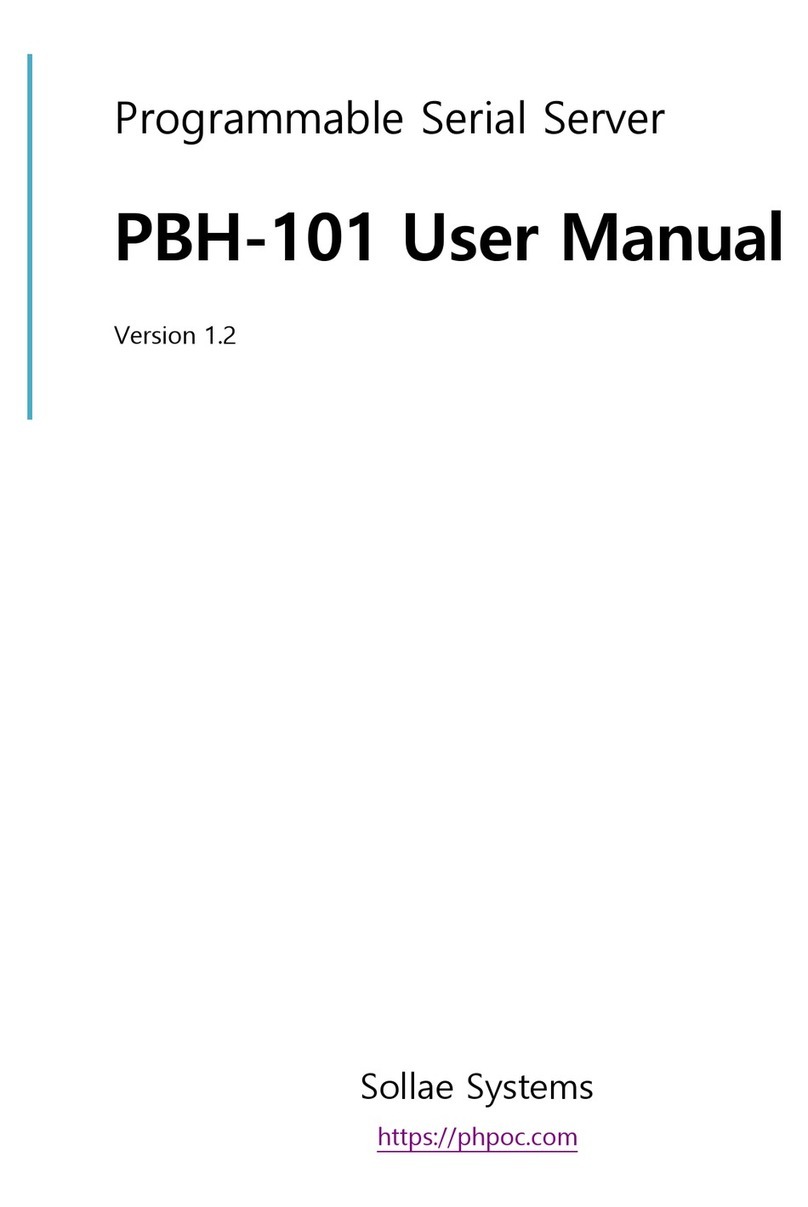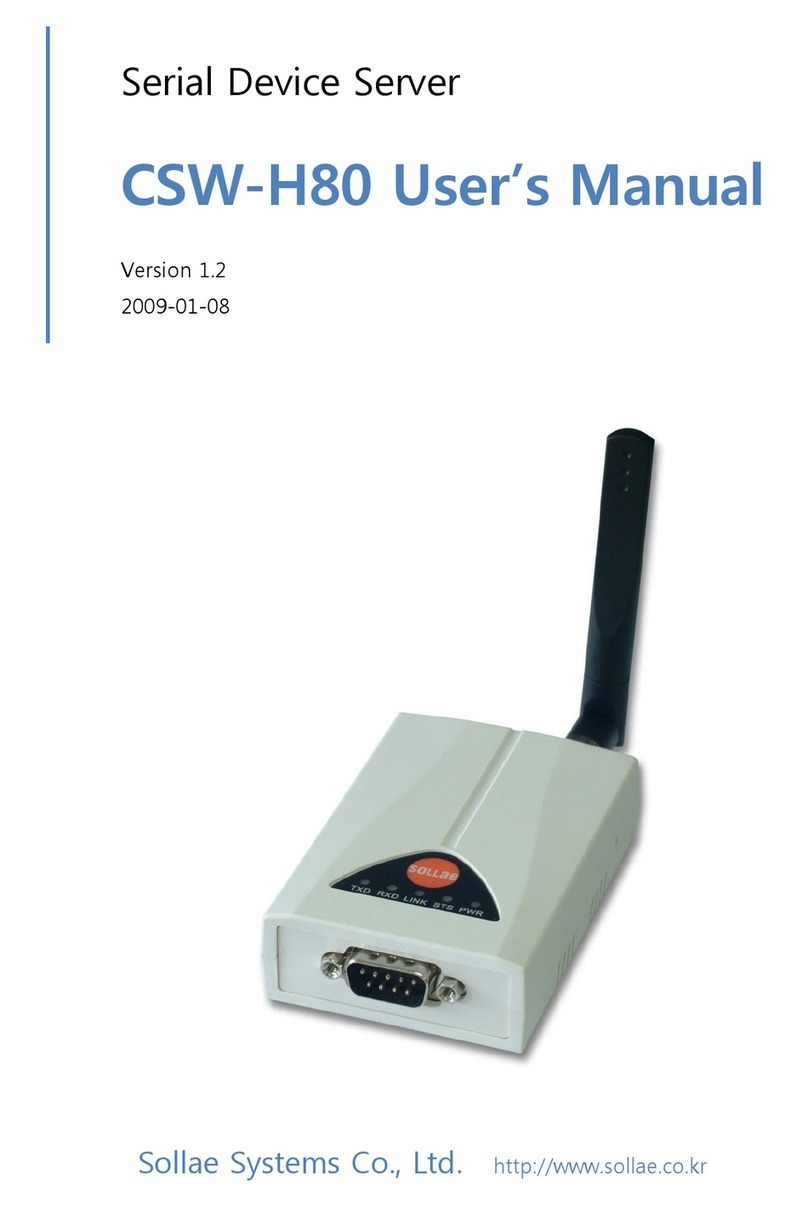- 4 -
4.2.1.How to Initiate Normal Mode ..................................................................................... - 23 -
4.2.2.How to Initiate ISP Mode............................................................................................ - 23 -
4.2.3.Comparison of Operation Modes................................................................................ - 23 -
4.3.NORMAL COMMUNICATION MODE................................................................................- 23 -
4.4.ISP MODE .....................................................................................................................- 24 -
5.NORMAL COMMUNICATION MODE .................................................................... - 26 -
5.1.T2S(TCP TO SERIAL) ...................................................................................................- 26 -
5.2.ATC (AT COMMAND)....................................................................................................- 28 -
5.3.COD (CONNECT ON DEMAND) .....................................................................................- 30 -
5.4.U2S...............................................................................................................................- 32 -
6.ATC MODE ................................................................................................................... - 34 -
6.1.OVERVIEW ....................................................................................................................- 34 -
6.1.1.AT command format .................................................................................................... - 34 -
6.2.BASIC AT COMMAND SET (EXAMPLE:ATA, AT D ETC.) ................................................- 34 -
6.3.EXTENDED AT COMMANDS (EXAMPLE:AT + P L I P ETC.) ...............................................- 35 -
6.4.ONLINE STATE AND ONLINE COMMAND STATE .............................................................- 35 -
6.4.1.Changing Online State to Online Command State ...................................................... - 35 -
6.4.2.Changing Online Command State to Online State ...................................................... - 36 -
6.5.EXAMPLE OF CONFIGURATION WITH AT COMMAND......................................................- 36 -
6.6.EXAMPLE OF TCP CONNECTION ...................................................................................- 36 -
6.6.1.Example of Active Connection .................................................................................... - 36 -
6.6.2.Example of passive Connection................................................................................... - 37 -
6.7.EXAMPLE OF TCP DISCONNECTION ..............................................................................- 37 -
6.7.1.Example of active disconnection ................................................................................. - 37 -
6.7.2.Example of passive disconnection............................................................................... - 37 -
7.TECHNICAL SUPPORT, WARRANTY, AND NOTES ON OPERATION............. - 38 -
7.1.TECHNICAL SUPPORT ....................................................................................................- 38 -
7.2.WARRANTY ..................................................................................................................- 38 -
7.2.1.Refund ......................................................................................................................... - 38 -
7.2.2.Free Repair Services ................................................................................................... - 38 -
7.2.3.Charged Repair Services............................................................................................. - 38 -
7.2.4.Notes on Operation ..................................................................................................... - 38 -
8.REVISION HISTORY .................................................................................................. - 40 -