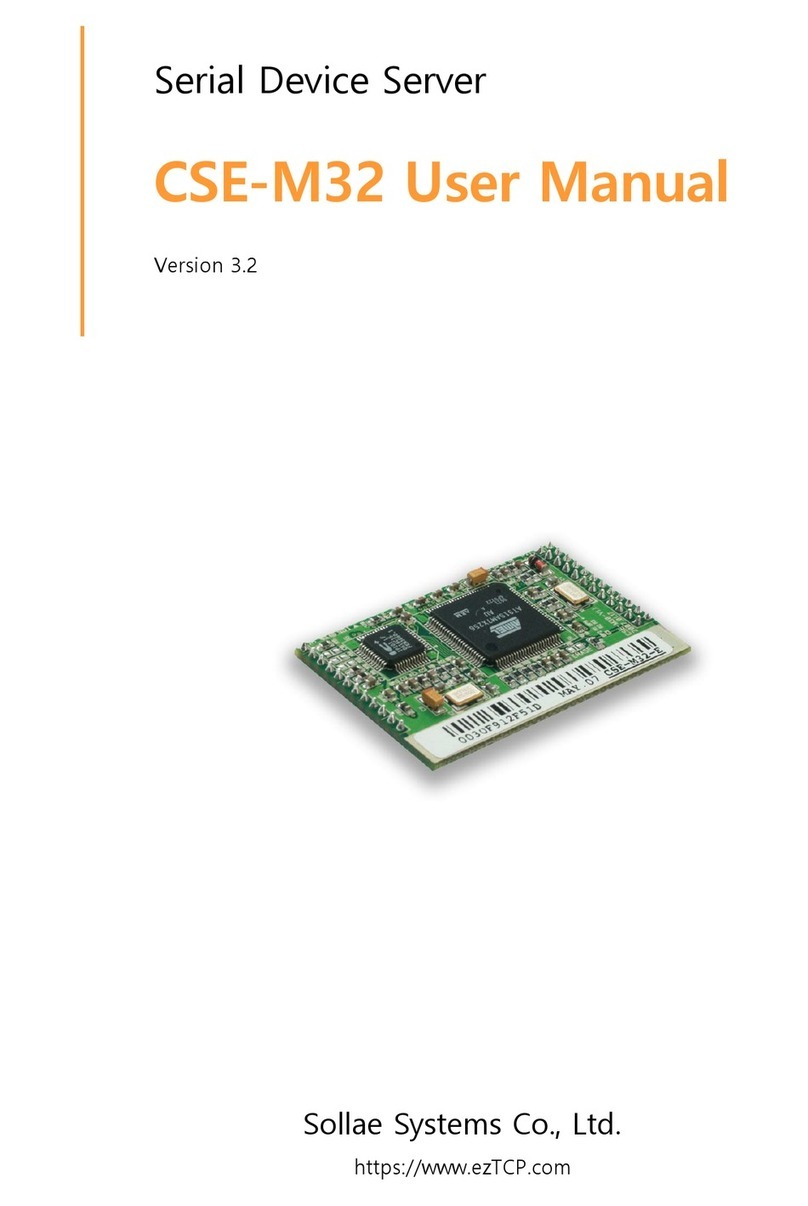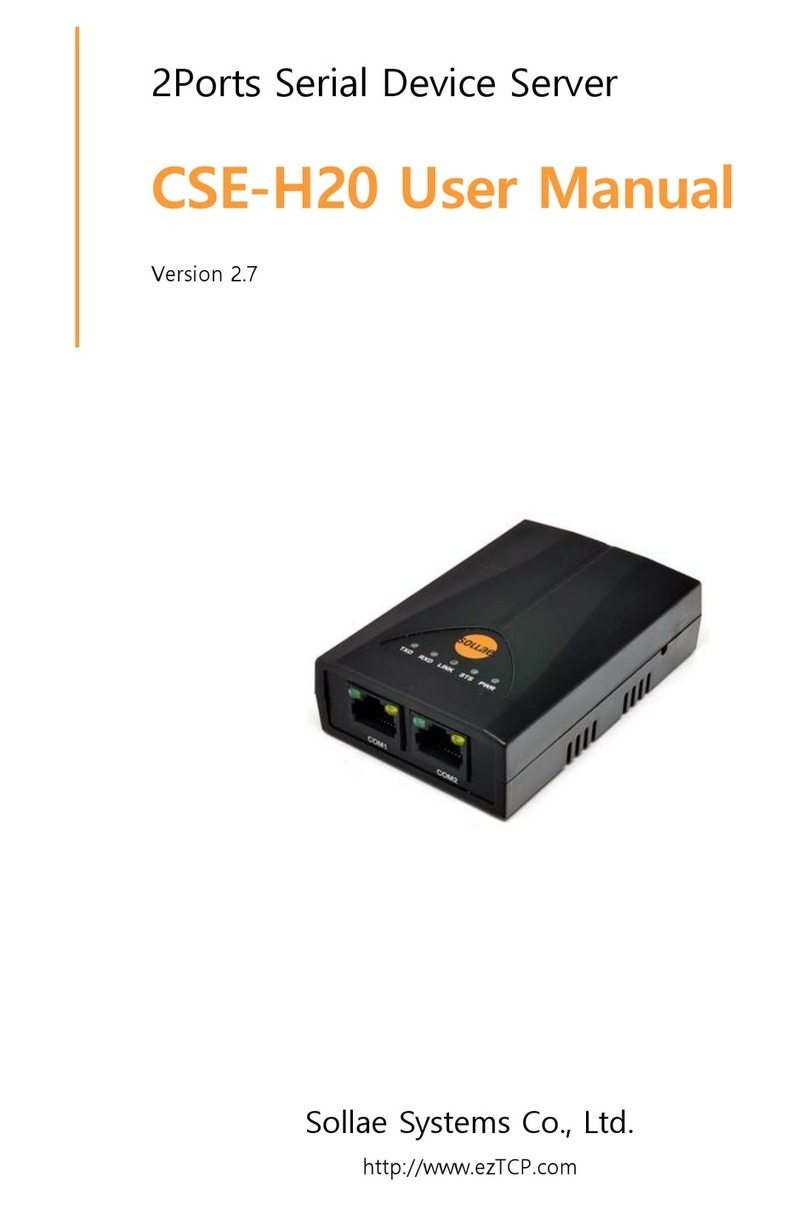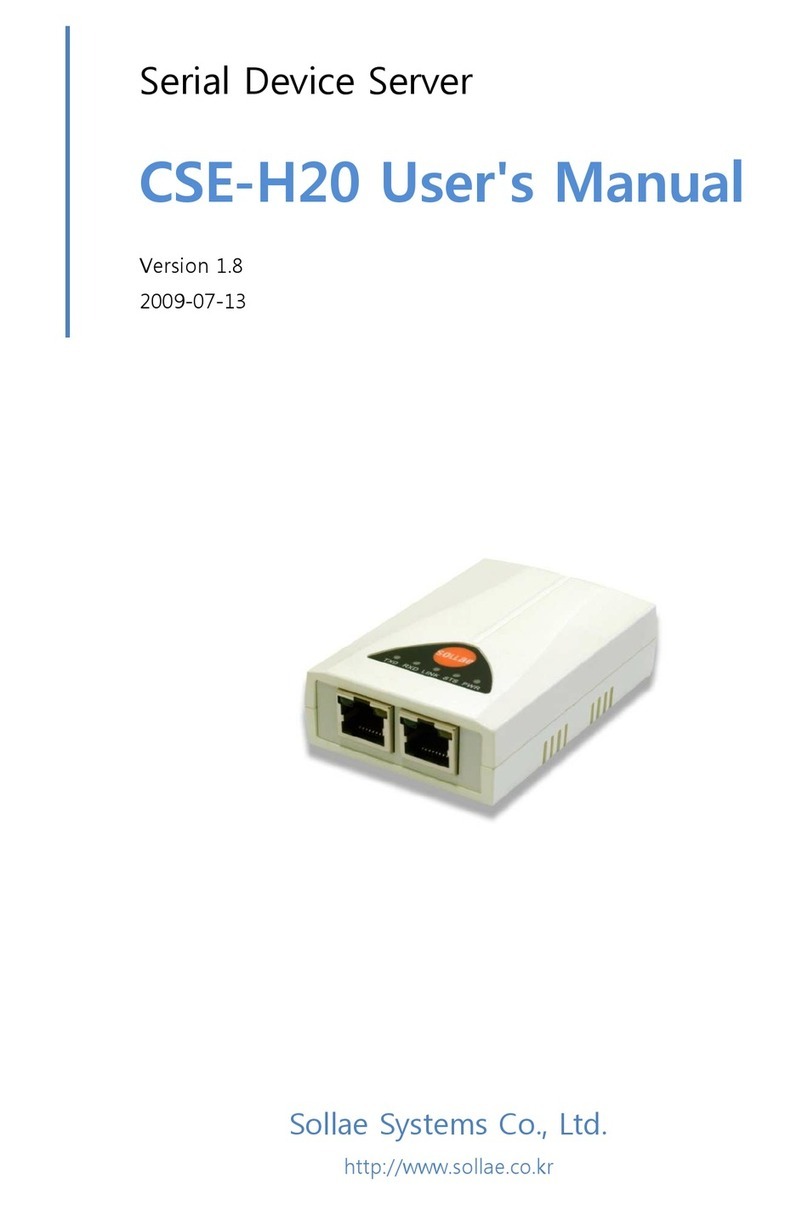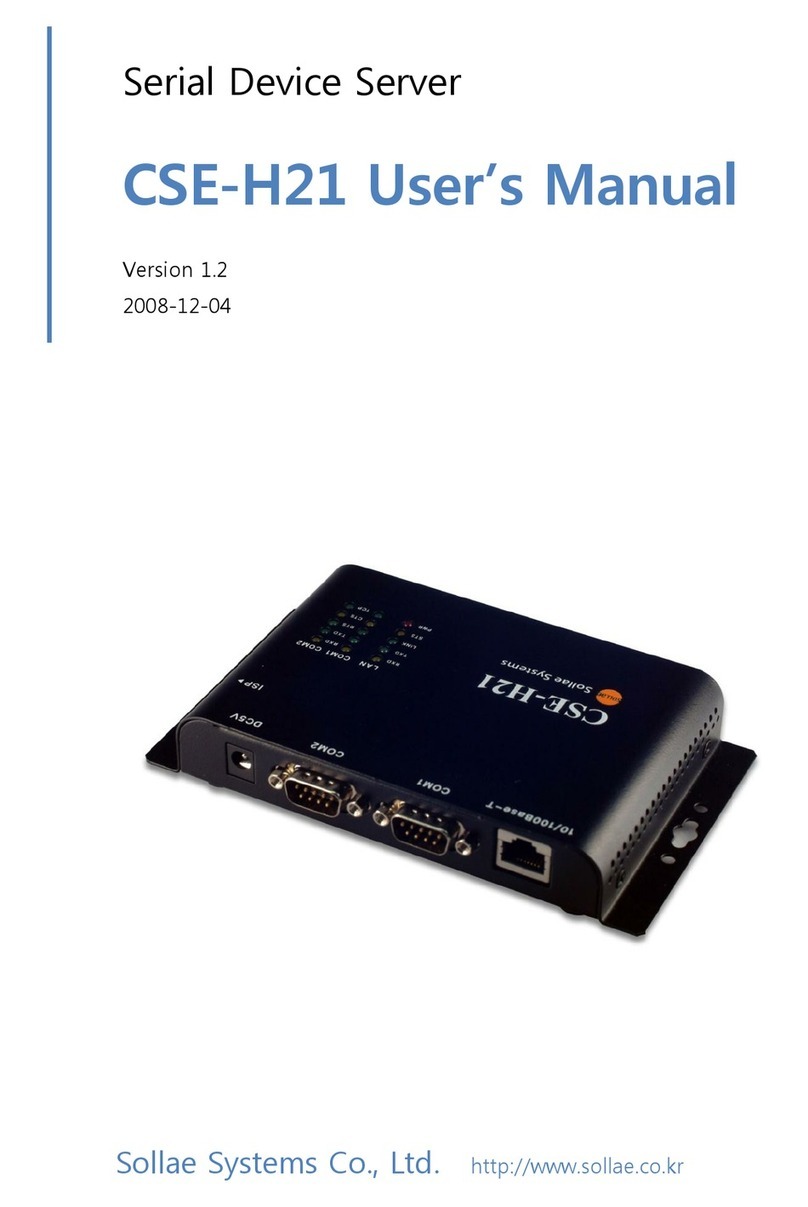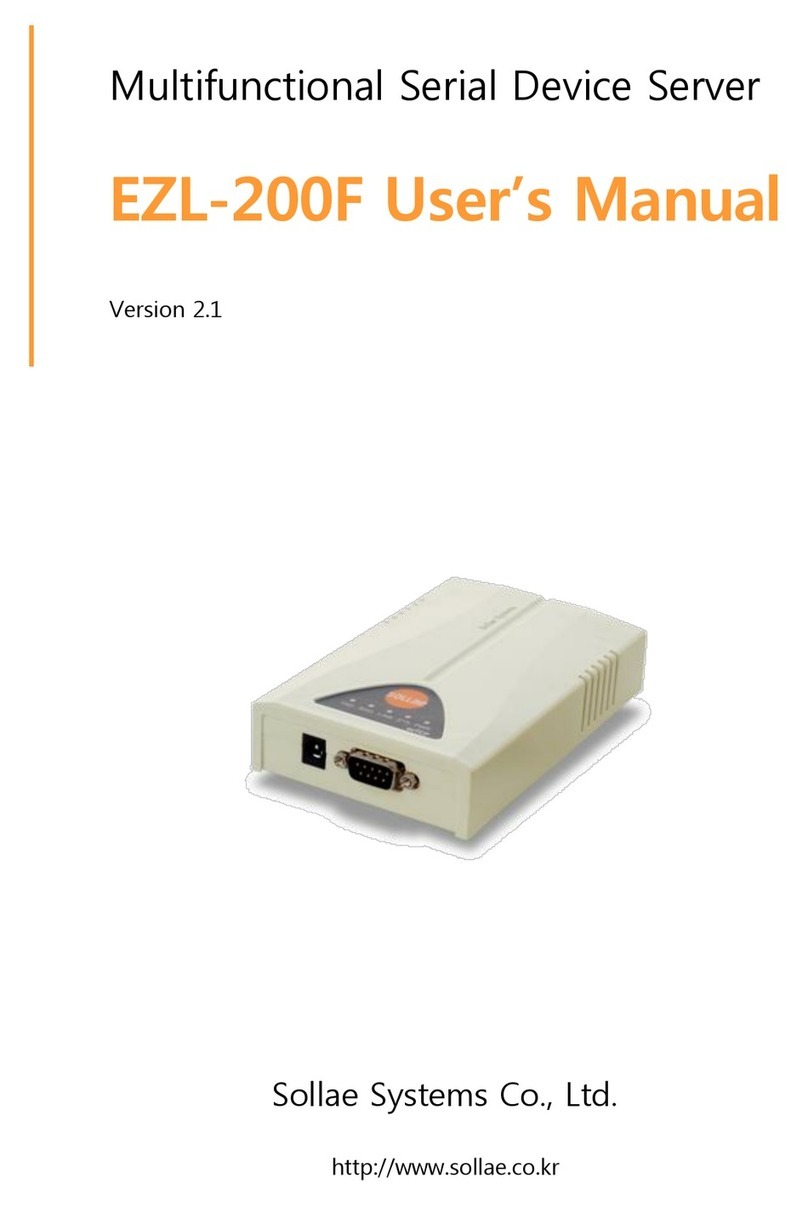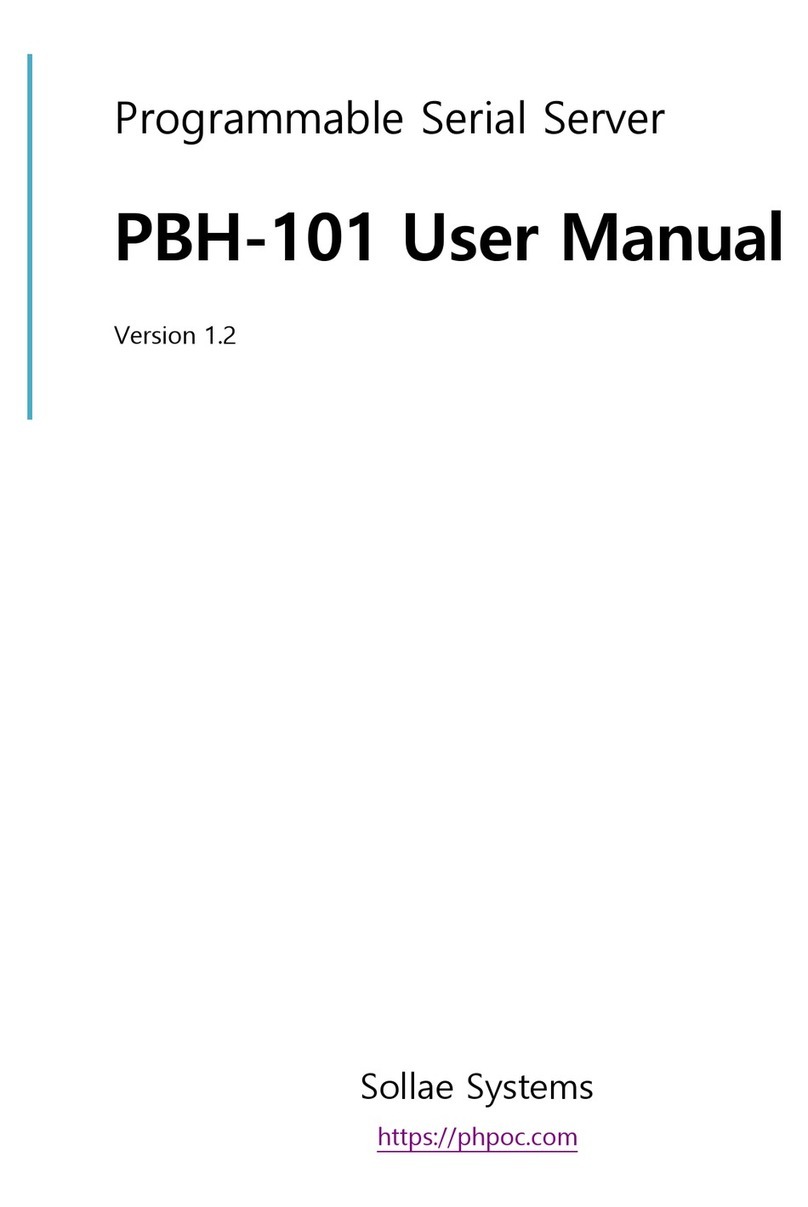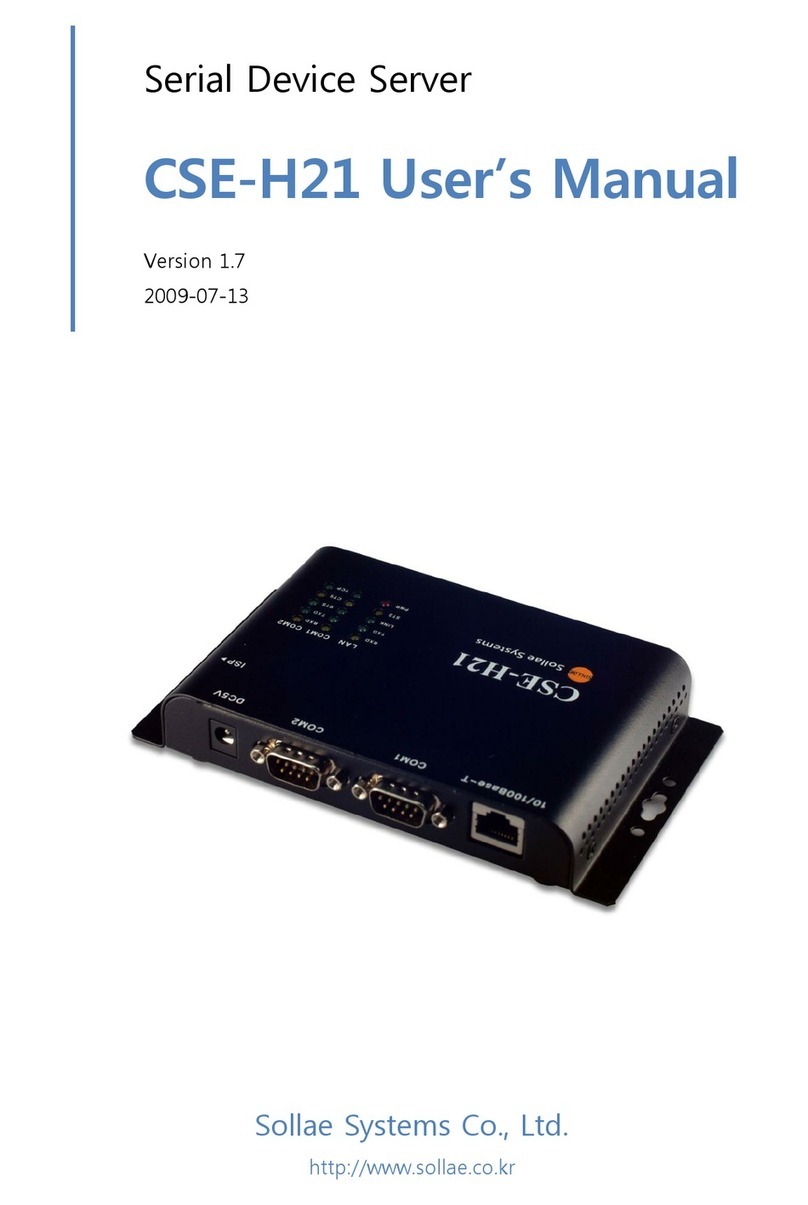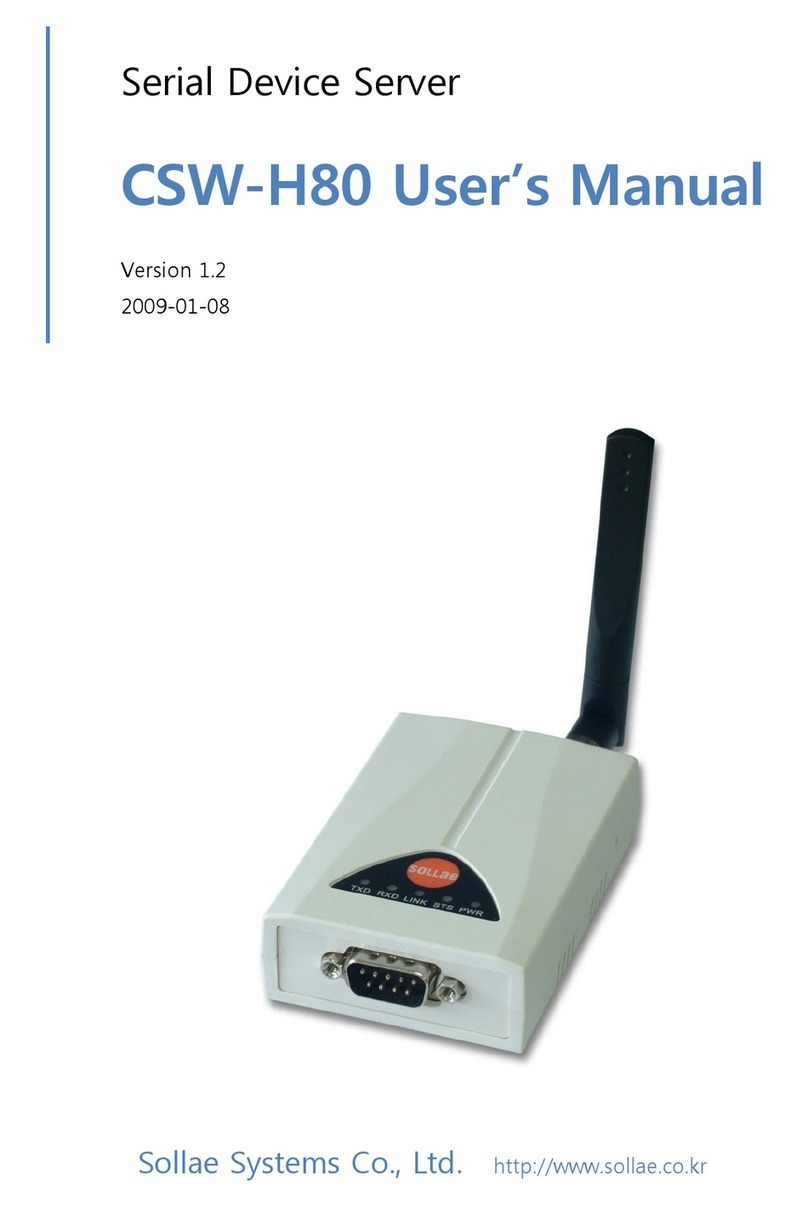CSE-H25 User’s Manual Ver. 1.2
3.6.2
TCP/UDP............................................................................................................................................. - 21 -
4SYSTEM MANAGEMENT ......................................................................................... - 22 -
4.1 Operation Mode................................................................................................................................ - 22 -
4.1.1
Normal mode................................................................................................................................... - 22 -
4.1.2
Serial Configuration Mode ........................................................................................................ - 22 -
4.1.3
ISP Mode............................................................................................................................................ - 22 -
4.1.4
Comparison between two modes .......................................................................................... - 22 -
4.2 Upgrading Firmware........................................................................................................................ - 23 -
4.3 Checking current status ................................................................................................................. - 24 -
4.3.1
Telnet login....................................................................................................................................... - 24 -
4.3.2
Commands ........................................................................................................................................ - 24 -
4.1 Status on ezManager ...................................................................................................................... - 26 -
4.1.1
Status of the CSE-H25 ................................................................................................................. - 26 -
4.1.2
Closing TCP connection by the ezManager ...................................................................... - 26 -
4.2 Remote Debugging.......................................................................................................................... - 27 -
5COMMUNICATION MODE...................................................................................... - 28 -
5.1 Introduction ......................................................................................................................................... - 28 -
5.2 T2S –TCP Server ............................................................................................................................... - 29 -
5.2.1
TCP Connection .............................................................................................................................. - 29 -
5.2.2
Serial Data before the TCP Connection .............................................................................. - 29 -
5.2.3
Data Transmission ......................................................................................................................... - 29 -
5.2.4
Disconnection .................................................................................................................................. - 30 -
5.2.5
Multiple Monitoring...................................................................................................................... - 30 -
5.3 COD –TCP Client.............................................................................................................................. - 31 -
5.3.1
Serial Data before the TCP Connection .............................................................................. - 31 -
5.3.2
Data Transmission ......................................................................................................................... - 31 -
5.3.3
Disconnection .................................................................................................................................. - 31 -
5.3.4
DNS ...................................................................................................................................................... - 32 -
5.4 ATC .......................................................................................................................................................... - 33 -
5.5 U2S .......................................................................................................................................................... - 34 -
6ATC MODE................................................................................................................. - 35 -
6.1 Overview................................................................................................................................................ - 35 -
6.1.1
AT command format .................................................................................................................... - 35 -
6.2 Basic AT Command Set (Example: ATA, ATD etc.) ............................................................ - 35 -
6.3 Extended AT Commands (Example: AT+PLIP etc.) ............................................................ - 36 -
6.4 Online State and AT Command State..................................................................................... - 36 -