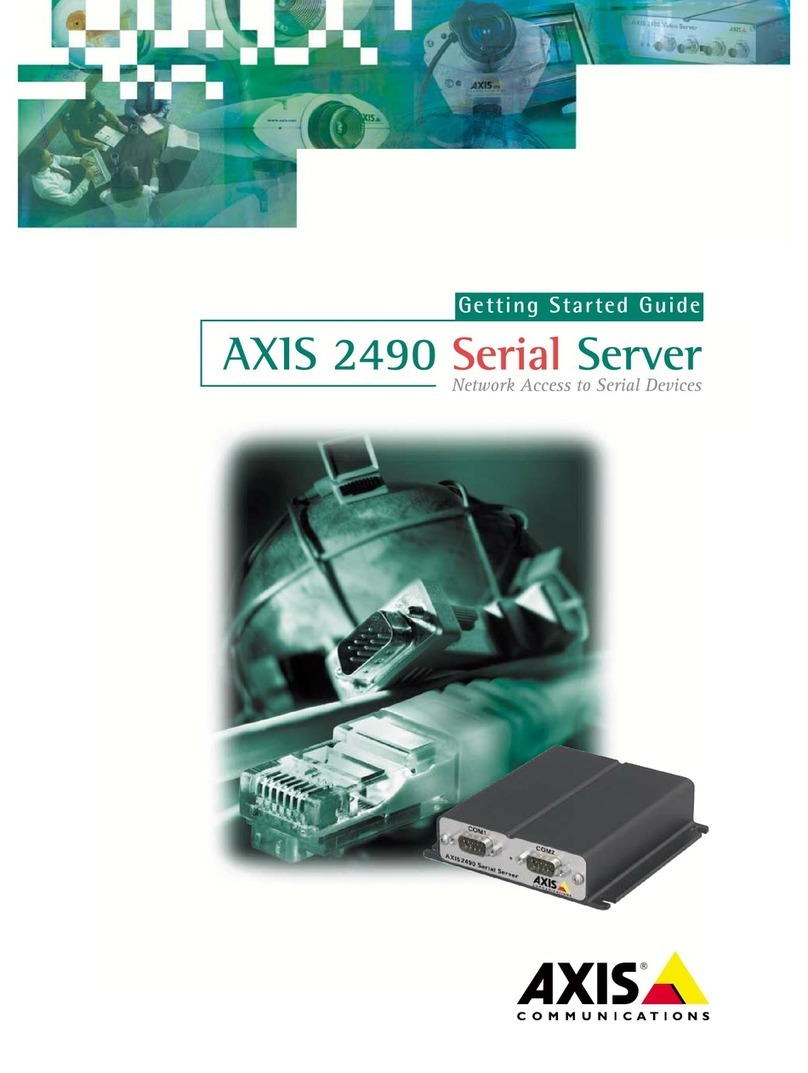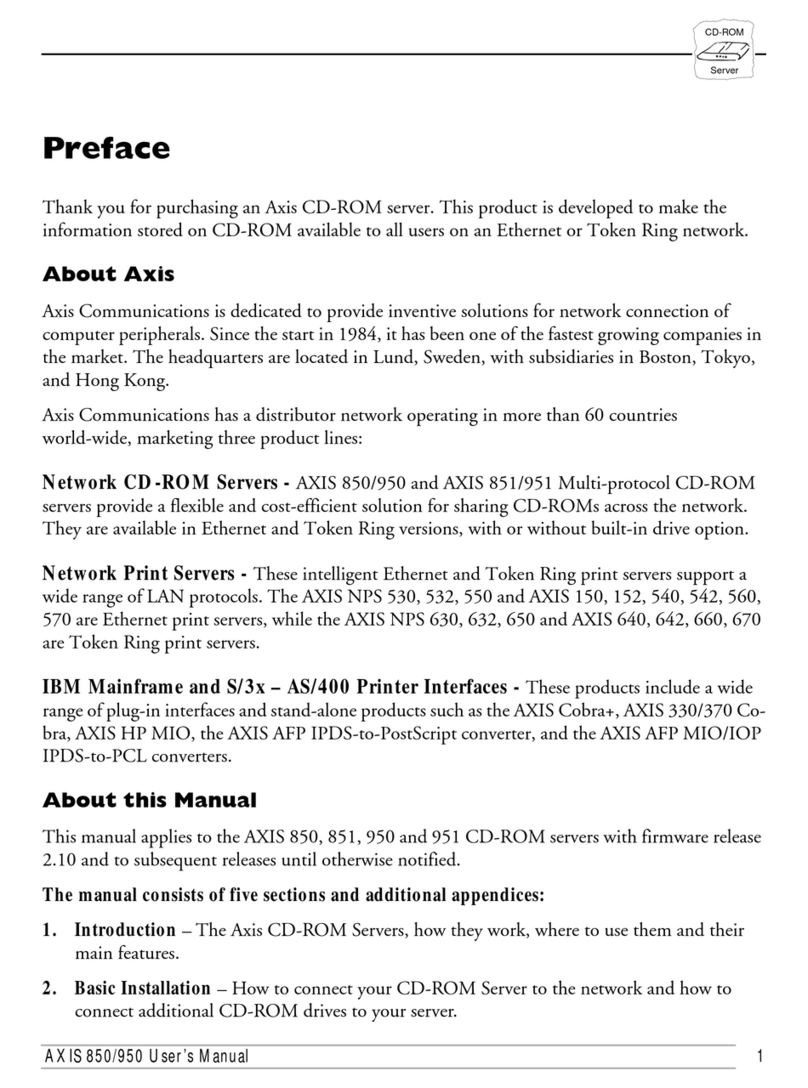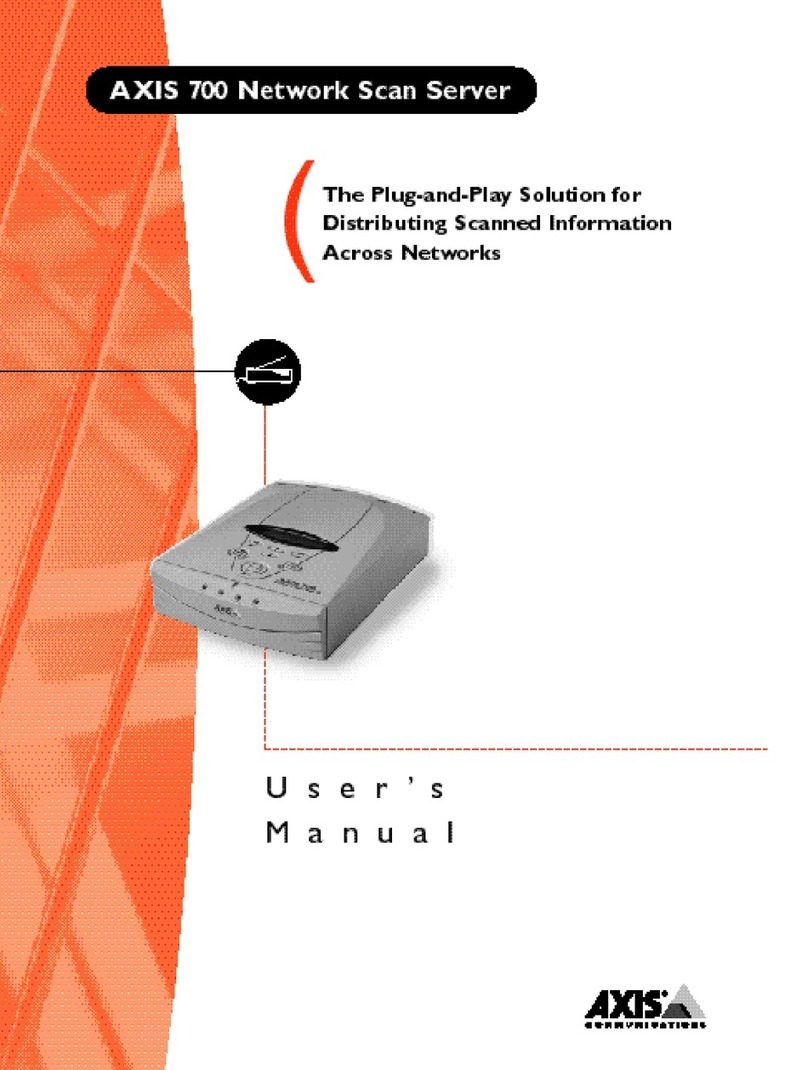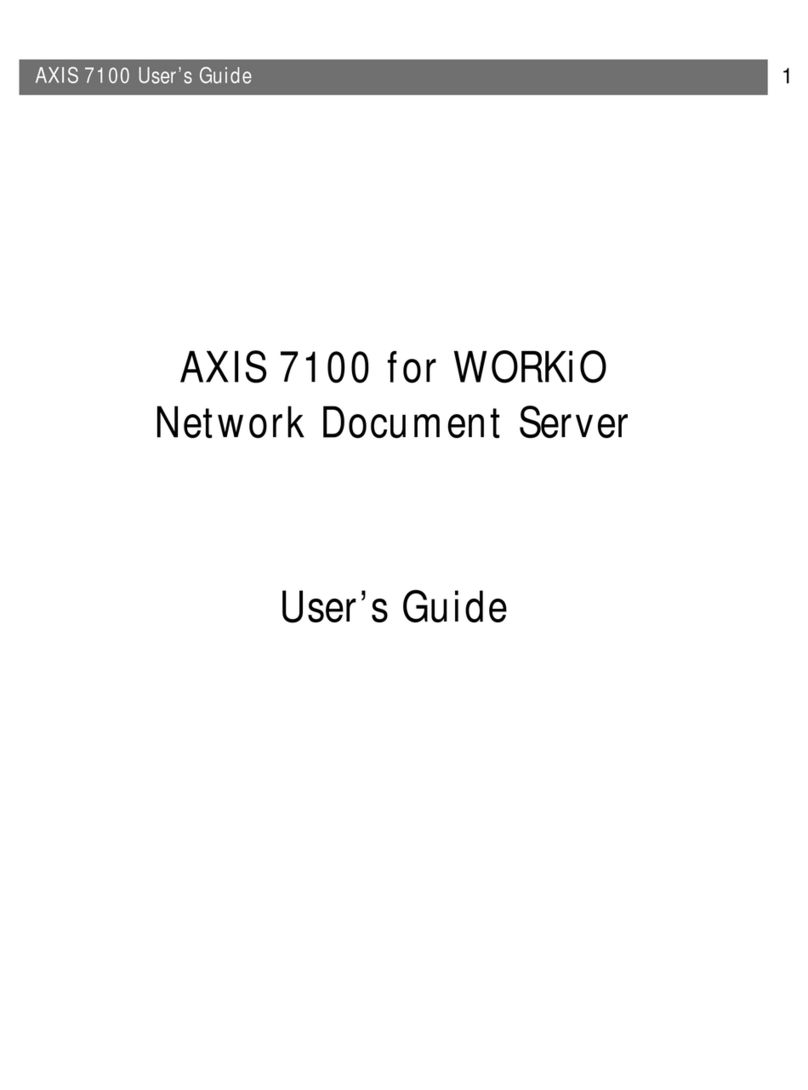Notices
2 AXIS StorPoint CD E100 User’s Manual
Safety Notices
Please observe all safety markings and instructions when using this
product.
Caution! - potential hazard that can damage the product.
Important! - potential hazard that can seriously impair operation.
Do not proceed any of the above notices until you have fully
understood the implications.
Electromagnetic Compatibility (EMC)
USA - This equipment generates, uses, and can radiate radio
frequency energy and if not installed and used in accordance with the
instruction manual, may cause interference to radio
communications. It has been tested and found to comply with the
limits for a Class A computing device pursuant to Subpart B of Part
15 of FCC rules, which are designed to provide reasonable protection
against such interference when operated in a commercial
environment. Operation of this equipment in a residential area is
likely to cause interference in which case the user at his/her own
expense will be required to take whatever measures may be required
to correct the interference. Shielded cables should be used with this
unit to ensure compliance with the Class A limits.
Europe - This digital equipment fulfils the requirements for
radiated emission according to limit B of:
• SCSI: EN55022/1994, and the requirements for immunity
according to EN50082-1/1997 residential, commercial, and
light industry
• IDE: EN55022/1994, and the requirements for immunity
according to EN50024/1998 residential, commercial, and light
industry
Compliance is not valid for unshielded network cables.
Liability
Every care has been taken in the preparation of this manual; if you
detect any inaccuracies or omissions, please inform us at an address
which can be found in the last appendix of the manual. Axis
Communications cannot be held responsible for any technical or
typographical errors and reserves the right to make changes to the
product and manuals without prior notice. Axis Communications
makes no warranty of any kind with regard to the material contained
within this document, including, but not limited to, the implied
warranties of merchantability and fitness for a particular purpose.
Axis Communications shall not be liable nor responsible for
incidental or consequential damages in connection with the
furnishing, performance or use of this material.
Year 2000 Compliance
Axis Communications warrants that the StorPoint CD is Year 2000
compliant.
Axis’ Trademarks
DISCO, StorPoint, ThinServer
Trademark Acknowledgments
AIX, AppleShare, AppleTalk, DOS, Ethernet, IBM, Internet
Explorer, Macintosh, Microsoft, Netscape, Netscape Navigator,
NetWare, OS/2, UNIX, Windows, Windows for Workgroups,
Windows 95 and Windows NT are registered trademarks of the
respective holders.
AXIS StorPoint CD E100 User’s Manual
Revision 1.6
Part No: 17287
Dated: April 2000
Copyright ©
Axis Communications AB, 1999, 2000