Solmitech Refit Cam SHC-CM1S Instruction manual

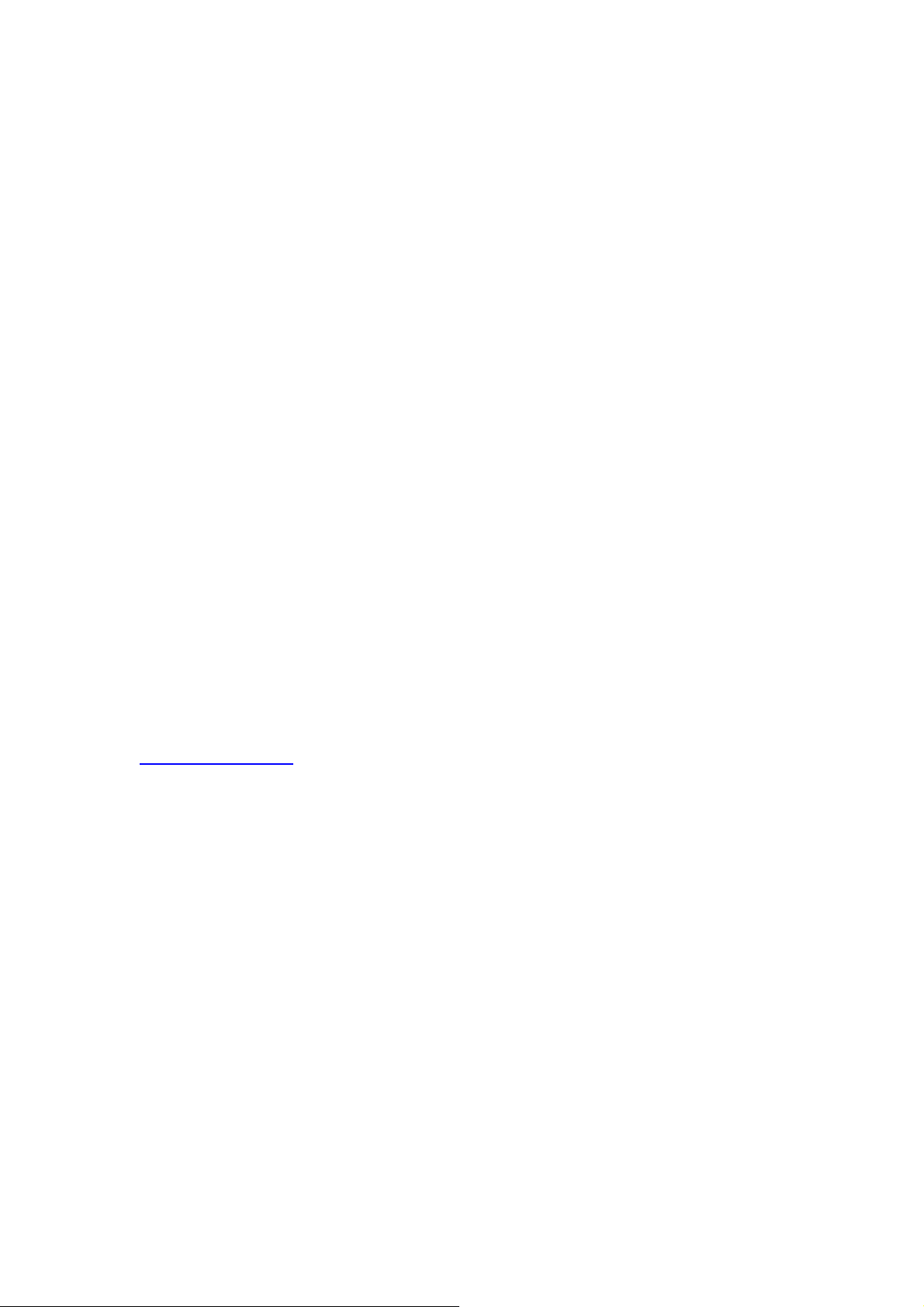
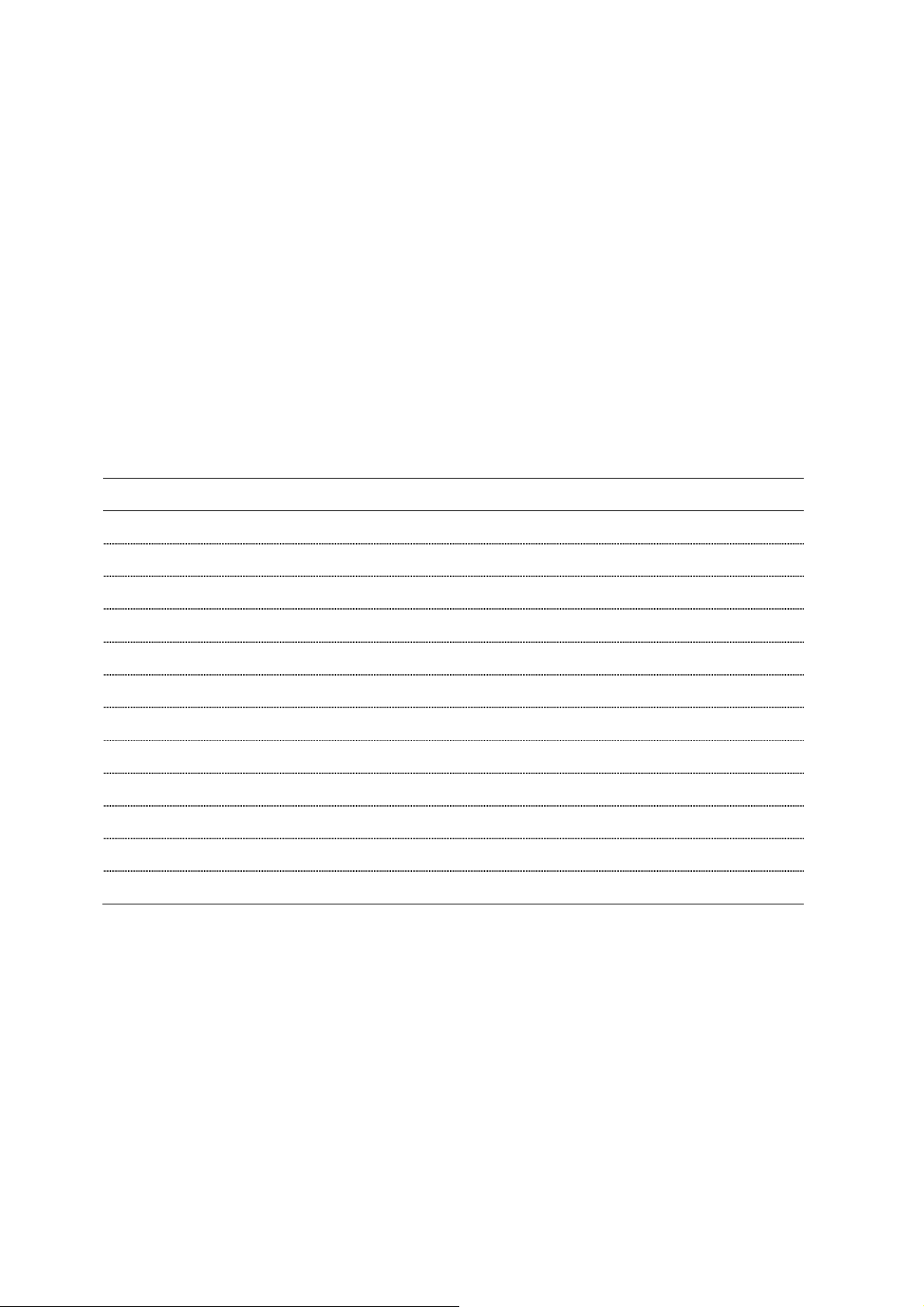

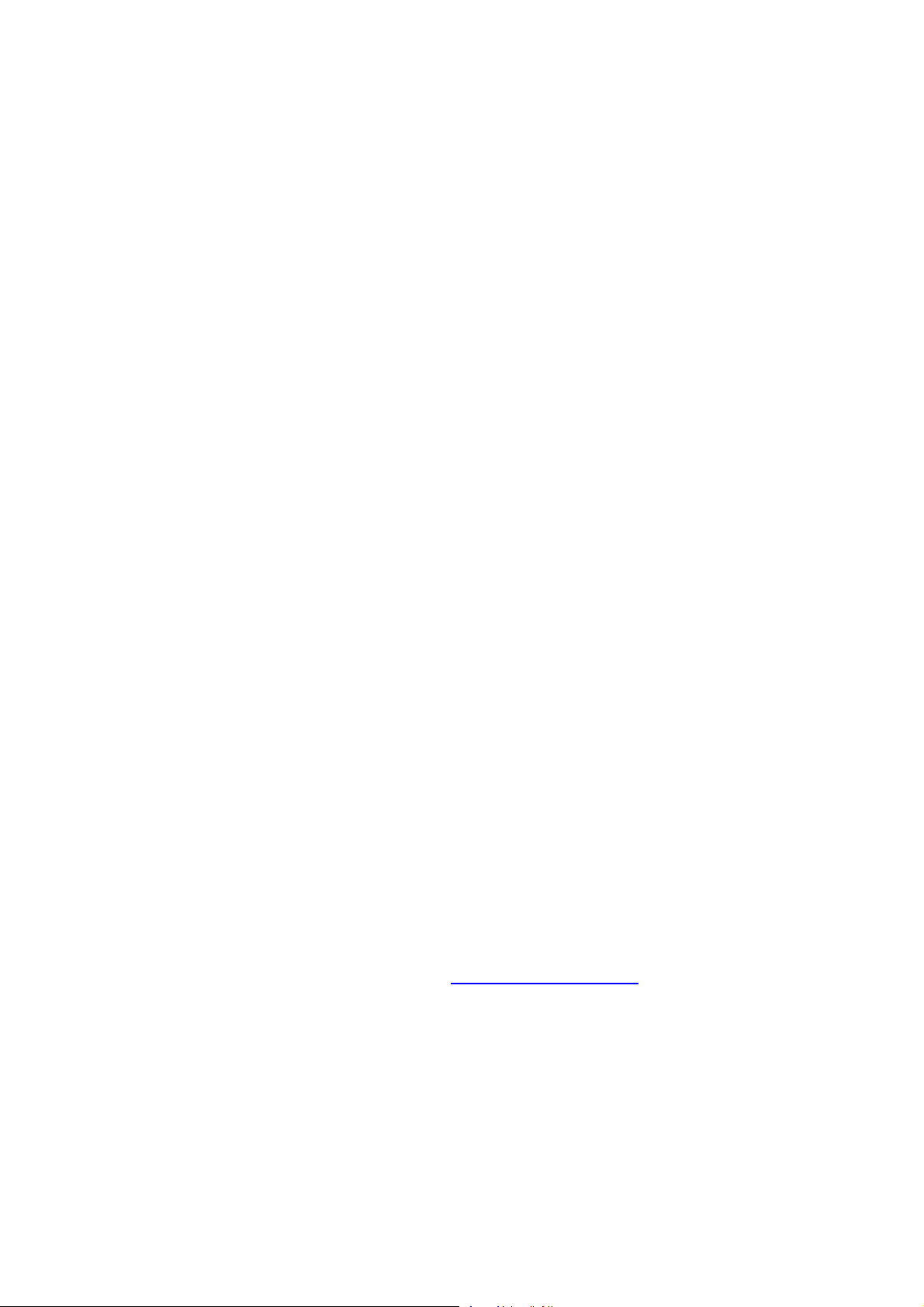

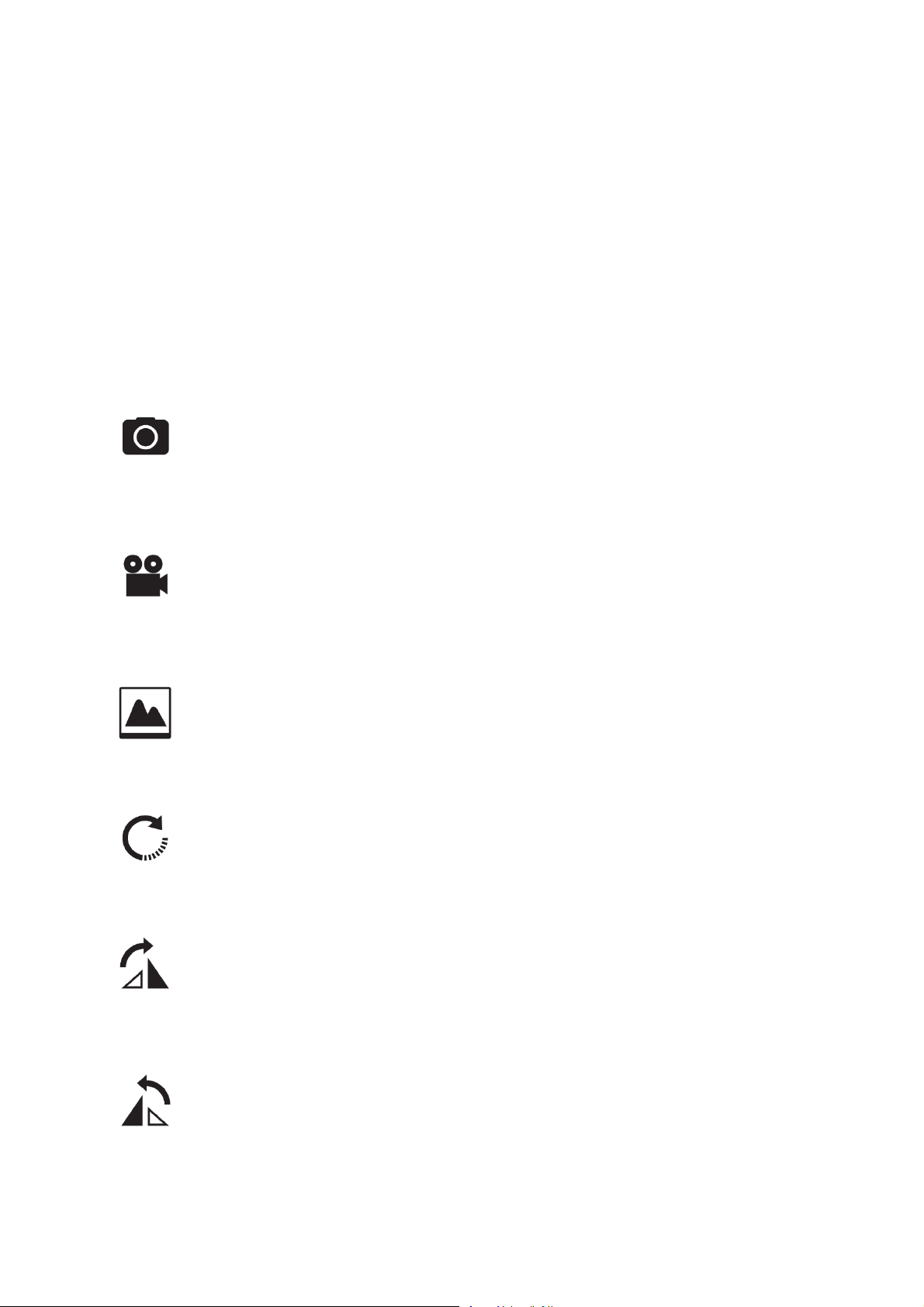
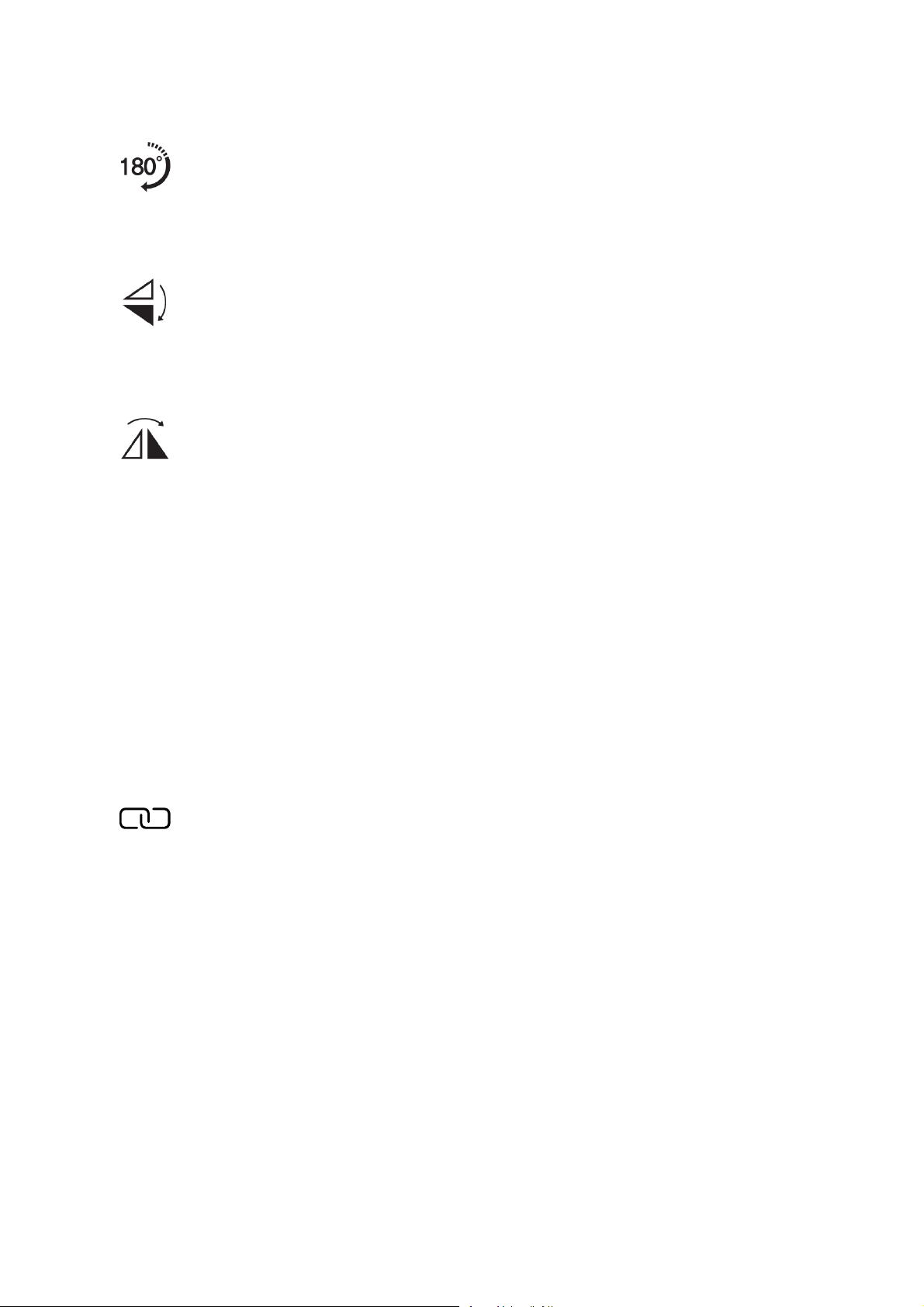

This manual suits for next models
1
Table of contents
Popular Medical Equipment manuals by other brands

Game ready
Game ready ATX BACK WRAP Use guide
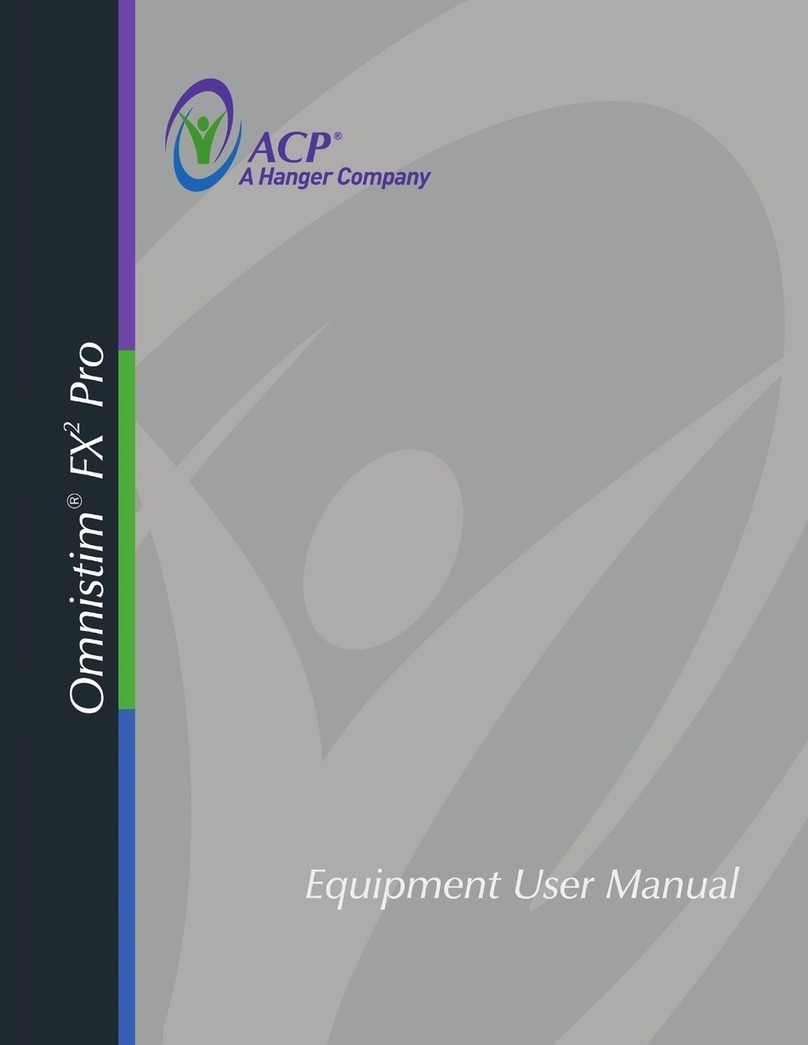
Accelerated Care Plus
Accelerated Care Plus OMNISTIM FX2 PRO user manual

natus
natus Otometrics Bio-logic AuDX PRO FLEX quick start guide

Braun
Braun Infusomat Space Service manual

Handicare
Handicare SystemRoMedic Vega505EE user manual
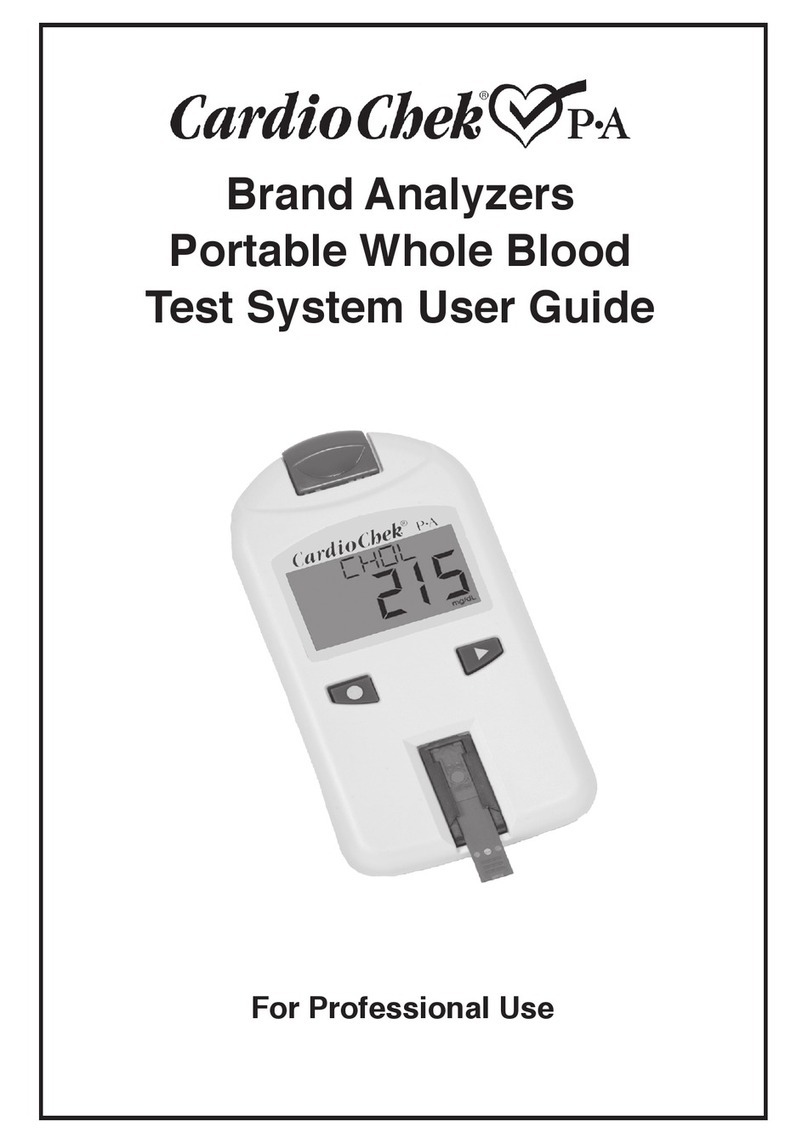
Polymer Technology Systems
Polymer Technology Systems CardioChek P-A user guide

DeVilbiss Healthcare
DeVilbiss Healthcare Apollo Infant Instructions for use

Pari
Pari O-PEP System Instructions for use

LiteGait
LiteGait HugN-Go 350 Assembly instructions
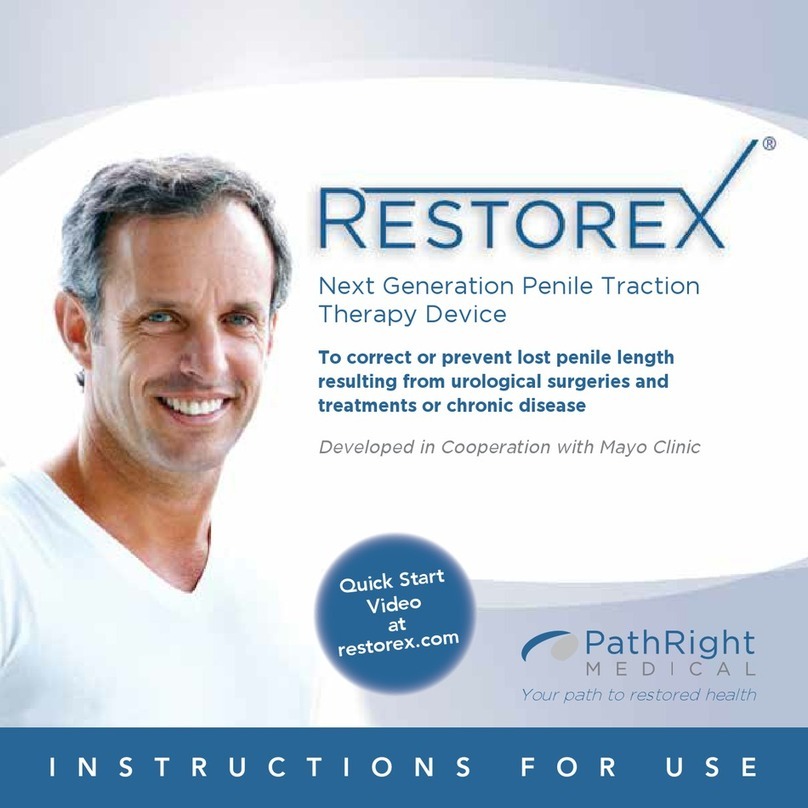
PathRight Medical
PathRight Medical RestoreX Instructions for use
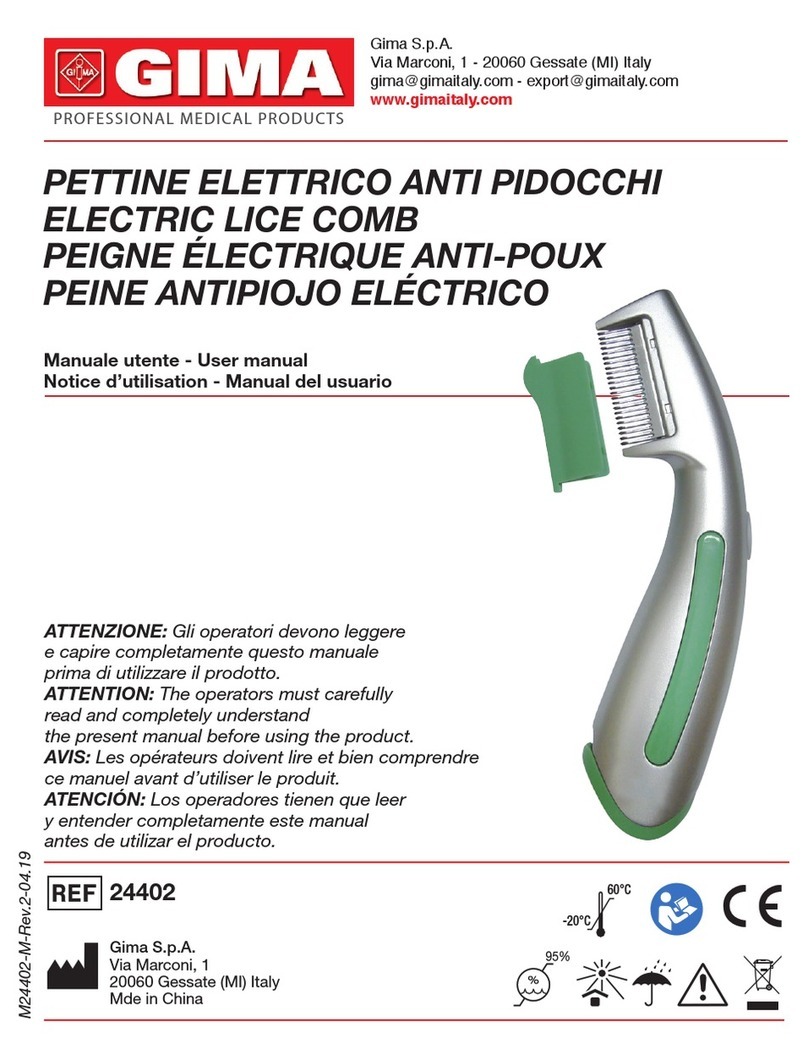
Gima
Gima 24402 user manual
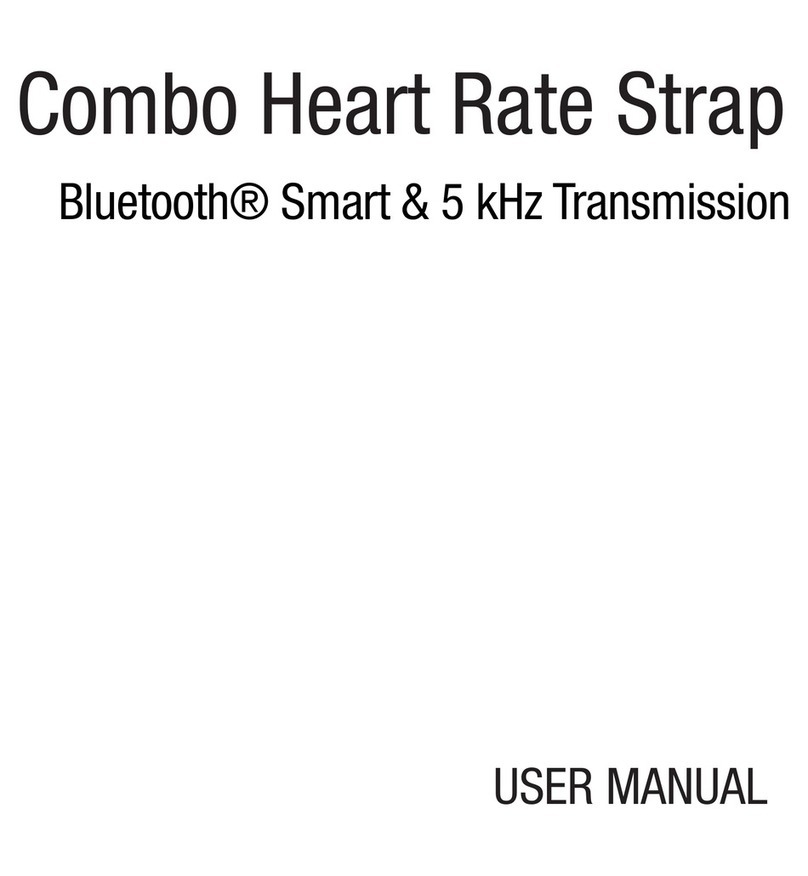
Salutron
Salutron Combo Heart Rate Strap user manual

Freedom Innovations
Freedom Innovations Kinnex 2.0 Instructions for use
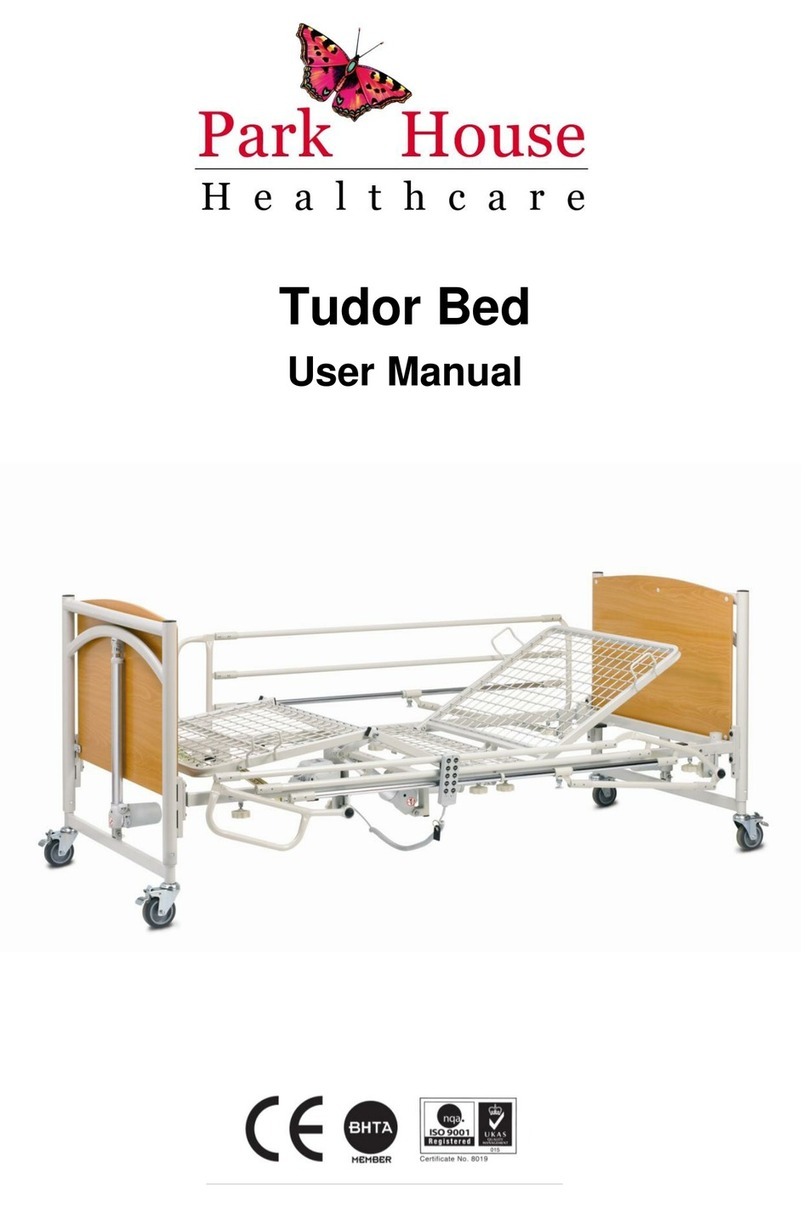
Park House Healthcare
Park House Healthcare Tudor user manual

KORR
KORR ReeVue 8100 user manual
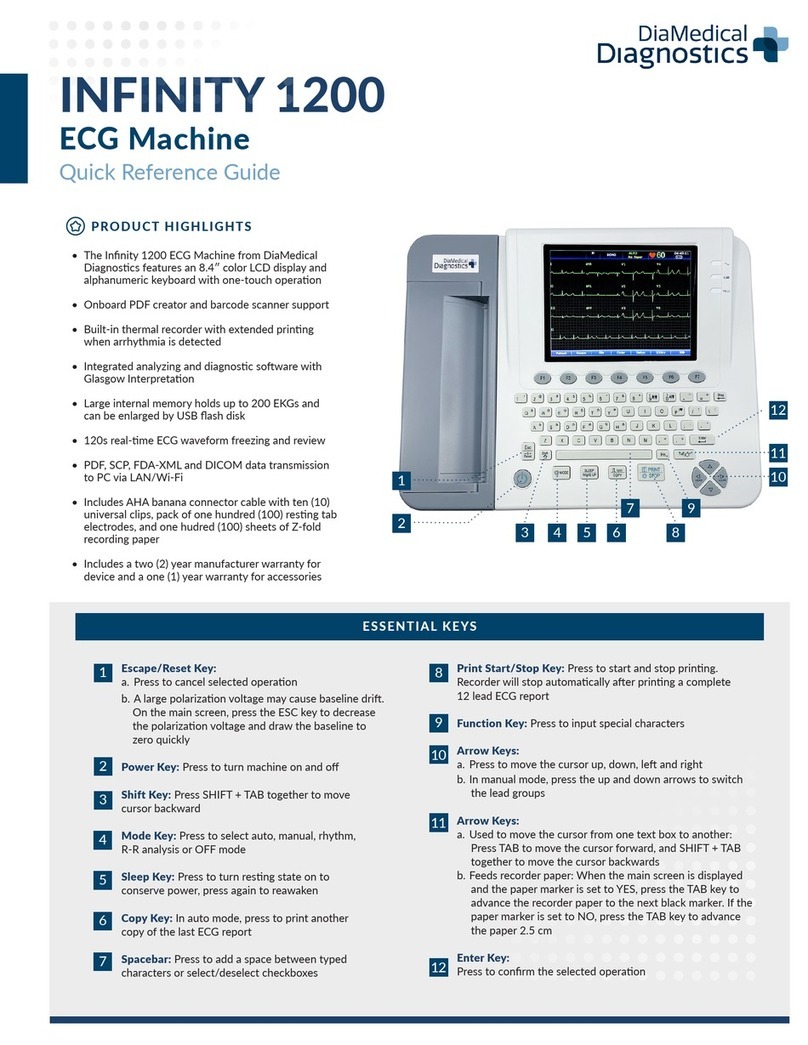
DiaMedical
DiaMedical INFINITY 1200 Quick reference guide

OAKWORKS
OAKWORKS Celesta Lift instruction manual

Invacare
Invacare ICCG 1143214 Installation and operating instructions