Soltaro SOLTARO-10K User manual
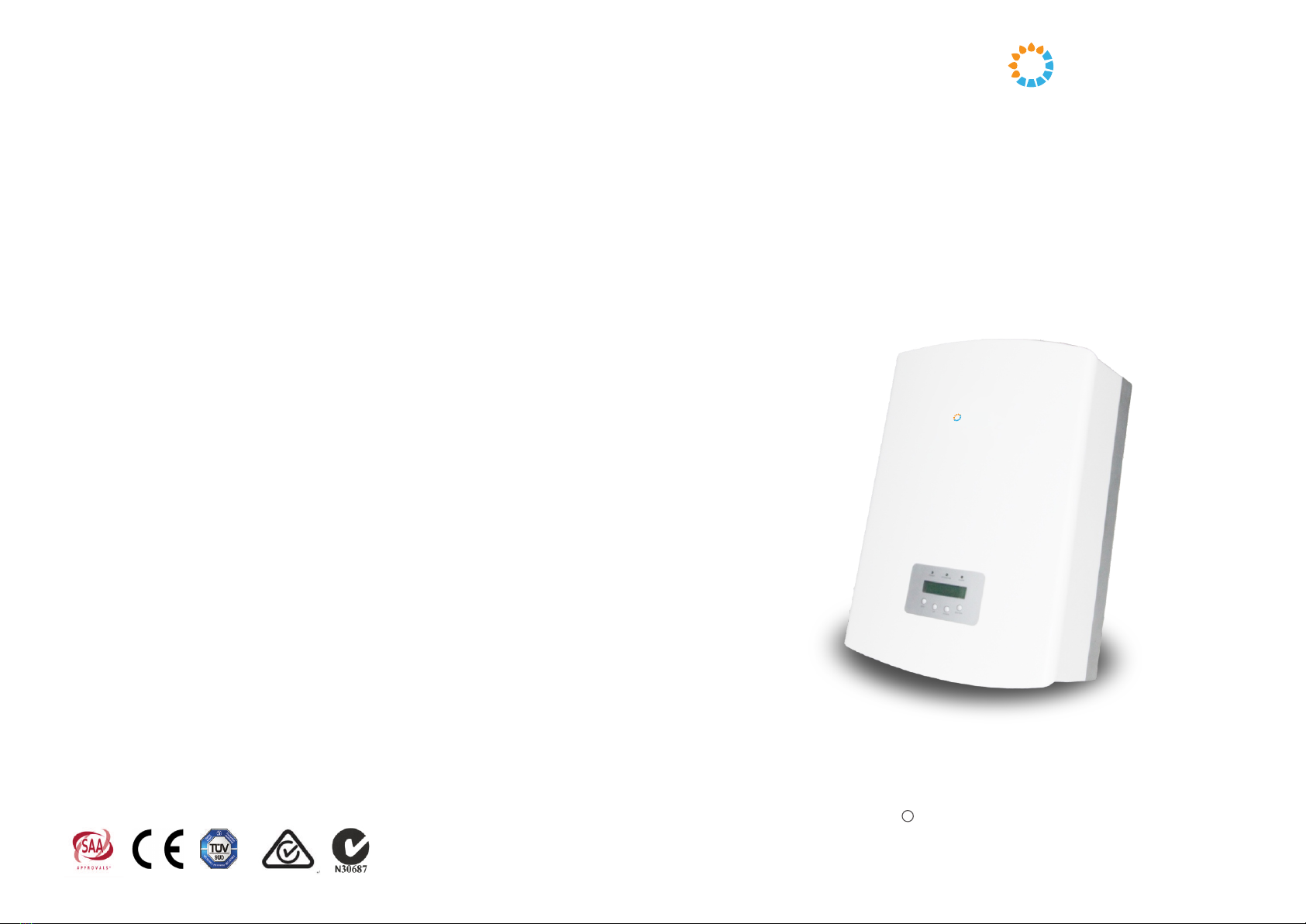





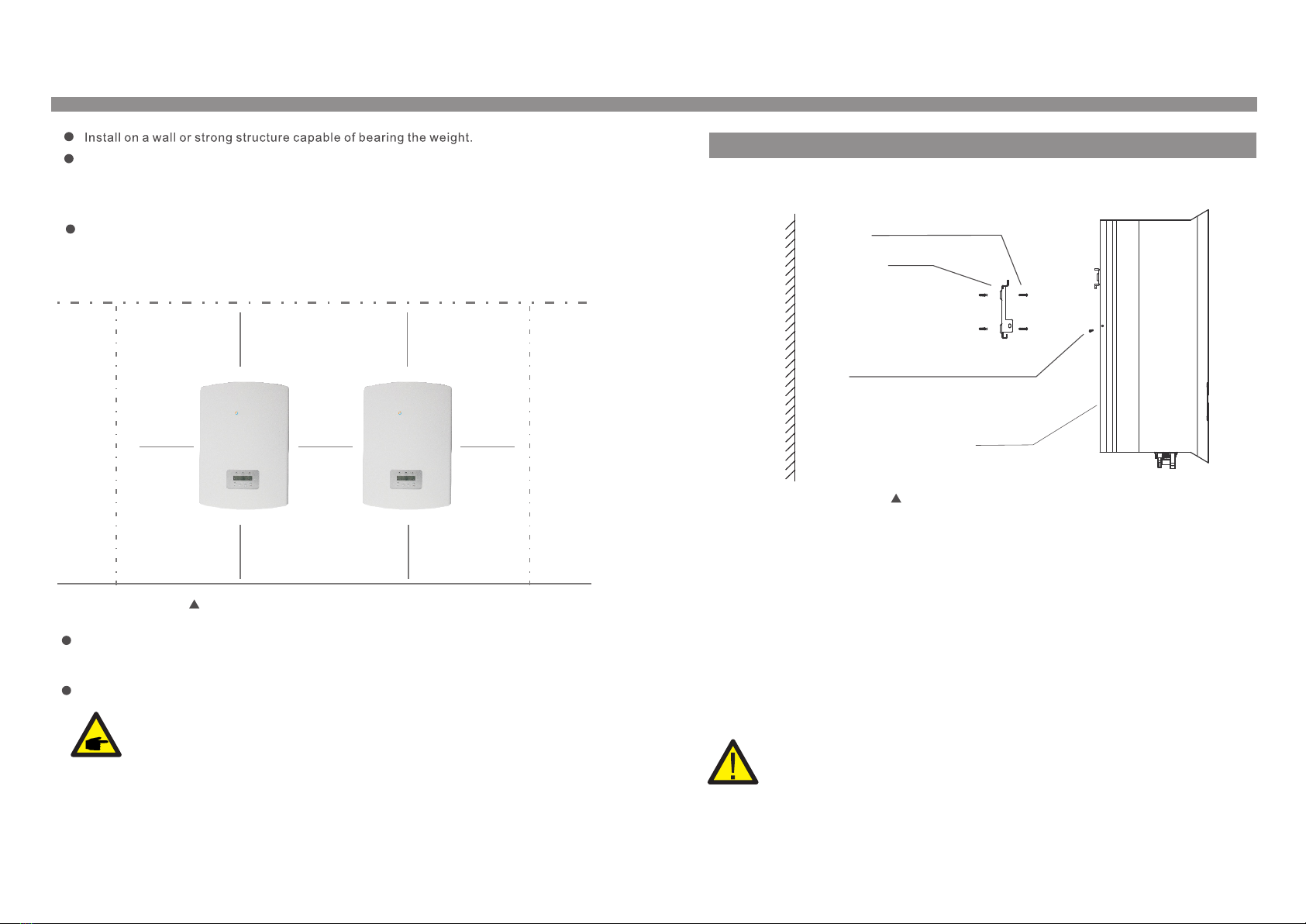

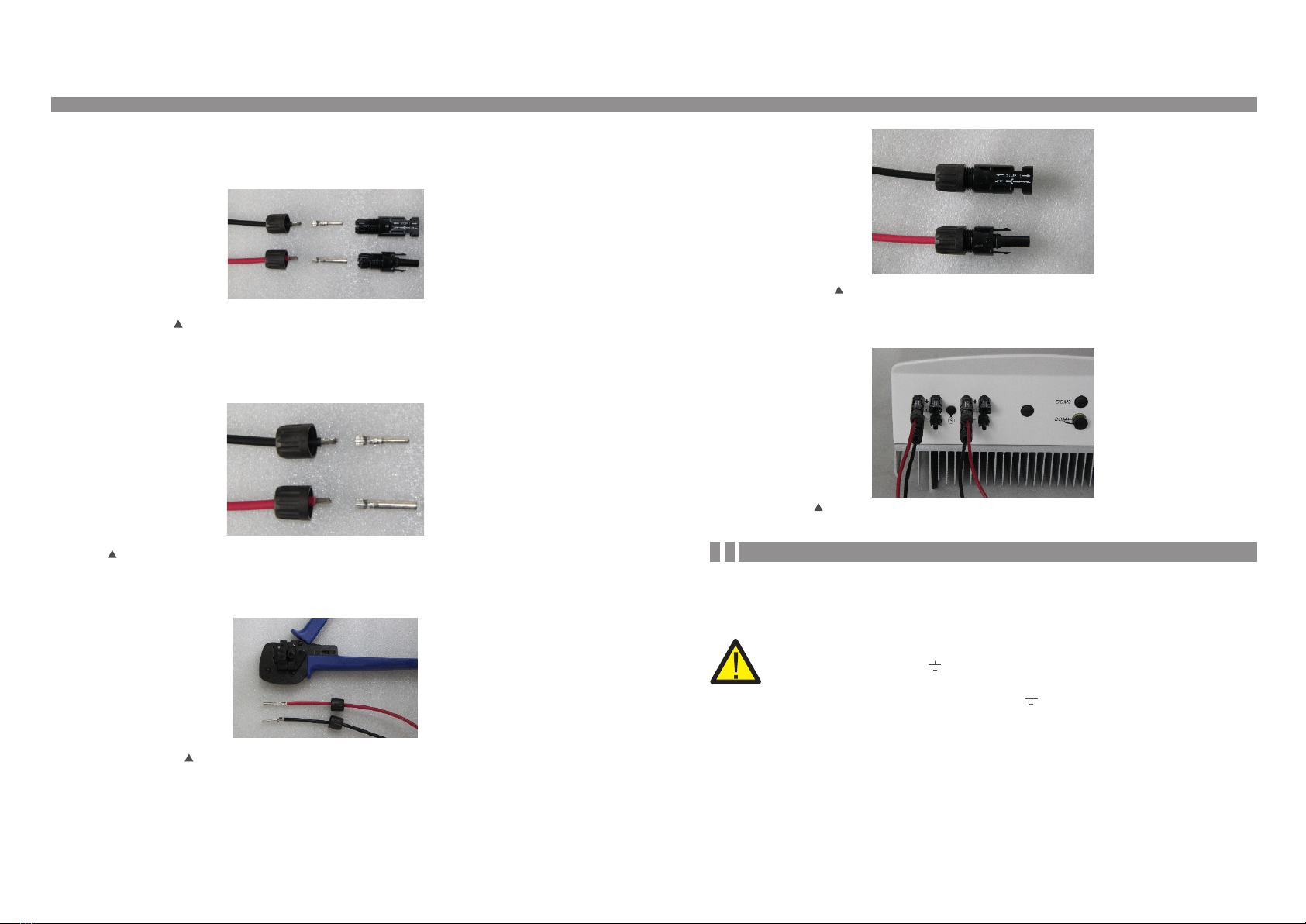

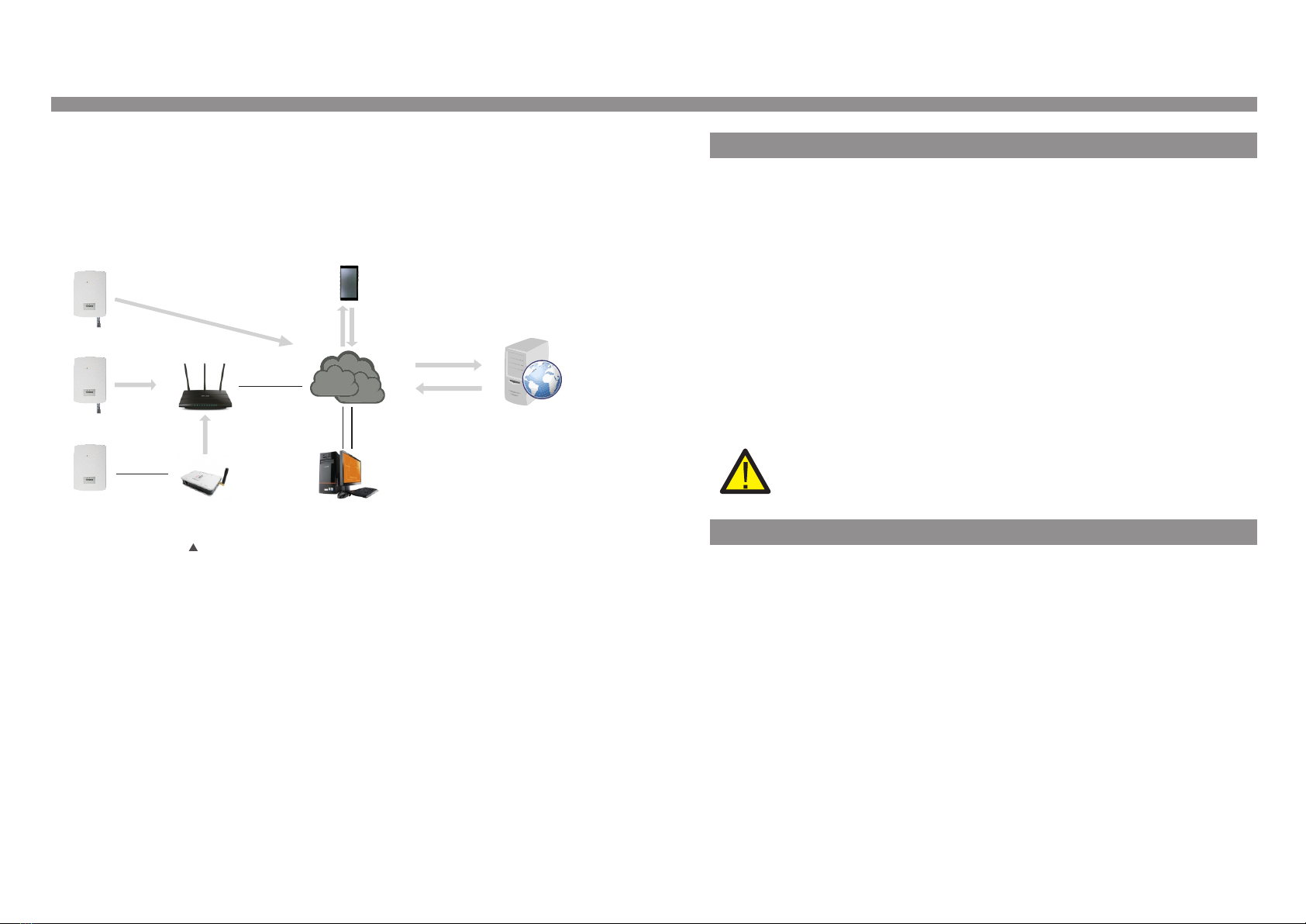


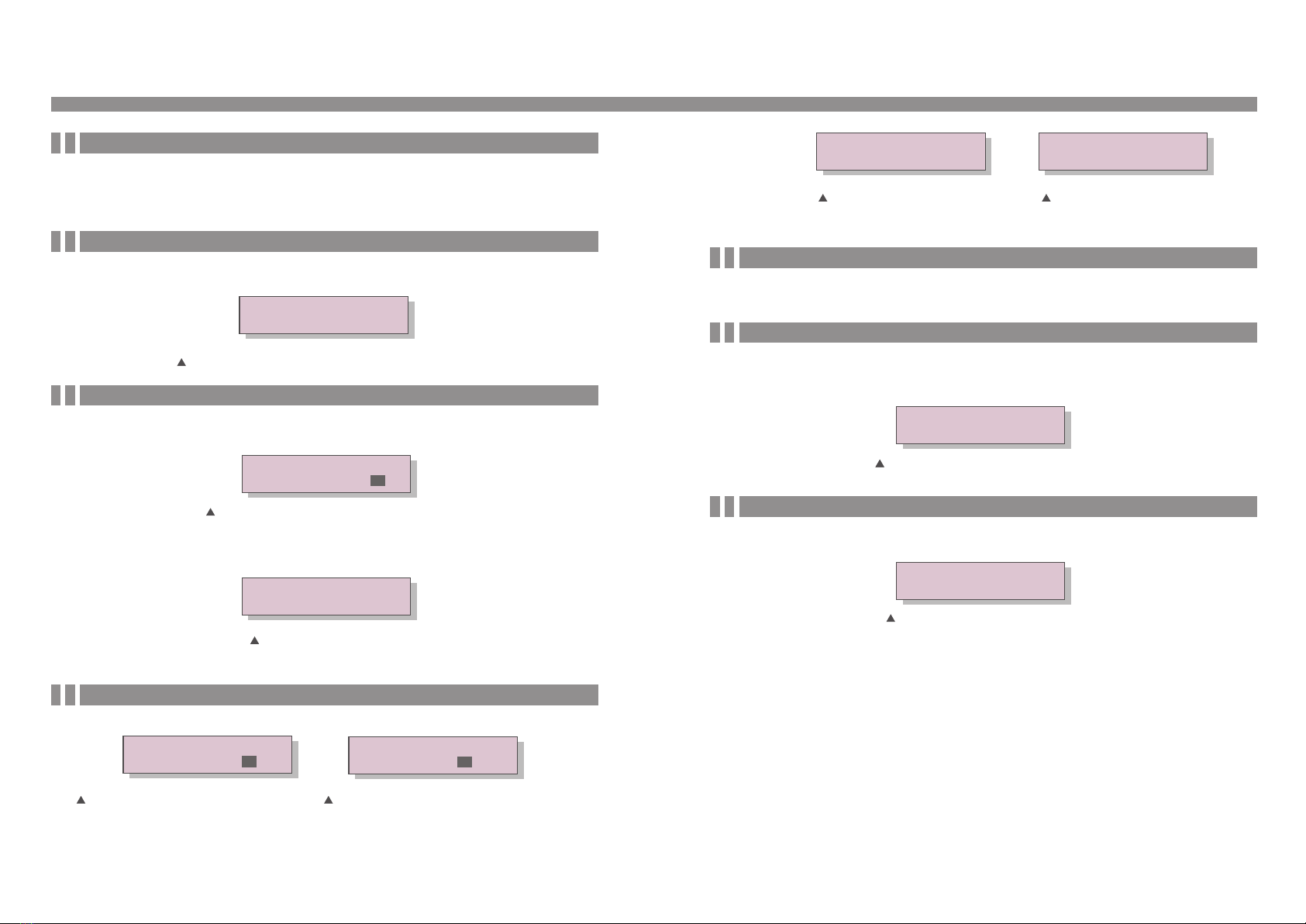

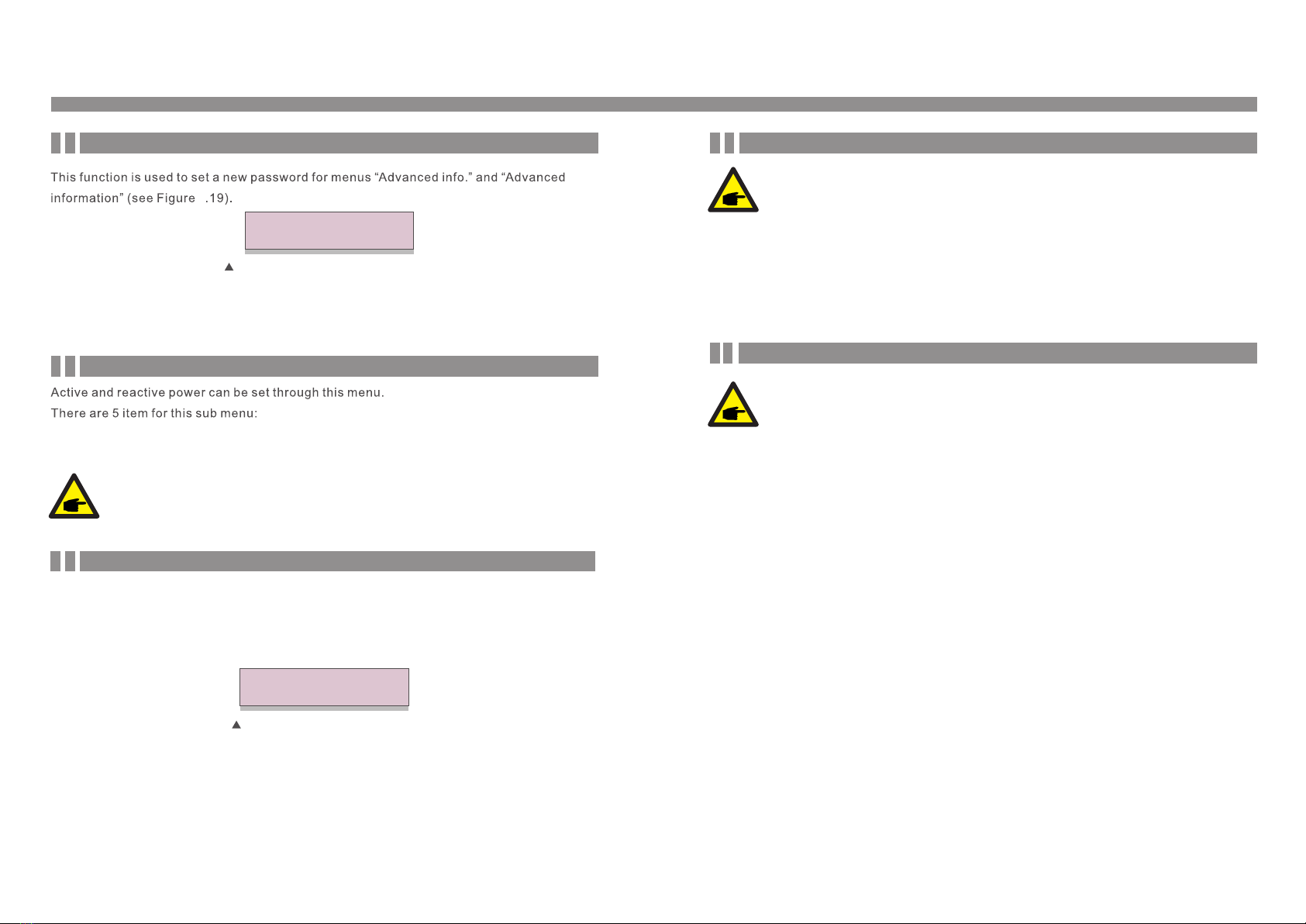

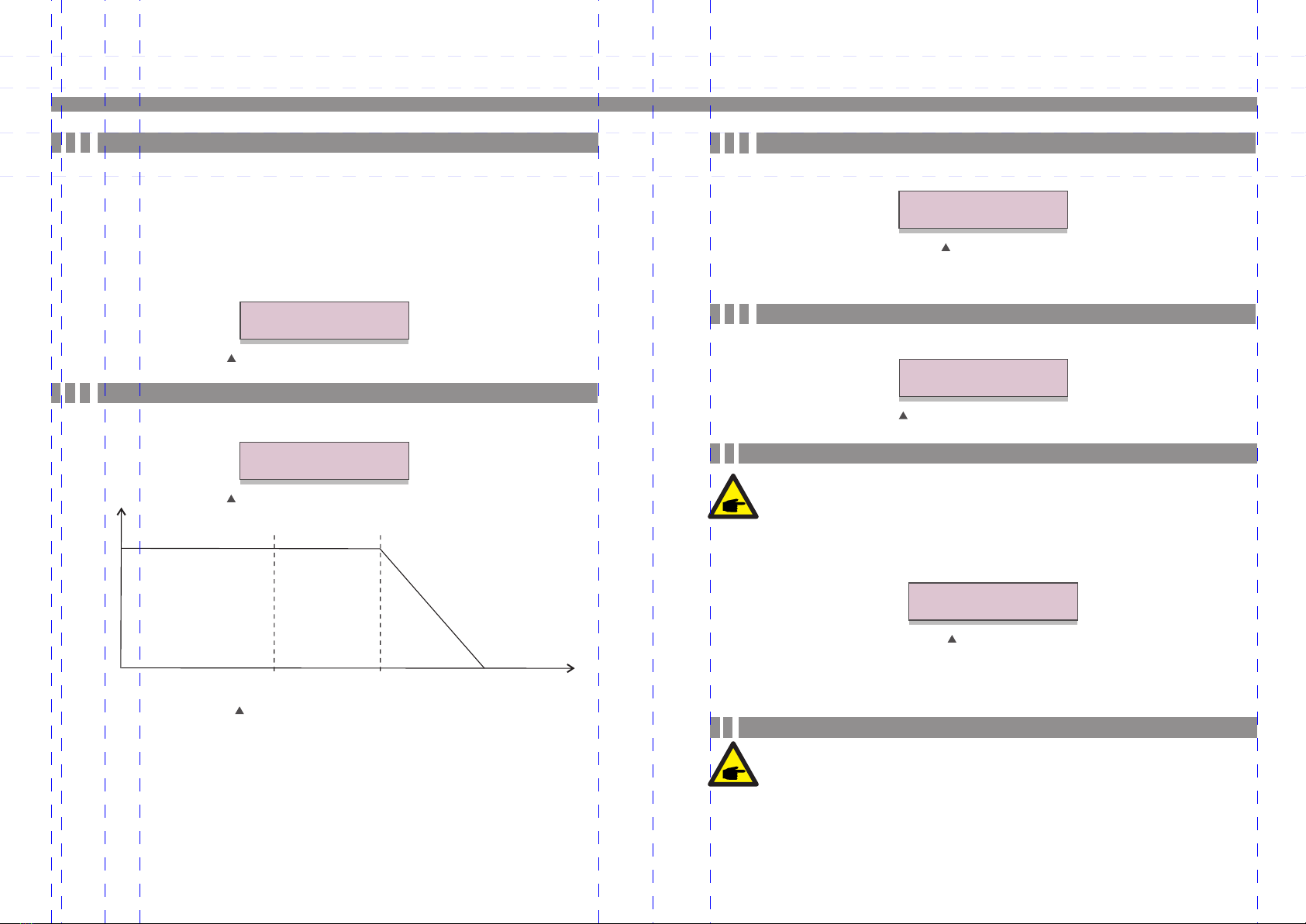

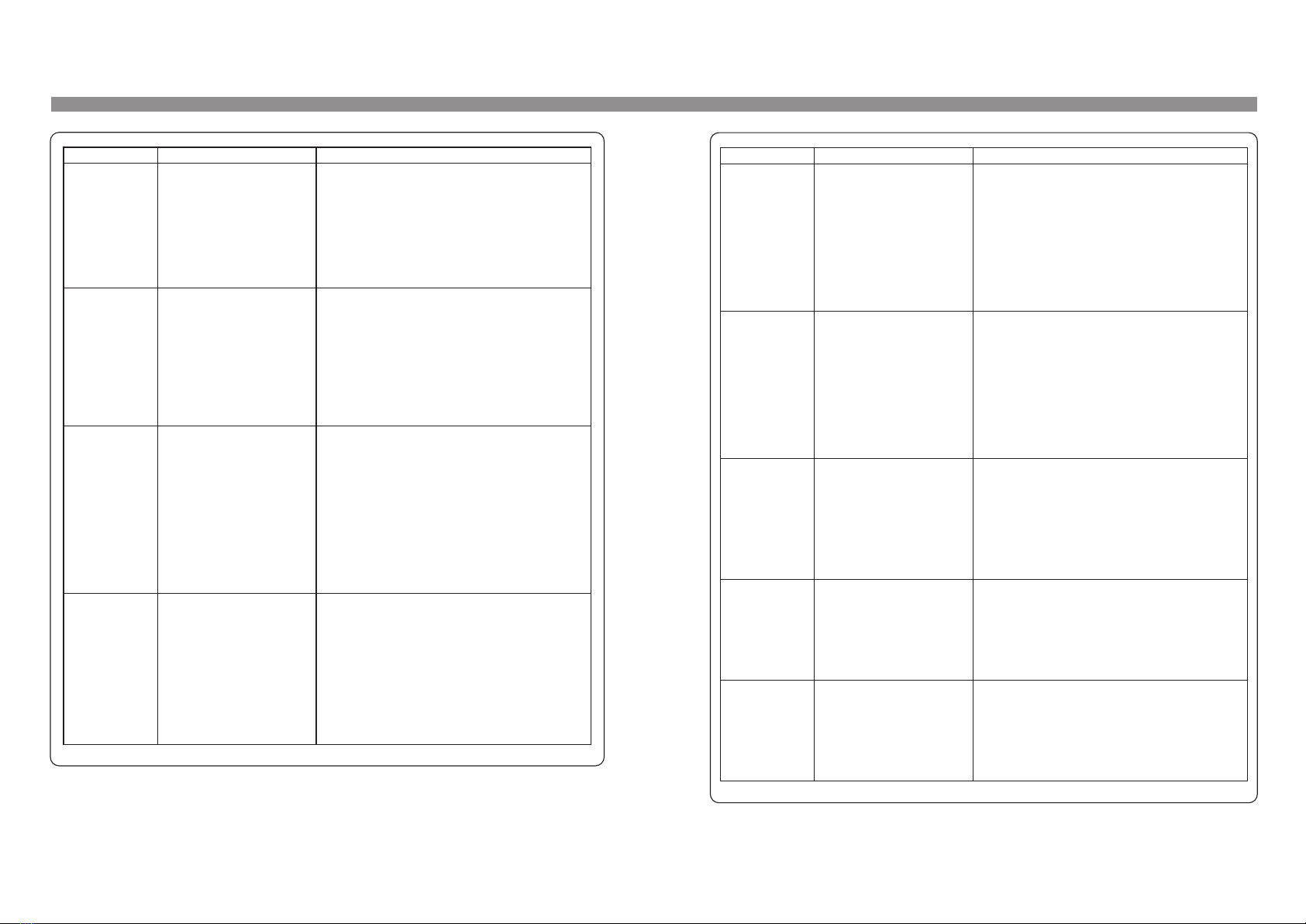
This manual suits for next models
6
Table of contents
Other Soltaro Inverter manuals
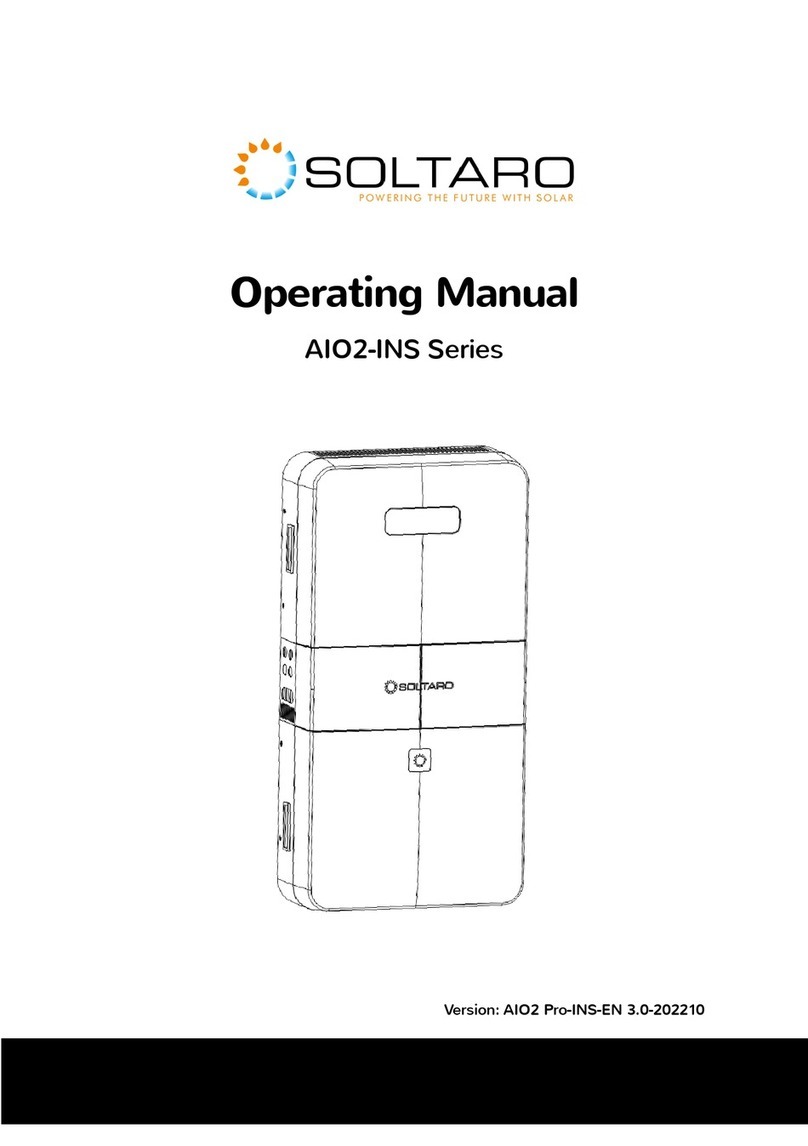
Soltaro
Soltaro AIO2-INS Series User manual

Soltaro
Soltaro QENDERCORE User manual

Soltaro
Soltaro All-In-One ESS User manual

Soltaro
Soltaro Hyper Series User manual
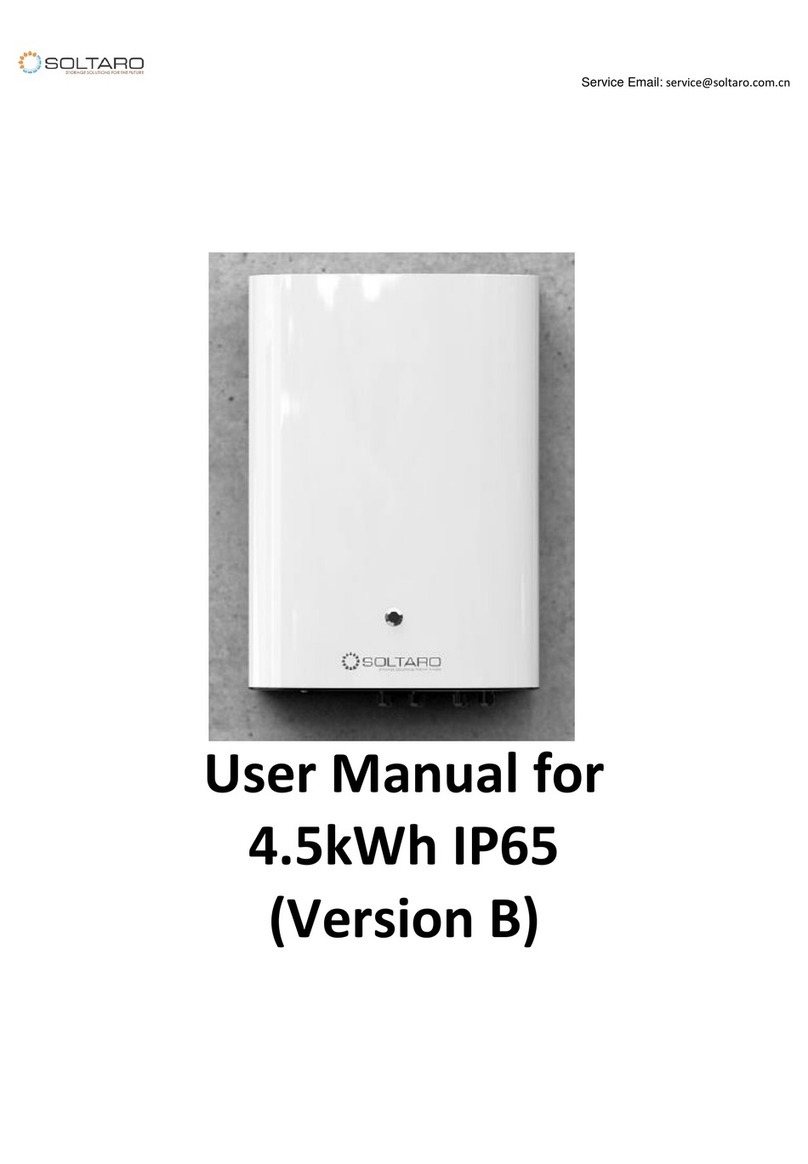
Soltaro
Soltaro Life04 Series User manual

Soltaro
Soltaro AIO2 Owner's manual
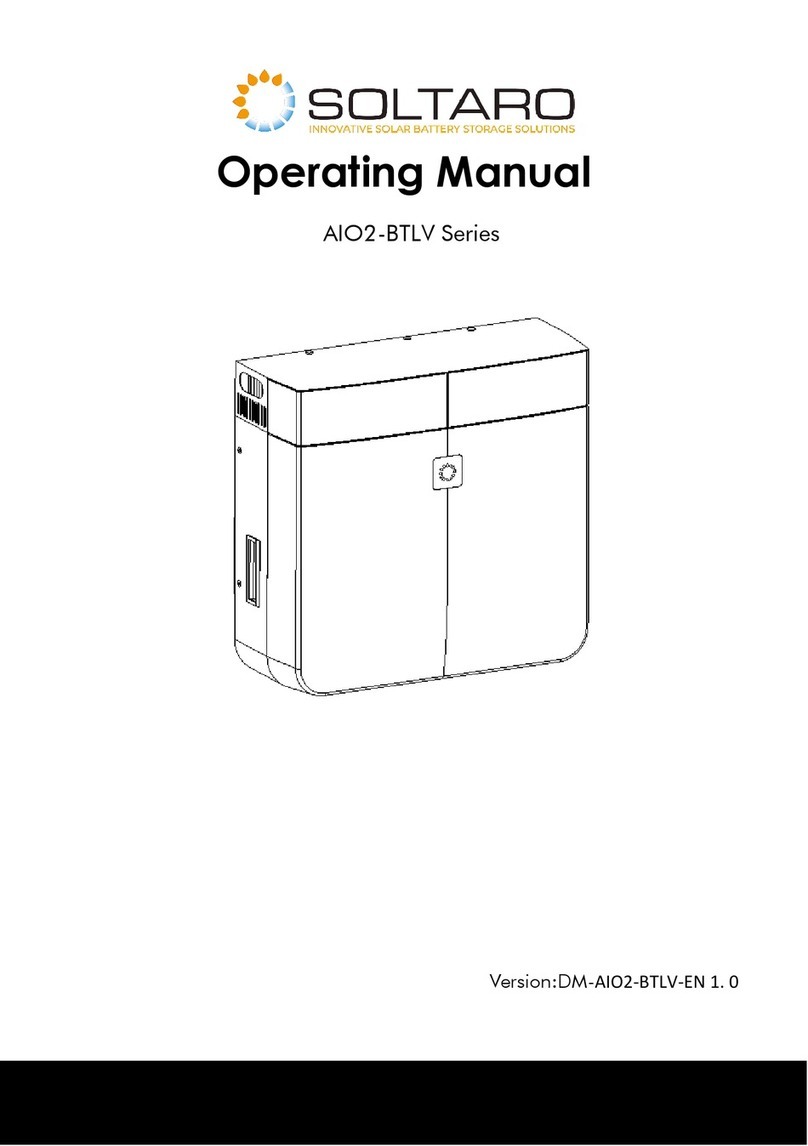
Soltaro
Soltaro AIO2-BTLV Series User manual

Soltaro
Soltaro AIO2-INS Series User manual
Popular Inverter manuals by other brands

Sportsman
Sportsman GEN4000-SS instruction manual

SolaX Power
SolaX Power X3-PRO G2 Series Quick installation guide

Ozone Solutions
Ozone Solutions TG Series Installation & operation manual

Sincro
Sincro SW-E220 TDC/2 Use and maintenance manual

Champion Power Equipment
Champion Power Equipment 100204 Owner's manual & operating instructions

Wagan
Wagan 9751 user manual

Kramer
Kramer DigiTOOLS 840 user manual

Deye
Deye SUN-12K-G03 user manual

Briggs & Stratton
Briggs & Stratton 040395-00 Operator's manual

HareonSolar
HareonSolar HR 24/Aa Series installation manual

Phocos
Phocos Any-Grid PSW-B-5KW-230/48V User and installation manual

Sunforce
Sunforce Skystream 44470 manual
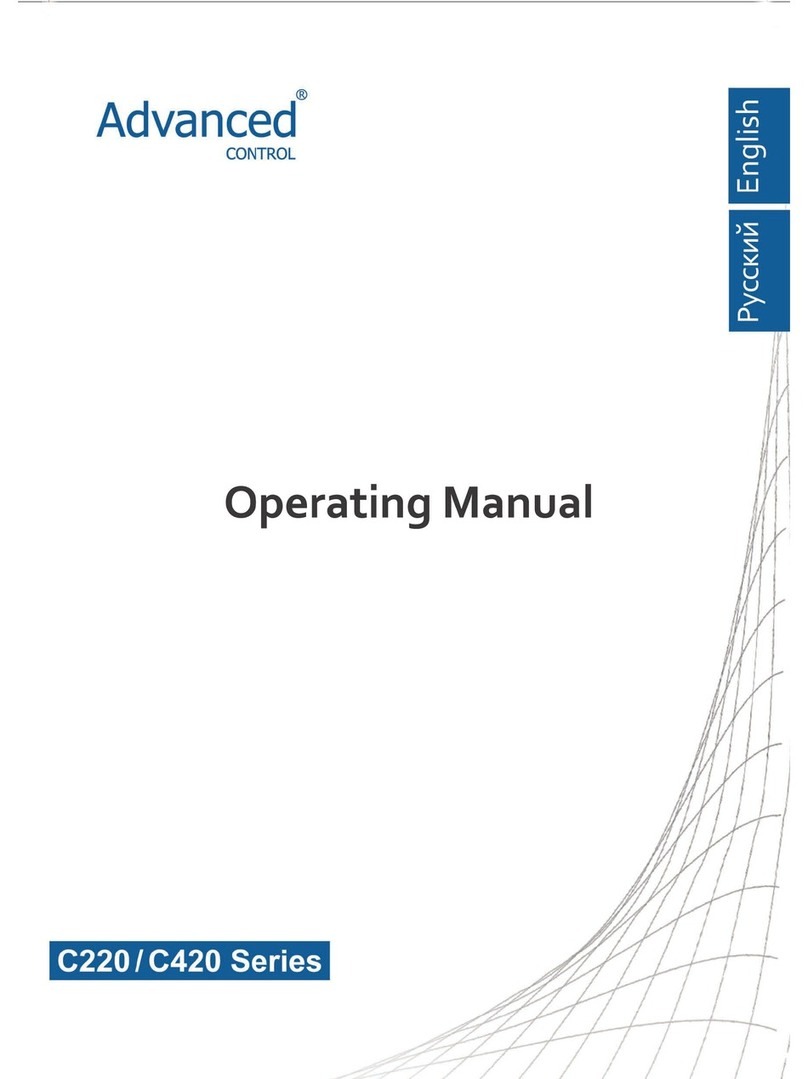
Advanced Control
Advanced Control C220 Series operating manual

Northern Lights
Northern Lights Lugger ONL753W2 Operator's manual
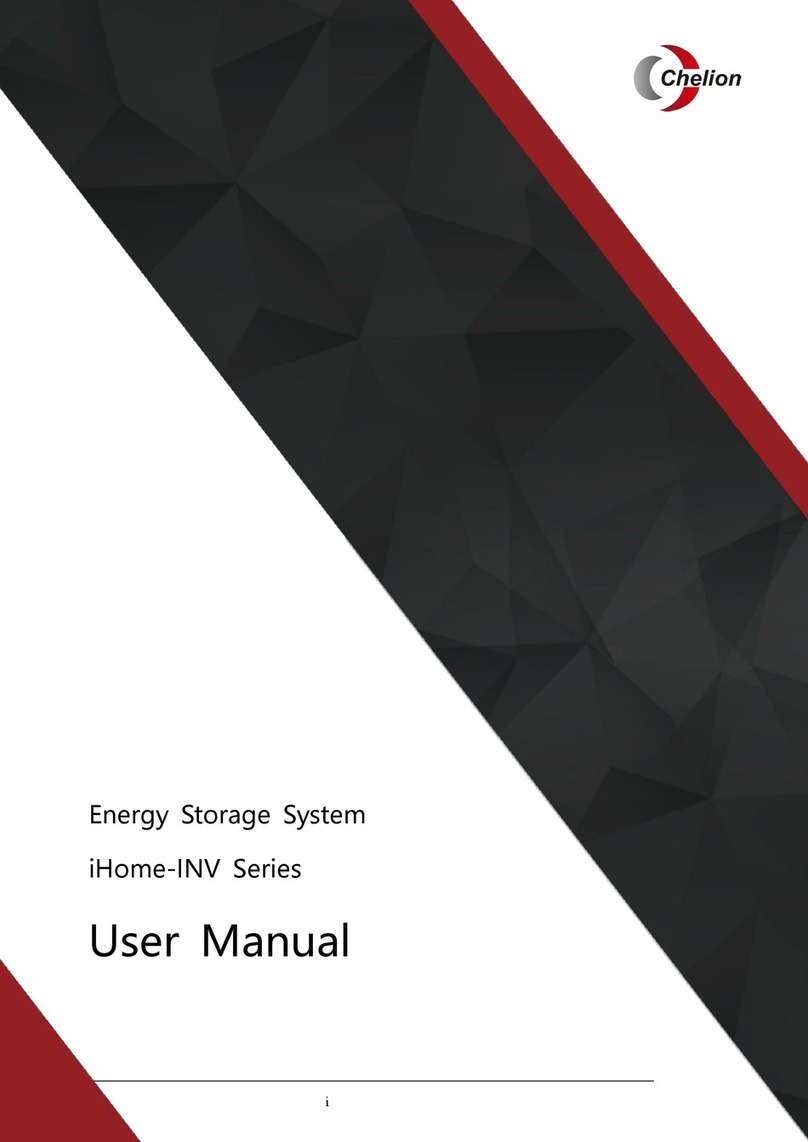
Chelion
Chelion iHome-INV Series user manual

Linn
Linn Solar island instruction manual

Hyundai power products
Hyundai power products HG3000I instructions

LG
LG LG N3K-V6 Series installation manual