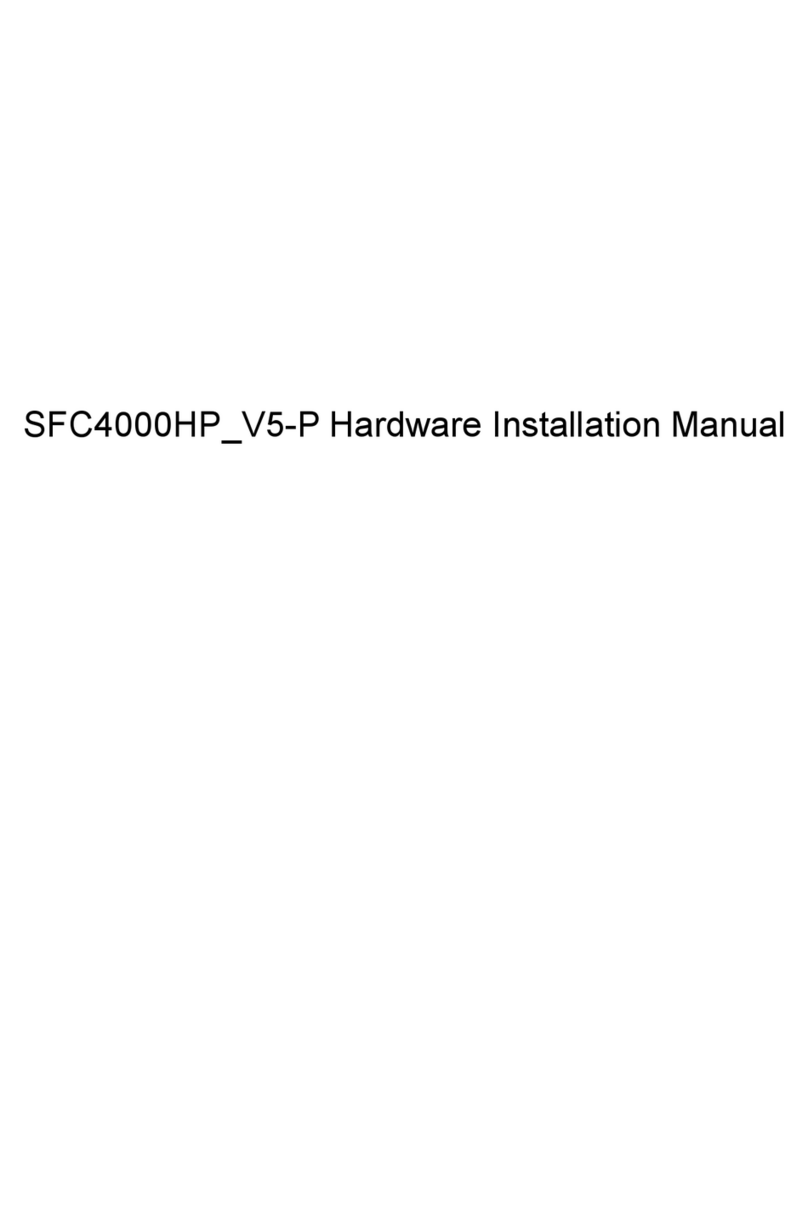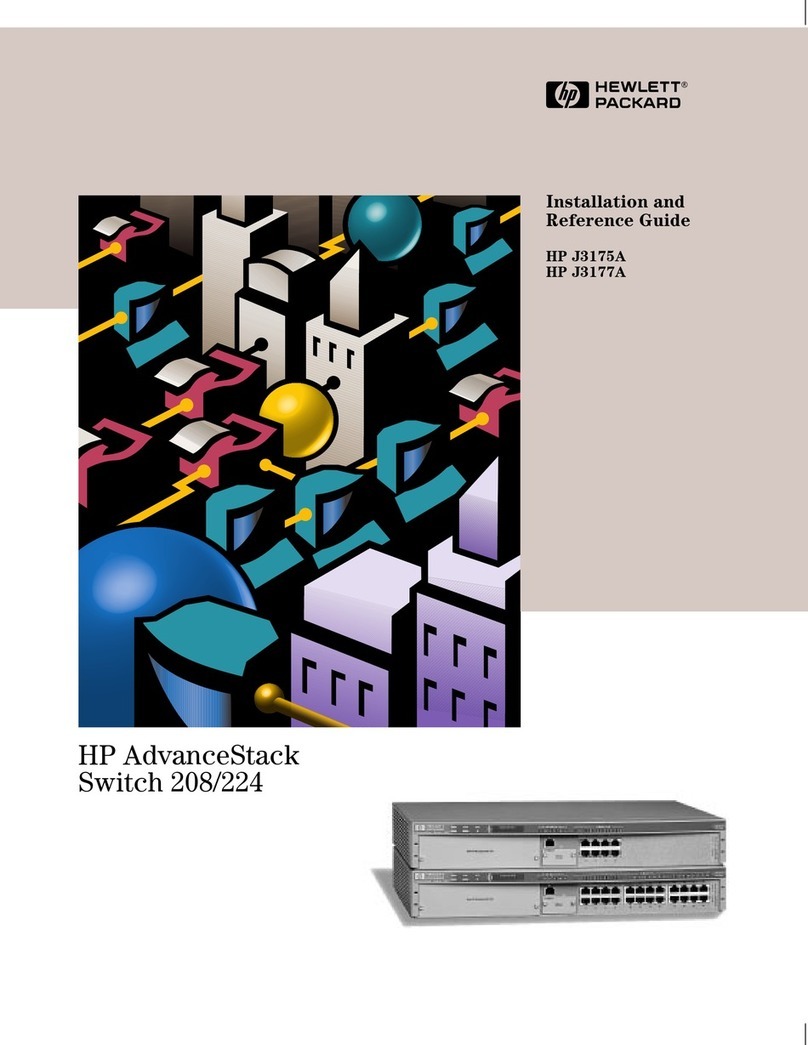Soltech SFC410HP Assembly instructions

SFC410HP
Hardware Installation Manual

Table of Contents
- I-
Table of Contents
Chapter 1 SFC410HP Switch Overview......................................................................................................
1
1.1 Standard Configuration............................................................................................................... 1
1.2 Characteristic Parameters of SFC410HP.....................................................................................3
1.3 ROHS Description....................................................................................................................... 4
Chapter 2 Installation Preparation............................................................................................................ 5
2.1 Cautions........................................................................................................................................5
2.2 Safety Advice............................................................................................................................... 5
2.2.1 Safety Principles............................................................................................................... 5
2.2.2 Safety Notices...................................................................................................................5
2.2.3 Safety Principles for Live Working.................................................................................. 5
2.2.4 Electrostatic Discharge Damage Prevention................................................................. 6
2.3 Requirements for Common Locations....................................................................................... 6
2.3.1 Environment...................................................................................................................... 6
2.3.2 Location Configuration Prevention..................................................................................7
2.3.3 Cabinet Configuration...................................................................................................... 7
2.3.4 Power Requirements........................................................................................................7
2.4 Installation Tools and Device...................................................................................................... 7
Chapter 3 Installing the SFC410HP Switch................................................................................................
8
3.1 Installation Procedures of SFC410HP.......................................................................................... 8
3.2 Installing the Chassis of SFC410HP............................................................................................. 8
3.2.1 Installing the Chassis on the Desk..................................................................................8
3.2.2 Installing the Chassis on the Cabinet............................................................................. 8
3.3 Connecting the Port.....................................................................................................................9
3.3.1 Connecting the Console Port.......................................................................................... 9
3.3.2 Connecting the SFP Ports............................................................................................. 11
3.3.3 Connecting Gigabit Ethernet TX Ports......................................................................... 12
3.4 Checkup after Installation......................................................................................................... 13
Chapter 4 SFC410HP Maintenance.......................................................................................................... 4
4.1 Opening the Chassis................................................................................................................. 14
4.2 Closing the Chassis...................................................................................................................14
Chapter 5 Hardware Fault Analysis........................................................................................................16
5.1 Fault Separation........................................................................................................................ 16
5.1.1 Faults Relative with Power and Cooling System.........................................................16
5.1.2 Faults Relative with Port, Cableand Connection........................................................16
5.2 LEDDescription.........................................................................................................................16

SFC410HP Hardware Installation Manual
Chapter 1 SFC410HP Switch Overview
The document describes the characteristics and parameters of SFC410HP and gives an o
verview of SFC410HP.
1.1 Standard Configuration
SFC410HP switch has three parts: 8 IEEE802.3af/at gigabit Ethernet TX ports, 2 gigabit E
thernet SFP ports and 1 Console port. See the followingtable:
Table 1- 1 Attributes of necessaryports
Port Features
Gigabit PoE
ports
TX
port: a rate of 10/100/1000Mauto
-
adap
tation, cable MDI/MDI
X
auto
-identification, UTP(RJ45)port
Gigabit
Ethernet optical ports
Optical port:
100/1000M SFP
port, with LINK/
ACT
indicators
Console
port
A
rate of 9600bps, RJ45 interface
Figure 1- 1 Front template of theSFC410HP switch
Table 1-2 Parts at the front template of the SFC410HP switch
- 1-
No.
Abbrev.
Name
Remarks
1
PWR
power
indicator
If
the switch is powered on, the indicator is
on.
2
RESET
RESET
Resume
to the defaultsetting.
3
SYS
System
indicator
If
the indicator is always on, the systemis

SFC410HP Hardware Installation Manual
started
up.
If
the indicator flickers, the system works
normally.
4
PoE
P
oE indicato
r
corresponding to
each
port
If
the indicator is always on, the PoE works
normally.
If
the indicator is off,the PoE does not work.
5
Lnk/Act
Lnk/Act indicator
corresponding to
each
port
Green
indicator is on: 10/100M
is
transmitted;
Red
indicator is on: 1000M is transmitted;
No indicator
is on: no signal istransmitted.
6 / 8 RJ45interfaces Realizes the PoE function and forwards
10/100/1000M Ethernet electrical signals
7 Console Console Manages the switch locally.
8 / 2 SFPports Realizes the forward of gigabit Ethernet
optical signals.
Besides, SFC410HP provides with a grounding column, a power socket, and a silent fan.
Figure 1- 2 Back template of the SFC410HPswitch
Table 1-3 Parts at the rear template of the SFC410HP switch
- 2-
No. Abbrev. Name Remarks
1 /
Fan
/
2 /
AC
power socket
100~240V
AC
3 /
The
grounding column
The
grounding must be fine.

SFC410HP Hardware Installation Manual
1.2 Characteristic Parameters of SFC410HP
- 3-
Protocol
s
tandard
Supported
standard
IEEE 802.1d
Spanning Tree Protocol
IEEE 802.1p Class of Service
IEEE 802.1q tagged
VLAN
IEEE 802.3x
Flow control
IEEE 802.3ad
Link aggregation
IEEE 802.3af
Power via Media
Dependent Interface
IEEE 802.3at
DTE Power Enhancements
IP
routingprotocol
standard
RFC
1058 RIP
RFC
1723 RIPv2
Network
management
standard
RFC
1157 SNMP v1/v2
RFC
1213 MIB II
RFC
1757 RMON 1,2,3,9
Ha
rdwar
e
features
Memory
Flash Memory: 16M Bytes;
DDR3:
128Mbytes
Standard
configuration
2
Gigabit Ethernet SFPports
1
Console port
8
Gigabit Ethernet TXports
Dimensions
(W×H×D)
(mm)
280
×180×44
Operating
temperature/humidity
0
℃to 40℃; 10%-90%non-condensing
Storage temperature/
humidity
-
40℃to 70℃; 5%-90%non-condensing
Power
supply
Input voltage:
AC100-240V;
Input frequency:
50-60Hz;
Input current:
2.5A/230V
Power
consumption
140W

SF410HP Hardware Installation Manual
1.3 ROHS Description
- 4-

SFC410HP Hardware Installation Manual
Chapter 2 Installation Preparation
1. Cautions
Similar to other electronic products, the semiconductor chip easily gets damaged if
you power on and off abruptly and frequently. To restart up the switch of SFC410HP, you
have to open the power on-off three or five seconds after the power is cutoff.
Avoid severe collision or falling down from the height to protect the parts in the swit
ch.
Use correct outside ports to connect the switch of SFC410HP.Do not insert the Eth
ernet plug into the console port (RJ45 8-line socket). Similarly, do not insert the console
cable into the console port (RJ45 8-linesocket).
Note:
1)When you plug or dial out the power line, keep the power line horizontal with the powe
r socket.
2)When the lifetime of our products ends, handle them according to national laws and re
gulations, or send these products to our company for collective processing.
2. SafetyAdvice
1. Safety Principles
⚫Keep dustless and clean during or after the installation.
⚫Put the cover at the safeplace.
⚫Put tools at the right place where they are not easily falling down.
⚫Put on relatively tight clothes,fasten the tie or scarf well and roll up the sleeve, a
voiding stumbling the chassis.
⚫Put on the protective glasses if the environment may cause damage to your eye
s.
⚫Avoid incorrect operations that may cause damage to human ordevices.
2. Safety Notices
The safety notices mentioned here means that improper operation may lead to body dam
age.
⚫Read the installation guide carefully before you operate thesystem.
⚫Only professionals are allowed to install or replace theswitch.
⚫Please cut off the direct-current connection when you operate the hull or work n
ear the power supply.
⚫The final configuration of products must comply with relative national laws and r
egulations.
3. Safety Principles for Live Working
When you work under electricity, following the following principles:
- 5-

SFC410HP Hardware Installation Manual
⚫Put off ornaments, such as ring, necklace, watch and bracelet, before you operat
e under live working. When metal articles connect the power to the ground, short
circuit happens and components may be damaged.
⚫Please cut off the direct-current connection when you operate the hull or work ne
ar the power supply.
⚫When the power is on, do not touch the power.
⚫Correctly connect the device and the power socket.
⚫Only professionals are allowed to operate and maintain the device.
⚫Read the installation guide carefully before the system is poweredon.
Note:
- 6-
4)
5)
6)
1) Check potential dangers, such as the humid floor, ungrounded extensible po
wer line and tatty power line.
2) Install the emergent on-off at the working room for turning off the power whe
n trouble happens.
3) Plug off the power line before installing or uninstalling the machine box or w
orking beside the power.
Do not work alone if potential dangers exist.
Cut off the power before checkout.
If trouble happens, take the following measures:
A. Cut off the system’s power.
B. Alarm.
C. Takeproper measures to help persons who are hit by the disaster. Artific
ial respiration is needed if necessary.
D. Seek for medical help, or judge the loss and seek for available help.
2.2.4 Electrostatic Discharge DamagePrevention
Electrostatic discharge may damage devices and circuits. Improper treatment may cause t
he switch to malfunction completely ordiscontinuously.
Move or locate the devices according to the measures of electrostatic discharge preventio
n, ensuring the machine box connects the ground. Another measure is to wear the static-proof
hand ring. If there is no hand ring, use the metal clip with the metal cable to clip the unpainted
metal part of the machine box. In this case, the static is discharged to the ground through the
metal cable of the clip. You can also discharge the static to the ground through your body.
3. Requirements for Common Locations
This part describes the requirements for the installationlocations.
1. Environment
SFC410HP switch adopts the wall-mounted installation mode. The switch has no fan, so a
n environment with good ventilation is needed for the heat cooling of the switch.
For location planning and device locating, refer to section 2.3.2 “Location Configuration Pr
evention”.

SFC410HP Hardware Installation Manual
2. Location Configuration Prevention
The following preventive measures assist you to design the proper environment for the sw
itch.
⚫Make sure that the workshop is well-ventilated, the heat of TX devices is well-di
scharged and sufficient air circulation is provided for device cooling.
⚫Put the chassis at the place where cool air can blow off the heat inside the chas
sis. Make sure the chassis is sealed because the opened chassis will reverse th
e cool air flow.
3. Cabinet Configuration
The following content assists you to make a proper cabinet configuration:
⚫Each device on the cabinet gives off heat when it runs. Therefore, the sealed ca
binet must have the heat-discharge outlet and the cooling fan.Do not put the de
vices too close, avoiding bad ventilation.
⚫When you install the chassis at the open cabinet, prevent the frame of the cabin
et from blocking the airway of the chassis.
⚫Ensure that nice ventilation is provided for the devices installed at the bottom of
the cabinet.
⚫The clapboard separates exhaust gas and inflow air, and boost the cool air to flo
win the chassis. The best location of the clapboard is decided by the air flow m
ode in the chassis, which can be obtained through different locationtests.
4. Power Requirements
Make sure that the power supply has nice grounding and the power at the input side of the
switch is reliable. The voltage control can be installed if necessary. At least a 240 V, 10A fuse
or a breaker is provided in the phase line if you prepare the short-circuit prevention measures f
or a building.
Caution:
If the power supply system does not have good grounding, or the input power disturbs too
much and excessive pulses exist, the error code rate of communication devices increases and
even the hardware system will bedamaged.
4. Installation Tools and Device
The tools and devices to install the SFC410HP switch are not provided by the SFC410HP
switch. You yourself need to prepare them. The following are the tools and devices needed for
the typical installation of the SFC410HPswitch:
⚫Screwdriver
⚫Static armguard
⚫Bolt
⚫Ethernet cable
⚫Other Ethernet terminal devices
⚫Control terminal
- 7-

SFC410HP Hardware Installation Manual
Chapter 3 Installing the SFC410HP Switc
h
Caution:
Only professionals are allowed to install or replace the devices of the switch.
3.1 Installation Procedures of SFC410HP
2. Installing the Chassis of SFC410HP
The chassis of the switch can be put on the desk or fixed to the cabinet. Your network inst
allation requirements can be met if you conduct the operations according to the following proc
edure. It can be described in the following twoparts:
⚫Installing the Chassis on the Desk
⚫Installing the Chassis on the Cabinet
1. Installing the Chassis on the Desk
The SFC410HP switch can be directly put on the smooth and safedesk.
Note:
Do not put things weighing 4.5 kg or over 4.5 kg on the top of theswitch.
2. Installing the Chassis on the Cabinet
The chassis of the switch is fixed to the cabinet through the fixing mouth. When operation
it is enough to fix the back template of the switch through the fixing mouth to thecabinet.
- 8-

SFC410HP Hardware Installation Manual
Figure 3- 1 Fixing the machine box of theswitch
After the brackets are installed, install the switch on the cabinet. See Figure 3-2.
Figure 3- 2 Installing the switch on thecabinet
3. Connecting the Port
1. Connecting the Console Port
The switch of SFC410HP has a Console port. The rate of the console port is a value of 12
00bps—115200bps.It has a standard RJ45 plug. After you connect the console port to the seri
al port of PC through a console cable, you can configure and monitor the switch of SFC410HP
by running a terminal emulation software, such as super Windows terminal. The cable is provid
ed according to the host. The communication parameters of the terminal serial port can be set
to a rate of 9600bps, eight data bits, one stop bit, no sum check bit and traffic control.
The RJ45 connector of the console port is shown in the following figure. The RJ45 plug co
rresponds to the RJ45 socket, whose pins can be aligned from left to right with the value from
1to 8.
Figure 3- 3 RJ-45 connector of the consoleport
- 9-

SFC410HP Hardware Installation Manual
Figure 3- 4 Connecting the console port of SFC410HP andcomputer
Table 3-1 Definition of the pins of the console port
-10-
No. Name Abbreviation Remarks
1
Carrier
Detecting
CD
No
connect
2
Data
receiving
RXD
Input
3
Data
-line device ready
DSR
No
connect
4
Data
transmitting
TXD
Output
5
Transmission
requesting
RTS
No
connect
6
Response
transmitting
CTS
No
connect
7
Data
terminalready
DTR
No
connect
8
Signal ground
SG
GND
Note:
Because the console port of SFC410HP bears no flow control, you need to set Dat
a flow control to none when using a superior terminal to manage SFC410HP confi
gurations, or the single-pass problem will arise from the superior terminal.
The cable is used to connect the console port of the SFC410HP switch and the out
side console terminal device. One end of the cable is a 8-pin RJ45 plug and the ot
her end is a25-hole plug (DB25) and a 9-hole plug (DB9). The RJ45 plug is put int
othe socket of the console port on the SFC410HP switch. DB25 or DB9is applied
according to the requirement of the terminal serial port. The inner line connection i
nthe cable is shown in Figure3-5.

SFC410HP Hardware Installation Manual
Figure 3- 5 Cable connection at the consoleport
3.3.2 Connecting the SFP Ports
SFC410HP provides 2 gigabit SFP optical ports. Each port corresponds to one indicator re
spectively, which is used for indicating the port Link/ACT state. When the indicator is always on
,the link is normal; when it flickers, the data receives and forwards. To use the optical port, you
need connect it to the SFP optical module, and then to other Ethernet terminal devices through
an optical fiber.
Figure 3- 6 Connecting the SFPports and other Ethernet terminals
-11-

SFC410HP Hardware Installation Manual
3.3.3 Connecting Gigabit Ethernet TXPorts
The SFC410HP switch has 8 10/100/1000 Base-TX ports. Each port has one indicator, whi
ch indicates the state of Link/ACT. If the indicator is always on, the port is linked up;if the indica
tor flickers, the data is transmitted on the port. The numbering order of the pins in the UTP port i
sthe same as the consoleport.
Figure 3-7 RJ-45 connector of the console port
Because 8 10/100/1000 Base-TX ports of SFC410HP support the MDI/MDIX auto-identifi
cation of the cable, SFC410HP can adopt five classes of direct-through/cross network cables
when it connects other Ethernet terminals.
Figure 3-8 Connecting Base-T ports and other Ethernet terminal
-12-
Table 3- 3 Definition of the pins of the 1000M RJ45 port
No. Pin name Symbol Note
1
Sending the
normal phase of TXD1+ Output

SFC410HP Hardware Installation Manual
the
data
2
Sending the
paraphase of
the
data
TXD1- Output
3
Receiving
the
normal phase of
the
data RXD1+ Input
4
Sending the normal phase of
the
data TXD2+ Output
5
Sending the
paraphase of
the
data
TXD2- Output
6
Receiving
the paraphase of
the
data RXD1- Input
7
Receiving
the paraphase of
the
data RXD2+ Input
8
Sending the
paraphase of
the
data
RXD1- Input
-13-
The direct-through or cross network cable has the function of auto-identification, so the five cla
sses of direct-through/cross network cables can be used to connect other Ethernetdevices.
⚫
⚫
⚫
⚫
3.4 Checkup after Installation
Before feeding power to start the switch, perform the following checkupsafter the switch is
installed:
If the switch is installed on the DIN rail, check whether the installation is strong.
If the switch is installed on the desk, check whether there is enough space for the switch to dis
charge its heat and whether the desk is stable.
Check whether the connected power supply meets the power requirements of
the switch. Check whether the grounding line of SFC410HP is correctly connected. C
heck whether SFC410HP is correctly connected to other terminal devices.

SFC410HP Hardware Installation Manual
Chapter 4 SFC410HP Maintenan
ce
Caution:
1) Before opening the chassis, make sure that you have released the static you
carried and then turn off the power on-off of SFC410HP. Before operating an
y step in Appendix B, read the section “SafetyAdvice”.
2) Before performing operations beside the power supply or on the chassis, tur
n off the power on-off and plug out the power cable.
⚫
⚫
4.1 Opening the Chassis
This section describes how to open the cover of the switch, required tools and operation
methods.
Caution:
When the power cable still connects the power supply, do not touch it.
Touninstall the chassis, you need some tools which the standard configuration of SFC410
HP does not provide. These tools are:
Crossed screwdriver
Static armguard
Perform the following steps to open the cover of the switch:
(1) Cut off the power of the switch.
(2) Plug out all cables connected the back of theswitch.
(3) Takeout the bolt from the chassis with the screwdriver.
Note:
The chassis comprises of two parts: cover and bottom.
(4) Open the cover by holding two sides of the cover towards the direction ofthe
arrow key shown in the followingfigure:
(5) When the cover is opened, put it aside. The main board of the system appea
rs.
Note:
After taking off the cover, put it horizontally and avoid it to be crushed or collided.
Otherwise, the chassis is hard to install.
4.2 Closing the Chassis
The section mainly describes how to put the cover and close the chassis. Do as follows:
-14-

SFC410HP Hardware Installation Manual
(1) Following the directions shown on the above-mentioned figure, install the cover
and bottom of the framebox.
(2) Nail the bolt and screw it tightly with thescrewdriver.
(3) Reinstall the switch on the DIN rail or on thedesk.
(4) Reconnect all cables of the switch.
-15-

SFC410HP Hardware Installation Manual
Chapter 5 Hardware FaultAnalysis
The part describes how to remove the faults from theswitch.
-16-
⚫
⚫
5.1 Fault Separation
The key for resolving the systematic faults is to separate the fault from the system. You ca
n compare what the system is doing with what the system should do to detect the fault. You ne
ed to check the following subsystems:
Connection of the power supply and the cooling system —the power supply and
the fan;
Port, cable and connection—ports on the front template of the switch and the ca
bles connecting these ports.
1. Faults Relative with Power and Cooling System
Do the following checkups to help remove thefault:
⚫When the power on-off is at the “ON” location, check whether the fan works n
ormally.
⚫If the switch is too hot, check whether the air outlet and air inlet are clean and
then do relative operations in section 2.3 “Requirements for Common Locatio
ns”.
⚫If the switch cannot be started and the PWR indicator is off, check thepower.
2. Faults Relative with Port, Cable and Connection
Do the following checkups to help remove thefault:
If the port of the switch cannot be linked, check whether the cable is correctly co
nnected and whether the peer connection is normal.
If the console port does not work after the system is started up, check whether th
e console port is set to a baud rate of 9600 bps, eight data bits, no sum check bit, one stop bit
and no trafficcontrol.
⚫
⚫
5.2 LED Description
The LED shows that the switch is running. The following table shows the LEDs of the SFC
410HP switch and their description:
No.
Abbrev.
Name
Remarks
1
PWR
Power
LED
If
the switch is powered, the indicator is on.
2
SYS
System
LED
If
the indicator is always on, the system
is
being
startedup.
If
the LED flickers, the system works
normally.

SFC410HP Hardware Installation Manual
3
LINK/ACT
port
indicators
If
the indicator is always on, it means that
the
connection is linked.
If
the indicator is off, the port is notlinked.
4
PoE
P
oE indicato
r
corresponds
to
each
port
If
the indicator is always on, it means the
PoE
works.
If
the indicator is off, the PoE does not
work.
-17-
Copyright Claims
Without the written approval of the company ,any person or group cannot transcribe, copy or c
hange partial or all contents of this manual, and must not broadcast it in anymanner.
Trademark claims
Trademarks, product names, service names and company names, which are written in this ma
nual but do not belong to the company, belong to their owners respectively.
Disclaimer of warranty
provides no evident or hinted guarantee towards the contents of this manual. In no event, exc
ept for the company’s breach of law, shall the company be liable for incidental, consequential, i
ndirect or special damages of any kind or for loss of profits or revenue or loss of business arisi
ng out of or relating to this manual.
Note: Customer shall not be notified of this manual’s contentamendments.
Table of contents
Other Soltech Switch manuals
Popular Switch manuals by other brands
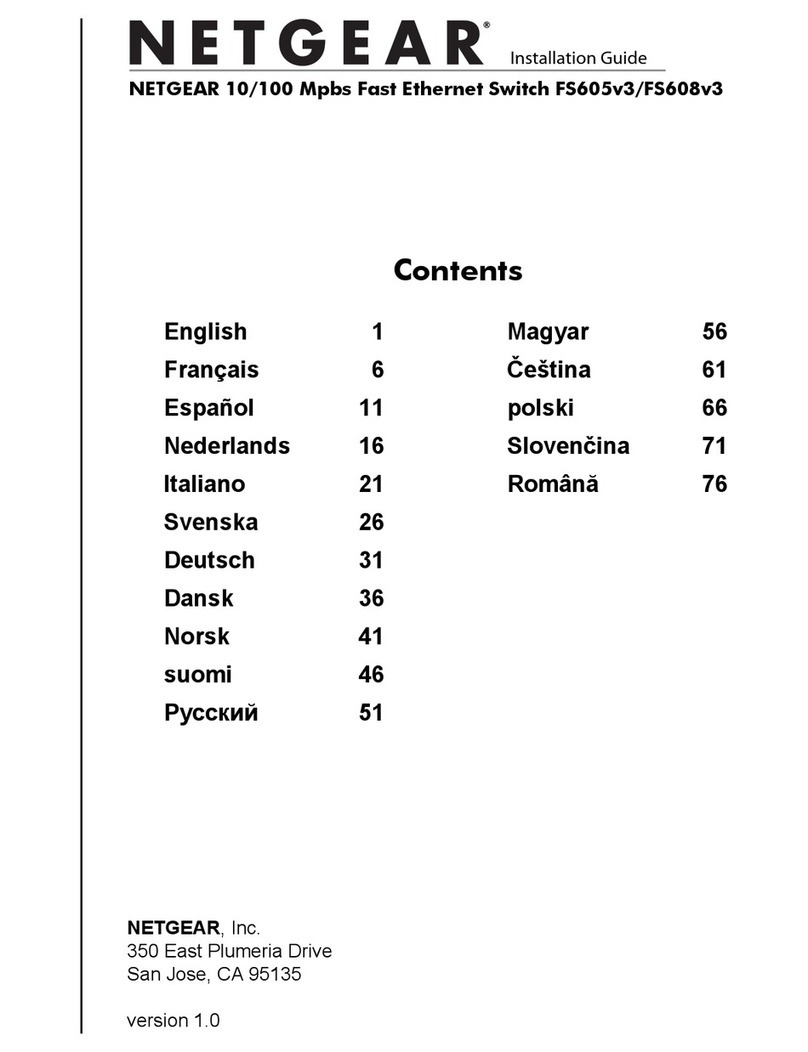
NETGEAR
NETGEAR FS605 v3 installation guide

infobit
infobit iTrans USB32-S user manual
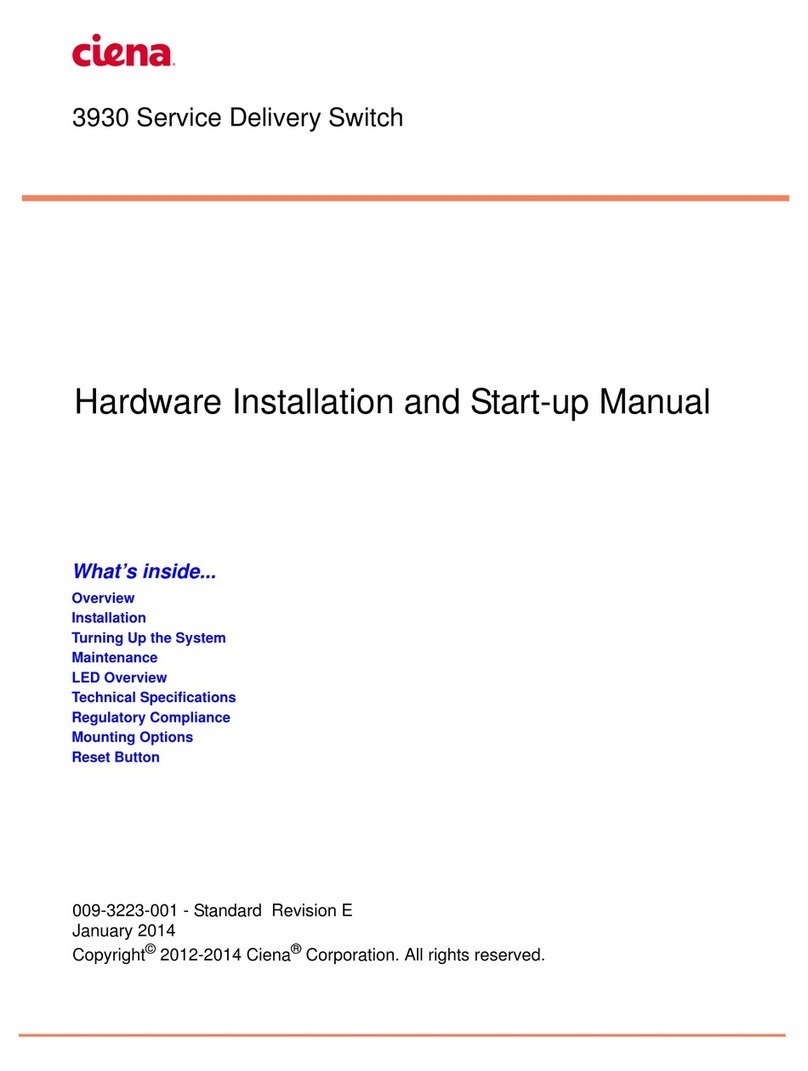
Ciena
Ciena 3930 Series Hardware Installation and Start-up Manual

Hewlett Packard Enterprise
Hewlett Packard Enterprise Aruba 3810 Management and configuration guide

IOGear
IOGear GCS1214TAA3 Administrator's guide

Keithley
Keithley 708 instruction manual
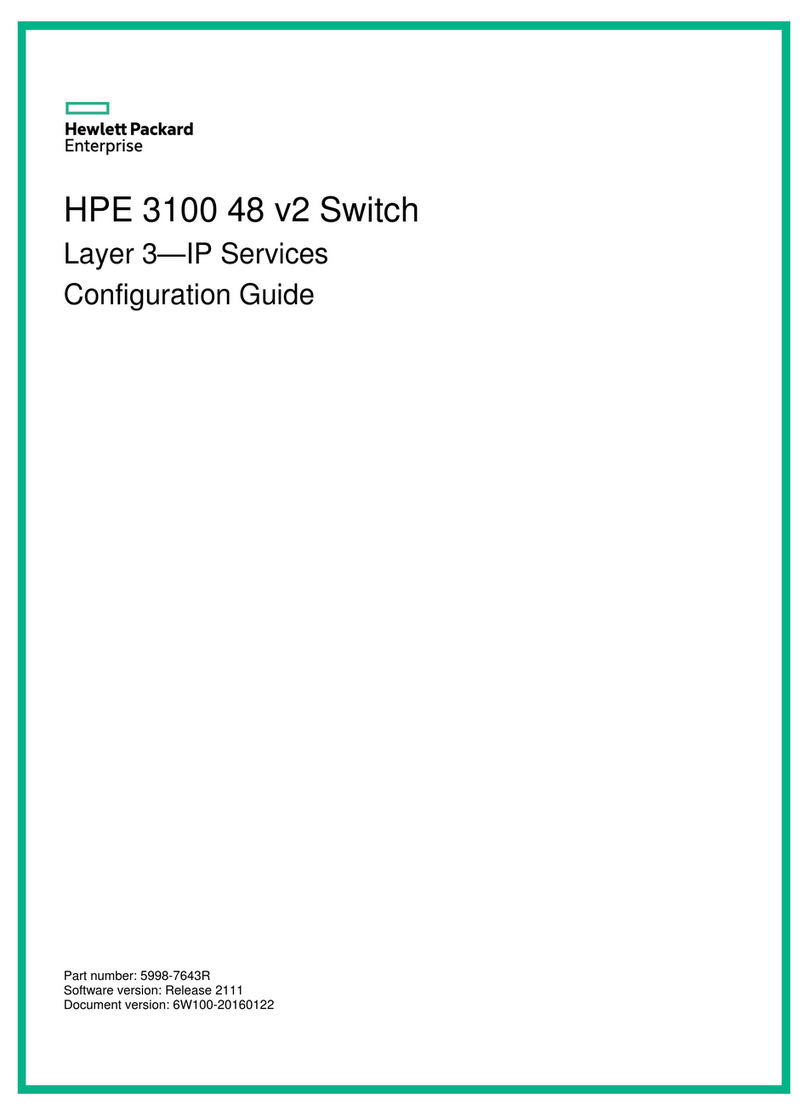
HPE
HPE StoreOnce 3100 Configuration guide

Alcatel-Lucent
Alcatel-Lucent OmniSwitch 6855-24 Hardware user's guide

Siemens
Siemens 5WG1 523-1AB03 Technical product information
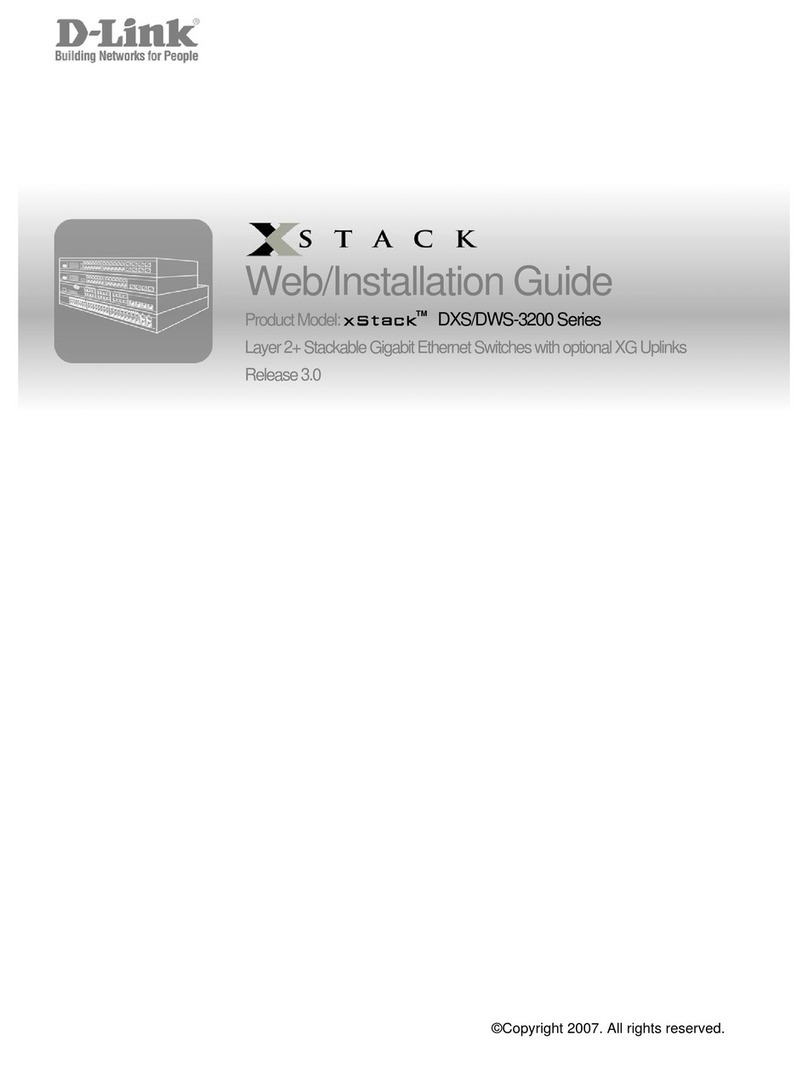
D-Link
D-Link DXS-3250E - xStack Switch Web/installation guide

Panduit
Panduit Atlona AT-OME-ST31A manual

IDK
IDK IMP-400UHD Command reference guide