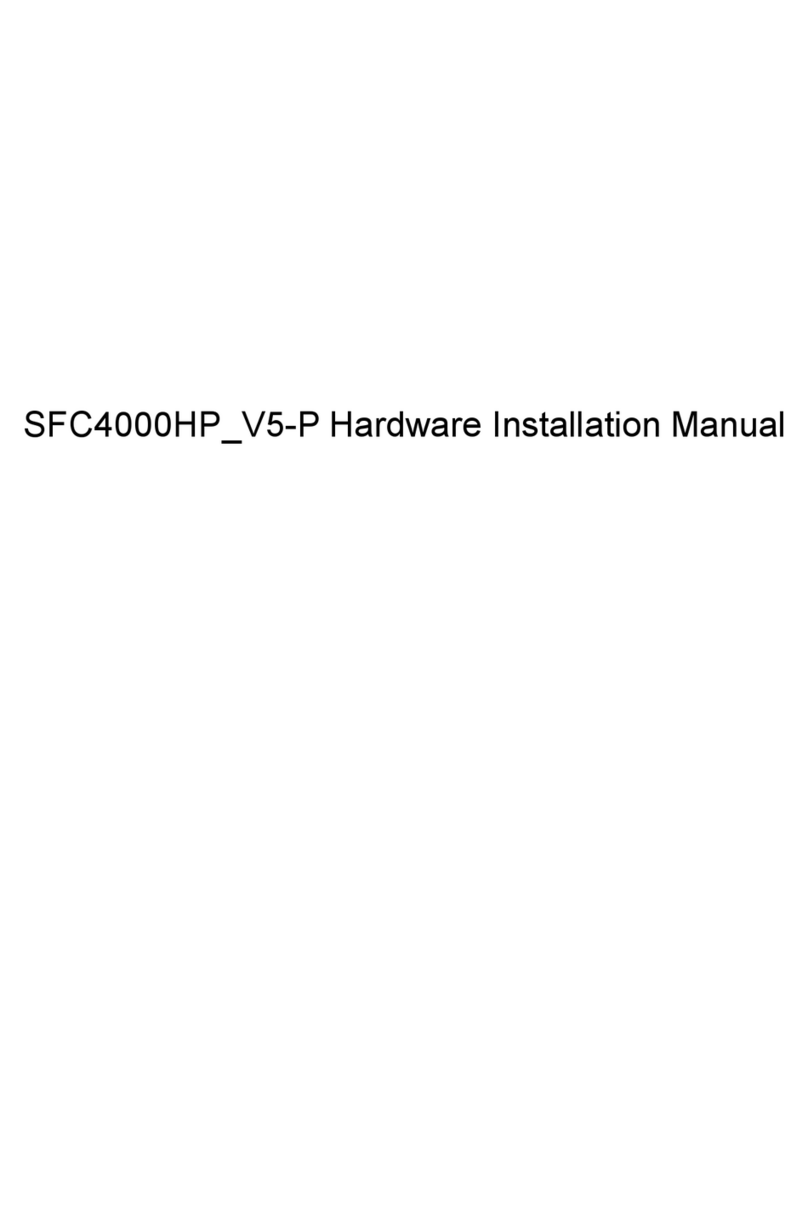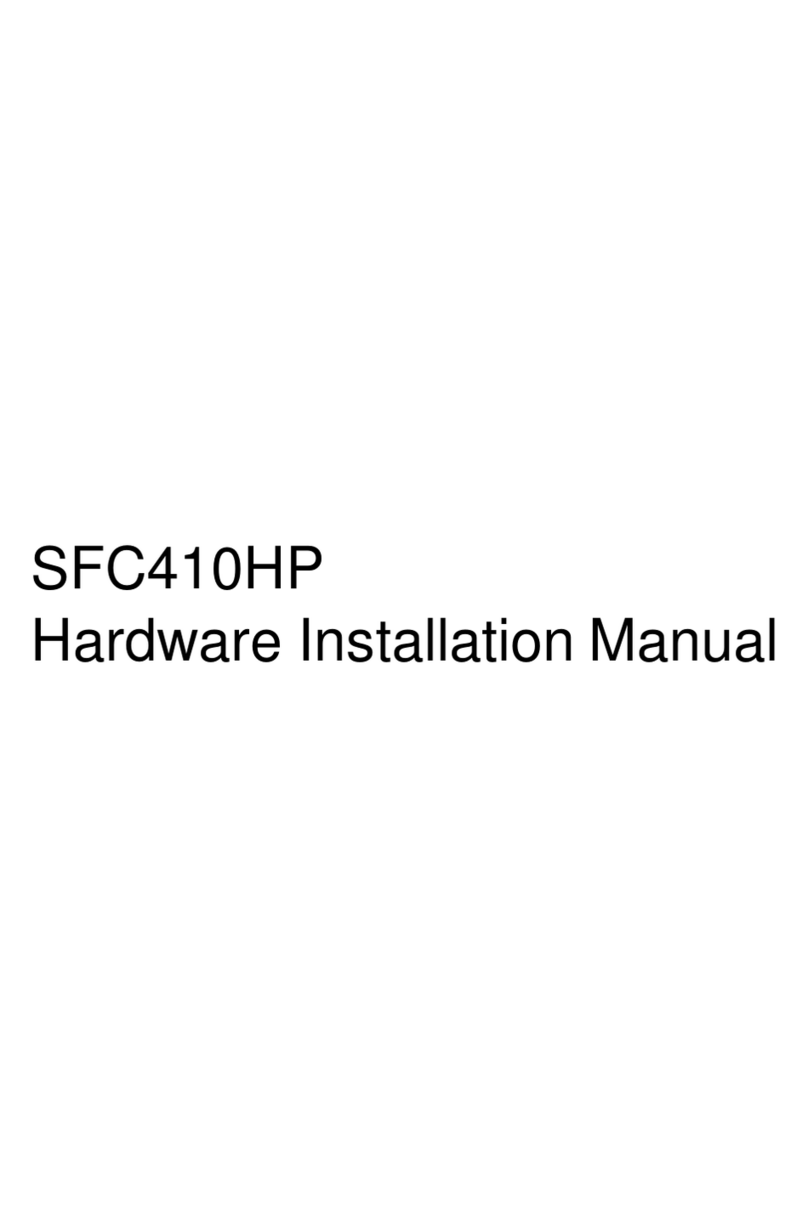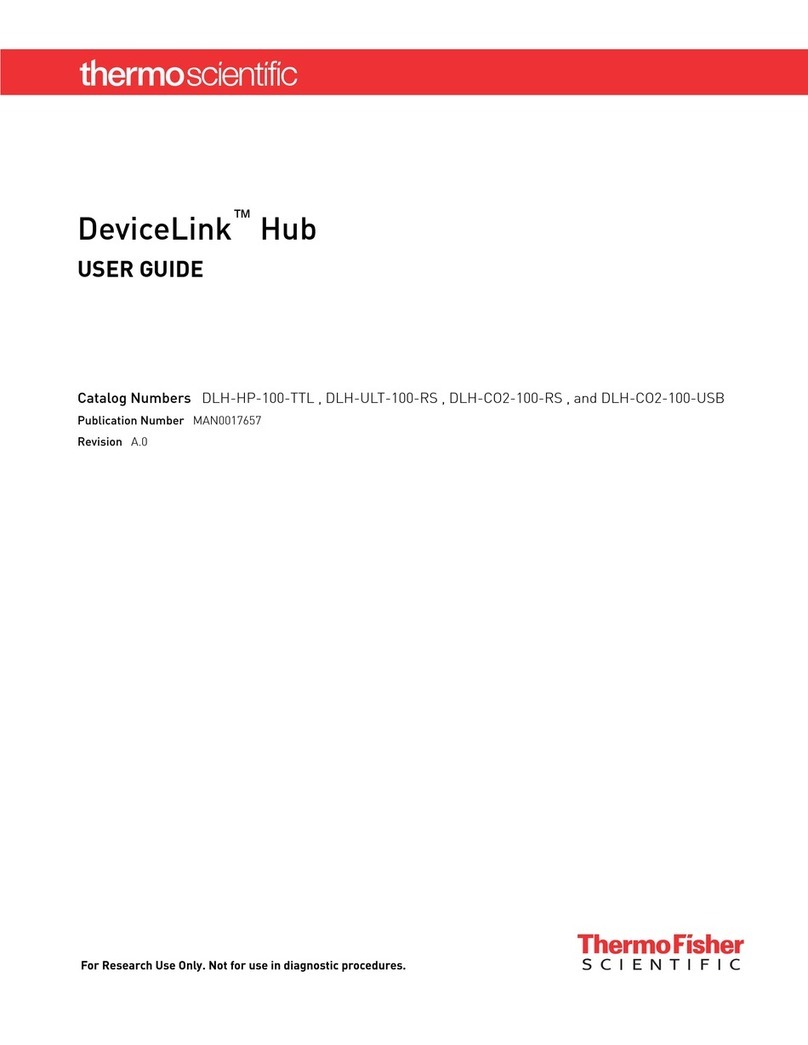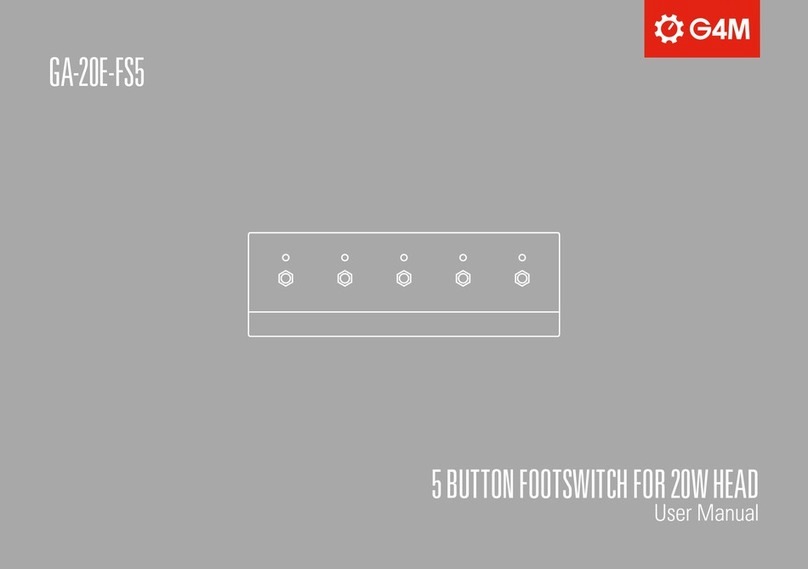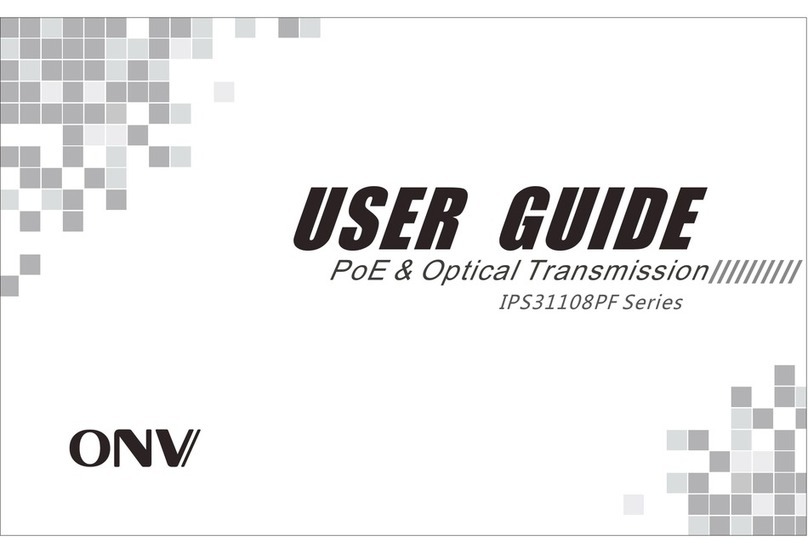Soltech SFC420GM Assembly instructions

SOLTECH SFC420GM Hardware Installation Manual

Table of Contents
- I -
Table of Contents
Chapter 1 SOLTECH SFC420GM Introduction.......................................................................................... 1
1.1 Appearance Description for Standard Configuration............................................................................1
1.2 SOLTECH SFC420GM Systematic Characteristic Parameters......................................................... 2
Chapter 2 Installation Preparation................................................................................................................. 4
2.1 Caution of Usage...................................................................................................................................... 4
2.2 Safety Advice.............................................................................................................................................4
2.2.1 Safety Principles.................................................................................................................................... 4
2.2.2 Safety Notices........................................................................................................................................ 4
2.2.3 Safety Principles for Live Working...................................................................................................... 5
2.2.4 Electrostatic Discharge Damage Prevention.................................................................................... 6
2.3 Requirements for Common Locations...................................................................................................6
2.3.1 Environment........................................................................................................................... 6
2.3.2 Location Configuration Prevention..................................................................................... 6
2.3.3 Cabinet Configuration........................................................................................................... 6
2.3.4 Power Requirements............................................................................................................ 7
2.4 Installation Tools and Device.................................................................................................................. 7
Chapter 3 Installing the SOLTECH SFC420GM Switch.............................................................................8
3.1 Installation Flow of SOLTECH SFC420GM.......................................................................................... 8
3.2 Installing the Machine Box of the Switch............................................................................................... 8
3.2.1 Installing the Machine Box on the Desk..............................................................................................8
3.2.2 Installing the Machine Box on the Cabinet......................................................................................... 9
3.3 Connecting the Ports................................................................................................................................9
3.3.1 Connecting the ConsolePort...............................................................................................................9
3.3.2 Connecting GSFP ports......................................................................................................................11

-II -
Table of Contents
3.3.3 Connecting Gigabit TX Ports..................................................................................................... 11
3.4 Checking after Installation.............................................................................................................13
Chapter 4 Maintaining Switch.....................................................................................................................14
4.1 Opening the Machine Box.............................................................................................................14
4.2 Closing the Machine Box...............................................................................................................15
Chapter 5 Hardware Fault Analysis............................................................................................................16
5.1 Fault Separation............................................................................................................................. 16
5.1.1 Faults Relative with Power and Cooling System............................................................. 16
5.1.2 Faults Relative with Port, Cable and Connection..............................................................16
5.2 Indicator Description....................................................................................................................... 16

SOLTECH SFC420GM Hardware Installation Manual
Chapter 1 SOLTECH SFC420GM Introduction
The section describes the characteristics and parameters of SOLTECH SFC420GM
and gives an overview of SOLTECH SFC420GM.
1.1 Appearance Description for Standard Configuration
The built-in ports of SOLTECH SFC420GM are: 8 gigabit TX ports, 2 GSFP and 1 C
LI port. See table 1-1.
Table 1- 1 Attributes of the built-in port
Port Attribute
1000M TX port RJ45 interface, with LINK/ACT/Speed indicator
GSFP interface GSFP interface, with LINK/ACT indicator
CLI port A rate of 9600bps, RJ45 interface
Besides, SOLTECH SFC420GM switch has one grounding column and one power inp
ut at its back.
Figure 1- 1 Front template of the SOLTECH SFC420GM switch
Table 1- 2 Parts at the front template of the SOLTECH SFC420GM switch
- 1 -
No. Abbrev. Name Description
1Reset Reset
Keep the device powered on, press the
button “Reset” for 6s, and the system will
return to the default setting.
2
PWR
SYS
Power indicator
&
System indicator
If the switch is powered on, the indicator
is on.
If the switch is started, the system
indicator flickers.
3 1-8 Link/Act indicator on
each port Always on in orange: 10/100M

SOLTECH SFC420GM Hardware Installation Manual
Always on in green: 1000M
Off: no signal transmission
4 9-10
Link/Act indicator on
GSFP port
Always on in green: 1000M
Off: no signal transmission
5RJ45 Gigabit TX port 1-8 8 gigabit TX ports
6GSFP Gigabit optical port
9-10 2 GSFP interfaces
7CLI Console port
It can be used to connect acomputer or
aterminal for monitoring and configuring
the switch.
Figure 1- 2 Back template of the SOLTECH SFC420GM switch
Table 1- 3 Parts at the back template of the SOLTECH SFC420GM switch
- 2 -
No. Abbrev. Name Description
1/Grounding column The grounding must be fine.
2/AC power socket AC100~240V
1.2 SOLTECH SFC420GM Systematic Characteristic Parameters
Hardware
characteri
stics
Memory Flash: 16M Bytes;
Memory: 128M Bytes;
Standard configuration 8 gigabit TX ports;
2 gigabit GSFP ports
1 CLI port
Dimensions m
m
(W×D×H)
280×180×44

SOLTECH SFC420GM Hardware Installation Manual
Operating temperature
/
humidity
0℃~45℃; 10%~90% non-condensing
Storage temperature
/
humidity
-40℃~70℃; 5%~90% non-condensing
Power characteristics input voltage: AC100~240V,
input frequency: 50~60Hz
Power consumption 7.35W (Max)
- 3 -

SOLTECH SFC420GM Hardware Installation Manual
Chapter 2 Installation Preparation
2.1 Caution of Usage
- 4 -
Similar to other electronic products, the semiconductor chip easily gets damaged if
you power on or off abruptly and frequently.To restart up the switch of SOLTECH S
FC420GM,you have to open the power on-off after the power is cut down for three t
ofive seconds.
Avoid severe collision or falling down from the height to protect the parts in the swit
ch.
Do not insert the Ethernet plug into the console port (RJ45 8-line socket).Similarly,
do not insert the console cable into the console port (RJ45 8-line socket).
Note:
1)When you plug or dial the power line, keep the power line horizontal with the pow
er socket.
2)When the lifetime of our products ends, handle them according to national laws a
nd regulations, or send these products to our company for collective processing.
2. Safety Advice
1. Safety Principles
Keep dustless and clean during or after the installation.
Put the cover at the safe place.
Put tools at the right place where they are not easily falling down.
Put on relatively tight clothes fasten the tie or scarf well and roll up the sleeve,
avoiding stumbling the machine box.
Put on the protective glasses if the environment may cause damage to your e
yes.
Avoid incorrect operations that may cause damage to human or devices.
2.2.2 Safety Notices
The safety notices mentioned here means that improper operation may lead to bod
ydamage.

SOLTECH SFC420GM Hardware Installation Manual
Read the installation guide carefully before you operate the system.
Only professionals are allowed to install or replace the switch.
- 5 -
Pull out the AC power socket and close the direct-current power before opera
ting on the machine box or working beside the power supply.
The final configuration of products must comply with relative national laws an
dregulations.
3. Safety Principles for Live Working
When you work under electricity, following the following principles:
Put off ornaments, such as ring, necklace, watch and bracelet, before you op
erate under live working.When metal articles connect the power to the groun
d, short circuit happens and components may be damaged.
Pull out the AC power socket and close the direct-current power before opera
ting on the machine box or working beside the power supply.
When the power is on, do not touch the power.
Correctly connect the device and the power socket.
Only professionals are allowed to operate and maintain the device.
Read the installation guide carefully before the system is powered on.
Note:
1)Check potential dangers, such as the humid floor, ungrounded extensible power li
ne and tatty power line.
2)Install the emergent on-off at the working room for turning off the power when trou
ble happens.
3)Turn off the power on-off of the switch and plug off the power line before installing
or uninstalling the machine box or working beside the power.
4) Do not work alone if potential dangers exist.
5) Cut off the power before checkout.
6) If trouble happens, take the following measures:
A. Cut off the system's power.
B. Alarm.
C.Take proper measures to help persons who are hit by the disaster. Artificial respir
ation is needed if necessary.

SOLTECH SFC420GM Hardware Installation Manual
D. Seek for medical help, or judge the loss and seek for available help.
2.2.4 Electrostatic Discharge Damage Prevention
Electrostatic discharge may damage devices and circuits.Improper treatment may
cause the switch to malfunction completely or discontinuously.
Move or locate the devices according to the measures of electrostatic discharge pre
vention, ensuring the machine box connects the ground.Another measure is to wea
rthe static-proof hand ring.If there is no hand ring, use the metal clip with the metal
cable to clip the unpainted metal part of the machine box.In this case, the static is d
ischarged to the ground through the metal cable of the clip.You can also discharge
the static to the ground through your body.
3. Requirements for Common Locations
This part describes the requirements for the installation locations.
1. Environment
The switch can be installed on the desk or the cabinet.The location of the machine
box, cabinet planning and indoor cabling are very important for normal system’s fun
ction.Short distance between devices, bad ventilation and untouchable control plat
ewill cause maintenance problems, systematic faulty and breakdown.
For location planning and device locating, refer to section 2.3.2 “Location Configura
tion Prevention”.
2. Location Configuration Prevention
The following preventive measures assist you to design the proper environment for
the switch.
Make sure that the workshop is well-ventilated, the heat of electrical devices i
s well-discharged and sufficient air circulation is provided for device cooling.
- 6 -
Avoid to damage devices by following the electrostatic discharge prevention
procedure.
Put the machine box at the place where cool air can blow off the heat inside t
he machine box.Make sure the machine box is sealed because the opened
machine box will reverse the cool air flow.
2.3.3 Cabinet Configuration
The following content assists you to make a proper cabinet configuration:

SOLTECH SFC420GM Hardware Installation Manual
Each device on the cabinet gives off heat when it runs.Therefore, the sealed
cabinet must have the heat-discharge outlet and the cooling fan.Do not put t
he devices too close, avoiding bad ventilation.
- 7 -
When you install the machine box at the open cabinet, prevent the frame of th
e cabinet from blocking the airway of the machine box.
Ensure that nice ventilation is provided for the devices installed at the bottom
of the cabinet.
The clapboard separates exhaust gas and inflow air, and boost cool air to flo
win the machine box.The best location of the clapboard is decided by the air
flow mode in the machine box, which can be obtained through different locati
on tests.
2.3.4 Power Requirements
Make sure that the power supply has nice grounding and the power at the input sid
eof the switch is reliable.The voltage control can be installed if necessary.At least
a240 V, 10Afuse or abreaker is provided in the phase line if you prepare the short
-circuit prevention measures for abuilding.
Caution:
If the power supply system does not have good grounding, or the input power distur
bs too much and excessive pulses exist, the error code rate of communication devi
ces increases and even the hardware system will be damaged.
4. Installation Tools and Device
The tools and devices to install the SOLTECH SFC420GM switch are not provided b
ythe SOLTECH SFC420GM switch.You yourself need to prepare them.The followi
ng are the tools and devices needed for the typical installation of the SOLTECH SF
C420GM switch:
Screwdriver
Static armguard
Bolt
Ethernet cable
Other Ethernet terminal devices
Control terminal

SOLTECH SFC420GM Hardware Installation Manual
Chapter 3 Installing the SOLTECH SFC420GM Switch
Caution:
Only professionals are allowed to install or replace the devices.
3.1 Installation Flow of SOLTECH SFC420GM
2. Installing the Machine Box of the Switch
The installation of the machine box has two modes:
Installing the machine box on the desk
Installing the machine box on the cabinet
3.2.1 Installing the Machine Box on the Desk
The SOLTECH SFC420GM switch can be directly put on the smooth and safe
desk.
Note:
- 8 -

SOLTECH SFC420GM Hardware Installation Manual
Do not put things weighing 4.5 kg or over 4.5 kg on the top of the switch.
3.2.2 Installing the Machine Box on the Cabinet
The machine box of the switch is fixed on the cabinet through the brackets.When y
ou fix the brackets, the front template of the switch faces forward.The detailed oper
ations are shown in Figure 3-1.
Figure 3- 1 Fixing the machine box of the switch
After the brackets are installed, install the switch on the cabinet. See Figure 3-2.
Figure 3- 2 Installing the switch on the cabinet
3. Connecting the Ports
1. Connecting the Console Port
The switch of SOLTECH SFC420GM has aconsole port.
The rate of the console port is 9600bps.It has astandard RJ45 plug.After you con
nect the console port to the serial port of PC through aconsole cable, you can confi
gure and monitor the switch of SOLTECH SFC420GM by running the terminal emul
ation software, such as super Windows terminal.The cable is provided according to
the host.The communication parameters of the terminal serial port can be set to a r
ate of 9600bps, eight data bits, one stop bit, no sum check bit and traffic control.
- 9 -

SOLTECH SFC420GM Hardware Installation Manual
The RJ45 connector of the console port is shown in Figure 3-3. The RJ45 plug corr
esponds to the RJ45 socket, whose pins can be aligned from left to right with the va
lue from 1to 8.
Figure 3- 3 RJ-45 connector of the console port
Figure 3-4 Connecting the Console port and the PC of the SOLTECH SFC420GM switch
Table 3- 1 Pins of the console port
NO. Name Remarks
6RXD Input
3TXD Output
4,5 SG GND
Note:
The console port of SOLTECH SFC420GM does not support traffic control.Therefor
e, you must set the option data traffic control to none when you configure the switch
with the super terminal.Otherwise, the single-pass problem will arise on the super t
erminal.
-10 -

SOLTECH SFC420GM Hardware Installation Manual
The cable is used to connect the CLI of the SOLTECH SFC420GM switch and the o
utside console terminal device.One end of the cable is a 8-pin RJ45 plug and the o
ther end is a 9-hole plug (DB9). The RJ45 plug is put into the socket of the CLI on t
he SOLTECH SFC420GM switch.
3.3.2 Connecting GSFP ports
SOLTECH SFC420GM provides 2gigabit GSFP ports, and their corresponding indi
cators are 9~10.The ports can connect other GSFP modules through the fiber to ot
her Ethernet terminal devices.
Figure 3-5 Connecting the 1000MBase-TX port and other Ethernet terminals
3.3.3 Connecting Ethernet TX Ports
The SOLTECH SFC420GM switch has 810/100/1000Base-T ports and their corres
ponding indicators 1to 8, used for indicating the state of port Link/ACT/Speed.
To use the electrical port, you can connect the electrical port and other Ethernet dev
ices with the direct-through or cross cable through the UTP port.In this case, the co
rresponding optical port cannot be used.The numbering order of the pins in the UT
Pport is the same as the console port.
-11 -

SOLTECH SFC420GM Hardware Installation Manual
Figure 3-6 RJ-45 connector of the console port
Because 810/100 Base-T ports of SOLTECH SFC420GM support the MDI/MDIX a
uto-identification of the cable, SOLTECH SFC420GM can adopt five classes of dire
ct-through/cross network cables when it connects other Ethernet terminals.
Figure 3-7 Connecting the 1000 Base-TX port and other Ethernet terminals
Table 3-3 Definition of the pins of the gigabit RJ45 port
-12 -
No. Pin name Remarks
1Sending/receiving the normal phase of data 0TP0+
2Sending/receiving the paraphase of the data 0TP0-
3Sending/receiving the normal phase of data 1TP1+
4Sending/receiving the normal phase of data 2TP2+
6Sending/receiving the paraphase of the data 2TP2-

SOLTECH SFC420GM Hardware Installation Manual
5Sending/receiving the paraphase of the data 1TP1-
7Sending/receiving the normal phase of data 3TP3+
8Sending/receiving the paraphase of the data 3TP3-
-13 -
The direct-through or cross network cable has the function of auto-identification, so th
efive classes of direct-through/cross network cables can be used to connect other Et
hernet devices.
4. Checking after Installation
Before electrically starting up the switch, perform the following checkups after the s
witch is installed:
If the switch is installed on the cabinet, check whether the installation point be
tween the cabinet and the switch is strong.If the switch is installed on the des
k, check whether there is enough space for the switch to discharge its heat a
nd whether the desk is stable.
Check whether the connected power meets the power requirements of the sw
itch.
Check whether the grounding line is correctly connected.
Check whether the switch is correctly connected to other terminal devices.

SOLTECH SFC420GM Hardware Installation Manual
Chapter 4 Maintaining Switch
-14 -
Caution:
1) Before opening the machine box, make sure that you have released the static
you carried and then turn off the power on-off of the switch.Before operating
any step in Appendix B, read the section “Safety Advice”.
2) Before performing operations beside the power supply or on the machine box,
turn off the power on-off and plug out the power cable.
1. Opening the Machine Box
This section describes how to open the cover of the switch, required tools and oper
ation methods.
Caution:
When the power cable still connects the power supply, do not touch it.
When you open the cover the switch, you may use the following tools:
Crossed screwdriver
Static armguard
Perform the following steps to open the cover of the switch:
(1) Turn off the power on-off of the switch.
(2) Plug out all cables connected the back of the switch.
(3) Take out the bolt from the machine box with the screwdriver.
Note:
The machine box comprises of two parts: cover and bottom.
(4) Open the cover by holding two sides of the cover towards the direction of the
arrow key shown in the following figure:

SOLTECH SFC420GM Hardware Installation Manual
(5) When the cover is opened, put it aside. The mainboard of the system appears.
Note:
After taking off the cover, put it horizontally and avoid it to be crushed or collided. Othe
rwise, the machine box is hard to install.
2. Closing the Machine Box
The section mainly describes how to put the cover and close the machine box. Do as f
ollows:
(1) Put them well according to their locations and joint them together along their sides. Se
e the following figure.
(2) When the cover and the bottom are closely tied, let the cover slide the slot of the fro
nt template at the bottom.
(3) Nail the bolt and screw it tightly with the screwdriver.
(4) Reinstall the switch on the cabinet or the desk.
(5) Reconnect all cables of the switch.
-15 -

SOLTECH SFC420GM Hardware Installation Manual
Chapter 5 Hardware Fault Analysis
-16 -
The part describes how to remove the fault from the switch.
1. Fault Separation
The key for resolving the systematic faults is to separate the fault from the system.
You can compare what the system is doing with what the system should do to detec
tthe fault.You need to check the following subsystems:
Power and cooling systems—power and fan
Port, cable and connection—ports on the front template of the switch and the
cables connecting these ports
5.1.1 Faults Relative with Power and Cooling System
Do the following checkups to help remove the fault:
When the power on-off is at the “ON” location, check whether the fan works n
ormally. If the fan does not work well, check the fan.
The working temperature of the switch is from 0to 40 Celsius degrees.If the
switch is too hot, check whether the air outlet and air inlet are clean and then
do relative operations in section 2.3 “Requirements for Common Locations”.
If the switch cannot be started and the PWR indicator is off, check the power.
2. Faults Relative with Port, Cable and Connection
Do the following checkups to help remove the fault:
If the port of the switch cannot be linked, check whether the cable is correctly
connected and whether the peer connection is normal.
If the power on-off is at the “ON” location, check the power supply and the po
wer cable.
If the console port does not work after the system is started up, check whethe
rthe console port is set to abaud rate of 9600 bps, eight data bits, no sum ch
eck bit, one stop bit and no traffic control.
1. Indicator Description
The following table shows the indicators of the SOLTECH SFC420GM switch and th
eir description:

SOLTECH SFC420GM Hardware Installation Manual
No. Abbrev. Name Description
1SYS System indicator
When the indicator is always
on, the system is being started
up.
When the indicator flickers, the
system works well.
2PWR Power indicator When the switch is powered on,
the indicator is on.
3LINK/ACT/Sp
eed port indicator
If the indicator is always on, it
means that the connection is
linked.
If the indicator is off, the port is
not connected.
-17 -
Table of contents
Other Soltech Switch manuals
Popular Switch manuals by other brands

ZyXEL Communications
ZyXEL Communications PMG1006-B20A quick start guide

Intelix
Intelix HD-4X1 installation guide

TRENDnet
TRENDnet TPE-T160 Quick installation guide

Vigitron
Vigitron MAXIINET VI3010 Installation and getting started guide
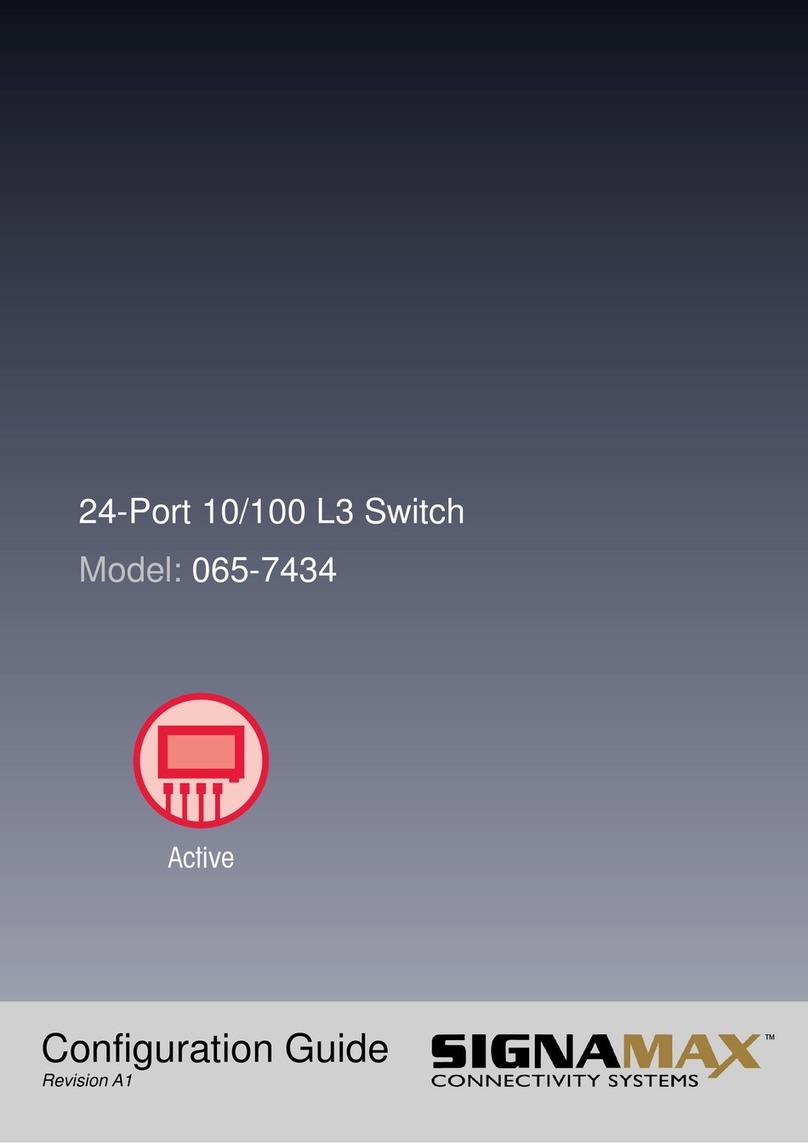
SignaMax
SignaMax 065-7434 Configuration guide
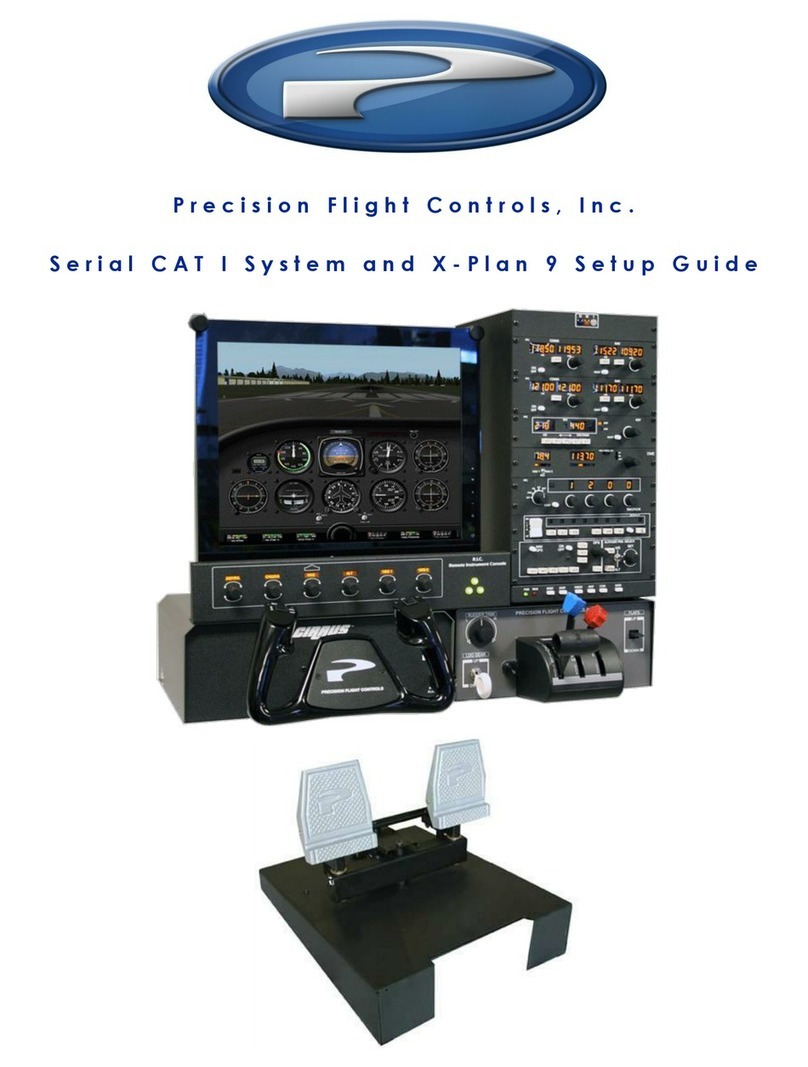
Precision Flight Controls
Precision Flight Controls CAT I Setup guide

Könner & Söhnen
Könner & Söhnen KS ATS 4/25 Inverter manual

Electro-Harmonix
Electro-Harmonix TRI PARALLEL MIXER manual

Cisco
Cisco SLM2024 - Small Business Smart Switch datasheet

Lenovo
Lenovo ThinkSystem SM27A17643 user guide

LOVATO ELECTRIC
LOVATO ELECTRIC LVFS A1 D installation manual
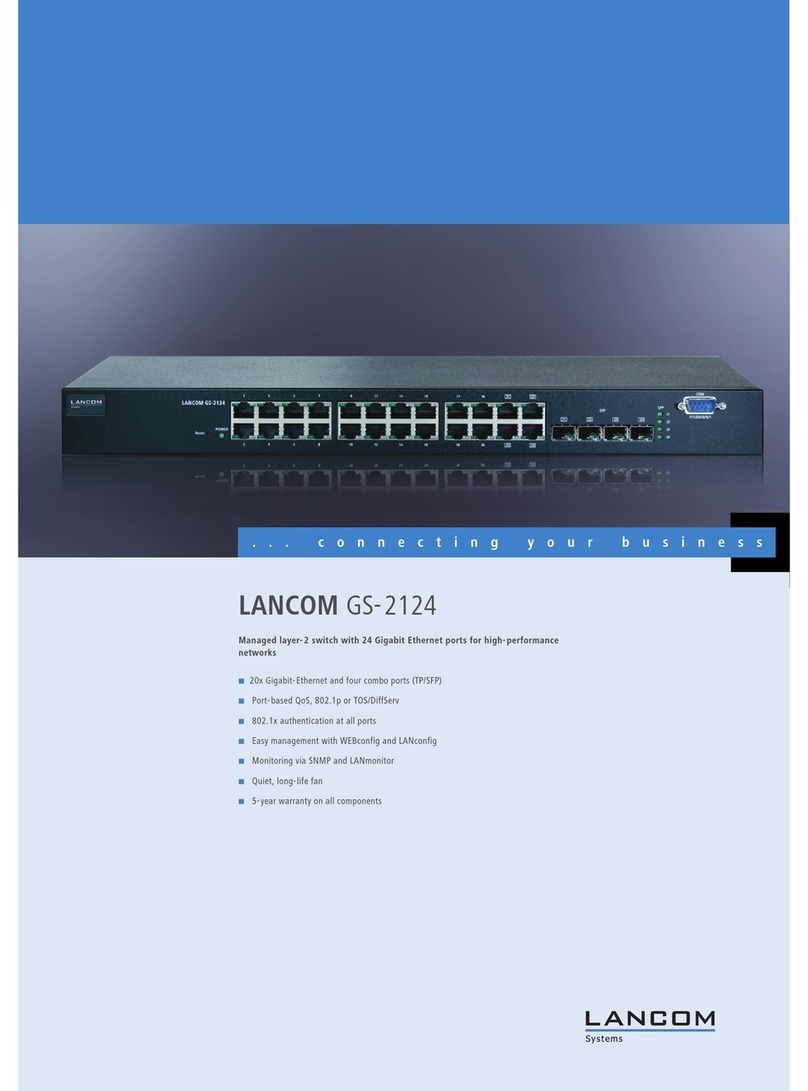
Lancom
Lancom GS-2124 user manual