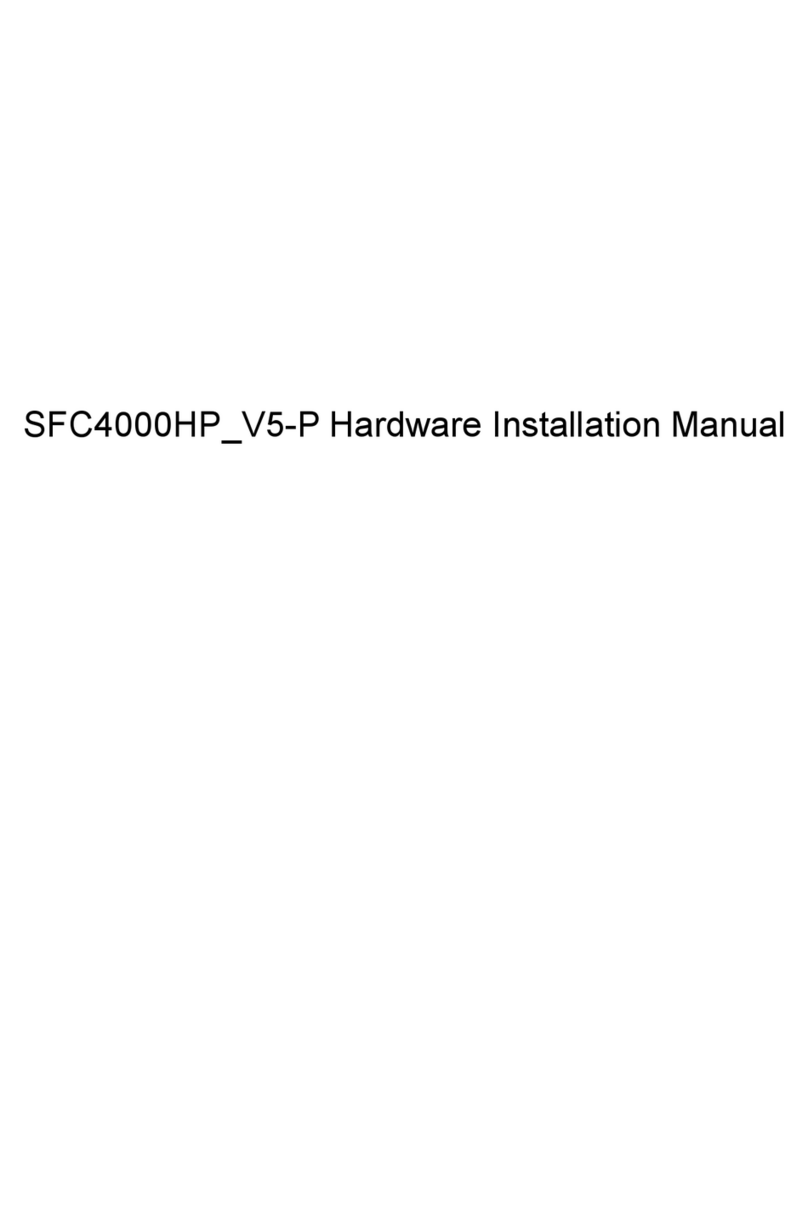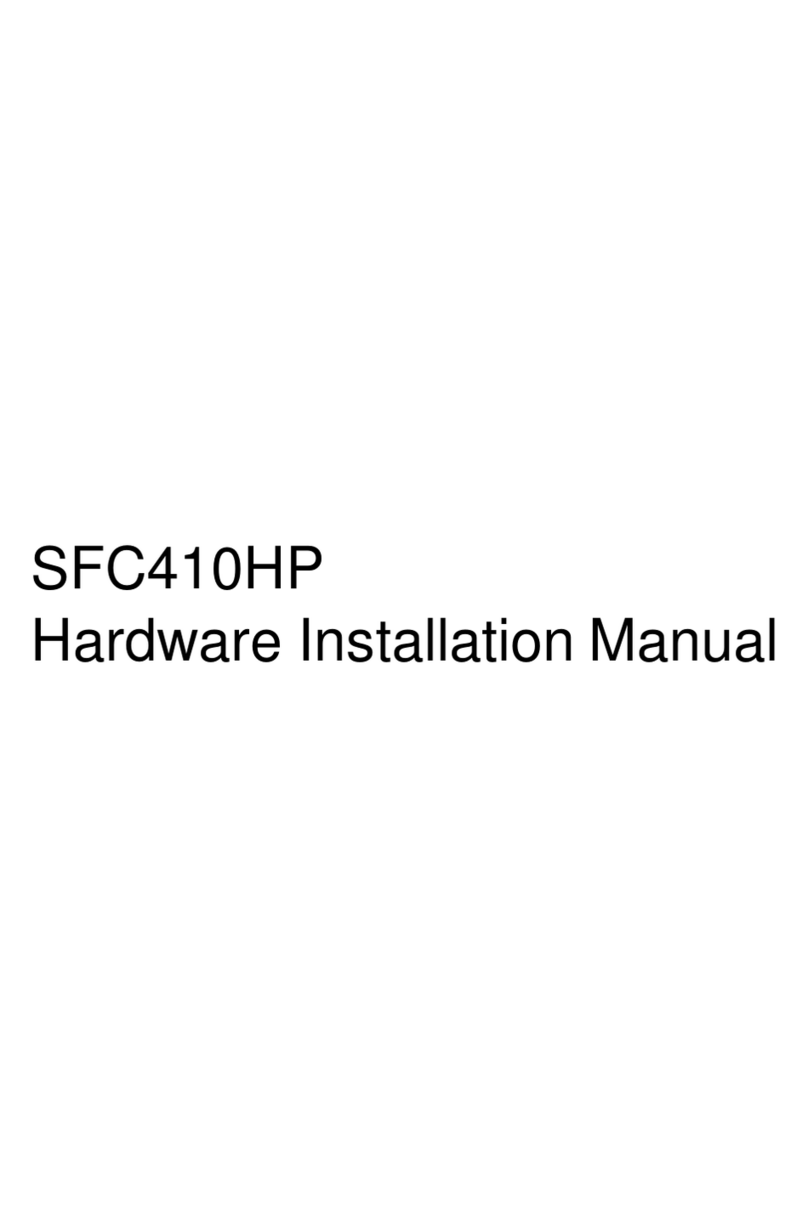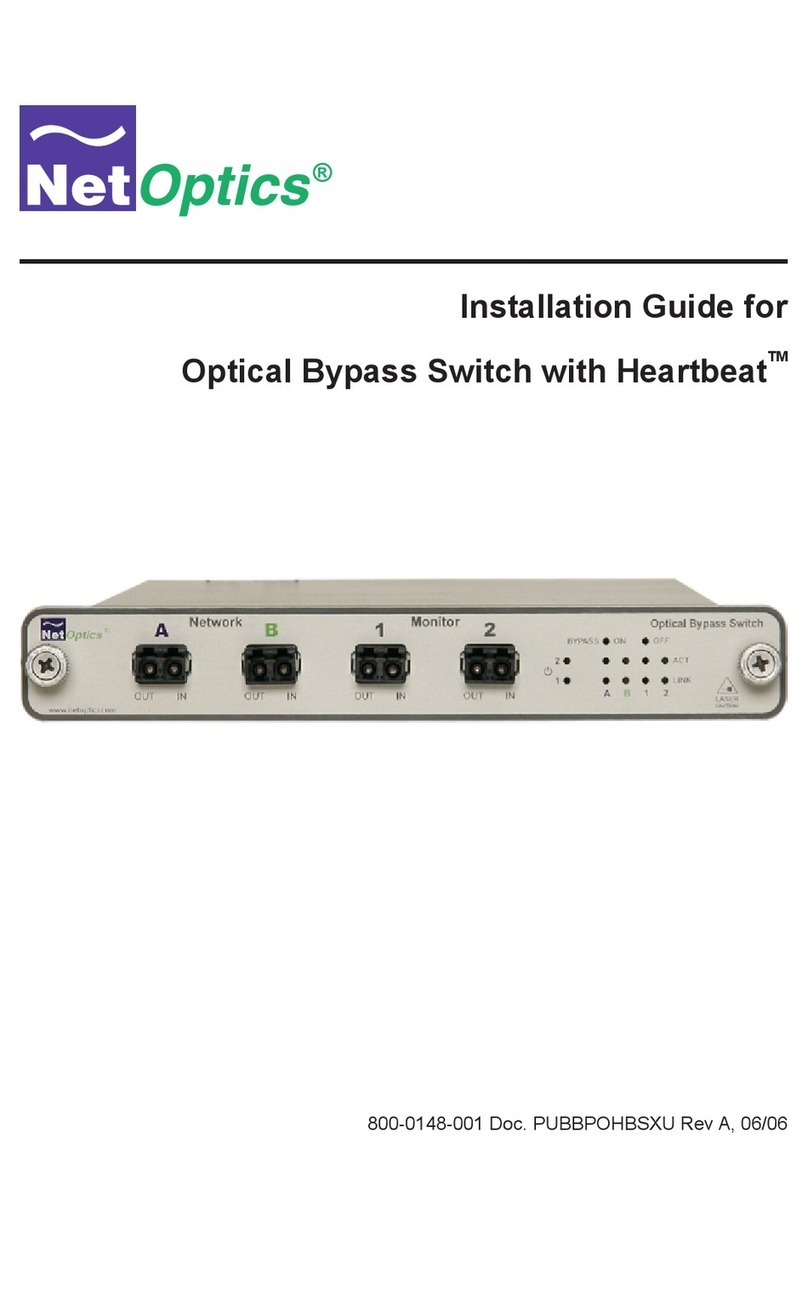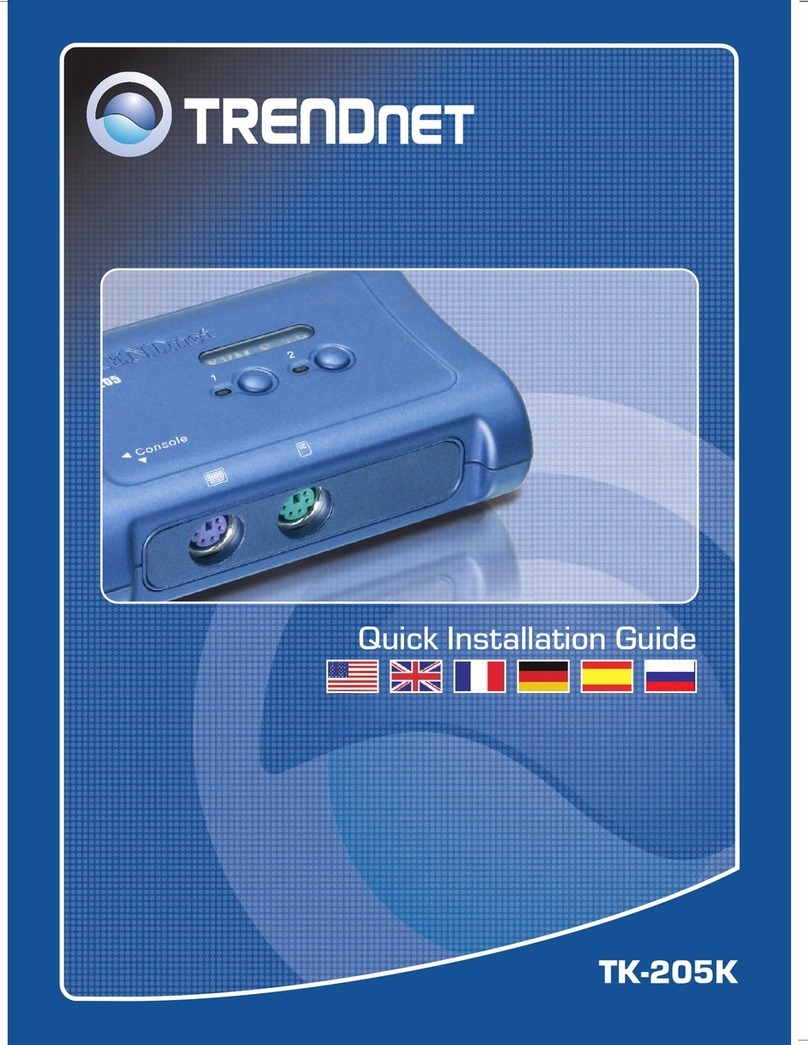Soltech SFC4200A Assembly instructions

SFC4200A Hardware Installation Manual

Table of Contents
- I -
Table of Contents
Table of Contents................................................................................................................................ I
Chapter 1 SFC4200A Introduction ..........................................................................................................
. 1
1.1 Appearance Description for Standard Configuration............................................................ 1
1.2 SFC4200A Systematic Characteristic Parameters ..................................................................... 2
1.3 ROHS Description ................................................................................................................ 4
Chapter 2 Installation Preparation ..................................................................................................... 5
2.1 Caution of Usage ................................................................................................................. 5
2.2 Safety Advice........................................................................................................................ 5
2.2.1 Safety Principles ........................................................................................................ 5
2.2.2 Safety Notices............................................................................................................ 5
2.2.3 Safety Principles for Live Working ............................................................................. 6
2.2.4 Electrostatic Discharge Damage Prevention ............................................................. 7
2.3 Requirements for Common Locations.................................................................................. 7
2.3.1 Environment............................................................................................................... 7
2.3.2 Location Configuration Prevention............................................................................. 7
2.3.3 Cabinet Configuration ................................................................................................ 7
2.3.4 Power Requirements ................................................................................................. 8
2.4 Installation Tools and Device................................................................................................ 8
Chapter 3 Installing the SFC4200A Switch .............................................................................................
. 9
3.1 Installation Flow of SFC4200A ................................................................................................. 9
3.2 Installing the Machine Box of the Switch ............................................................................. 9
3.2.1 Installing the Machine Box on the Desk..................................................................... 9
3.2.2 Installing the Machine Box on the Cabinet .............................................................. 10
3.3 Connecting the Port ........................................................................................................... 10
3.3.1 Connecting the Console Port ................................................................................... 10
3.3.2 Connecting 10G Ethernet SFP+ Ports..................................................................... 12

Table of Contents
3.3.3 Connecting Gigabit Ethernet TX Ports..................................................................... 12
3.4 Checking After Installation.................................................................................................. 13
Chapter 4 Maintaining Switch.......................................................................................................... 15
4.1 Opening the Machine Box.................................................................................................. 15
4.2 Closing Machine Box ......................................................................................................... 16
Chapter 5 Hardware Fault Analysis................................................................................................. 17
5.1 Fault Separation ................................................................................................................. 17
5.1.1 Faults Relative with Power and Cooling System ..................................................... 17
5.1.2 Faults Relative with Port, Cable and Connection .................................................... 17
5.2 Indicator Description .......................................................................................................... 17
-II -

SFC4200A Hardware Installation
Chapter 1 SFC4200A Introdu
ction
The section describes the characteristics and parameters of SFC4200A and gives
an overview of SFC4200A.
1.1 Appearance Description for Standard Configuration
The built-in ports of SFC4200A are: 8 gigabit Ethernet RJ45 ports, 12 10G SFP+ ports,
1 Console port. See table 1-1.
Table 1-1 Attributes of the built-in port
Port Attribute
Gigabit Ethernet port RJ45 interface, LINK/ACT indicator
10G Ethernet port SFP+ interface, LINK/ACT indicator
Console port A rate of 9600bps, mini USB interface
SFC4200A has a grounding column, a power socket and a power on-off (ON: power
on; OFF: power off) at its back.
Figure 1-1 Front template of the SFC4200A switch
Table 1-2 Parts at the front template of the SFC4200A switch
- 1 -
No. Abbrev. Name Description
1SYS System indicator
If the indicator is always on, the
system is normally started up.
If the indicator flickers, the system
works normally.
2PWR Power indicator If the switch is powered on, the
indicator is on.
3CONSOLE Console port Manages the switch locally.
4RST Reset
5LINK/ACT Port indicator
GE/10GE port link/ack indicator
If the indicator is always on, the
link on the port is normal.

SFC4200A Hardware Installation
If the indicator flickers, the data is
received or transmitted through
the port.
6RJ45 8 Gigabit TX ports 8 Gigabit TX ports
7SFP+ 10G SFP+ ports 12 10G SFP+ ports
Figure 1-2 Back template of the SFC4200A switch
Table 1-3 Parts at the back template of the SFC4200A sw
itch
- 2 -
No. Abbrev. Name Description
1/AC power socket AC100~240V.
2
switch
Power on-off
Pressing upwards is to power
on. Pressing downwards is to
power off.
3/Grounding column The grounding must be fine.
1.2 SFC4200A Systematic Characteristic Parameters
Protocol
standard
Supported
standard
IEEE 802.1d Spanning Tree Protocol
IEEE 802.1s multiple spanning trees
IEEE 802.1p Class of Service
IEEE 802.1q tagged VLAN
IEEE 802.3x Flow control
IEEE 802.3z asymmetric flow control
IEEE 802.3ad Link aggregation
IP routing protocol
standard
RFC 1058 RIP
RFC 1723 RIP v2
RFC 1583 OSPF v2

SFC4200A Hardware Installation
Network
management
standard
RFC 1157 SNMP v1/v2
RFC 1213 MIB II
RFC 1757 RMON 1,2,3,9
Hardware
characteristics
Memory Flash Memory: 16M Bytes
SDRAM: 512MBytes;
Standard
configuration
8 10/100/1000BASE-T ports
12 10G SFP+ ports
1 Console port
Dimensions mm
(W×D×H)
442.50×315×44
Operating
temperature/
humidity
0 ℃ ~40 ℃;10% ~85%
non-condensation
Storage
temperature/
humidity
-40 ℃ ~80 ℃;5% ~95%
non-condensation
Power
characteristics
Input voltage: AC100~240V,
Input frequency: 47~63Hz
Input current: 2A (MAX)
Output voltage: 12VDC
Output current: 12.5A(MAX)
Power
consumption
55W
- 3 -

SFC4200A Hardware Installation
1.3 ROHS Description
- 4 -

SFC4200A Hardware Installation
Chapter 2 Installation Preparation
2.1 Caution of Usage
- 5 -
Similar to other electronic products, the semiconductor chip easily gets damaged if you
power on or off abruptly and frequently.To restart up the switch of SFC4200A, you have
to open the power on-off after the power is cut down for three to five seconds.
Avoid severe collision or falling down from the height to protect the parts in the switch.
Use correct outside ports to connect the switch of SFC4200A. Do not put the Ethernet
plug into the console port (RJ45 8-line socket).Similarly, do not put the console cable i
nto the console port (RJ45 8-line socket).
Note:
1)When you plug or dial the power line, keep the power line horizontal with the power s
ocket.
2)When the lifetime of our products ends, handle them according to national laws and r
egulations, or send these products to our company for collective processing.
2. Safety Advice
1. Safety Principles
Keep dustless and clean during or after the installation.
Put the cover at the safe place.
Put tools at the right place where they are not easily falling down.
Put on relatively tight clothes, fasten the tie or scarf well and roll up the sleeve, a
voiding stumbling the machine box.
Put on the protective glasses if the environment may cause damage to your eye
s.
Avoid incorrect operations that may cause damage to human or devices.
2. Safety Notices
The safety notices mentioned here means that improper operation may lead to body da
mage.

SFC4200A Hardware Installation
Read the installation guide carefully before you operate the system.
Only professionals are allowed to install or replace the switch.
Pull out the AC power socket and close the direct-current power before operating
on the machine box or working beside the power source.
The final configuration of products must comply with relative national laws and re
gulations.
3. Safety Principles for Live Working
When you work under electricity, following the following principles:
Put off ornaments, such as ring, necklace, watch and bracelet, before you operate
under live working.When metal articles connect the power to the ground, short cir
cuit happens and components may be damaged.
Pull out the AC power socket and close the direct-current power before operating
on the machine box or working beside the power source.
When the power is on, do not touch the power.
Correctly connect the device and the power socket.
Only professionals are allowed to operate and maintain the device.
Read the installation guide carefully before the system is powered on.
Note:
1) Check potential dangers, such as the humid floor, ungrounded extensible power l
ine and tatty power line.
2) Install the emergent on-off at the working room for turning off the power when tro
uble happens.
3) Turn off the power on-off of the switch and plug off the power line before installin
gor uninstalling the machine box or working beside the power.
- 6 -
4) Do not work alone if potential dangers exist.
5) Cut off the power before checkout.
6) If trouble happens, take the following measures:
A. Cut off the system's power.
B. Alarm.
C. Take proper measures to help persons who are hit by the disaster. Artificial r
espiration is needed if necessary.
D. Seek for medical help, or judge the loss and seek for available help.

SFC4200A Hardware Installation
2.2.4 Electrostatic Discharge Damage Prevention
Electrostatic discharge may damage devices and circuits. Improper treatment may caus
e the switch to malfunction completely or discontinuously.
Move or locate the devices according to the measures of electrostatic discharge preven
tion, ensuring the machine box connects the ground.Another measure is to wear the st
atic-proof hand ring.If there is no hand ring, use the metal clip with the metal cable to cl
ip the unpainted metal part of the machine box.In this case, the static is discharged to t
he ground through the metal cable of the clip.You can also discharge the static to the g
round through your body.
3. Requirements for Common Locations
This part describes the requirements for the installation locations.
1. Environment
The switch can be installed on the desk or the cabinet.The location of the machine box
,cabinet planning and indoor cabling are very important for normal system’s function. S
hort distance between devices, bad ventilation and untouchable control plate will cause
maintenance problems, systematic faulty and breakdown.
For location planning and device locating, refer to section 2.3.2 “Location Configuration
Prevention”.
2. Location Configuration Prevention
The following preventive measures assist you to design the proper environment for the
switch.
Make sure that the workshop is well-ventilated, the heat of electrical devices is w
ell-discharged and sufficient air circulation is provided for device cooling.
Avoid to damage devices by following the electrostatic discharge prevention proc
edure.
Put the machine box at the place where cool air can blow off the heat inside the
machine box.Make sure the machine box is sealed because the opened machin
ebox will reverse the cool air flow.
3. Cabinet Configuration
The following content assists you to make aproper cabinet configuration:
Each device on the cabinet gives off heat when it runs.Therefore, the sealed ca
binet must have the heat-discharge outlet and the cooling fan.Do not put the dev
ices too close, avoiding bad ventilation.
When you install the machine box at the open cabinet, prevent the frame of the c
abinet from blocking the airway of the machine box.
- 7 -

SFC4200A Hardware Installation
Ensure that nice ventilation is provided for the devices installed at the bottom of t
he cabinet.
The clapboard separates exhaust gas and inflow air, and boost cool air to flow in
the machine box.The best location of the clapboard is decided by the air flow m
ode in the machine box, which can be obtained through different location tests.
2.3.4 Power Requirements
Make sure that the power supply has nice grounding and the power at the input side o
fthe switch is reliable.The voltage control can be installed if necessary.At least a
240 V, 10A fuse or a breaker is provided in the phase line if you prepare the short-circ
uit prevention measures for a building.
Caution:
If the power supply system does not have good grounding, or the input power disturbs t
oo much and excessive pulses exist, the error code rate of communication devices incr
eases and even the hardware system will be damaged.
- 8 -
2.4 Installation Tools and Device
The tools and devices to install the SFC4200Aswitch are not provided by the SFC4200
Aswitch.You yourself need to prepare them.The following are the tools and devices ne
eded for the typical installation of the SFC4200Aswitch:
Screwdriver
Static armguard
Bolt
Ethernet cable
Other Ethernet terminal devices
Control terminal

SFC4200A Hardware Installation
Chapter 3 Installing the SFC4200A Switch
Caution:
Only professionals are allowed to install or replace the devices.
3.1 Installation Flow of SFC4200A
2. Installing the Machine Box of the Switch
The installation of the machine box has two modes:
Installing the machine box on the desk
Installing the machine box on the cabinet
3.2.1 Installing the Machine Box on the Desk
The SFC4200A switch can be directly put on the smooth and safe desk.
Note:
Do not put things weighing 4.5 kg or over 4.5 kg on the top of the switch.
- 9 -

SFC4200A Hardware Installation
3.2.2 Installing the Machine Box on the Cabinet
The machine box of the switch is fixed on the cabinet through the brackets.When you f
ix the brackets, the front template of the switch faces forward.The detailed operations a
re shown in Figure 3-1.
Figure 3-1 Fixing the machine box of the switch
Caution: The switch shown in figure 3-1 does not represent the material SFC4200A.
After the brackets are installed, install the switch on the cabinet. See Figure 3-2.
Figure 3-2 Installing the switch on the cabinet
-10 -
3. Connecting the Port
1. Connecting the Console Port
The switch of SFC4200Ahas aconsole port.
The rate of the console port is avalue ranging from 1200bps to 115200bps.It has asta
ndard RJ45 plug.After you connect the console port to the serial port of PC through a c
onsole cable, you can configure and monitor the switch of SFC4200Aby running ater
minal emulation software, such as super Windows terminal.The cable is provided acco
rding to the host.The communication parameters of the terminal serial port can be set t
oarate of 9600bps, eight data bits, one stop bit, no sum check bit and traffic control.
The RJ45 connector of the console port is shown in the following figure.The RJ45 plug
corresponds to the RJ45 socket, whose pins can be aligned from left to right with the v
alue from 1to 8.

SFC4200A Hardware Installation
Figure 3-3 RJ-45 connector of the console port
The other end of the console cable is DB9, and the RJ45 plug is put into the socket of t
he console port on the SFC4200A switch.
Figure 3-4 The inner connection of the 1-to-8 RJ45 cable (RLC0301).
Figure 3-5 Connecting the console port of SFC4200A and computer
Table 3-1 Pins of the console port
-11 -
NO. Name Remark
1CD No connect
2 RXD Input
3 DSR No connect
4 TXD Output
5 RTS No connect

SFC4200A Hardware Installation
6CTS No connect
7DTR No connect
8SG GND
Note:
The console port of SFC4200Adoes not support traffic control.Therefore, you must set
the option data traffic control to none when you configure the switch with the super t
erminal.Otherwise, the single-pass problem will arise on the super terminal.
3.3.2 Connecting 10G Ethernet SFP+ Ports
The SFC4200Aswitch has 12 10GSFP+ ports.Each port has its corresponding indicat
or:TE1~TE12.You can connect the SFP+ optical module to the SFP+ port and then yo
ucan connect other Ethernet terminal devices through the optical cable.
Figure 3-6 Connecting the 10G SFP+ port and other Ethernet terminals
Caution:The switch shown in figure 3-6 does not represent the material SFC4200A.
3.3.3 Connecting Gigabit Ethernet TX Ports
SFC4200Aprovides 810/100/1000Base-T ports.Each port has its corresponding indic
ator:1-8. The indicators are used to indicate the LINK/ACT state.The ports can connect
other Ethernet terminal devices through the UTP port and the direct-through or cross n
etwork cable.The numbering order of the pins in the UTP port is the same as that in th
econsole port.See figure 3-6.
-12 -

SFC4200A Hardware Installation
Figure 3-7 RJ-45 connector on the console port
Because the 810/100/1000Base-T ports of SFC4200Asupport the MDI/MDIX self-iden
tification of the cable, SFC4200Acan adopt five types of direct-through/cross network c
ables when it connects other Ethernet terminals.
Figure 3-8 Connecting the 1000Base-TX port and other Ethernet terminals
Caution: The switch shown in figure 3-8 does not represent the material SFC42
00A.
Table 3-1 Pins of Gigabit RJ45
-13 -
No. Pin Name Remark
1Sending/receiving the normal phase of data 0TP0+
2Sending/receiving the paraphase of the data 0TP0-
3Sending/receiving the normal phase of data 1TP1+
4Sending/receiving the normal phase of data 2TP2+
5Sending/receiving the paraphase of the data 2TP2-
6Sending/receiving the paraphase of the data 1TP1-
7Sending/receiving the normal phase of data 3TP3+
8Sending/receiving the paraphase of the data 3TP3-
3.4 Checking After Installation
Before electrically starting up the switch, perform the following checkups after the switc
h is installed:
If the switch is installed on the cabinet, check whether the installation point betw
een the cabinet and the switch is strong.If the switch is installed on the desk, ch
eck whether there is enough space for the switch to discharge its heat and wheth
er the desk is stable.

SFC4200A Hardware Installation
Check whether the connected power meets the power requirements of the switch
.
Check whether the grounding line is correctly connected.
Check whether the switch is correctly connected to other terminal devices.
-14 -

SFC4200A Hardware Installation
Chapter 4 Maintaining Switch
Caution:
1) Before opening the machine box, make sure that you have released the static yo
ucarried and then turn off the power on-off of the switch.Before operating any st
ep in Appendix B, read the section “Safety Advice”.
2) Before performing operations beside the power source or on the machine box, tu
rn off the power on-off and plug out the power cable.
4.1 Opening the Machine Box
This section describes how to open the cover of the switch, required tools and operatio
nmethods.
Caution:
When the power cable still connects the power source, do not touch it.
When you open the cover the switch, you may use the following tools:
Crossed screwdriver
Static armguard
Perform the following steps to open the cover of the switch:
(1) Turn off the power on-off of the switch.
(2) Plug out all cables connected the back of the switch.
(3) Take out the bolt from the machine box with the screwdriver.
Note:
The machine box comprises of two parts: cover and bottom.
(4) Open the cover by holding two sides of the cover towards the direction of the arr
ow key shown in the following figure:
-15 -

SFC4200A Hardware Installation
Caution: The switch shown in the above figure does not represent the material SFC420
0A.
(5) When the cover is opened, put it aside. The mainboard of the system appears.
Note:
After taking off the cover, put it horizontally and avoid it to be crushed or collided. Other
wise, the machine box is hard to install.
4.2 Closing Machine Box
The section mainly describes how to put the cover and close the machine box. Do as f
ollows:
(1) Put them well according to their locations and joint them together along their side
s. See the following figure.
(2) When the cover and the bottom are closely tied, let the cover slide the slot of the
front template at the bottom.
(3) Nail the bolt and screw it tightly with the screwdriver.
(4) Reinstall the switch on the cabinet or the desk.
(5) Reconnect all cables of the switch.
-16 -

SFC4200A Hardware Installation
Chapter 5 Hardware Fault Analysis
-17 -
The part describes how to remove the fault from the switch.
5.1 Fault Separation
The key for resolving the systematic faults is to separate the fault from the system.You
can compare what the system is doing with what the system should do to detect the fau
lt.You need to check the following subsystems:
Power and cooling systems—power and fan
Port, cable and connection—ports on the front template of the switch and the cab
les connecting these ports
1. Faults Relative with Power and Cooling System
Do the following checkups to help remove the fault:
When the power on-off is at the “ON” location, check whether the fan works norm
ally. If the fan does not work well, check the fan.
The working temperature of the switch is from 0to 40 Celsius degrees.If the swit
ch is too hot, check whether the air outlet and air inlet are clean and then do relat
ive operations in section 2.3 “Requirements for Common Locations”.
If the switch cannot be started and the PWR indicator is off, check the power.
2. Faults Relative with Port, Cable and Connection
Do the following checkups to help remove the fault:
If the port of the switch cannot be linked, check whether the cable is correctly co
nnected and whether the peer connection is normal.
If the power on-off is at the “ON” location, check the power source and the power
cable.
If the console port does not work after the system is started up, check whether th
econsole port is set to abaud rate of 9600 bps, eight data bits, no sum check bit
,one stop bit and no traffic control.
1. Indicator Description
The LED indicator shows that the switch is running.The following table shows the indic
ators of the SFC4200Aswitch and their description:
Table of contents
Other Soltech Switch manuals
Popular Switch manuals by other brands

StarTech.com
StarTech.com SV431DPUA2 quick start guide

Rose electronics
Rose electronics Vista LC DVI Installation and operation manual

Extron electronics
Extron electronics FOX 4G Matrix 3200 user manual

Avocent
Avocent SwitchView DVI DH Series Quick installation guide

WELLTECH
WELLTECH WPoE-2426 user manual
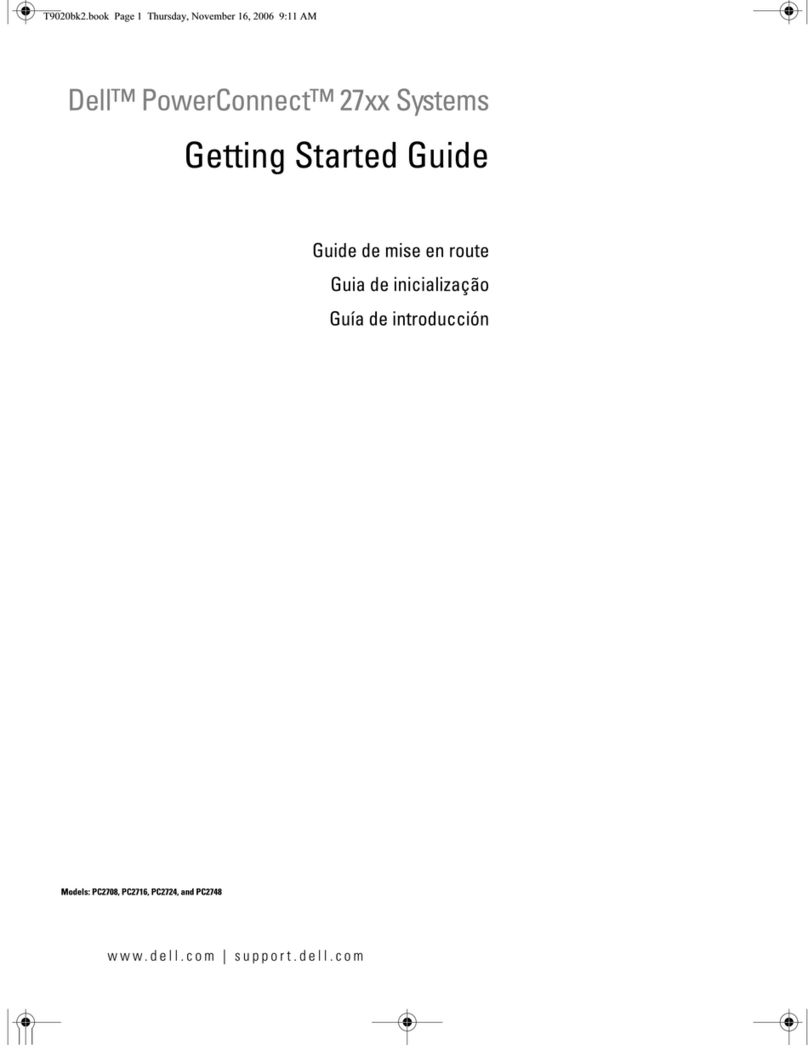
Dell
Dell PowerConnect 2708 Getting started guide