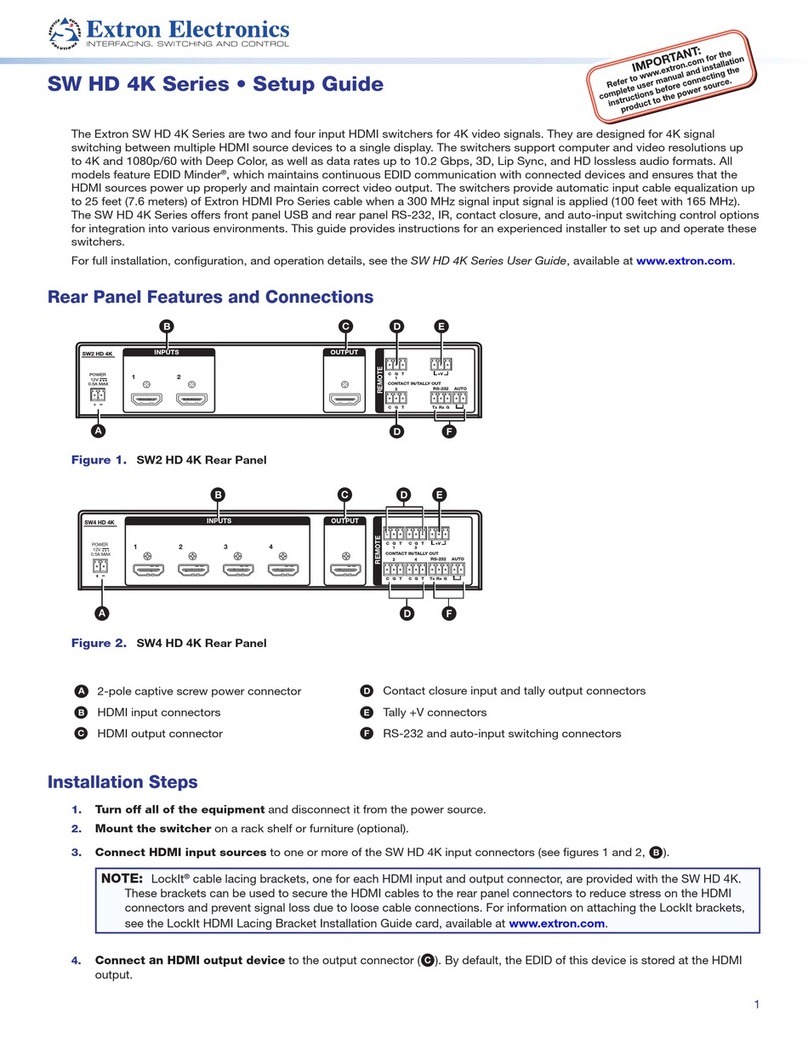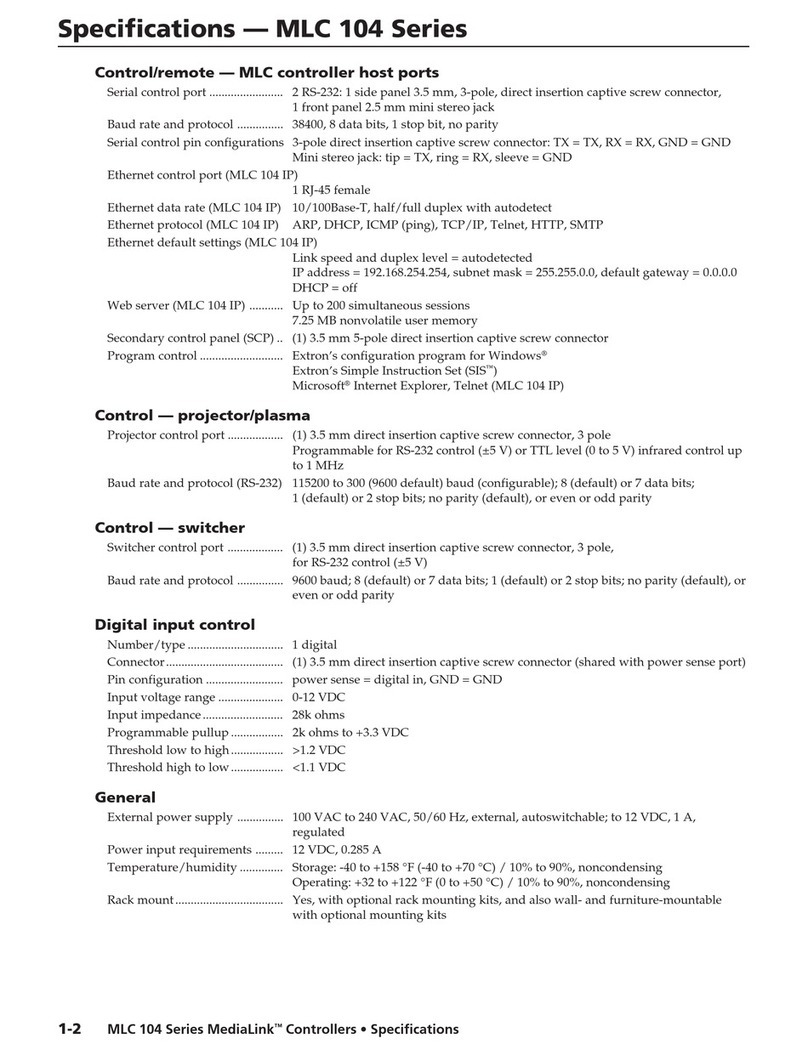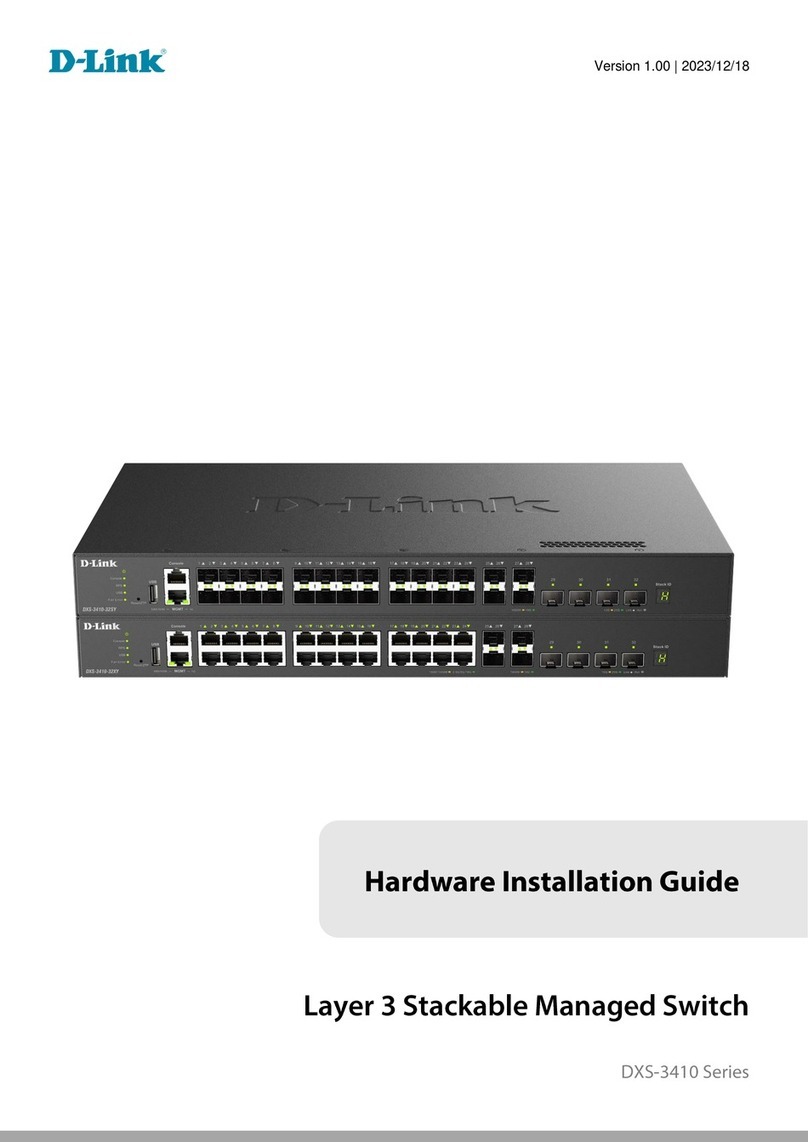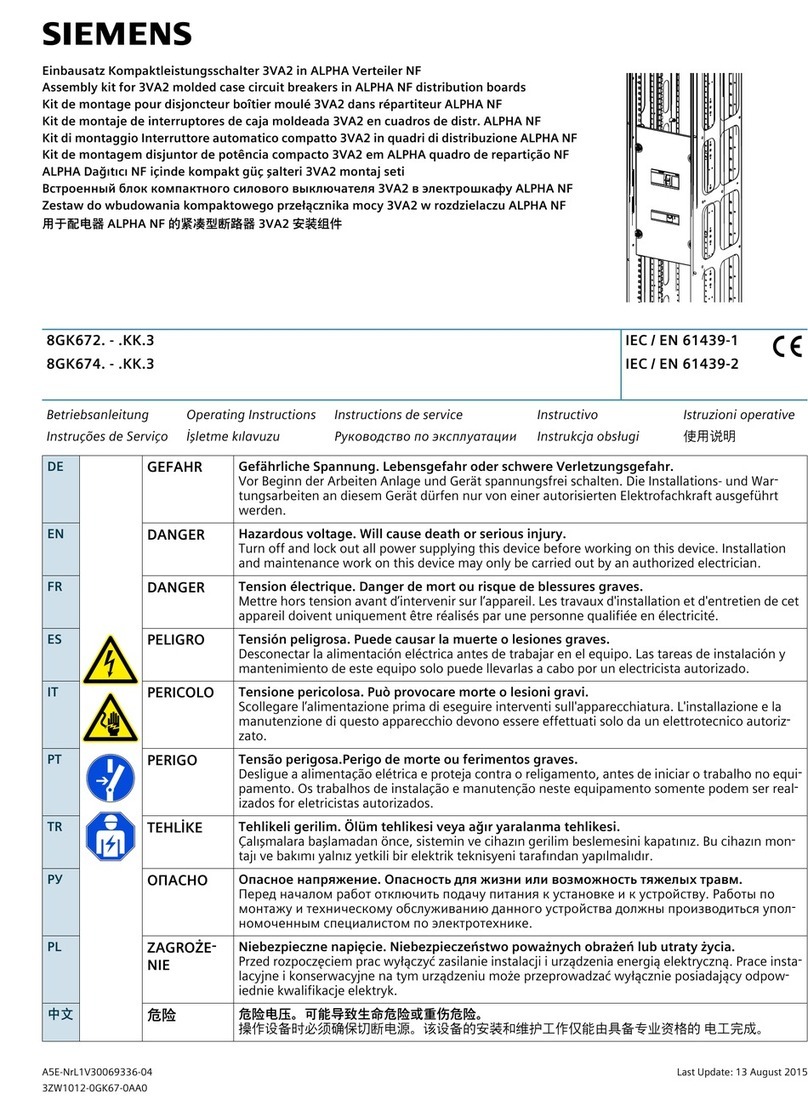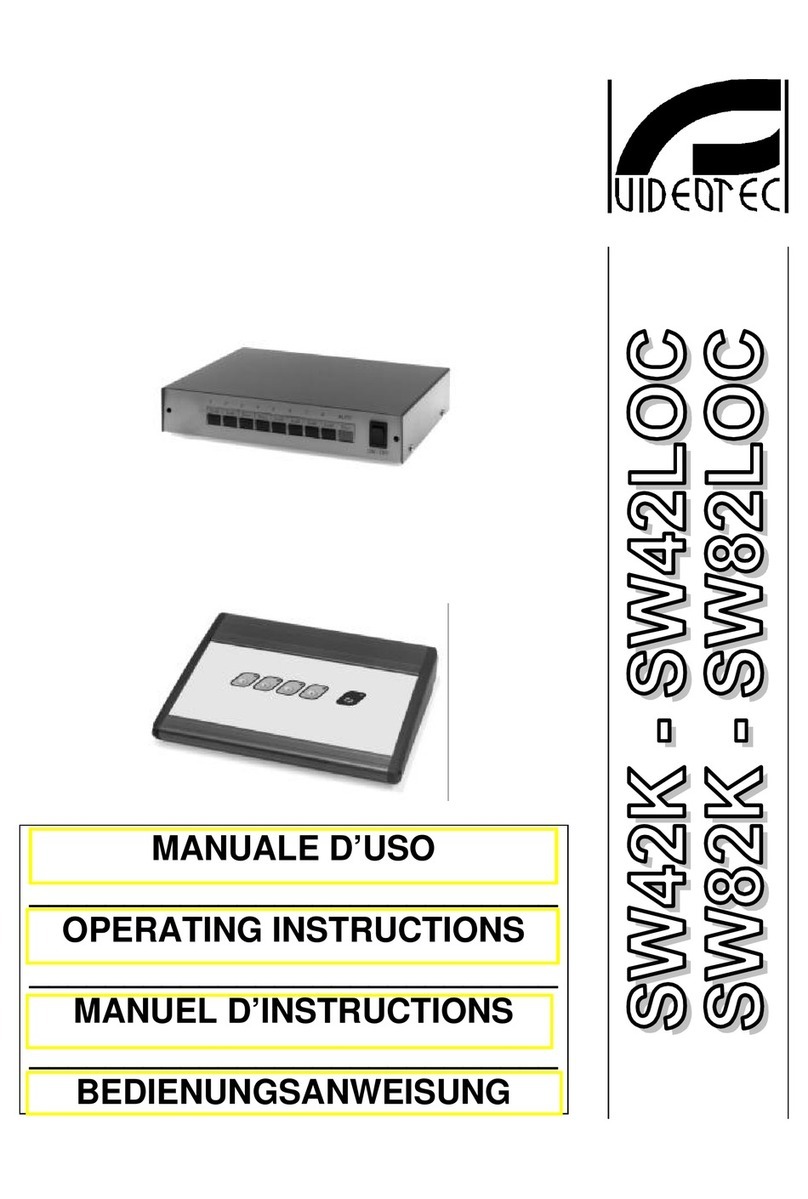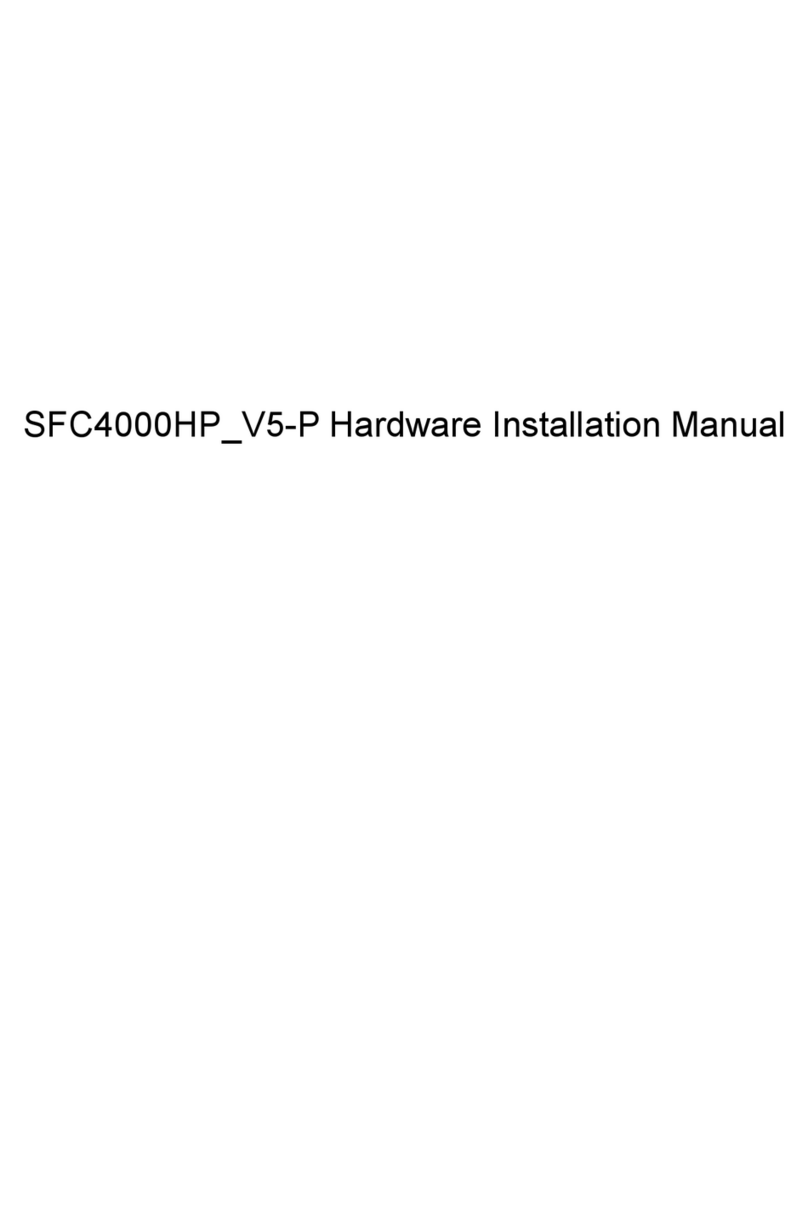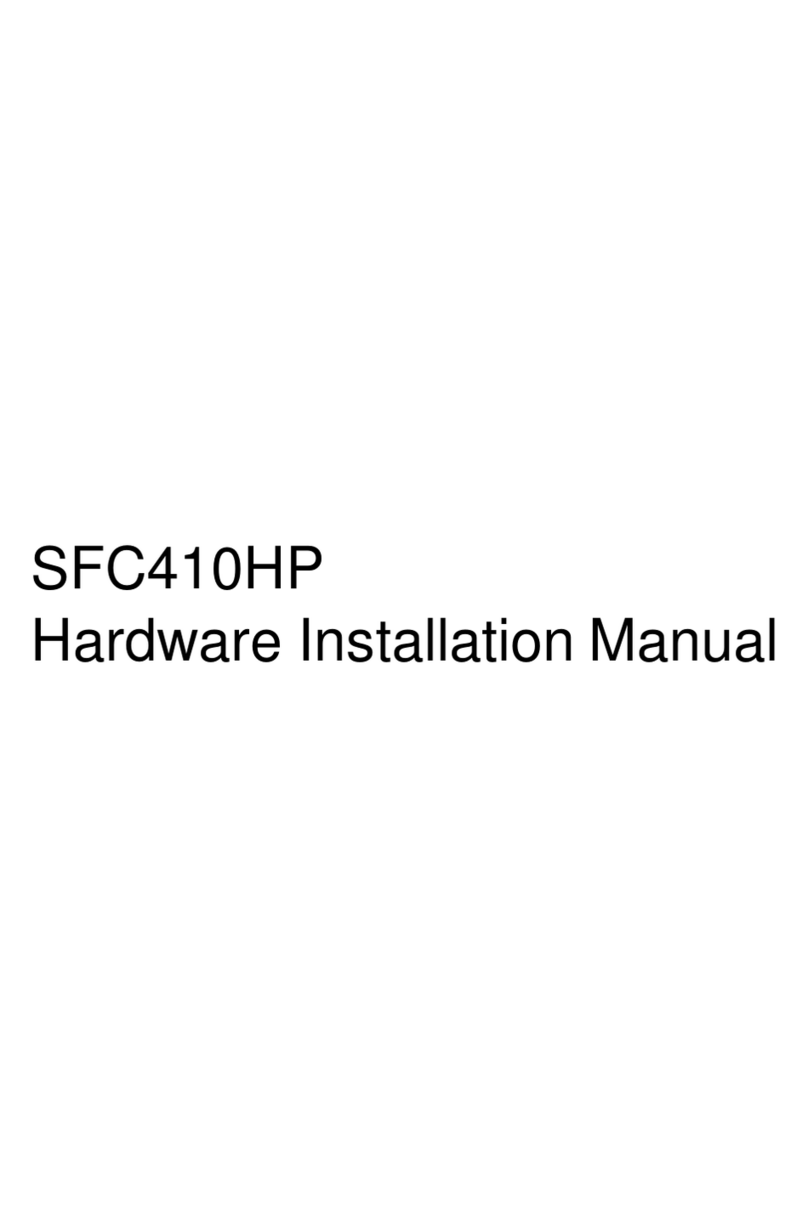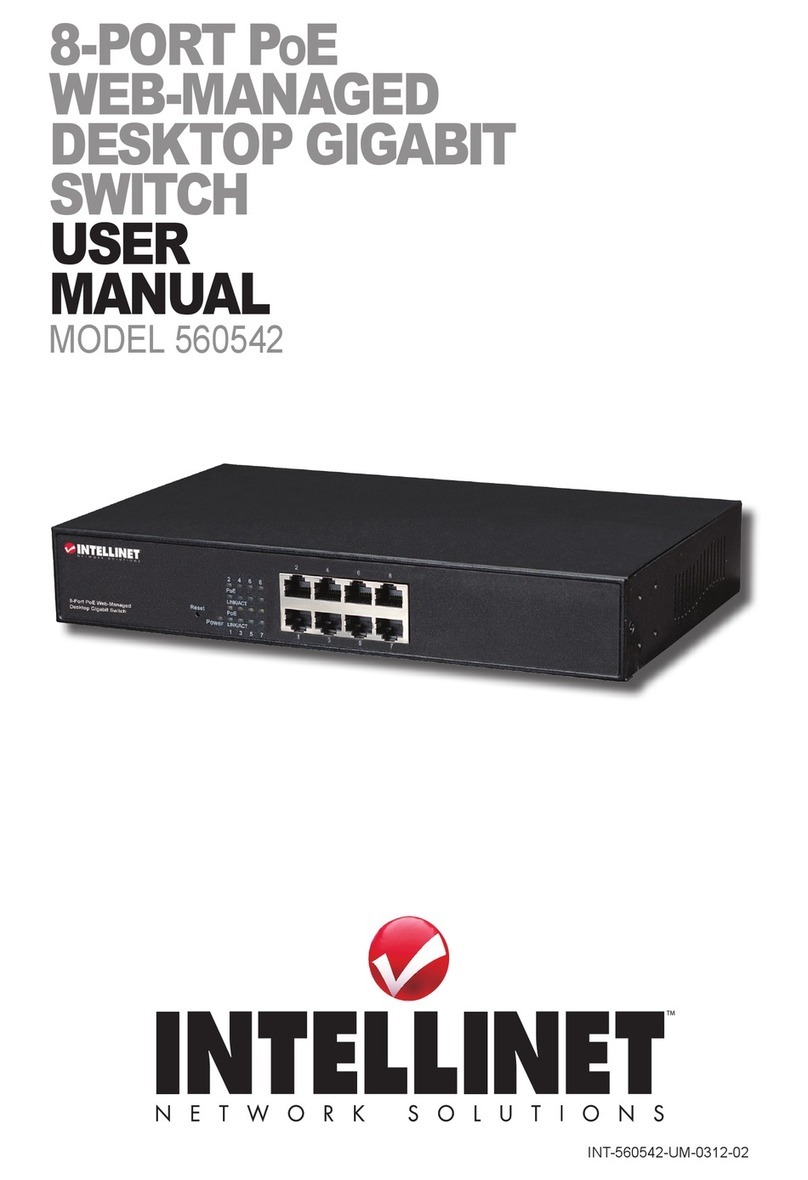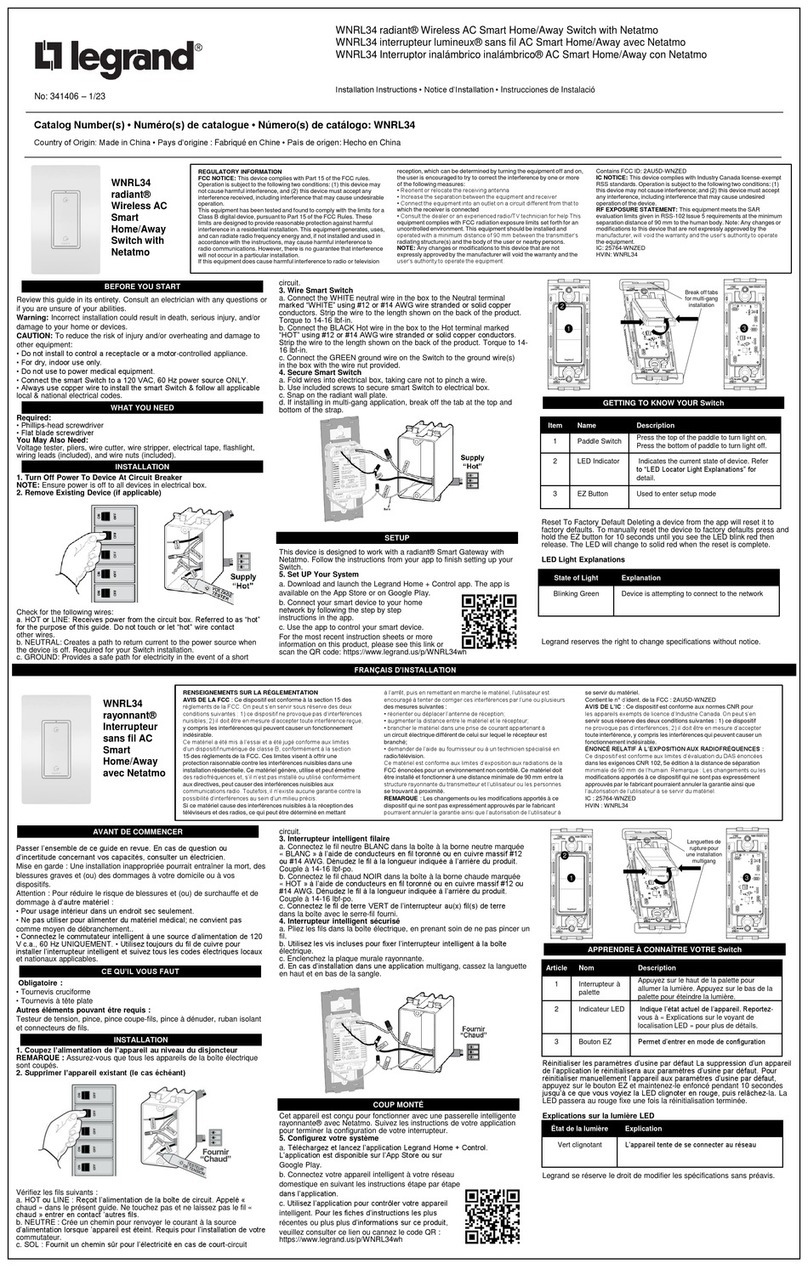2.3 Requirements for Common Locations
This part describes the requirements for the installation locations.
2.3.1 Environment
The switch can be installed on the desk or the cabinet. The location of the chassis, cabinet plann
ing and indoor cabling are very important for normal system’s function. Short distance between d
evices, bad ventilation and untouchable control plate will cause maintenance problems, systemat
ic faulty and breakdown.
For location planning and device locating, refer to section 2.3.2 “Location Configuration Preventio
n”.
2.3.2 Location Configuration Prevention
The following preventive measures assist you to design the proper environment for the switch.
•Make sure that the workshop is well-ventilated, the heat of TX devices is well-discharged and
sufficient air circulation is provided for device cooling.
•Avoid to damage devices by following the electrostatic discharge prevention procedure.
•Put the chassis at the place where cool air can blow off the heat inside the chassis. Make sur
e the chassis is sealed because the opened chassis will reverse the cool air flow.
2.3.3 Cabinet Configuration
The following content assists you to make a proper cabinet configuration:
•Each device on the cabinet gives off heat when it runs. Therefore, the sealed cabinet must ha
ve the heat-discharge outlet and the cooling fan. Do not put the devices too close, avoiding ba
d ventilation.
•When you install the chassis at the open cabinet, prevent the frame of the cabinet from blocki
ng the airway of the chassis.
•Ensure that nice ventilation is provided for the devices installed at the bottom of the cabinet.
•The clapboard separates exhaust gas and inflow air, and boost the cool air to flow in the
chassis. The best location of the clapboard is decided by the air flow mode in the chassis,
which can be obtained through different location tests.
2.3.4 Power Requirements
Make sure that the power supply has nice grounding and the power at the input side of the
switch is reliable. The voltage control can be installed if necessary. At least a 240 V and 10A
fuse or a breaker is provided in the phase line if you prepare the short-circuit prevention
measures for a building.
Caution:
If the power supply system does not have good grounding, or the input power disturbs too much
and excessive pulses exist, the error code rate of communication devices increases and even
the hardware system will be damaged.
SFC4254T Hardware InstallationManual