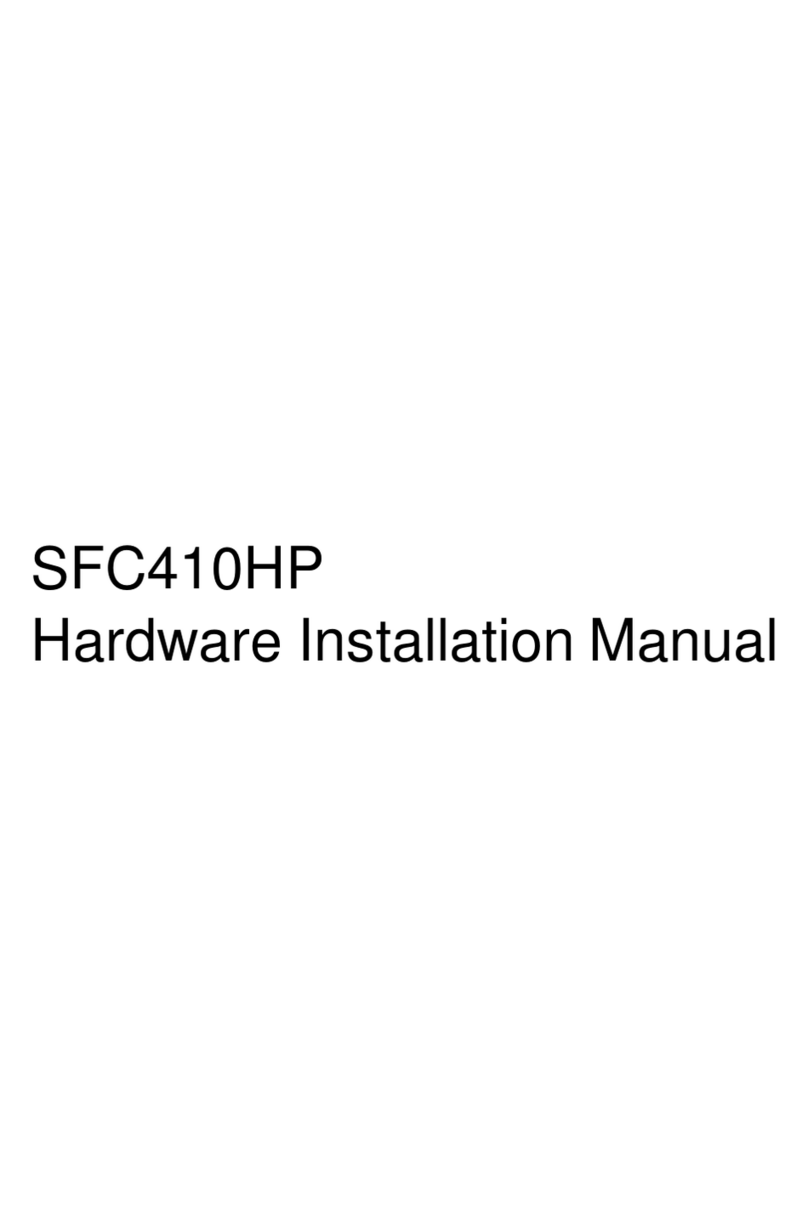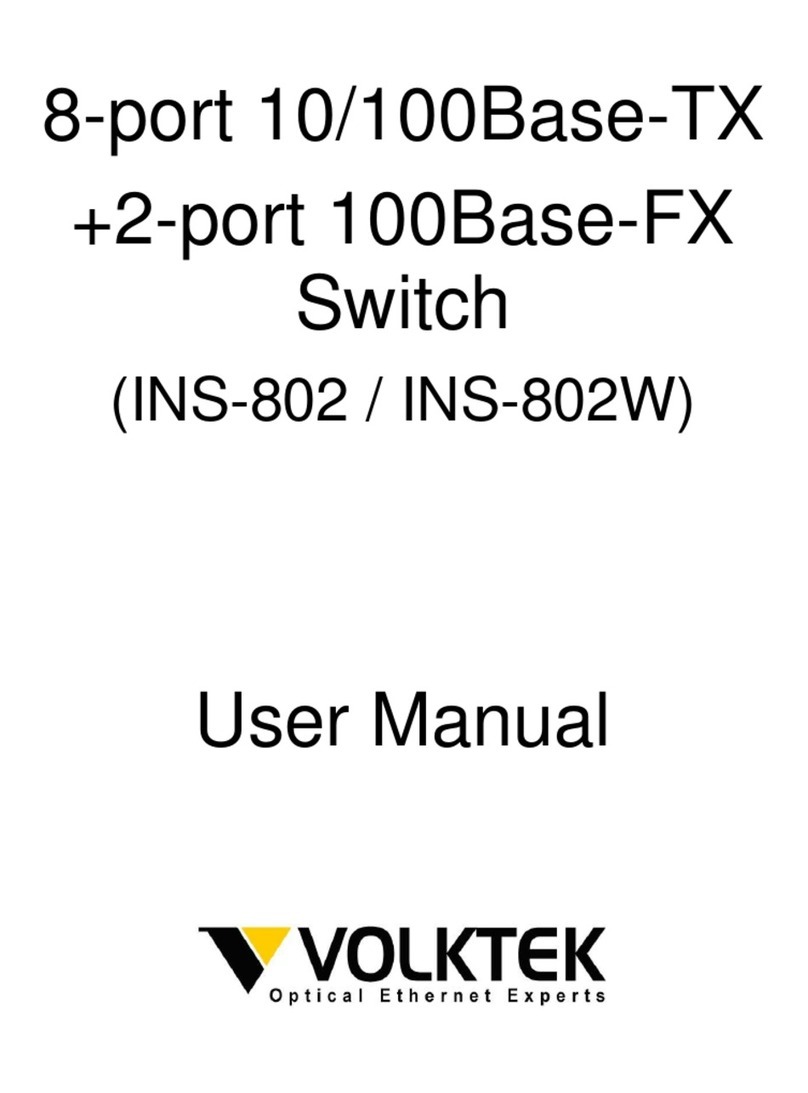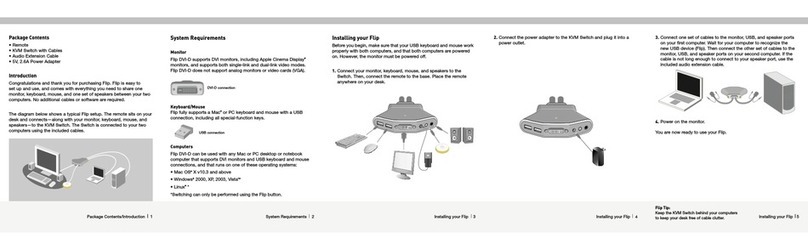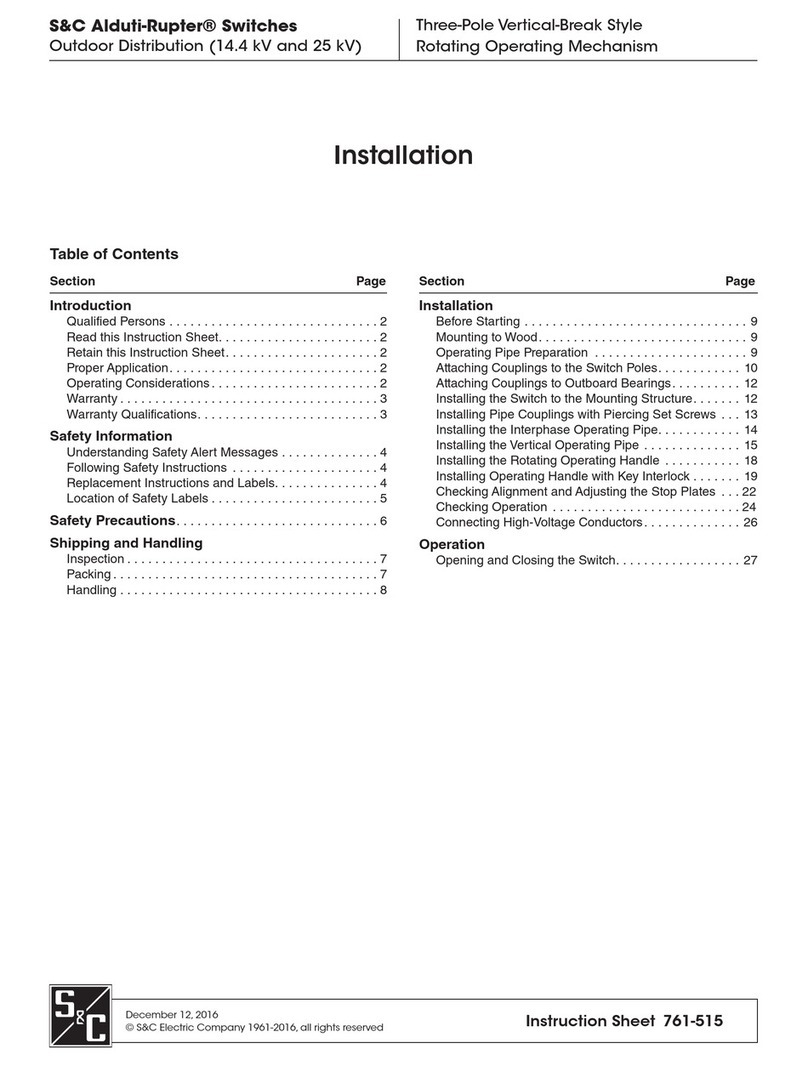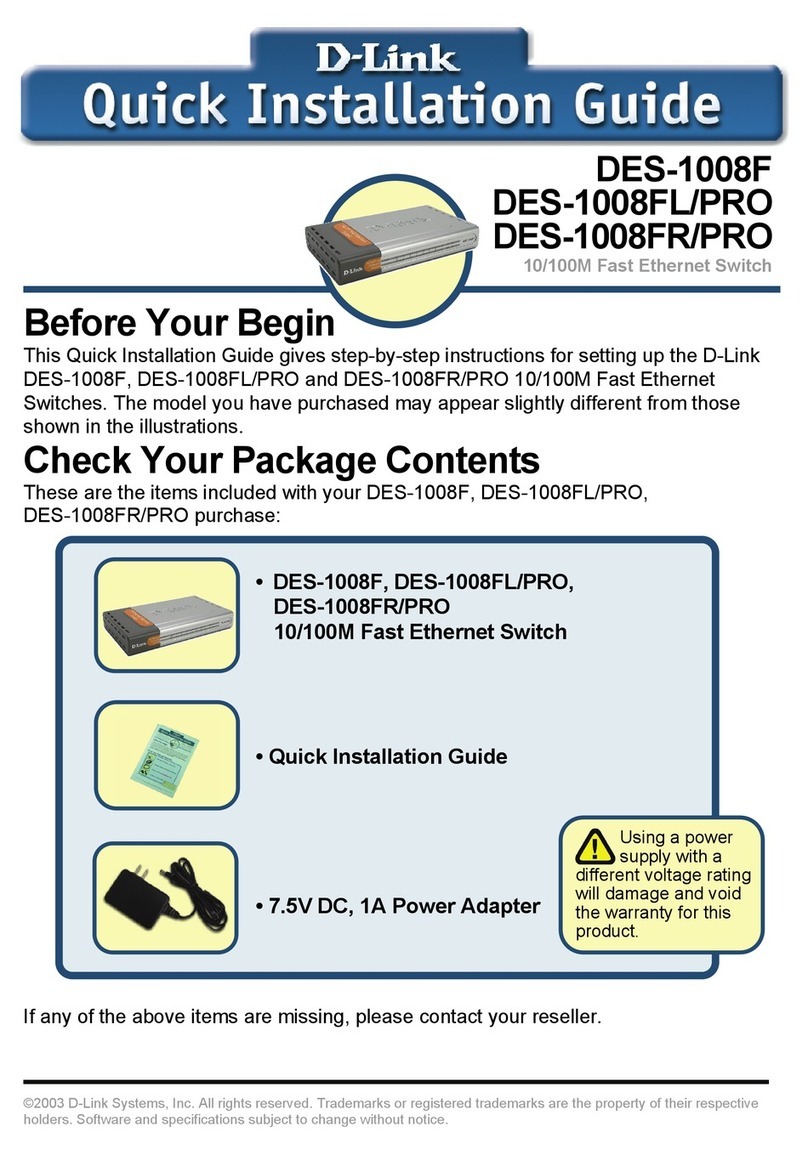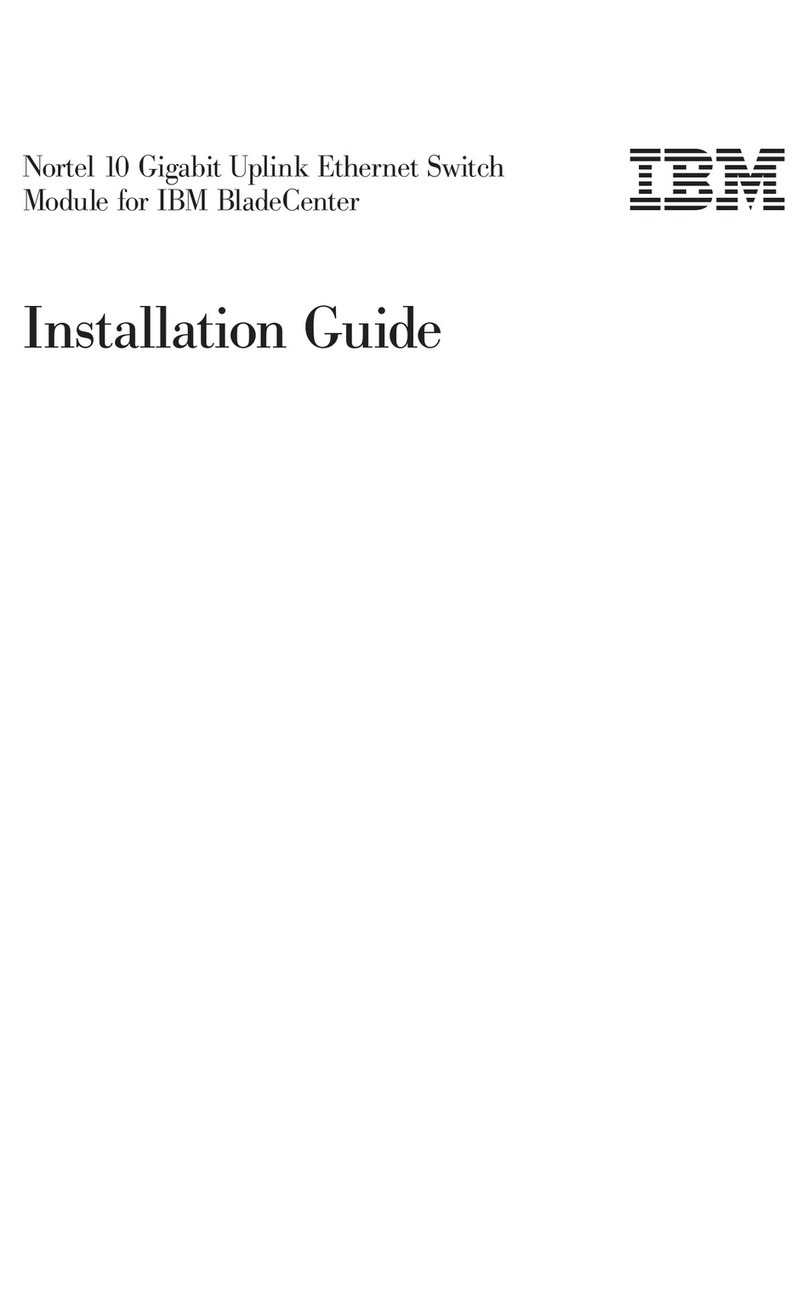Soltech SFC4000HP V5-P Assembly instructions

SFC4000HP_V5-P Hardware Installation Manual

Table of Contents
Table of Contents
Chapter 1 SFC4000HP_V5-PIntroduction........................................................................................................
............1
1.1 Appearance Description for Standard Configuration...................................................................1
1.2 SFC4000HP_V5-P Systematic Characteristic Parameters.........................................................3
Chapter 2 Installation Preparation................................................................................................................ 4
2.1 Caution of Usage..............................................................................................................................4
2.2 Safety Advice..................................................................................................................................... 4
2.2.1 Safety Principles.............................................................. .................................................... 4
2.2.2 Safety Notices........................................................................................................................ 5
2.2.3 Safety Principles for Live Working...................................................................................... 5
2.2.4 Electrostatic Discharge Damage Prevention.....................................................................6
2.3 Requirements for Common Locations........................................................................................... 6
2.3.1 Environment........................................................................................................................... 7
2.3.2 Location Configuration Prevention......................................................................................7
2.3.3 Cabinet Configuration........................................................................................................... 7
2.3.4 Power Requirements.............................................................................................................8
2.4 Installation Tools and Device...........................................................................................................8
Chapter 3 Installing the SFC4000HP_V5-P Switch...................................................................................... 9
3.1 Installation Flow of SFC4000HP_V5-P...................................... .................................................... 9
3.2 Installing the Machine Box of the Switch.......................................................................................9
3.2.1 Installing the Machine Box on the Desk...........................................................................10
3.2.2 Installing the Machine Box on the Cabinet......................................................................10
3.3 Connecting the Ports...................................................................................................................... 11
3.3.1 Connecting the ConsolePort.............................................................................................11
3.3.2 Connecting GSFP ports..................................................................................................... 12
3.3.3 Connecting Ethernet TX Ports...........................................................................................13
3.4 Checking after Installation............................................................................................................. 14
- I -

-II -
Table of Contents
Chapter 4 Maintaining Switch......................................................................................................................15
4.1 Opening the Machine Box............................................................................................................. 15
4.2 Closing the Machine Box...............................................................................................................16
Chapter 5 Hardware Fault Analysis............................................................................................................ 18
5.1 Fault Separation..............................................................................................................................18
5.1.1 Faults Relative with Power and Cooling System............................................................18
5.1.2 Faults Relative with Port, Cable and Connection...........................................................18
5.2 Indicator Description.......................................................................................................................19

SFC4000HP_V5-P Hardware Installation Manual
Chapter 1 SFC4000HP_V5-P Introduction
The section describes the characteristics and parameters of SFC4000HP_V5-P and give
s an overview of SFC4000HP_V5-P.
1.1 Appearance Description for Standard Configuration
The built-in ports of SFC4000HP_V5-P are: 24 gigabit TX ports and 4 Combo ports and
1 CLI. See table 1-1.
Table 1- 1 Attributes of the built-in port
Port Attribute
1000M TX port RJ45 interface, with LINK/ACT/Speed indicator
Combo port Combo port, with LINK/ACT indicator
CLI port A rate of 9600bps, RJ45 interface
Besides, SFC4000HP_V5-P switch has one grounding column and one power input at
its back.
Figure 1- 1 Front template of the SFC4000HP_V5-P switch
Table 1- 2 Parts at the front template of the SFC4000HP_V
5-P switch
- 1 -
No. Abbrev. Name Description
1
PWR
SYS
Power indicator
&
System indicator
If the switch is powered on, the indicator
is on.
If the switch is started, the system
indicator flickers.
2 1-24 Link/Act indicator on Always on in orange: 10/100M

SFC4000HP_V5-P Hardware Installation Manual
each port Always on in green: 1000M
Off: no signal transmission
3POE POE indicator
Always on in orange: PD is connected
and PoE works well
Off: PD is not connected and PoE does
not provided.
325T/S-28
T/S
Link/Act indicator on the
combo port
Always on in green: 1000M
Off: no signal transmission
4Reset Reset
Keep the device powered on, press the
button “Reset” for 6s, and the system
will return to the default setting.
5Combo Gigabit TX/SFP combo
ports 25T/S-28T/S 4 combo ports
6CLI Console port
It can be used to connect acomputer or
aterminal for monitoring and configuring
the switch.
Figure 1- 2 Back template of the SFC4000HP_V5-P switch
Table 1- 3 Parts at the back template of the SFC4000HP_V5-P switch
- 2 -
No. Abbrev
.Name Description
1 / Grounding column The grounding must be fine.
2/AC power socket AC100~240V

SFC4000HP_V5-P Hardware Installation Manual
1.2 SFC4000HP_V5-P Systematic Characteristic Parameters
- 3 -
Hardware
characteris
tics
Memory Flash: 16M Bytes;
Memory: 128M Bytes;
Standard
configuration
24 gigabit TX ports;
4 TX/SFP ports
1 CLI port
Dimensions mm
(W×D×H)
440×208×44
Operating
temperature/
humidity
0℃~45℃; 10%~90% non-condensing
Storage
temperature/
humidity
-40℃~70℃; 5%~90% non-condensing
Power
characteristics
input voltage: AC100~240V,
input frequency: 50~60Hz
Power
consumption
430W (Max)

SFC4000HP_V5-P Hardware Installation Manual
Chapter 2 Installation Preparation
2.1 Caution of Usage
- 4 -
Similar to other electronic products, the semiconductor chip easily gets damaged if you power o
nor off abruptly and frequently.To restart up the switch of SFC4000HP_V5-P, you have to open t
he power on-off after the power is cut down for three to five seconds.
Avoid severe collision or falling down from the height to protect the parts in the switch.
Do not insert the Ethernet plug into the console port (RJ45 8-line socket).Similarly, do not insert
the console cable into the console port (RJ45 8-line socket).
Note:
1)When you plug or dial the power line, keep the power line horizontal with the power socket.
2)When the lifetime of our products ends, handle them according to national laws and regulati
ons, or send these products to our company for collective processing.
2.2 Safety Advice
1. Safety Principles
Keep dustless and clean during or after the installation.
Put the cover at the safe place.
Put tools at the right place where they are not easily falling down.
Put on relatively tight clothes fasten the tie or scarf well and roll up the sleeve,
avoiding stumbling the machine box.

SFC4000HP_V5-P Hardware Installation Manual
Put on the protective glasses if the environment may cause damage to your eyes.
- 5 -
Avoid incorrect operations that may cause damage to human or devices.
2. Safety Notices
The safety notices mentioned here means that improper operation may lead to bod
ydamage.
Read the installation guide carefully before you operate the system.
Only professionals are allowed to install or replace the switch.
Pull out the AC power socket and close the direct-current power before opera
ting on the machine box or working beside the power supply.
The final configuration of products must comply with relative national laws an
dregulations.
3. Safety Principles for Live Working
When you work under electricity, following the following principles:
Put off ornaments, such as ring, necklace, watch and bracelet, before you op
erate under live working.When metal articles connect the power to the groun
d, short circuit happens and components may be damaged.
Pull out the AC power socket and close the direct-current power before opera
ting on the machine box or working beside the power supply.
When the power is on, do not touch the power.
Correctly connect the device and the power socket.
Only professionals are allowed to operate and maintain the device.
Read the installation guide carefully before the system is powered on.
Note:

SFC4000HP_V5-P Hardware Installation Manual
1)Check potential dangers, such as the humid floor, ungrounded extensible power line and ta
tty power line.
2)Install the emergent on-off at the working room for turning off the power when trouble happ
ens.
3)Turn off the power on-off of the switch and plug off the power line before installing or uninst
alling the machine box or working beside the power.
4) Do not work alone if potential dangers exist.
5) Cut off the power before checkout.
6) If trouble happens, take the following measures:
A. Cut off the system's power.
B. Alarm.
C.Take proper measures to help persons who are hit by the disaster. Artificial respiration is n
eeded if necessary.
D. Seek for medical help, or judge the loss and seek for available help.
2.2.4 Electrostatic Discharge Damage Prevention
Electrostatic discharge may damage devices and circuits.Improper treatment may cause the s
witch to malfunction completely or discontinuously.
Move or locate the devices according to the measures of electrostatic discharge prevention, en
suring the machine box connects the ground.Another measure is to wear the static-proof hand
ring.If there is no hand ring, use the metal clip with the metal cable to clip the unpainted metal
part of the machine box.In this case, the static is discharged to the ground through the metal c
able of the clip.You can also discharge the static to the ground through your body.
2.3 Requirements for Common Locations
This part describes the requirements for the installation locations.
- 6 -

SFC4000HP_V5-P Hardware Installation Manual
1. Environment
The switch can be installed on the desk or the cabinet.The location of the machine bo
x, cabinet planning and indoor cabling are very important for normal system ’sfunc
tion.Short distance between devices, bad ventilation and untouchable control plate wi
ll cause maintenance problems, systematic faulty and breakdown.
For location planning and device locating, refer to section 2.3.2 “Location Configur
ation Prevention”.
2. Location Configuration Prevention
The following preventive measures assist you to design the proper environment for
the switch.
Make sure that the workshop is well-ventilated, the heat of electrical devices i
swell-discharged and sufficient air circulation is provided for device cooling.
Avoid to damage devices by following the electrostatic discharge prevention
procedure.
Put the machine box at the place where cool air can blow off the heat inside t
he machine box.Make sure the machine box is sealed because the opened
machine box will reverse the cool air flow.
3. Cabinet Configuration
The following content assists you to make a proper cabinet configuration:
Each device on the cabinet gives off heat when it runs.Therefore, the sealed
cabinet must have the heat-discharge outlet and the cooling fan.Do not put t
he devices too close, avoiding bad ventilation.
- 7 -
When you install the machine box at the open cabinet, prevent the frame of th
e cabinet from blocking the airway of the machine box.
Ensure that nice ventilation is provided for the devices installed at the bottom
of the cabinet.

SFC4000HP_V5-P Hardware Installation Manual
The clapboard separates exhaust gas and inflow air, and boost cool air to flow in the
machine box.The best location of the clapboard is decided by the air flow mode in the
machine box, which can be obtained through different location tests.
2.3.4 Power Requirements
Make sure that the power supply has nice grounding and the power at the input side of the swit
ch is reliable.The voltage control can be installed if necessary.At least a
240 V, 10A fuse or a breaker is provided in the phase line if you prepare the short-circuit preve
ntion measures for abuilding.
Caution:
If the power supply system does not have good grounding, or the input power disturbs too muc
hand excessive pulses exist, the error code rate of communication devices increases and eve
nthe hardware system will be damaged.
4. Installation Tools and Device
The tools and devices to install the SFC4000HP_V5-P switch are not provided by the SFC4000
HP_V5-P switch. You yourself need to prepare them.The following are the tools and devices
needed for the typical installation of the SFC4000HP_V5-P switch:
Screwdriver
Static armguard
Bolt
Ethernet cable
Other Ethernet terminal devices
Control terminal
- 8 -

SFC4000HP_V5-P Hardware Installation Manual
Chapter 3 Installing the SFC4000HP_V5
-P Switch
Caution:
Only professionals are allowed to install or replace the devices.
3.1 Installation Flow of SFC4000HP_V5-P
2. Installing the Machine Box of the Switch
The installation of the machine box has two modes:
Installing the machine box on the desk
Installing the machine box on the cabinet
- 9 -

SFC4000HP_V5-P Hardware Installation Manual
1. Installing the Machine Box on the Desk
The SFC4000HP_V5-P switch can be directly put on the smooth and safe desk.
Note:
Do not put things weighing 4.5 kg or over 4.5 kg on the top of the switch.
2. Installing the Machine Box on the Cabinet
The machine box of the switch is fixed on the cabinet through the brackets.When you fix the br
ackets, the front template of the switch faces forward.The detailed operations are shown in Fig
ure 3-1.
Figure 3- 1 Fixing the machine box of the switch
After the brackets are installed, install the switch on the cabinet. See Figure 3-2.
Figure 3- 2 Installing the switch on the cabinet
-10 -

SFC4000HP_V5-P Hardware Installation Manual
3. Connecting the Ports
1. Connecting the Console Port
The switch of SFC4000HP_V5-P has aconsole port.
The rate of the console port is 9600bps.It has astandard RJ45 plug.After you conne
ct the console port to the serial port of PC through aconsole cable, you can configure
and monitor the switch of SFC4000HP_V5-P by running the terminal emulation softwa
re, such as super Windows terminal.The cable is provided according to the host.The
communication parameters of the terminal serial port can be set to arate of 9600bps,
eight data bits, one stop bit, no sum check bit and traffic control.
The RJ45 connector of the console port is shown in Figure 3-3. The RJ45 plug corres
ponds to the RJ45 socket, whose pins can be aligned from left to right with the value f
rom 1to 8.
Figure 3-3 RJ-45 connector of the console port
Figure 3-4 Connecting the Console port and the PC of the SFC4000HP_V5
-P switch
-11 -

SFC4000HP_V5-P Hardware Installation Manual
Table 3- 1 Pins of the console port
NO. Name Remarks
6RXD Input
3TXD Output
4,5 SG GND
Note:
The console port of SFC4000HP_V5-P does not support traffic control.Therefore, you
must set the option data traffic control to none when you configure the switch with the
super terminal.Otherwise, the single-pass problem will arise on the super terminal.
The cable is used to connect the console port of the SFC4000HP_V5-P switch and the
outside console terminal device.One end of the cable is a 8-pin RJ45 plug and the ot
her end is a 9-hole plug (DB9). The RJ45 plug is put into the socket of the console por
ton the SFC4000HP_V5-P switch.The inner line connection in the cable is shown in f
igure 3-5. The console cable is numbered as RLC0301.
3.3.2 Connecting GSFP ports
SFC4000HP_V5-P provides 4gigabit GSFP ports and their corresponding indicators a
re 25S~28S. The ports can connect other GSFP modules through the fiber to other E
thernet terminal devices.
Figure 3-5 Connecting the 1000M Base-TX port and other Ethernet terminals
-12 -

SFC4000HP_V5-P Hardware Installation Manual
3.3.3 Connecting Ethernet TX Ports
The SFC4000HP_V5-P switch has 24 10/100/1000Base-T ports and their correspondi
ng indicators 1to 24,used for indicating the state of port Link/ACT/Speed.To use the
electrical port, you can connect the electrical port and other Ethernet devices with the
direct-through or cross cable through the UTP port.In this case, the corresponding op
tical port cannot be used.The numbering order of the pins in the UTP port is the same
as the console port.
Figure 3-6 RJ-45 connector of the console port
Because 24 10/100/1000 Base-T ports of SFC4000HP_V5-P support the MDI/MDIX a
uto-identification of the cable, SFC4000HP_V5-P can adopt five classes of direct-thro
ugh/cross network cables when it connects other Ethernet terminals.
Figure 3-7 Connecting the 1000 Base-TX port and other Ethernet terminals
Table 3-3 Definition of the pins of the gigabit RJ45 port
-13 -
No. Pin name Remarks

SFC4000HP_V5-P Hardware Installation Manual
1Sending/receiving the normal phase of data 0TP0+
2Sending/receiving the paraphase of the data 0TP0-
3Sending/receiving the normal phase of data 1TP1+
4Sending/receiving the normal phase of data 2TP2+
6Sending/receiving the paraphase of the data 2TP2-
5Sending/receiving the paraphase of the data 1TP1-
7Sending/receiving the normal phase of data 3TP3+
8Sending/receiving the paraphase of the data 3TP3-
-14 -
The direct-through or cross network cable has the function of auto-identification, so
the five classes of direct-through/cross network cables can be used to connect other
Ethernet devices.
4. Checking after Installation
Before electrically starting up the switch, perform the following checkups after the swit
ch is installed:
If the switch is installed on the cabinet, check whether the installation point be
tween the cabinet and the switch is strong.If the switch is installed on the des
k, check whether there is enough space for the switch to discharge its heat a
nd whether the desk is stable.
Check whether the connected power meets the power requirements of the sw
itch.
Check whether the grounding line is correctly connected.
Check whether the switch is correctly connected to other terminal devices.

SFC4000HP_V5-P Hardware Installation Manual
Chapter 4 Maintaining Switch
-15 -
Caution:
1) Before opening the machine box, make sure that you have released the static
you carried and then turn off the power on-off of the switch.Before operating
any step in Appendix B, read the section “Safety Advice”.
2) Before performing operations beside the power supply or on the machine box,
turn off the power on-off and plug out the power cable.
1. Opening the Machine Box
This section describes how to open the cover of the switch, required tools and operati
on methods.
Caution:
When the power cable still connects the power supply, do not touch it.
When you open the cover the switch, you may use the following tools:
Crossed screwdriver
Static armguard
Perform the following steps to open the cover of the switch:
(1) Turn off the power on-off of the switch.
(2) Plug out all cables connected the back of the switch.
(3) Take out the bolt from the machine box with the screwdriver.
Note:
The machine box comprises of two parts: cover and bottom.

SFC4000HP_V5-P Hardware Installation Manual
(4) Open the cover by holding two sides of the cover towards the direction of the arrow ke
y shown in the following figure:
(5) When the cover is opened, put it aside. The mainboard of the system appear
s.
Note:
After taking off the cover, put it horizontally and avoid it to be crushed or collided. Ot
herwise, the machine box is hard to install.
2. Closing the Machine Box
The section mainly describes how to put the cover and close the machine box. Do
as follows:
(1) Put them well according to their locations and joint them together along their sides.
See the following figure.
(2) When the cover and the bottom are closely tied, let the cover slide the slot of the fro
nt template at the bottom.
-16 -

SFC4000HP_V5-P Hardware Installation Manual
(3) Nail the bolt and screw it tightly with the screwdriver.
(4) Reinstall the switch on the cabinet or the desk.
(5) Reconnect all cables of the switch.
-17 -
Table of contents
Other Soltech Switch manuals
Popular Switch manuals by other brands

CAMBRIONIX
CAMBRIONIX MC14-2.4A user manual
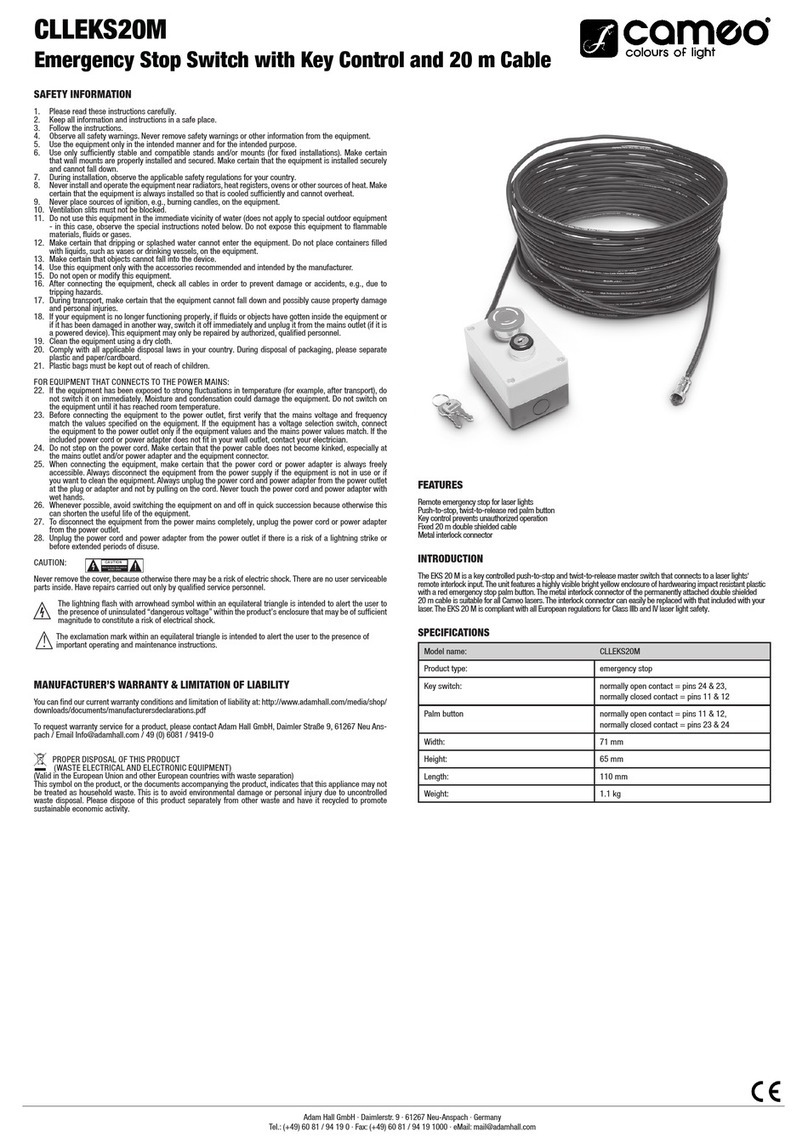
Cameo
Cameo CLLEKS20M manual
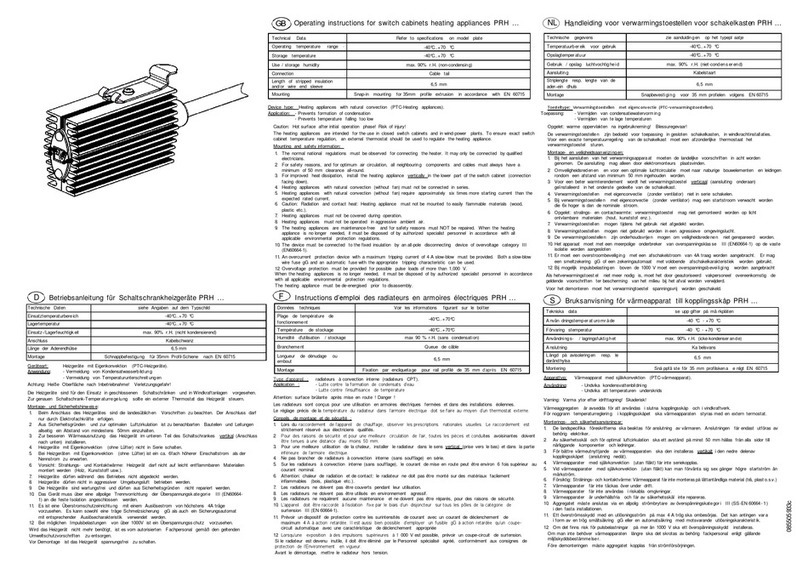
Pfannenberg
Pfannenberg prh operating instructions

Splash
Splash Bootloader Domestic Installation
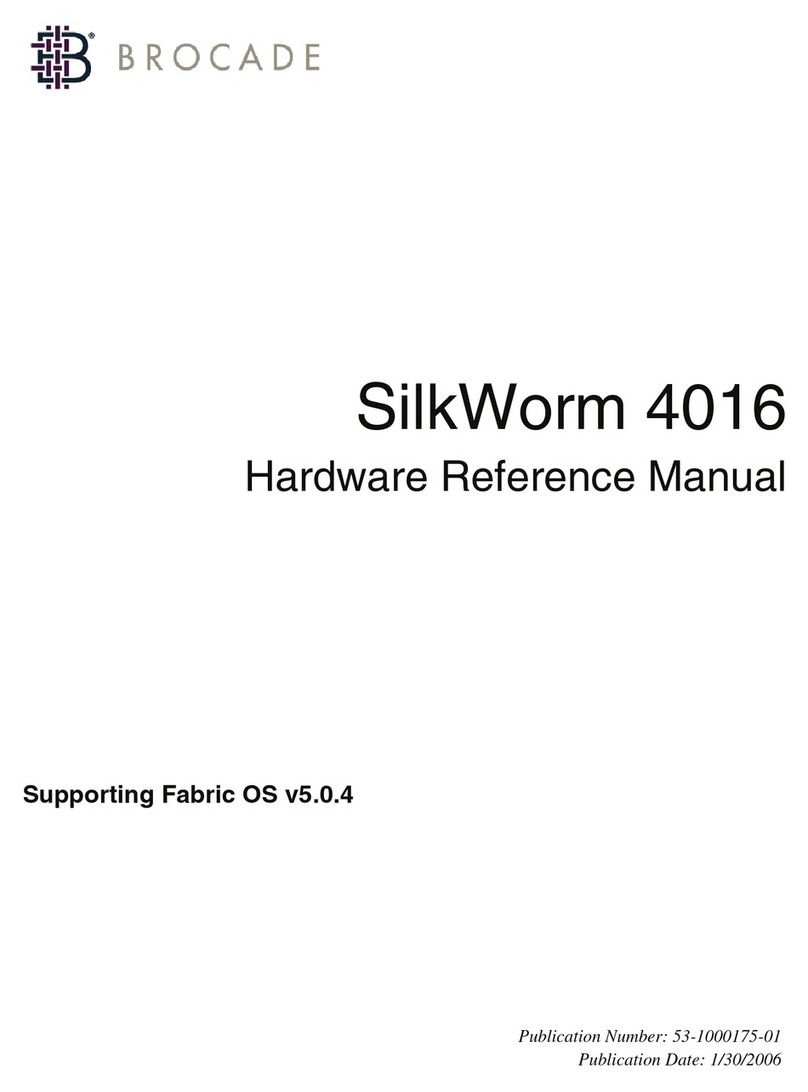
Brocade Communications Systems
Brocade Communications Systems SILKWORM 4016 Hardware reference manual
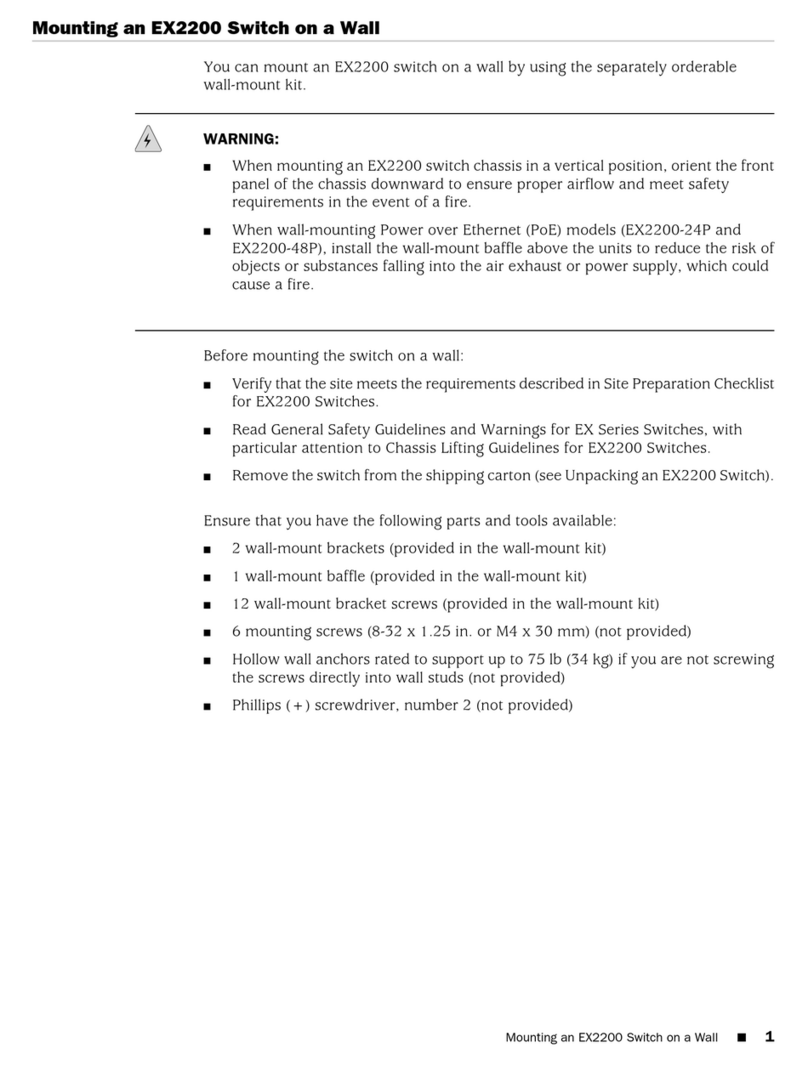
Juniper
Juniper EX2200 Series Mounting manual