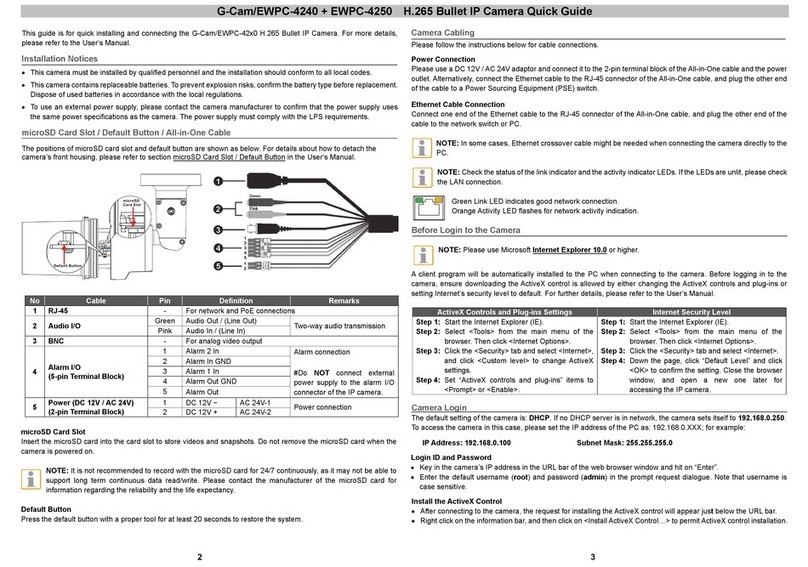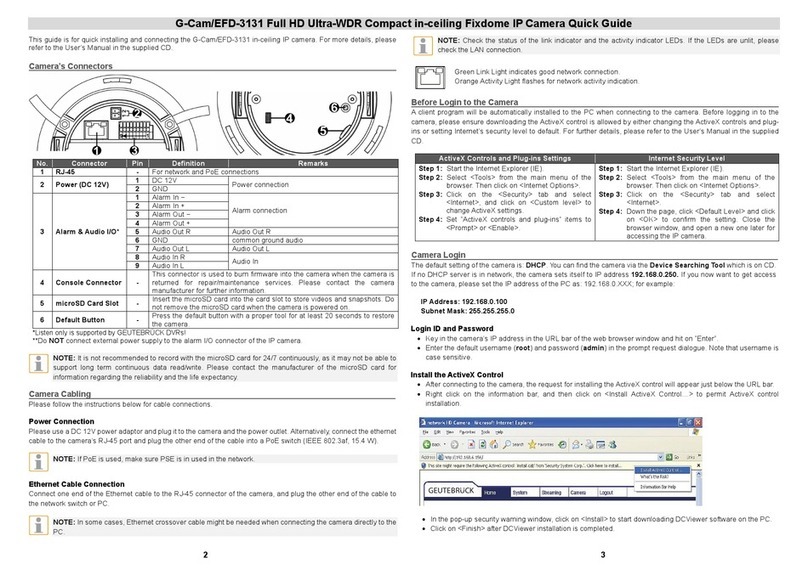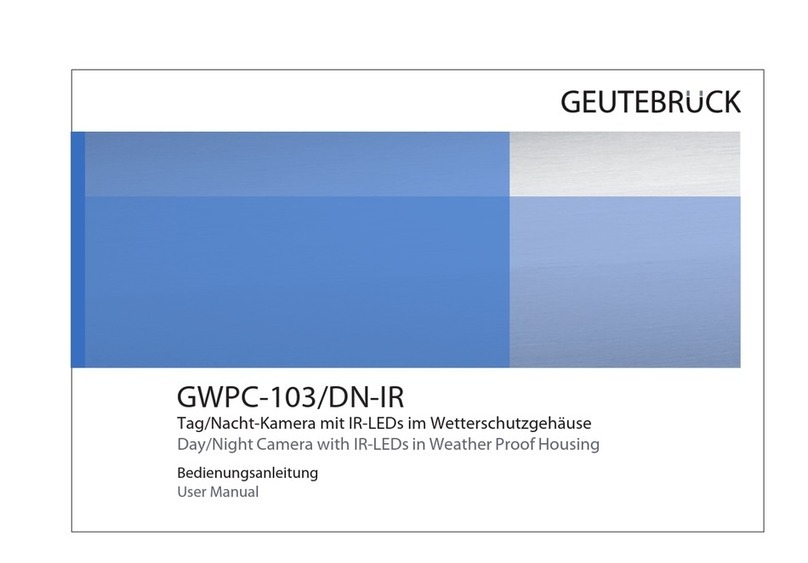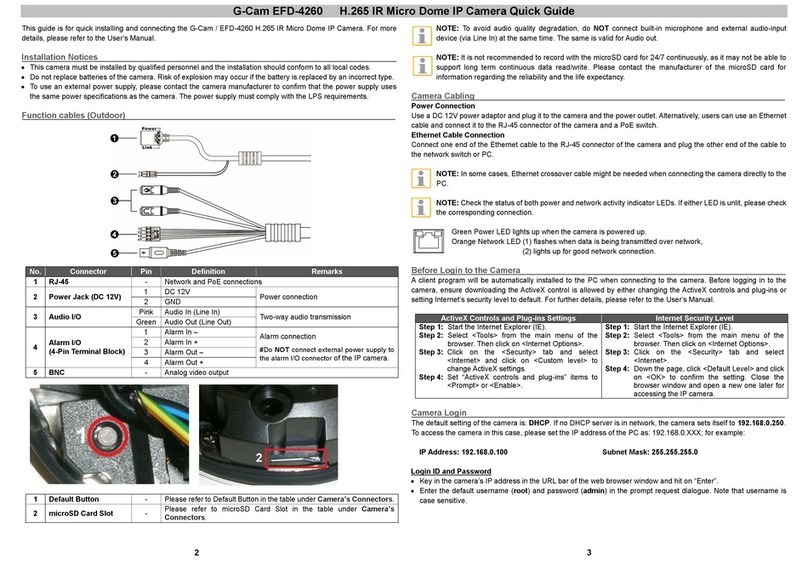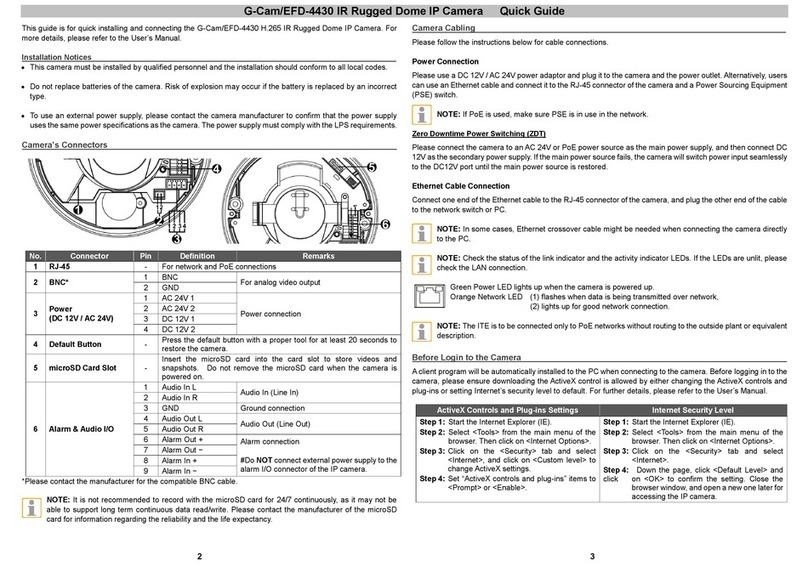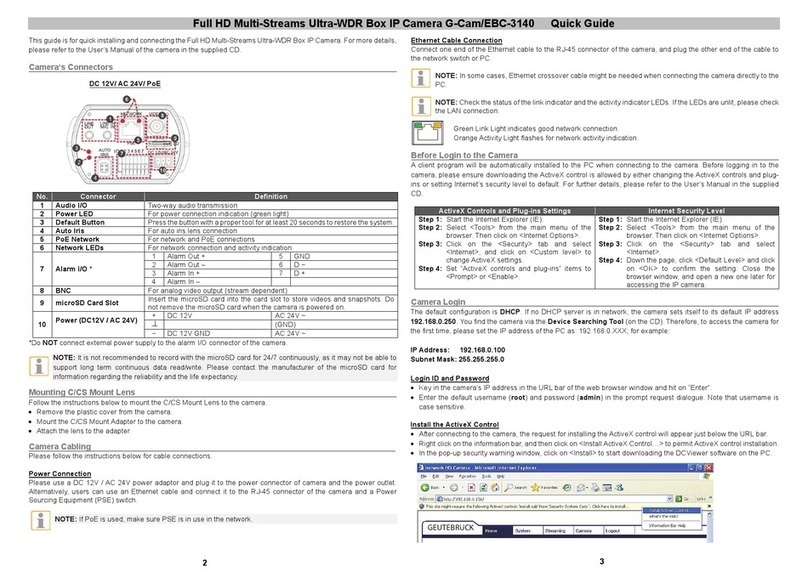G-Cam/EFD-3261 Full HD Multi-Streams Ultra-WDR Mini Dome IP Camera Quick Guide
This guide is for quick installing and connecting the Full HD Multi-Streams Ultra-WDR Micro Dome IP Camera. For
more details, please refer to the User’s Manual of the camera in the supplied CD.
microSD Card Slot / Default Button
The microSD card slot and the default button of the outdoor camera are inside the dome cover. To use them, loosen
the two security screws of the dome cover with the supplied security torx. See the following picture for their positions
and functions.
No. Designation Remarks
1 microSD Card Slot
Insert the microSD card into the card slot to store videos and
snapshots. Do not remove the microSD card when the camera is
powered on.
2 Default Button Press the button with a proper tool for at least 20 seconds to restore
the system.
NOTE: It is not recommended to record with the microSD card for 24/7 continuously, as it may not be able to
support long term continuous data read/write. Please contact the manufacturer of the microSD card for
information regarding the reliability and the life expectancy.
Ethernet Cable Connection
Refer to the camera type and follow the instructions for connecting the Ethernet cable.
NOTE: After the Ethernet cable connection is completed, check the status of the link indicator and the activity
indicator LEDs. If the LEDs are unlit, please check the LAN connection.
Green Link Light indicates good network connection.
Orange Activity Light flashes for network activity indication.
Camera´s RJ45 connector
The camera uses an IP66 RJ-45 cable (as shown below) for connection. To ensure IP 66, you should use an IP 66
connection box or the optional accessories of this camera.
IP66 RJ-45 Cable
Before Login to the camera
A client program will be automatically installed to the PC when connecting to the camera. Before logging into the
camera, please ensure downloading the ActiveX control is allowed by either changing the ActiveX controls and plug-
ins or setting Internet’s security level to default. For further details, please refer to the User’s Manual on the supplied
CD.
ActiveX Controls and Plug-ins Settings Internet Security Level
Step 1: Start the Internet Explorer (IE).
Step 2: Select <Tools> from the main menu of the
browser. Then click on <Internet Options>.
Step 3: Click on the <Security> tab and select
<Internet>, and click on <Custom level> to
change ActiveX settings.
Step 4: Set “ActiveX controls and plug-ins” items to
<Prompt> or <Enable>.
Step 1: Start the Internet Explorer (IE).
Step 2: Select <Tools> from the main menu of the
browser. Then click on <Internet Options>.
Step 3: Click on the <Security> tab and select
<Internet>.
Step 4: Down the page, click <Default Level> and click
on <OK> to confirm the setting. Close the
browser window, and open a new one later for
accessing the IP camera.
IP Camera Login
The default setting of the camera is: DHCP. You can find the camera via the Device Searching Tool which is on CD.
If no DHCP server is in network, the camera sets itself to IP address 192.168.0.250.
If you now want to get access to the camera, please set the IP address of the PC as: 192.168.0.XXX; for example:
IP Address: 192.168.0.100
Subnet Mask: 255.255.255.0
Login ID and Password
•
Key in the IP Camera’s IP address in the URL bar of the Web browser window and click on <Enter>.
•
Enter the default user name (root) and password (admin) in the request dialogue -> case sensitive.
Install the ActiveX Control
• After connecting to the camera, the request for installing the ActiveX control will appear just below the URL bar.
• Right click on the information bar, and then click on <Install ActiveX Control…> to permit ActiveX control installation.
• In the pop-up security warning window, click on <Install> to start downloading DC Viewer software on the PC.
• Click on <Finish> after Viewer installation is completed.
3
2