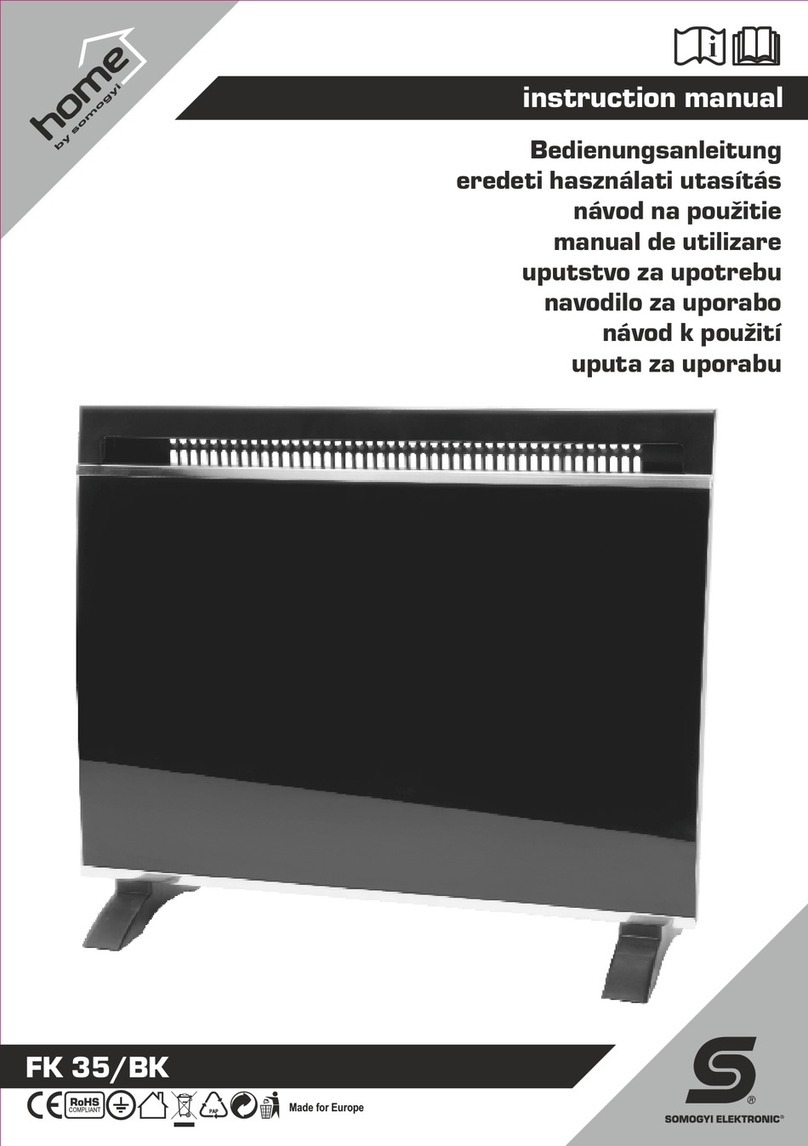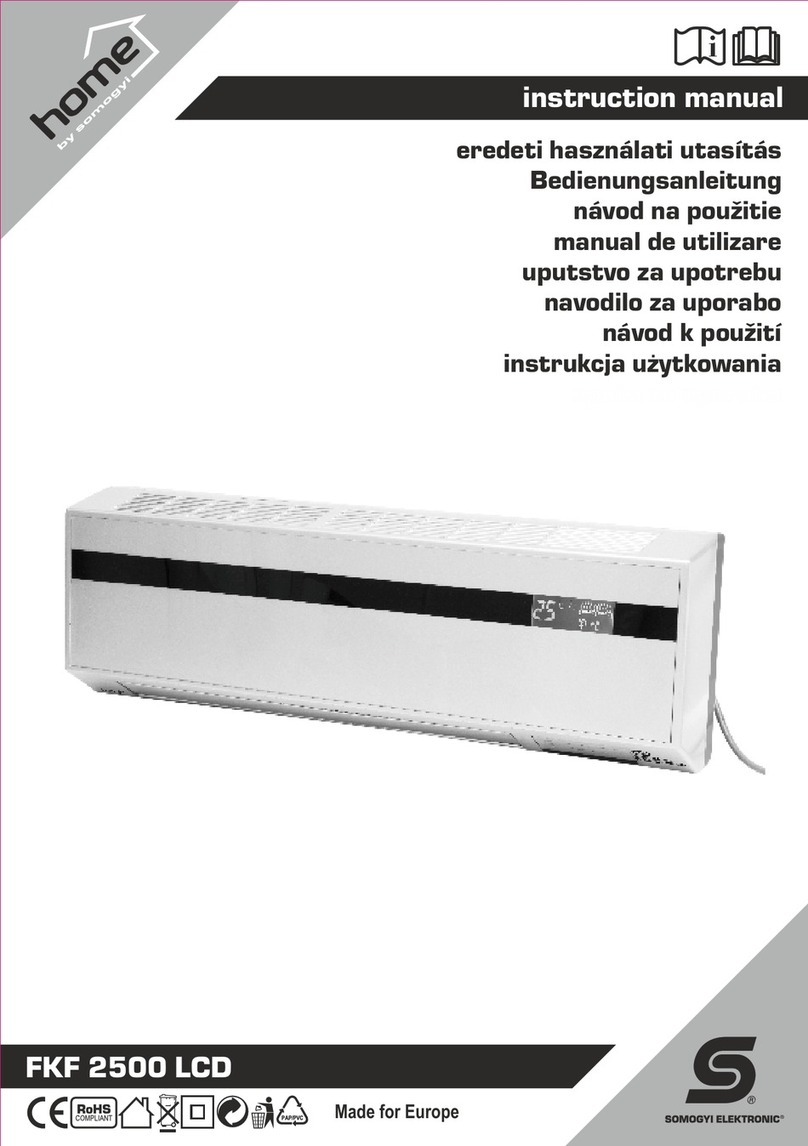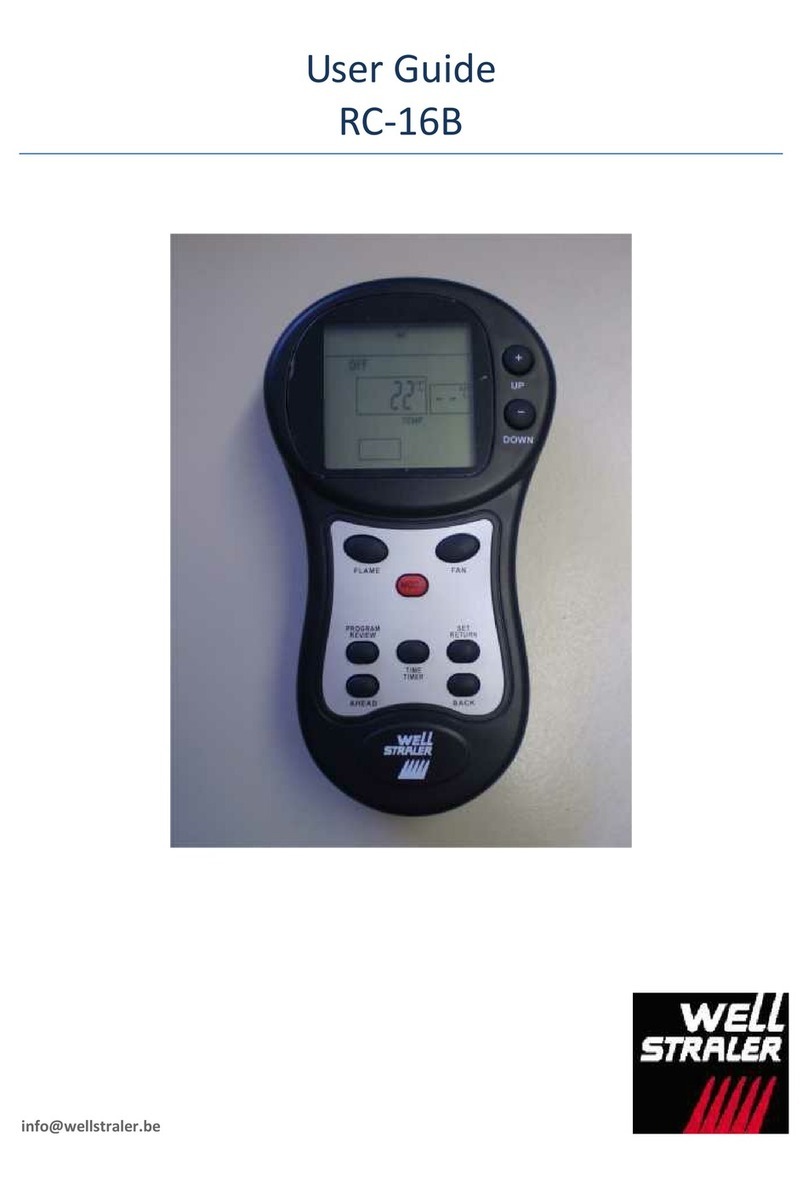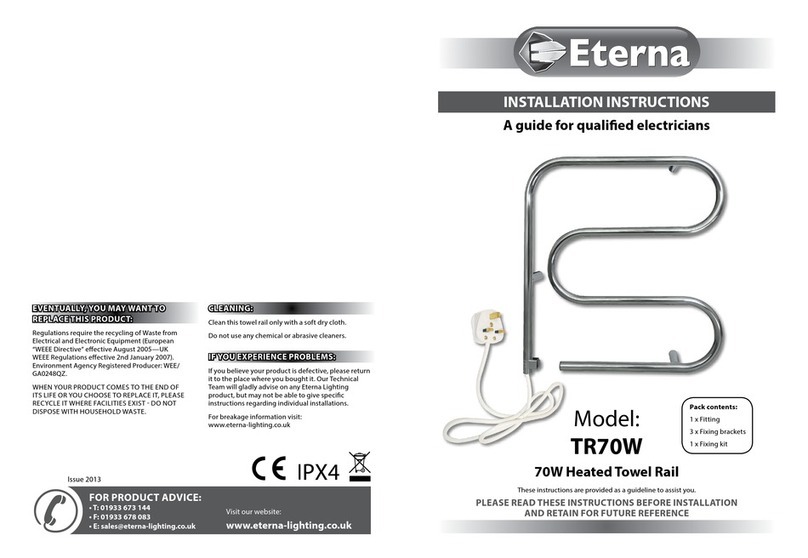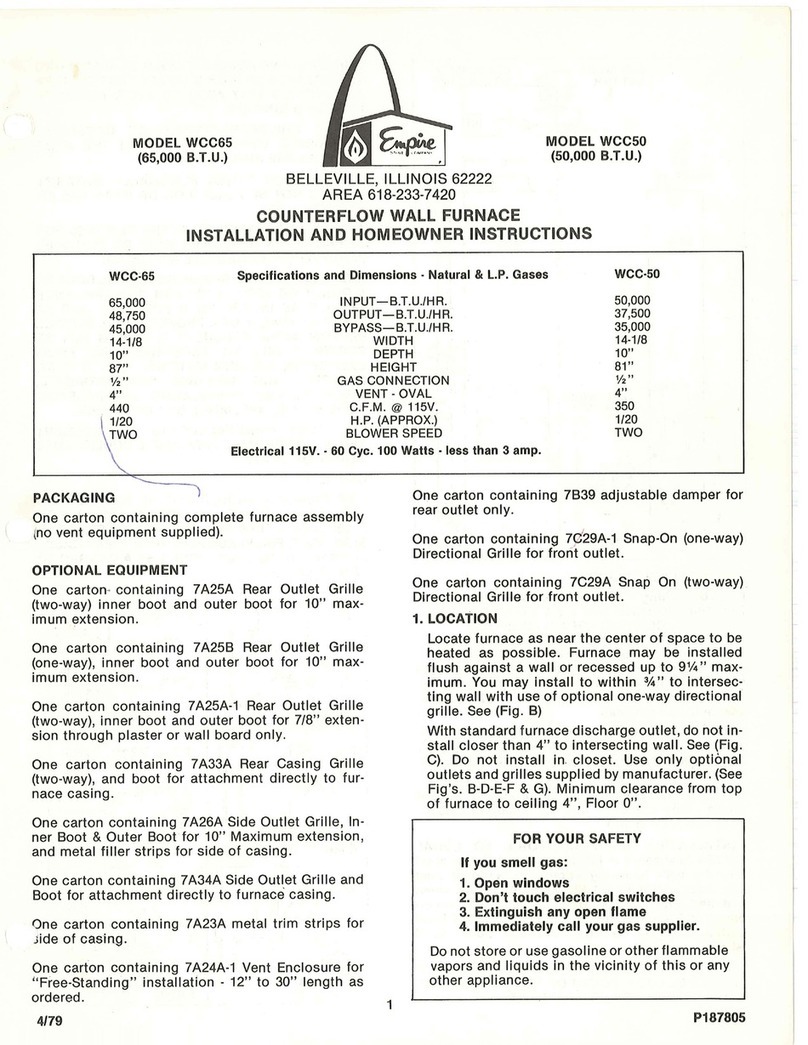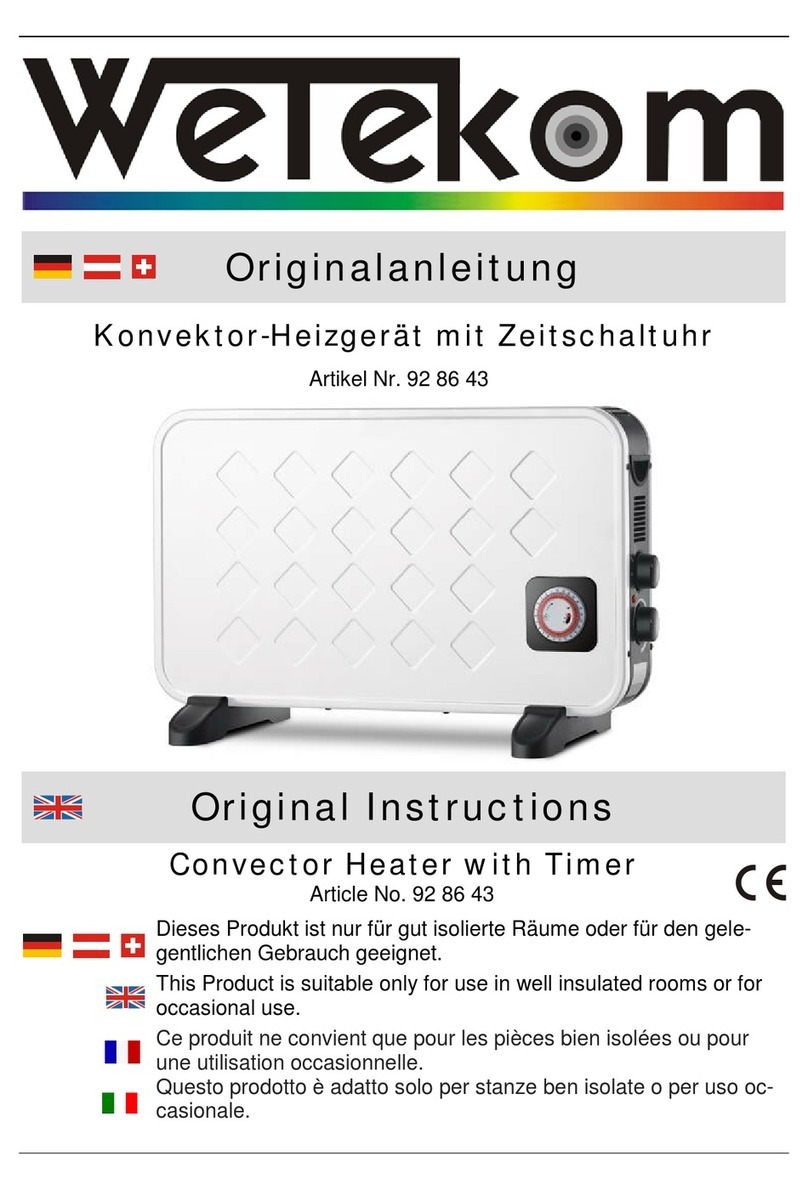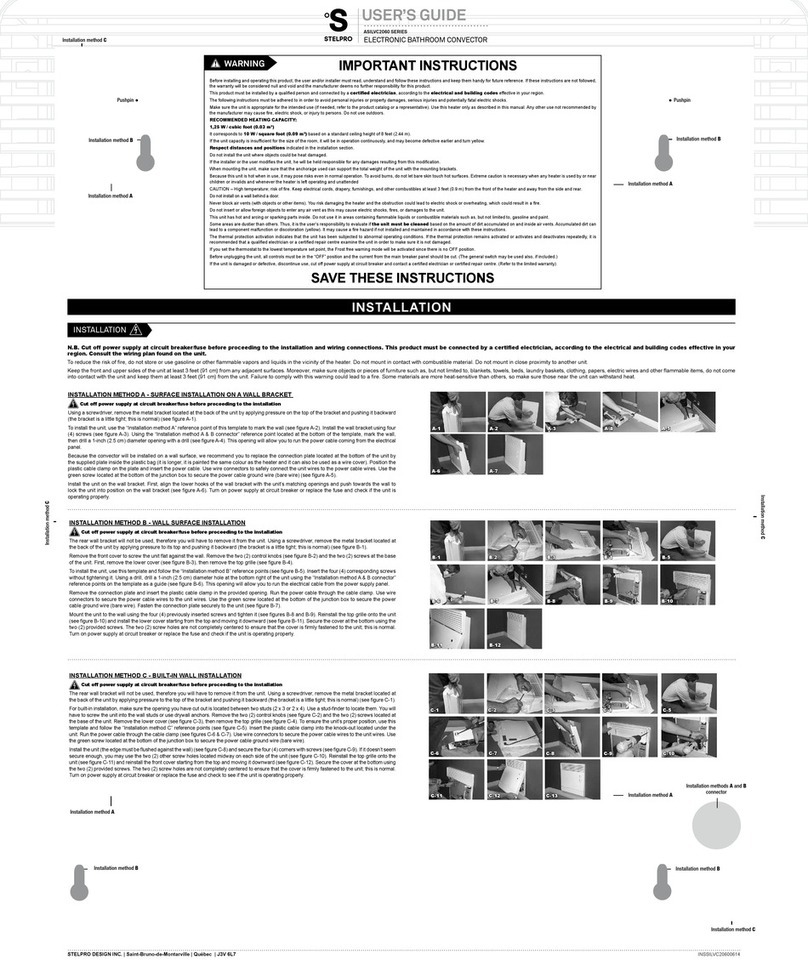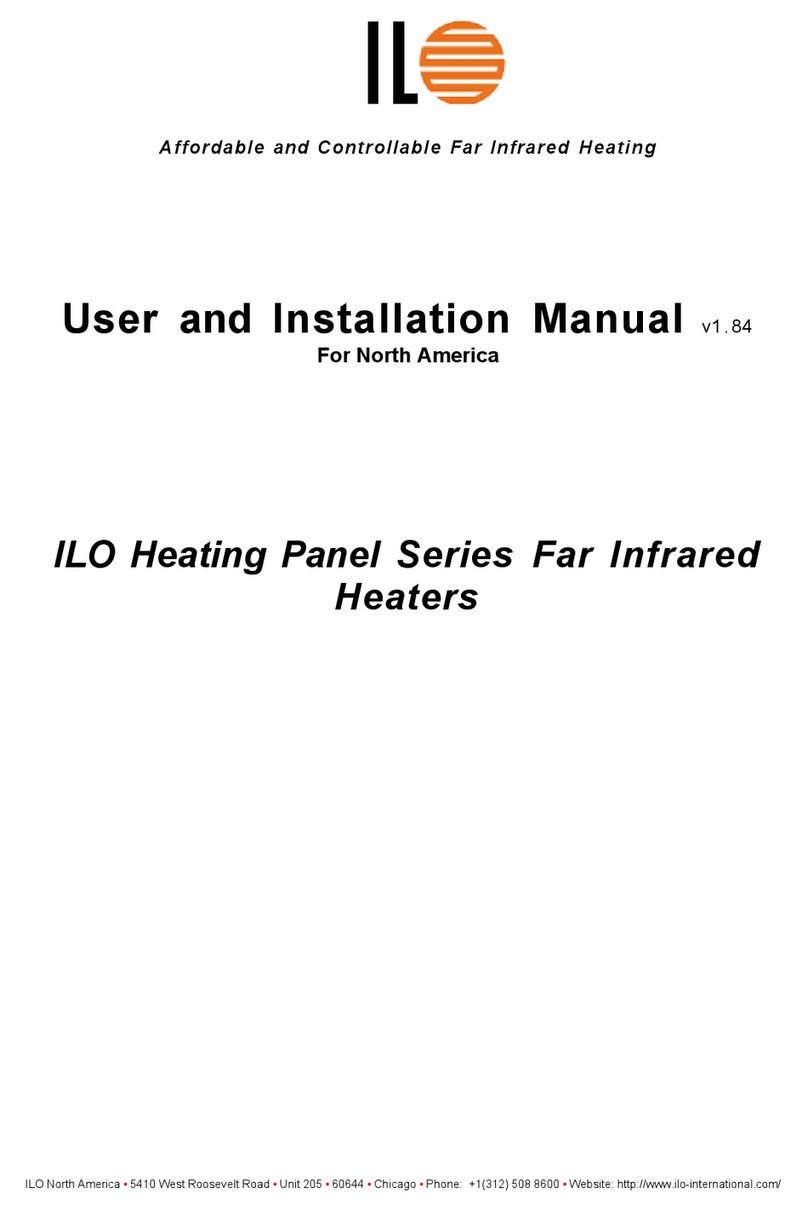Setting the exact time
You can set the current time using your device’s remote control, or if it the appliance is paired with the free smartphone application,
then it sets the current time and the day of the week automatically.
After connecting the appliance to the mains, switch it on with its main switch (2). Then it beeps shortly, the ready status indicator lights
faintly.
Use the remote control’s ON/OFF (22) button, to switch the appliance on. The unit switches on in fan mode, it does not heat. The
display shows the room temperature in °C and the WIFI indicator is blinking.
Setting the time with the remote control: When switching on for the rst time, the appliance will display Monday (MO) and 00:00. With
the help of the remote control‘s Set (28) button and +/- (29) selector buttons, you can set the days of the week and the current time –
rstly the day, then the hour and last the minute.
MO TU WE TH FR SA SU
Monday Tuesday Wednesday Thursday Friday Saturday Sunday
General use, regardless of the smartphone application
You can switch the appliance’s display ON or OFF anytime by pressing the remote control’s LOCK (26) button.
You can switch the appliance on by pressing the ON/OFF (22) button of the remote control. The appliance then switches on in fan
mode and does not heat. The display shows room temperature in °C. Use the Mode (24) button on the remote control to switch the
heating stages or choose fan mode. Low heating stage is indicated by , high is by on the display. If none of the indicators
illuminate, the appliance does not heat. With the help of the remote control’s selector button (29) you can set the desired between
10-49 °C. If the room temperature is at least 2 °C lower than the set temperature, the appliance starts heating in low stage, if it is 4
°C lower, then the appliance starts heating in higher stage. If the room temperature reaches or exceeds the set temperature, the the
appliance switches to fan mode.
You can switch the device on anytime without remote control, with the quick heating (3) button at the back of the appliance, without
remote control, then it operates in high stage with continuous air circulation. You can switch off the appliance by pressing the same
button again.
You can switch on/off continuous air circulation with the the remote control’s Swing (25) button. If the function is active, the display
shows its indication (13).
With the remote control’s Lock (26) button, you can switch on/off the appliance’s display anytime. The functions of the appliance can
only be set when the display is switched on.
Using the remote control’s 24H (23) button, in case of the appliance is switched on, you can set switch off timer, and in the case of the
appliance is switched off, you can set switch on timer after pressing the Lock (26) button and by this turning the display on; hourly, for
up to maximum 24 hours. The appliance switches on in the most recently used mode and thermostat value. If the timer is active, its
indicator (20) is visible on the display.
You can switch on/off automatic window opening sensor with the remote control’s AUTO (27) button. If the function is active, its indica-
tion (19) is visible on the display. In this case, if the temperature measured by the appliance decreases at least 3 °C within a minute,
then the appliance switches off. You can switch the device on again with the remote control’s ON/OFF (22) button.
After switching off the appliance, it may still operate at fan mode for about 30 seconds, then the fan mode indicator blinks. Do not turn
off the power until it stops, as this may damage the appliance.
Pairing the appliance with the smartphone application.
When the appliance is switched on for the rst time, the WIFI indicator (18) is blinking rapidly on its display.
If the WIFI indicator is not blinking, or is you want to pair the previously paired product to another wireless network, then you can reset
the factory setting by pressing long the quick heating switch / WIFI reset (3) button on the backside of the appliance. By pressing the
button long, the appliance beeps and the WIFI indicator starts blinking.
The mobile phone must be connected to the Internet.
1. Scan the QR code with your phone (Figure 3.), then download and install the „Tuya Smart” application.
2. Select the country code and enter your mobile phone number, then press the „Get” button.
3. Enter the („verication code”) you received in SMS, and enter the password you want to use for the application containing numbers
and letters.
4. Enter the application: „Login”
5. Make sure that your device and smartphone are as close as possible and connected to the WIFI router.
6. Press the „+” button to add the new appliance to the program.
• Select the type of the appliance: „Small home appliances” → „Heaters (other)”.
• Enter the password of the WIFI network you want to use on your appliance, then press the „Next” button.
• Select in the application, whether the heater’s indicator is blinking fast or slow.
• In case of rapid blinking, select the corresponding icon and pairing runs.
• In case of slow blinking, select the corresponding icon
• Press the „Go to Connect” button, then select the SmartLife-XXXX network among the WLAN networks on your phone. If the state is
“connected”, then press the back button of the phone.
• The „Connecting now” screen runs and the appliance gets connected to the cloud-based network.
• The WIFI indicator on the appliance blinks either slowly or rapidly, press the WIFI reset button (3) long and switch to another mode