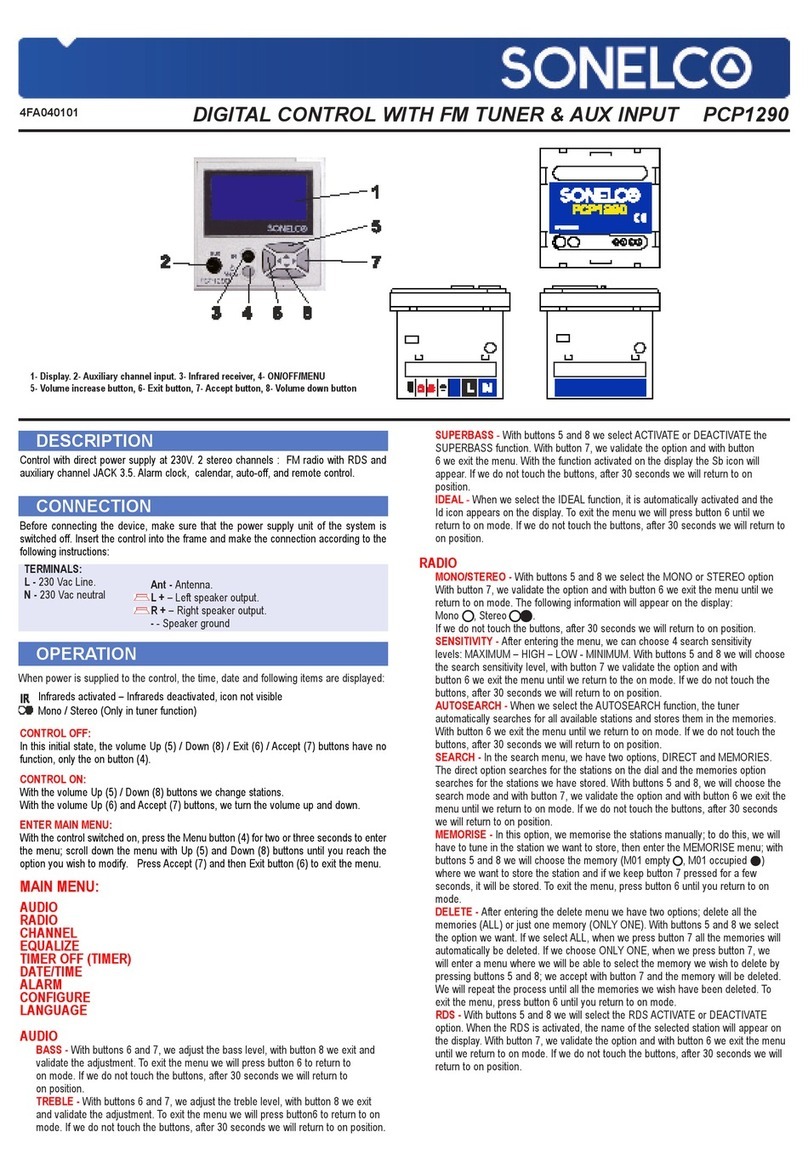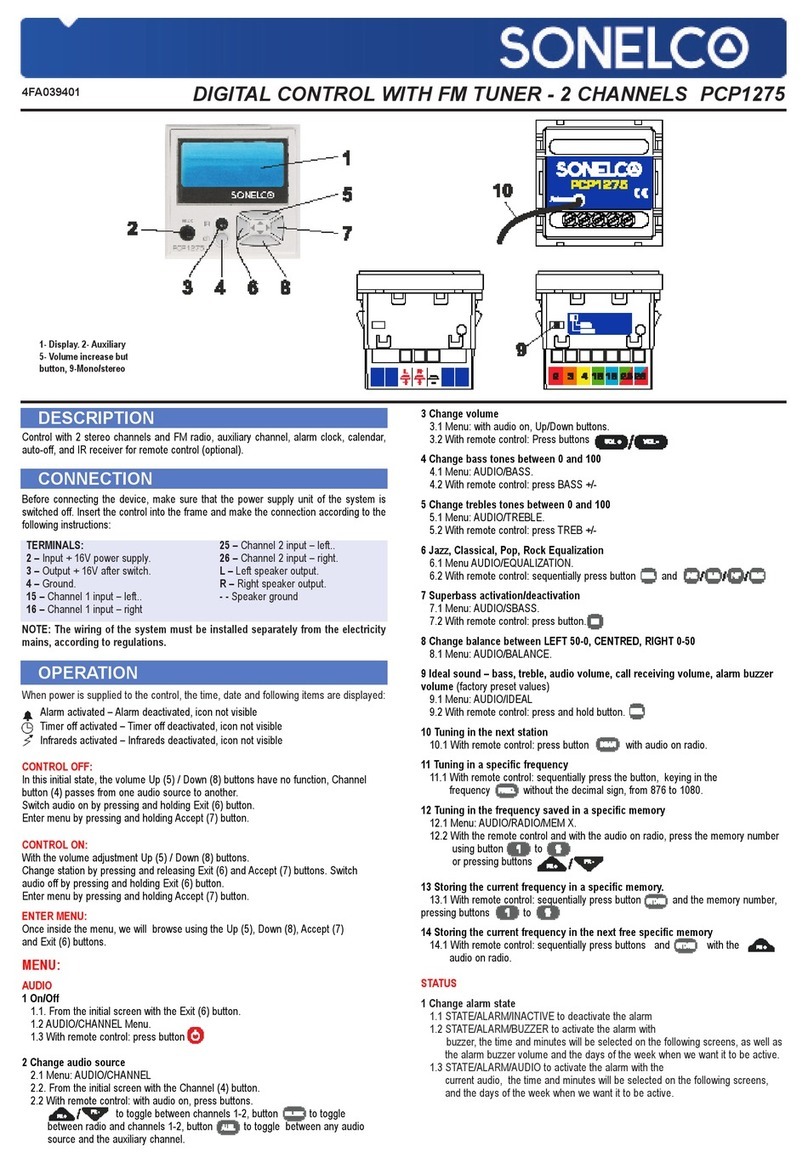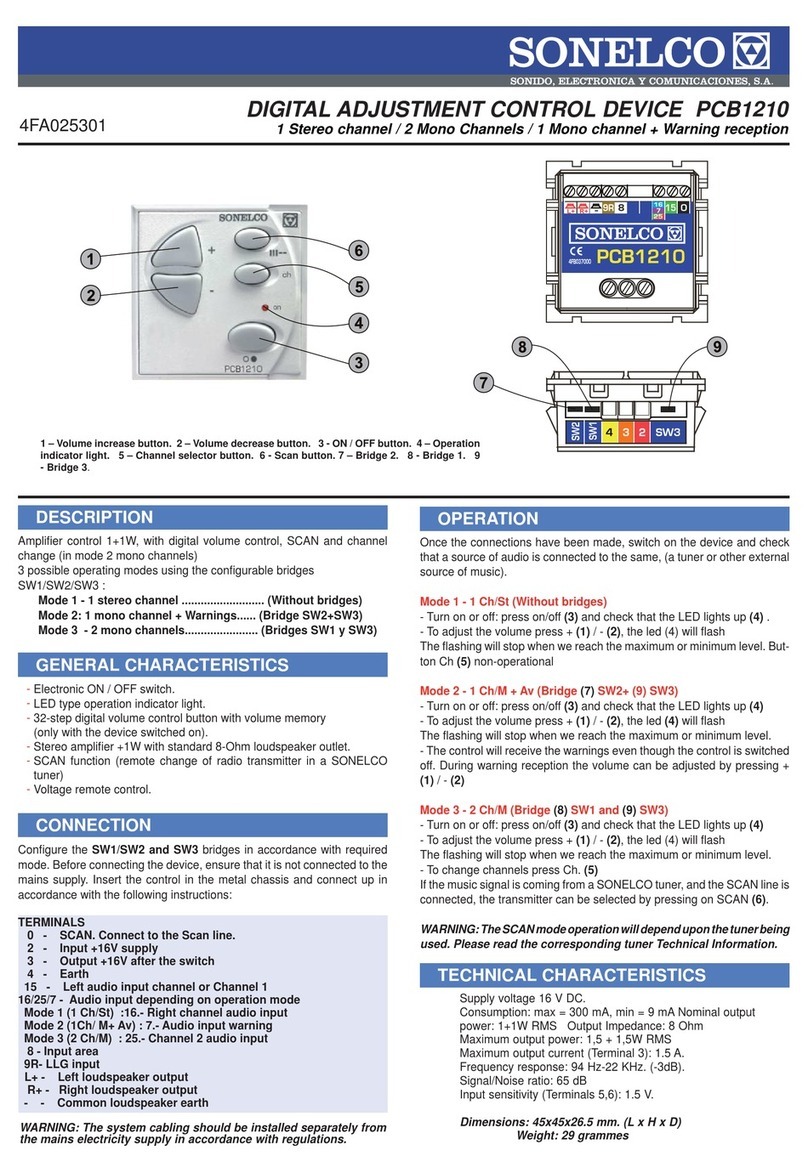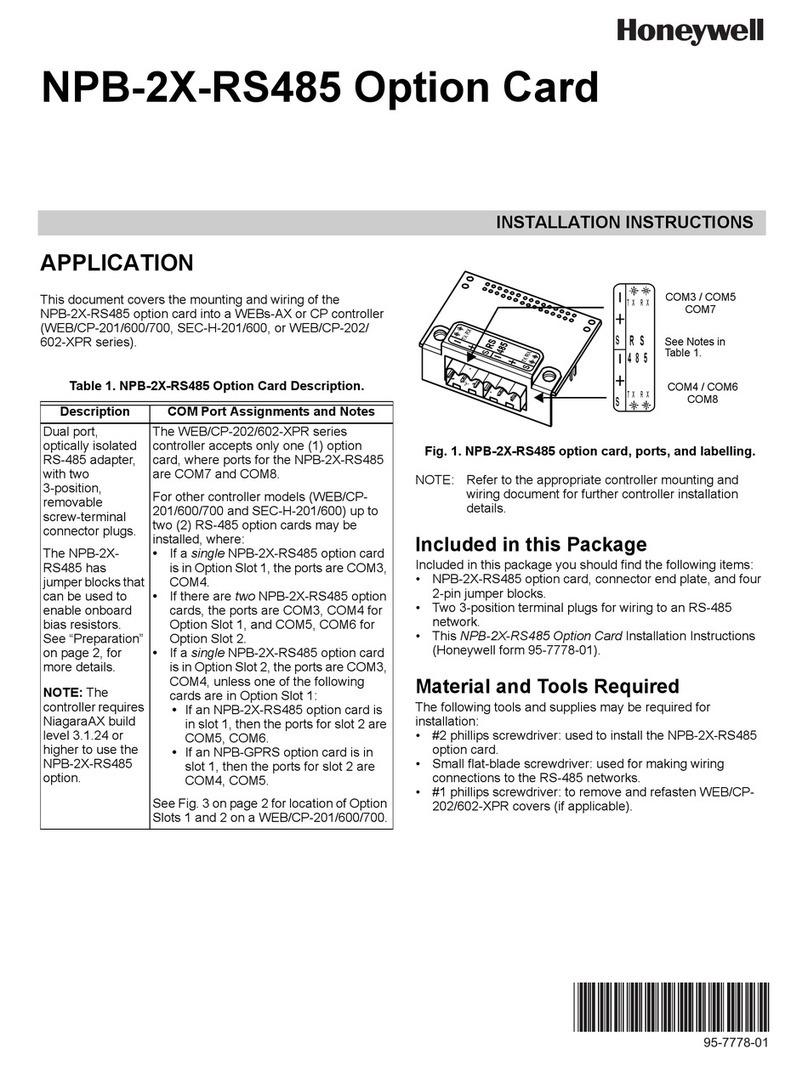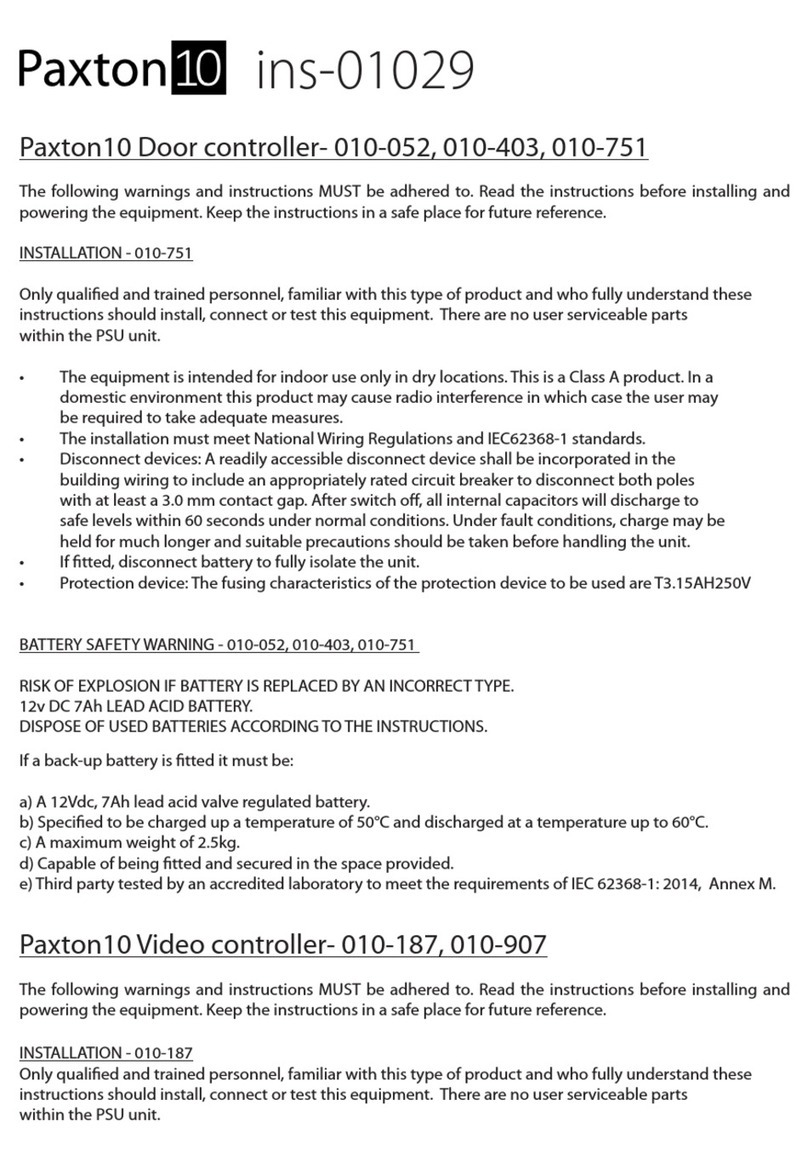Sonelco PCP1276 User manual

DESCRIPTION
Volume controller with touch screen and 3 sound
sources: Aux stereo channel, stereo FM tuner and
BLUETOOTH receiver. It allows memorizing up to
30 stations.
VOLUME CONTROLLER / BLUETOOTH RECEIVER / STEREO FM TUNER /
TOUCH SCREEN – PCP1276
DIRECT ACCESS FUNCTIONS
OF THE PCP1276 CONTROLLER
The controller PCP1276 is switched on by pressing for a few moments on
the touch screen.
The default screen is that of the FM Radio channel.
The control unit can be switched off in several ways:
1. By pressing the "MENU" key for several seconds
2. By selecting "OFF", on the second screen of the "MENU", and then
"YES”
ON/OFF
The PCP1276 remote control has 3 music sources:
• FM Radio
• Bluetooth
• Auxiliary
While on the screen of any of the sources, to select another of the
channels, just press on the text visible at that moment "FM Radio",
"Bluetooth" or "Auxiliary" and the submenu of channels will appear.
When you are on the screen of any of the sources, to select another of
the sources, simply press on the text visible at that time "FM Radio",
"Bluetooth" or "Auxiliary" and the sources sub-menu will appear. Once in
that sub-menu, select the desired source.
SOUND SOURCE SELECTION
Within the display of any of the channels, the volume is increased by
pressing the upper arrow and decreased by pressing the lower arrow.
VOLUME CONTROL
Pressing the "MENU" key a screen with various adjustable parameters
is displayed. To move between the two available screens, use the upper
and lower arrows.
MENU
Pressing on “Audio” you access a submenu that allows the adjustment of
the following parameters:
• Bass
Regulation between -20 and +20
• Treble
Regulation between -20 and +20
• SuperBASS
Bass boost selection. Its activation is shown with a tick.
• Equalize
Audio format selection with predefined equalization.
o Pop
o Rock
o Jazz
o Classic
The selection is shown by a tick
• Mode
Allows audio selection between
o Stereo
o Mono.
When the volume controller is connected to a single speaker or
multiple speakers with a mono amplifier, the correct setting is “Mono”
To listen to the music in stereo, select “Stereo”, although it is
necessary to have 2 speakers, or a multiple of 2, and in this case
with separate amplification for each channel (left and right)
AUDIO ADJUSTMENTS
• Ideal
Selection of factory default parameters.
FM RADIO SETTINGS
- Store stations:
Stations can be stored in different ways:
• One by one memorization
• Automatic memorization with AutoSCAN
- Memorization one by one:
• Select "MENU", then "FM Radio", and then "Direct"
• Press the "BACK" key twice to go to the musical channel that is
selected last. If it is not “FM Radio”, select that channel as indicated in
the source selection section.
• Once on the “FM Radio” channel use the lower double arrows to
search for the station you want to record. After tuning in to the station
you want to record, press on it for a few seconds. Then, click on "YES".
It will be saved in the memory indicated below, which is the first there
is free. So on you can record the stations one by one in any order you
want.
- Memorization with AutoSCAN
• This function is used to automatically and consecutively search the
stations detected by the tuner. They will be stored in memory.
• Select “MENU”, then “FM Radio”, then “AutoSCAN”
• The stations will be stored consecutively from 1 to 30.
• To move between the memorized stations, use the lower double
arrows.
• If you want to erase any of the recorded memories, press on the
frequency number and then “YES”.
- Station selection
Once the desired radio stations have been recorded, configure the FM
Radio by pressing the "Memories" option.
Note: This setting is carried out by the control automatically if the
memories have been saved with “AutoSCAN”.
Pressing on "FM Radio", within the "MENU" screen, a new screen is
displayed with the following sections:
- FM Radio
• Memories
Select “Memories” so that, in the sound sources submenu, when
selecting FM Radio, pressing the lower double arrows will change the
stations between those already memorized. This is the usual way of
operation.
• Direct
If you select “Direct”, once you return to the sound sources menu and
then to “FM Radio”, by pressing the lower double arrows, the change of
stations will be carried out continuously throughout the entire frequency
band, between the stations that go detecting the tuner. This option is
normally only used to search for stations directly and then record them.
Storing and selecting stations
BLUETOOTH CONNECTION (WITHOUT APP)
Bluetooth connection for the first time:
The PCP1276 control has a Bluetooth receiver that is visible by
external Bluetooth devices for 1 minute, from the moment it is powered
up.
If you try to connect a device for the first time and this visibility time has
been exceeded, please proceed as follows:
Press the "MENU" key, then press the "Bluetooth" key and then press
"Restart". You will hear a short beep to indicate that the Bluetooth is
visible again for 1 minute.
You will have this time to connect.
On the device you wish to pair with the PCP1276, open the Bluetooth
settings screen. Update the devices and select the SonelcoXXXX.
Once connected, you can send the music from your device.

These characteristics are given for informational purposes only. The manufacturer reserves the right to make changes without prior notice. PCP127 22-12-20
ASSEMBLY RECOMMENDATIONS: All the modules of the "COMPACT" series can be placed on different types of flush-mounting boxes, for which we have respectively
several types of front plates, which are served separately. For more details see www.sonelco.com
Connect the Bluetooth in succession:
The Bluetooth module on the PCP1276 memorizes the devices that are
paired to it. Once we have connected a device, if we disconnect from
the control unit, either because we turn it off or we move more than
10-15 m away, when we connect it again or get closer to the coverage
distance, the mobile will connect automatically.
NB: Bluetooth devices only allow the connection of one device at a
time. Therefore, if there is a mobile phone connected and we want to
connect another one, we will have to deactivate the Bluetooth of the
connected mobile phone or unpair it.
AUTO SWITCH-OFF OF THE CONTROL UNIT (SLEEP)
The PCP1276 control has a timing function that allows it to switch off
automatically after a certain time, selectable between 15, 30 or 60
minutes.
To activate the "Sleep" function, press the "MENU" key and then "Sleep".
Once on this screen, select the desired time period.
The selection is shown by a tick
CLOCK – TIME & DATE
Press on the "MENU" key, then on one of the arrows (up or down), to
access the second screen of the main menu.
Select the option "Configure" and then "Clock". A new screen will
appear where you can select:
• Visible. This function allows the clock to be visible when the remote
is off.
The selection is shown by a tick
• Set time. Press on the hour and minute digits, modifying them with the
arrows. Confirm with the "OK" key
• Set date. Although the date is not on the screen, it is essential to put
it to be able to program the alarm clock on a daily basis. Press on the
day, month and year digits and modify them with the arrows. Confirm
with the "OK" key.
NB: The PCP1276 command has a capacitor that, if the module loses
power, maintains the time and date data for approximately 30 minutes.
In the event of a longer period without power to the controller, the time
and date information will be lost.
ALARM CLOCK
DISPLAY ILLUMINATION
The PCP1276 controller has a function to control the display lighting,
both in its operating state and when it is off.
To modify the brightness levels, press on the "MENU" key, then on one
of the arrows (up or down), to access the second screen of the main
menu.
Select the option "Configure" and then "Lighting". A new screen will be
displayed in which there are two brightness level values. On the left,
the figure ON indicates the level in the on state. The value on the right
(below OFF) shows the brightness level when the knob is off.
Use the up and down arrows to increase or decrease the brightness
level of the screen.
AUTO START (AUTO ON)
The PCP1276 control has an auto-start function that allows it to start
directly when power is supplied, without pressing on the screen.
This function is used when the controller is associated with a switch or
light detector, which you want to turn the controller on and off each time
it is activated.
To activate the auto-start (Auto ON) press on the "MENU" key, then do
it on one of the arrows (up or down), to access the second screen of
the main menu.
Select the option “Configure” and then “Auto ON”.
The selection is shown by a tick.
The “alarm clock” function allows you to activate the controller
automatically at the desired time. It will always light on the “FM Radio”
channel, on the last station selected.
Press on the "MENU" key, then on one of the arrows (up or down), to
access the second screen of the main menu.
Select the option "Configure" and then "Alarm clock". A new screen will
appear where you can select:
• Single. The command will always be activated at the selected time
• Double. It allows programming two different activation hours, one from
Monday to Friday and another for Saturday and Sunday.
• Daily. Programming of one hour and the same time on one or more
days of the week.
Program. Once one of the previous options has been selected, this
section is used to set the activation time and days.
First, select the desired option between "Single", "Double" and "Daily".
The selection is shown by a tick
Then select "Program" and press on the hour and minute digits,
modifying them with the arrows. Confirm with the "OK" key
If you want to deactivate the alarm clock, click on the option you have
activated (shown by a tick), so that the tick disappears.
Other Sonelco Controllers manuals
Popular Controllers manuals by other brands
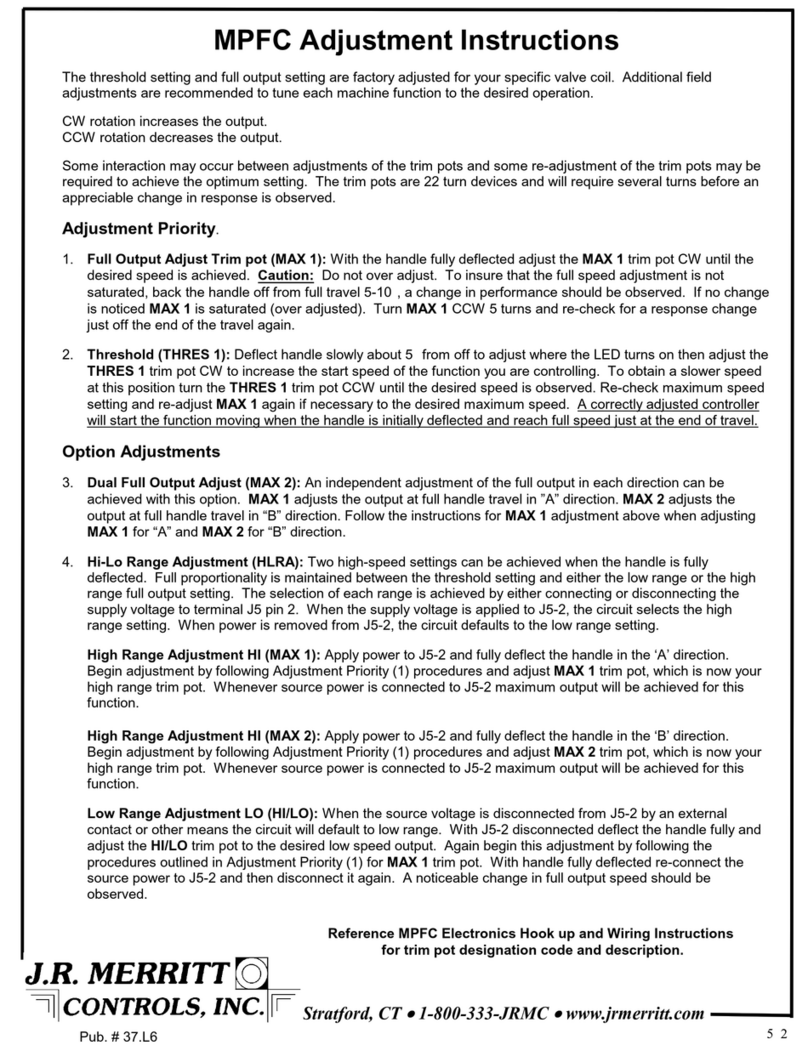
J.R. Merritt Controls
J.R. Merritt Controls MPFC Adjustment instructions

Nibe
Nibe VST 20 Installer manual

Servonaut
Servonaut G22 quick start guide

Timken
Timken ROLLON SC 100 Use and maintenance

Aqua Lung
Aqua Lung Legend LX Second Stage Technical maintenance manual

Celec
Celec S-50 Field installation manual