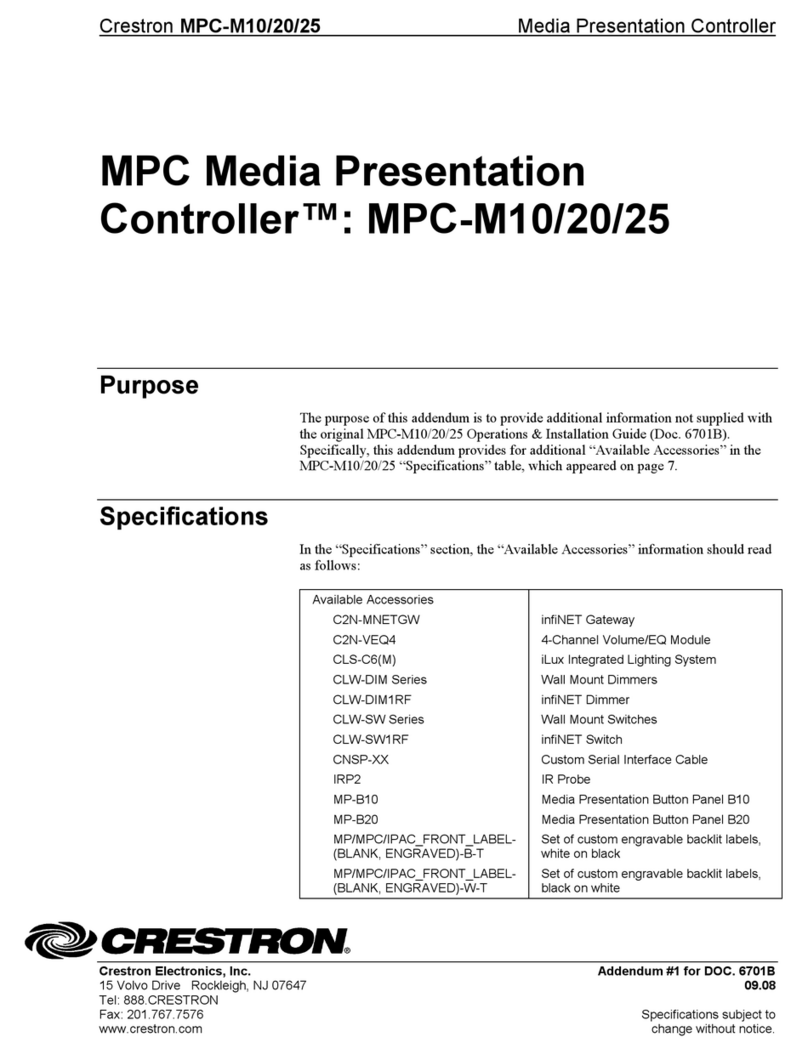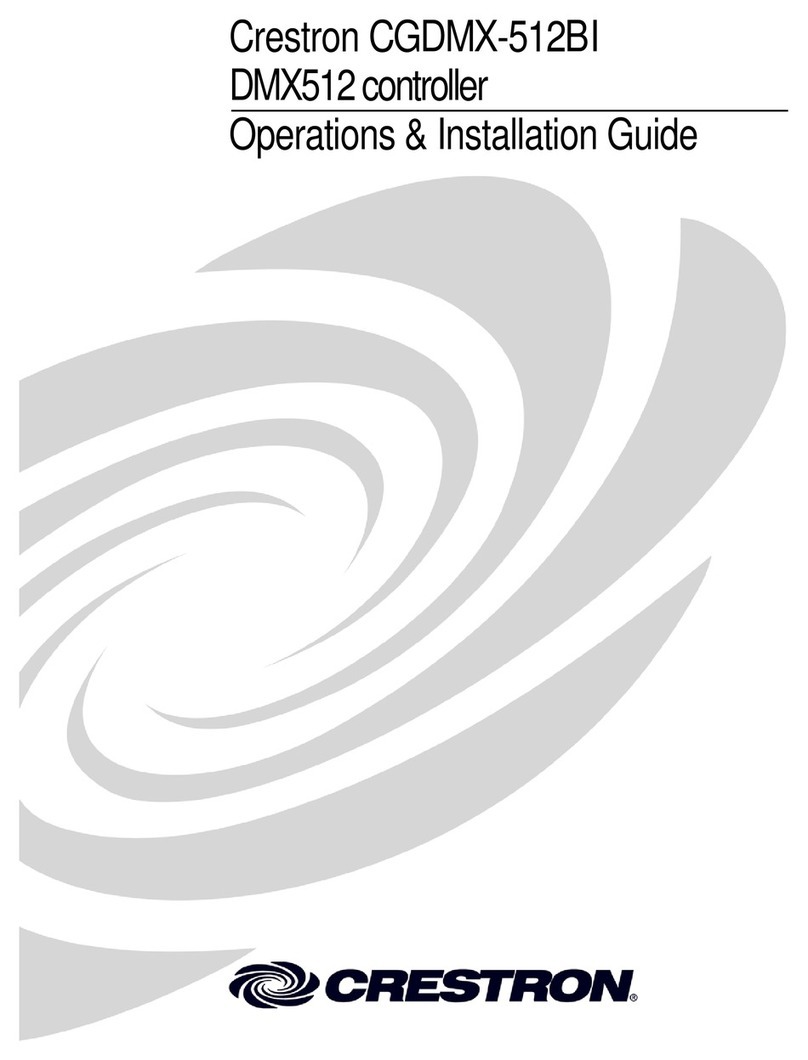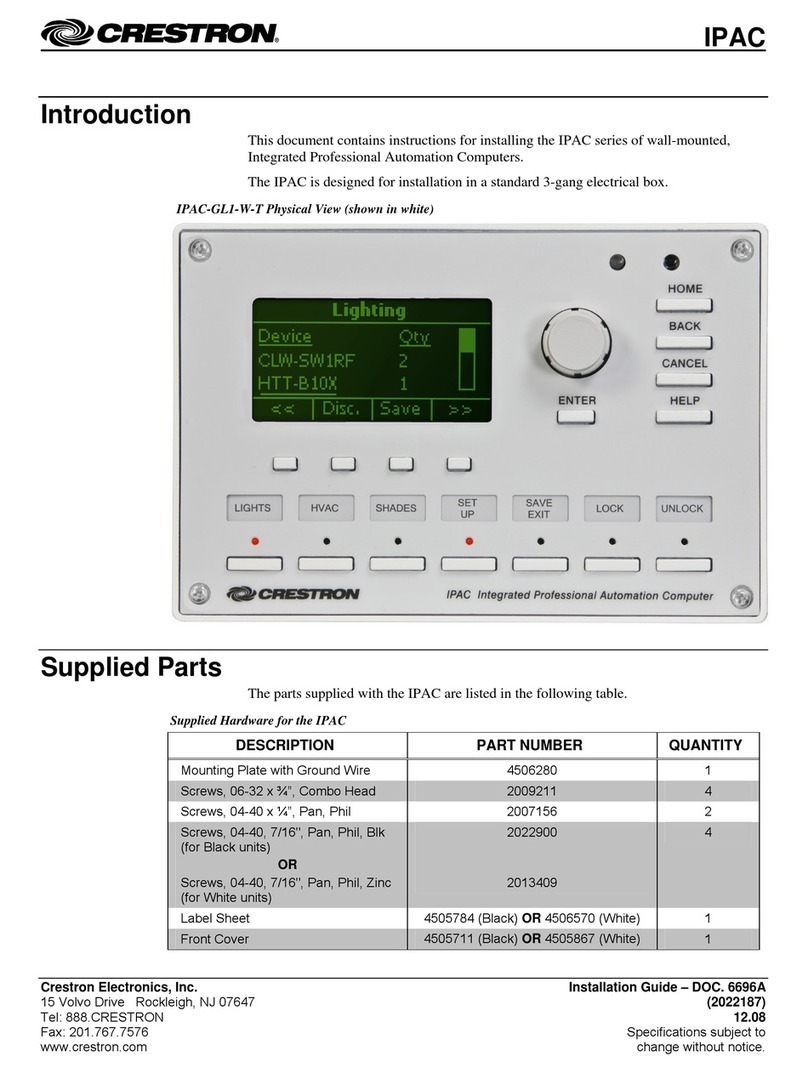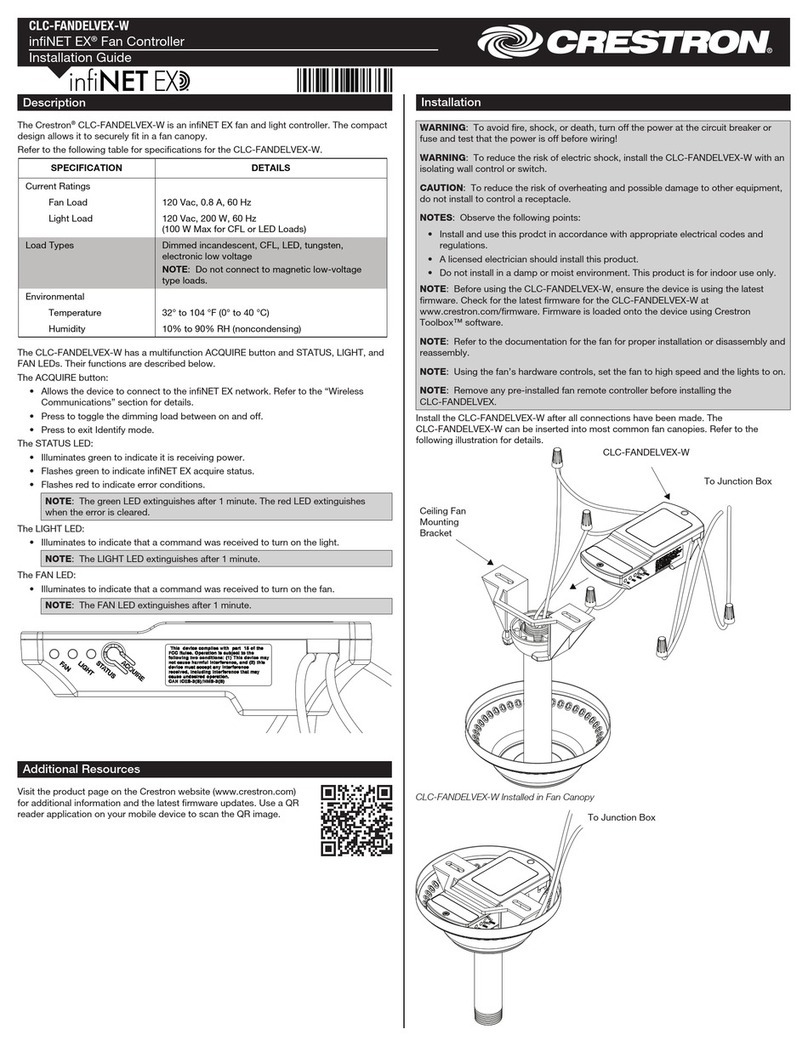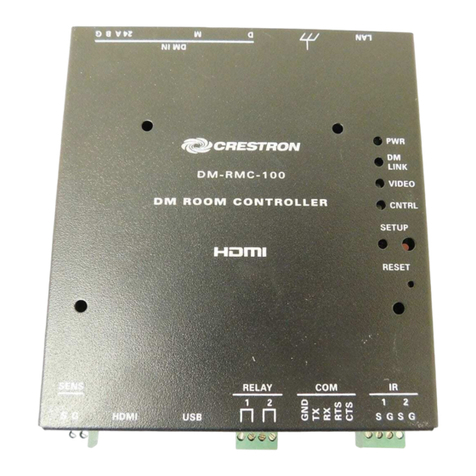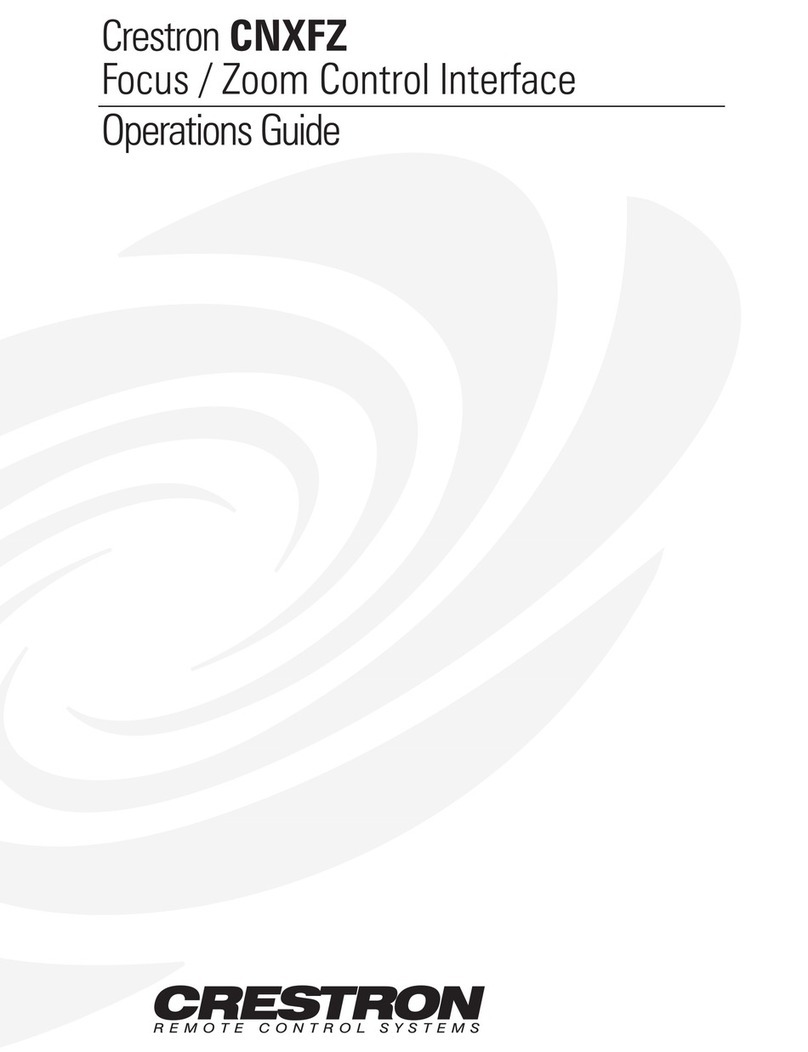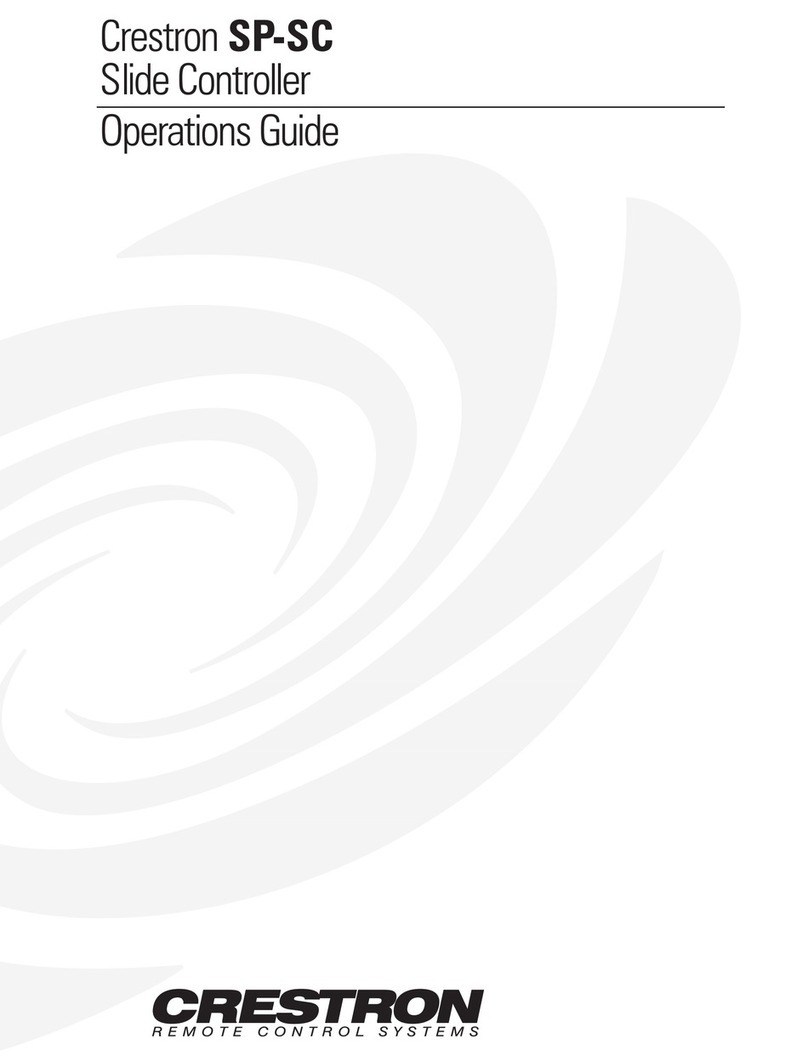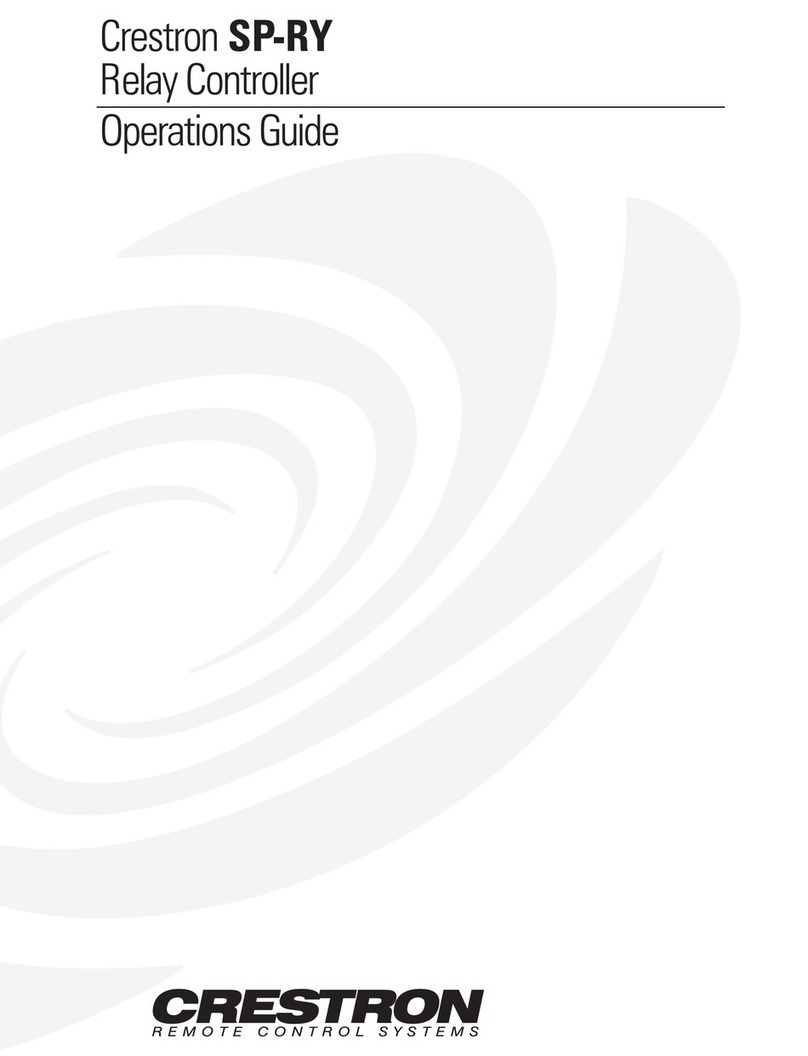4. Conrm the status of the acquire process:
• If the INET-IOEX-IRCOM is acquired by the inNET EX network, the LED lights for ve seconds.
• If the INET-IOEX-IRCOM is not acquired by the inNET EX network, The LED ashes rapidly for several
seconds. Press the SETUP button to cancel the acquire process. Ensure the gateway is in Acquire mode and
that the INET-IOEX-IRCOM is in range before attempting the acquire process again.
5. After the process is complete, remove the gateway from Acquire mode as described by its documentation.
Leave the inNET EX Network
1. Verify that the INET-IOEX-IRCOM is not within range of a gateway that is in Acquire mode.
2. Press the SETUP button three times, and then press and hold the button down (press-press-press-press+hold)
until the LED on the device ashes once. This process may take up to ten seconds to complete.
3. Release the button. The LED ashes quickly to indicate that the INET-IOEX-IRCOM has left the inNET EX
wireless network.
4. Press the SETUP button to acknowledge that the device has left the network and to stop the ashing LED.
Verify the Communications Status
To check the communications status of the INET-IOEX-IRCOM, press the SETUP button three times, and then press
and hold the button down (press-press-press-press+hold) for up to two seconds. The LED blinks to indicate the
communications status as described in the table below.
As of the date of manufacture, the product has been tested
and found to comply with specications for CE marking.
Federal Communications Commission (FCC) Compliance
Statement
This device complies with part 15 of the FCC Rules.
Operation is subject to the following conditions: (1) This
device may not cause harmful interference and (2) this device
must accept any interference received, including interference
that may cause undesired operation.
CAUTION: Changes or modications not expressly approved
by the manufacturer responsible for compliance could void
the user’s authority to operate the equipment.
NOTE: This equipment has been tested and found to comply
with the limits for a Class B digital device, pursuant to part 15
of the FCC Rules. These limits are designed to provide
reasonable protection against harmful interference in a
residential installation. This equipment generates, uses and
can radiate radio frequency energy and, if not installed and
used in accordance with the instructions, may cause harmful
interference to radio communications. However, there is no
guarantee that interference will not occur in a particular
installation. If this equipment does cause harmful interference
to radio or television reception, which can be determined by
turning the equipment off and on, the user is encouraged to
try to correct the interference by one or more of the following
measures:
• Reorient or relocate the receiving antenna.
• Increase the separation between the equipment and
receiver.
• Connect the equipment into an outlet on a circuit
different from that to which the receiver is connected.
• Consult the dealer or an experienced radio/TV
technician for help.
Industry Canada (IC) Compliance Statement
CAN ICES-3 (B)/NMB-3(B)
RF Exposure (OET Bulletin 65):
To comply with FCC’s RF exposure limits for general
population/uncontrolled exposure, this transmitter must be
installed to provide a separation distance of at least 20 cm
from all persons and must not be colocated or operating in
conjunction with any other antenna or transmitter.
Product warranty can be found at
www.crestron.com/legal/sales-terms-conditions-warranties.
The specic patents that cover Crestron products are listed at
www.crestron.com/legal/patents.
Certain Crestron products contain open source software. For
specic information, please visit
www.crestron.com/legal/open-source-software.
Crestron, the Crestron logo, 3-Series, Crestron Toolbox, and
inNET EX are either trademarks or registered trademarks of
Crestron Electronics, Inc. in the United States and/or other
countries. Other trademarks, registered trademarks, and trade
names may be used in this document to refer to either the
entities claiming the marks and names or their products.
Crestron disclaims any proprietary interest in the marks and
names of others. Crestron is not responsible for errors in
typography or photography.
This document was written by the Technical Publications
department at Crestron.
©2018 Crestron Electronics, Inc.
Crestron Electronics, Inc. Installation Guide
15 Volvo Drive DOC. 7476F
Rockleigh, NJ 07647 (2035851)
Tel: 888.CRESTRON 06.18
Fax: 201.767.7576 Specications subject to
www.crestron.com change without notice.
LED COMMUNICATIONS STATUS
The LED turns on for ve
seconds
The device is communicating with the control system.
The LED blinks three times. The device is communicating with the gateway, but the gateway is not
communicating with the control system.
The LED blinks twice. The device was previously joined to the network but is not communicating with
the gateway.
The LED blinks once. The device is not joined to the network.