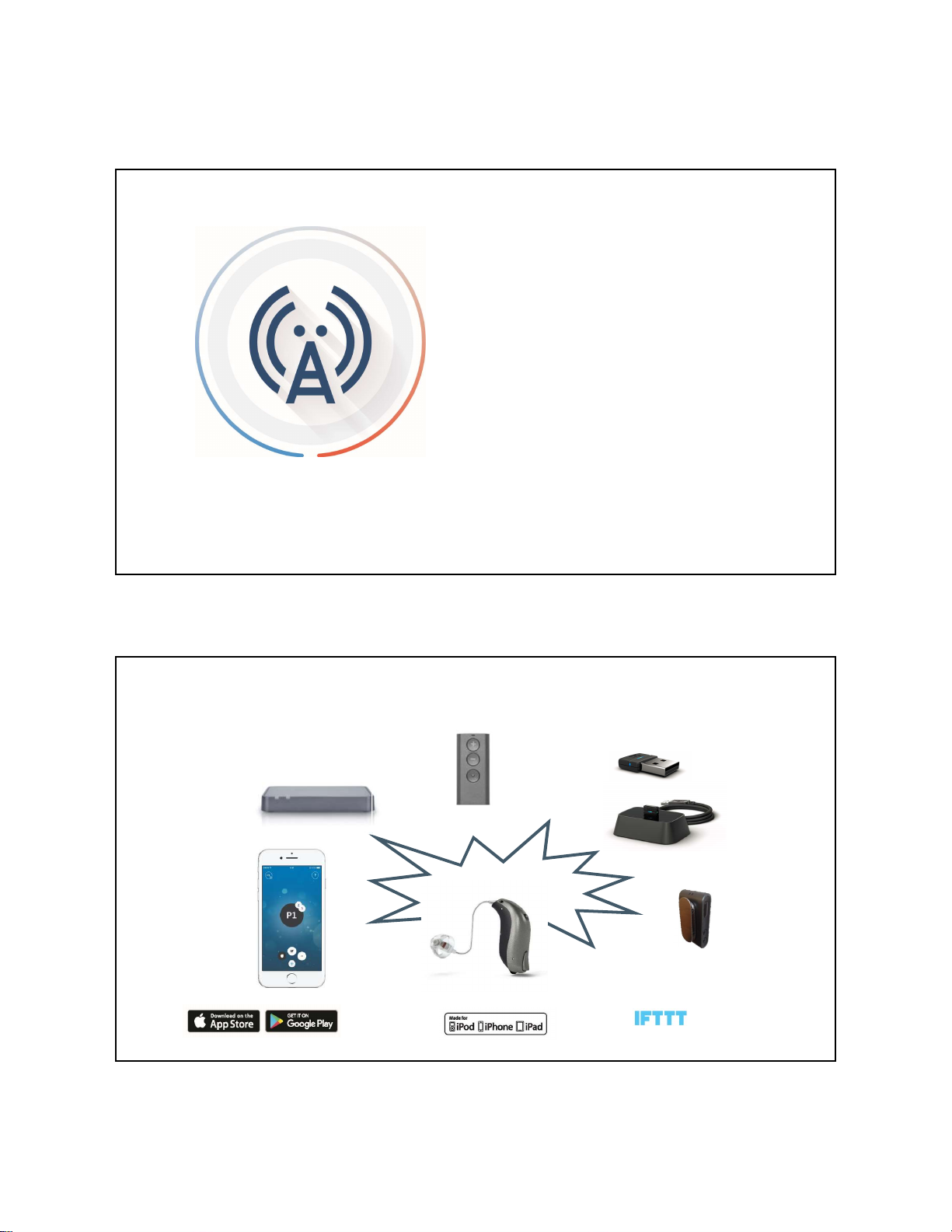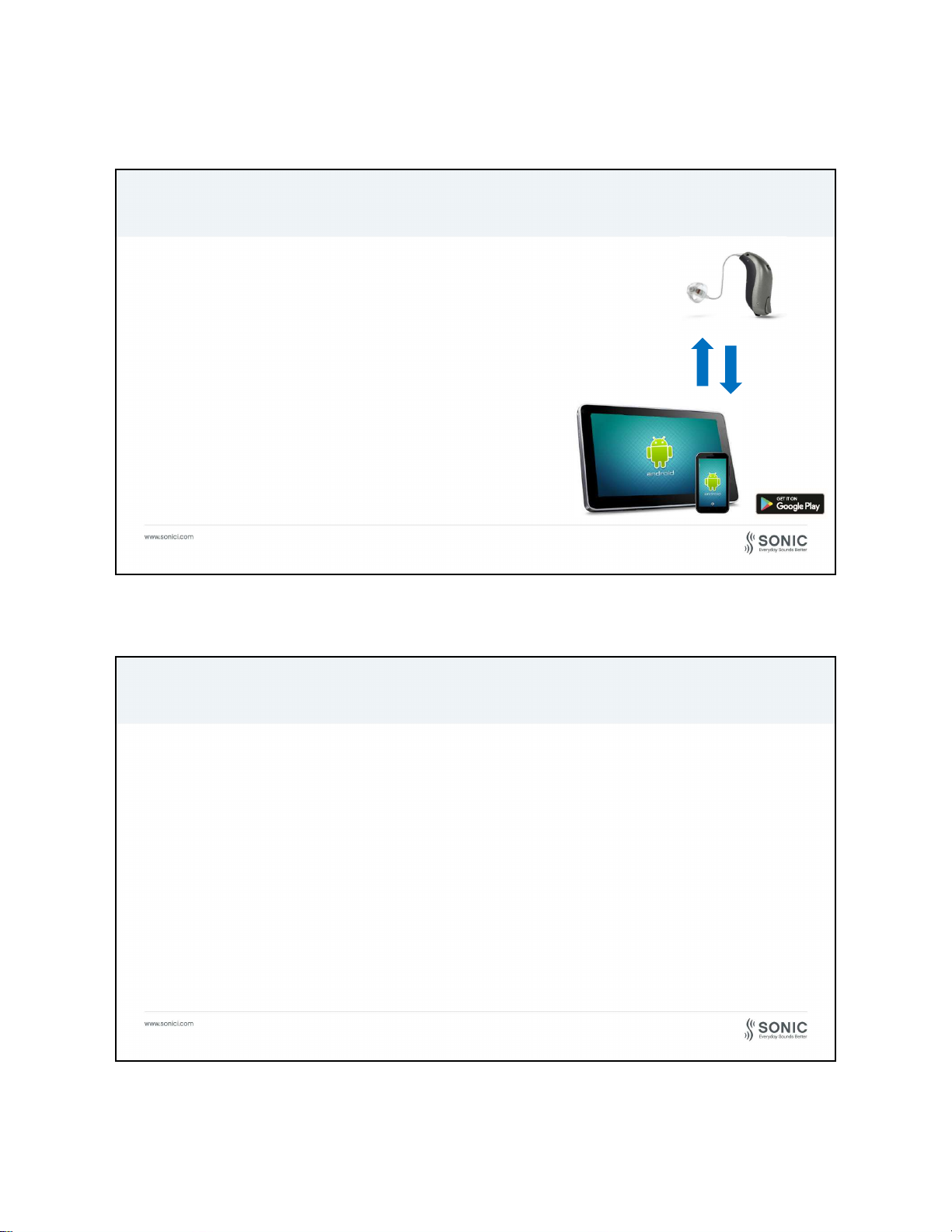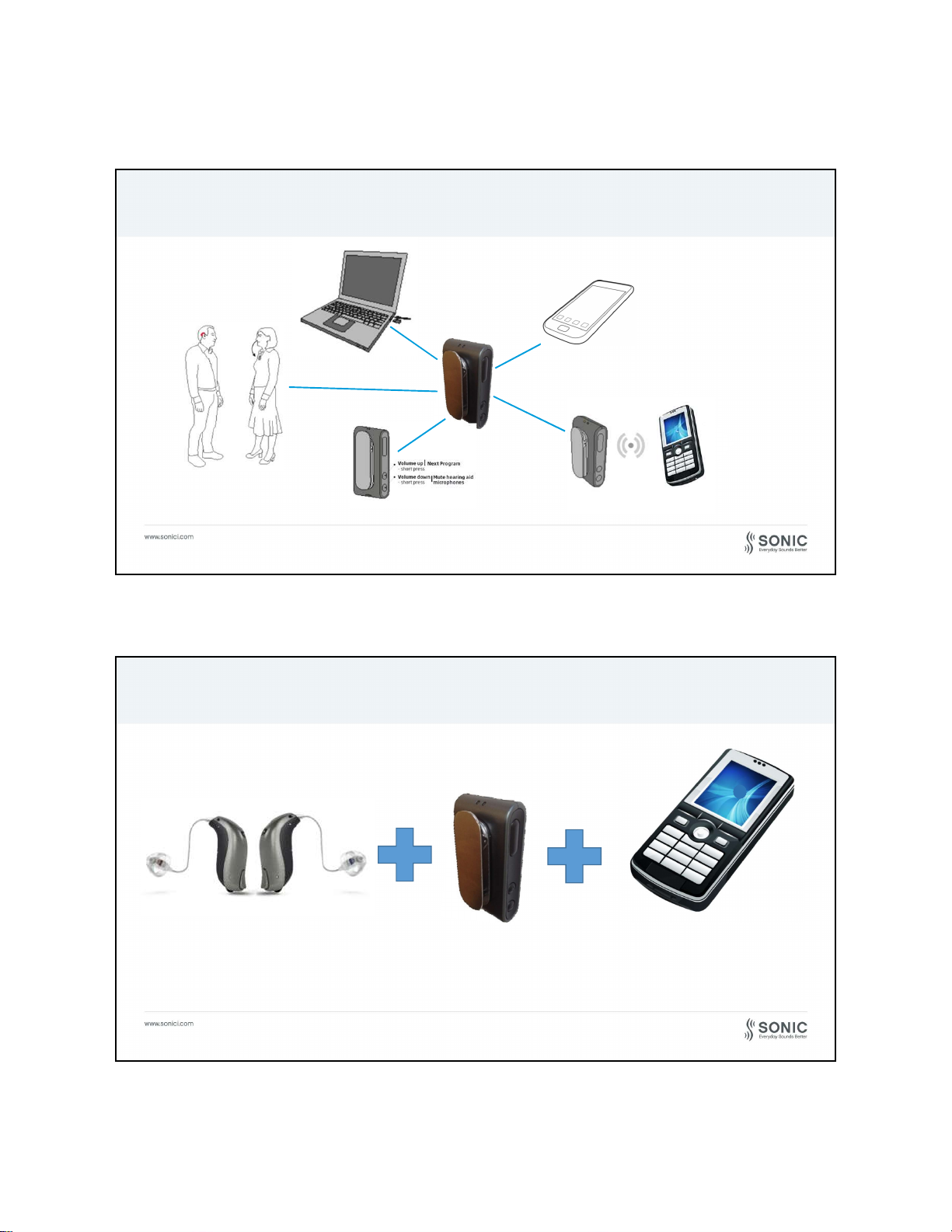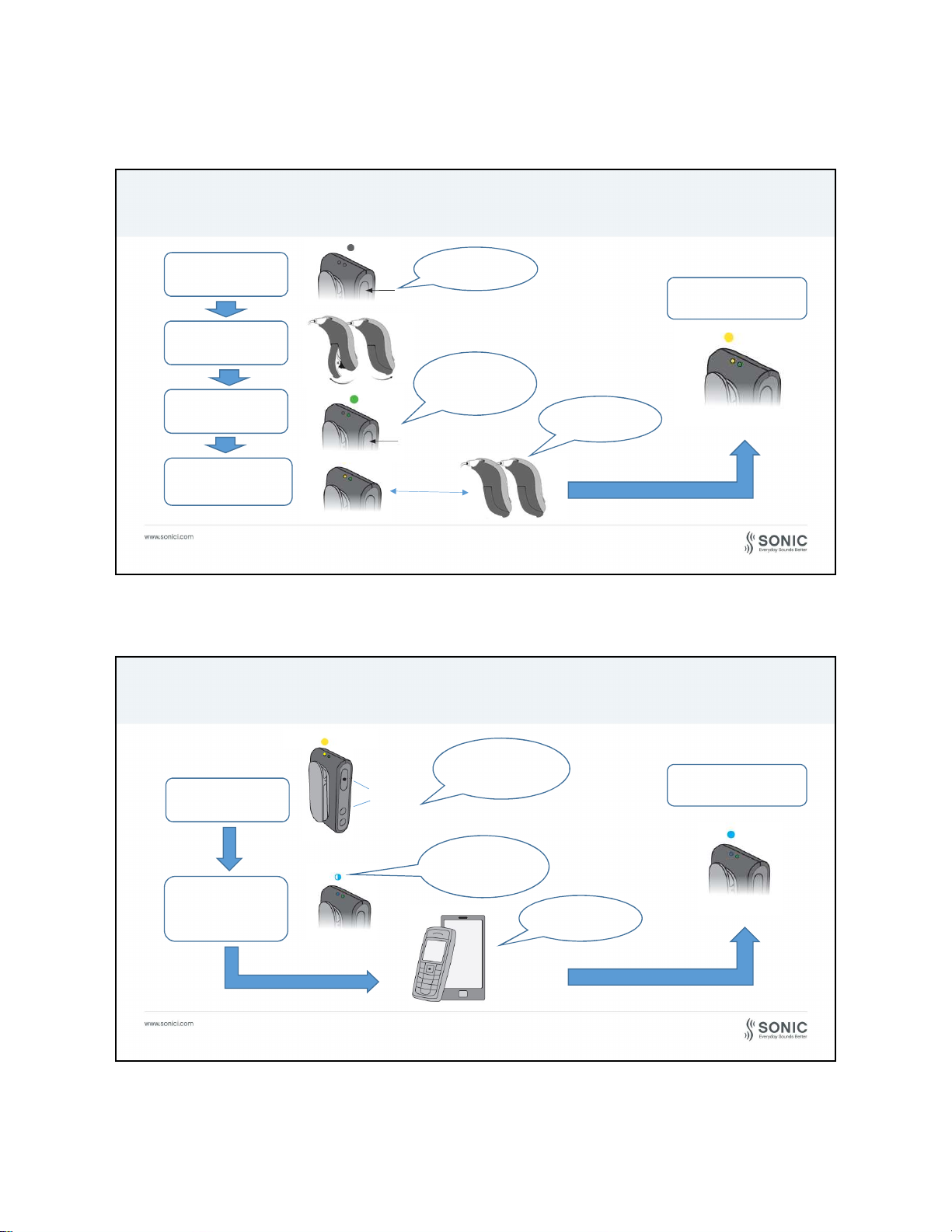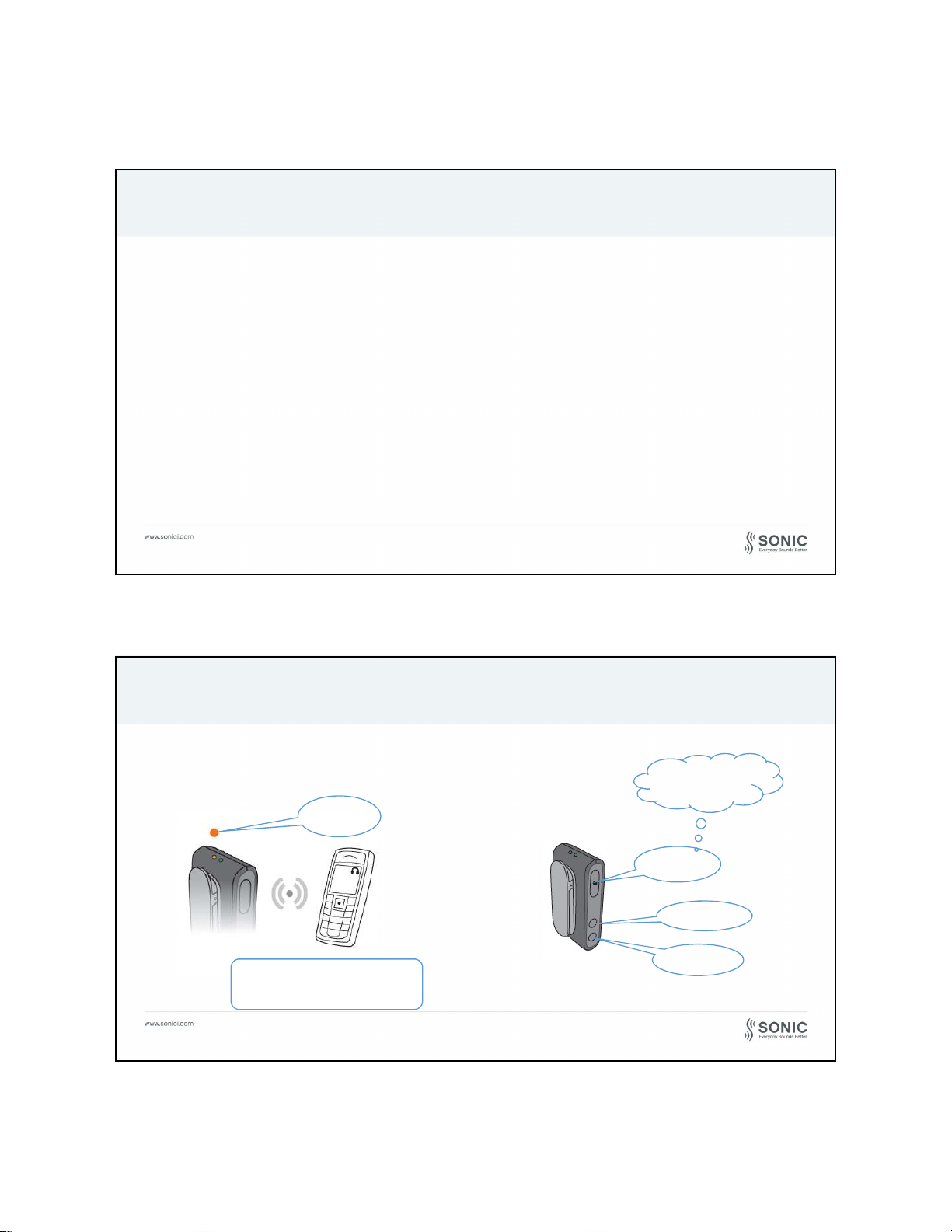2/20/18
8
Pairing Hearing Aids to SoundClip-A
Ensure SoundClip-A
is powered OFF
Open and close the
battery door of the
Enchant hearing aids
SoundClip-A searches
for the Enchant hearing
aids (blinks yellow)
Switch SoundClip-A
ON
Bluetooth connection is
established (solid yellow)
20 cm
Press and hold multi-function
button for approx. 3 seconds,
power indicator shows steady
green light
Bring Enchant aids close to the
SoundClip-A and to each other
Press and hold multi-function
button for approx. 6 seconds
Pairing SoundClip-A to Mobile Phone
Activate Pairing
Mode
Enable Bluetooth
pairing mode on the
Mobile phone (or any
BT 2.1 enabled device)
Bluetooth connection is
established (solid blue)
SoundClip-A is in pairing mode
for 2-3 min. once the status
indicator blinks blue
Enter code 0000 if asked
Press and hold multi-function
button AND VC UP button for
approx. 6 seconds
Multi button
VC up