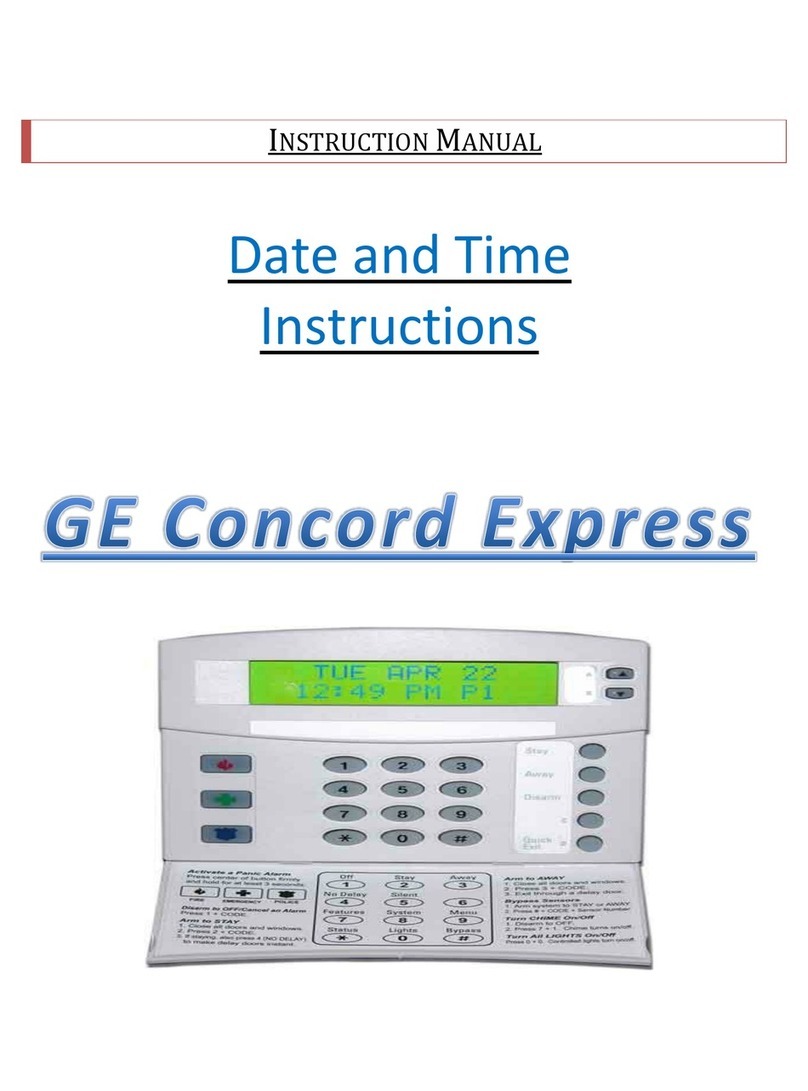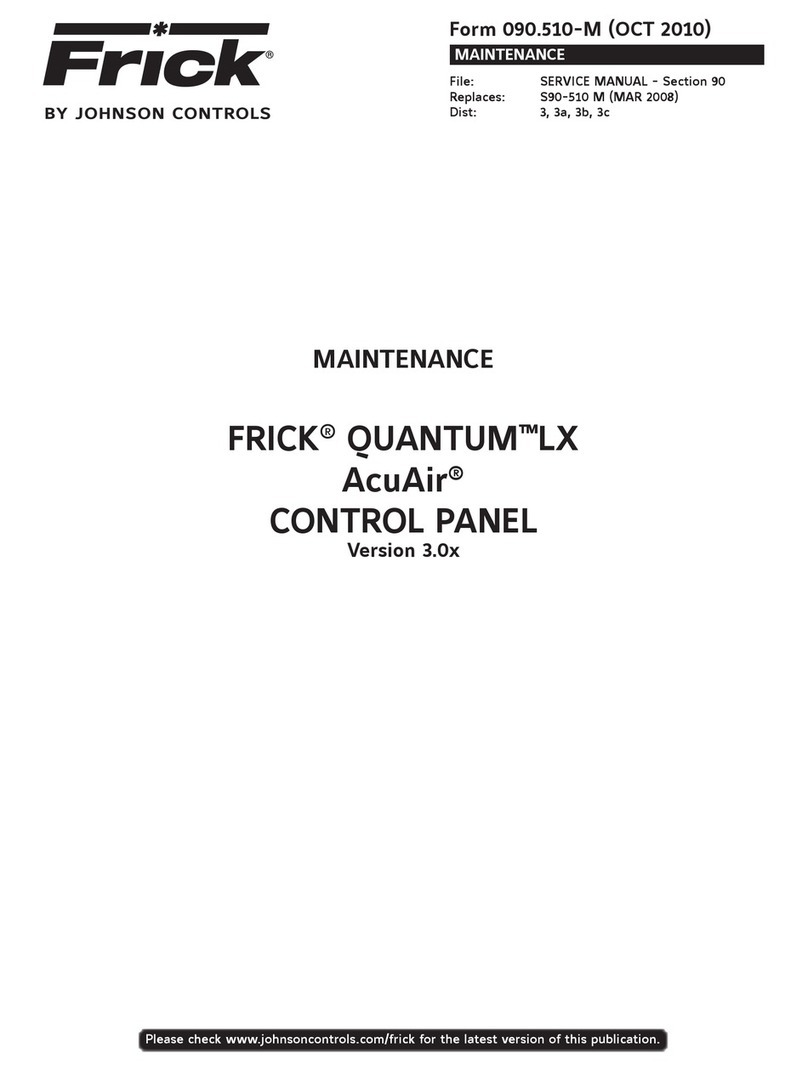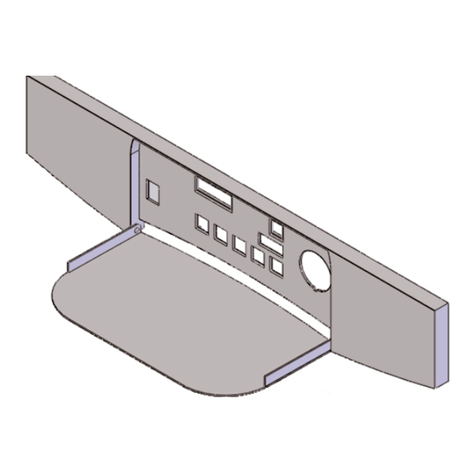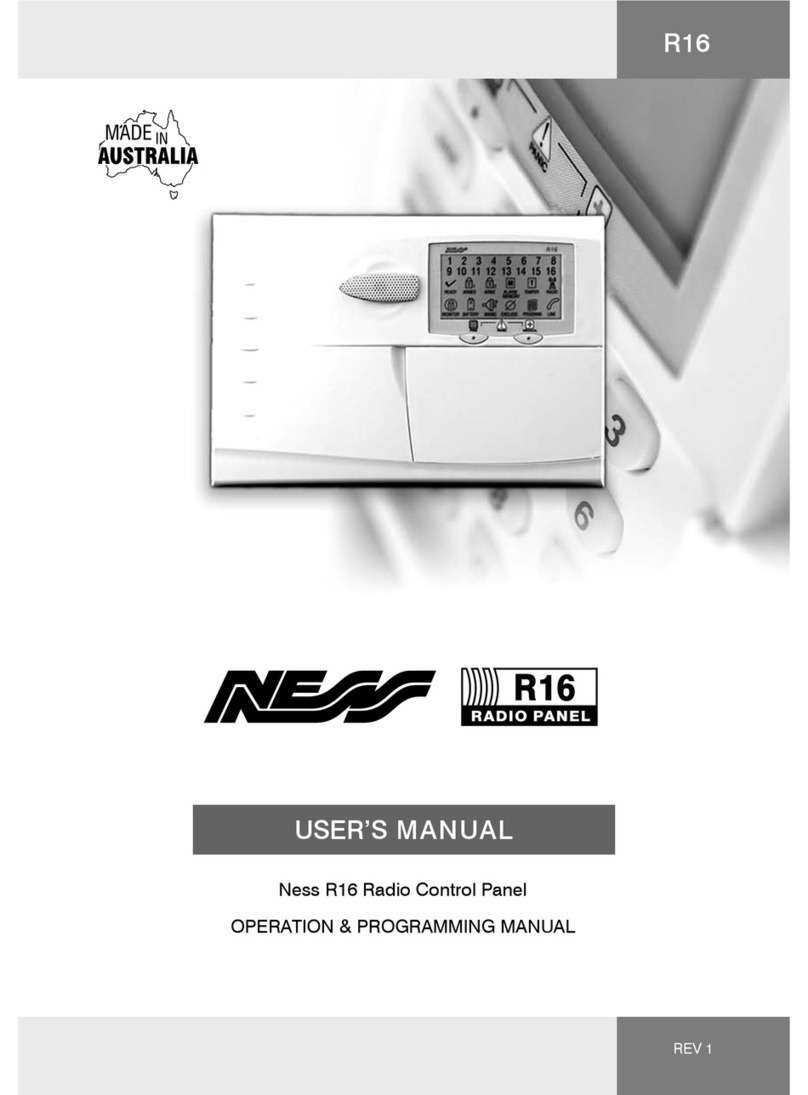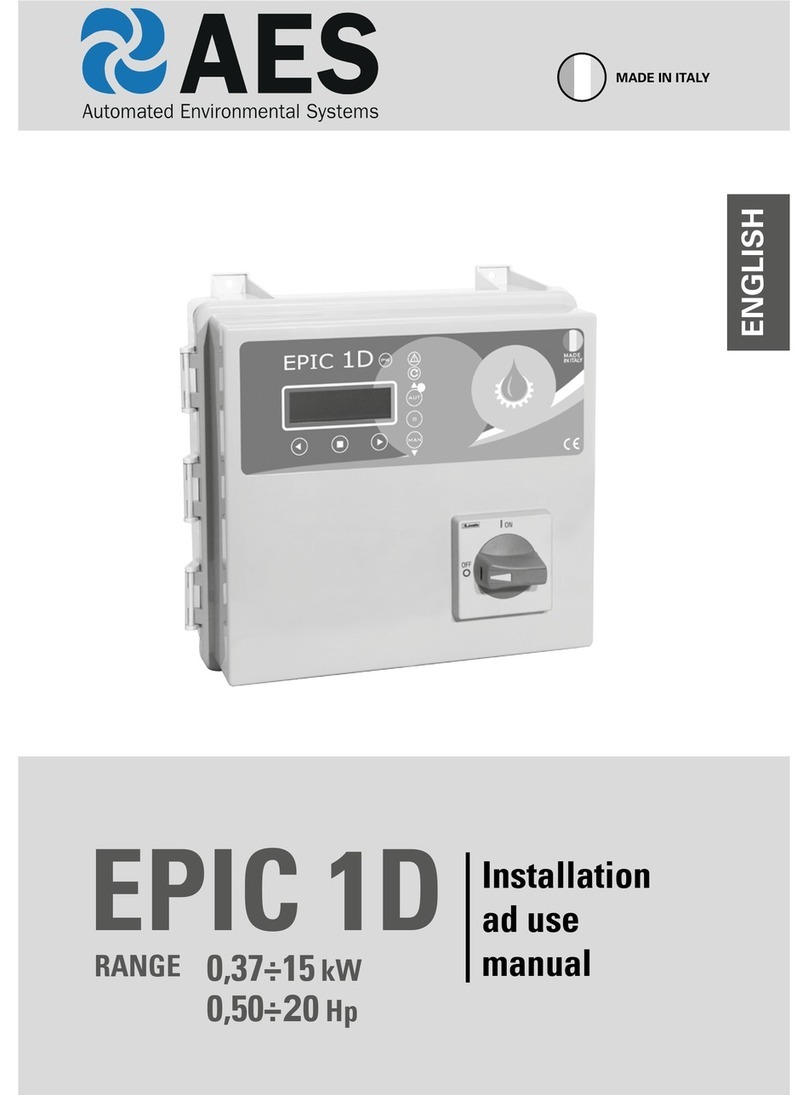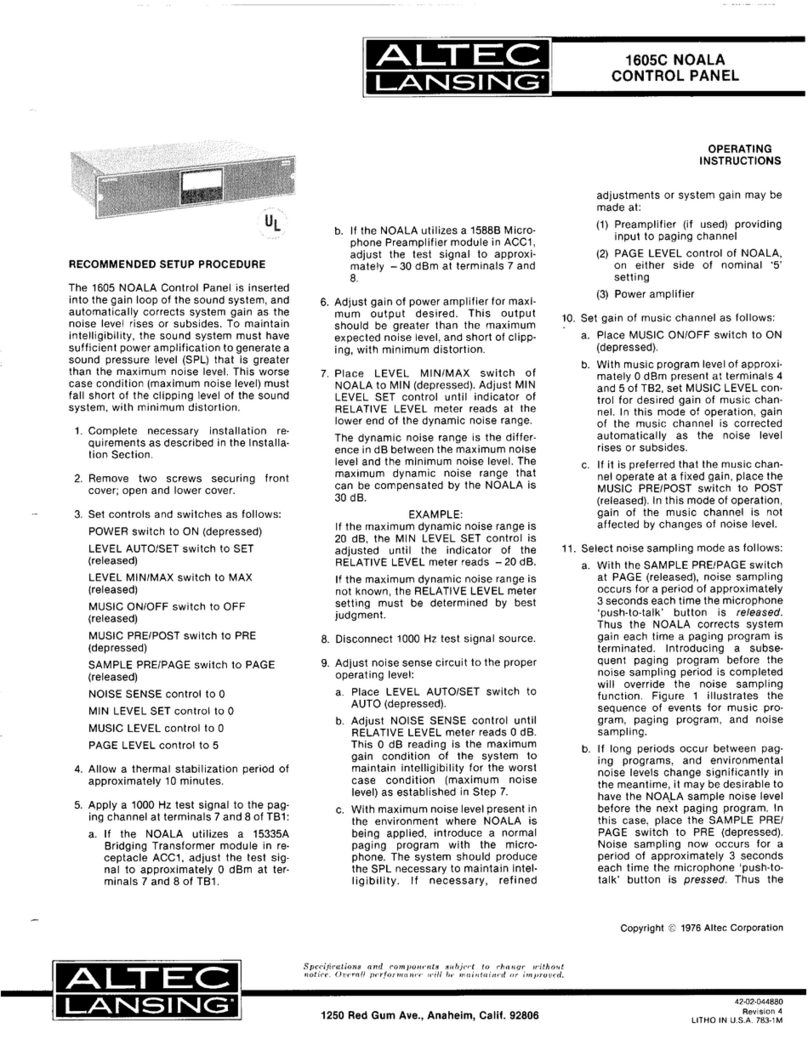SonicAire COMMAND15 User manual

The Command15 Control Panel provides the
facility with a means of automatically locking
out, tagging, disabling, and resetting a group
of SonicAire fans in the event that there is a
fire alarm condition by using a signal from the
facility fire alarm panel.
An E-Stop button on the face of the panel can
be depressed by any employee that observes a
condition that requires immediate shut down of
the SonicAire fans. The panel is also equipped
with a two-position keyed switch which allows
the override of the Fire Alarm signal input for
system testing or maintenance.
The Command15 Control Panel contains a
fifteen (15) horsepower Variable Frequency
Drive (VFD) that can be operated at 30, 40, 50,
and 60 Hz, operated through an LCD panel.
Model: Command15
OWNER’S MANUAL
COMMAND15 CONTROL PANEL
Original Instructions
Please read and save these instructions.
NEMA Rating: Type 4
Table of Contents
Installation 1
LCD screen controls 1
EPIC Loop 6
Resetting time and date 8
Mechanical controls 9
Wiring Diagrams 10
SonicAire provides control panels as optional equipment for use
with SonicAire fans. These panels contain a variety of safety and
functional control features for operating your SonicAire fan safely
and efficiently.
2'-3 1/4"
[692 mm]
2'-1 3/4"
[654 mm]
1'-7"
[483 mm]
1'-9 1/4"
[539 mm]
11"
[279 mm]
WARNING
Installation and electrical wiring must be completed by qualified persons in accordance with all applicable codes and standards.
Before servicing or cleaning the unit, disconnect the fan from the power supply and follow proper lock-out-tag-out procedures for your
location. Any cover, guard, or safety device removed for repair must be replaced as originally installed.
Ensure installation securement does not penetrate walls or ceilings where electrical components or wiring could be potentially damaged.
Fan units are not designed or intended to be mounted to movable objects.
All overhead areas must be cleaned and free of dust buildup prior to powering on fan. If fan is not in service, any dust buildup must be
cleaned prior to restarting fan.
SonicAire fans are for the prevention of dust accumulation and are not to be used for declassifying areas with dust accumulation.

Command15
Owner’s Manual
1
Installation
Mounting the enclosure
WARNING: Installation and electrical wiring must be completed by qualified person
and in accordance with applicable codes and standards.
When mounting the control panel, ensure that the enclosure is mounted to a flat, vertical
structure. There must be at least 36” of clearance directly in front of the enclosure. The
enclosure must be positioned so that the door can be fully opened. Use the 4x holes at
the corner of the mounting plate to locate and hang the panel.
Electrical installation
After installing the panel ensure the following are complete:
a. Power to the panel box (Line In)
b. Load conductors to fans
c. Fire Alarm signal wire to panel box (provide 120VAC, 12VDC, or 24VDC to panel
relay)
Note: Ice cube style fire alarm relays for 120VAC, 12VDC, and 24VDC are supplied with
the SonicCommand panel. Select the corresponding relay for the supplied fire alarm
signal voltage and insert it into the relay base (CR1 in Figure 6.4).
LCD screen controls
-VAR-OFF FANS ON-VAR-OFF FANS ON
FIRE ALARM ACTIVEFIRE ALARM ACTIVE
F1-OFF/ON CLEAN MAXF1-OFF/ON CLEAN MAX
F2-VAR SPEEDF2-VAR SPEED
F3-TIMER-OFF-F3-TIMER-OFF-
F3-CYCLE-ON-F3-CYCLE-ON-
The Command control panel is equipped
with a keypad and LCD Screen Control
System for programming and operating
your SonicAire fan system. Use the
information in this section to understand
the functions and features associated
with the LCD Panel Control System.
Note: The time and date can be viewed
by pressing the down arrow while on the
default screens. If these settings aren’t
accurate, see “Resetting time and date” on page 8.

Command15
Owner’s Manual
2
Figure A
Cycling default screens of LCD Panel Control System
FUNCTION 1: Turning your fan system on and o
Figure 1.1
Manually turning your fans ON and
OFF
Press the F1 button as shown in Figure
1.1 to turn fans on and off at maximum
speed (60 Hz).
FUNCTION 2: Variable
Speed Mode
Your SonicAire Command15 Panel has
a variable speed feature which allows
you to operate in a reduced power (and
reduced cleaning power) mode to keep
air destratified in your facility which
will prevent dust accumulation. Lower speeds decrease cleaning radius, so constant
operation in a variable speed mode is not recommended.
Figure 2.1
Turning Variable Speed Mode ON
and OFF
To turn Variable Speed Mode on press F2
once (Figure 2.1). You can now select
between LOW (30Hz), MEDIUM (40Hz),
and HIGH (50Hz) Variable Speed modes
(Note: Normal operating speed is at 60Hz
operation).
Hold ESC key while using the up and
down arrow keys to switch between
low, medium, and high variable speed
operation as shown in Figure 2.2. Release
the ESC key when done.

Command15
Owner’s Manual
3
Figure 2.2
Cycling through Variable Speed Modes
FUNCTION 3: Activating the automatic timer
Figure 3.1
Automatic Timer turned OFF and
ON
Use the F3 button to cycle through the on/
off settings for the Daily Timer and Cycle
Timer. These settings include: both ON;
Daily Timer OFF and Cycle Timer ON;
Daily Timer ON and Cycle Timer OFF; and
both OFF.
FUNCTION 4:
Programming the
automatic timer
Use the F4 button to open/program the
Timer Menu. Once in the Timer Menu, use the F4 button to cycle between pages. There
are six programmable High Speed Daily Timers on pages 1 through 3 of the Timer Menu.
Two Low Speed Daily Timers can be found on Page 4. The programmable settings for the
Cycle Timer can be found on Page 5.
Programming the daily timers
• Once in the Timer Menu, hold the ESC button until the days of the week selection is
highlighted as shown in Figure 4.1.
• Press the ENTER button to highlight (so that you can turn ON/turn OFF) the individual
day indicator letters (i.e. M for Monday, T for Tuesday, etc.) as shown in Figure 4.2.
Now use the left/right arrows on the keypad as shown in Figure 4.3 to move between

Command15
Owner’s Manual
4
Figure 4.1
Days of the week highlighted
days. Use the up/down arrows to select/
unselect days (”-” designates the fans
will not run on a particular day when
using the automatic timer feature.
If letters M T W T F are shown, timer will
function on all the days/letters shown).
• Once all the desired days that timer
should function are selected, press
ENTER.This will lock in your selection and
re-highlight your desired full selection of
days.
Figure 4.2
Individual day of the week
highlighted
Now that your timer day schedule has
been set, once again use the arrow keys
shown in Figure 4.3 to navigate to the
timer ON time selection to set the specific
hours and minutes you would like the
fans to turn ON and OFF.
• To begin, after navigating with arrow
keys to the 24 hour hour:minute time
selection just below the day selection.
Press ENTER to highlight the time
selection. Now, using the keypad, select
individual digits as shown in Figure 4.4.
Figure 4.3
Arrow keypad
Use the up/down arrows to set the
desired ON time for that digit. Use the
right/left arrows to move between digits.
When done press ENTER.
• Now use the arrows to navigate to
the OFF time selection and repeat the
previous instruction for selecting digits
for the desired OFF time. Make sure to
press ENTER to save time selection.
Press ESC to save timer settings.
Note: There are 6 individual timers that can be set on the Command panel. Repeat the
above steps to set each timer as needed. When in the timer menu, press F4 button to
cycle through all three timer pages and return to the home screen.

Command15
Owner’s Manual
5
Figure 4.4
Selecting individual digits in timer ON/OFF function
Figure 4.5
Low Speed Timers (p.4 of Timer
Menu)
The timers on Page 4 of the timer menu
(Figure 4.5) contain two low speed timer
options for operating fan separately in
lower speed modes (30, 40, 50 Hz). If the
prior first four high speed (60 Hz) timers
are activated to overlap with operation of
the lower speed timers, the higher speed
timer operation will always override the
lower speed.
Programming the Cycle
Timers
Figure 4.6
Cycle timer menu
• From the default control screen, press
F4 to access the Timer Menu. Once in the
Timer Menu, press F4 again to cycle
through the pages until you reach “P5–
Cycle Timer” (Figure 4.6).
• Repeat the steps from the previous
section to set each of the two individual
cycle timers. “Run Time Set” controls
how long the fans will run, while “Off
Time Set” controls how long the fans will
remain off after each “Run Time” cycle.
The “Run” and “Off” timers at the bottom of the Cycle Timer screen display the
remaining run time and off time of the current cycle.
Note: If the cycle timer overlaps with the low speed timer, the fan will cycle between on
and low speed rather than on and off.

Command15
Owner’s Manual
6
EPIC Loop
Your SonicAire Command15 Panel has an interconnection feature which creates a working
interface between your fan system and your process equipment or plant machinery. This
feature will allow you to set up fan-on and fan-off functions once the process equipment
interconnect control circuit has been energized.
Energize your External Process Interconnected
Control Loop (EPIC Loop)
Set up the EPIC Loop relay in your COMMAND Control Panel (see CR2 in Figure 6.4) by
interconnecting a 110VAC, 24VDC, or 12VDC control signal from your process equipment/
machinery. Once the relay has been properly energized you can set up your control panel
to turn the fans on or off with your process.
Set your EPIC Loop function to ‘ON’ (Default)
When the control relay is energized an amber screen will appear and the fans will run
full speed. The fans will resume set speed after the signal is removed. A timer can be
set (Figure 5.1)that will allow the fans to continue running at full speed for a set time
after the process. There is also an option to set a timer to allow the fans to run after the
process signal is removed. To set timer, hold the ESC button until the SET TIMER time is
highlighted. Press the enter button to highlight the individual digits. Then use the left-
right arrows to move the cursor and up/down arrows to adjust the numbers. When it is
set press ENT again and ESC to return to the default screen.
Figure 5.1
EPIC Loop Process On Screen
Note: Your EPIC Loop Function (F2) in ‘ON’ mode will override any timer functions set up

Command15
Owner’s Manual
7
for your fan system. Your EPIC Loop Function (F2) will need to be set to ‘OFF’ for timer
function to operate properly.
EPIC Loop Process Stop Option
The EPIC Loop process stop turns the fans off when a signal is sent to the process control
relay. To activate this option you must switch the PLC input wire connected to Input 7 (I7)
to Input 8 (I8).
When a signal is sent, an amber screen (Figure 5.2) will be displayed. Two editable timers
allow the user to delay turning off the fans (or delay turning them on after the signal is
lost).
Setting your EPIC Loop timer ON and OFF settings
The default EPIC Loop fan-on timer is set at zero hour(s). This means that the fan system
will turn on immediately after a signal is lost from the EPIC Loop. Your fan-on setting may
be adjusted so that there is a delay in fan startup. See Figure 5.2 to note the location of
the fan-on timer. Use ESC, ENTER, and the arrow keys to adjust timer settings.
The default EPIC Loop fan-off timer is also set at zero hour(s). This means that the fan
system will turn off immediately after receiving a signal from the EPIC Loop. This timer
can be set to a delay, so that fans will run for a set period of time after the EPIC Loop
signal is turned on. See Figure 5.2 to note the location of fan-off timer. Hit ESC, then use
arrows to right of the key pad to adjust the timer settings. There is also a remaining time
count-down which shows how much longer the fans will run after process equipment
has been turned off if there is fan-off delay setting greater than zero.
Figure 5.2
EPIC Loop Process Off screen
Note: Once the ‘ON’ delay timer setting
has finished, your fan will return to
whatever settings were running in the
background (keep in mind that this may
be another timer setting, depending on
how those have been set up). Finally, it
should be noted that any new initiatory
control signal from interconnected
process equipment will reset the process
equipment interconnect cycle.

Command15
Owner’s Manual
8
Resetting time and date
Figure B
Set clock screen
• From the main menu of the LCD Panel
Control System, press the down arrow on
the keypad to display the time and date.
• Press the ESC button to access the
LOGO settings selection screen. Use
the up/down arrows on the keypad to
highlight the “LOGO! Settings” selection.
• Press the right arrow on the keypad to
access the LOGO! Settings menu. Use
the up/down arrows on the keypad to
highlight “Setup.” Press the right arrow
key to enter the Setup menu.
• With “Switch to ADMIN” highlighted, press the ENTER button. A prompt to enter the
admin password will be displayed.
• The admin password is “LOGO.” Use the up/ down arrows on the keypad to scroll
through letters. When the correct letter is displayed, use the right arrow key to move
the cursor to the next letter and repeat. Once the word “LOGO” is displayed, press
the ENTER button. The display will return to the LOGO settings selection screen.
• With “LOGO! Settings” highlighted, press the right arrow key to enter the Settings
menu. Use the up/down arrow keys to highlight “Setup,” then press the right arrow
key again to enter the Setup menu.
• Use the up/down arrow keys to highlight “Clock,” then press the right arrow key to
enter the Clock menu. With “Set Clock” highlighted, press ENTER. This will display
the Set Clock screen with editable date and time as shown in Figure B.
Note: the LCD control system has a 24 hour clock. Also, the day of the week displayed is
not editable but will change automatically to correlate with the selected date.
• Use the left/right arrow keys to move between digits. Use the up/down arrow keys to
increase/decrease and select the desired digit (Figure B). Once the correct time and
date is displayed, press ENTER to save them. The LCD will return to the Setup menu.
• Press the ESC key until the LCD returns to the main menu.

Command15
Owner’s Manual
9
Mechanical controls
E-Stop and Bypass Key
To operate the Emergency Stop, simply press the button. The E-Stop
will illuminate when engaged. To disengage, twist the E-Stop button
until it releases. Once released, use the F4 button to resume
operation of your fan(s).
To bypass the fire alarm input, turn the Fire Alarm switch to the
“Bypass” mode. This function will allow you to override the fire
alarm during maintenance or fire alarm system service. WARNING:
When in bypass setting, the fire alarm signal WILL NOT turn off
power to the fans.
Note: If fire alarm is tripped while in “Active” mode, fans will stop operation. To resume,
press the F4 button.

Command15
Owner’s Manual
10
Wiring Diagrams
Q1
Q2
Q3
Q4
DRIVE
24V
1
24V PS
FIRE ALARM
GND
I1
I2
I3
LOGO
TDE
120v
E-STOP
PROCESS CONTROL
OX
BYPASS
Q1 Q2 Q3 Q4
GND
Figure 6.1
Drive circuit
Figure 6.3
High voltage circuit
Figure 6.2
Control circuit

Command15
Owner’s Manual
11
Subpanel
Process Control Relay
TB2
T1
F1 F2 F3
1AMP 1/2AMP 1/2AMP
CR1
LS LENZE
LS LENZE
CR2
10 AWG
10 AWG
Fire
Control
Relay
Figure 6.4
Command15 wiring diagram

Command15
Owner’s Manual
12
Door
E-STOPBYPASS
LOGO!
Figure 6.4
Command15 wiring diagram
Table of contents
Popular Control Panel manuals by other brands

FireClass
FireClass DUO-CEL installation manual
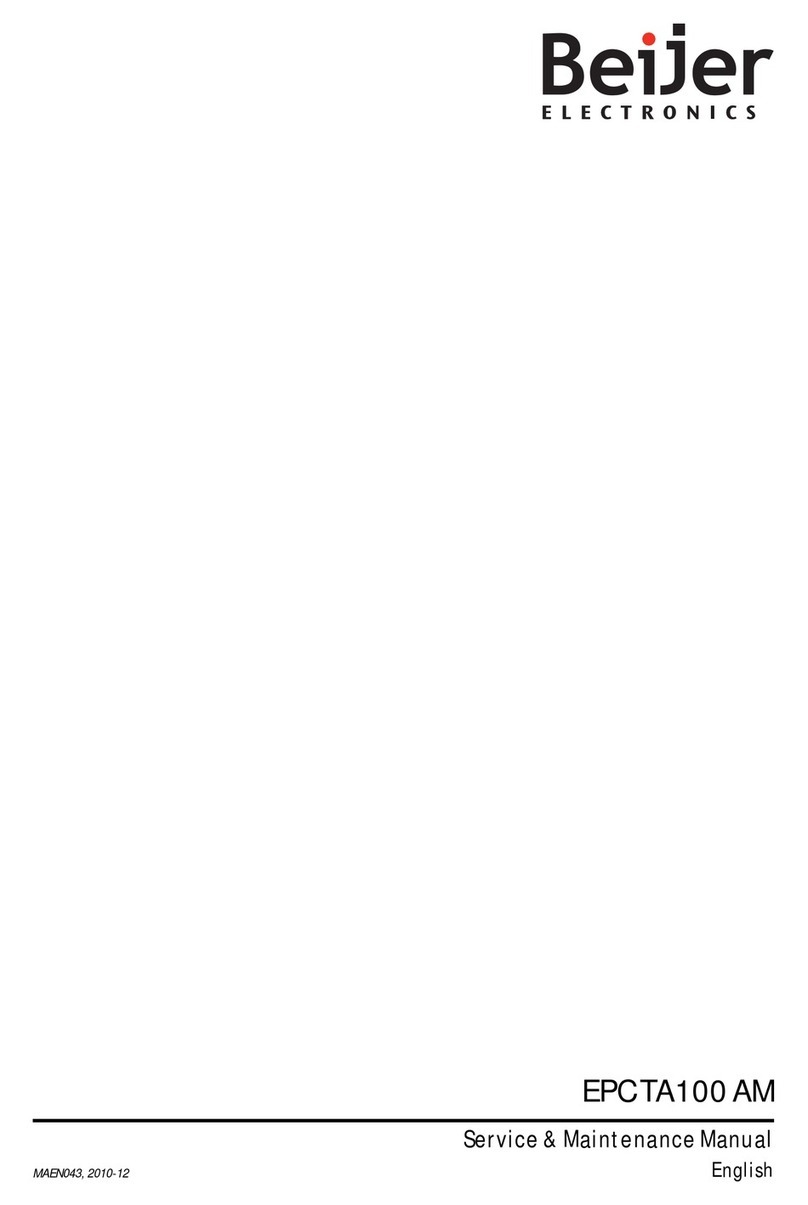
Beijer Electronics
Beijer Electronics EPC TA100 AM Service maintenance manual

Leviton
Leviton EZ-MAX H Series installation manual
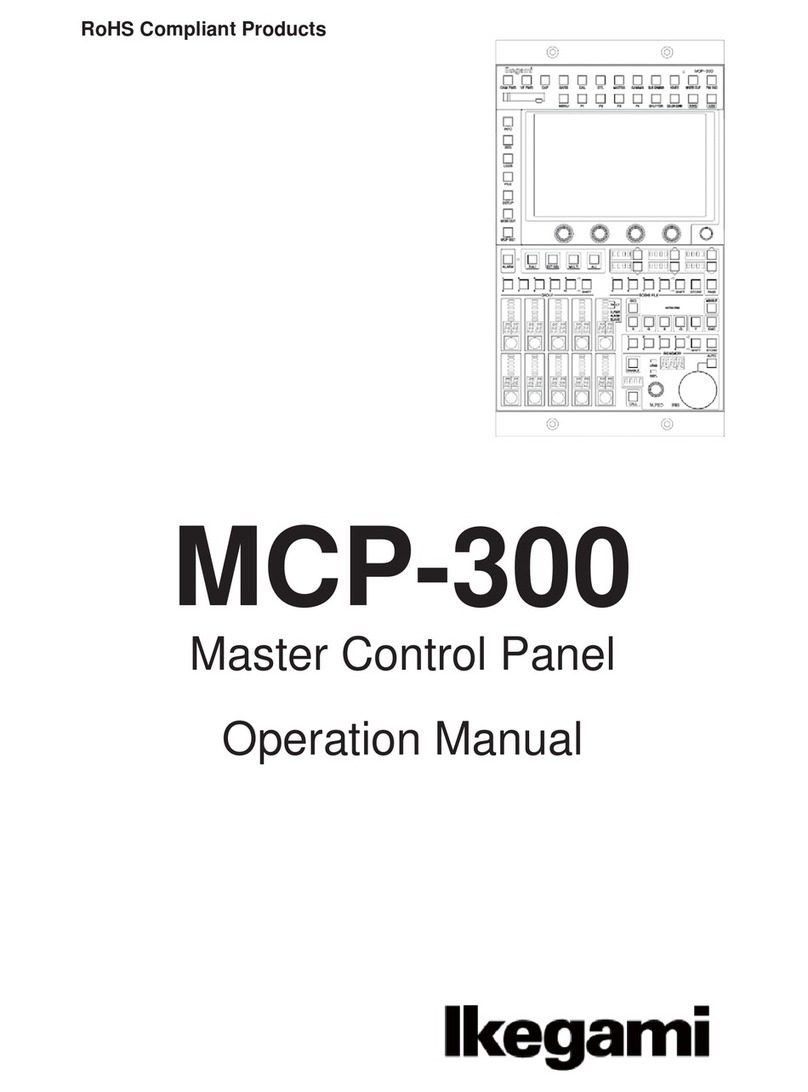
Ikegami
Ikegami MCP-300 Operation manual
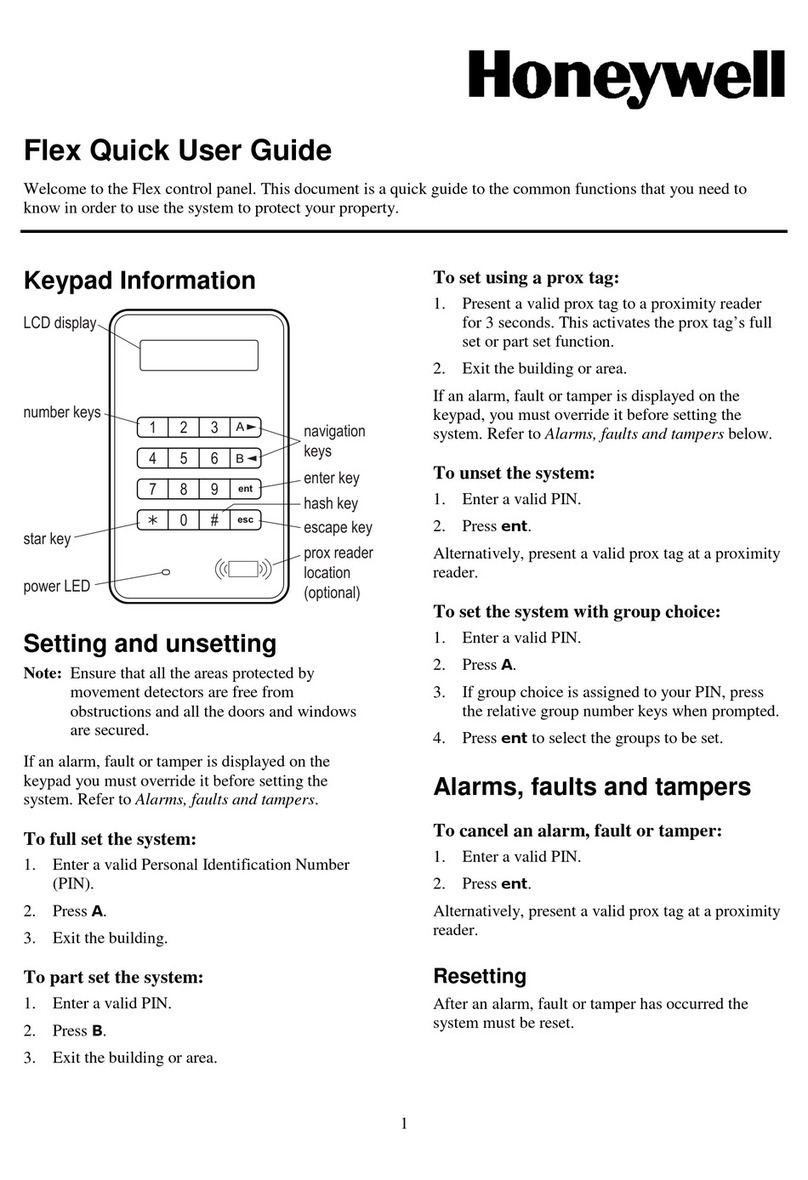
Honeywell
Honeywell Flex Quick user guide
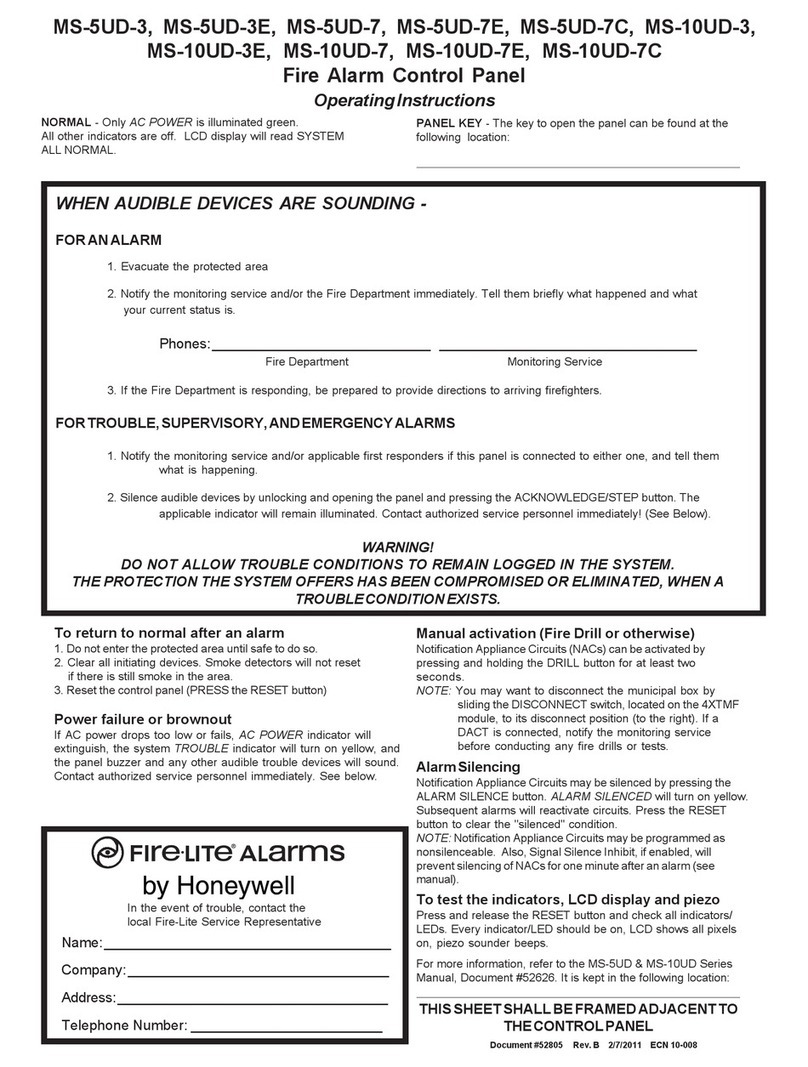
Honeywell
Honeywell Fire-Lite MS-5UD-3 operating instructions