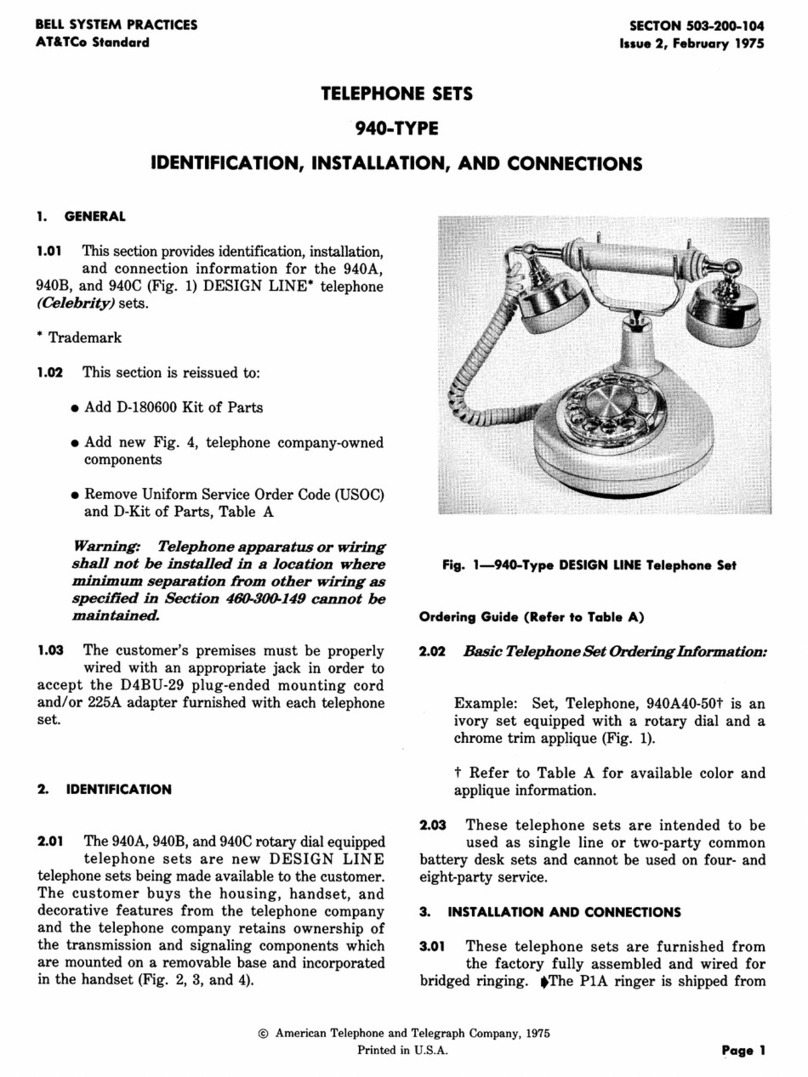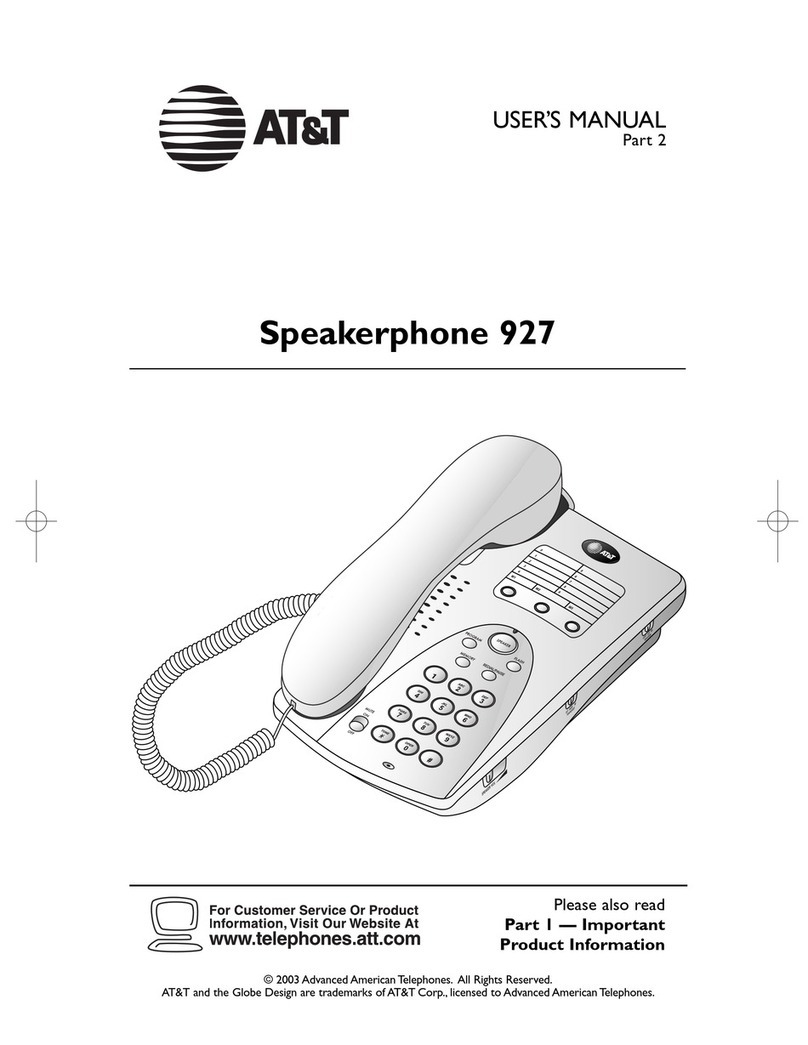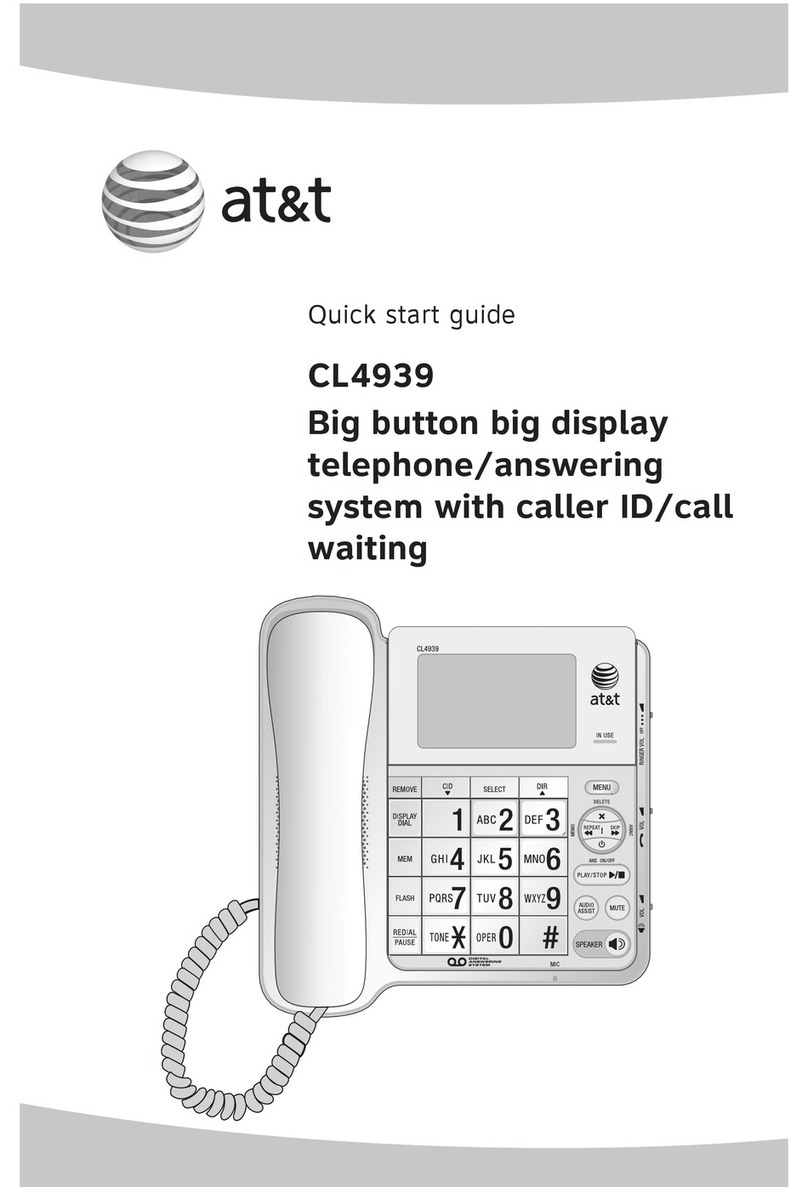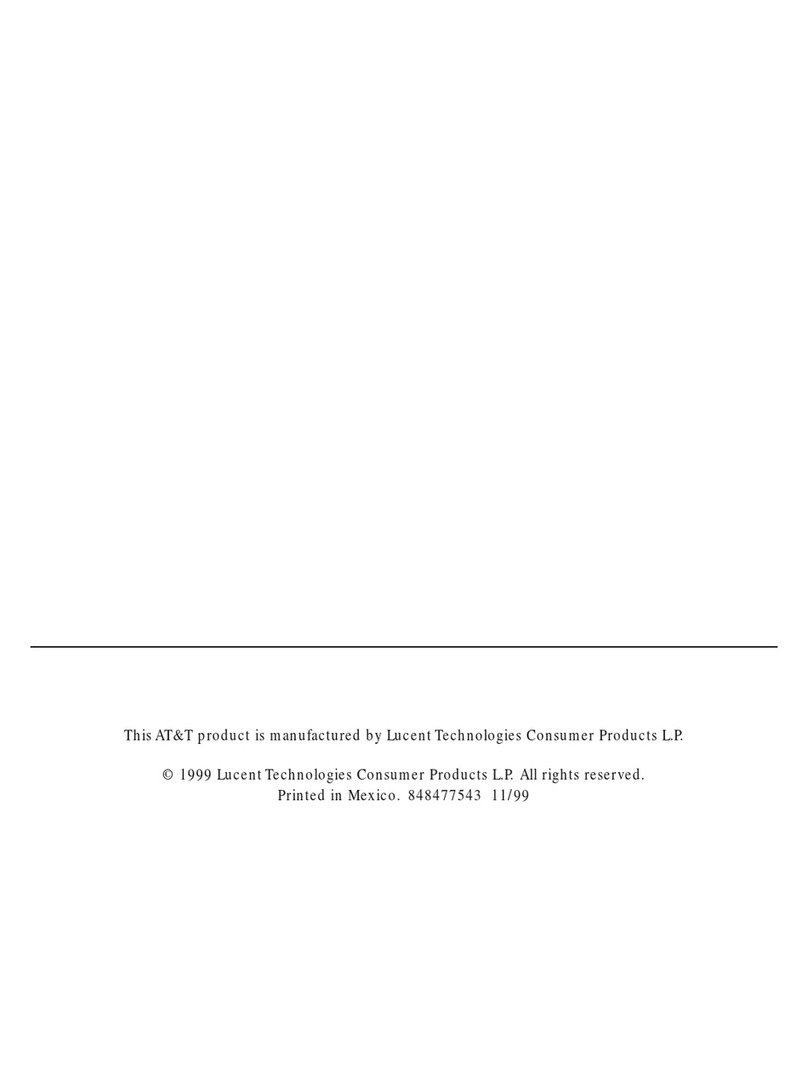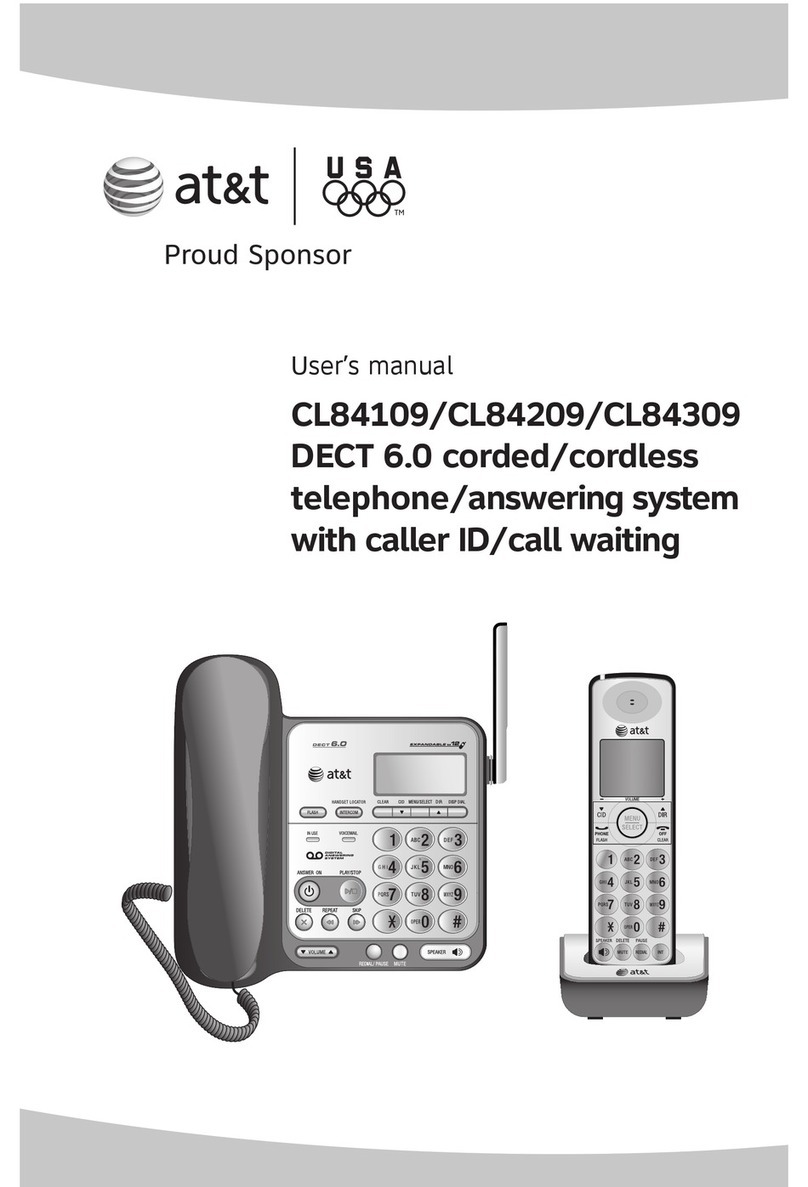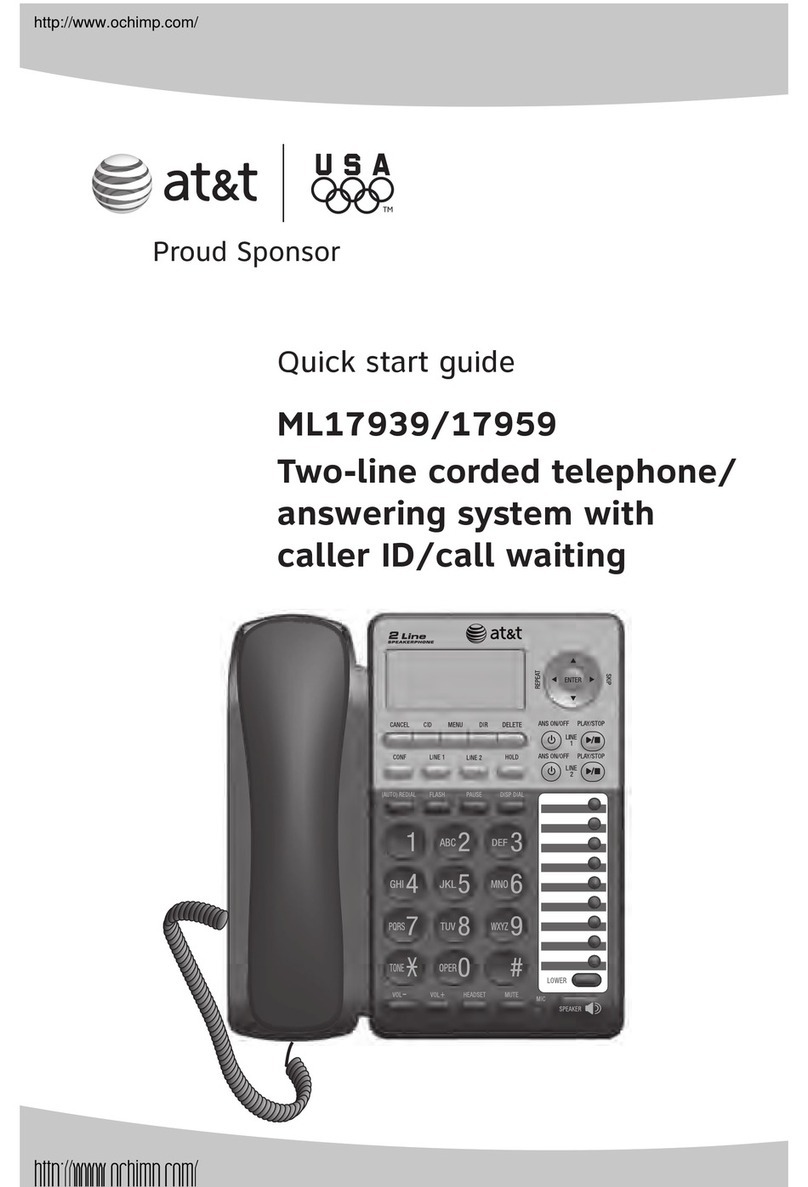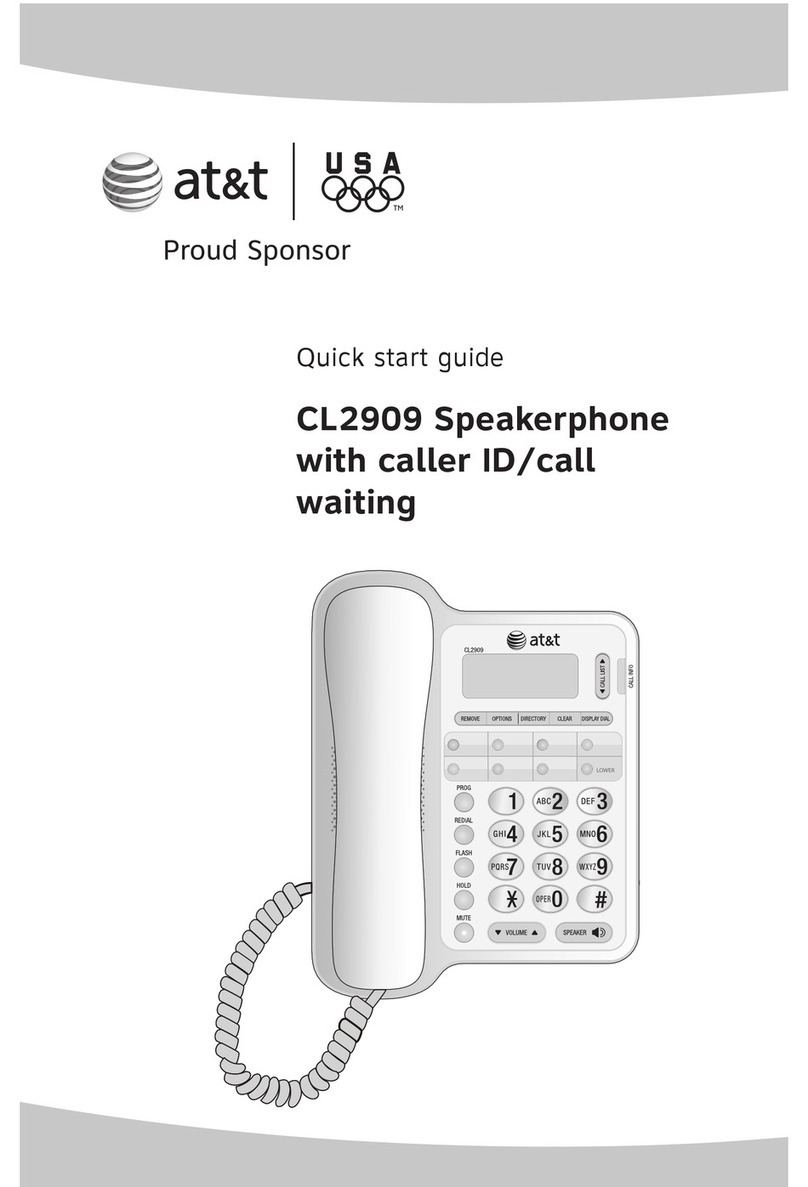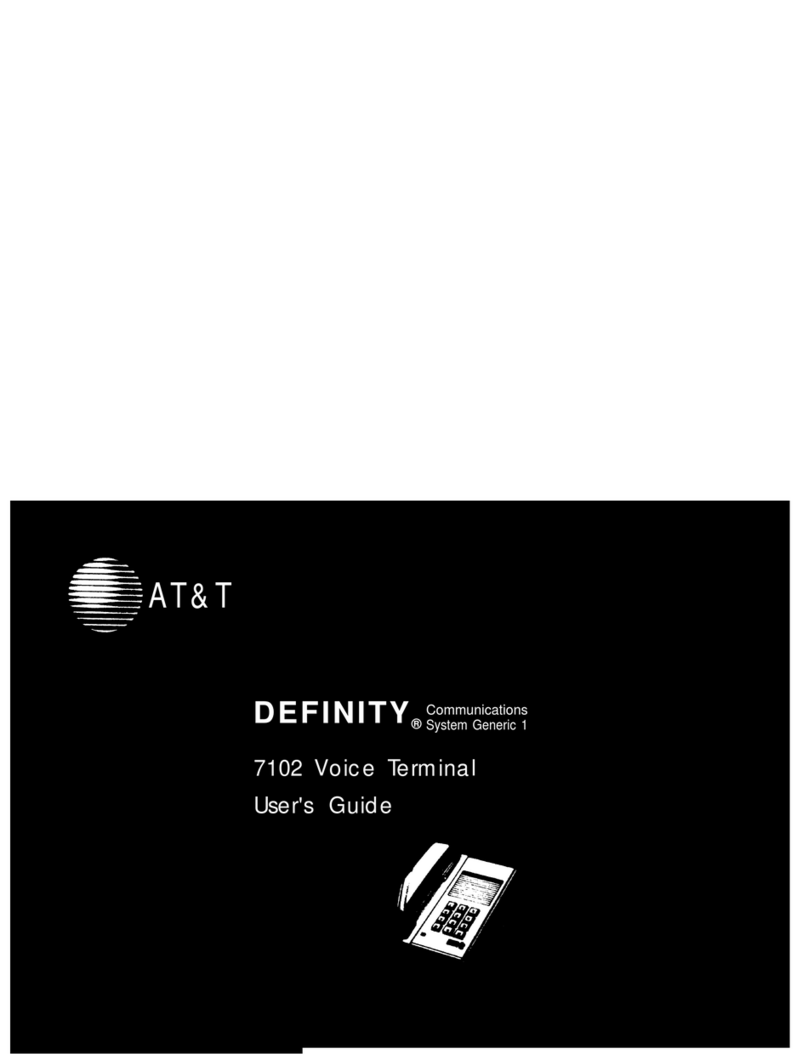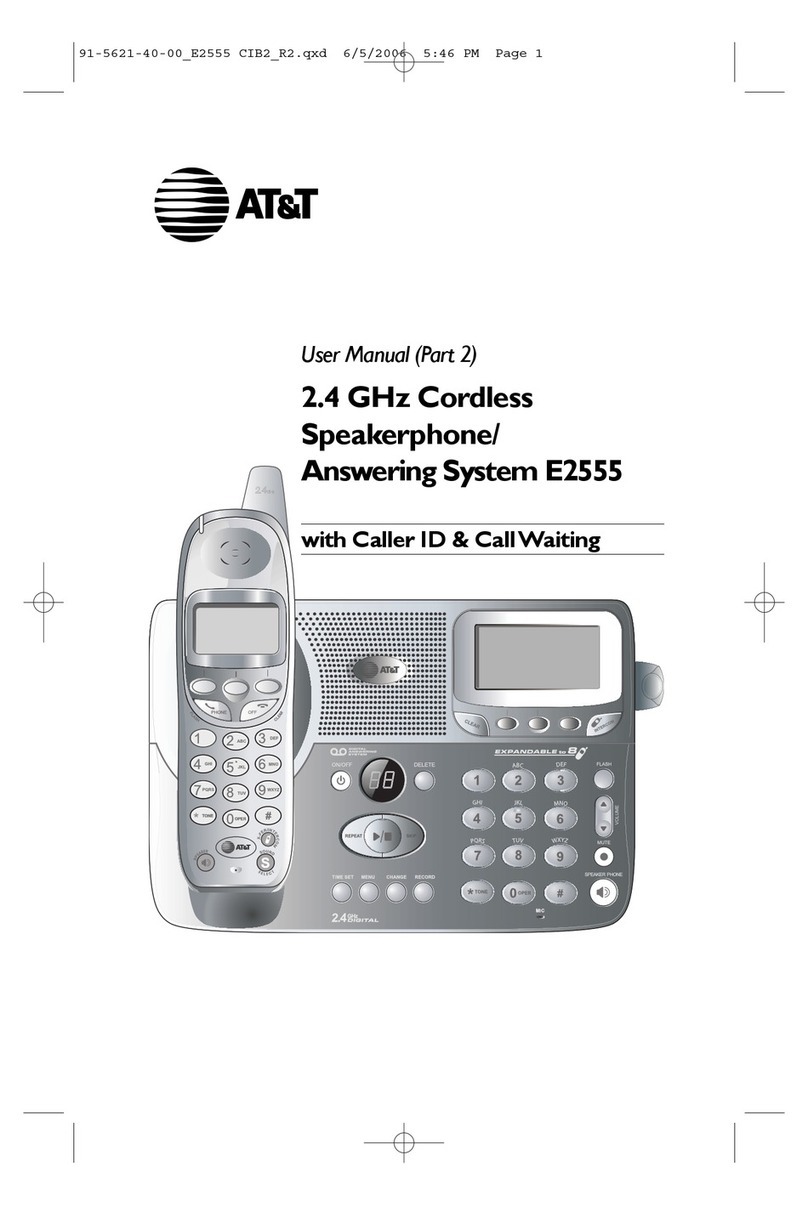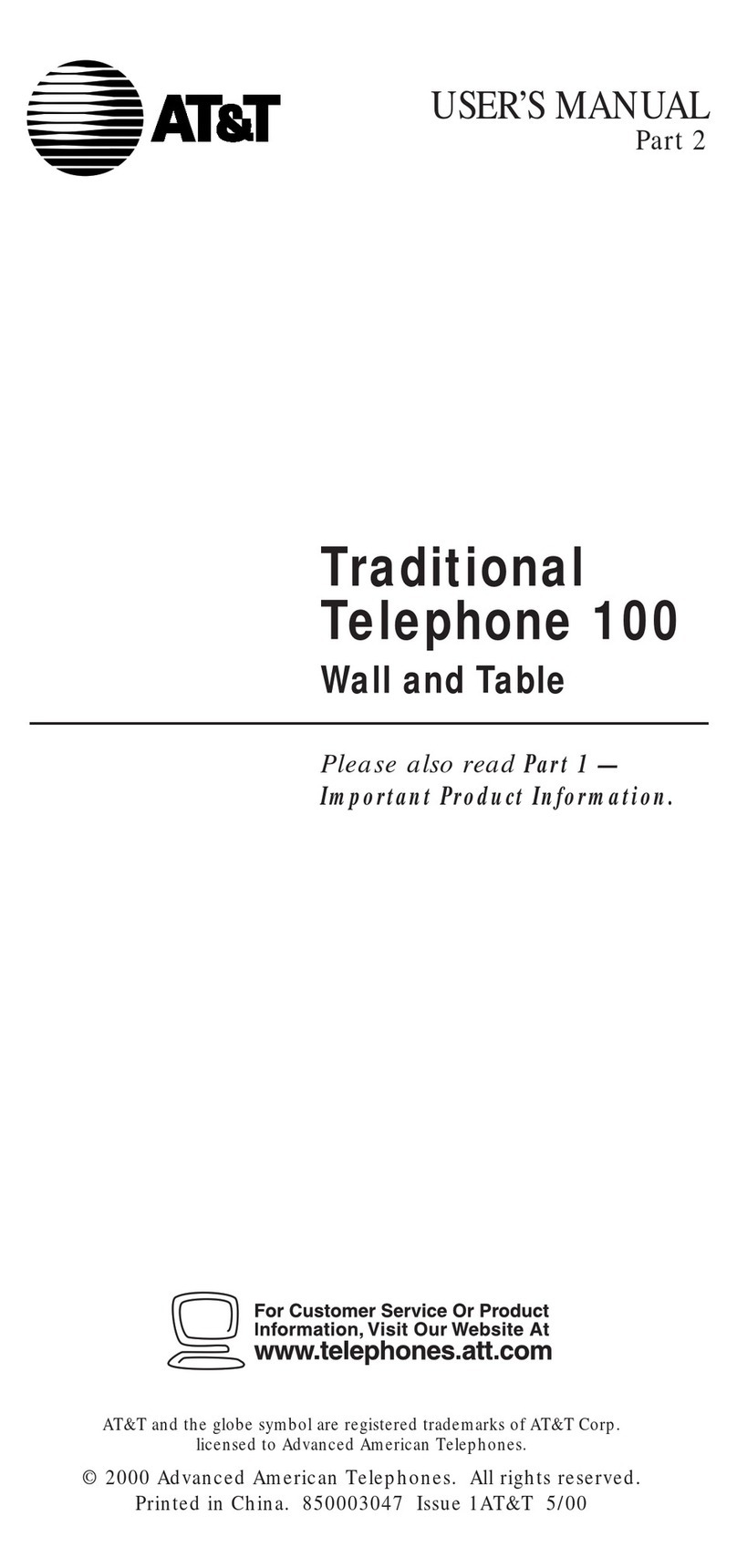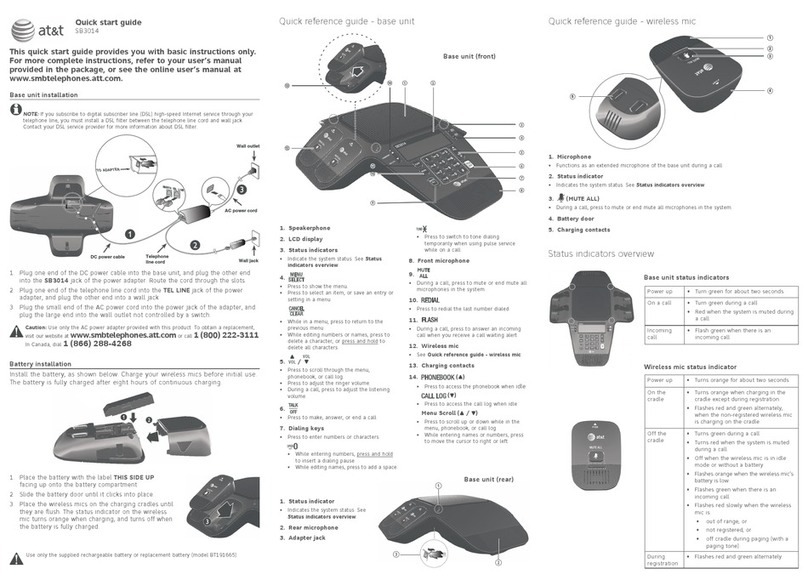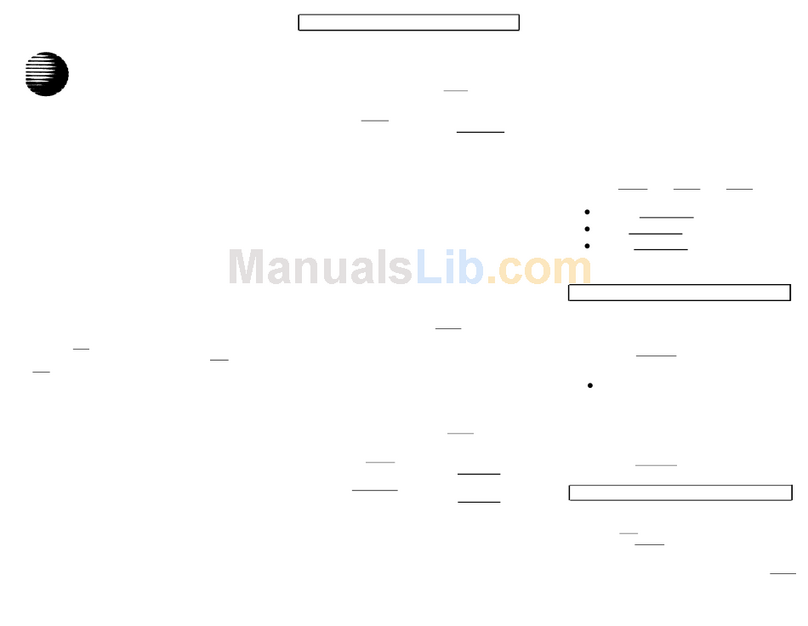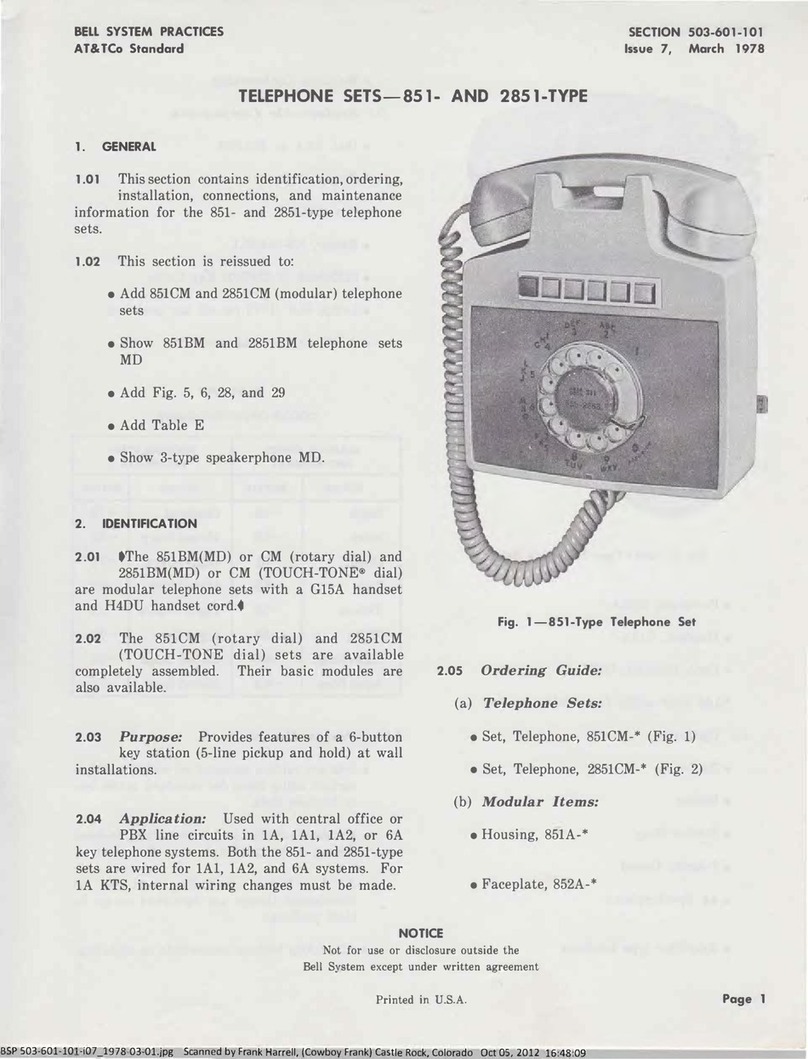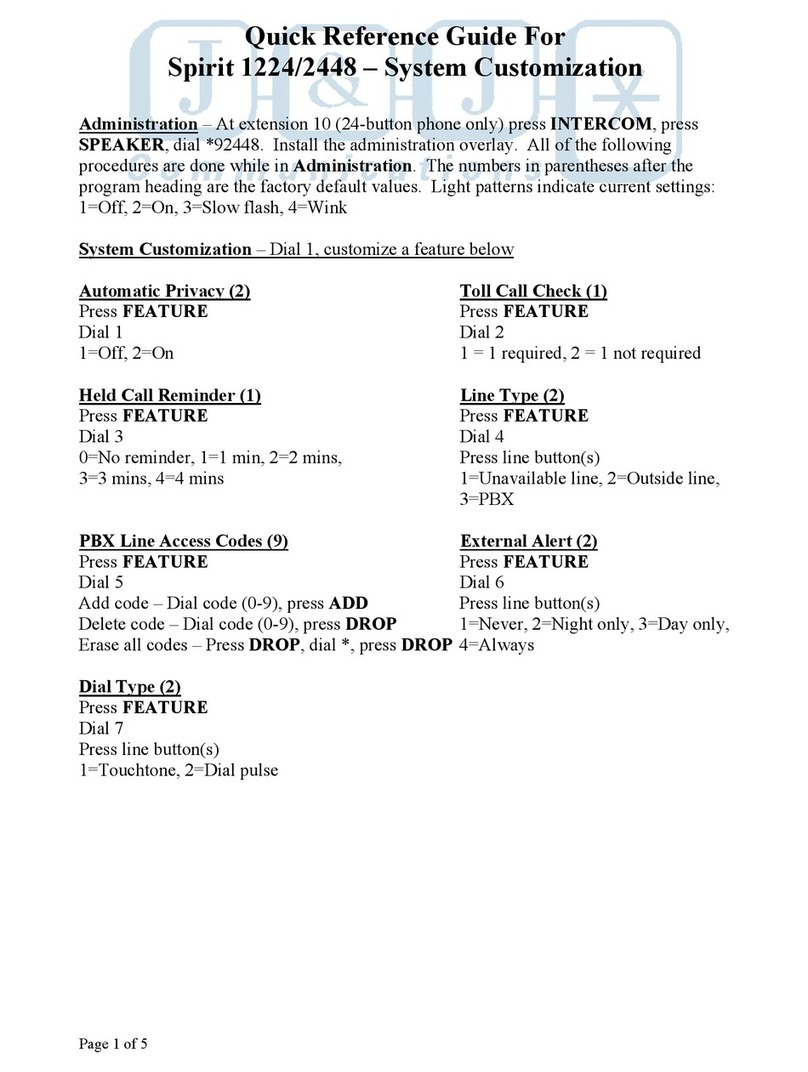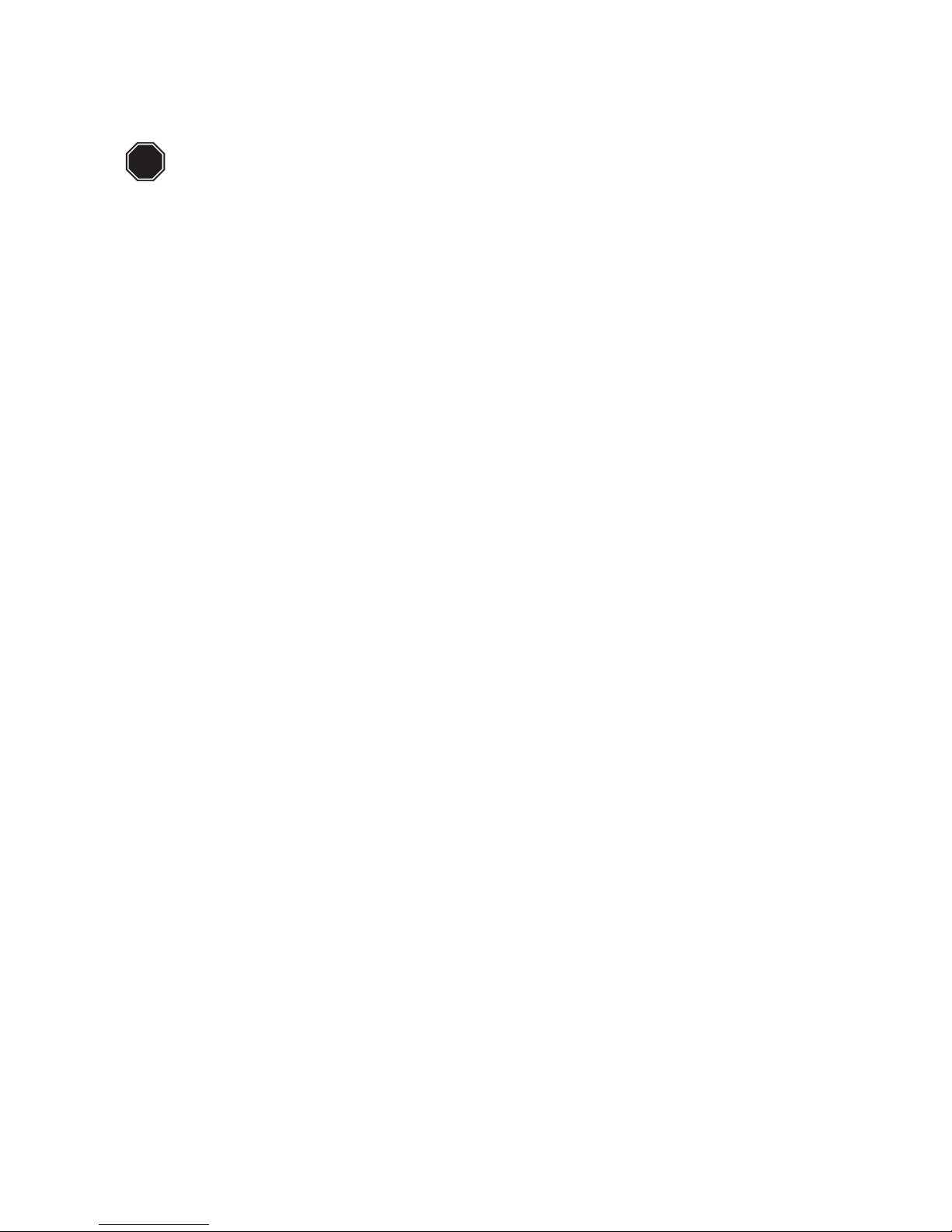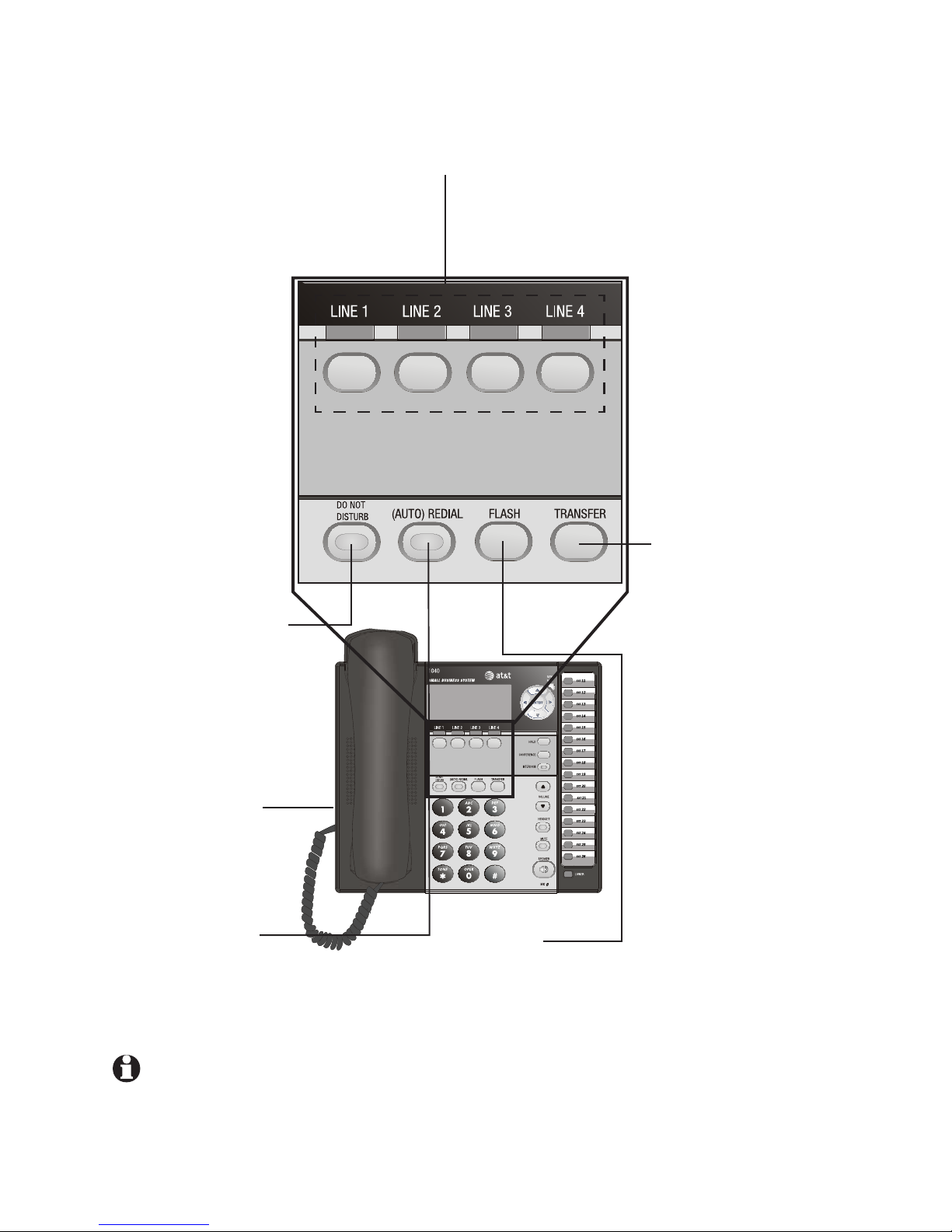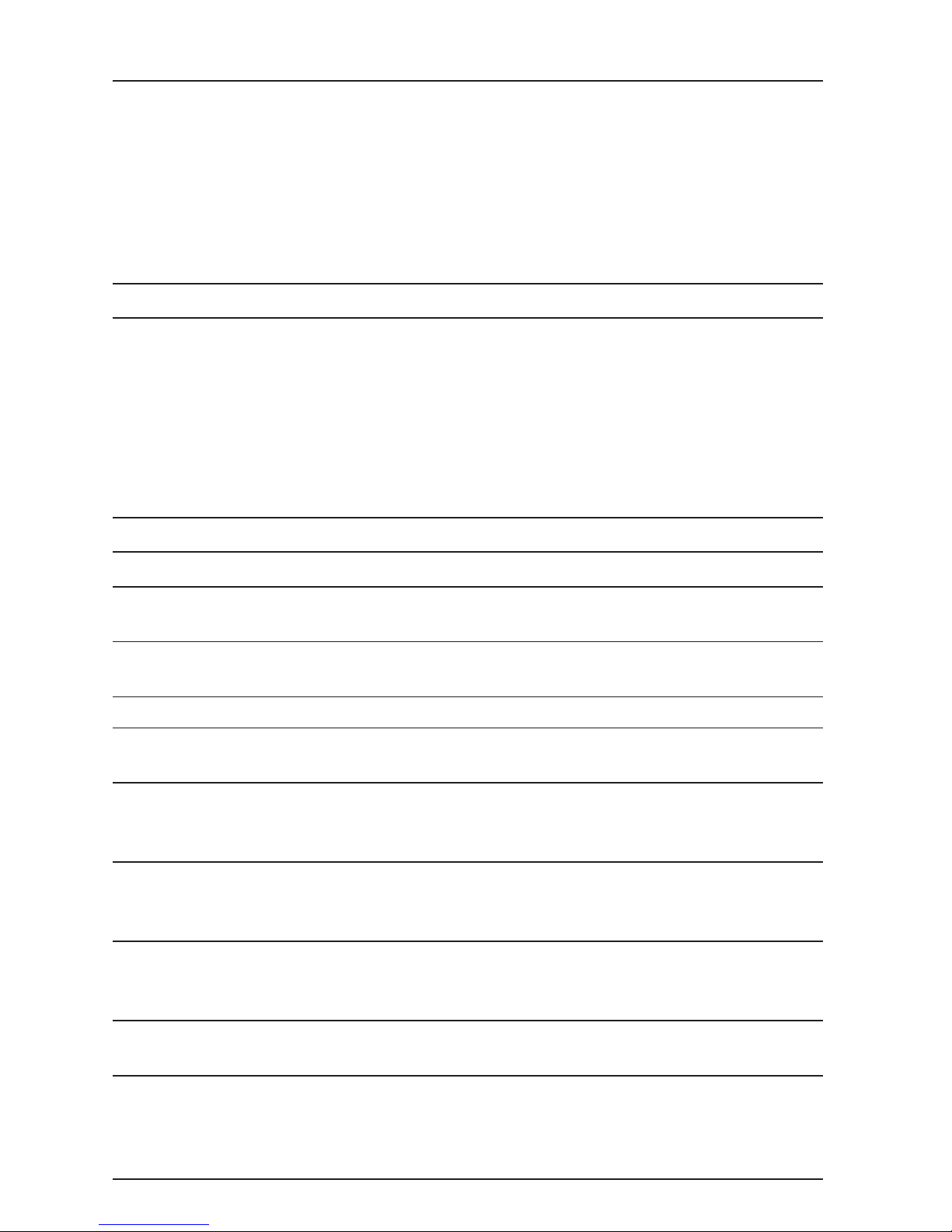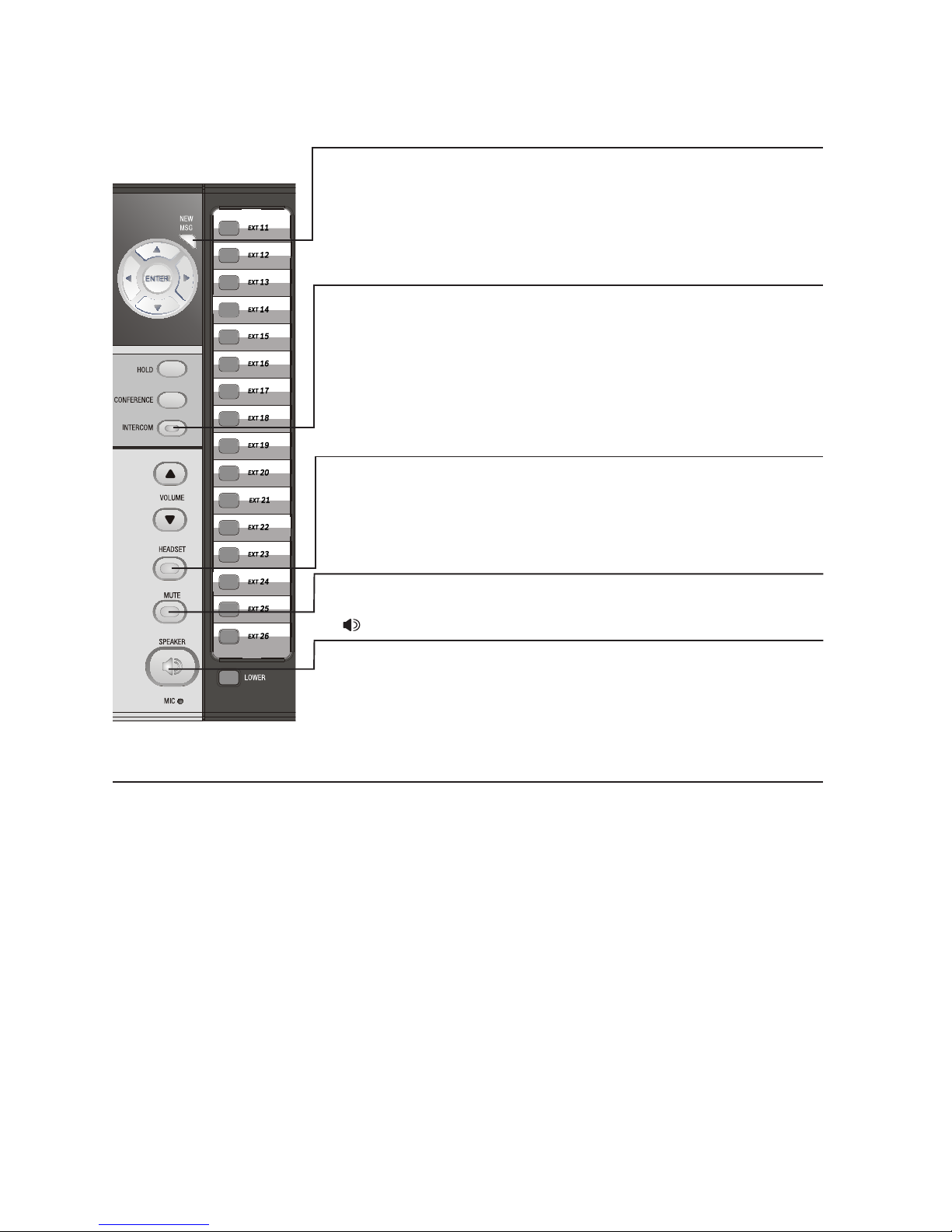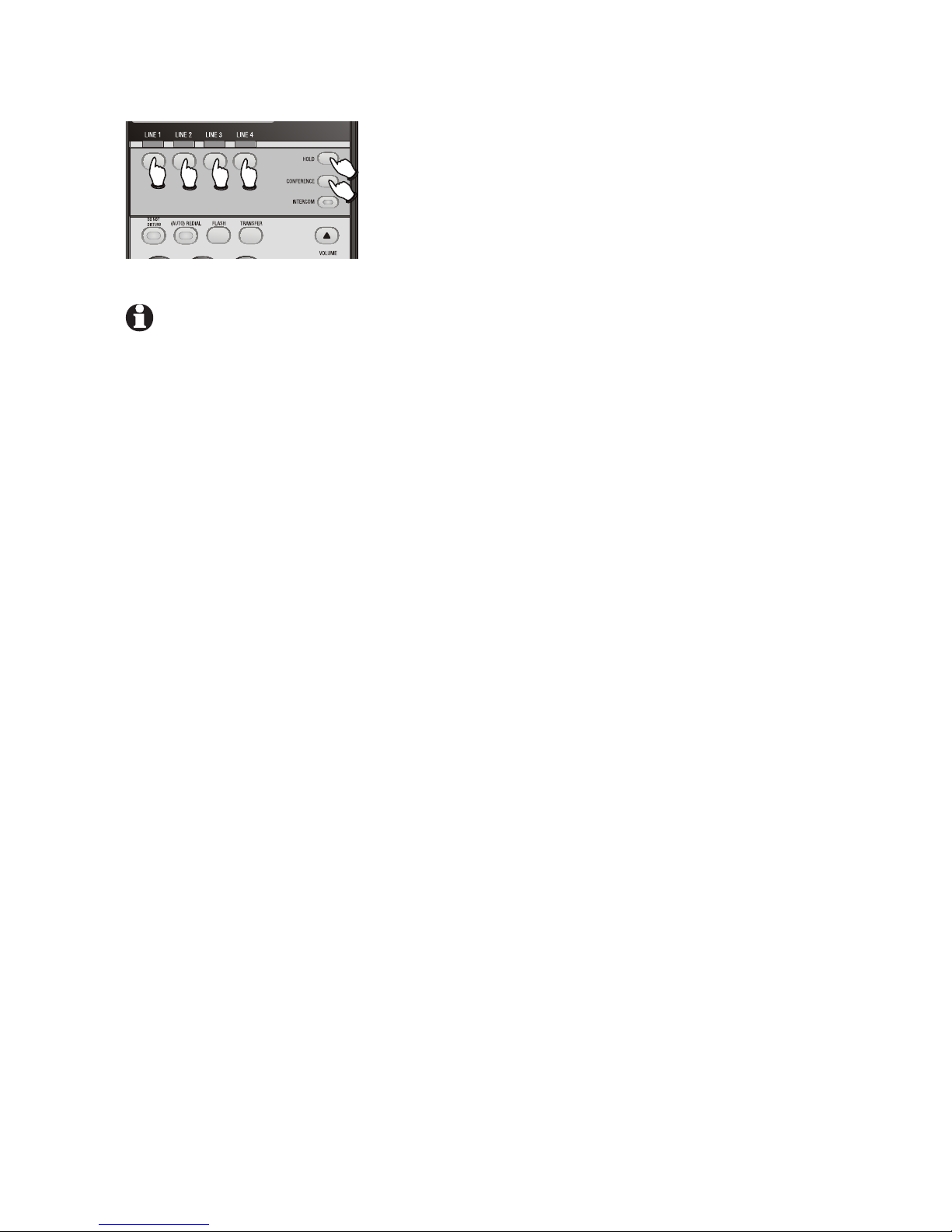4
Display screen messages
AC FAIL There is no AC power to the set. If a good
battery is installed, basic phone operation (such
as making and answering calls on the handset)
is supported. Speakerphone, headset and call
privacy are not supported. The handset volume
will be at the minimum level and only the
two lowest levels of the ringer volume will be
available.
DND The Do Not Disturb mode is on.
DTAD: XX/YY Flashes when the mailboxes of the DTAD
mailbox 1080 telephone are full or when the
auto attendant of the DTAD mailbox 1080
telephone is off. (XX is the total number of new
system extension messages recorded for this
1040 telephone. YY is the total number of all
system extension messages recorded for this
1040 telephone.)
(EMPTY) The one-touch location is empty.
EXT XX RING There is an incoming Centrex call.
INITIALIZING. . The telephone is warming up after having its
power connected.
INTERCOM FROM XX The telephone is receiving a call from extension
XX (XX is the extension number).
(LIST EMPTY) The redial memory is empty.
LOW BATT There is no spare battery in the telephone or the
battery power is low.
LOWER The [LOWER] key is pressed to access and dial
the number stored in the lower section of a one-
touch key.
PAGE FROM XX The telephone is on a single page call with
another system telephone XX (XX is the
extension number).
PAGE ALL FROM XX
[ENTER]: ANSWER
The telephone is on a system-wide page call
with another system telephone XX (XX is the
extension number).
SAVED ! The entry was successfully saved to one-touch
location.
TRANSFER FROM XX There is an incoming call transferred from
another system telephone XX (XX is the
extension number) or from the auto attendant
system.