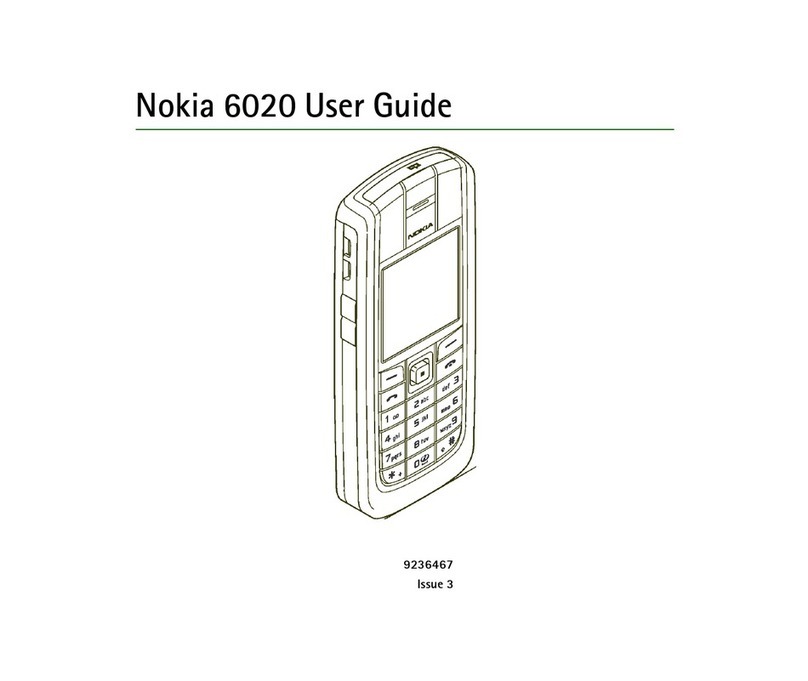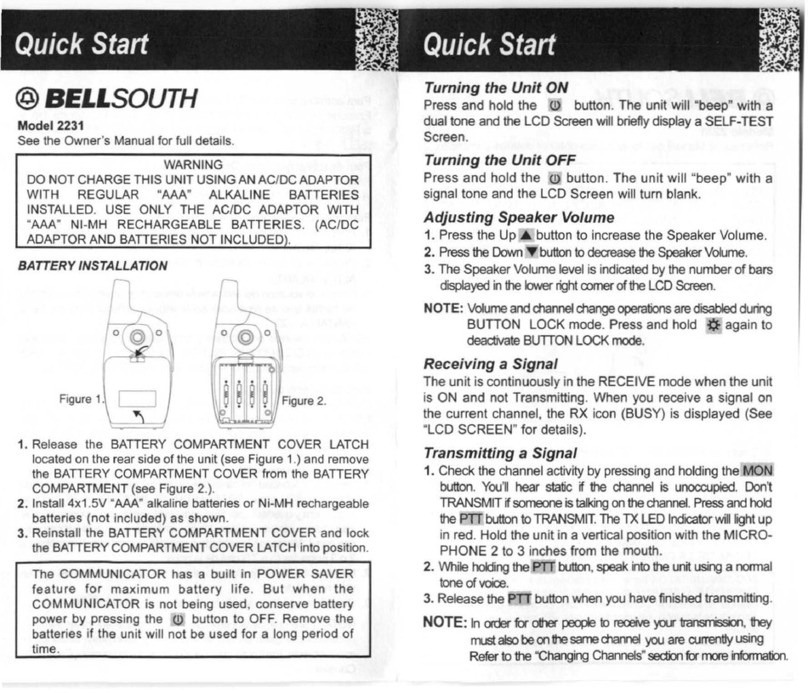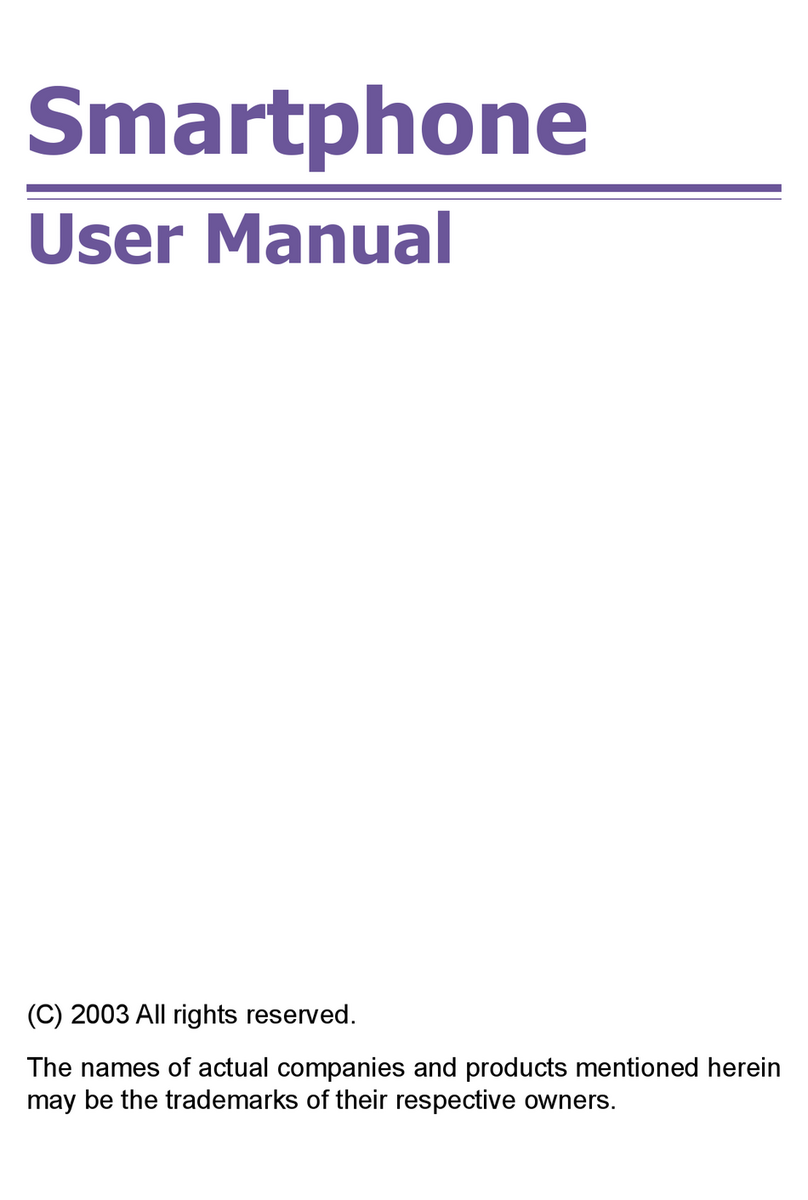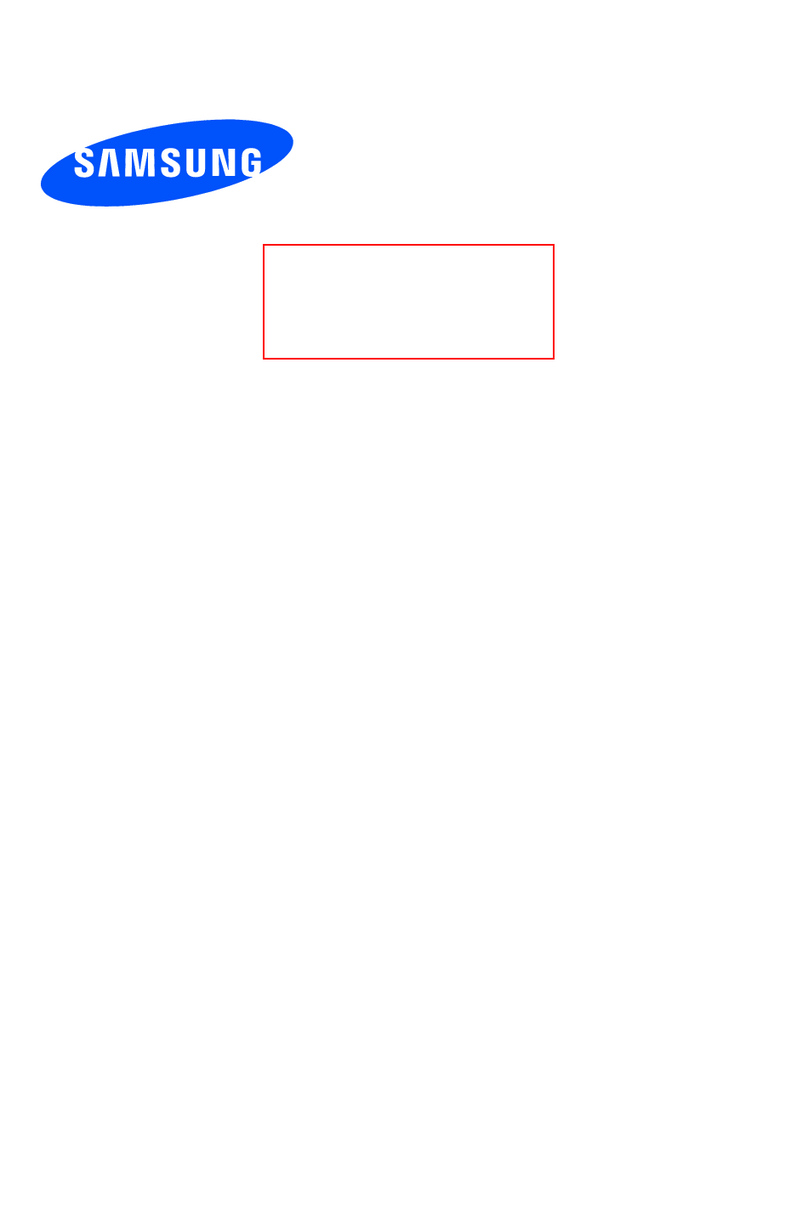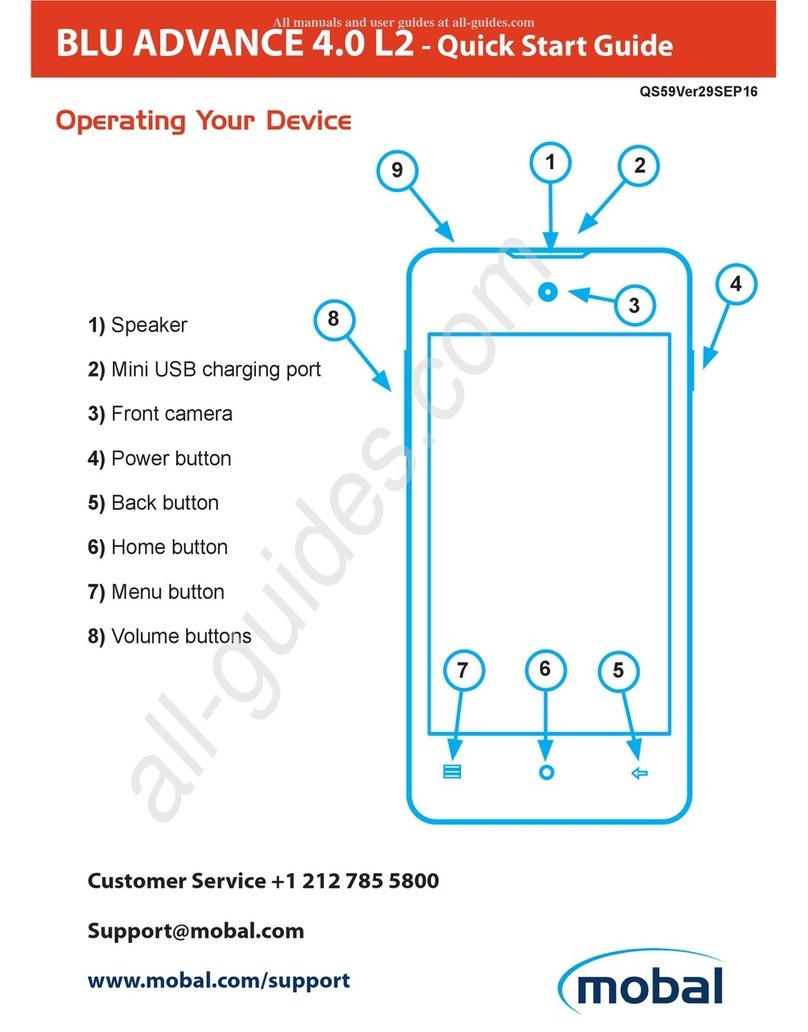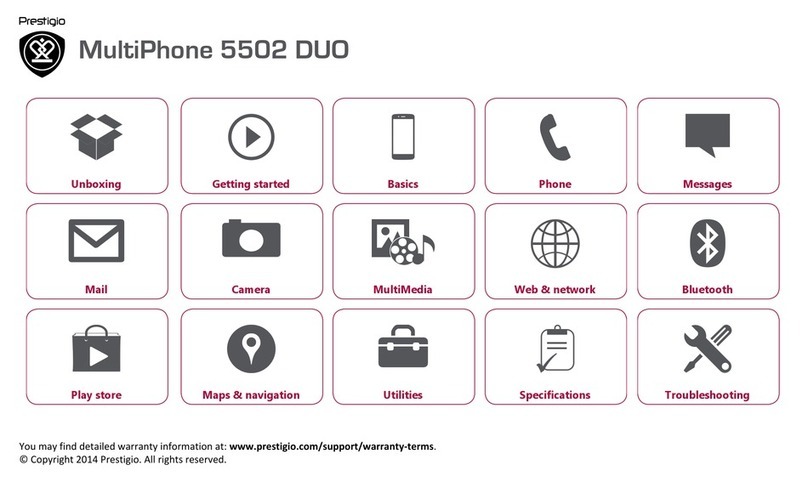Sonim XP3.20 Quest User manual

SON-100284
XP3.20
Mobile Phone PC Tools
Installation and User Guide

2
Preface..............................................................3
References ....................................................... 3
Document Convention....................................... 3
Technical Support ............................................. 3
Introduction......................................................4
System Requirements........................................ 4
Hardware Requirements .............................. 4
Bluetooth Dongle Driver Information ............ 5
Mobile Phone Tools Installation .......................6
Downloading Mobile Phone PC Tools .................. 6
Installing Mobile Phone PC Tools........................ 6
Installing Mobile Phone PC Tools Application in Win-
dows XP ..................................................... 6
Installing Mobile Phone PC Tools Application in Win-
dows Vista.................................................. 11
Upgrading an Existing Mobile Phone PC Tools Appli-
cation......................................................... 15
Using Mobile Phone PC Tools with XP3.20 Phone17
Connecting the XP3.20 Phone to the Computer ... 17
Setting the Phone to PC Sync Mode.............. 17
Using USB Cable ......................................... 17
Using Bluetooth .......................................... 18
Using PC Sync Manager..................................... 20
Phonebook ....................................................... 23
Calendar........................................................... 24
SMS Manager.................................................... 25
GPRS Manager.................................................. 26
Frequently Asked Questions (FAQ) ..................... 28
Appendix.......................................................... 30
Contents

3
Preface
Preface
This user guide provides the procedure to install and use
the Mobile Phone PC Tools application. It also explains the
synchronization between a computer and an XP3.20 phone.
References
For information related to XP3.20 phone, refer the XP3.20
User Guide.
Document Convention
Technical Support
Type Face
Convention Use
Tahoma This font is used for body text
and table text.
Verdana This font is used for heading
levels.
Arial This font is used for internal and
external references.
Address 1875, South Grant Street, 6th Floor,
San Mateo, CA 94402,
USA
Telephone United States: 1-866-237-3650
International: 1-650-378-8100
Website https://sonimtech.custhelp.com/

4
Introduction
Introduction
Mobile Phone PC Tools application is used to synchronize
contact, calendar and related information between a com-
puter and an XP3.20 phone. It also facilitates data transfer
between a computer and an XP3.20 phone.
System Requirements
This section explains the hardware and software require-
ments on the computer to install the Mobile Phone Tools
application.
Hardware Requirements
Software Requirements
Component Minimum Recommended
XP3.20 Mobile
Phone Bluetooth or
USB data trans-
fer capability
Free Hard Disc
Space 150 MB
RAM 256 MB
Display Card 16-bit high col-
our mode
USB Port
USB Data
Transfer Cable
or Bluetooth
USB Dongle
Operating
System Minimum Recommended
Windows XP Service Pack 3
Windows Vista Service Pack 1
Component Minimum Recommended

5
Introduction
Bluetooth Dongle Driver Information
The following table give information about the drivers for
Bluetooth Dongle.
The following table give information about the drivers for
Bluetooth Dongle Version 2.0.
Driver Comments
IVT 1.6 Supported
Toshiba 6.10 Supported
Microsoft Bluetooth Stack
Driver Supported
BTW 4.0.1 Supported in notebooks
only (inbuilt driver)
The USB drivers are embedded in the software.
Driver Comments
Toshiba 6.10 Not supported
Microsoft Bluetooth Stack
Driver Supported
BTW 4.0.1 Supported in notebooks
only (inbuilt driver)

6
Mobile Phone Tools Installation
Mobile Phone Tools Installa-
tion
This section provides the procedure to download and install
Mobile Phone Tools application on your computer.
Downloading Mobile Phone PC
Tools
1. Download the Mobile Phone PC Tools installer from the
URL http://toughestphone.com/pctoolsquest.
2. Click Accept to accept the terms of the disclaimer and
to continue downloading.
3. Select the destination folder in your computer to save
the zipped file.
Installing Mobile Phone PC
Tools
There are two modes of installing PC Tools application on
your computer.
Installing Mobile Phone PC Tools Application
Upgrading an Existing Mobile Phone PC Tools Applica-
tion
Installing Mobile Phone PC Tools Appli-
cation in Windows XP
1. Navigate to your destination folder and click the Auto-
run.exe file.
2. Click Install Mobile Phone PC Tools to start the
installation.
3. Select the language for the installation and click Next.

7
Mobile Phone Tools Installation
4. Click Next to continue. 5. Check I accept the terms of the license agree-
ment. Click Next to continue.

8
Mobile Phone Tools Installation
6. Select the destination folder to install Mobile Phone PC
Tools. The default destination folder is C:\Program
Files\Mobile Phone PC Tools. Click Next to con-
tinue.
7. Enter the destination folder name and click Next to
continue.

9
Mobile Phone Tools Installation
8. Click Install to begin the installation process. 9. The installation setup progress is displayed.

10
Mobile Phone Tools Installation
10. As the driver is not a Windows certified driver, click
Continue Anyway to continue installation.
11. Select the suitable restart option and click Finish to
complete the installation process.
The window for uncertified Windows driver may
come up multiple times. Click Continue Any-
way each time to finish the installation success-
fully.

11
Mobile Phone Tools Installation
Installing Mobile Phone PC Tools Appli-
cation in Windows Vista
1. Navigate to your destination folder and click the Auto-
run.exe file.
2. Click Install Mobile Phone PC Tools to start the
installation.
3. Select the language for the installation and click Next.

12
Mobile Phone Tools Installation
4. Click Next to continue. 5. Check I accept the terms of the license agree-
ment. Click Next to continue.

13
Mobile Phone Tools Installation
6. Select the destination folder to install Mobile Phone PC
Tools. The default destination folder is C:\Program
Files\Mobile Phone PC Tools. Click Next to con-
tinue.
7. Enter the destination folder name and click Next to
continue.

14
Mobile Phone Tools Installation
8. Click Install to begin the installation process. 9. The installation setup progress is displayed.

15
Mobile Phone Tools Installation
10. Select the suitable restart option and click Finish to
complete the installation process.
Upgrading an Existing Mobile Phone PC
Tools Application
An existing version of Mobile Phone PC Tools application can
be upgraded to a higher version. Install the new version of
Mobile Phone PC Tools application.
A screen appears indicating whether to remove the old
Mobile Phone PC Tools application and all its features. Click
Yes to upgrade to a higher version of Mobile Phone PC
Tools application. The system asks for restart.

16
Mobile Phone Tools Installation
Follow the steps in Installing Mobile Phone PC Tools Applica-
tion in Windows XP / Installing Mobile Phone PC Tools Appli-
cation in Windows Vista to continue the installation process.

17
Using Mobile Phone PC Tools with XP3.20 Phone
Using Mobile Phone PC Tools
with XP3.20 Phone
Mobile Phone PC Tools application provides synchronization
between a computer and your XP3.20 phone, including the
contact and calendar to ensure that both media have com-
plete up-to-date data at the same time.
Connecting the XP3.20 Phone
to the Computer
Click the Mobile Phone PCTools icon on the desk-
top of your computer. Unless the phone is connected, all the
menus except Interface Setup is disabled.
There are two ways to connect an XP3.20 phone to the PC
Tools application.
1. Using USB Cable
2. Using Bluetooth
Setting the Phone to PC Sync Mode
Select Menu > Tools > USB function. Select PC Sync.
Restart your mobile phone to enable this feature.
Using USB Cable
1. Connect the XP3.20 phone to the USB port of the com-
puter using a USB cable.
2. In the Mobile PhoneTools screen, click Interface
Setup.
3. Select the radio button against USB cable and select
the Port from the drop down list. Click OK.

18
Using Mobile Phone PC Tools with XP3.20 Phone
Using Bluetooth
1. In the Mobile PhoneTools screen, click Interface
Setup.
2. Select the radio button against Bluetooth and click
Select Mobile to start the Bluetooth Phone Manager
for pairing.
3. In the Bluetooth Phone Manager screen, click OK.

19
Using Mobile Phone PC Tools with XP3.20 Phone
4. The available mobile phones are searched.
5. Select the phone model with which pairing is to be
done and click the Pair Device icon .
6. To begin the pairing process, enter the PIN code. Click
Pair and follow the on-screen instructions on your
mobile phone.

20
Using Mobile Phone PC Tools with XP3.20 Phone
7. Click Set as Default Connection Handset
icon to connect to your mobile phone.
8. Click Back icon to return to the Interface
Setup screen. Click OK.
Using PC Sync Manager
PC Sync Manager provides synchronization between your
computer and your mobile phone, including contact and cal-
endar, to ensure that both media have complete up-to-date
data at the same time.
1. Launch Microsoft Outlook and PC Sync Tool applica-
tion. Click the Sync Manager button from PC Sync
main panel. Click OK to start synchronization.
2. Click Start to start synchronizing the selected items.
Table of contents
Other Sonim Cell Phone manuals
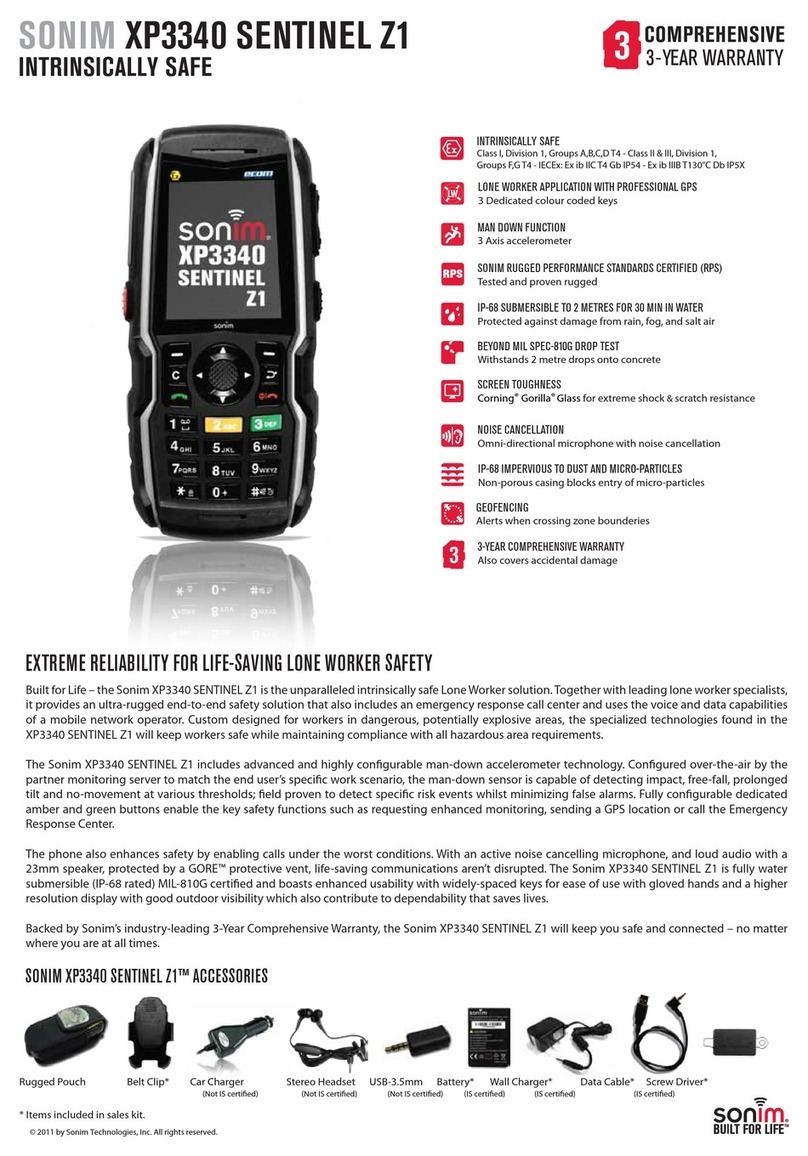
Sonim
Sonim XP3340 SENTINEL User manual

Sonim
Sonim XP5s User manual

Sonim
Sonim XP5 User manual

Sonim
Sonim XP3 User manual

Sonim
Sonim XP8 User manual
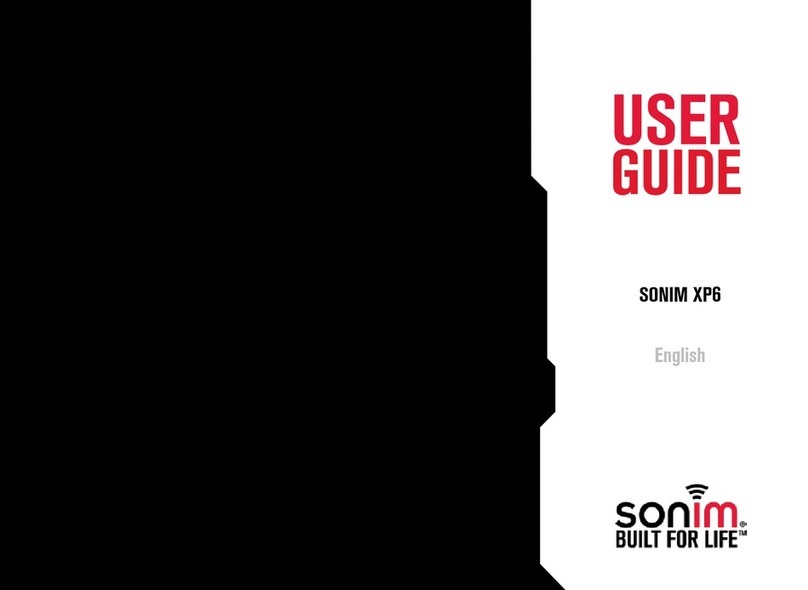
Sonim
Sonim XP6 User manual
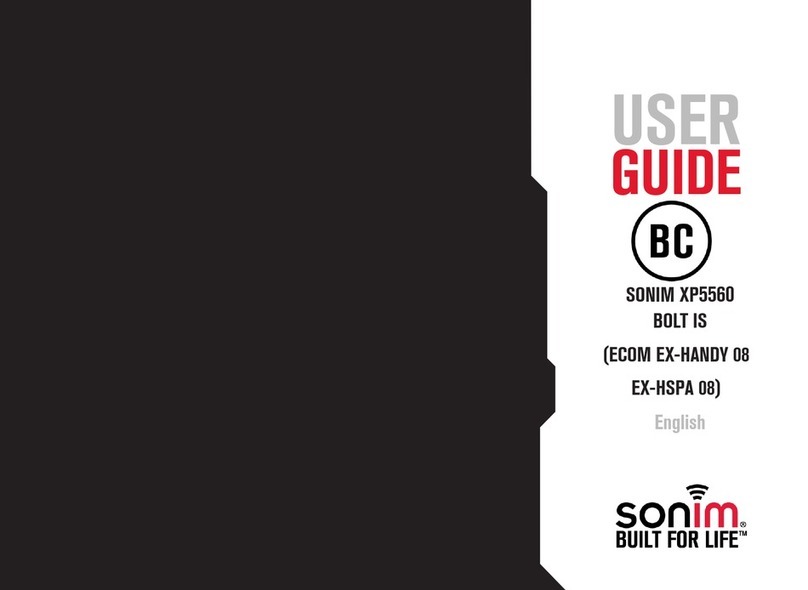
Sonim
Sonim ECOM Ex-Handy 08 User manual
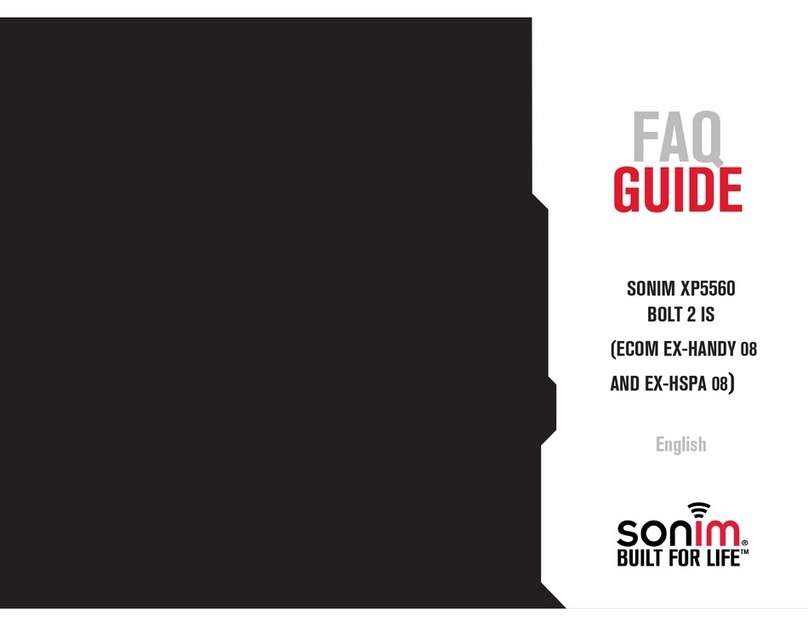
Sonim
Sonim XP5560 BOLT User manual
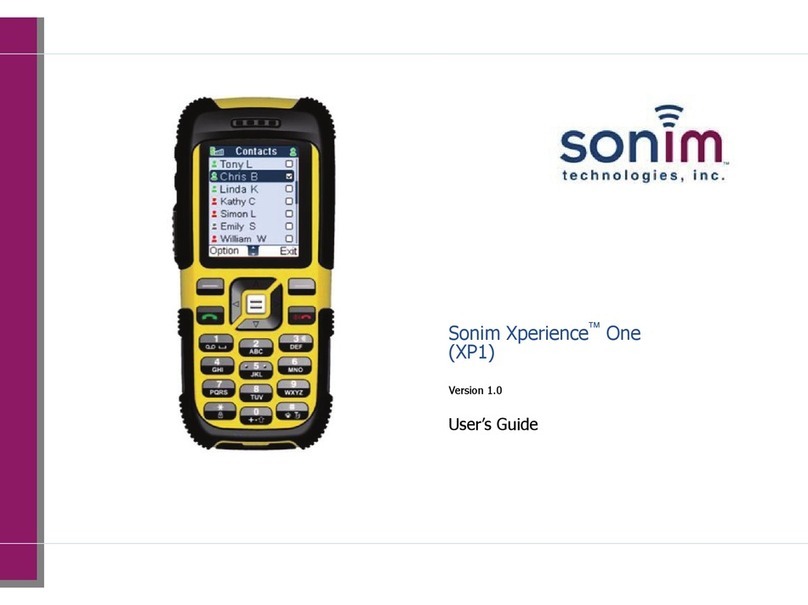
Sonim
Sonim Xperience One User manual

Sonim
Sonim XP STRIKE User manual

Sonim
Sonim XP5560 BOLT User manual
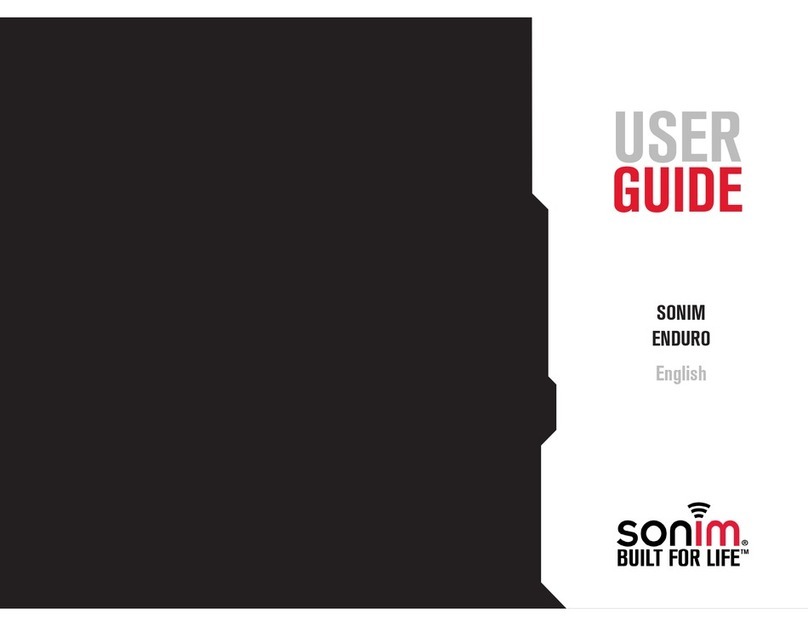
Sonim
Sonim ENDURO User manual

Sonim
Sonim XP STRIKE IS User manual

Sonim
Sonim XP6 User manual
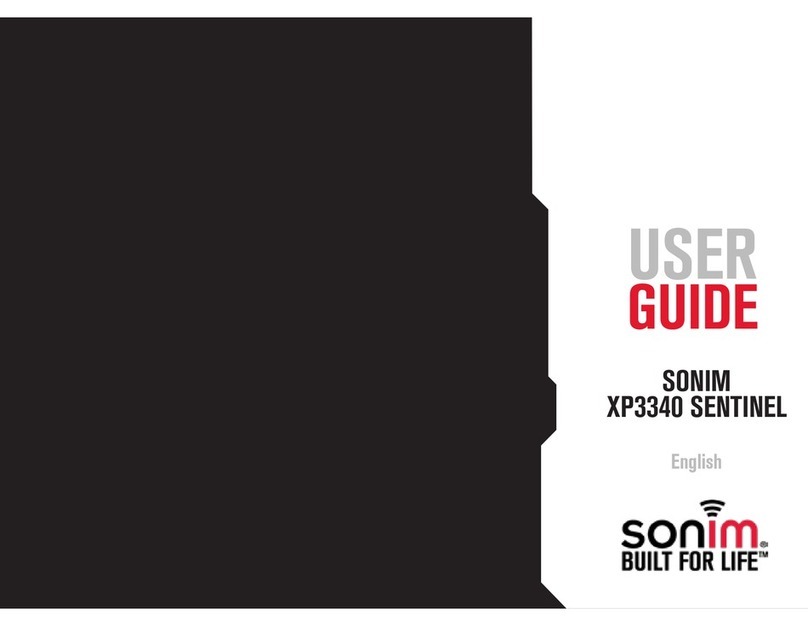
Sonim
Sonim XP3340 SENTINEL User manual

Sonim
Sonim XP3 User manual
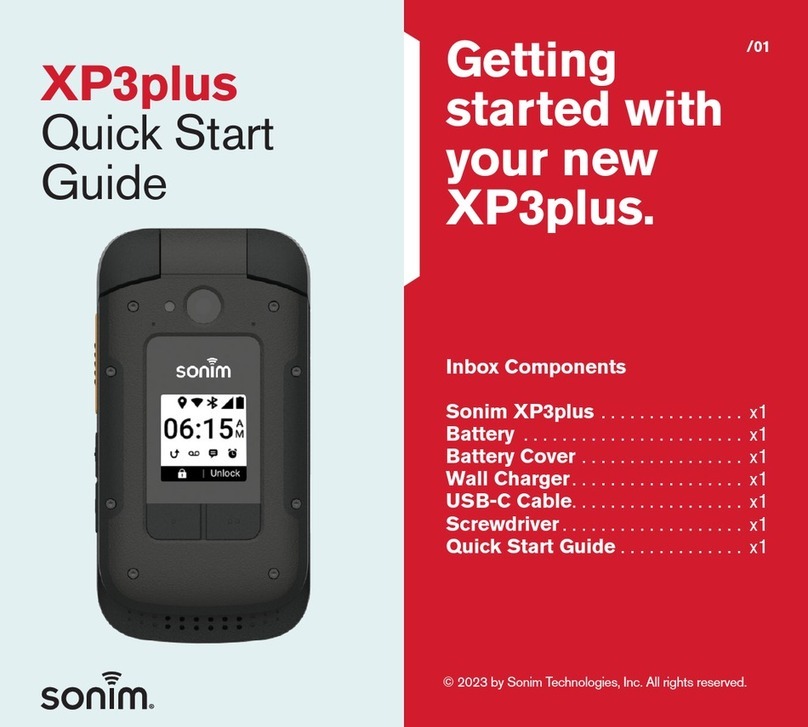
Sonim
Sonim XP3plus User manual
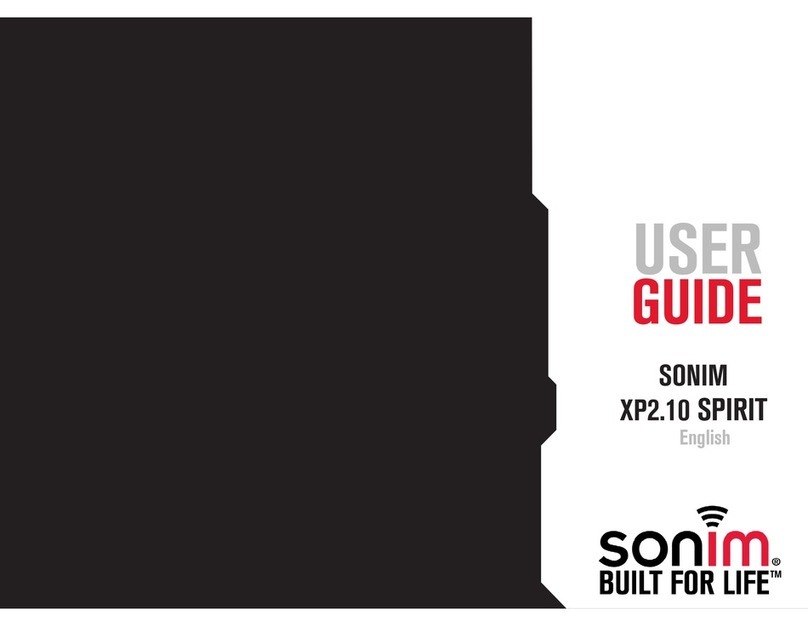
Sonim
Sonim XP2.10 SPIRIT User manual

Sonim
Sonim XP3 User manual

Sonim
Sonim XP2.10 SPIRIT User manual