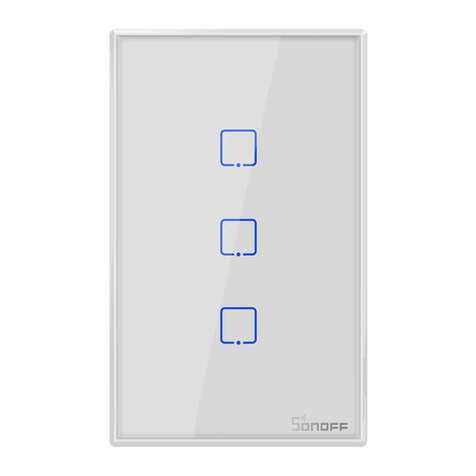Sonoff BASICR4 User manual















Other manuals for BASICR4
1
Other Sonoff Switch manuals

Sonoff
Sonoff T0 User manual

Sonoff
Sonoff SNBZ-01 User manual
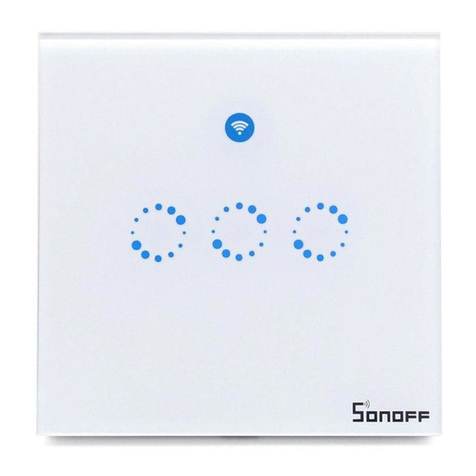
Sonoff
Sonoff T1 User manual

Sonoff
Sonoff BASICR3 User manual

Sonoff
Sonoff DIY MINI User manual

Sonoff
Sonoff D1 User manual
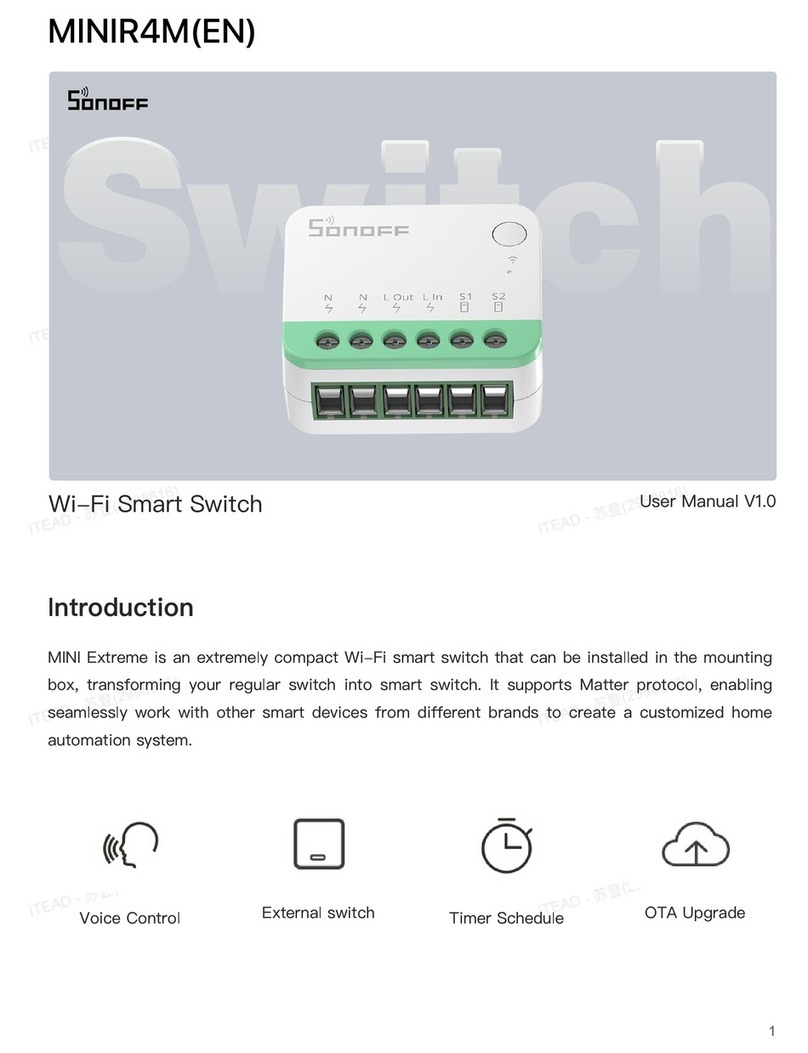
Sonoff
Sonoff MINIR4M User manual
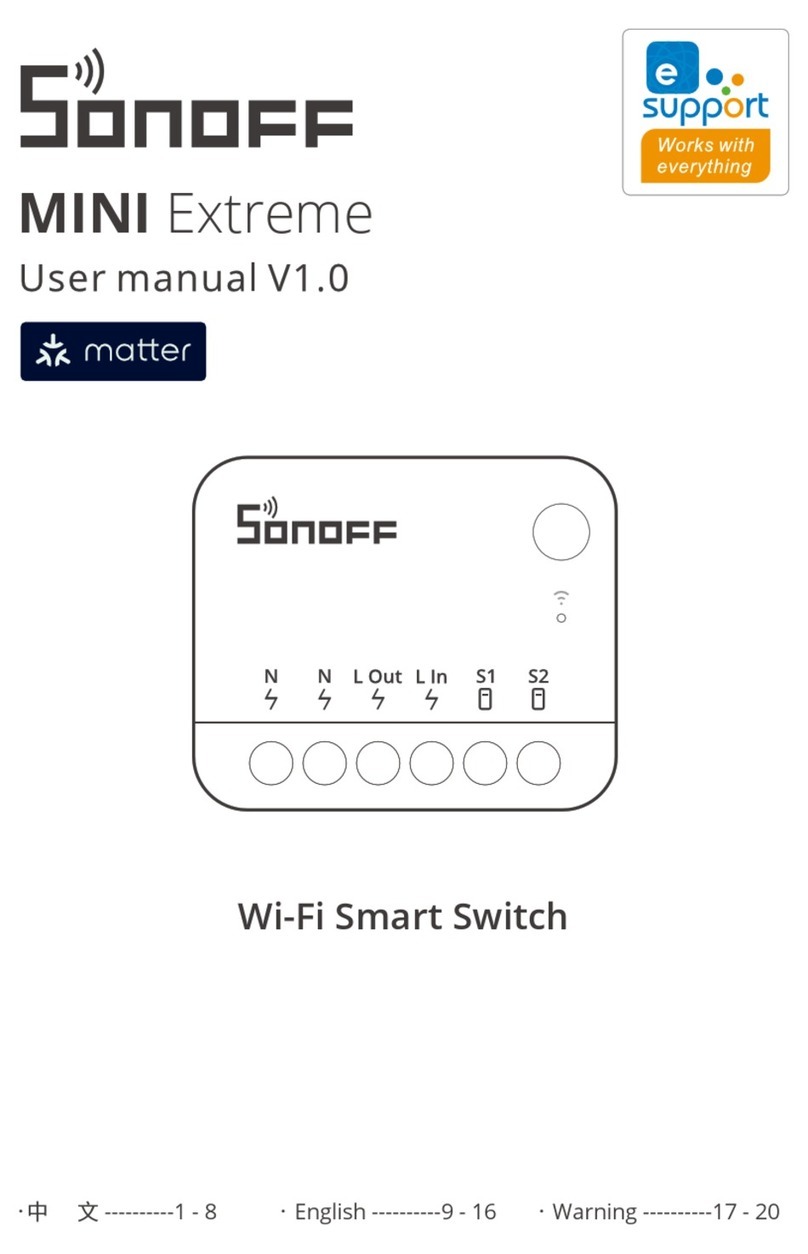
Sonoff
Sonoff MINI Extreme User manual

Sonoff
Sonoff Pow R2 User manual

Sonoff
Sonoff ZBMINI User manual

Sonoff
Sonoff POWR3 User manual

Sonoff
Sonoff 4CH User manual

Sonoff
Sonoff DIY POWR3 User manual

Sonoff
Sonoff ZigBee DIY BASICZBR3 User manual

Sonoff
Sonoff DUALR3 User manual

Sonoff
Sonoff ZBMINI Extreme User manual

Sonoff
Sonoff DIY BASIC User manual

Sonoff
Sonoff NSPanel-EU User manual
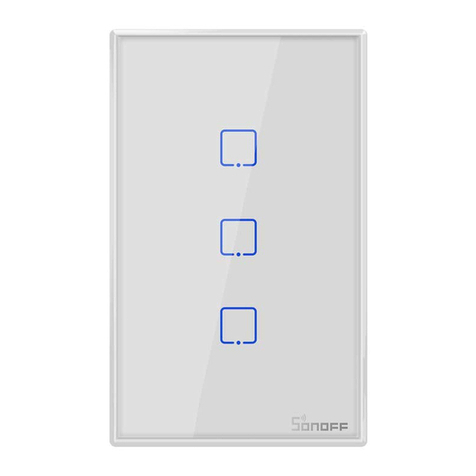
Sonoff
Sonoff TX Series User manual

Sonoff
Sonoff SNZB-01 User manual
Popular Switch manuals by other brands
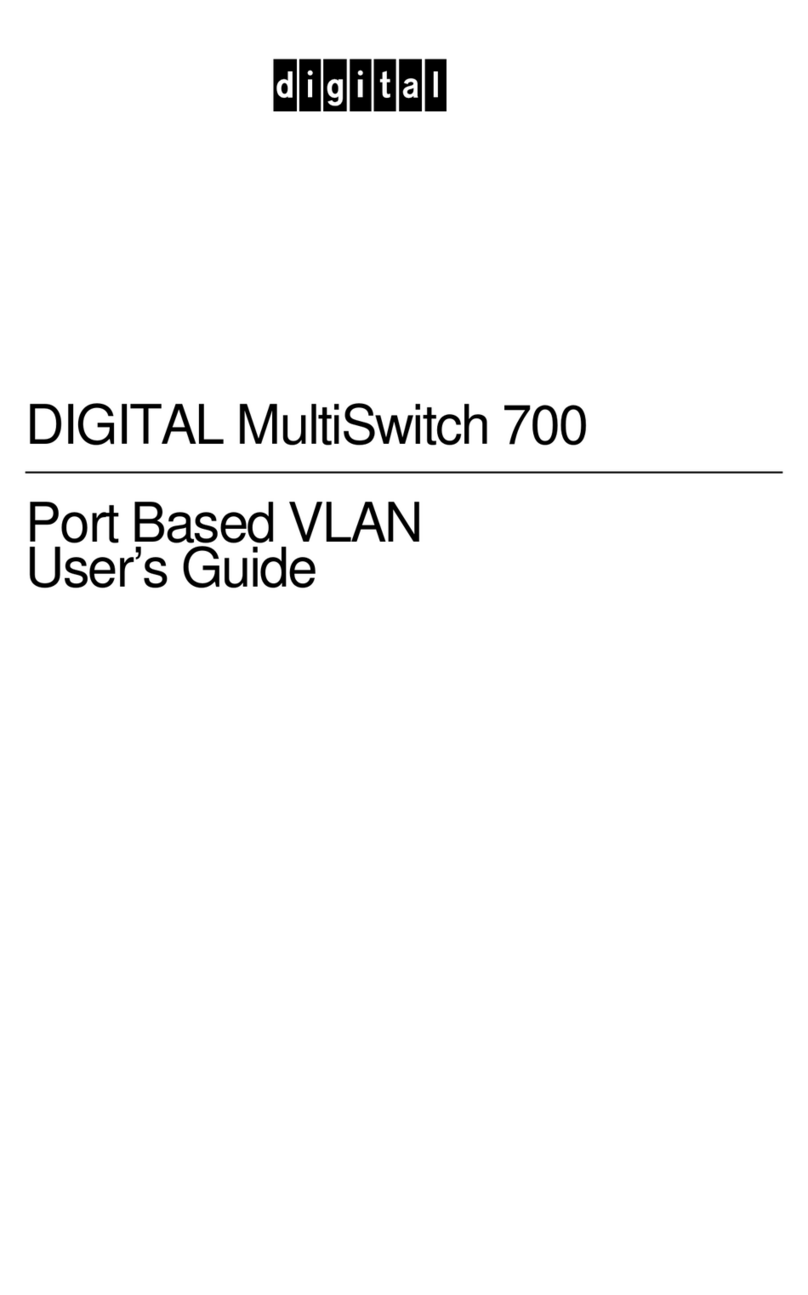
Digital Equipment
Digital Equipment MultiSwitch 700 user guide
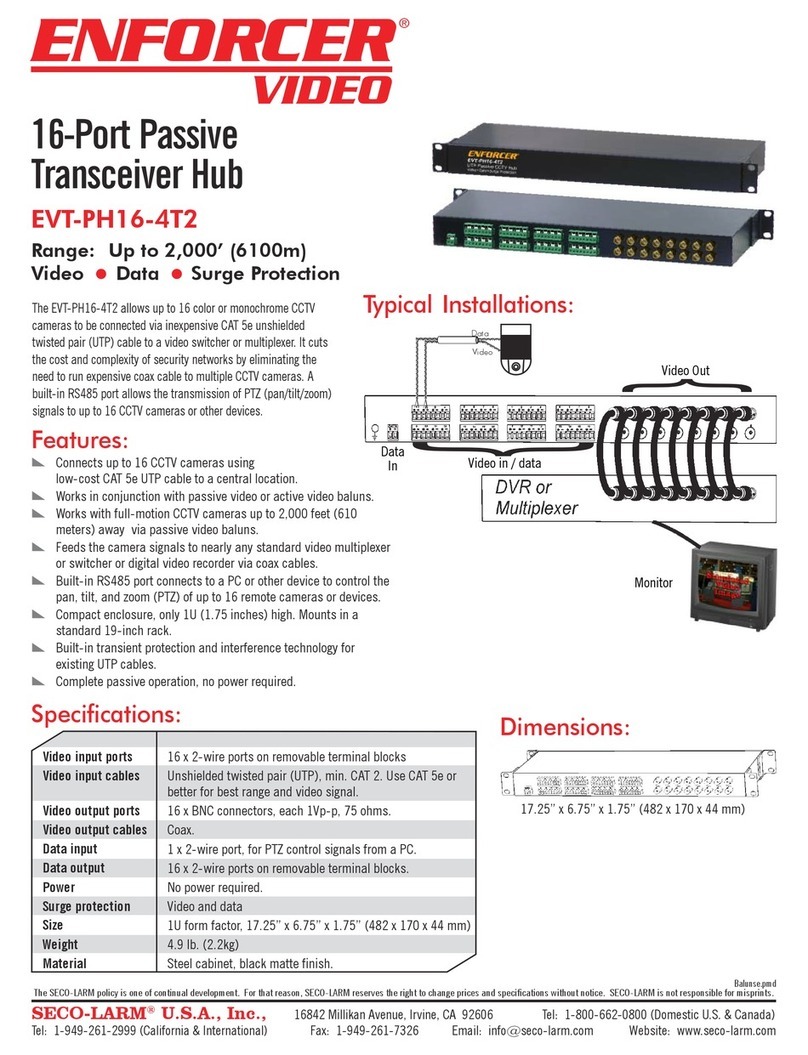
SECO-LARM
SECO-LARM 16-Port Passive Transceiver Hub EVT-PH16-4T2 Specifications

Penguin
Penguin Edge RTM-ATCA-F140 quick start guide

Kramer
Kramer ASPEN-1616UX quick start guide

Ruckus Wireless
Ruckus Wireless ICX 7450 Configuration guide
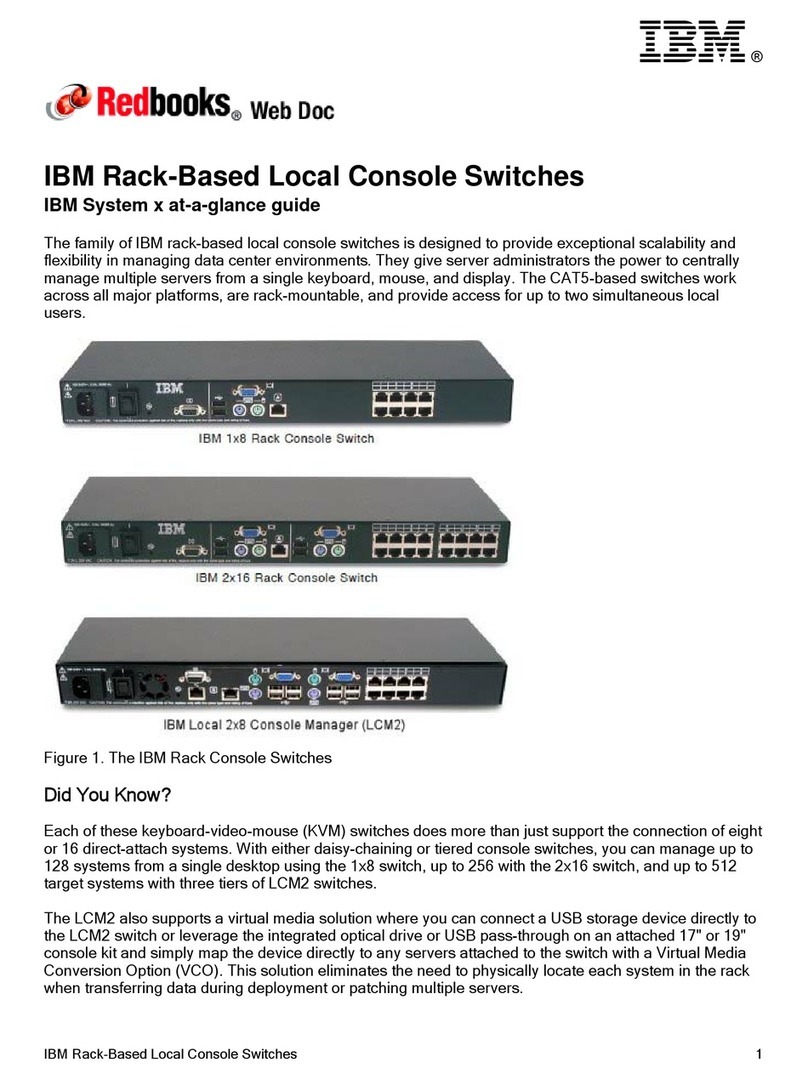
IBM
IBM Rack-Based Local Console Switches user guide

Digitus
Digitus DN-95342-1 user manual
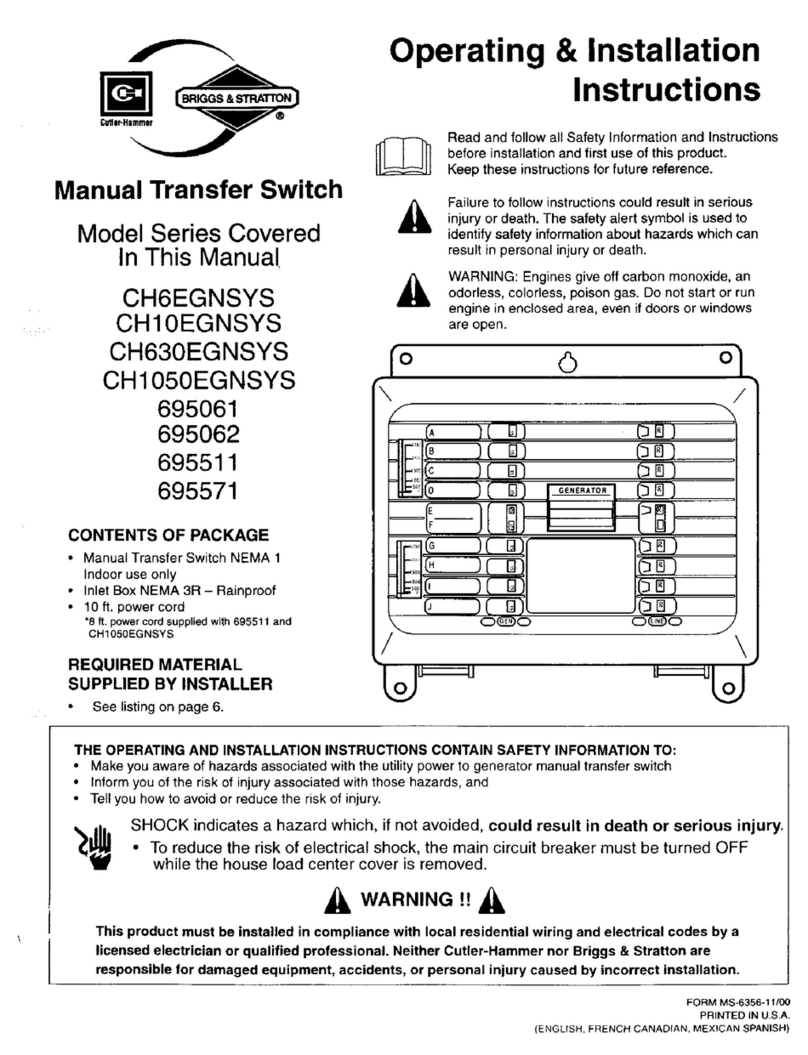
Briggs & Stratton
Briggs & Stratton CH6EGNSYS Series Operating & installation instructions

Eads
Eads Racal Instruments 1260-45 manual

Smartwares
Smartwares SH4-99751 Assembly, operating and safety instructions
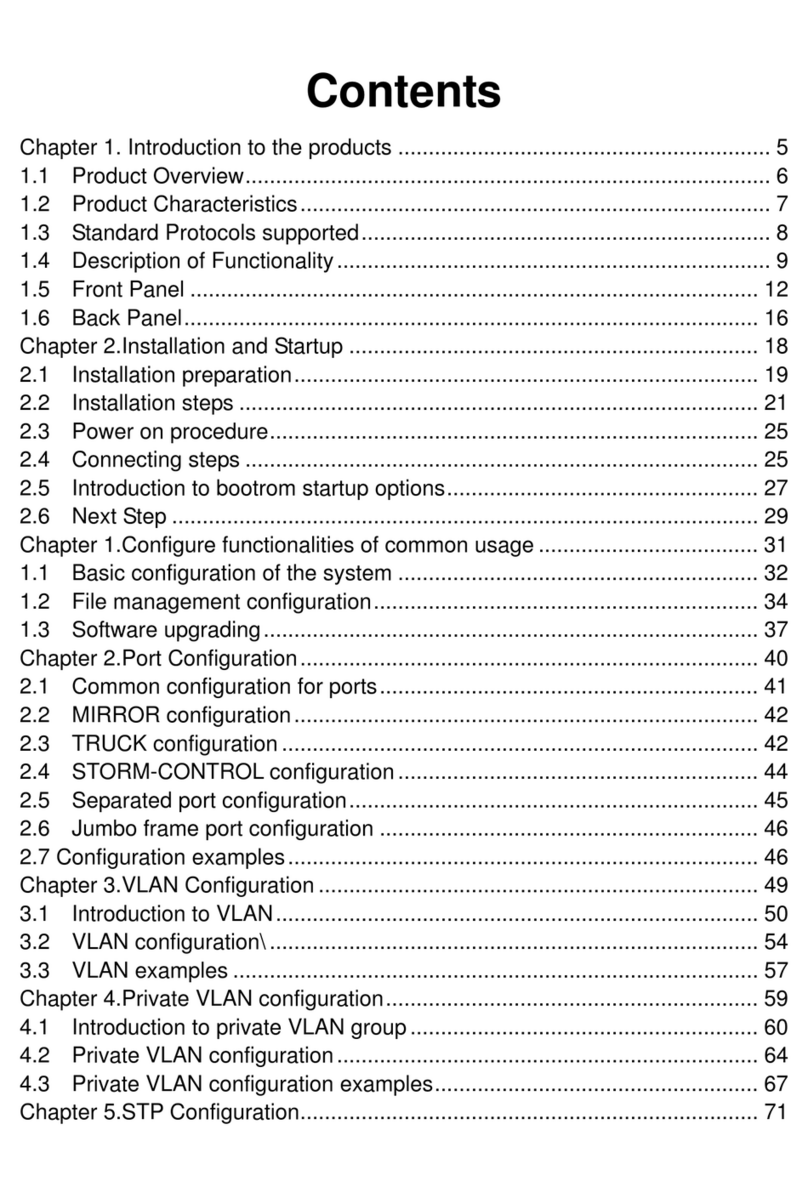
UTStarcom
UTStarcom iSpirit 3026 manual

Atlona
Atlona AT-HDVS-150-TX-PSK installation guide

Mellanox Technologies
Mellanox Technologies SwitchX-2 MSX6018F-1SFS Hardware user manual
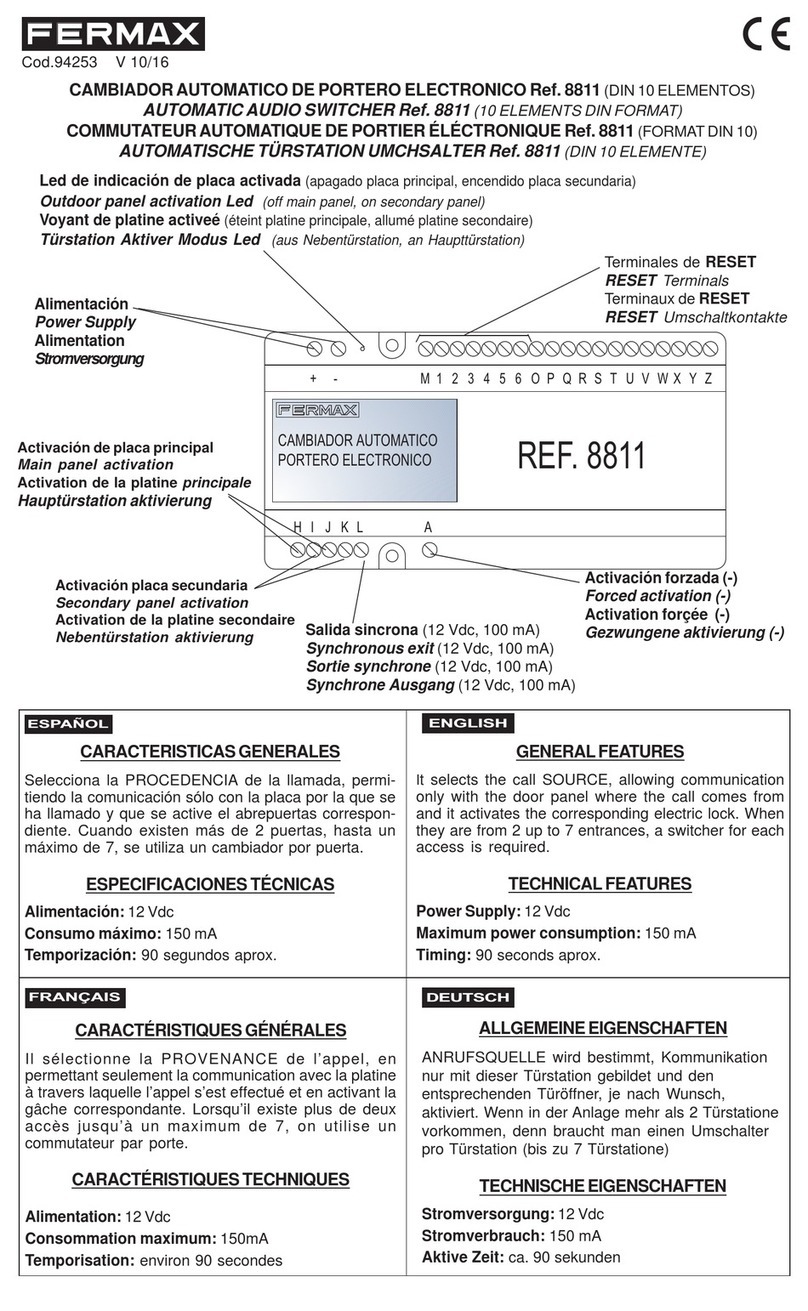
Fermax
Fermax 8811 quick start guide
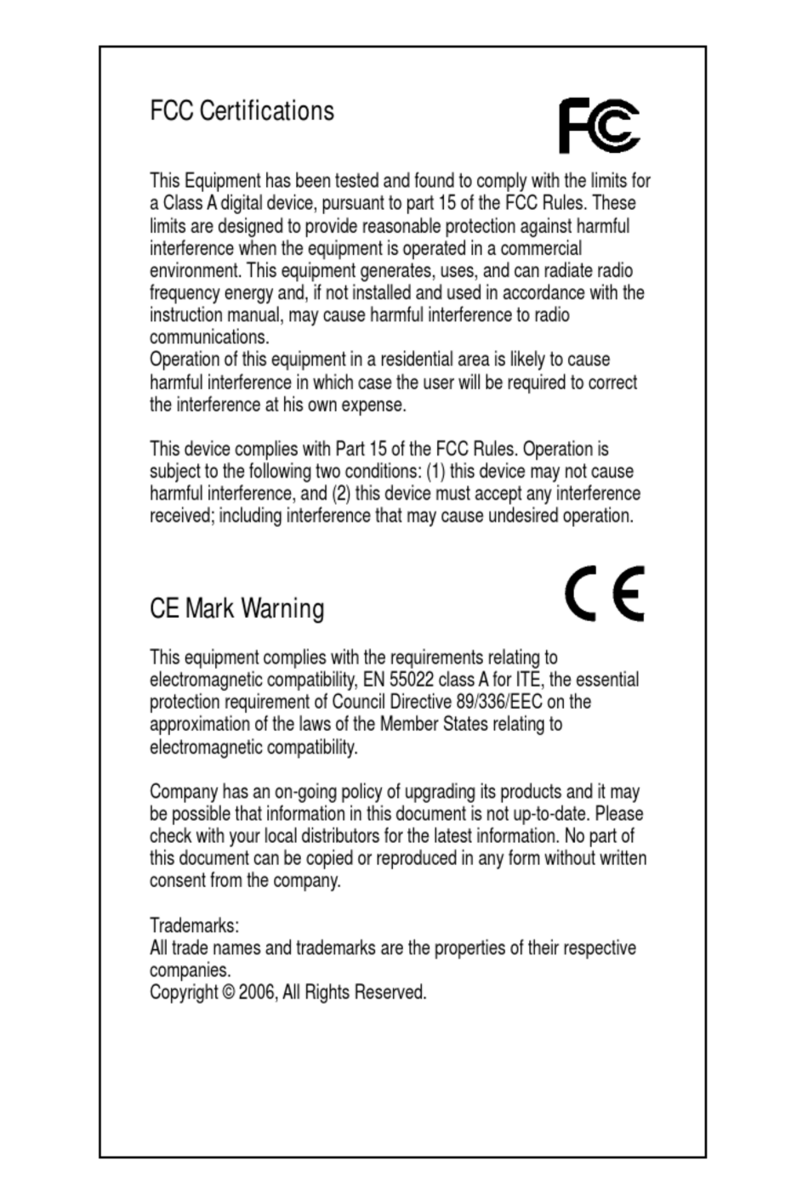
Longshine
Longshine FSP8108-4 manual

Shenzhen Kinan Technology
Shenzhen Kinan Technology KC2108i user manual

KTI Networks
KTI Networks KSD-103-A Series installation guide

ABB
ABB Zenith ZTG Series quick start guide