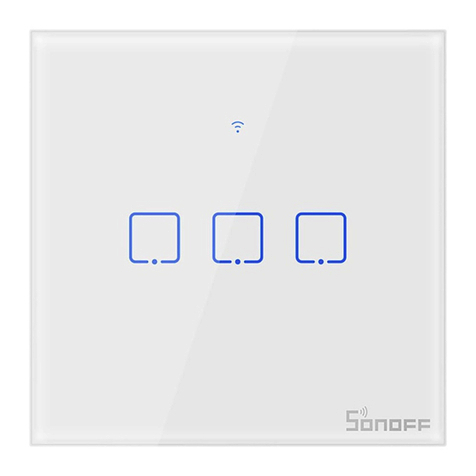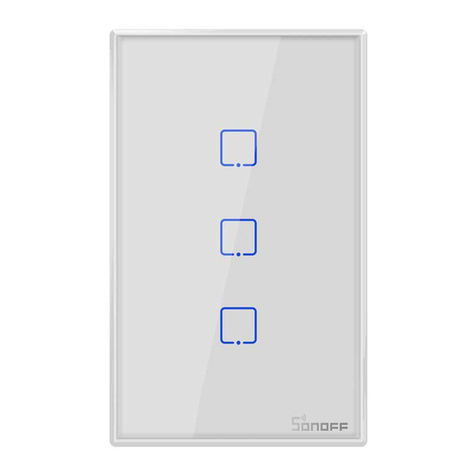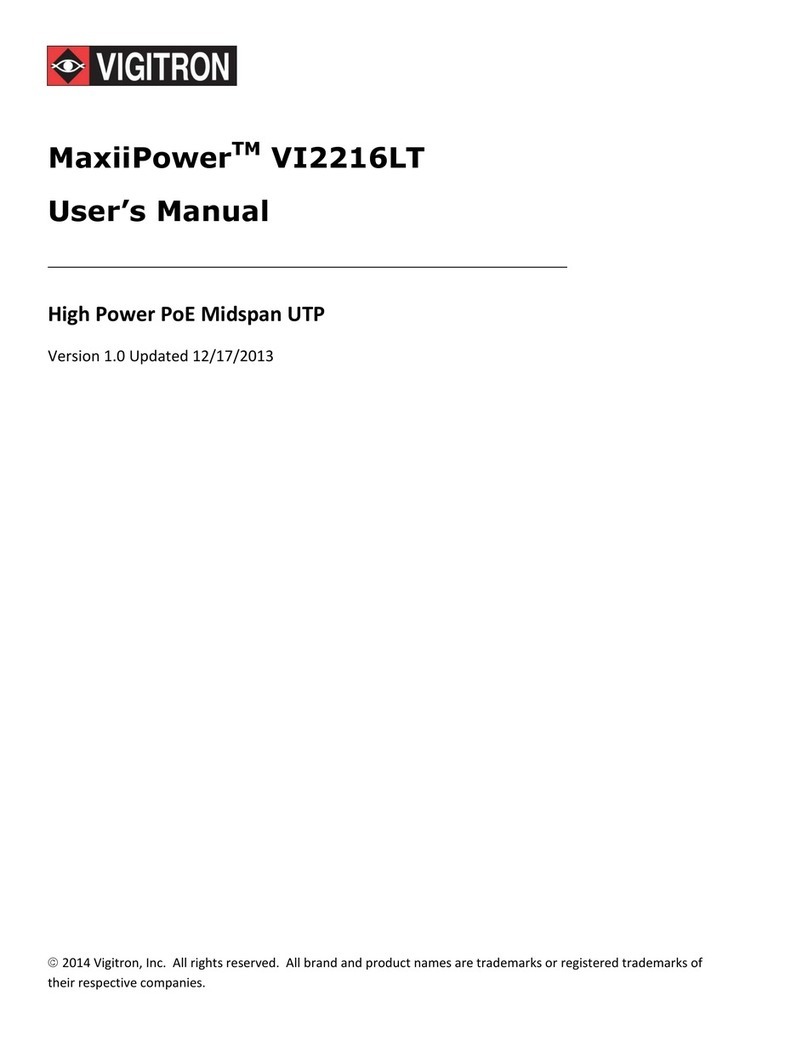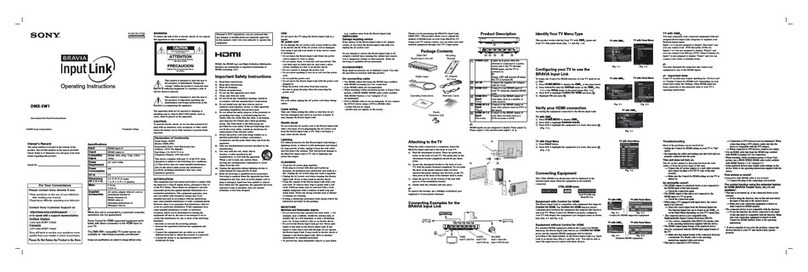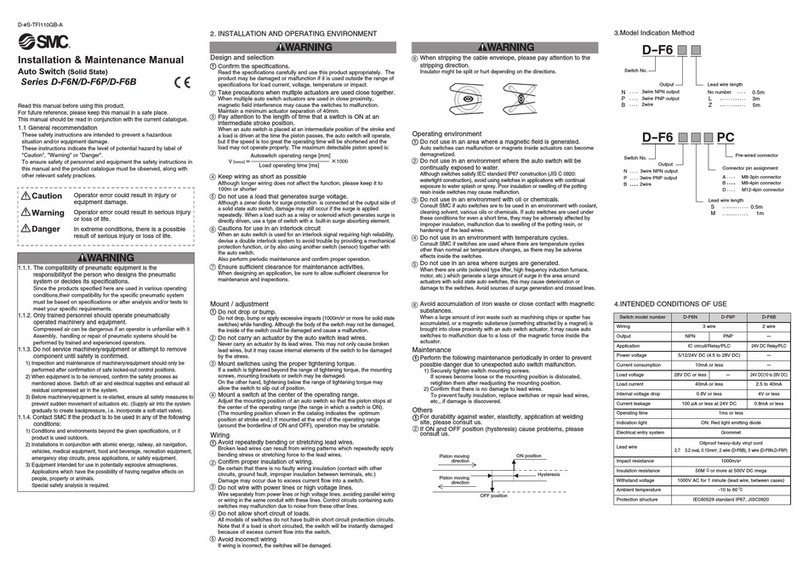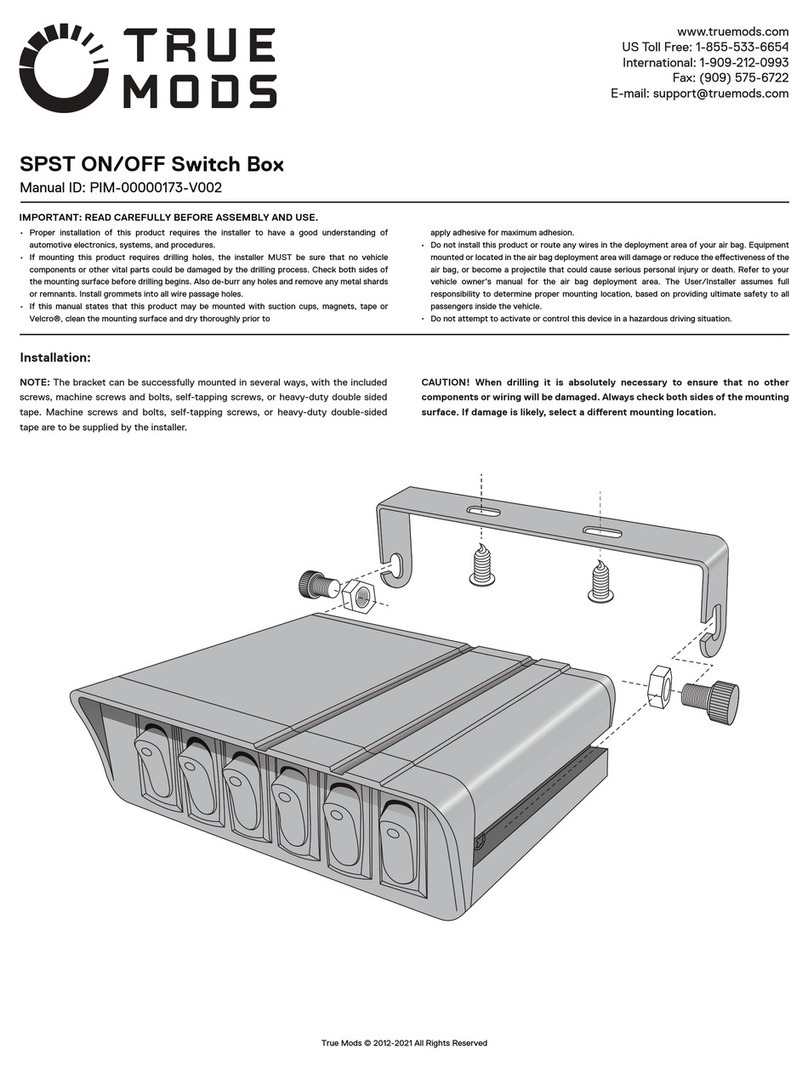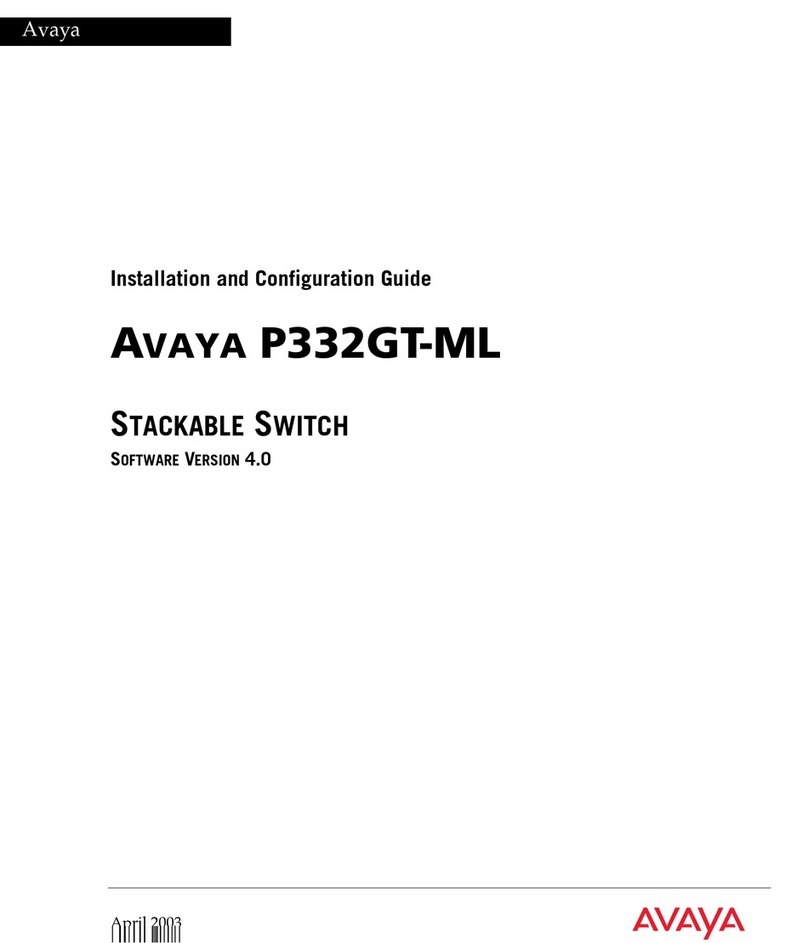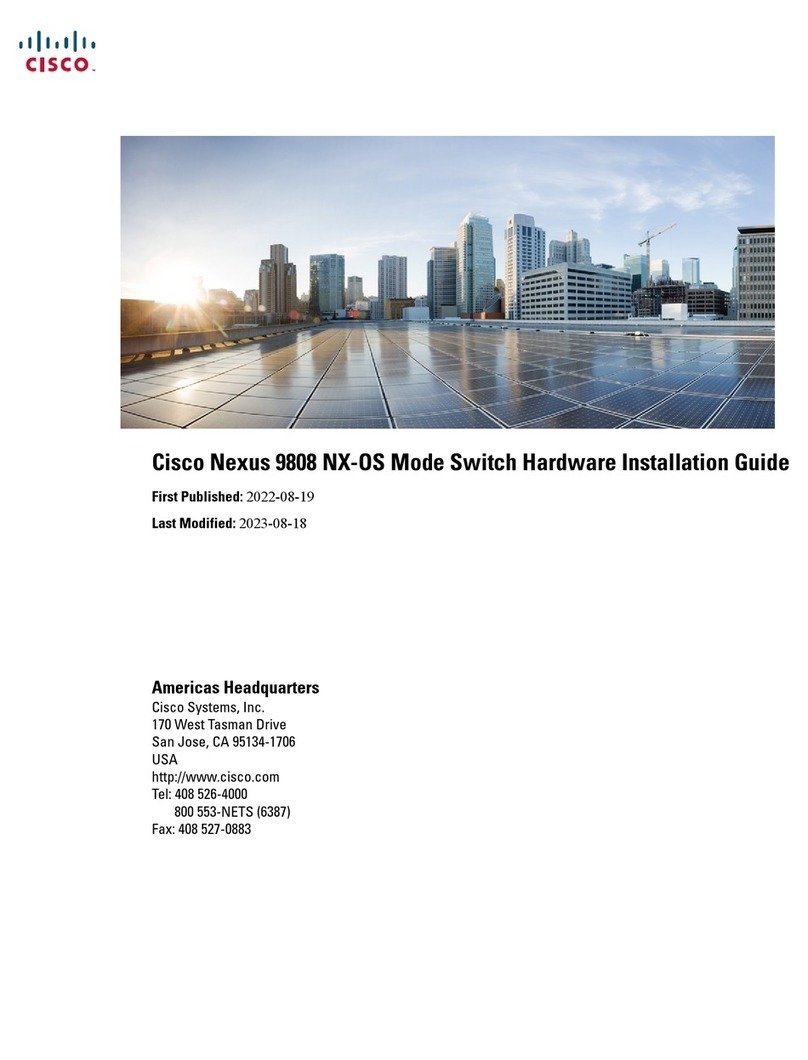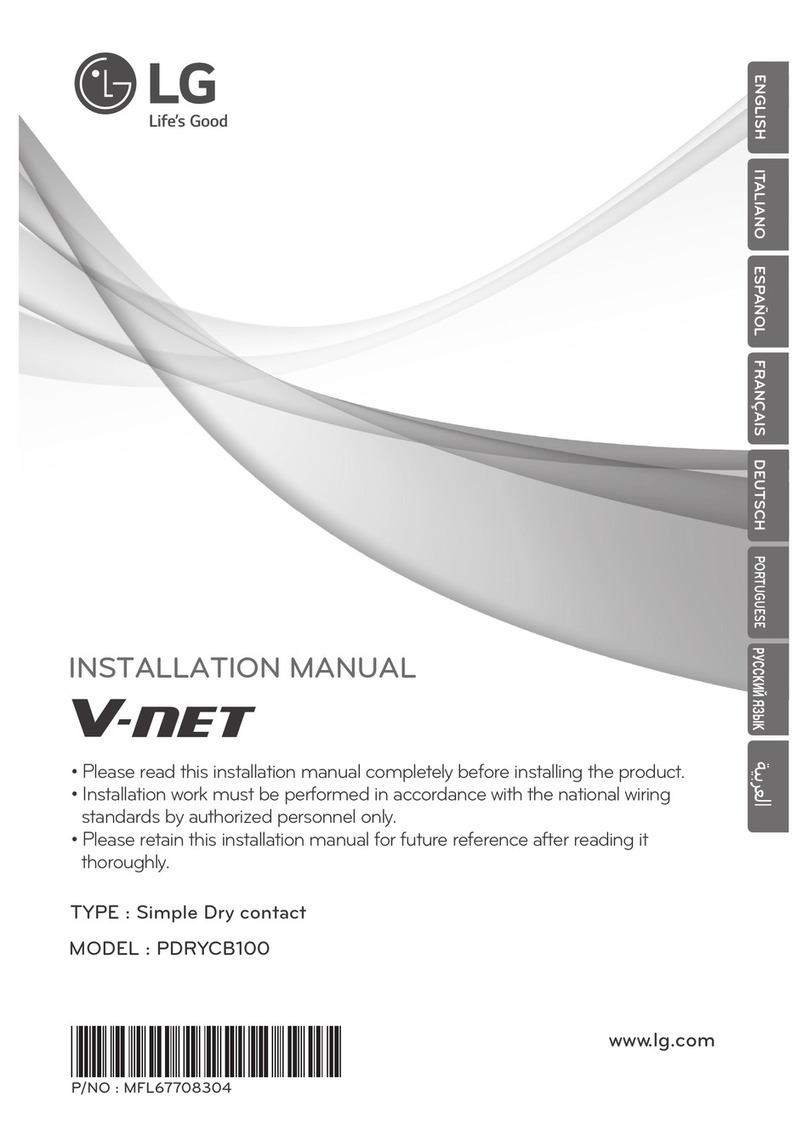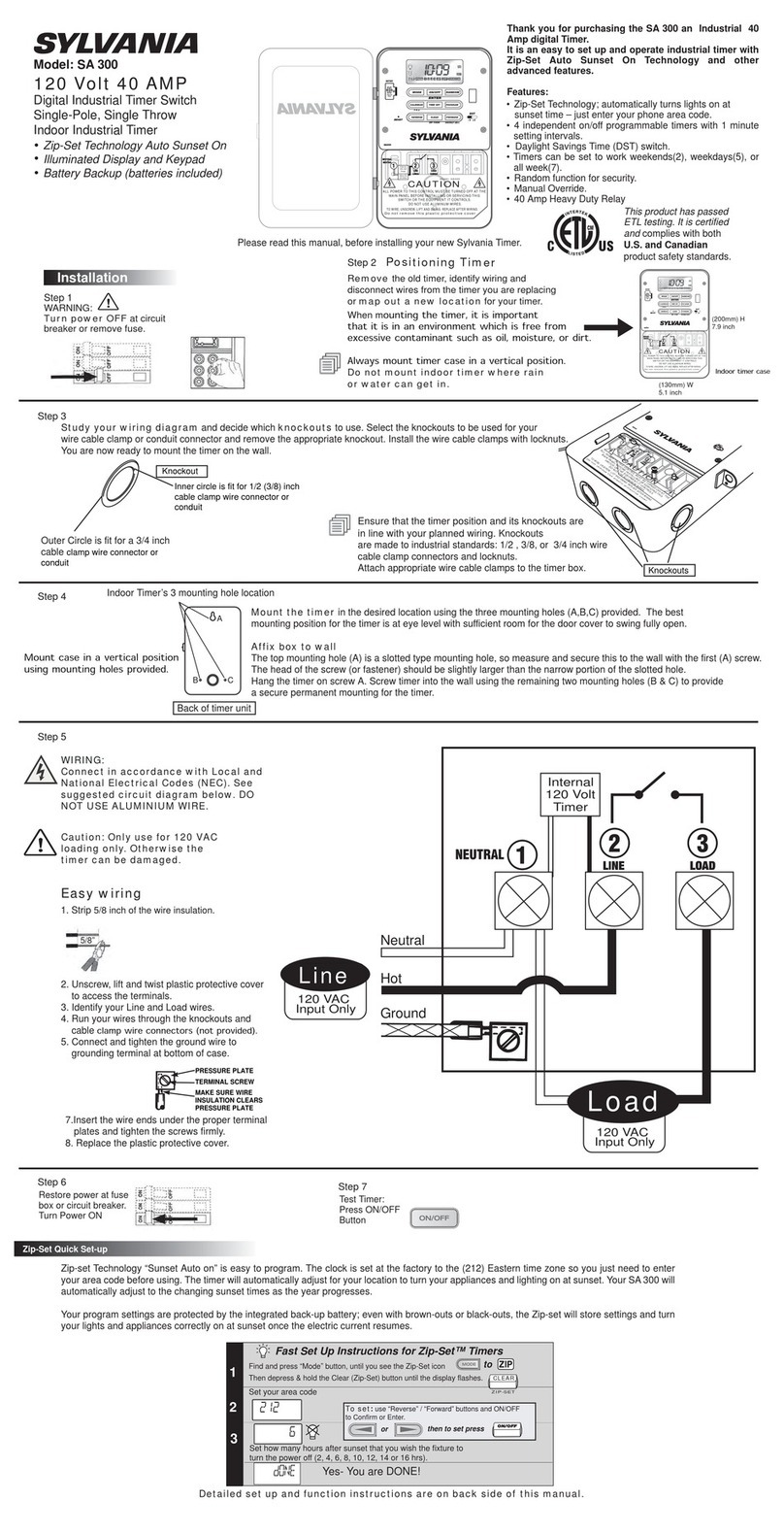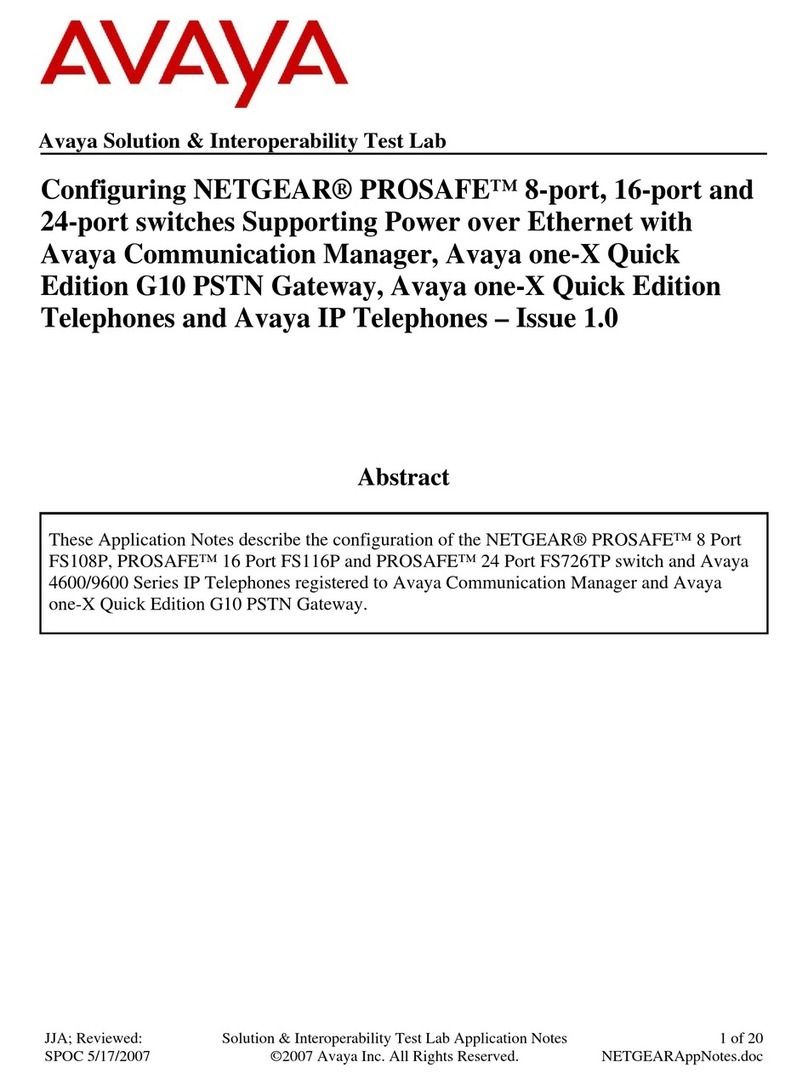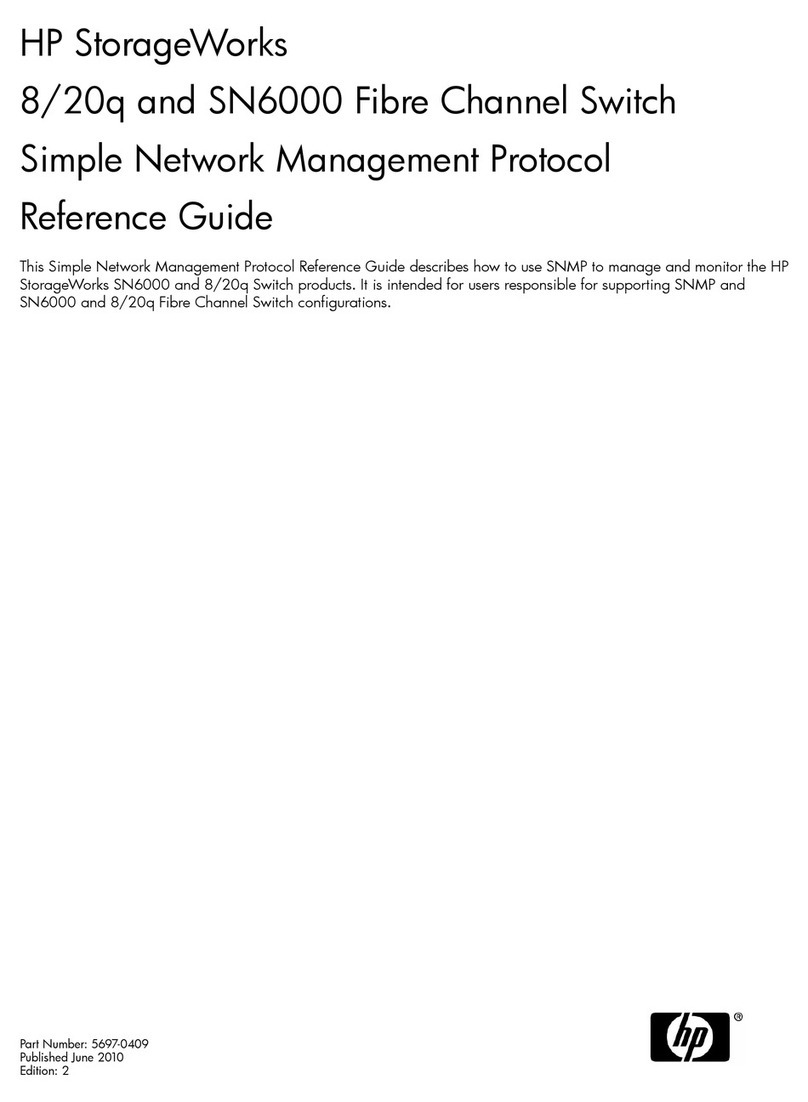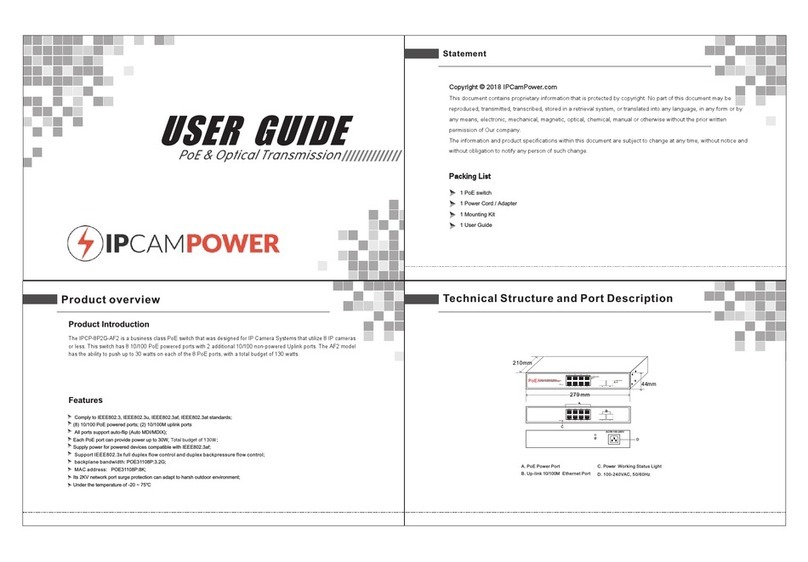Sonoff POWR3 User manual

中 文Shenzhen Sonoff Technologies Co., Ltd.产品介绍设备重量<1kg,建议安装⾼度<2⽶。Wi-Fi信号指⽰灯(蓝⾊)配对按钮/机械开关重启键产品特点远程控制智能定时/延时语⾳控制分享功能电量统计智能场景过载保护操作记录使⽤说明设备安装、故障维修请由专业资质电⼯操作。切勿在设备通电时进⾏接线操作或触碰到接线端⼦,以免发⽣触电危险!1.断电ONOFFONOFFONOFFONOFF1 本设备是⼀款(25A)⼤功率且带电量统计功能的智能开关。可⽤您的智能⼿机在任何地⽅打开或关闭家⾥连接的设备,设置定时开/关、分享给您的家⼈⼀起控制等等。

中 文2.接线灯具线⽰LInNIn100-240V ACLOutN电器接线⽰意:LInNInLOutN100-240V AC确保零⽕线接⼊⽆误。Shenzhen Sonoff Technologies Co., Ltd.2

中 文3.下载“易微联”App易微联eWeLinkAndroid™ & iOS4.上电通电后,设备⾸次使⽤,默认进⼊快速配⽹模式。Wi-Fi指⽰灯呈“两短⼀⻓闪烁”。三分钟内没有进⾏配⽹,设备将退出快速配⽹模式。如需再次进⼊,⻓按配对按钮5秒直到Wi-Fi指⽰灯呈两短⼀⻓闪烁即可。5.添加设备点击“+”,选择“快速添加”,再根据App提⽰进⾏操作。Shenzhen Sonoff Technologies Co., Ltd.3

中 文如使⽤快速添加模式配⽹失败,请使⽤“兼容模式”进⾏配对。兼容配⽹模式1⻓按配对按钮5秒直到Wi-Fi指⽰灯呈“两短⼀⻓闪烁”状态,松开。再次⻓按配对按钮5秒直到Wi-Fi指⽰灯呈“快闪”状态,此时设备进⼊兼容模式。2在App界⾯,点击“+”,选择“兼容模式”。产品参数型号输⼊输App⽀持系统Wi-Fi外壳材料产品规格POWR3100-240V ~ 50/60Hz 25A Max100-240V ~ 50/60Hz 25A MaxIEEE 802.11 b/g/n 2.4GHzPC V0162x122x45.5mmAndroid & iOS最⼤负载25A/5500W⼯作温度-10℃~40℃输⼊Wi-Fi码,点击“下⼀步”再点击“去连接”,将移动设备连接上Wi-Fi账号为:ITEAD-**********,密码为:12345678,然后回到“易微联”App,点击“下⼀步”,等待配对完成。Shenzhen Sonoff Technologies Co., Ltd.Wi-Fi信号指⽰灯状态说明快速闪烁快速配⽹模式两短⼀⻓闪烁常亮兼容配⽹模式设备在线快闪⼀下未连接路由器快闪⼆下已连接上路由器,但未连接到云端快闪三下固件升级中状态描述指⽰灯状态4

中 文Shenzhen Sonoff Technologies Co., Ltd.更换设备⽹络在eWeLinkApp设备设置界⾯选择“WiFi设”进⾏更换。设备设置通电反应关闭费率WiFi设置设备信息⼚商型号设备IDMAC地址删除设备SONOFFPOWR3100137b924EC:FA:BC:51:14:CEPOWR3定时延时循环定时电流统计功率0.00W电流0.00A电压0.00V固件名称PSF-P76-R3点动设置WiFi设置⻓按设备配对钮5Wi-Fi指⽰灯两⼀⻓闪烁,开,此时设备进⼊快速配⽹模式,即可再通过eWeLinkApp进⾏添加。。恢复出⼚设置在eWeLinkApp端“删除设备”,设备即恢复出⼚设置。5重新配对

中 文常⻅问题Shenzhen Sonoff Technologies Co., Ltd.Wi-Fi设备与易微联APP配对失败1.确保设备进⼊配对模式.三分钟内设备没有配对成功,则⾃动退出配对模式。2.请开启定位模式以及允许获取定位权限配⽹前,请先开启⼿机的定位服务并允许获取定位权限,位置信息权限⽤于获取Wi-Fi列表信息。如果“禁⽤”⼿机定位服务,设备将⽆法添加。3.确保Wi-Fi运⾏在2.4GHz频段。4.确保正确输⼊Wi-Fi⽹络名称和密码,且没有包含特殊字符。密码错误是常⻅的配对失败原因。5.配对时为了确保良好的信号传输,请将设备靠近路由器。6.请尝试在兼容模式下进⾏配对。Wi-Fi设备“离线”问题请根据Wi-FiLED指⽰灯状态检查以下问题:LED灯每2秒闪烁⼀次,路由器连接失败。1.输⼊不正确的Wi-Fi⽹络名称和密码。2.确保你的Wi-Fi⽹络名称和密码没有包含特殊字符。例如,我们的系统⽆法识别希伯来语和阿拉伯语字符,导致Wi-Fi连接失败;3.路由器承载⼒较低。4.Wi-Fi信号太弱。路由器和设备间隔太远,或者路由器与设备之前有障碍物导致信号⽆法传输。5.确保设备的MAC地址在MAC管理的⽩名单中。LED指⽰灯连续闪烁两次,服务器连接失败1.确保⽹络连接正常。你可以通过⼿机或者电脑连接⽹络。如果连接失败,请检查⽹络。2.路由器承载⼒较低。连接到路由器的设备超过最⼤值。请查看你的路由器可以连接的最⼤设备数量。如果超过最⼤值,请删除个别设备或者更换⼀个承载⼒较⾼的路由器再次连接。3.请联系你的⽹络服务供应商以确认服务器地址没有被屏蔽:cn-disp.coolkit.cc(中国⼤陆)as-disp.coolkit.cc(除中国外亚洲地区)eu-disp.coolkit.cc(欧洲)us-disp.coolkit.cc(美国)如果以上⽅法均⽆法解决此问题,请在易微联App上通过“帮助&反馈”提交你的问题。6

EnglishShenzhen Sonoff Technologies Co., Ltd.Restart ButtonPairing button/Physical switchWi-Fi LED indicator(Blue)Product IntroductionFeaturesRemote ControlSingle/Countdown TimingShare Control Voice ControlSmart ScenePower MonitoringOver-load ProtectionHistory Operation RecordPlease install and maintain the device by a professional electrician. To avoid electric shock hazard, do not operate any connection or contact the terminal connector while the device is powered on !1. Power offOperating InstructionONOFFONOFFONOFFONOFF7This device is a smart switch with the features of high-power (25A) and power monitoring that allows you to remotely turn on/off the device, schedule it on/off or share it with your family to control together.

EnglishLInNInLOutN100-240V ACAppliance wiring instruction:Make sure the neutral wire and live wire connection is correct.2. Wiring instructionLight fixture wiring instruction:Shenzhen Sonoff Technologies Co., Ltd.LInNIn100-240V ACLOut8N

3. Download AppeWeLinkeWeLinkAndroid™ & iOS4. Power onAfter powering on, the device will enter the quick pairing mode during the first use. The Wi-Fi LED indicator changes in a cycle of two short and one long flash and release.The device will exit the quick pairing mode if not paired within 3mins. If you want to enter this mode, please long press the manual button for about 5s until the Wi-Fi LED indicator changes in a cycle of two short and one long flash and release.English5. Add the deviceTap “+” and select “Quick Pairing”, then operate following the prompt on the App.9Shenzhen Sonoff Technologies Co., Ltd.

1Compatible Pairing Mode If you fail to enter Quick Pairing Mode, please try “Compatible Pairing Mode ” to pair.Long press Pairing button for 5s until the Wi-Fi LED indicator changes in a cycle of two short flashes and one long flash and release. Long press Pairing button for 5s again until the Wi-Fi LED indicator flashes quickly. Then, the device enters Compatible Pairing Mode.2Tap “+” and select “ Compatible Pairing Mode ” on App.EnglishPOWR3100-240V AC 50/60Hz100-240V AC 50/60HzIEEE 802.11 b/g/n 2.4GHzPC V0Android & iOS25A/5500W-10℃~40℃Wi-FiMaterialDimension
App operating systems
ModelInputMax.LoadWorking temperatureOutputSpecifications10Enter Wi-Fi password, tap “Next” and then “Connect”. Select Wi-Fi SSID with ITEAD-****** and enter the password 12345678, and then go back to eWeLink app and tap “Next”. Be patient until pairing completes. 162x122x45.5mmShenzhen Sonoff Technologies Co., Ltd.Wi-Fi LED indicator status instructionStatus instructionWi-Fi LED indicator statusQuick Pairing ModeFlashes (one long and two short) Device is OnlineKeeps onFail to Connect to RouterFirmware UpdatingConnected to Router but Fail to Connect to ServeFlashes quickly onceFlashes quickly three timesFlashes quickly twiceFlashes quicklyCompatible Pairing Mode

EnglishSelect the "Wi-Fi Settings" in the "Device Settings" interface on the eWeLink App to change. Switch NetworkLong press the pairing button for 5s until the Wi-Fi LED indicator changes in a cycle of two short and one long flash and release, then the device enters quick pairing mode and you can pair again.Deleting the device on the eWeLink app indicates you restore it to factory setting.Factory ResetDev ice Set tingsPower-onState OFFRateWiFiSettingsDevi ce infoManufacturerModelDeviceIDMACaddressSONOFFPOWR3100137b924EC:FA:BC:51:14:CEPOWR3ScheduleTimerLoopTimerConsumptionPower0.00WCurrent0.00AVoltage0.00VFWNamePSF-P76-R3Inc hing Se tting sDeletedeviceWiFiSettingsShenzhen Sonoff Technologies Co., Ltd.11Re-establish Pairing

English12Shenzhen Sonoff Technologies Co., Ltd.The LED indicator flashes twice on repeated means you fail to connect to the server.1. Make sure the Internet connection is normal. You can use your phone or PC to connect to the Internet, and if you fail to access, please check the availability of the Internet connection.2. Maybe your router has a low carrying capacity. The number of devices connected to the router exceeds its maximum value. Please check the maximum number of devices that your router can carry. If the number of connected devices exceeds the maximum value, please delete some devices or change a lager router and try again.3. Please contact your ISP and confirm our server address is not shielded: cn-disp.coolkit.cc (China Mainland) as-disp.coolkit.cc (in Asia except China) eu-disp.coolkit.cc (in EU) us-disp.coolkit.cc (in US)If none of the above methods solved this problem, please submit your issue via help&feedback on the eWeLink App.Common ProblemsFail to pair Wi-Fi devices with eWeLink APP1. Make sure the device is in pairing mode. The device will automatically exit the pairing mode if not paired within 3mins. 2. Please turn on the location service on your mobile phone and give the permission. Before choosing the Wi-Fi network, the location service should be turned on and the permission is given. Location information permission is used to obtain Wi-Fi list information. If you tap "Disable", the device will not be added.3. Make sure your Wi-Fi network runs on the 2.4GHz band. 4. Make sure you entered a correct Wi-Fi SSID and password, no special characters contained.A wrong password is a very common reason for pairing failure.5. You may get the device close to the router for a good signal transmission while pairing.6. Please try to pair the device in the compatible mode.Wi-Fi devices "Offline" issuesPlease check the following issues by the Wi-Fi LED indicator status:The LED indicator blinks once every 2s means you fail to connect to the router.1. Maybe you entered a wrong Wi-Fi SSID and password.2. Make sure your Wi-Fi SSID and password don't contain special characters, for example, the Hebrew, Arabic characters. Our system can't recognize these characters so that fail to connect to the Wi-Fi.3. Maybe your router has a lower carrying capacity.4. Maybe the Wi-Fi signal strength is weak. Your router is too far away from your device, or there may be some obstacles between the router and the device so that the signal transmission is blocked.5. Be sure that the MAC of the device is not on the blacklist of your MAC management.

FCC Radiation Exposure Statement: FCC WarningChanges or modifications not expressly approved by the party responsible for compliance could avoid the user’s authority to operate the equipment. Note: — Reorient or relocate the receiving antenna. — Increase the separation between the equipment and receiver. — Connect the equipment into an outlet on a circuit different from that to which the receiver is connected.— Consult the dealer or an experienced radio/TV technician for help. This device complies with part 15 of the FCC Rules. Operation is subject to the following two conditions: (1) This device may not cause harmful interference, and (2) this device must accept any interference received, including interference that may cause undesired operation. This equipment complies with FCC radiation exposure limits set forth for an uncontrolled environment. This equipment should be installed and operated with minimum distance20cm between the radiator & your body. This transmitter must not be co-located or operating in conjunction with any other antenna or transmitter. This equipment has been tested and found to comply with the limits for a Class B digital device, pursuant to part 15 of the FCC Rules. These limits are designed to provide reasonable protection against harmful interference in a residential installation. This equipment generates, uses and can radiate radio frequency energy and, if not installed and used in accordance with the instructions, may cause harmful interference to radio communications. However, there is no guarantee that interference will not occur in a particular installation. If this equipment does cause harmful interference to radio or television reception, which can be determined by turning the equipment off and on, the user is encouraged to try to correct the interference by one or more of the following measures: FCC WarningShenzhen Sonoff Technologies Co., Ltd.13

Shenzhen Sonoff Technologies Co., Ltd.MADE IN CHINA1001, BLDG8, Lianhua Industrial Park, shenzhen, GD, ChinaZIP code: 518000 Website: sonoff.tech https://sonoff.tech/usermanualsHereby, Shenzhen Sonoff Technologies Co., Ltd. declares that the radio equipment type POWR3 is in compliance with Directive 2014/53/EU.The full text of the EU declaration of conformity is available at the following internet address:
Table of contents
Other Sonoff Switch manuals

Sonoff
Sonoff DIY D1 User manual

Sonoff
Sonoff ZBMINI User manual

Sonoff
Sonoff TH10 User manual
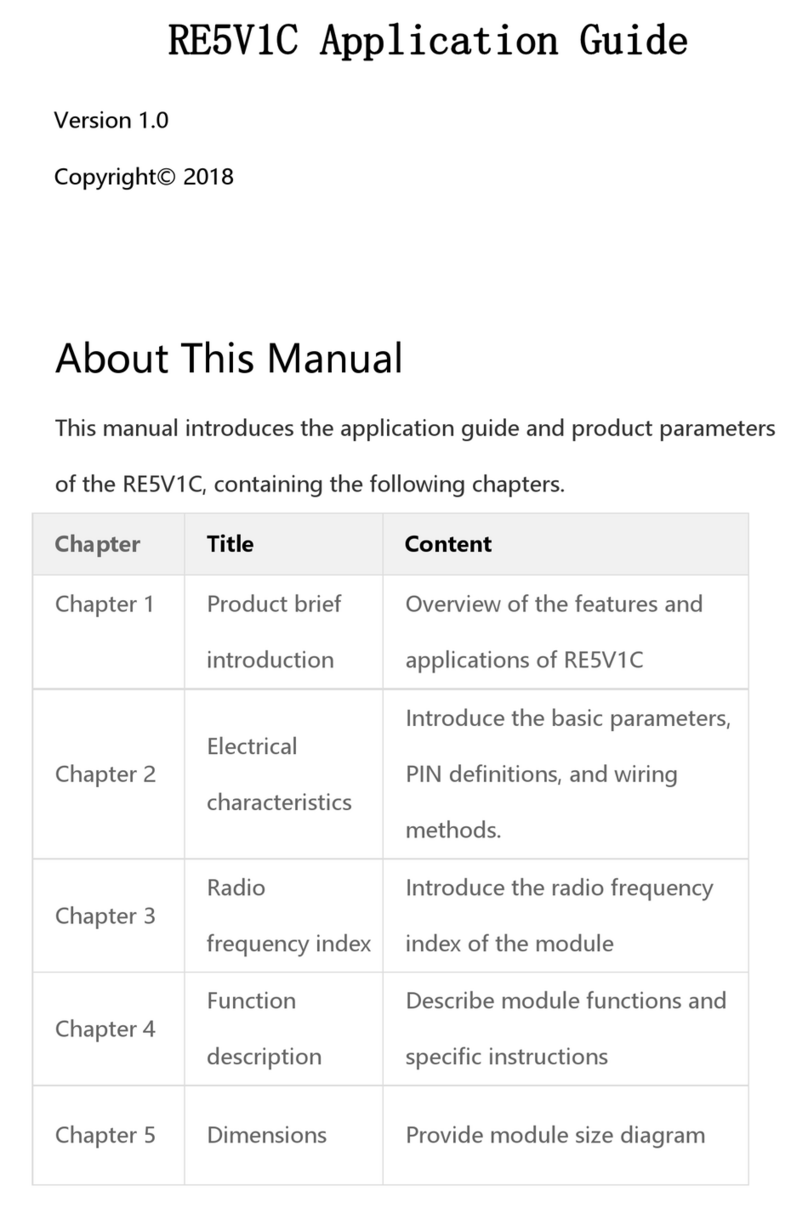
Sonoff
Sonoff RE5V1C User guide

Sonoff
Sonoff MINI Extreme MINIR4 User manual
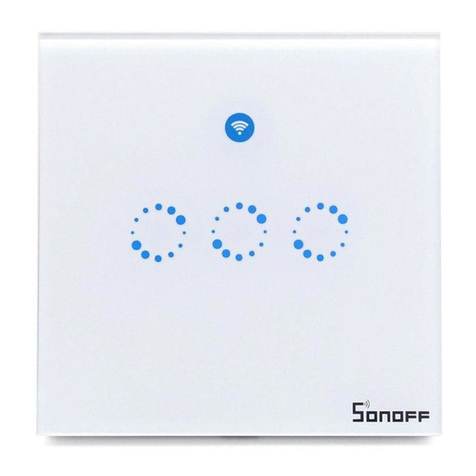
Sonoff
Sonoff T1 User manual
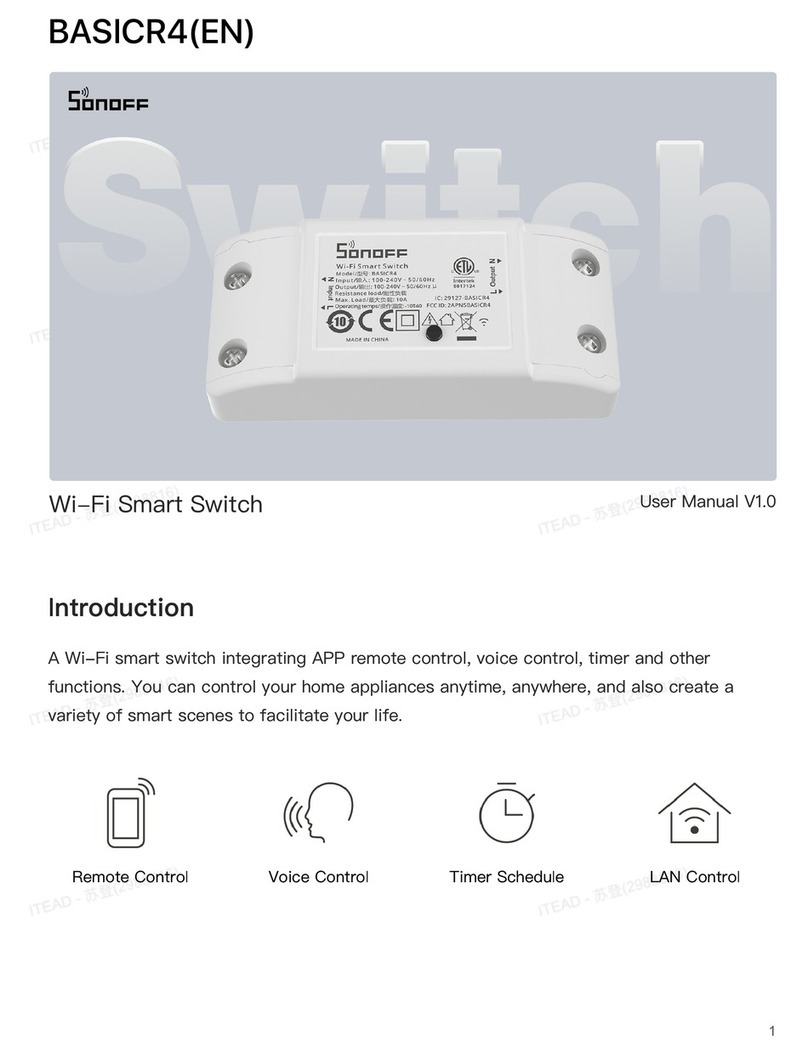
Sonoff
Sonoff BASICR4 User manual

Sonoff
Sonoff MINIR3 User manual

Sonoff
Sonoff DIY MINI User manual

Sonoff
Sonoff DIY TH10 User manual
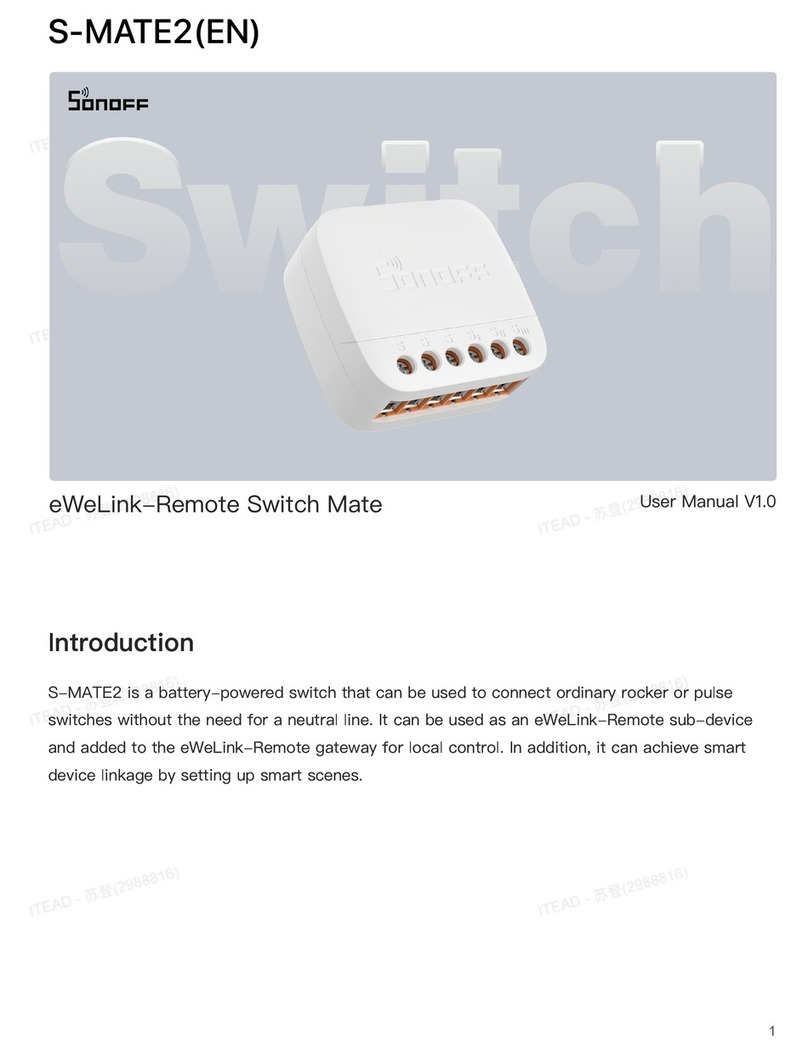
Sonoff
Sonoff S-MATE2 User manual

Sonoff
Sonoff DUALR2 User manual

Sonoff
Sonoff DUALR3 User manual

Sonoff
Sonoff SNZB-01 User manual

Sonoff
Sonoff ZBMINI Extreme User manual

Sonoff
Sonoff 4CHPROR3 User manual
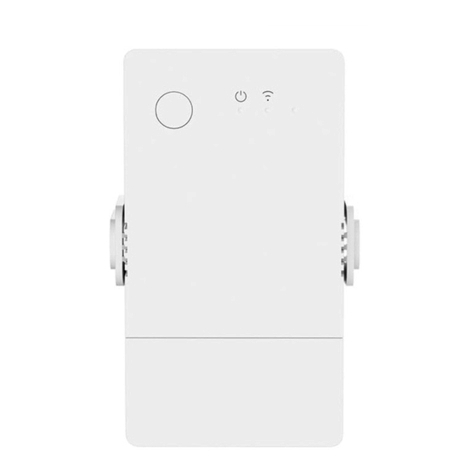
Sonoff
Sonoff POW Origin User manual
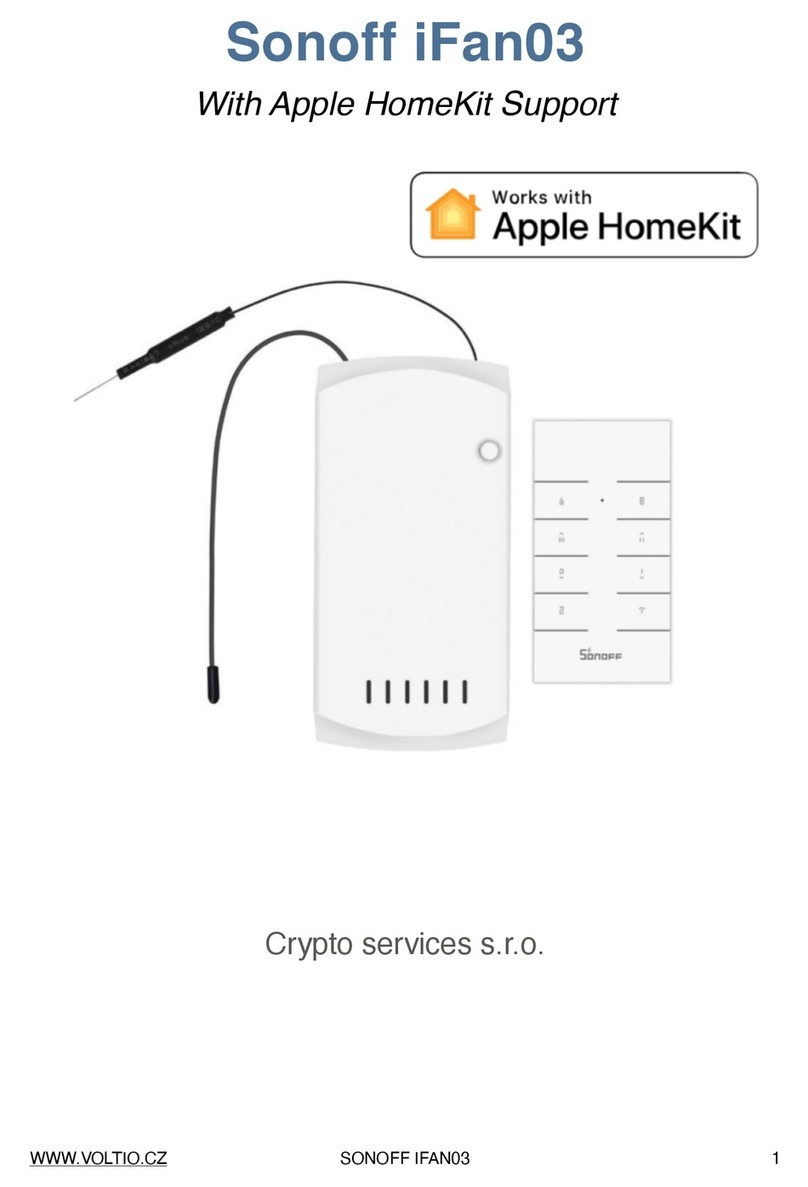
Sonoff
Sonoff DIY iFan03 User manual
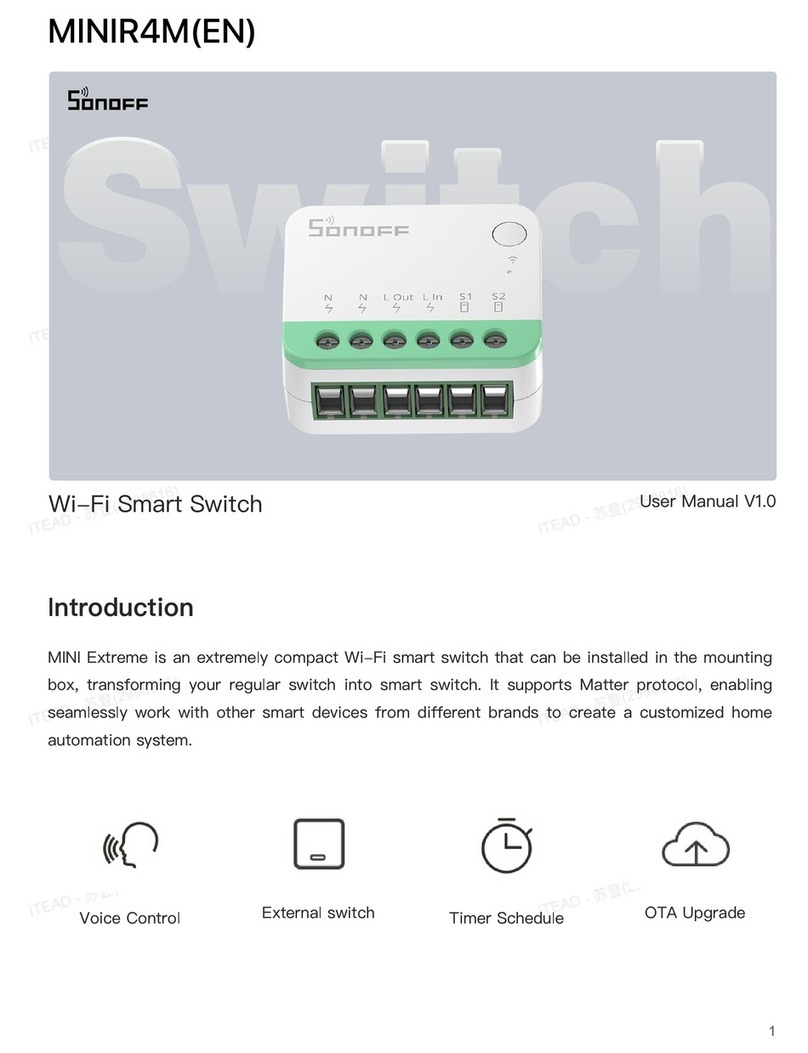
Sonoff
Sonoff MINIR4M User manual

Sonoff
Sonoff S-MATE User manual